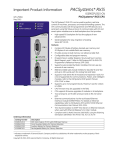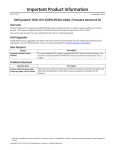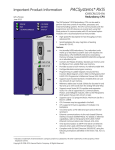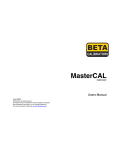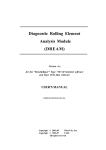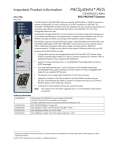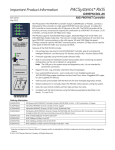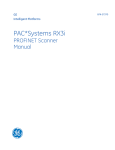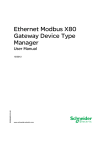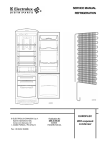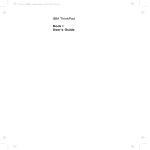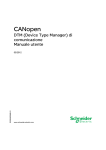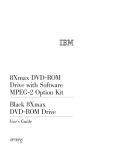Download PACSystems* HART Pass Through User Manual
Transcript
GE Intelligent Platforms Programmable Control Products PACSystems HART Pass Through GFK2929 PACSystems* HART Pass Through User Manual GFK-2929 May 2015 Legal Information Warnings, Cautions, and Notes as Used in this Publication Warning Warning notices are used in this publication to emphasize that hazardous voltages, currents, temperatures, or other conditions that could cause personal injury exist in this equipment or may be associated with its use. In situations where inattention could cause either personal injury or damage to equipment, a Warning notice is used. Caution Caution notices are used where equipment might be damaged if care is not taken. Note: Notes merely call attention to information that is especially significant to understanding and operating the equipment. These instructions do not purport to cover all details or variations in equipment, nor to provide for every possible contingency to be met during installation, operation, and maintenance. The information is supplied for informational purposes only, and GE makes no warranty as to the accuracy of the information included herein. Changes, modifications, and/or improvements to equipment and specifications are made periodically and these changes may or may not be reflected herein. It is understood that GE may make changes, modifications, or improvements to the equipment referenced herein or to the document itself at any time. This document is intended for trained personnel familiar with the GE products referenced herein. GE may have patents or pending patent applications covering subject matter in this document. The furnishing of this document does not provide any license whatsoever to any of these patents. GE PROVIDES THE FOLLOWING DOCUMENT AND THE INFORMATION INCLUDED THEREIN AS-IS AND WITHOUT WARRANTY OF ANY KIND, EXPRESSED OR IMPLIED, INCLUDING BUT NOT LIMITED TO ANY IMPLIED STATUTORY WARRANTY OF MERCHANTABILITY OR FITNESS FOR PARTICULAR PURPOSE. * indicates a trademark of General Electric Company and/or its subsidiaries. All other trademarks are the property of their respective owners. Copyright © 2015 by General Electric Company All Rights Reserved Contact Information If you purchased this product through an Authorized Channel Partner, please contact the seller directly. General Contact Information Online technical support and GlobalCare http://support.ge-ip.com Additional information http://www.ge-ip.com/ Solution Provider [email protected] Technical Support If you have technical problems that cannot be resolved with the information in this manual, please contact us by telephone or email, or on the web at http://support.ge-ip.com Americas Online Technical Support http://support.ge-ip.com Phone 1-800-433-2682 International Americas Direct Dial 1-780-420-2010 (if toll free 800 option is unavailable) Technical Support Email [email protected] Customer Care Email [email protected] Primary language of support English Europe, the Middle East, and Africa Online Technical Support http://support.ge-ip.com Phone + 800-1-433-2682 EMEA Direct Dial + 420-23-901-5850 Technical Support Email [email protected] Customer Care Email [email protected] Primary languages of support English, French, German, Italian, Czech, Spanish (if toll free 800 option is unavailable or dialing from a mobile telephone) Asia Pacific Online Technical Support http://support.ge-ip.com Phone + 86-400-820-8208 + 86-21-3217-4826 Technical Support Email (India, Indonesia, and Pakistan) [email protected] (China) [email protected] (Japan) [email protected] (remaining Asia customers) Customer Care Email [email protected] [email protected] (China) Table of Contents PACSYSTEMS HART PASS THROUGH GFK-2929 TABLE OF FIGURES .................................................................................................................................. II CHAPTER 1 1.1 1.2 1.3 1.4 1.5 1.6 1.7 INTRODUCTION ..................................................................................................................1 REVISIONS IN THIS MANUAL .................................................................................................................................1 PACSYSTEMS HART PASS THROUGH OVERVIEW ....................................................................................................2 PACSYSTEMS FDT HART DTMS .........................................................................................................................3 PACSYSTEMS HART MULTIPLEXER .......................................................................................................................4 SPECIFICATIONS .................................................................................................................................................5 GLOSSARY.........................................................................................................................................................6 PACSYSTEMS DOCUMENTATION ...........................................................................................................................8 CHAPTER 2 EQUIPMENT INSPECTION ......................................................................................................9 CHAPTER 3 PLC CONFIGURATION ........................................................................................................ 11 3.1 3.2 3.3 OVERVIEW ......................................................................................................................................................11 ENABLING HART ON THE MAIN PLC RACK ..........................................................................................................11 ENABLING HART ON A REMOTE RACK .................................................................................................................14 CHAPTER 4 FDT HART DTMS ........................................................................................................... 16 4.1 INSTALLATION ..................................................................................................................................................16 4.1.1 Install Process ......................................................................................................................................16 4.1.2 Uninstall Process .................................................................................................................................17 4.1.3 Updates ...............................................................................................................................................17 4.2 CONFIGURATION ..............................................................................................................................................18 4.2.1 Configuration Overview ......................................................................................................................18 4.2.2 Basic FDT Frame Application Configuration Steps .............................................................................19 4.2.3 Scanning Hardware ............................................................................................................................20 4.2.4 Manually Configuring Topology ..........................................................................................................23 4.3 SYSTEM OPERATION..........................................................................................................................................26 4.3.1 Connecting to a Device .......................................................................................................................26 4.3.2 Operation with Redundant IP Address ...............................................................................................26 4.3.3 Observe Device Information ................................................................................................................26 4.3.4 Communication Scheduling ................................................................................................................26 4.4 DIAGNOSTICS ..................................................................................................................................................28 4.4.1 Configuration and Parameter States ..................................................................................................28 4.4.2 Communication Status ........................................................................................................................28 4.4.3 Error Log ..............................................................................................................................................28 4.5 FREQUENTLY ASKED QUESTIONS.........................................................................................................................29 CHAPTER 5 HART MULTIPLEXER......................................................................................................... 32 5.1 INSTALLATION ..................................................................................................................................................32 5.1.1 Install Process ......................................................................................................................................32 5.1.2 Uninstall Process .................................................................................................................................32 5.2 CONFIGURATION ..............................................................................................................................................33 5.2.1 Configuration Overview ......................................................................................................................33 5.2.2 PACSystems HART Multiplexer Configuration ....................................................................................34 5.2.3 Emerson AMS™ Configuration ............................................................................................................38 5.3 SYSTEM OPERATION..........................................................................................................................................40 5.3.1 Operation with Redundant IP Address ...............................................................................................40 5.3.2 HART Device Configuration, Diagnostics, and Process Variables ......................................................40 GFK-2929 May 2015 i Contents 5.4 5.5 DIAGNOSTICS ..................................................................................................................................................41 FREQUENTLY ASKED QUESTIONS.........................................................................................................................42 Table of Figures Figure 1: HART Pass Through Showing HART DTMs ................................................................................................................................... 3 Figure 2: HART Pass Through Showing HART Multiplexers ..................................................................................................................... 4 Figure 3: Selection of HART-Capable Analog I/O Module for Slot in PLC Rack .......................................................................... 11 Figure 4: Setting HART Pass-Thru Only for an Analog I/O Module................................................................................................... 12 Figure 5: Minimum Settings Required for each HART Channel ......................................................................................................... 13 Figure 6: Configuring Analog Channels for HART within a PROFINET Remote Drop .............................................................. 14 Figure 7: Configuring HART Communications between PC and PLC .............................................................................................. 19 Figure 8: Typical Menus for Initiating HART Topology Scan ................................................................................................................ 20 Figure 9: Manually Assigning PNC to its Resident Backplane Slot ................................................................................................... 23 Figure 10: Manually Assigning Analog I/O Module to its Resident Backplane Slot ................................................................. 24 Figure 11: Manually Assigning HART Devices to Connected Analog I/O Module Channels ............................................... 25 Figure 12: HART Command Flow from HART DTM to HART Device................................................................................................. 27 Figure 13: Simultaneous HART Communications Activities ................................................................................................................ 27 Figure 14: Associating PLC COM Port with Emerson AMS™ ................................................................................................................ 34 Figure 15: Adding or Editing a Network for HART Multiplexer ........................................................................................................... 35 Figure 16: HART Multiplexer Cross-Reference Report ............................................................................................................................ 37 Figure 17: Display of Diagnostics Log ............................................................................................................................................................. 41 ii PACSystems HART Pass Through GFK-2929 Chapter 1 Introduction This manual discusses Highway Addressable Remote Transducer Protocol (HART) Pass Through products and applications which may be used in conjunction with PACSystems* Programmable Controllers (PLCs). Chapter 1 provides an introduction to the concepts involved in this topic. Chapter 2 provides a brief tutorial on how to inspect the vendor-supplied material. Chapter 3 details how the PLC is to be configured to accommodate and support HART Pass Through technology. Chapter 4 discusses the HART Device Type Managers (DTMs) in detail, including installation and removal, handling of updates, configuration, operation and diagnostics. Likewise, Chapter 5 covers the same topics for HART Multiplexer. 1.1 Revisions in this Manual Rev Date Description - May2015 Initial version. GFK-2929 May 2015 1 Chapter 1. Introduction 1.2 PACSystems HART Pass Through Overview HART Pass Through is the term given to the bidirectional tunneling of Highway Addressable Remote Transducer Protocol (HART) commands and responses through a PLC system. The HART communications in question are between those HART devices connected to HARTcapable analog I/O modules and a monitoring station. Both the I/O and the monitoring station must be connected to the same PLC. Compatible PACSystems* PLC CPUs support two independent and distinct HART Pass Through technologies: PACSystems Field Device Tool (FDT) HART Device Type Managers (DTMs) and the PACSystems HART Multiplexer. Both technologies support HART devices connected to analog IO modules with HART support. As illustrated in Figure 1, the analog I/O modules may be located in one of the following: 1) an RX3i CPU rack, 2) an RX3i PROFINET Scanner rack (i.e. an I/O rack under the control of a PNS001 module), or 3) an RX3i PROFINET CEP remote drop, which is always controlled by a CEP001 module. Support for the PROFINET racks requires that the supervising RX3i PROFINET IO Controller (PNC001) be located in the RX3i CPU rack. Operation with Hot Standby CPU Redundancy and PROFINET I/O is supported using a redundant IP connection. The primary difference between the PACSystems FDT HART DTMs and the PACSystems HART Multiplexer is that they are designed to work with different types of HART asset management applications. The PACSystems FDT HART DTMs are installed whenever the HART devices will be configured and monitored using an FDT Frame Application such as GE Device Manager Essentials™ or another FDT-compatible asset management application, as shown in Figure 1. The PACSystems HART Multiplexer is installed whenever the HART devices will be configured and monitored using AMS™ from Emerson Process Management™, as shown in Figure 2. Both technologies require Ethernet communications between the host PC and the PLC. Note that the architecture of the PLC system is the same in either solution. 2 PACSystems HART Pass Through GFK-2929 Chapter 1. Introduction 1.3 PACSystems FDT HART DTMs The concept of the FDT (Field Device Tool) technology is to provide a standardized interface between engineering tools and the components which provide the engineering inputs. This standardization provides a number of benefits: - Device manufacturers provide a driver, known as a Device Type Manager (DTM), for their devices which they manufacture. All compliant DTMs are supported in any FDT-capable application. This reduces the number of separate applications necessary and allows the device vendors to distribute their expertise with respect to their devices to all compatible applications, using qualified and tested DTMs. - Manufacturers of the communication system components such as multiplexers, PLCs, bus couplers, or gateways also provide communication and gateway DTMs. This enables the various FDT-capable applications to communicate through their physical topologies to one centralized application. - The FDT Frame Application provides a standard point of access to equipment supplied by many vendors. It also unifies the system topology into one project via parameterization of all components. The information is gathered together into one database for archival and documentation. The PACSystems FDT HART DTMs are the Communication and Gateway DTMs. They allow an FDT Frame Application to communicate with the HART devices attached to analog channels on PACSystems HART-capable analog modules. Manufacturers of HART devices produce specific HART device DTMs to communicate with those devices. These HART device DTMs must be installed in addition to the PACSystems FDT HART DTMs. Figure 1: HART Pass Through Showing HART DTMs GFK-2929 May 2015 3 Chapter 1. Introduction 1.4 PACSystems HART Multiplexer The PACSystems HART Multiplexer is a Windows® Service that interfaces with a software product called AMS™, supplied by Emerson Process Management. This service acts as a single intermediary between AMS™ and those HART devices which present themselves to the HART multiplexer. The HART multiplexer manages the communications to and from each HART device as well as communicating with the AMS™ software. The Multiplexer is configured with the PACSystems HART Multiplexer Configuration Tool application. The required AMS™ components are the Device Manager Application, the HART Multiplexer Interface, and the number of tags required for the target system. A tag is required for each HART device and for the PACSystems HART Multiplexer itself. Tags are also required for spares and for retired devices that are to be tracked. AMS™ ships with HART device drivers for communicating with HART devices made by a number of manufacturers. It is also capable of importing new HART device type descriptors. Figure 2: HART Pass Through Showing HART Multiplexers 4 PACSystems HART Pass Through GFK-2929 Chapter 1. Introduction 1.5 Specifications Hardware 8.50 or later Supported HART-capable modules: IC695ALG626 -16 Channel Analog Input IC695ALG628 – 8 Channel Analog Input (CPU Main rack only) IC695ALG728 – 8 Channel Analog Output PACSystems PROFINET Interface Modules Supported PROFINET IO Controller modules: IC695PNC001 – v2.20 or later Supported PROFINET IO Devices: IC695PNS001 – v2.30 or later IC695CEP001 – v2.30 or later PACSystems CPU Firmware PACSystems Analog I/O Modules FDT Version Microsoft Windows® OS support System Requirements PACSystems FDT HART DTMs 1.2.1 Windows® XP (32-bit), Windows® 7 (32-bit or 64-bit), Windows® 8.1 (32-bit or 64-bit) Consult the requirements of the FDT Frame application. The FDT Frame application must support FDT Version 1.2 or 1.2.1 DTMs. PACSystems HART Multiplexer Microsoft OS support Windows® XP SP3 (32-bit), Windows® 7 (32-bit or 64bit), Windows® 8.1 (32-bit or 64-bit) System Requirements Consult the AMS™ requirements. Windows® GFK-2929 May 2015 5 Chapter 1. Introduction 1.6 Glossary Glossary AMS Asset Management System. Refers to an Emerson product in this manual. Communication DTM A DTM that represents the component of the PLC system that communicates directly with the PC hosting the Frame Application. For example, the PACSystems HART Communications DTM is capable of communicating from the PC to the PLC over Ethernet. Device DTM A DTM that represents the device being managed (such as a HART device) by an FDT Frame Application. Third party manufacturers of HART devices will typically provide a HART Device DTM that users install to enable the Frame Application to issue HART commands to that device. DTM Device Type Manager - A DTM is a software driver component that provides a protocol interface between an asset (such as a HART device) and a Frame Application as defined in the FDT Interface Specification. DTMs can range in complexity from a simple graphical user interface for setting device parameters up to a highly sophisticated application that, for example, can perform complex calculations for diagnostics and maintenance purposes or can implement arbitrarily complex business rules for device calibration. Three types of DTMs are the Communication DTM, the Gateway DTM, and the Device DTM. FDT Field Device Tool – FDT is a concept defined in the FDT Interface Specification that describes a standardized communication and configuration interface between device-specific software components provided by device suppliers (the DTMs) and the asset management tool (the Frame Application) for the purposes of commissioning, diagnostics, and documentation of fieldbus-based control systems. FDT Interface Specification 6 Frame Application An application defined in the FDT Interface Specification that manages DTM instances and provides the user interface and communication mechanisms necessary for a user to configure and monitor assets, such as HART devices. GE Device Manager Essentials™ is an example of a Frame Application. FDT Group The FDT Group is an open, independent, not-for-profit association of international companies dedicated to establishing the FDT Technology as an international standard with broad acceptance in the automation industry. The FDT Group was founded in September 2005 as an International Not-For-Profit Association (AISBL) according to Belgian law. See http://www.fdtgroup.org. Gateway DTM A DTM that represents a component of the control system between the HART device and the component of the control system that communicates directly with the PC hosting the Frame Application. A Gateway DTM connects a Communication DTM to a Device DTM or to another Gateway DTM, or connects a Gateway DTM to a Device DTM or to another Gateway DTM. PACSystems HART Pass Through GFK-2929 Chapter 1. Introduction Glossary GFK-2929 HART Highway Addressable Remote Transducer Protocol – A digital industrial automation protocol that accomplishes the transmission of digital data over a 4-20 mA analog signal. HART Multiplexer A HART multiplexer is able to direct HART communications from a single source to multiple destinations and vice-versa. HWC Proficy* Machine Edition Hardware Configuration, which is downloaded from PME to the PLC CPU. PLC Programmable Logic Controller PME Proficy* Machine Edition: A software tool used to configure PACSystems PLCs. May 2015 7 Chapter 1. Introduction 1.7 PACSystems Documentation PACSystems Manuals PACSystems RX7i and RX3i CPU Reference Manual PACSystems RX7i and RX3i CPU Programmer’s Reference Manual PACSystems RX7i & RX3i TCP/IP Ethernet Communications User Manual PACSystems TCP/IP Ethernet Communications Station Manager User Manual C Programmer’s Toolkit for PACSystems PACSystems Memory Xchange Modules User’s Manual PACSystems Hot Standby CPU Redundancy User Manual PACSystems Battery and Energy Pack Manual Proficy Machine Edition Logic Developer Getting Started Proficy Process Systems Getting Started Guide PACSystems RXi, RX3i, and RX7i Controller Secure Deployment Guide PROFINET I/O Devices Secure Deployment Guide GFK-2222 GFK-2950 GFK-2224 GFK-2225 GFK-2259 GFK-2300 GFK-2308 GFK-2741 GFK-1918 GFK-2487 GFK-2830 GFK-2904 RX3i Manuals PACSystems RX3i System Manual GFK-2314 DSM324i Motion Controller for PACSystems RX3i and Series 90-30 User’s Manual GFK-2347 PACSystems RX3i PROFIBUS Modules User’s Manual GFK-2301 PACSystems RX3i Max-On Hot Standby Redundancy User’s Manual GFK-2409 PACSystems RX3i Ethernet Network Interface Unit User’s Manual GFK-2439 PACMotion Multi-Axis Motion Controller User’s Manual GFK-2448 PACSystems RX3i PROFINET I/O Controller Manual GFK-2571 PACSystems RX3i PROFINET Scanner Manual GFK-2737 PACSystems RX3i CEP PROFINET Scanner Manual GFK-2883 PACSystems RX3i Serial Communications Modules User’s Manual GFK-2460 PACSystems RX3i Genius Communications Gateway User Manual GFK-2892 PACSystems RX3i DNP3 Outstation Module User’s Manual GFK-2911 In addition to these manuals, datasheets and product update documents describe individual modules and product revisions. The most recent PACSystems documentation is available on the GE Intelligent Platforms support website http://support.ge-ip.com. 8 PACSystems HART Pass Through GFK-2929 Chapter 2 Equipment Inspection Upon receiving your equipment, carefully inspect all shipping containers for damage. If any part of the system is damaged, notify the carrier immediately. The damaged shipping container should be saved as evidence for inspection by the carrier. As the consignee, it is your responsibility to register a claim with the carrier for damage incurred during shipment. GE Intelligent Platforms will fully cooperate with you, however, should such action be necessary. After unpacking the equipment, record all serial numbers. Serial numbers are required if you should need to contact Customer Care during the warranty period. All shipping containers and all packing material should be saved should it be necessary to transport or ship any part of the system. Verify that all components of the system have been received and that they agree with your order. If the system received does not agree with your order, contact Customer Care. If you need technical help, contact Technical Support. For phone numbers and email addresses, see the Contact Information page. GFK-2929 May 2015 9 Chapter 2. Equipment Inspection 10 PACSystems HART Pass Through GFK-2929 Chapter 3 PLC Configuration Proficy Machine Edition (PME) is the software package used to configure all aspects of the PACSystems PLC system, including the HART Pass Through features. However, PME does not configure AMS™ or 3rd Party Analog I/O devices. The configuration of a HART-enabled system has three distinct parts: within the Hardware Configuration of the PLC, HART Pass Through communications must be enabled on each of the host analog IO modules the various parametric settings for each HART device must match the corresponding field operation settings the asset management tool must be configured with suitable communication settings. This chapter explains the procedure, within the Hardware Configuration of the PLC, to enable HART communications on the host analog IO modules. 3.1 Overview The HART modems within the compatible analog modules are disabled by default, as each analog module supports many modes of operation. For each analog channel that will be using HART in the application, the minimum required configuration is 3.2 a) to set the channel to 4-20mA operation and b) to enable HART communications. Enabling HART on the Main PLC Rack To add a HART-capable module to the main PLC rack, double click on the appropriate slot within the PME Navigator pane and select the desired module from the Analog Input or Analog Output tab of the Catalog. For instance, IC695ALG626 is being selected in Figure 3. Figure 3: Selection of HART-Capable Analog I/O Module for Slot in PLC Rack GFK-2929 May 2015 11 Chapter 3. PLC Configuration Within the configuration of the analog module selected in Figure 3, use the drop-down menu to set the HART Pass-thru Service Options to Pass-Thru Only. This selection prevents the module from scanning HART variables into the CPU Reference Memory. Figure 4: Setting HART Pass-Thru Only for an Analog I/O Module 12 PACSystems HART Pass Through GFK-2929 Chapter 3. PLC Configuration Within the configuration of the analog module selected in Figure 3, configure each channel that will be used for HART communications with the settings shown in Figure 5. The following are the minimum settings required: - Range Type: Voltage/Current - Range: 4mA to 20mA - HART Communications: Enabled Figure 5: Minimum Settings Required for each HART Channel Other settings, such as Alarm settings, may also be configured as shown in Figure 5, but are not required for HART operations. GFK-2929 May 2015 13 Chapter 3. PLC Configuration 3.3 Enabling HART on a Remote Rack In order for HART communications to be exchanged with a HART-capable analog module located with a remote PROFINET drop, the interfacing PROFINET device (PNS001 or CEP001) must be configured and have an active PROFINET connection. It must also be connected to a PROFINET Controller (PNC001) located in the main PLC rack. For general information regarding remote rack setup and configuration refer to: - PACSystems RX3i PROFINET I/O Controller Manual, GFK-2571, - PACSystems RX3i PROFINET Scanner Manual, GFK-2737, and - PACSystems RX3i CEP PROFINET Scanner Manual, GEF-2883. Enabling HART communications on a HART-capable analog module in a remote rack is very similar to the process described above for the main PLC rack. In configuring a HART-capable analog module, each analog channel that will be connected to a HART device must have: its Range Type set to Voltage/Current, its Range set to 4mA to 20mA, and its HART Communications set to Enabled within the 4mA to 20mA range configuration. Figure 6: Configuring Analog Channels for HART within a PROFINET Remote Drop If the HART Communications configuration parameter is not displayed, verify that the PNS001 or CEP001 Scanner GSDML version supports HART Pass Through communications. 14 PACSystems HART Pass Through GFK-2929 Chapter 4 FDT HART DTMs 4.1 Installation The PACSystems Field Device Tool (FDT) HART Device Type Managers (DTMs) are installed using a Windows® Installation package. Install the DTMs on the PC which hosts the FDT Frame Application. Once installed, the following DTMs are available to the FDT Frame Application: PACSystems HART Communications: This is the Communications DTM which manages the connection between the PC to the PLC. There is one instance of this DTM per HART Pass Through system. PACSystems HART-capable Analog Module: This is a Gateway DTM which represents a single analog module in a PACSystems rack. It allows that analog module to support one HART Device per analog channel. PACSystems PROFINET IO Controller Module: This is a Gateway DTM which represents a PROFINET IO Controller such as an IC695PNC001 in a PACSystems rack. PACSystems RX3i PROFINET CEP and IO Scanner: These are Gateway DTMs which represent the RX3i PNS Scanner module (IC695PNS001) or RX3i CEP module (IC695CEP001). In order to operate the PACSystems FDT HART DTMs, a valid license must be installed on the PC. Licenses can be ordered as part number HD10 – HART Communications DTMs for PACSystems RX3i. 4.1.1 Install Process Steps to install the PACSystems FDT HART DTMs are: 1) Verify the requirements as listed in the Specifications tables in Section 1.5 2) Log into the PC as a user with administrator privileges 3) Exit all running programs 4) Start Setup.exe from the installation medium 5) Follow the instructions in the dialogs presented 6) Install a license for the PACSystems FDT HART DTMs using the Proficy Common License Manager, which is installed in Start -> All Programs -> Proficy Common -> License Manager. The license installation procedure is detailed in the License Documentation file installed with the License Manager. Licenses can be ordered as part number HD10 – HART Communications DTMs for PACSystems RX3i. 7) Start the FDT Frame Application a) Verify that PACSystems HART Communications is displayed as an available Communication DTM. b) Many FDT Frame Applications will detect a change to the installed DTMs and automatically refresh the catalog on start-up. If not, you may need to command a refresh of the catalog from within the FDT application to access the PACSystems FDT HART DTMs. c) Verify that each of the following are displayed as available Gateway DTMs: i) PACSystems HART-capable Analog Module ii) PACSystems PROFINET IO Controller Module iii) PACSystems RX3i PROFINET CEP Scanner iv) PACSystems RX3i PROFINET IO Scanner. GFK-2929 May 2015 15 Chapter 4. FDT HART DTMs 4.1.2 Uninstall Process The FDT DTMs are listed as one Program in the Programs and Features Control Panel applet and are uninstalled as a single Program. Exit all FDT Frame Applications and then use the Uninstall option on PACSystems HART DeviceTypeManagers in the Programs and Features applet. 4.1.3 Updates The Windows® Installation package is configured to automatically uninstall any previous version of the PACSystems FDT HART DTMs. To update to a newer version, simply run the Windows® Installation package for the newer version and open the FDT Frame Application. The Frame Application will detect the changes and refresh its catalog. The project will use the updated DTMs without any additional actions. The Windows® Installation package will fail and report if a newer version is already installed. If it is necessary to install an older version of the DTMs, the older version must be manually uninstalled from the Programs and Features Control Panel before running the installer for the older version. 16 PACSystems HART Pass Through GFK-2929 Chapter 4. FDT HART DTMs 4.2 Configuration This section explains the procedure required to configure the HART Device Type Managers (DTMs) within an FDT Frame Application for HART Pass Through operations to a PACSystems PLC. 4.2.1 Configuration Overview The FDT Frame Application supports configuration of individual projects within its confines. All configuration activities are performed within the FDT Frame Application. Specific procedures vary, and are unique to each FDT Frame Application. When complete, the FDT Frame Application project contains a) all the information as to which components form the HART Pass Through system and b) the topology representing how the components are connected together. The configured information remains completely within the FDT Frame Application host and is used in the subsequent generation of HART protocol requests to devices. Configuration is entered by building the project within the FDT Frame Application and configuring topology settings via Configuration and Parameter dialogs. Each HART-capable device may have associated parameters that govern its operation. The parametric data is configured within the project at the FDT Frame Application and is subsequently communicated to the corresponding devices, where it is stored. Parameters differ from Configuration in that they are stored to the device from the FDT Frame Application, whereas Configuration elements are retained at the FDT Frame Application level. Typically, a HART-capable device requires one or more DTMs to manage communications between the Frame Application and the device. GFK-2929 May 2015 17 Chapter 4. FDT HART DTMs 4.2.2 Basic FDT Frame Application Configuration Steps 1. 2. 3. Verify that the PACSystems HART Communications DTM is available in catalog of the FDT Frame Application. If not, review the Installation process in Section 4.1. Add an instance of the PACSystems HART Communications DTM to the project. This is typically available from the Device menu as Add or Add Device. Configure the DTM by selecting the instance from the project. Initially, it displays with the default name of tag_not_available. Select Configuration or Parameter from the Device menu. This opens the dialog in Figure 7: Figure 7: Configuring HART Communications between PC and PLC 4. 5. 6. 7. Configure the IP Address of the connection to the PACSystems CPU. This can be the IP Address of a CPU-embedded Ethernet interface (IC695CPE330, for instance), the IP Address of a rack-mounted Ethernet Interface Module (IC695ETM001), or a redundant IP Address in a redundancy system. Configure the Timeout value for the connection. This is a gross non-activity timeout for operations between the host PC and the CPU. The default is 8 seconds. Communication with HART devices through the PLC requires Privilege Level 2 access. Enter the password if a Level 2 Privilege Level password has been configured. Apply the changes with OK or Apply. If the instance is still named tag_not_available, it will be renamed to the assigned IP Address at this step. The name is generally editable within the FDT Frame Application from the project window. If the name is configured to something other than tag_not_available or the current IP Address, the name will remain unchanged when applying the Configuration dialog settings. If the name is the current IP Address and the IP Address is modified, it will be renamed to the new IP Address setting. At this point in the process, two methods are available for continuing forward: scanning the connected hardware or manually configuring the topology. 18 PACSystems HART Pass Through GFK-2929 Chapter 4. FDT HART DTMs 4.2.3 Scanning Hardware In order to scan the existing PLC hardware, a valid PACSystems FDT HART DTMs license must be installed on the PC and each PLC hardware element must be physically connected, powered up, and capable of communicating. In the FDT Frame Application, select the project, then select the PACSystems HART Communications DTM instance, then select the Create Network or Topology Scan menu option. Depending on the FDT Frame Application, this menu item may appear as a sub-menu option under a Scan or similarly-named menu option. Figure 8: Typical Menus for Initiating HART Topology Scan This feature first scans all of the slots in the CPU rack of the PLC system looking for modules that support HART or PROFINET and adds each detected element to the project. The result of the scan is based solely on the modules physically present in the CPU rack backplane at the time of the scan: If a HART-capable analog module or PROFINET IO Controller is missing or is not communicating with the PLC CPU at the time of the scan, even if present in the downloaded PME Hardware Configuration (HWC), the module will not be included in the scan results. If a HART-capable analog module or PROFINET IO Controller is configured, but the module present does not support HART, the module will not be included in the scan results. If a HART-capable analog module or PROFINET IO Controller is present, but is misconfigured, the module will nonetheless be included in the scan results. This feature then tries to scan each of the added PACSystems HART-capable Analog Module DTMs for HART devices. In order for a given analog channel of a module to be scanned, the module and channel must be configured as described in PLC Configuration, Chapter 3. When scanning a PROFINET IO Controller, the PROFINET network is searched for all PROFINET IO Devices. A PROFINET IO Device must be present at the time of the scan, and it should have its PROFINET device name and network parameters (usually, IP Address and network subnet mask) assigned at the time of the scan in order to best match its data with a DTM in the catalog. For GE Intelligent Platforms products, only the RX3i PROFINET Scanner (IC695PNS001) and RX3i CEP (IC695CEP001) devices are reported. No other GE Intelligent Platforms devices have an associated DTM and thus are not reported in the scan results. GFK-2929 May 2015 19 Chapter 4. FDT HART DTMs If the configuration has multiple non-redundant PNCs on the same physical network, the same devices will be discovered via both PNCs. This is because the scan is a network scan and is not filtered based on the network settings of the PNC or the network settings of the device discovered. The scan results may need to be manually edited in these cases to remove the duplicate devices and leave them under the PNC that controls them during normal PROFINET operation. The scan of HART devices attached to HART-capable analog modules in a remote PROFINET drop and modules found in the PLC main rack is identical. Scanning may be initiated at any level within the project topology. For example, scanning can be started at the PACSystems HART-capable Analog Module DTM instance level to scan a single HART-capable analog module for its attached HART devices. Whenever the device catalog cannot present an exact match in for a given discovered HART or PROFINET IO device, a dialog will ensue. The dialog will present the device information discovered and any partial matches found in the catalog. To close out the dialog, either select an appropriate DTM for the discovered device and add it to the project or ignore this device and add nothing. If the Device DTM does not provide the minimum set of information to support a match, the DTM may not be selectable as a possible match to the scan result. In this case, the Device DTM may still be tried by manually adding the device to the project once the scan has completed. Incremental Scanning of Hardware in Large Systems The Create Network or Topology Scan feature of FDT Frame Applications builds the topology of the connected system by sequentially scanning each channel of the selected DTM instance for its children, followed by sequentially scanning every channel of each child DTM instance for their children, and so forth. The time required to complete a topology scan depends on a number of factors, including the size of the system, the FDT Frame Application, and the HART devices themselves. For example, scanning of an IC695ALG626 module with one HART device connected to each channel (16 total HART devices) may take ~40 seconds to complete. For a small system, a full topology scan may complete fairly quickly. However, in a larger system, a full topology scan as one operation may take longer than desired. Some FDT Frame Applications include a Lifelist feature or single-level scan to allow the user to break a full topology scan into smaller pieces. The Lifelist feature scans the channels of the selected DTM instance and add those items to the FDT Frame Application project without continuing to scan further in the topology. Lifelist scans can break a large scan into smaller pieces. Each incremental scan can then have its results saved. Other FDT Frame Application features can subsequently be employed to drill down and fill out the undiscovered device information. In large systems where a full topology scan may be too time consuming, use the Lifelist feature to build the topology out to a point where using individual Create Network or Topology Scan operations on the lower level children will complete in the desired time. This technique may also be applied where a segment of the HART application is deferred to a later phase. 20 PACSystems HART Pass Through GFK-2929 Chapter 4. FDT HART DTMs Scanning Hardware in Older FDT Frame Applications Older FDT Frame Applications developed to the FDT Specification 1.2 for Scanning may not support scanning for HART-capable analog or PROFINET IO Controller modules at the PACSystems HART Communications DTM or PACSystems RXi PROFINET IO Scanner/PACSystems RX3i PROFINET CEP level. However, these FDT Frame Applications do support scanning for HART devices at the PACSystems HART-capable Analog Module Gateway DTM level. In these older FDT Frame Applications, for each slot containing a HART-capable analog module, a) manually add an instance of the PACSystems HART-capable Analog Module Gateway DTM under the PACSystems HART Communications DTM (see section 4.2.4) or b) manually add an instance PACSystems RX3i PROFINET IO Scanner / PACSystems RX3i PROFINET CEP DTM and then, for each slot containing a PROFINET IO Controller, manually add one instance of the PACSystems PROFINET IO Controller Module Gateway DTM. Once the necessary PACSystems HART-capable Analog Module Gateway DTM instances have been added to the project, scanning is performed by selecting Create Network from the Scan menu option at each individual PACSystems HART-capable Analog Module Gateway DTM instance. These older FDT Frame Applications may also not support scanning for PROFINET IO Devices at the PACSystems PROFINET IO Controller DTM. In that case, the PROFINET IO Devices must be configured manually and the scan re-started at each PROFINET IO Device. GFK-2929 May 2015 21 Chapter 4. FDT HART DTMs 4.2.4 Manually Configuring Topology PROFINET Topology 1. 2. Verify the PACSystems PROFINET IO Controller Module Gateway DTM is available in the catalog of the FDT Frame Application. If not, review the Installation process in Section 4.1. Add an instance of the PACSystems PROFINET IO Controller Module DTM under the PACSystems HART Communications DTM. This is typically available from the Device menu as Add or Add Device when the PACSystems HART Communications DTM is selected in the project. This will open a dialog similar to the one shown in Figure 9: Figure 9: Manually Assigning PNC to its Resident Backplane Slot 3. 22 Select the slot in the PACSystems backplane that contains (or will contain) the PROFINET IO Controller module to be configured. Slot 0 does not support a PNC module, so is not an available option. Repeat this step for each PROFINET IO Controller module which has (or will have) downstream HART devices attached. Add an instance of the PACSystems RX3i PROFINET IO Scanner or PACSystems RX3i PROFINET CEP DTM under the PACSystems PROFINET IO Controller Module DTM for each remote I/O drop that contains (or will contain) HART devices. Assign the DTM name to match the PROFINET IO Device name. PACSystems HART Pass Through GFK-2929 Chapter 4. FDT HART DTMs PACSystems Rack Topology 1. 2. Verify the PACSystems HART-capable Analog Module Gateway DTM is available in the catalog of the FDT Frame Application. If not, review the Installation process in Section 4.1. Add an instance of the PACSystems HART-capable Analog Module DTM under the PACSystems HART Communications DTM. This is typically available from the Device menu as Add or Add Device when the PACSystems HART Communications DTM is selected in the project. This opens a dialog similar to that shown in Figure 10: Figure 10: Manually Assigning Analog I/O Module to its Resident Backplane Slot Select the slot in the PACSystems backplane that contains (or will contain) the HARTcapable analog module to be configured. Slot 0 does not support analog modules, so is not an available option. Repeat this step for each HART-capable analog module which has (or will have) HART devices attached. GFK-2929 May 2015 23 Chapter 4. FDT HART DTMs 3. Add a HART Device DTM to an analog channel of the PACSystems HART-capable Analog Module DTM. With the analog module node selected in the project, the Device Menu, Add or Add Device option will display a list of compatible HART devices available in the catalog. After selecting a HART device, a dialog similar to that shown in Figure 11 will commence: Figure 11: Manually Assigning HART Devices to Connected Analog I/O Module Channels 4. Select the analog channel that is physically wired (or will be wired) to the HART device. Repeat this step for each HART device connected to the HART-capable analog module. Set the operational parameters of each HART Device by selecting it in the project and selecting Parameterize from the Device Menu. This will open a custom dialog for that particular HART Device. Once all parameters have been keyed in, apply them to the HART Device and close the dialog box. Note: The name of a HART Device assigned within the project is required to match the HART Tag of the selected HART device. The HART Tag may be read by HART Command #13. HART Device DTMs will automatically enforce this match, so if you change the name of the HART device within the project view or within the HART device configuration dialog(s), the same change is applied to both views. 24 PACSystems HART Pass Through GFK-2929 Chapter 4. FDT HART DTMs 4.3 System Operation This section describes how to communicate with a HART device attached to a PACSystems PLC. 4.3.1 Connecting to a Device The HART device must be connected before any communications can begin. This is typically done by selecting the HART device and in the Device menu choosing an option such as Go Online or Connect. The connect status (Connected or Disconnected) will be displayed in the lower left corner of the PACSystems HART Communications Configuration screen. If a valid PACSystems FDT HART DTMs license is not installed on the PC prior to attempting to connect to a device, the connect attempt will fail and an error message will indicate that a valid license must be installed. 4.3.2 Operation with Redundant IP Address One or both of the redundant targets must be in RUN mode for the Redundant IP Address to be operational. The PACSystems HART Communications DTM will automatically retry communication to the new Active Unit if a role switch occurs during communications. No errors are reported if the retry succeeds. Note that a loss of communication between the PC executing the DTMs and the Active Unit does not cause a change in the CPU redundancy roles even if the DTMs have connectivity to the Backup Unit. 4.3.3 Observe Device Information The information that can be observed is device specific and may include the current, primary, secondary, tertiary, and quaternary values as well as vendor specific values. The format of the data is also device specific and can include the current values as well as trend lines etc. Once a device is connected choose Observe from the device menu. Device specific options may be present to select different modes of observation. 4.3.4 Communication Scheduling Each Device DTM running in the FDT Frame Application communicates with its physical device through the communication path built from the DTM layers and the interfacing hardware. The PLC CPU and analog modules each operate as a multiplexer, concentrating data from multiple sources into a single communication stream between the PC and CPU. Each analog module concentrates the Input and Status data from the connected HART devices; each PLC CPU scans the connected analog modules and concentrates all of the HART data from all of the HART devices before communicating them over Ethernet to the PC. Command and Output data flowing in the reverse direction is distributed from the PLC CPU via the analog modules to the connected HART devices. Figure 12 shows a single command flowing from the Device DTM to the HART Device. GFK-2929 May 2015 25 Chapter 4. FDT HART DTMs Ethernet HART Comm DTM Analog Gateway DTM CPU Analog Gateway DTM Analog Module Analog Module HART Device DTM Device DTM Device DTM Device DTM HART Device HART Device HART Device HART Device Figure 12: HART Command Flow from HART DTM to HART Device Since HART communications are significantly slower than Ethernet communications at the physical level, multiple HART commands can be run in parallel. Each Device DTM request is queued to go over the Ethernet connection and multiple requests can be in progress on the CPU. The queue depth on the CPU is not user-configurable. Figure 13 shows that there are multiple communication points on the HART Communications DTM and CPU which allow multiple requests (depicted with different line types) over one Ethernet connection. Ethernet HART Comm DTM CPU …….. Analog Gateway DTM …….. Analog Gateway DTM Analog Module Analog Module HART Device DTM Device DTM Device DTM Device DTM HART Device HART Device HART Device HART Device Figure 13: Simultaneous HART Communications Activities This concept is extended for more complicated topologies involving PROFINET. Each device DTM generates a command which is propagated through the DTM topology until it reaches the Communication DTM where it is sent to the CPU as a request. In the case of PROFINET communications, that request contains the information necessary to have the PROFINET IO Controller ask the required PROFINET IO Device about the HART device connected to it. 26 PACSystems HART Pass Through GFK-2929 Chapter 4. FDT HART DTMs 4.4 Diagnostics This section describes: Configuration and Parameter states Communication Status Error Log 4.4.1 Configuration and Parameter States While editing a Configuration or Parameter element in a DTM, the FDT specification requires that feedback be displayed for invalid settings or modified settings. If a setting is currently invalid, the display will indicate an error, using the icon or other similar signage. The validation of a setting may occur as information is being entered or may occur only when focus is transferred away from that element. Once the value is corrected, this error will clear. If a setting is valid but modified, the display will indicate that the value still needs to be committed, either to the device or the project, with a the value is applied, this signage will clear. icon or other similar signage. Once 4.4.2 Communication Status The status bar of Configuration and Parameterization dialogs contains the current status of the communications to that device. Note that the Online/Offline state within the FDT Frame Application is not always equal to the communications status. Communication to a device is only established when needed, so if a component is online with no downstream devices online, there may be no need to connect to that component. The Communications status reflects the current state as Connected and Disconnected with icons that may display whether the connection is in transition or error. 4.4.3 Error Log The FDT Frame Application contains an Error Log or Monitor which lists error events as they occur. The log display consists of a time stamp, identifies the source of the problem, which is typically the project tag of the component reporting the error, and provides a text description of the problem. Please consult the Error Log to diagnose individual problems. GFK-2929 May 2015 27 Chapter 4. FDT HART DTMs 4.5 Frequently Asked Questions 28 1. Q: I’ve run the installer. What do I do next? A: The installer installs Proficy Common Licensing and the PACSystems HART DeviceTypeManagers and registers the DTMs within Windows®. The next step is to start Proficy Common Licensing and add a license for the DTMs. After that is done, start an FDT Frame Application and update its catalog. It will find all registered DTMs during the update. You can then add the PACSystems HART Communications DTM to the project, configure its network settings to the PLC system, and scan for HART components. 2. Q: When I attempt to scan a PLC using an IP address that does not exist, why does it take longer than the provided Timeout for an error message to appear in the Error Log? A: When an Ethernet connection attempt is not successful after the Timeout duration expires, a single retry is attempted using the same Timeout duration. As a consequence, a user must wait twice the Timeout duration before an error is logged (assuming the Timeout value is less than 21 seconds). Standard Windows network settings allow for a maximum of 21 seconds before a timeout occurs, so Timeout values of greater than 21 seconds will time out after 21 seconds and log an error after 42 seconds. 3. Q: A scan finds the PROFINET devices, but does not find any HART-capable analog modules, but they are in the rack. What is wrong? A: In order to report the presence of HART-capable analog modules, the PROFINET device must have a valid IP address that is accessible from the IO Controller. Verify a configuration for the PROFINET device is stored to the IO Controller PLC and there is an established PROFINET connection between the two with no errors. 4. Q: A scan finds the HART-capable analog modules within the rack, but no HART devices are reported. I have HART devices connected to the module and the 4-20mA signal is working. What am I doing wrong? A: The HART modems within an HART-capable analog module must be enabled. After configuring the module channel for 4-20mA operation, you must enable HART communications for each channel that has a HART device attached to it. 5. Q: The scan is showing me a dialog with a lot of red icons and then waiting for me to do something. What is the problem? A: This is an indication that the scanning process did not find an exact match. There could be no match or a partial match. There are two probably places in which a scan could return results which have no matching DTM. i) The scan of a PROFINET network returns all of the PROFINET devices on the network. If there are non-GE IP PROFINET devices that do not have a DTM, each will be displayed with their PROFINET name and network settings. If there is an installed FDT DTM for that device, you can assign that DTM to the device now. If there is not a DTM for a particular PROFINET device, just leave these scan results unchanged and continue the scan. Nothing will be added to the FDT project for these PROFINET devices. ii) The scan of a HART channel returns the HART identification information for the device present. If there is not a matching HART device DTM installed, then the device will be displayed with the HART identification information returned. Simple devices may not have a device specific DTM. Often you can use a generic HART device DTM which supports Universal and Common-Practice HART commands for these devices. Any HART devices you do not assign a DTM to are ignored and nothing is added to the FDT project for these channels. PACSystems HART Pass Through GFK-2929 Chapter 4. FDT HART DTMs 6. Q: The scan found the PROFINET device and HART-capable analog modules, but then reports multiple errors trying to scan the HART channels. A: The scan for PROFINET devices and modules does not require the IO Controller to have an active connection with the PROFINET device. In order to scan the HART channels, the IO Controller have an established PROFINET connect with PROFINET device and the active configuration for HART module must be configured with the HART modem(s) enabled for the channel(s) with HART device(s). GFK-2929 May 2015 29 Chapter 4. FDT HART DTMs 30 PACSystems HART Pass Through GFK-2929 Chapter 5 HART Multiplexer 5.1 Installation The PACSystems HART Multiplexer is installed using a Windows® Installation package. It should be installed on a PC that hosts a compatible asset management tool. In order to operate the PACSystems HART Multiplexer, a valid license must be installed on the PC. Licenses can be ordered as part number HM10 – HART Communications Virtual Serial Multiplexer for PACSystems RX3i. 5.1.1 Install Process Steps to install the PACSystems HART Multiplexer are: 1) Verify the requirements as listed in the Specifications tables in Section 1.5 2) Login to the PC running Emerson AMS™ with a user with administrator privileges 3) Exit all running programs 4) Start Setup.exe from the installation medium 5) Follow the instructions in the dialogs presented 6) Install a license for the PACSystems HART Multiplexer using the Proficy Common License Manager, which is installed in Start -> All Programs -> Proficy Common -> License Manager. The license procedure is detailed in the License Documentation file installed with the License Manager. Licenses can be ordered as part number HM10 – HART Communications Virtual Serial Multiplexer for PACSystems RX3i. 7) To verify the PACSystems HART Multiplexer service is running, right click Computer and select Manage. In the Computer Management console, expand Services and Applications and click Services. In the service list, locate PACSystems HART Multiplexer and verify that it has a Status of Started and a Startup Type of Automatic. To install the PACSystems HART Multiplexer support in Emerson AMS™: 1) Execute Add Device Type from the Start Menu options for AMS Device Manager 2) Accept warnings as necessary. There may be warnings of adding additional devices that are not shipped directly with AMS. 3) Select Browse… and select the directory containing the file ddinstal.ini. Press OK. AMS should add the device and show that it has successfully updated the database with GE Energy PacsMux …. 4) To verify the installation, open AMS Device Manager and expand the Device List in the Device Explorer view. There should be an entry for GE->HART->PacsMux. 5.1.2 Uninstall Process Exit all asset management tools and then, from the Windows® Programs Control Panel, apply the Uninstall option to the PACSystems HART Multiplexer. GFK-2929 May 2015 31 Chapter 5. HART Multiplexer 5.2 Configuration This section explains the procedure required to configure the PACSystems Multiplexer for HART Pass Through when using Emerson AMS™ with a PACSystems PLC. 5.2.1 Configuration Overview HART communication is configured using the PACSystems HART Multiplexer Configuration Tool and Emerson AMS™. The configuration of the Multiplexer contains the information needed to associate a COM Port to the IP Address of an RX3i system and discover all HART devices connected to the RX3i system. After communications has been established and HART devices have been discovered, Emerson AMS™ can be used to further configure the HART devices. Initial Configuration Steps Follow these steps when first connecting an RX3i system with HART devices to Emerson AMS™. Each step is further detailed in the document sections which follow. 1. Associate a COM Port with an RX3i system using the PACSystems HART Multiplexer Configuration Tool. 2. Add a Multiplexer Network using Emerson AMS™. 3. Build Device Hierarchy using Emerson AMS™. Modifying an existing system Follow these steps whenever a HART device is added, removed, or replaced. 1. Rediscover the HART devices using the PACSystems HART Multiplexer Configuration Tool. 2. Rebuild Device Hierarchy using Emerson AMS™. 32 PACSystems HART Pass Through GFK-2929 Chapter 5. HART Multiplexer 5.2.2 PACSystems HART Multiplexer Configuration To configure the HART Multiplexer, run the PACSystems HART Multiplexer Configuration Tool. The configuration tool performs the following functions: Associates a COM port for use by Emerson AMS™ with an RX3i system at the specified IP Address. Discovers the location of each HART device within the RX3i system. Devices must be discovered before they can be used by Emerson AMS™. In order to run the PACSystems HART Multiplexer Configuration Tool, a valid PACSystems HART Multiplexer license must be installed on the PC. The PACSystems HART Multiplexer Configuration Tool main screen displays a list of COM ports and associated RX3i system IP Addresses and settings. One entry must be configured for each RX3i system with HART devices. Figure 14: Associating PLC COM Port with Emerson AMS™ From the screen shown in Figure 14, you can add, delete, and edit networks. To add a network, right click anywhere in the table and selection Add network. To edit or delete an existing network, select the network and, when it is highlighted, right click to make the desired selection. GFK-2929 May 2015 33 Chapter 5. HART Multiplexer Adding or editing a network will bring up a dialog box (Figure 15). Use it to fill out the corresponding network connection information. Figure 15: Adding or Editing a Network for HART Multiplexer In Figure 15: 1. Select the COM Port that will be used to communicate with Emerson AMS™. Select any available port and the tool will create a virtual COM port. Once you apply your changes, the COM Port will be identified as an ELTIMA Virtual Serial Port in Device Manager. No physical port is necessary. Ports that are listed as (in use) may be associated with removable USB devices or reserved for use by another application. Take note of the COM port selected as this is used to configure the Multiplexer Network in Emerson AMS™. 2. Enter the IP Address of the connection to the RX3i system. This can be the IP Address of a CPU-embedded Ethernet interface, the IP Address of a rack-mounted Ethernet Interface Module (IC695ETM001), or a redundant IP Address in a redundancy system. 3. Configure the timeout value for the connection. This is a gross non-activity timeout for operations between the host PC and the PLC CPU. The default is 8 seconds. 4. Communication with HART devices via the PLC requires Privilege Level 2 access. Enter the password if a Level 2 Privilege Level password has been configured. 5. Select the rediscover network checkbox to discover all HART devices connected to the PLC. Rediscovery should be chosen when adding a new RX3i system or when HART devices have been added, removed, or replaced. When complete, press OK to return to the previous screen. Any values that were modified will be displayed in bold. To apply the changes, press OK on the main screen. If there are changes or the multiplexer is not running, Windows® will prompt as necessary for administrative permissions to continue. Whenever rediscovering devices has been activated, make sure that the RX3i system is connected and has a valid hardware configuration. The multiplexer service will momentarily stop while changes are being applied. A progress bar is displayed while the changes are being applied. The program exits when all activities have been completed. 34 PACSystems HART Pass Through GFK-2929 Chapter 5. HART Multiplexer Discovered HART Device Loop Number Assignments During HART device discovery, the PACSystems HART Multiplexer: 1. Discovers HART-capable analog modules and attached HART devices within a given PLC system. 2. Creates one virtual Multiplexer Device instance for every 16 HART-capable analog modules discovered, up to a maximum of 256 HART devices per instance. The PACSystems HART Multiplexer supports a maximum of 64 virtual Multiplexer Device instances, thus supporting a maximum of 1024 HART-capable analog modules per PLC system. 3. Assigns a unique loop number from 0-255 to each of the discovered HART devices on each virtual Multiplexer Device. The PACSystems HART Multiplexer assigns loop numbers to discovered HART devices according to the following algorithm: 1. HART devices discovered in the main rack are assigned first, followed by remote racks in order of the assigned PROFINET Device Number. 2. Within each rack, HART-capable analog modules are reserved loops in slot order, low to high. For each HART-capable analog module present, 16 loops are reserved for potential HART devices regardless of channel configuration, the presence of HART devices, or the number of actual channels the analog module supports. 3. Within each HART-capable analog module, loop assignments are made in analog channel order, low to high. Since each discovered HART-capable analog module reserves 16 loops for potential HART devices, adding or removing a HART device to an already discovered HART-capable analog module and performing HART device rediscovery will not alter the loop assignments for existing HART devices. However, adding (or removing) a HART-capable analog module to (or from) the main or remote rack and performing HART device rediscovery could cause existing HART devices to be bumped, and consequently be assigned to different loop numbers. For example, adding a HART-capable analog module to slot 10 of the main rack will cause an already discovered HART device in slot 11 to have its loop number incremented by 16. When this occurs, the Multiplexer Network in AMS™ that corresponds to this PLC system must be rebuilt. Follow the steps outlined in the Rebuild of Device Hierarchy topic of section 5.2.3. Based on the number of HART-capable analog modules discovered, the resulting number of virtual Multiplexer Devices created by the PACSystems HART Multiplexer must be configured in AMS™. This configuration step is described in bullet 5.d of section 5.2.3. GFK-2929 May 2015 35 Chapter 5. HART Multiplexer Cross-Referencing Loop Number to Physical Location Emerson AMS™ identifies a HART device by its Multiplexer Network, Multiplexer Address, Loop, and HART Tag. After the PACSystems HART Multiplexer has discovered the HART Devices connected to the RX3i System, activating the Generate Report button creates a file crossreferencing the PACSystems location to its Multiplexer location. Once a HART Multiplexer configuration has been discovered and applied, restart the PACSystems HART Multiplexer Configuration Tool. Activate Generate Report and select a location and filename for storage of that report. The Generate Report button is disabled (grayed out) if there are unapplied changes. Figure 16 shows an example list of discovered HART devices. The AMS COM Port, Multiplexer Address and Loop identify the location of each HART device in Emerson AMS™. The PLC IP Address, PNC Slot, Remote Device Name, Analog Module Slot, and Analog Module Channel uniquely identify the location of each HART instrument in the RX3i System, as last discovered. Figure 16: HART Multiplexer Cross-Reference Report 36 PACSystems HART Pass Through GFK-2929 Chapter 5. HART Multiplexer 5.2.3 Emerson AMS™ Configuration Follow the instructions included with AMS™ to install the Device Manager application including HART Multiplexer Interface. Add a Multiplexer Network A separate Multiplexer Network is required for each RX3i system with HART devices. Steps to add a Multiplexer Network are: 1. Open the Network Configuration program. 2. Select Add.. 3. Choose Multiplexer Network and select Install… 4. Follow the instruction to name the multiplexer network and select Next. 5. Configure the Mux Network Parameters: a. Set the COM Port to the value of the virtual AMS COM Port that was created during the PACSystems HART Multiplexer configuration. b. Set the Baud Rate to 19200. c. GE recommends that you to use the default values for Network timeout of 1000 ms, Communication retries of 0, and HART Busy retries of 5. d. Each RS485 multiplexer address can support up to 256 HART loops. The report created using the Generate Report button in the PACSystems HART Configuration Tool has a Multiplexer Address column that identifies the address assigned to each device. Set the Multiplexer Address Range RS485 Address from 0 to the maximum multiplexer address in the report. e. f. Note: Some versions of AMS may default to a Multiplexer address range beginning with address 1. This must be changed to 0. Verify that the Multiplexer HART Master Mode setting is set to Primary master. Select Finish. Initial Build of Device Hierarchy To initially build the device hierarchy in AMS™, after the Multiplexer has completed discovery of HART devices within the control system: 1. Open AMS Device Manager program. 2. Select View -> Device Connection View to open the Device Connection View window. 3. Locate the Multiplexer Network in the tree view under AMS Device Manager. 4. Right click on the Multiplexer Network and select Rebuild Hierarchy. A virtual multiplexer will be found for each network address. 5. Right click on the Multiplexer Network and select Scan -> All Devices. AMS™ will automatically request device information from each HART device in the system. This operation may take many minutes to complete. 6. Click the + icon next to a discovered multiplexer device and wait while Emerson AMS traverses the HART devices managed by this multiplexer. After this operation completes, a numerically ordered list of HART devices will be presented. 7. If desired, drag and drop each HART device into a Plant Database location. GFK-2929 May 2015 37 Chapter 5. HART Multiplexer Rebuild of Device Hierarchy To add new HART devices into an existing device hierarchy, after the Multiplexer has completed a rediscovery of HART devices within the control system: 1. Open AMS Device Manager program. 2. Select View -> Device Connection View to open the Device Connection View window. 8. Locate the Multiplexer Network in the tree view under AMS Device Manager. 3. Right click on the Multiplexer Network and select Rebuild Hierarchy. 4. Right click on the Multiplexer Network and select Scan -> New Devices. This operation may take many minutes to complete. 5. If desired, drag and drop each new HART device into a Plant Database location. Viewing Device Discovery Date The PACSystems HART Multiplexer internally keeps the date that devices were last discovered for each multiplexer network. The steps to view this date from within AMS™ are as follows: 1. Open AMS Device Manager program. 2. Select View -> Device Connection View to open the Device Connection View window. 9. Locate the Multiplexer Network in the tree view under AMS Device Manager. 3. Double click on the Multiplexer Network to expand the hierarchy. 4. Right-click on one of the virtual multiplexers in the Multiplexer Network and select Configure/Setup. 5. Click on the Device tab. Note: In PACSystems HART Multiplexer, the Descriptor, Message, and Date are readonly. AMS™ may allow these fields to be edited; however, using the Send button on this Device tab should not be attempted, as an error message will be generated, since the write operation is not supported. For additional information on Emerson AMS™ features and configuration refer to the product specific documentation. 38 PACSystems HART Pass Through GFK-2929 Chapter 5. HART Multiplexer 5.3 System Operation 5.3.1 Operation with Redundant IP Address One or both of the redundant targets must be in RUN mode for the Redundant IP Address to be operational. The HART Multiplexer will automatically retry communication to the new Active Unit if a role switch occurs during communications. No errors are reported if the retry succeeds. Note that a loss of communication between the PC running the HART Multiplexer and the Active Unit does not cause a change in the CPU redundancy roles even if the HART Multiplexer has connectivity to the Backup Unit. 5.3.2 HART Device Configuration, Diagnostics, and Process Variables After a HART device is identified in Emerson AMS™, the device can be configured and have its diagnostic data and process variables inspected. To configure the HART device, right click the identified HART device and select Configure/Setup. To inspect the diagnostic data of a HART device, right click on the identified HART device and select Device Diagnostics. To inspect the process variables of a HART device, right click on the identified HART device and select Process Variables. For additional information on Emerson AMS™ features and configuration refer to the product specific documentation. GFK-2929 May 2015 39 Chapter 5. HART Multiplexer 5.4 Diagnostics PACSystems HART Multiplexer events are logged in the Windows® Application Event Log. To view the Application Event Log run compmgmt.msc and select Computer Management-> System Tools->Event Viewer->Windows® Logs->Application. The source will be displayed as PACSystemsHARTMultiplexer. There are three types of events: Informational – Describes system events such as starting or stopping the service. Warning – Events where the multiplexer can continue to operate. Error – The multiplexer was unable to successfully complete an operation. HART communication may be limited or unavailable until the error condition has been corrected. Select an event to see more information in the General and Details tabs. Figure 17: Display of Diagnostics Log 40 PACSystems HART Pass Through GFK-2929 Chapter 5. HART Multiplexer 5.5 Frequently Asked Questions 1) Q: I’ve run the installer. What do I do next? A: The installer installs Proficy Common Licensing, the PACSystems HART Multiplexer Configuration Tool and the PACSystems HART Multiplexer service. The next step is to start Proficy Common Licensing and add a license for the multiplexer. After that is done, start the configuration tool and add a network for each PLC system enabling the Rediscover checkbox. After the service has started, restart the configuration tool and generate a report. Until there are HART devices shown in the report, the issues are with the PLC configuration and HART Multiplexer Configuration Tool settings. Check the Windows® Application Event Log for any errors or warnings. 2) Q: There are no HART devices in the report generated by the HART Multiplexer Configuration Tool and no errors or warnings in the Windows® Application Event log. What’s wrong? A: There are a few things to check: Is there a connection between the IO Controller and its IO Devices? Was the Rediscover checkbox selected in the configuration tool? Is HART enabled on the necessary analog module channels and is that configuration stored to the PLC? Is the IP Address correct for the IO Controller? 3) Q: I have HART devices in the report generated by the configuration tool, but nothing shows up in AMS Device Manager. What is wrong? A: The Multiplexer Network configuration in the AMS Network Configuration tool is probably not configured properly. In the AMS Network Configuration tool, add a Multiplexer Network and assign it to the AMS COM Port shown in the HART Multiplexer Configuration Tool. Pay particular attention to the Multiplexer Address range. It defaults to 1 to 1, but the configuration tool starts assigning HART devices at address 0, so you may have to move the minimum address down to 0 and increase the maximum address to the largest Multiplexer Address shown in the report generated by the HART Multiplexer Configuration Tool. 4) Q: A device has failed and I’ve replaced it with new hardware in the field. How do I use the new hardware in AMS Device Manager? A: This will require restarting the PACSystems HART Multiplexer service, so it will disrupt AMS Device Manager. The following procedure lays out the steps required: i. Use the PACSystems HART Multiplexer Configuration Tool and edit the PLC System that includes the new hardware. Check the Rediscover checkbox and click OK twice to scan the modified system. ii. In the AMS Device Manager, select the PACSystems HART Multiplexer object that has the loop for the new device. (This information is available in the report generated by the PACSystems HART Multiplexer Configuration Tool.) Select Discover New Devices from the right-click menu of the Multiplexer in AMS Device Manager. The new hardware should be added to the database as a Spare HART device. iii. Select the old HART Device from within the Plant area in AMS and select Replace and follow the prompts to replace the old device with the new Spare device. This will allow you to apply the same configuration to the new hardware. GFK-2929 May 2015 41 GE Intelligent Platforms Information Centers Headquarters: 1-800-433-2682 or 1-434-978-5100 g Global regional phone numbers are available on our web site www.ge-ip.com Additional Resources For more information, please visit the GE Intelligent Platforms web site: www.ge-ip.com Copyright ©2015 General Electric Company. All Rights Reserved *Trademark of GE General Electric Company. All other brands or names are property of their respective holders. GFK-2929