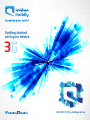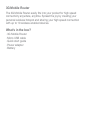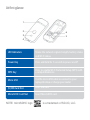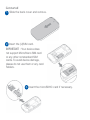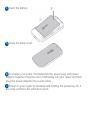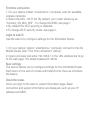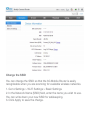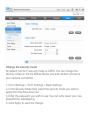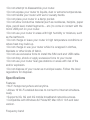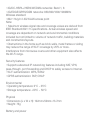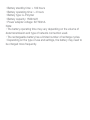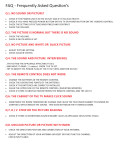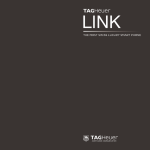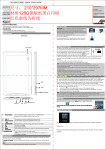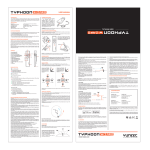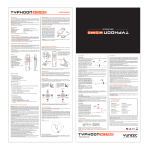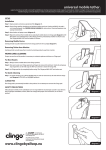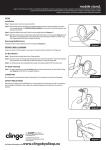Download 03-User Manual ZTE 3G MiFi For consumer v2
Transcript
Getting started with your device. 3 056 010 1100 I mobily.com.sa 3G Mobile Router The 3G Mobile Router easily fits into your pocket for high speed connectivity anywhere, anytime. Spread the joy by creating your personal wireless hotspot and sharing your high speed connection with up to 10 wireless enabled devices. What's in the box? · 3G Mobile Router · Micro USB cable · Quick start guide · Power adapter · Battery At first glance 1 2 6 3 5 4 LED Indicators Shows the network signal strength, battery status and Wi-Fi status. Power Key Press and hold for 3 seconds to power on/off. WPS Key Press to enable Wi-Fi Protected Setup (WPS) with a compatible device Micro USB Use the micro USB cable to connect to your laptop/desktop or charge your router (U)SIM Card Slot Inser SIM card. MicroSDHC Card Slot Insert MicroSDHC card. NOTE: microSDHC logo is a trademark of SD-3C, LLC. Get started 1. Slide the back cover and remove. 2. Insert the (U)SIM card. IMPORTANT : Your device does not support Micro/Nano SIM card or any other nonstandard SIM cards. To avoid device damage, please do not use them or any card holders. 3. Insert the microSDHC card if necessary. 4. Insert the battery. 5. Close the back cover. 6. To charge your router, first assemble the power plug and power adapter together. Plug the micro USB cable into your router and then plug the power adapter into a wall outlet. 7. Power on your router by pressing and holding the power key for 3 seconds until the LED indicators are lit. First time connection 1. On your laptop /tablet / smartphone / computer, scan for available wireless networks. 2. Select the Mini - Wi-Fi 3G. By default, your router shows up as “Connect_3G_Mini_Wifi” . To change the SSID, see page 7. 3. By default the Wi-Fi security is disabled. 4.To change Wi-Fi security mode, see page 8. Login to web UI Use the web UI to configure settings for the 3G Mobile Router. 1. On your laptop / tablet / smartphone / computer, connect to the 3G Mobile Router (see "First time connection" above). 2. Open a browser and enter 192.168.0.1 in the URL address bar to go to the web page. The default password: admin. Basic settings The web UI allows you to configure settings for the 3G Mobile Router. Each menu in the web UI comes with helpful hints. Here we introduce the basics. Check the status Once you login to the web UI, select Information page. Basic connection and system information are displayed, such as your IP address and SSID. Change the SSID You can change the SSID so that the 3G Mobile Router is easily recognizable when you are scanning for available wireless networks. 1. Go to Settings > Wi-Fi Settings > Basic Settings. 2. In the Network Name (SSID) field, enter the name you wish to use. You can write down your new SSID for safekeeping. 3. Click Apply to save the change. Change the security mode By default, the Wi-Fi security mode is OPEN. You can change the security mode on the 3G Mobile Router prevents random access to your network connection. 1. Go to Settings > Wi-Fi Settings > Basic Settings. 2. In the Security Mode field, select the security mode you wish to apply from the drop-down list. 3. Enter the password you wish to use. You can write down your new password for safekeeping. 4. Click Apply to save the change. Set up WPS Wi-Fi Protected Setup (WPS) is a standard for easy and secure establishment of a wireless home network. The Personal Identification Number (PIN) method works for all devices. The Push Button Configuration (PBC) method can be used if the wireless device that wishes to connect to your router also supports PBC. 1. Go to Settings > Wi-Fi Settings > WPS. 2. Select the PIN or PBC method. If the PIN method is selected, enter the PIN code you wish to set. 3. Click Apply to save the change. Troubleshooting I've lost my account and password for my router You can long press the Power key and WPS key simultaneously for 3 seconds to reset mobile router to factory default. I can't turn on my router Make sure the battery is charged before trying to turn on your mobile router. My router can't connect to any 2G/3G networks Check if the SIM card is protected with a PIN code. If yes, please access web control page of mobile router and you will be prompted to unlock the PIN code. Also, please make sure you have mobile service coverage. Safety precautions To prevent electric shock, fire, explosion or malfunction • Do not attempt to disassemble your router. • Do not expose your router to liquids, dust or extreme temperatures. • Do not handle your router with wet or sweaty hands. • Do not place your router in a damp pocket. • Do not allow conductive material (such as necklaces, hairpins, paper clips, pencil lead, metal fragments… etc.) to come in contact with the micro USB port on your router. • Do not use your router in areas with high humidity or moisture, such as the bathroom. • Do not charge or leave your router in high temperature conditions or where heat may build up. • Do not charge or use your router while it is wrapped in clothes, blankets or other kinds of fabric. • Do not use excessive force to install the SIM card and USB cable. • Do not drop, shock or apply excessive force to your router. • Do not use your router near gas stations or areas with risk of fire and/or explosion. • Do not dispose of your router as municipal waste. Follow the local regulations for disposal. Specifications Features • Wi-Fi hotspot anywhere and anytime. • Allows 10 Wi-Fi enabled devices to connect to Internet simultaneously. • Supports 3G, 3G and 2G mobile broadband networks access. • Compatible with Windows 8/7/Vista/XP, Mac OS X 10.5 and later version. Frequency band • 3G/DC-HSPA+/HSPA/WCDMA networks: Band 1, 8 • 2G/EDGE/GPRS/GSM networks: 850/900/1800/1900MHz Wireless standard • 802.11b/g/n 2.3G WLAN access point Note: • Maximum wireless signal rate and coverage values are derived from IEEE Standard 802.11n specifications. Actual wireless speed and coverage are dependent on network and environmental conditions included but not limited to volume of network traffic, building materials and construction/layouts. • Obstructions in the home such as brick walls, metal frames or siding may reduce the range of Wi-Fi coverage by 25% or more. Interference from microwave ovens and other equipment also affects the Wi-Fi range. Security features • Supports advanced IP networking features including NAT, VPN, pass-through, port forwarding and DHCP to safely access to Internet. • Wi-Fi authentication: WPA, WPA2 • GPRS authentication: PAP, CHAP Environmental • Operating temperature: 0°C ~ 35°C • Storage temperature: -20°C ~ 50°C Physical • Dimensions (L x W x H): 102mm×50mm×13.7mm • Weight: 75g Battery and power • Battery standby time: > 100 hours • Battery operating time: > 4 hours • Battery type: Li-Polymer • Battery capacity: 1500mAH • Power adapter voltage: 5V/700mA Note: • The battery operating time may vary depending on the volume of data transmission and type of network connection used. • The rechargeable battery has a limited number of recharge cycles. • Depending on the type of use and settings, the battery may need to be charged more frequently.