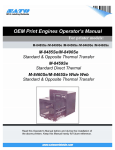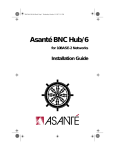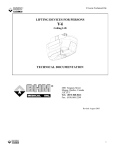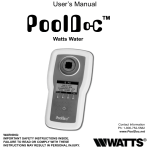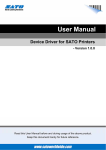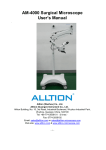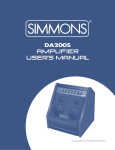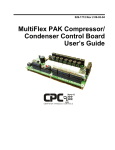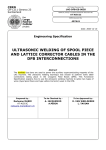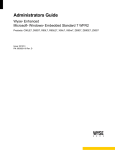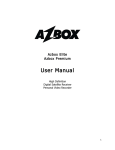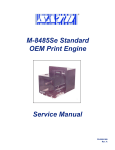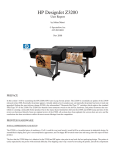Download Print & Apply Series - Nita Labeling Equipment
Transcript
STA616 PRINT & APPLY OPERATOR AND PARTS MANUAL HMI Password: 22218360 Some of the options described in this manual may not apply to your equipment. Operator and parts manual – 2013 STA616 PRINT & APPLY TABLE OF CONTENTS 1 MANUAL PREFACE – Machine identification ...........................................................................................................1 2 CERTIFICATION APPROVALS....................................................................................................................................2 3 WARNINGS AND CAUTION INFORMATION .............................................................................................................3 4 PRODUCT INTRODUCTION ......................................................................................................................................5 5 SHIPMENT RECEPTION (uncrating) .........................................................................................................................7 5.1Positioning and caster wheels ................................................................................................................. 8 6 SYSTEM SETUP .......................................................................................................................................................9 6.1Vertical Up/Down adjustment ................................................................................................................. 9 6.2U-Arm Print apply mount ...................................................................................................................... 10 6.3Loading & unloading the label stock roll ................................................................................................ 12 6.3.1 Webbing diagrams .......................................................................................................... 15 6.4CONTROL PANEL ................................................................................................................................... 16 6.5Positioning the tamp pad for transfer .................................................................................................... 18 6.6Product sensor (Proximity Sensor) ......................................................................................................... 20 6.7Product sensors for clear object (optional) ............................................................................................ 21 7 HMI – Getting to know the HMI touch screen – Operator interface ......................................................................22 7.1Start-up screen...................................................................................................................................... 22 7.2The work screen .................................................................................................................................... 23 7.3Main menu screen................................................................................................................................. 24 7.4General settings screen ......................................................................................................................... 25 7.5Advanced Setting screen: ...................................................................................................................... 28 7.5.1 Auxiliary screens ............................................................................................................. 29 7.5.2 Passwords screen (PSW) ................................................................................................. 32 7.5.3 Time and date setting screen .......................................................................................... 33 7.5.4 Language screen ............................................................................................................. 33 7.5.5 Contrast screen............................................................................................................... 34 7.5.6 Printer selection screen .................................................................................................. 34 7.5.7 Input status screens ........................................................................................................ 36 7.5.8 Output status screens ..................................................................................................... 38 7.6Recipe saving screen ............................................................................................................................. 40 i STA616 PRINT & APPLY 7.7Help screens .......................................................................................................................................... 41 7.8Alarm screens........................................................................................................................................ 42 8 MAINTENANCE .....................................................................................................................................................44 8.1Replacing the printer ............................................................................................................................. 46 9 TROUBLE SHOOTING – QUICK GUIDE....................................................................................................................47 10 ELECTRICAL SCHEMATICS .....................................................................................................................................49 11 WARRANTY ..........................................................................................................................................................50 11.1 PARTS LIST................................................................................................................................... 52 11.2 Overview STA-616 ....................................................................................................................... 55 11.3 Idler/transit roller Assembly ........................................................................................................ 56 11.4 Brake, Short arm with idler roller Assembly ................................................................................. 57 11.5 Unwind Assembly........................................................................................................................ 58 11.6 Rewind arbour assembly ............................................................................................................. 59 11.7 Dancing Arm Assembly ................................................................................................................ 60 11.8 Tamp blow pneumatic assembly.................................................................................................. 61 11.9 Air assist Assembly ...................................................................................................................... 62 12 MANUFACTURER’S COORDINATES........................................................................................................................63 ii STA616 PRINT & APPLY 1 MANUAL PREFACE – Machine identification Thank you for choosing NITA. This equipment was designed and manufactured with pride and care, which assures you our best quality, maximum versatility and reliability. GENERAL DESCRIPTION OF THE EQUIPMENT This manual will provide operating instructions, parts listing and schematics for the STA-616 model print & apply built by Nita Labeling Equipment Inc. The information contained in this manual will help the user in his/her operations, troubleshooting and maintaining the machine in good operating conditions. Information, illustrations and specifications contained in this manual are based on the latest product information available at the time of this manual release. Nita Labeling Equipment Inc. reserves the right to alter and substitute information contained herein at any time. This equipment is intended to be used only as described in this document. NITA Labeling Equipment Inc. cannot be held responsible for the improper use or functioning of non-described functions of this machinery. Liability for any personal injury, loss of production or revenues, or property damage occasioned by the use of this manual in effect maintenance; operation, or repair of the equipment is in no way assumed by NITA Labeling Equipment Inc. Anyone using a procedure not recommended by the end user should first completely satisfy himself/herself that personal safety and equipment integrity will not be jeopardized in the method selected. All rights reserved While every precaution has been taken in the preparation of this manual, Nita Labeling Equipment Inc. assumes no responsibility for errors or omissions. Neither is any liability assumed for damages, loss of production, or revenues resulting from the use of the information contained herein. Operator and parts manual – 2013 1 STA616 PRINT & APPLY 2 CERTIFICATION APPROVALS All the NITA systems mentioned in this manual conform to the following certification ensuring quality standards. Standard 73 from Underwriter’s Laboratory (UL) Standard C22.2 no 68 from Canadian Standards Association, (CSA) Tests and certification have been executed and allotted by UL and CSA mandated firm by the name of Intertek and bare the certification markings ETL. FILE IDENTIFICATION NUMBER: 318227 Operator and parts manual – 2013 2 STA616 PRINT & APPLY 3 WARNINGS AND CAUTION INFORMATION Machine use disclaimer This equipment must NOT be used for the purposes other than for which it has been supplied to the customer under the purchase agreement and reflected in the quotation provided to the distributor or end user prior to purchase. Failure to use the equipment for the purpose described in this manual nullifies any warranty claim or injury claim that could arise as a result. Safety Be certain that the operators and maintenance personnel read this manual before attempting to operate, perform maintenance or service to this equipment. Failure to follow these instructions could possibly result in serious personal injury, and cause damage to the equipment, or its components. Recognize safety symbols, words, and labels. Warning and Safety Instructions appearing in this manual are not meant to cover all possible conditions and situations that can occur. Common sense, caution, and care must always be exercised when installing, maintaining, servicing or operating this equipment. The STA616 is engineered to print and apply labels on your products. In designing this device, NITA valued personal safety; however we would like to draw your attention to the following safety acknowledgments. WARNING CAUTION CAUTION Hazards or unsafe practices, which COULD result in severe personal injury or death Hazards or unsafe practices, which COULD result in minor injury The presence of safety systems in these units does not exempt the operators to act cautiously, avoiding behaviours that could endanger their health or the equipment. These models are engineered to print and apply labels on your products. In designing this device, NITA valued personal safety; however we would like to draw your attention to the following safety acknowledgments: Operators should know the basic operations and setup procedures before operating this equipment. WARNING Safe operations should be maintained at all times. To reduce risk of fire, electrocution or other personal injury when operating or maintaining the STA616, follow basic safety precaution, including the following: This equipment must have an operator attending the machine at all times to monitor the operations at all times. Do NOT leave this equipment un-attended during maintenance or perform any maintenance on the equipment unless the E-Stop condition has been activated or power turned off. Operator and parts manual – 2013 The electrical power to this device is 120 Vac, 60 HZ, and 5 Amps. While installing, make sure the electrical cord (supplied without a connector plug) is properly configured and connected by a qualified electrical technician. 3 STA616 PRINT & APPLY CAUTION CAUTION Do not bypass any of the safety circuits or safety features designed into this equipment. ALWAYS turn off the power before performing any repairs. The control box door must always be closed as well as the stainless steel back panel cover of the label head. Do NOT remove this back cover label when machine is under tension (plugged in). The electrical connection must be done through the end user’s electrical panel directly without using a quick-connect or twist lock plug. To reduce risk of fire, electrocution or other personal injury when operating or maintaining the STA616, follow basic safety precaution, including the following: This device is built to perform in humid conditions, but must not be pressure washed. In case of wash down conditions, it is recommended to cover with a plastic wrapping or Nita’s optional head cover. It is always best to remove the system from the wash down environment temporarily to return it afterwards. The use of compressed air and wiping down the device is the recommended cleaning method. This equipment is designed to function in automatic mode. Do NOT stand, sit or allow any personnel to be within reach of tamp cylinder activation. Report any malfunctions, or problems with the equipment to qualified maintenance personnel for repair or adjustments that may be required. For devices equipped with a pneumatic air cylinder, you must first shutoff the air supply to the device in order to change label roll (or perform all set-up operations). For systems containing conveyors, you must be vigilant with loose clothing or bodily parts as they can get caught in the conveyor’s belt or chains as direct injury or death can incur. DO NOT use the conveyor as a working platform or walkway. TUCK IN ANY LOOSE CLOTHING. DO NOT WEAR TIES, PENDANTS, JEWLERY OR ANY OTHER ARTICLE OF CLOTHING OR ACCESSORY THAT MAY GET CAUGHT ON ANY PORTION OF THE SYSTEM Operator and parts manual – 2013 4 STA616 PRINT & APPLY 4 PRODUCT INTRODUCTION Thank you for choosing NITA. This equipment was designed and manufactured with pride and care, which assures you our best quality and reliability. The STA-616 model is the product of many years of research and development. Its compact and robust design truly accentuates its versatility in a multitude of applications. This applicator ensures constant precision and repeatability in a maintenance-free operation. Built with high grade anodized aluminum and stainless steel, provides multiple benefits in a hostile and humid environment, outlasting any other units on the market. The caster wheels have already been added to the T-base foot stand in order to facilitate the transport its final destination. Generally the equipment comes crated to avoid any damage. The crate should be transported with a pallet (skid) remover. It is also possible that you have received your equipment without any T-base stand. See the dimensions of your equipment in the section “Machine identification”. Equipment STA-616 with engine Weight 75 lbs Power requirements Air requirements 120 VAC / 5 AMP 3 CFM @ 80 PSI A print & apply is a combined system consisting of a label applicator and a third party built print engine. The engine supplied can vary from a Sato, Zebra or Datamax and may have various sizes and models to reflect the requirements of each customer. A print & apply system is generally used to identify boxes or magazines as well as products that require variable information to be thermally transferred to a pressure-sensitive label prior to applying to a product. It is commonly used in almost every sector of manufacturing. A print & apply is not a stand-alone machine but rather a system that requires the use of a computer and label software in order to perform its operations pertaining to the variable information to be printed. Much like a regular desktop printer, the variable data is provided from a label making software such as label View or Bar Tender (not included) and can be driven through an Ethernet, parallel or serial connection from any computer. Operator and parts manual – 2013 5 STA616 PRINT & APPLY STA-616 Print & Apply Operator and parts manual – 2013 6 STA616 PRINT & APPLY 5 SHIPMENT RECEPTION (uncrating) For shipping purposes, the T-base foot stand and the labeling head are crated together. This avoids any damage to the device as well as protects the adjustment settings allowing for a very stable product once installed in its final destination. The crate is generally pop-nailed together and can be taken apart by using a simple hammer or a nail crowbar. Proceed in removing the side wood panels from the crate and work your way inward. WARNING Always be vigilant while using any tools as they can result in bodily injury. The STA616 was carefully packaged and protected prior to transportation. On reception of the machine, a complete visual inspection should be done in order to detect any apparent damage before proceeding with the equipment power up. If any anomaly is detected, verify if the packaging/crating shows apparent damage. If it is the case, please contact the transporter right away (it is always a good idea to take pictures of the damages). After the visual inspection is done, proceed with the un-packaging of the STA616. The STA616 should be installed on a level floor with 120 Vac, 60 Hz, 5 amps and compressed air 80 PSI available in proximity. For shipping purposes, the T-base foot stand and the labeling head are crated together. This avoids any damage to the device as well as protects the adjustment settings allowing for a very stable product once installed in its final destination. The crate is generally pop-nailed together and can be taken apart by using a simple hammer or a nail crowbar. Proceed in removing the side wood panels from the crate and work your way inward. WARNING Always be vigilant while using any tools as they can result in bodily injury. Operator and parts manual – 2013 7 STA616 PRINT & APPLY 5.1 Positioning and caster wheels Once the labeler is wheeled in proper position, you can proceed in locking it down and leveling the peg legs. Next, screw the leveling pads CW to move peg leg up-wards into the T-base and CCW to move the peg leg out towards the floor. Set as desired. It is recommended that this equipment be used on its leveling pads during operation. Use the caster wheels ONLY to move the stand from one area to the next when not in use. Operator and parts manual – 2013 8 STA616 PRINT & APPLY 6 6.1 SYSTEM SETUP Vertical Up/Down adjustment For height adjustments: The system is equipped with ratchet type handles. Lift the handle with the orange center by pressing down on the center to access the unlocking mechanism of the handle. Loosening this ratchet handle will allow you to unlock the up/down movement. Next, using the top handle turn it CW to raise the label head and CCW to lower the label head. Use the ruler to obtain perfect positioning as per your requirements. Once in desired position, proceed in locking the handle once more by tightening and using the orange button to enable CW rotation of handle. Rulers make it easy to position in same area time and time again. Operator and parts manual – 2013 9 STA616 PRINT & APPLY 6.2 U-Arm Print apply mount When an application calls for a side labeling of a box or other object and the labeller is used as a standalone device (without the Nita conveying system), the labeller needs to be flipped to a horizontal mode. This is achieved by using the U-ARM mount. It is called a U arm because of its shape. It will allow for pivot and tilting of the labeling head. There is one channel on either side of the U arm. With a pin emanating from the labeler head that fits within the channel as seen below. CAUTION The presence of safety systems in these units does not exempt the operators to act cautiously, avoiding behaviors that could endanger their health or the equipment. (NITA RECOMMENDS being two people for this in order to avoid injuries) Operator and parts manual – 2013 10 STA616 PRINT & APPLY Simply use an wrench to loosen the screw (slightly) on either side of the U-Arm and lift the print & apply system to its desired position then re-fasten both screws. To adjust the tilt, unscrew the main nut on the back of the U arm using a wrench to loosen the screw lightly, tilt to desired location and re-fasten the nut. Operator and parts manual – 2013 11 STA616 PRINT & APPLY 6.3 Loading & unloading the label stock roll CAUTION To avoid injuries, you must keep the unit in MANUAL mode! Look carefully at the diagram and follow the threading procedures indicated below. You will also find the threading diagram directly on the Label applicator head as well as a quick reference We have made it extremely quick & easy to load and unload the label supply 1) Place the label stock roll on the label support cylinder. Make sure that the stock roll is well secured 2) Pull approximately 36 inches of stock from label stock roll. 3) Follow the webbing diagram as shown in this manual or on the id plate of the device itself. Operator and parts manual – 2013 12 STA616 PRINT & APPLY 4) For different label widths, slide the guides on the rollers to avoid label swirling. Do not move the guides closest to the main plate, these are the zero point. 5) After webbing the label liner on the labeler, open the print engine door and follow the webbing diagram inside the printer. Operator and parts manual – 2013 13 STA616 PRINT & APPLY 6) Wind the label stock on the re-winder and lock it in place with the U-shaped hook. 7) Loading and unloading the re-winder Release the u shaped pin by simply turning counter clockwise, gently pull away at the u-pin and remove waste. To reload the pin, place the pin into slot with the flat portion of pin guided throughout the core, and simply twist clock wise into rounded slot to lock down. PRACTICAL HINTS: Set the machine in manual mode, this will avoid any undesired signals from the product sensor. To avoid labels from sticking to the drive roll, do not override label on the peel bar. Turn CCW and gently pull the hook to remove the waste on the re-winder roll Label threading and machine components Look carefully at the diagram and follow the threading procedures indicated below. You will also find the threading diagram directly on the Print & Apply head as a quick reference. Label threading Follow the schematics below that will indicate how to properly thread your label media on to the system. These schematics are also on the main plate of the system itself. This way the operator can consult it at any time. Operator and parts manual – 2013 14 STA616 PRINT & APPLY 6.3.1 Webbing diagrams RIGHT HAND Operator and parts manual – 2013 LEFT HAND 15 STA616 PRINT & APPLY 6.4 CONTROL PANEL All of our STA616 print & apply systems come equipped with a touch screen operator interface called a HMI (Human Machine Interface) as shown below. You will find a complete description of its function in the next section. You will also find a printer control panel (toggle operated control interface) as show in the picture below. This is a proprietary control panel that contains the default settings of the third part supplied print engine. A print engine manual has been supplied at the end of this manual. Note that there are also two controls with gauges on the face of the Print & Apply system. One is for the air entering the system and the other is for the air assist which helps the label transfer from the engine to the tamp pad. Operator and parts manual – 2013 16 STA616 PRINT & APPLY Some models come equipped with an optional lamp tower that provides visual information pertaining to the status of the equipment, process or problematic alarm signals. All our models have integrated connectors for two available outputs to transfer information to any other machine if required. There are many types of information signals that can be received. These signals have been pre-set into the HMI operator interface and are available through the HMI’s scroll menu. A complete explanation of the HMI is explained in the HMI section of this manual. When the status lamp tower is present, the auxiliary signal 1 will be the same as the one controlling the red and green status lights while the auxiliary 2 transmits the orange status light. These outputs are generally located on the opposite side of the tamp cylinder. As seen in the picture above. From this picture we can also observe the main power selector switch in the center and the fuse holders to the right as well as a connector schematic for future reference. Operator and parts manual – 2013 17 STA616 PRINT & APPLY 6.5 Positioning the tamp pad for transfer The distance and height adjustments of the tamp applicator are achieved using adjustments A & B as shown on this layout . For optimum tamp adjustment see drawing Operator and parts manual – 2013 18 STA616 PRINT & APPLY It is important to regulate the air pressure for both the vacuum pad as well as the air assist. For the vacuum, this simply means to adjust it until the label is retained on the pad. If the pressure is TOO HIGH, the label will stutter on the pad and will have a tendency to jam instead of gliding over the pad. If the pressure is TOO LOW, the label will not stick to the tamp pad. The recommended pressure is between 30 & 60 PSI depending on label size For the air assist pressure, it is recommended to maintain it between 20 & 40 Psi. Using the following layout, you can identify the position of the knobs and gauges pertaining to the pressure regulators. Operator and parts manual – 2013 19 STA616 PRINT & APPLY 6.6 Product sensor (Proximity Sensor) The product sensors are each connected to the electrical box via the input slot. Ideally when installed on the bracket correctly, the sensitivity of the optical beam can be adjusted with the small screw on the sensor. Hint: Make sure that when the products pass in front of the sensor, this one stay always off. Operator and parts manual – 2013 20 STA616 PRINT & APPLY 6.7 Product sensors for clear object (optional) The product sensors are each connected to the electrical box via the input slot. Ideally when installed on the bracket correctly, the sensitivity of the optical beam is reflecting off the reflector. Too sensitive and the sensor will not reach the reflector. To ensure that the proper sensitivity is obtained: Make sure that the sensor beam is aligned with the reflector on its opposite side of the product. 1) To adjust, use the sensitivity adjustment, control how far you beam will detect. Turn the adjustment (CCW) (see drawing) until the led turns off. 2) Turn the adjustment (CW) slowly until the LED lights up again. 3) Continue turning CW for an additional ½ turn. 4) Check the calibration by simply placing your hand between the reflector and the sensor. The beam should be broken and the lead light should turn off. If this is the case, the sensor adjustment is set. HINT: By hand, allow the product (empty in the case of a clamshell) resting on the conveyor to pass in front of the sensor reflector at a low speed and confirm that the sensor LED stays off all through the passage of the clamshell. Operator and parts manual – 2013 21 STA616 PRINT & APPLY 7 HMI – Getting to know the HMI touch screen – Operator interface HMI Password: 12345678 HMI – Getting to know the HMI touch screen – Operator interface What you need to know about the HMI (human machine interface) PLEASE READ CAREFULLY The HMI operator interface allows you to: Adjust your equipment for various products, (speeds, gradient ruler positions etc.) Get feedback about the process as well as the problems incurred Get a global control of the equipment. It is a smart interface that allows you to touch the screen for you to change the parameters without the use of a computer. There are many small menus or windows that allow the system to run more efficiently. Some screens or menus require a password in order to allow only authorized personnel to change parameters. Here then is an outlook of the screens, an explanation for each and their roles. 7.1 Start-up screen The first screen to display when you’ve powered up the equipment is the following. It gives you the information pertaining to our company at a glance. Remember, this is a touch screen which means it will allow you to make your selections by pressing the screen directly. Use the provide stylus pen and press gently to avoid damaging the screen. Common sense must apply. Operator and parts manual – 2013 22 STA616 PRINT & APPLY 7.2 The work screen The actual recipe loaded on the HMI appears in the bottom rectangle. AT ANY time, it is possible to retrieve or change the recipe by touching this rectangle. This screen simply allows you to activate the manual or the automatic mode. This refers to the mode where you would like the sensor to see the product. These are big buttons that can be seen throughout the displays and are fairly easy use due to their size. In manual mode: you will need to manually press the feed. Each time feed id pressed the label is triggered to shoot. Manual modes are generally used when we would like to troubleshoot. In Automatic mode the product detection gets done automatically and the label gets the trigger signal to shoot whenever a product passes in front of the sensor’s beam. It is often very practical to work in manual mode to perform the placement of the machine as well as the position of the sensor with respects to the product during start up and set up of new products. Once your physical settings are done, you can return to automatic mode. See parameter adjustment text further. Notice that a shaded rectangular box (with pound signs in it) can be seen in the top right hand corner. This is a counter so that you can keep track of how many cycles were made since your last reset. You can reset this counter anytime by pressing the rest button on the screen. Simply press the arrow key which will bring you to the main menu screen. Operator and parts manual – 2013 23 STA616 PRINT & APPLY 7.3 Main menu screen The actual recipe loaded on the HMI appears in the bottom rectangle. AT ANY time, it is possible to retrieve or change the recipe by touching this rectangle. The image below represents your main menu screen. Here you will be able to access your pre-determined settings with respects to your products. The counter and the manual/automatic selection button remain available for you to choose. You will also notice that the screen indicates the time and date. At any time, you can navigate from one screen to the next by using the available arrows General settings, advance settings and recipes are also visible…. Here are the explanations for each. Operator and parts manual – 2013 24 STA616 PRINT & APPLY 7.4 General settings screen You can return to the main screen at any time by touching the icon MAIN MENU. This screen gives you access to three principal delays pertaining to the air cylinder. First the blow time: amount of time you would like to continue the blow of the label onto the container. Select the time in milli-seconds as per your liking. Cylinder dwell time: allows you to control the time that the cylinder stroke remains opened prior to returning to its home position to get a new label. It is important to mention that this is NOT the only delay that affects the OUT or OPEN time of the cylinder. It will however dominate any other settings IF and ONLY IF the entered value does not meet any other condition prior to this delay. It allows a great precision to the cylinder’s time of extension and consequently provides a better application. It is recommended that this function override any other in order to obtain the best results and reduce the cycle time. The other conditions that allow control over the cylinder’s extension time are: The sensor detection of the end-of-line cycle on the cylinder Home position End-of-line position Operator and parts manual – 2013 25 STA616 PRINT & APPLY The pivot arm’s proximity sensor (when option is available) Proximity sensor A pre-set factory default delay which ensures that no matter what has been entered, the cylinder must return in position within 5 seconds. It is possible to obtain an explanation about various functions from the HMI by pressing the question mark whenever one is available. Product Delay MS: This value should reflect the time elapsed between the moment where the product is detected by the product sensor and the moment where the label begins its application feed. Never moving the sensor AGAIN, this setting will allow the product to always be positioned in the same location on the product when you recall the recipe from memory at a later time. It is recommended to keep the product sensor as close to the cylinder as possible and to never move it again to avoid label positioning errors. At any time, you can navigate from one screen to the next by using the available arrows. General settings screen next screen Operator and parts manual – 2013 26 STA616 PRINT & APPLY General settings screen next screen You can return to the main screen at any time by touching the icon MAIN MENU. There are three parameters on this screen 1- Product detect: allows you to determine which way you would like the sensor to trigger the label application with respects to the product’s presence. Leading: sees the front of the container Trailing: sees the back of the container. Simply press the appropriate button to go from one mode to the next. NB; the mode in operation at the moment is the one displayed. The question mark allows for an explanation. 2- The Wait-Print-Apply feature is very useful when there are extremely slow cycles between applications. It avoids using unnecessary air vacuum for a long period in order to maintain the label on the tamp pad. Application mode: You can choose from Print-Wait-Apply which will print and then wait on the tamp pad for the product signal to discharge the label onto the product. This used when a fast pace labeling is required. Wait-Print-Apply this will allow the system (in a low throughput) to receive the information to be printed at a later time thus preparing the application consequently. For example, some information is always constant buy the system needs to also receive information from a weight checker and then applying it onto the proper package. The question mark allows for an explanation and at any time, you can navigate from one screen to the next by using the available arrows. Operator and parts manual – 2013 27 STA616 PRINT & APPLY General settings screen next screen 7.5 Advanced Setting screen: This special timer screen is a sub-menu of the advanced setting screen. Here various timers are available. These are generally factory set and should not have to be changed. The first is the “rewind time”. It can be set for the shortest possible time in order to reduce the motor’s active time should you have small labels. This motor can function normally or for a longer period of time without affecting the outcome of the system. Operator and parts manual – 2013 28 STA616 PRINT & APPLY The ‘’Cylinder Out’’ delay is to control how much time the cylinder remains extended outwards. This allows you to extend the cylinder for an extremely long amount of time. It can be useful when performing a set up and allowing you enough time to determine where the stroke should end according to the product’s labeling location. Should a problem arise where the cylinder remains extended (for whatever reason) a watchdog sequence has been put into the system. This parameter is in fact a sort of security measure that will avoid any conflicting signals In fact there are three other sorts of security (failsafe) measures to avoid the improper cylinder activation sequence. The first failsafe is the signal received by the reed switch to detect the cylinder’s end-of-line position and sends a signal to have the cylinder return to home position. The next is the product’s smart tamp sensor detecting the presence of a product and sending a signal for the cylinder to return to home position. The third is the dwell time of the cylinder which is when we determine how long the cylinder will remain extended until we allow the signal to tell it that it’s time to return to home position. The ‘’RE-Start’’ delay is handy for the “WAIT PRINT & APPLY” mode. This mode allows the operator to decide of the waiting period delay before the print engine does the printing. This is a delay that can be fixed by the operator The “Out aux signs” delay. This delay allows you to maintain the out signal for a determined amount of time. The minimum delay is 50 milliseconds. This is useful when communication with other devices which may require additional time to interpret the signals received or transmitted. It can be set to a maximum of ½ second. At any time, you can navigate from one screen to the next by using the available arrows. 7.5.1 Auxiliary screens Here you can choose which signals will be transmitted through the relays to the AUX 1, AUX 2 and AUX 3 output ports. For example, on the AUX 1 screen seen here we can see that we would like to receive a signal when the printer shows an error. If you have a status lamp tower, the lights will go from green to red when a printer error occurs. This screen contains a multiple of accessible conditions to choose from simply by pressing the scroll arrow and choosing the one we would like. You can return to the main screen at any time by touching the icon MAIN MENU. The AUX 2 and AUX 3 setting screen contains the same scroll menu. But here the signals will be received through the AUX 2 Port. If you have a status lamp tower, the light the will be controlled will be orange one Operator and parts manual – 2013 29 STA616 PRINT & APPLY On the picture, here we can see that we would obtain a signal when the ribbon on the printer is low. Here is a quick list of all the scroll menus and explanation for each: Printer error: Error occurred in the print engine (see engine manual) Cylinder home: Signal obtained upon return to the cylinder to its resting position (home) Cylinder out: Signal obtained when the cylinder has obtained its read switch setting (as it stretches outwards) Data ready: (Zebra and Datamax) Indicates that there is information that has reached the printer (only for the mentioned manufacturers Operator and parts manual – 2013 30 STA616 PRINT & APPLY Low ribbon: Indicates a low ribbon level in the printer Low web: Indicates as a low label level on the applicator Off line (Sato): Indicates that there is a problem with communications from the Sato engine Labels apply: Indicates that a label has been issued BUT not necessarily applied. Sensor product: Indicates that a product has been detected System ready: Indicates that the system is waiting for a product and is ready System busy: Indicates that the system is operating (being used) Start of print: Indicates the beginning of the label impression Low ribbon or Low web (together): Signal received that either one or the other is slow Operator and parts manual – 2013 31 STA616 PRINT & APPLY 7.5.2 Passwords screen (PSW) This screen allows you to modify and save passwords as well determine who you would like to give certain clearances to. This is important since you do not want everyone to change the basic settings of the system there are 9 levels of passwords each with a better level of clearance. You create each password and allow the clearance stage for each password. Then you can assign them to your staff as per your requirements. Exit from this mode by using arrows accordingly. You can return to the main screen at any time by touching the icon MAIN MENU. Operator and parts manual – 2013 32 STA616 PRINT & APPLY 7.5.3 Time and date setting screen It is possible to change the time and date of your system from the touch screen. By pressing the SET TIME & DATE button you are sent to a screen that will allow you to enter and save this information. When the password key is pressed, you are prompted to enter a password. This will bring you to a screen where you can modify the password as well as limit the access to certain functions (using the password you allotted). You want to protect certain accesses in order to limit the modifications that can be brought upon that will hinder the proper operations of this machine 7.5.4 Language screen The STA616 system comes with two basic language configurations. English and French. Press on the corresponding language and your system automatically changes all the menus as well as screen. Operator and parts manual – 2013 33 STA616 PRINT & APPLY 7.5.5 Contrast screen As in all screens, it is possible to change the contrast of your system. This very useful in brightly lit areas. It will allow for better reading of the screen. Add or diminish the intensity by pressing up for more contrast and down for less. Next, save the settings and navigate to another screen by pressing the appropriate arrow. 7.5.6 Printer selection screen It is possible to use various types and brands of print engines, so long as they are OEM types. To change the type of engine, simply choose the one you require from the scroll bar on this screen. Print engine parameters Screen: Operator and parts manual – 2013 34 STA616 PRINT & APPLY After selecting the print engine’s brand, you will prompt to the following screen. This screen contains the print engine parameters. Generally, you do not have to change any of these parameters since they have been factory set. Although, you need to know that it is possible to change these parameters as well. Operator and parts manual – 2013 35 STA616 PRINT & APPLY 7.5.7 Input status screens From the printer set up screen, some new screens are available. These are useful to perform troubleshooting on the print & apply machine. They will indicate whether the components are receiving the proper signals. Let’s begin with the status screen that has the following Cylinder home ON/OFF Cylinder out ON/OFF These buttons will confirm that the reed switches on the cylinder function properly. You should see the icons indicate on and off according the position of the reed switches. Product sensor ON/OFF. Allows the verification of whether or not a product is being detected when a product is passed in front of the sensor. Printer OK/ERROR. Allows you to see if the printer is at fault. Operator and parts manual – 2013 36 STA616 PRINT & APPLY On the second screen you’ll find: Smart prox ON/OFF. This sensor is on the tamp pad (when so equipped), it allows for the confirmation of its functioning status. Low Label ON/OFF. When your hand is waved in front of the sensor, the status changes. It should indicate ON when your hand is in front of it. Ribbon ON/OFF. Verification of the ribbon status, it will change to ON when the end of roll is eminent. End print ON/OFF. Allow us to confirm that the engine is printing. This signal will indicate ON when the engine motor is in motion. On the third screen, you will find: Operator and parts manual – 2013 37 STA616 PRINT & APPLY Online data ready ON/OFF. When ON, indicates that there are label formatted in the print engine. For the SATO engine, Online must also be visible. Cylinder Front home ON/OFF. 7.5.8 Output status screens Here are the available screens to verify the outputs. These screens will allow you to troubleshoot manually and visually by activating certain components and observing their results. On this first screen, you will find the following icons and their meanings: Start print ON/OFF. This allows printing the number of impressions already in the cue. Vacuum ON/OFF. Engages or dis-engages the vacuum on the pad. Blow ON/OFF. Allows for the activation of the blow from the pad. Cylinder IN/OUT. Allows for the activation of the main cylinder up to its full extension. Operator and parts manual – 2013 38 STA616 PRINT & APPLY On the second screen you will find: Air assist ON/OFF. Turns on the air assist (small tubular bar with air holes that allows the label transfer to the pad). Aux 1 ON/OFF. Allows for the RED light on the status tower to turn on. Aux 2 ON/OFF. Allows for the ORANGE light on the status tower to turn on. Motor rew ON/OFF. The rewind motor will be activated. On the third screen you will find: Aux 3 ON/OFF. Operator and parts manual – 2013 39 STA616 PRINT & APPLY 7.6 Recipe saving screen All of your chosen parameters for each of the products can be saved in the HMI. This way you can easily refer to your parameters for a constant product change over result by pressing retrieve to get an existing recipe or create a new recipe for a new product and pressing save. You can recall these recipes anytime. Operator and parts manual – 2013 40 STA616 PRINT & APPLY 7.7 Help screens All of these help screens are available on pressing on the various question marks of each screen where they are available. They will help guide you or answer questions about the screens themselves. They are simple and fairly self-explanatory. Operator and parts manual – 2013 41 STA616 PRINT & APPLY 7.8 Alarm screens When the printer sends an error signal, this screen will appear and an alarm will sound which will indicate that the engine has an immediate problem that requires attention. Following this alarm, when the problem has been attended to, you can simply press the screen and the message will be removed. Simply press on RESET to remove the alarm, you will be returned to the main screen. Teach sensor screen This screen refers to the smart tamp option of your system (optional) It is used to activate where you would like the detection of the product to be done with respects to the tamp pad. This sensor can detect the presence of an object within a certain zone. This zone it quantifiable and adjustable as follows… Before operating the sensor, you should teach the sensor the sensing window. The sensing window is the distance between the near and far limits. To teach the limits to the sensor, press and hold the teach button on the screen. Look at the sensor itself … The LED (on the sensor) flashes amber in color quickly and then after holding the teach button for 3 seconds, the LED slowly flashes green indicating the sensor is in teach mode. Release the teach button, and the LED continues slowly flashing green indicating the sensor is waiting for the first limit. Place a target at either limit, and press then release the teach button. If fact you are telling the sensor to see the object and remembering what it is. This can be a top of a conveyor without a box (for example). Operator and parts manual – 2013 42 STA616 PRINT & APPLY While the push-button is pressed with a target present, the LED turns amber indicating a valid echo is being detected. After teaching the sensor the first limit successfully, the LED slowly flashes amber indicating the sensor is waiting for the second limit. Now you need to teach the sensor what it will see when it looks at the conveyor with the box in place, so… Place a target (box) at the second limit, then press and release the push-button. While the push-button is pressed with a target present, the LED turns amber indicating a valid echo is being detected. After teaching the sensor the second limit, the two limits are saved in non-volatile memory. The LED fast flashes green for 3 seconds to indicate the limits were successfully saved. The limits can be set in either order. To teach the default window of 25.4 mm (1.0" ), while the sensor is in teach mode requesting the first limit (LED slowly flashing green), place a target parallel to the sensor face at the center of the desired window. Press and release the push-button twice in succession within one second. The LED fast flashes green indicating the limits were successfully saved. This sets the limits 12.7 mm (0.5 in.) in front of and behind the front surface of the target. If not using an optional pushbutton, the process is similar. The white teach wire (pin 2) can be grounded to the blue DC return wire (pin 3) to simulate the pushing of the button. All LED indications and the teach sequence is identical to the previously detailed process. While setting either limit, if no echo is detected, the LED fast flashes green and amber indicating no object is detected. After 5 seconds, the sensor resumes operation with the old limits. If either limit is not set in 30 seconds, a limit timeout occurs, the LED flashe s green and amber for 3 seconds indicating the error. The sensor then resumes operating with the old limits. When the setting has been accomplished,, you can navigate from one screen to the next by using the available arrows. Operator and parts manual – 2013 43 STA616 PRINT & APPLY 8 MAINTENANCE CAUTION CAUTION CAUTION WEAR PROTECTIVE EYEWEAR when performing any maintenance on this equipment To reduce risk of fire, electrocution or other personal injury when operating or maintaining the labeling head, follow basic safety precaution, including the following: DO NOT perform any servicing or maintenance with the Power ON Always disconnect the electrical plug from wall socket Make sure that the power is OFF This machine has been designed with the minimal maintenance requirement possible. There are however some things to take into consideration. It is important that your labeler be as clean as its environment to perform its necessary functions. Each day, you may want to clean the rolls or the vacuum plate using a damp cloth with very small amount of warm water. WEAR PROTECTIVE EYEWEAR when performing any maintenance on this equipment Monthly inspection: A visual inspection of the pulley belt and timing belt, in back panel should be performed. To do this, you must gain access to the back panel by removing 4 screws. Make sure that the equipment is turned off. DO NOT attempt doing this with the equipment under tension (with power on). The visual inspection should consist of looking for cracks or defects in the belts. If this is the case, change the belts that are defective. Refer to the parts listing at the back of this manual (parts section) The vacuum pad should also be taken off once every 3 months to be cleaned. (in some case of extremely dusty environments, this should be performed more frequently). DO NOT attempt doing this with the equipment under tension (with power on). Remove the screws that hold the delrin (white plastic portion) of the pad from the aluminum bloc. CAUTION WEAR PROTECTIVE EYEWEAR when performing any maintenance on this equipment With an air hose nozzle, make sure that all the holes from the pad allow air to flow freely. Place pad back or order new pad if damaged. Operator and parts manual – 2013 44 STA616 PRINT & APPLY The sensors all have an electronic eye called photo-eyes; these must be free of lint or dirt. Since the photoeyes are generally made with glass, they naturally attract substances which could easily fool the sensor, use a cotton swab to gently clean the eye of the sensor as you would any lens, in a circular motion. The proper care and maintenance guides for the print engine is found further in the Zebra or Sato print engine handbook. Weekly, spray a silicone base lubricant on each end of the plastic bushing. Operator and parts manual – 2013 45 STA616 PRINT & APPLY 8.1 Replacing the printer All un-common maintenance operations such as replacing a print engine should ONLY be performed by a qualified and certified technician. When replacing the printer components, refer to the manual supplied by the PRINT ENGINE MANUAFCTURER. How to replace the printer: Switch off the print & apply system Remove the labels from the printer Turn off and disconnect the pneumatic air intake from system Disconnect the power cable connectors and the signal cable from the back of the print engine Remove all # 8-32 socket screws that hold the engine to the system Carefully remove the print engine. PLEASE REFER TO THE PRINT ENGINE MANUALS ALSO ON THE CD Sato Engine Sato printer user’s manual – 8485Se and 8460 Sato 8460 parts list with drawings Sato 8485se parts listing with drawings Zebra Engine Zebra 110 PAX4 User Guide Zebra 170 PAX4 User Guide Zebra parts list WARNING Since this is a delicate operation and presents a certain risk of falling, this should be a two (2) persons operation Operator and parts manual – 2013 46 STA616 PRINT & APPLY 9 TROUBLE SHOOTING – QUICK GUIDE PROBLEM POSSIBLE CAUSE SOLUTION The label roll is over, no more labels in roll REPLACE LABEL ROLL (see « Setup – Loading & unloading the label stock roll » Ribbon roll is empty REPLACE THE RIBBON ROLL (Refer to the printer manual) END OF LABEL ALARM END OF RIBBON ALARM Dirty ribbon label CHECK SENSOR AND CLEAN IT IF REQUIRED (Refer to the printer manual) PROBLEM DOUBLE LABEL APPLIED 1 printed + 1 white or 2 printed labels POSSIBLE CAUSE SOLUTION Receives error from the ENSURE LABEL SIZE ON COMPUTER MATCHES LABEL BEING USED printer AND/OR SEE GAP CALIBRATION (Refer to the printer manual) Product sensor gives 2 signals Operator and parts manual – 2013 SENSOR PRODUCT SENSOR CALIBRATION (see “Sensor” section) 47 STA616 PRINT & APPLY Machine not oriented VERIFY POSITION OF MACHINE (see « Set-up – Loading & unloading the properly to the product label stock roll ») SLANTED LABEL DURING APPLICATION LABELS NOT FEEDING Alignment of label within the machine CHECK TENSIONER OF THE LABEL AND ROLL Product too humid, wet or too cold to be printed LABEL ONLY DRY, NOT TOOCOLD PRODUCTS UNLESS USING SPECIAL LABEL FOR THAT APPLICATION Broken pulley belt REPLACE THE PULLEY BELT Receives engine Operator and parts manual – 2013 signal from CHECK MANUAL PRINTER ENGINE 48 STA616 PRINT & APPLY 10 ELECTRICAL SCHEMATICS Operator and parts manual – 2013 49 STA616 PRINT & APPLY 11 WARRANTY The standard warranty period for this Nita equipment is 12 months following invoicing. The warranty covers all parts with consideration taken towards reasonable use and normal wear and tear. Not covered by warranty are parts that have a limited wear factor, any required labor by Nita and any shipping to or from Nita of defective or new parts. Prior to return to Nita, parts must be verified defective. The regular hours covered by the Nita warranty fall under the Nita business hours which are from 8:00 a.m. to 5:00 p.m. Monday through Friday Eastern time. Return of defective parts To return a defective part, you need to get a RMA number from Nita. Specify the serial number of the equipment, the client’s name, address and phone number, contact name and the nature of the problem. To get a replacement part, you must produce a purchase order as you would with any regular part order. You will be billed for the new part and credited for the defective one after evaluation. If the part is determined to be defective due to improper use, no credit will be issued. Note: shipping charges for the new part and for the return of the defective one are at your expense. Proprietorship and Risk of Loss NITA reserves ownership of all equipment ordered by (END USER) until complete payment is received. NITA has the right to claim and repossess any equipment which has not been paid on date, wherever it is, whether it has been installed or not, and to use any means necessary or useful to exercise said right, at (END USER’S) expenses. Notwithstanding NITA’s reservation of ownership, (END USER) becomes fully responsible for loss of or damages to NITA’s equipment, as of the date where NITA made the equipment available for pick-up by (END USER). Appropriate Use of Equipment The equipment supplied to the end user by Nita are to be used for the sole purpose for which they were intended and must follow Nita’s specifications on usage as well as appropriate functions. Nita will not assume any responsibility for any inappropriate use or modifications to the said equipment other than for the use it was initially built for. The warranty will cease to apply forthwith if, in NITA’s opinion, the equipment has been used abnormally or in an abusive manner, of it has not been properly maintained, if it has not been carried on a truck equipped with an air-ride suspension when required by NITA or if it has been used or maintained contrary to the owner’s manual provided by NITA. Responsibility Limits The solution put forth has been prepared with the information that has been provided to Nita by the end user. Subsequently, Nita cannot assume any responsibility for the exactitude, precision and validity of the information which was supplied. Moreover, Nita cannot be held responsible for (a) any damages, direct or Operator and parts manual – 2013 50 STA616 PRINT & APPLY indirect, secondary, or accessory , including, without limitations, the loss of profit, workflow interruption, loss of production, loss of profits and other; (b) any and all damages claimed against the end user by a third party ; (c) all or any damages caused to the property of end user or any other third party; (d) any or all damages resulting in an act from end user or third party, major force, or act of God, unforeseen cause, or event. With all reservation, in the eventuality where the responsibility is that of Nita relative to any defect of quality of said equipment or proposed solution Nita would be able to Accept the responsibility, to its entire discretion, with the replacement of part of or the said equipment or solution. By a compatible or identical equipment or solution or by a reimbursement of value agreed upon. In no case can Nita’s responsibility exceed the total monetary sums received for the said defective equipment or solution. Operator and parts manual – 2013 51 STA616 PRINT & APPLY PARTS - COMPONENTS SCHEMATICS SECTION 11.1 PARTS LIST Description Part # Rec.Qty 5111167 BRAKE BELT 1 5102402 TUBE AIR ASSIST P & A STD. 2 5105000 VACCUM GENERATOR ASSEMBLY 1 5105001 BLOW VALVE ASSEMBLY 1 5105002 BASE 2 VALVES ASSEMBLY 1 5105005 FILTER REGULATOR 1/4 WITH GAUGE ASSEMBLY 1 8101063 BEARING ID 1/2, OD 1-1/8, THICKNESS 3/8” 1 8101067 BEARING (NATIONAL) 1 8110093 ROLL END PLAST BEARING ID 0.5 1 8125000 CLUTCH 1 8180064 TENSION SPRING-REWIND 1 8180030 TENSION SPRING – BRAKE (was 8180019 before or B611) 1 8184006 COLLET Ø1/4 S.S. 8184010 COLLET Ø1/2 S.S. 1 8200023 SELENOID VALVE 5 AXES 24 VDC 1 8240002 90° ELBOW- HOSE Ø1/4 X THREAD UNIV. 1/8 1 8240012 COUDE 90° ELBOW- HOSE Ø5/32 X THREAD 10-32 1 8240018 COUDE 90° ELBOW - HOSE Ø5/32, THREAD UNIV. 1/8 1 8241012 Y 1/4 OD 1 8243006 BULKHEAD UNION Ø1/4 x Ø1/4, FILET 9/16-18NC 1 8244001 ADAPTOR OD 3/8 NPT 1/4 1 8252003 FLOW REGULATOR UNIFIT 1/8 90 DEG PIVOTANT 1 Operator and parts manual – 2013 52 STA616 PRINT & APPLY Description Part # Rec.Qty 8270002 VENTURI LABELING 1 8280004 REGULATER 1/4 NPT 1 8280015 FR NPT 1/4 DRAIN AUTO + BRACKET 1 8280012 FRL SUPPORT 1 8301036 HMI 3.5'' MONO 1 5103743 CABLE 3 FT PLC CP1L (DB9M) TO BEIJER HMI (DB9M) CABLE 90 DEG. 1 8300040 AUTOMATED OMRON 20 I/O CP1L SORTIE TRANS. 1 8301079 POWER SUPPLY 24 VDC, 60 W IDEC 1 8307047 RELAY DPDT, 5A UNSEAL SWITCH 24 VDC 1 8307048 TRACK MOUNTER SOCKET 1 8310056 MOTOR, 285 RPM, 5 LB-IN, 1/30 HP, 115 VAC, PARALLEL SHAFT GEARMOTORS 1 8320073. PLUG PANEL MOUNT (HTM) CONTACT 1 8320074 CONNECTOR PHOENIX FEMELLE 1 8325054 OPTICAL SENSOR 24DC 1 8327002 2 POSITIONS SELECTOR - GREEN+LIGHT 60° 1 8329024 REED SWITCH FOR CYLINDER 1 8340001 BORNIER GROUND 1 8340002 BORNIER 1 8340007 END FIXATION FOR RAIL DIN CLIPFIX 35 1 8340014 TOP FOR BORNIER V7-W4 1 8341001 RAIL BORNIER (2 meters) 1 Operator and parts manual – 2013 53 STA616 PRINT & APPLY If your system is configured as a “tamp blow” the cylinder part number is 8210221. If your system has been configured as a swing tamp the cylinder part # is 8215031 and # 8210237 for the long stroke cylinder. If this is the case, and you have a swing tamp, there is also a required stopper which is part # 82180 Operator and parts manual – 2013 54 STA616 PRINT & APPLY 11.2 Overview STA-616 Operator and parts manual – 2013 55 STA616 PRINT & APPLY 11.3 Idler/transit roller Assembly Operator and parts manual – 2013 56 STA616 PRINT & APPLY 11.4 Brake, Short arm with idler roller Assembly Operator and parts manual – 2013 57 STA616 PRINT & APPLY 11.5 Unwind Assembly Operator and parts manual – 2013 58 STA616 PRINT & APPLY 11.6 Rewind arbour assembly Operator and parts manual – 2013 59 STA616 PRINT & APPLY 11.7 Dancing Arm Assembly Operator and parts manual – 2013 60 STA616 PRINT & APPLY 11.8 Tamp blow pneumatic assembly Operator and parts manual – 2013 61 STA616 PRINT & APPLY 11.9 Air assist Assembly Operator and parts manual – 2013 62 STA616 PRINT & APPLY 12 MANUFACTURER’S COORDINATES Ultimately, the dealer which sold the dive to you should be your first contact as they have been trained to perform any work on these devices and troubleshooting. Should you require any additional information about our equipment, feel free to call us NITA LABELING EQUIPMENT INC. 1051 du VIGER STREET TERREBONNE, QUEBEC, CANADA J6W 6B6 TEL : 450-961-4000 or 1-877-961-4008 FAX : 450-961-4240 WEB : www. nitaLabelingequipment.com Operator and parts manual – 2013 63