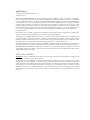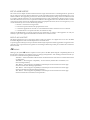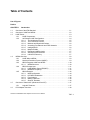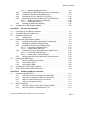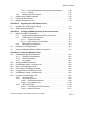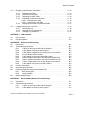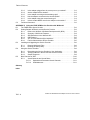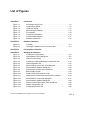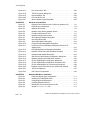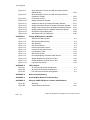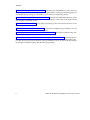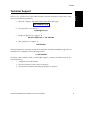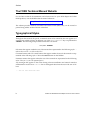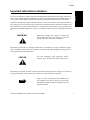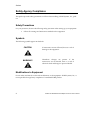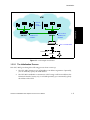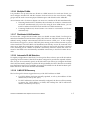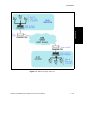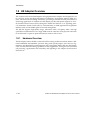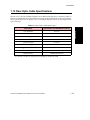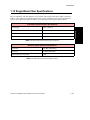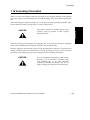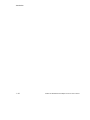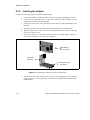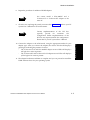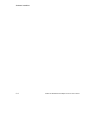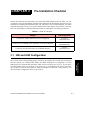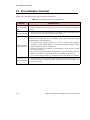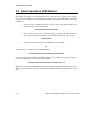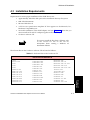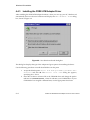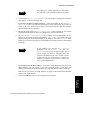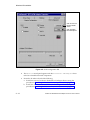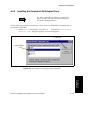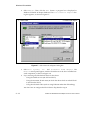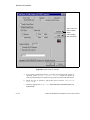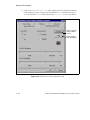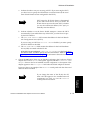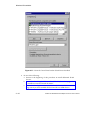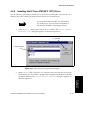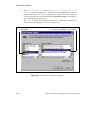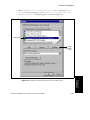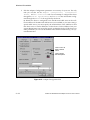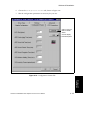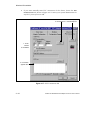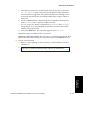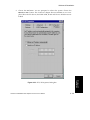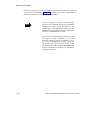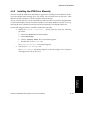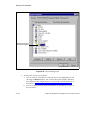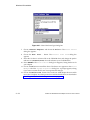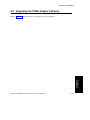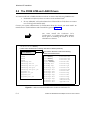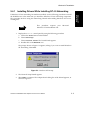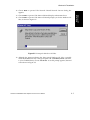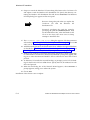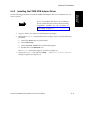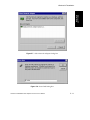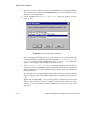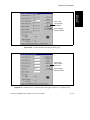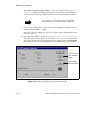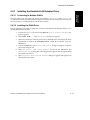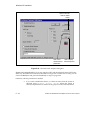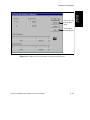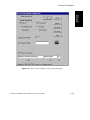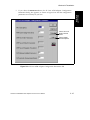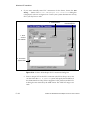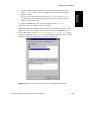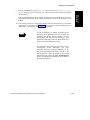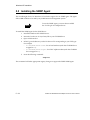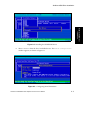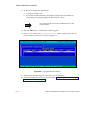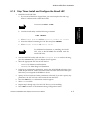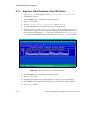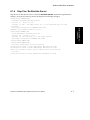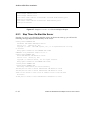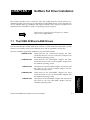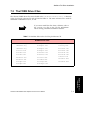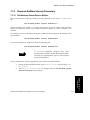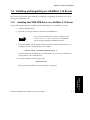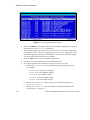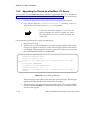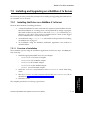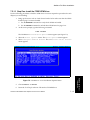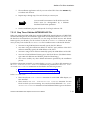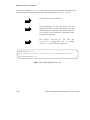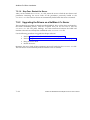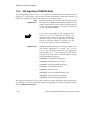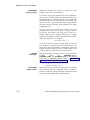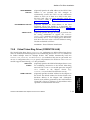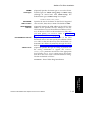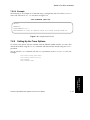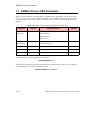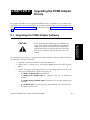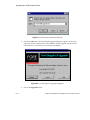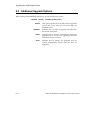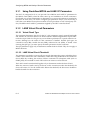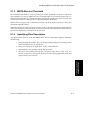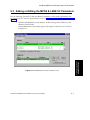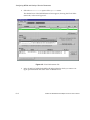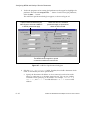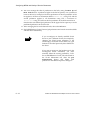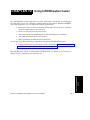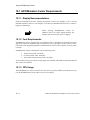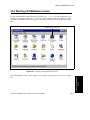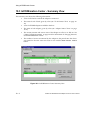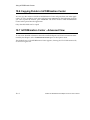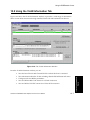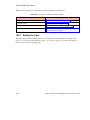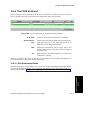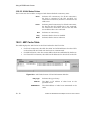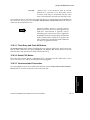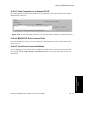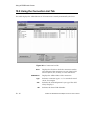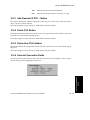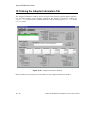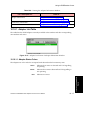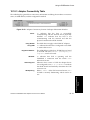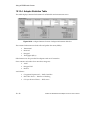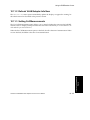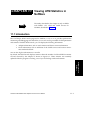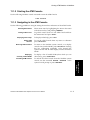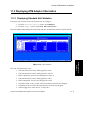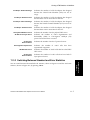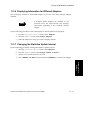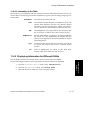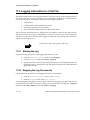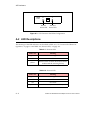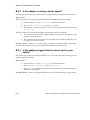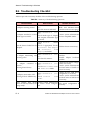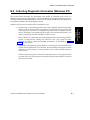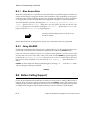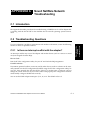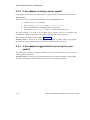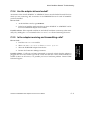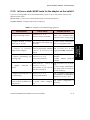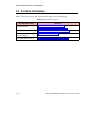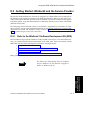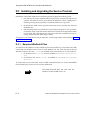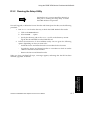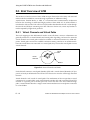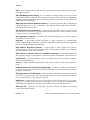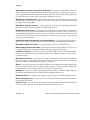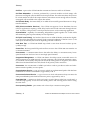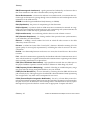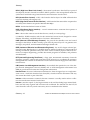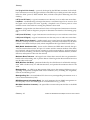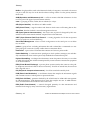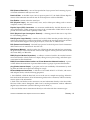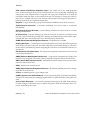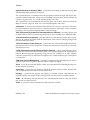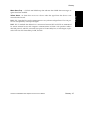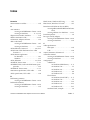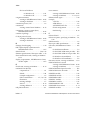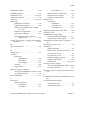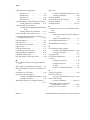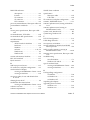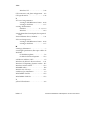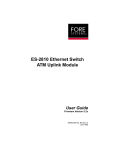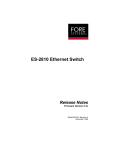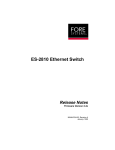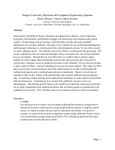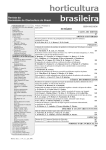Download ForeRunner ATM Adapters for the PC
Transcript
fs ForeRunner HE/200E/LE ATM Adapters for the PC User’s Manual MANU0177-04 - Rev. A - February, 1999 Software Version 5.0.2 FORE Systems, Inc. 1000 FORE Drive Warrendale, PA 15086-7502 Phone: 724-742-4444 FAX: 724-772-6500 URL: http://www.fore.com Legal Notices Copyright © 1995-1999 FORE Systems, Inc. All rights reserved. U.S. Government Restricted Rights. If you are licensing the Software on behalf of the U.S. Government (“Government”), the following provisions apply to you. If the Software is supplied to the Department of Defense (“DoD”), it is classified as “Commercial Computer Software” under paragraph 252.227-7014 of the DoD Supplement to the Federal Acquisition Regulations (“DFARS”) (or any successor regulations) and the Government is acquiring only the license rights granted herein (the license rights customarily provided to non-Government users). If the Software is supplied to any unit or agency of the Government other than DoD, it is classified as “Restricted Computer Software” and the Government’s rights in the Software are defined in paragraph 52.227-19 of the Federal Acquisition Regulations (“FAR”) (or any successor regulations) or, in the cases of NASA, in paragraph 18.52.227-86 of the NASA Supplement to the FAR (or any successor regulations). Printed in the USA. No part of this work covered by copyright may be reproduced in any form. Reproduction, adaptation, or translation without prior written permission is prohibited, except as allowed under the copyright laws. This publication is provided by FORE Systems, Inc. “as-is” without warranty of any kind, either express or implied, including, but not limited to, the implied warranties or conditions of merchantability or fitness for a particular purpose. FORE Systems, Inc. shall not be liable for any errors or omissions which may occur in this publication, nor for incidental or consequential damages of any kind resulting from the furnishing, performance, or use of this publication. Information published here is current or planned as of the date of publication of this document. Because we are improving and adding features to our products continuously, the information in this document is subject to change without notice. RESTRICTED RIGHTS LEGEND. Use, duplication, or disclosure by the government is subject to restrictions as set forth in subparagraph (c)(1)(ii) of the Rights in Technical Data and Computer Software clause at DFARS 252.227-7013 (October 1988) and FAR 52.227-19 (June 1987). FCC CLASS A NOTICE WARNING: Changes or modifications to this unit not expressly approved by the party responsible for compliance could void this user’s authority to operate this equipment. NOTE: The ForeRunner PCA-200EPC, ForeRunnerLE, and ForeRunnerHE adapters have been tested and found to comply with the limits for a Class A digital device, pursuant to Part 15 of the FCC Rules. These limits are designed to provide reasonable protection against harmful interference when the equipment is operated in a commercial environment. This equipment generates, uses, and can radiate radio frequency energy and, if not installed and used in accordance with the instruction manual, may cause harmful interference to radio communications. Operation of the equipment in a residential area is likely to cause harmful interference in which case the user will be required to correct the interference at his own expense. FCC CLASS B NOTICE The ForeRunnerLE 25 adapter has been tested and found to comply with the limits for a Class B digital device, pursuant to Part 15 of the FCC rules. These limits are designed to provide reasonable protection against harmful interference in a residential installation. This equipment generates, uses and can radiate radio frequency energy and, if not installed and used in accordance with the instructions, may cause harmful interference to radio communications. However, there is no guarantee that interference will not occur in a particular installation. If this equipment does cause harmful interference to radio or television reception, which can be determined by turning the equipment off and on, the user is encouraged to try to correct the interference by one or more of the following measures: • Reorient or relocate the receiving antenna. • Increase the separation between the equipment and receiver. • Connect the equipment into an outlet on a circuit different from that to which the receiver is connected. • Consult the dealer or an experienced radio/TV technician for help. Changes and Modifications not expressly approved by the manufacturer or reistrant of this equipment can void your authority to operate this equipment under Federal Communications Commission rules. DOC CLASS A NOTICE This digital apparatus does not exceed Class A limits for radio noise emission for a digital device as set out in the Radio Interference Regulations of the Canadian Department of Communications. Le present appareil numerique n’emet pas de bruits radioelectriques depassant les limites applicables aux appareils numeriques de la class A prescrites dans le reglement sur le brouillage radioelectrique edicte par le ministere des Communications du Canada. CE NOTICE Marking by the symbol CE indicates compliance of this system to the EMC (Electromagnetic Compatibility) directive of the European Community and compliance to the Low Voltage (Safety) Directive. Such marking is indicative that this system meets or exceeds the following technical standards: •EN 55022 - “Limits and Methods of Measurement of Radio Interference Characteristics of Information Technology Equipment.” •EN 50082-1 - “Electromagnetic compatibility - Generic immunity standard Part 1: Residential, commercial, and light industry.” •IEC 1000-4-2 - “Electromagnetic compatibility for industrial-process measurement and control equipment Part 2: Electrostatic discharge requirements.” •IEC 1000-4-3 - “Electromagnetic compatibility for industrial-process measurement and control equipment Part 3: Radiate electromagnetic field requirements.” •IEC 1000-4-4 - “Electromagnetic compatibility for industrial-process measurement and control equipment Part 4: Electrical fast transient/burst requirements.” CERTIFICATIONS ETL certified to meet Information Technology Equipment safety standards UL 1950, CSA 22.2 No. 950, and EN 60950. Japan VCCI conformity. ForeRunnerLE 25 - This equipment is in the Class 2 category (Information Technology Equipment to be used in a residential area or an adjacent area thereto) and conforms to the standards set by the Voluntary Control Council For Interference by Information Technology Equipment aimed at preventing radio interference in such residential area. When used near a radio or TV receiver, it may become the cause of radio interference. Read the instructions for correct handling. PCA-200EPC, ForeRunnerLE 155, and ForeRunnerHE 622- This equipment is in the Class 1 category (Information Technology Equipment to be used in commercial and/or industrial areas) and conforms to the standards set by the Voluntary Control Council For Interference by Information Technology Equipment aimed at preventing radio interference in commercial and/or industrial areas.Consequently, when used in a residential area or in an adjacent area thereto, radio interference may be caused to radios and TV receivers, etc. Read the instructions for correct handling. PCA-200EPC/SMF The following information applies to the PCA-200EPC/SMF adapter (single-mode fiber LAN adapter that contains a Class 1 laser): Class 1 Laser Product: This product conforms to applicable requirements of 21 CFR 1040 at the date of manufacture. TRADEMARKS FORE Systems is a registered trademark, and ForeRunner, ForeThought, and ForeView are trademarks of FORE Systems, Inc. All other brands or product names are trademarks or registered trademarks of their respective holders. Table of Contents List of Figures Preface CHAPTER 1 1.1 1.2 1.3 1.4 1.5 1.6 Introduction Overview of the ATM Standard . . . . . . . . . . . . . . . . . . . . . . . . . . . . . . . . . . . . . . . . . 1-1 Overview of LANE and MPOA . . . . . . . . . . . . . . . . . . . . . . . . . . . . . . . . . . . . . . . . . 1-2 LANE Primer. . . . . . . . . . . . . . . . . . . . . . . . . . . . . . . . . . . . . . . . . . . . . . . . . . . . . . . 1-3 1.3.1 LANE Components. . . . . . . . . . . . . . . . . . . . . . . . . . . . . . . . . . . . . . . . . . 1-3 1.3.2 An Example LANE Configuration . . . . . . . . . . . . . . . . . . . . . . . . . . . . . . . 1-4 1.3.2.1 The Initialization Process . . . . . . . . . . . . . . . . . . . . . . . . . . . . . . 1-5 1.3.2.2 The Connection Process . . . . . . . . . . . . . . . . . . . . . . . . . . . . . . . 1-6 1.3.2.3 Multicast and Broadcast Packets. . . . . . . . . . . . . . . . . . . . . . . . . 1-6 1.3.2.4 Accessing Fast Ethernet and FDDI Networks . . . . . . . . . . . . . . . 1-6 1.3.2.5 Intelligent BUS. . . . . . . . . . . . . . . . . . . . . . . . . . . . . . . . . . . . . . . 1-6 1.3.2.6 Multiple ELANs . . . . . . . . . . . . . . . . . . . . . . . . . . . . . . . . . . . . . . 1-7 1.3.2.7 Distributed LAN Emulation . . . . . . . . . . . . . . . . . . . . . . . . . . . . . 1-7 1.3.2.8 Automatic ELAN Selection . . . . . . . . . . . . . . . . . . . . . . . . . . . . . 1-7 1.3.2.9 ILMI LECS Discovery . . . . . . . . . . . . . . . . . . . . . . . . . . . . . . . . . 1-7 MPOA Overview . . . . . . . . . . . . . . . . . . . . . . . . . . . . . . . . . . . . . . . . . . . . . . . . . . . . 1-8 1.4.1 LANE Without MPOA . . . . . . . . . . . . . . . . . . . . . . . . . . . . . . . . . . . . . . . . 1-8 1.4.2 Next Hop Resolution Protocol (NHRP). . . . . . . . . . . . . . . . . . . . . . . . . . . 1-9 1.4.3 MPOA Integrates LANE and NHRP . . . . . . . . . . . . . . . . . . . . . . . . . . . . 1-10 1.4.3.1 MPOA Shortcuts . . . . . . . . . . . . . . . . . . . . . . . . . . . . . . . . . . . . 1-10 1.4.4 MPOA Components . . . . . . . . . . . . . . . . . . . . . . . . . . . . . . . . . . . . . . . . 1-11 1.4.4.1 LANE/MPOA Client (LEC/MPC) . . . . . . . . . . . . . . . . . . . . . . . . 1-11 1.4.4.2 MPOA Server (MPS) . . . . . . . . . . . . . . . . . . . . . . . . . . . . . . . . . 1-12 1.4.5 MPOA Example . . . . . . . . . . . . . . . . . . . . . . . . . . . . . . . . . . . . . . . . . . . 1-12 1.4.5.1 MPS Configuration . . . . . . . . . . . . . . . . . . . . . . . . . . . . . . . . . . 1-14 1.4.5.2 LEC/MPC Initialization. . . . . . . . . . . . . . . . . . . . . . . . . . . . . . . . 1-14 1.4.5.3 Flow Analysis. . . . . . . . . . . . . . . . . . . . . . . . . . . . . . . . . . . . . . . 1-15 1.4.5.4 Making a Shortcut . . . . . . . . . . . . . . . . . . . . . . . . . . . . . . . . . . . 1-16 1.4.5.5 Shortcut Teardown . . . . . . . . . . . . . . . . . . . . . . . . . . . . . . . . . . 1-16 Overview of Classical IP (Windows 95 and NT) . . . . . . . . . . . . . . . . . . . . . . . . . . . 1-17 1.5.1 Logical IP Subnets . . . . . . . . . . . . . . . . . . . . . . . . . . . . . . . . . . . . . . . . . 1-17 PCA Adapter Overview. . . . . . . . . . . . . . . . . . . . . . . . . . . . . . . . . . . . . . . . . . . . . . 1-18 ForeRunner HE/200E/LE ATM Adapters for the PC User’s Manual TOC - 1 Table of Contents 1.7 1.8 1.9 1.10 1.11 1.12 1.13 1.14 1.15 1.16 1.6.1 Hardware Overview . . . . . . . . . . . . . . . . . . . . . . . . . . . . . . . . . . . . . . . . LE Adapter Overview. . . . . . . . . . . . . . . . . . . . . . . . . . . . . . . . . . . . . . . . . . . . . . . HE Adapter Overview . . . . . . . . . . . . . . . . . . . . . . . . . . . . . . . . . . . . . . . . . . . . . . 1.8.1 Hardware Overview . . . . . . . . . . . . . . . . . . . . . . . . . . . . . . . . . . . . . . . . Hardware Requirements . . . . . . . . . . . . . . . . . . . . . . . . . . . . . . . . . . . . . . . . . . . . Supported Operating Systems . . . . . . . . . . . . . . . . . . . . . . . . . . . . . . . . . . . . . . . Software Overview. . . . . . . . . . . . . . . . . . . . . . . . . . . . . . . . . . . . . . . . . . . . . . . . . SNMP Agent Support . . . . . . . . . . . . . . . . . . . . . . . . . . . . . . . . . . . . . . . . . . . . . . Fiber-Optic Cable Specifications . . . . . . . . . . . . . . . . . . . . . . . . . . . . . . . . . . . . . . UTP Specifications . . . . . . . . . . . . . . . . . . . . . . . . . . . . . . . . . . . . . . . . . . . . . . . . Single-Mode Fiber Specifications . . . . . . . . . . . . . . . . . . . . . . . . . . . . . . . . . . . . . Unpacking Information. . . . . . . . . . . . . . . . . . . . . . . . . . . . . . . . . . . . . . . . . . . . . . CHAPTER 2 2.1 2.2 2.3 3.3 3.4 3.5 TOC - 2 2-1 2-2 2-2 2-3 2-3 2-4 Pre-Installation Checklist UNI and ILMI Configuration . . . . . . . . . . . . . . . . . . . . . . . . . . . . . . . . . . . . . . . . . . . Pre-Installation Checklist . . . . . . . . . . . . . . . . . . . . . . . . . . . . . . . . . . . . . . . . . . . . . 3.2.1 Multiple Adapters Worksheet. . . . . . . . . . . . . . . . . . . . . . . . . . . . . . . . . . How to Specify an ATM Address . . . . . . . . . . . . . . . . . . . . . . . . . . . . . . . . . . . . . . . How to Create Installation Diskettes . . . . . . . . . . . . . . . . . . . . . . . . . . . . . . . . . . . . LECS.CFG Usage Notes . . . . . . . . . . . . . . . . . . . . . . . . . . . . . . . . . . . . . . . . . . . . . 3.5.1 Usage of Match.Ordering with Automatic ELAN Selection . . . . . . . . . . . 3.5.2 Usage of MAC Addresses in Accept Statements . . . . . . . . . . . . . . . . . . CHAPTER 4 4.1 4.2 4.3 4.4 Hardware Installation General Installation Procedures . . . . . . . . . . . . . . . . . . . . . . . . . . . . . . . . . . . . . . . 2.1.1 PCI Slot Configuration . . . . . . . . . . . . . . . . . . . . . . . . . . . . . . . . . . . . . . . Shutting Down the PC . . . . . . . . . . . . . . . . . . . . . . . . . . . . . . . . . . . . . . . . . . . . . . . Hardware Installation . . . . . . . . . . . . . . . . . . . . . . . . . . . . . . . . . . . . . . . . . . . . . . . . 2.3.1 Opening the System Unit . . . . . . . . . . . . . . . . . . . . . . . . . . . . . . . . . . . . 2.3.2 Installing the Adapter. . . . . . . . . . . . . . . . . . . . . . . . . . . . . . . . . . . . . . . . CHAPTER 3 3.1 3.2 1-18 1-19 1-20 1-20 1-22 1-22 1-23 1-24 1-25 1-26 1-27 1-29 3-1 3-2 3-3 3-4 3-5 3-6 3-6 3-7 Windows 95 Installation Procedures for FORE LE and PCA Adapters . . . . . . . . . . . . . . . . . . . . . . . . . . . . . The FORE ATM and LANE Drivers . . . . . . . . . . . . . . . . . . . . . . . . . . . . . . . . . . . . . Installation Requirements . . . . . . . . . . . . . . . . . . . . . . . . . . . . . . . . . . . . . . . . . . . . Installing the FORE Adapter Software. . . . . . . . . . . . . . . . . . . . . . . . . . . . . . . . . . . 4.4.1 Notes for Windows 95 . . . . . . . . . . . . . . . . . . . . . . . . . . . . . . . . . . . . . . . 4.4.2 Notes for Windows 98 . . . . . . . . . . . . . . . . . . . . . . . . . . . . . . . . . . . . . . . 4.4.3 Installing the FORE ATM Adapter Driver . . . . . . . . . . . . . . . . . . . . . . . . . 4-1 4-2 4-3 4-4 4-4 4-5 4-6 ForeRunner HE/200E/LE ATM Adapters for the PC User’s Manual Table of Contents 4.4.3.1 Manually Installing the Driver . . . . . . . . . . . . . . . . . . . . . . . . . . . 4-7 Configuring the FORE ATM Adapter Driver (If Necessary) . . . . . . . . . . . 4-8 Installing the Emulated LAN Adapter Driver . . . . . . . . . . . . . . . . . . . . . . 4-13 Installing the IP Over ATM (RFC 1577) Driver . . . . . . . . . . . . . . . . . . . . 4-21 Binding Protocols to the ELAN and IP Over ATM Drivers. . . . . . . . . . . . 4-28 4.4.7.1 Binding Limitations in Windows 95 . . . . . . . . . . . . . . . . . . . . . . 4-28 4.4.7.2 Binding the Protocols . . . . . . . . . . . . . . . . . . . . . . . . . . . . . . . . 4-28 4.4.8 Installing the ATM Driver Manually . . . . . . . . . . . . . . . . . . . . . . . . . . . . . 4-31 Upgrading the FORE Adapter Software . . . . . . . . . . . . . . . . . . . . . . . . . . . . . . . . . 4-35 4.4.4 4.4.5 4.4.6 4.4.7 4.5 CHAPTER 5 5.1 5.2 5.3 5.4 5.5 5.6 5.7 CHAPTER 6 6.1 6.2 Windows NT Installation Procedures for All FORE PC Adapters. . . . . . . . . . . . . . . . . . . . . . . . . . . . . . . . . . . 5-1 The FORE ATM and LANE Drivers. . . . . . . . . . . . . . . . . . . . . . . . . . . . . . . . . . . . . . 5-2 Installation Requirements . . . . . . . . . . . . . . . . . . . . . . . . . . . . . . . . . . . . . . . . . . . . 5-3 5.3.1 Relevant Files . . . . . . . . . . . . . . . . . . . . . . . . . . . . . . . . . . . . . . . . . . . . . . 5-3 Installing the FORE Adapter Software . . . . . . . . . . . . . . . . . . . . . . . . . . . . . . . . . . . 5-4 5.4.1 Installing Drivers While Installing NT 4.0 Networking . . . . . . . . . . . . . . . . 5-5 5.4.2 Installing the FORE ATM Adapter Driver . . . . . . . . . . . . . . . . . . . . . . . . . 5-9 5.4.3 Installing the Emulated LAN Adapter Driver . . . . . . . . . . . . . . . . . . . . . . 5-17 5.4.3.1 Connecting to Multiple ELANs. . . . . . . . . . . . . . . . . . . . . . . . . . 5-17 5.4.3.2 Installing the ELAN Driver . . . . . . . . . . . . . . . . . . . . . . . . . . . . . 5-17 5.4.4 Installing the IP Over ATM (Classical IP) Adapter Driver . . . . . . . . . . . . 5-24 5.4.4.1 Connecting to Multiple LISs. . . . . . . . . . . . . . . . . . . . . . . . . . . . 5-24 5.4.4.2 Installing the IP Over ATM Driver. . . . . . . . . . . . . . . . . . . . . . . . 5-24 5.4.5 Binding Protocols to the ELAN and IP Over ATM Drivers. . . . . . . . . . . . 5-30 Installing the SNMP Agent . . . . . . . . . . . . . . . . . . . . . . . . . . . . . . . . . . . . . . . . . . . 5-34 5.5.1 Starting and Stopping the Agent . . . . . . . . . . . . . . . . . . . . . . . . . . . . . . 5-35 5.5.2 Removing the Agent . . . . . . . . . . . . . . . . . . . . . . . . . . . . . . . . . . . . . . . . 5-35 5.5.3 Accessing the MIBs . . . . . . . . . . . . . . . . . . . . . . . . . . . . . . . . . . . . . . . . 5-35 Upgrading the FORE Adapter Software . . . . . . . . . . . . . . . . . . . . . . . . . . . . . . . . . 5-36 Screen Savers and Network Performance . . . . . . . . . . . . . . . . . . . . . . . . . . . . . . . 5-36 NetWare HSM Driver Installation Installation Using INETCFG . . . . . . . . . . . . . . . . . . . . . . . . . . . . . . . . . . . . . . . . . . 6 - 2 6.1.1 Step One: Install and Configure the FORE HSM . . . . . . . . . . . . . . . . . . 6 - 2 6.1.2 Step Three: Install and Configure the Novell LEC . . . . . . . . . . . . . . . . . 6 - 5 6.1.3 Step Four: Bind Protocols to the LEC Driver . . . . . . . . . . . . . . . . . . . . . 6 - 6 6.1.4 Step Five: Re-Start the Server . . . . . . . . . . . . . . . . . . . . . . . . . . . . . . . . 6 - 7 Manual Installation . . . . . . . . . . . . . . . . . . . . . . . . . . . . . . . . . . . . . . . . . . . . . . . . . 6 - 8 6.2.1 Step One: Copy the Driver Files to SYS:SYSTEM . . . . . . . . . . . . . . . . . 6 - 8 6.2.2 Step Two: Edit Your AUTOEXEC.NCF File . . . . . . . . . . . . . . . . . . . . . . . 6 - 8 ForeRunner HE/200E/LE ATM Adapters for the PC User’s Manual TOC - 3 Table of Contents 6.3 6.2.3 Step Three: Re-Start the Server . . . . . . . . . . . . . . . . . . . . . . . . . . . . . Viewing ATM Driver Status and Statistics . . . . . . . . . . . . . . . . . . . . . . . . . . . . . . 6.3.1 ATMELEC and ATMTRLEC Status . . . . . . . . . . . . . . . . . . . . . . . . . . . 6.3.2 FORENP2E Status . . . . . . . . . . . . . . . . . . . . . . . . . . . . . . . . . . . . . . . CHAPTER 7 7.1 7.2 7.3 7.4 7.5 7.6 TOC - 4 6 - 10 6 - 11 6 - 11 6 - 11 NetWare Full Driver Installation The FORE ATM and LANE Drivers . . . . . . . . . . . . . . . . . . . . . . . . . . . . . . . . . . . . . 7-1 The FORE Driver Files . . . . . . . . . . . . . . . . . . . . . . . . . . . . . . . . . . . . . . . . . . . . . . 7-3 Installation Requirements . . . . . . . . . . . . . . . . . . . . . . . . . . . . . . . . . . . . . . . . . . . . 7-4 7.3.1 System Requirements . . . . . . . . . . . . . . . . . . . . . . . . . . . . . . . . . . . . . . . 7-4 7.3.2 Required NetWare NLMs . . . . . . . . . . . . . . . . . . . . . . . . . . . . . . . . . . . . 7-4 7.3.3 Required NetWare Start-up Parameters . . . . . . . . . . . . . . . . . . . . . . . . . 7-5 7.3.3.1 Set Minimum Packet Receive Buffers. . . . . . . . . . . . . . . . . . . . . 7-5 7.3.3.2 Set Maximum Physical Receive Packet Size . . . . . . . . . . . . . . . 7-6 Installing and Upgrading on a NetWare 3.12 Server . . . . . . . . . . . . . . . . . . . . . . . . 7-7 7.4.1 Installing the FORE ATM Driver on a NetWare 3.12 Server . . . . . . . . . . 7-7 7.4.2 Upgrading the Drivers on a NetWare 3.12 Server . . . . . . . . . . . . . . . . . 7-12 Installing and Upgrading on a NetWare 4.1x Server . . . . . . . . . . . . . . . . . . . . . . . 7-13 7.5.1 Installing the Driver on a NetWare 4.1x Server . . . . . . . . . . . . . . . . . . . 7-13 7.5.1.1 Overview of Installation . . . . . . . . . . . . . . . . . . . . . . . . . . . . . . 7-13 7.5.1.2 Files Added. . . . . . . . . . . . . . . . . . . . . . . . . . . . . . . . . . . . . . . . 7-14 7.5.1.3 Step One: Install the FORE ATM Driver . . . . . . . . . . . . . . . . . . 7-15 7.5.1.4 Step Two: Install the FOREVETH or FOREVTOK Driver . . . . . 7-19 7.5.1.5 Step Three: Edit the AUTOEXEC.NCF File . . . . . . . . . . . . . . . 7-21 7.5.1.6 Step Four: Restart the Server . . . . . . . . . . . . . . . . . . . . . . . . . 7-24 7.5.2 Upgrading the Drivers on a NetWare 4.1x Server . . . . . . . . . . . . . . . . . 7-24 LOAD Parameters for FORE Drivers and Modules . . . . . . . . . . . . . . . . . . . . . . . . 7-25 7.6.1 FORE Adapter Driver . . . . . . . . . . . . . . . . . . . . . . . . . . . . . . . . . . . . . . 7-26 7.6.1.1 Example . . . . . . . . . . . . . . . . . . . . . . . . . . . . . . . . . . . . . . . . . . 7-26 7.6.2 Adapter Multiplexor (FOREMUX.NLM) . . . . . . . . . . . . . . . . . . . . . . . . . 7-27 7.6.2.1 Example . . . . . . . . . . . . . . . . . . . . . . . . . . . . . . . . . . . . . . . . . . 7-27 7.6.3 UNI Signalling (FORESIG.NLM) . . . . . . . . . . . . . . . . . . . . . . . . . . . . . . 7-28 7.6.3.1 Example . . . . . . . . . . . . . . . . . . . . . . . . . . . . . . . . . . . . . . . . . . 7-29 7.6.4 ILMI (FOREILMI.NLM). . . . . . . . . . . . . . . . . . . . . . . . . . . . . . . . . . . . . . 7-29 7.6.4.1 Example . . . . . . . . . . . . . . . . . . . . . . . . . . . . . . . . . . . . . . . . . . 7-29 7.6.5 Operating System Portability (FOREOSP/FOREOSP3.NLM). . . . . . . . 7-30 7.6.5.1 Example . . . . . . . . . . . . . . . . . . . . . . . . . . . . . . . . . . . . . . . . . . 7-30 7.6.6 LAN Emulation Client (FORELEC.NLM) . . . . . . . . . . . . . . . . . . . . . . . . 7-30 7.6.6.1 Example . . . . . . . . . . . . . . . . . . . . . . . . . . . . . . . . . . . . . . . . . . 7-30 7.6.7 Virtual Ethernet Driver (FOREVETH.LAN) . . . . . . . . . . . . . . . . . . . . . . 7-31 7.6.8 Virtual Token Ring Driver (FOREVTOK.LAN) . . . . . . . . . . . . . . . . . . . . 7-33 ForeRunner HE/200E/LE ATM Adapters for the PC User’s Manual Table of Contents 7.7 7.8 7.9 7.6.8.1 How the ELAN Drivers are Associated with Adapters . . . . . . . . 7-36 7.6.8.2 Example . . . . . . . . . . . . . . . . . . . . . . . . . . . . . . . . . . . . . . . . . . 7-37 7.6.9 Setting Up the Trace Options . . . . . . . . . . . . . . . . . . . . . . . . . . . . . . . . . 7-37 NetWare Driver LOAD Parameters . . . . . . . . . . . . . . . . . . . . . . . . . . . . . . . . . . . . . 7-38 Finding the MAC Address. . . . . . . . . . . . . . . . . . . . . . . . . . . . . . . . . . . . . . . . . . . . 7-39 Multiple Configuration Files . . . . . . . . . . . . . . . . . . . . . . . . . . . . . . . . . . . . . . . . . . 7-40 CHAPTER 8 8.1 8.2 CHAPTER 9 9.1 9.2 9.3 Upgrading the FORE Adapter Drivers Upgrading the FORE Adapter Software . . . . . . . . . . . . . . . . . . . . . . . . . . . . . . . . . . 8-1 Additional Upgrade Options . . . . . . . . . . . . . . . . . . . . . . . . . . . . . . . . . . . . . . . . . . . 8-4 Configuring MPOA and Quality of Service Parameters MPOA and LANE VC Parameters . . . . . . . . . . . . . . . . . . . . . . . . . . . . . . . . . . . . . . 9-1 9.1.1 Using Predefined MPOA and LANE VC Parameters . . . . . . . . . . . . . . . . 9-2 9.1.2 LANE Virtual Circuit Parameters . . . . . . . . . . . . . . . . . . . . . . . . . . . . . . . 9-2 9.1.2.1 Virtual Circuit Type . . . . . . . . . . . . . . . . . . . . . . . . . . . . . . . . . . . 9-2 9.1.2.2 LANE Virtual Circuit Threshold . . . . . . . . . . . . . . . . . . . . . . . . . . 9-2 9.1.3 MPOA Shortcut Threshold . . . . . . . . . . . . . . . . . . . . . . . . . . . . . . . . . . . . 9-3 9.1.4 Specifying Flow Descriptors . . . . . . . . . . . . . . . . . . . . . . . . . . . . . . . . . . . 9-3 Example of a Flow Specification. . . . . . . . . . . . . . . . . . . . . . . . . . . . . . . . . . . . . . . . 9-4 Adding or Editing the MPOA & LANE VC Parameters . . . . . . . . . . . . . . . . . . . . . . . 9-7 CHAPTER 10 Using InFOREmation Center 10.1 10.2 10.3 10.4 10.5 10.6 10.7 10.8 InFOREmation Center Requirements. . . . . . . . . . . . . . . . . . . . . . . . . . . . . . . . . . . 10-2 10.1.1 Display Recommendations. . . . . . . . . . . . . . . . . . . . . . . . . . . . . . . . . . . 10-2 10.1.2 Font Requirements . . . . . . . . . . . . . . . . . . . . . . . . . . . . . . . . . . . . . . . . . 10-2 10.1.3 CPU Usage . . . . . . . . . . . . . . . . . . . . . . . . . . . . . . . . . . . . . . . . . . . . . . 10-2 Starting InFOREmation Center . . . . . . . . . . . . . . . . . . . . . . . . . . . . . . . . . . . . . . . 10-3 InFOREmation Center - Summary View. . . . . . . . . . . . . . . . . . . . . . . . . . . . . . . . . 10-4 Menus in InFOREmation Center . . . . . . . . . . . . . . . . . . . . . . . . . . . . . . . . . . . . . . 10-5 On-line Help in InFOREmation Center . . . . . . . . . . . . . . . . . . . . . . . . . . . . . . . . . . 10-5 Copying Fields in InFOREmation Center . . . . . . . . . . . . . . . . . . . . . . . . . . . . . . . . 10-6 InFOREmation Center - Advanced View . . . . . . . . . . . . . . . . . . . . . . . . . . . . . . . . 10-6 Using the VLAN Information Tab . . . . . . . . . . . . . . . . . . . . . . . . . . . . . . . . . . . . . . 10-7 10.8.1 Sorting the Lists . . . . . . . . . . . . . . . . . . . . . . . . . . . . . . . . . . . . . . . . . . . 10-8 10.8.2 The FORE VLAN List . . . . . . . . . . . . . . . . . . . . . . . . . . . . . . . . . . . . . . . 10-9 10.8.2.1 QoS Preferences Button . . . . . . . . . . . . . . . . . . . . . . . . . . . . . . 10-9 10.8.2.2 VLAN Status Colors . . . . . . . . . . . . . . . . . . . . . . . . . . . . . . . . 10-10 10.8.3 ARP Cache Table . . . . . . . . . . . . . . . . . . . . . . . . . . . . . . . . . . . . . . . . . 10-10 10.8.3.1 Flush Entry and Flush All Buttons . . . . . . . . . . . . . . . . . . . . . . 10-11 10.8.3.2 Delete PVC Button . . . . . . . . . . . . . . . . . . . . . . . . . . . . . . . . . 10-11 ForeRunner HE/200E/LE ATM Adapters for the PC User’s Manual TOC - 5 Table of Contents 10.8.3.3 View Associated Connection . . . . . . . . . . . . . . . . . . . . . . . . . VLAN Information Table. . . . . . . . . . . . . . . . . . . . . . . . . . . . . . . . . . . . 10.8.4.1 If the Connection is an ELAN . . . . . . . . . . . . . . . . . . . . . . . . . 10.8.4.2 If the Connection is an MPOA ELAN . . . . . . . . . . . . . . . . . . . 10.8.4.3 If the Connection is a Classical IP LIS . . . . . . . . . . . . . . . . . . 10.8.4.4 MPOA/CLIP Driver Version Field . . . . . . . . . . . . . . . . . . . . . . 10.8.4.5 View Server Connection Button . . . . . . . . . . . . . . . . . . . . . . . Using the Connection List Tab . . . . . . . . . . . . . . . . . . . . . . . . . . . . . . . . . . . . . . . 10.9.1 Add Classical IP PVC... Button . . . . . . . . . . . . . . . . . . . . . . . . . . . . . . 10.9.2 Delete PVC Button . . . . . . . . . . . . . . . . . . . . . . . . . . . . . . . . . . . . . . . 10.9.3 Delete User PVCs Button . . . . . . . . . . . . . . . . . . . . . . . . . . . . . . . . . . 10.9.4 Selected Connection Fields. . . . . . . . . . . . . . . . . . . . . . . . . . . . . . . . . Using the Adapter Information Tab . . . . . . . . . . . . . . . . . . . . . . . . . . . . . . . . . . . 10.10.1 Adapter List Table . . . . . . . . . . . . . . . . . . . . . . . . . . . . . . . . . . . . . . . . 10.10.1.1 Adapter Status Colors . . . . . . . . . . . . . . . . . . . . . . . . . . . . . . 10.10.2 Adapter Information Table . . . . . . . . . . . . . . . . . . . . . . . . . . . . . . . . . . 10.10.3 Adapter Connectivity Table . . . . . . . . . . . . . . . . . . . . . . . . . . . . . . . . . 10.10.4 Adapter Statistics Table . . . . . . . . . . . . . . . . . . . . . . . . . . . . . . . . . . . . 10.10.4.1 Zero Statistics Button. . . . . . . . . . . . . . . . . . . . . . . . . . . . . . . Using the Refresh and Measurement Options. . . . . . . . . . . . . . . . . . . . . . . . . . . 10.11.1 Setting Refresh Intervals . . . . . . . . . . . . . . . . . . . . . . . . . . . . . . . . . . . 10.11.2 Refresh VLAN/Adapter Info Now . . . . . . . . . . . . . . . . . . . . . . . . . . . . . 10.11.3 Setting Cell Measurements . . . . . . . . . . . . . . . . . . . . . . . . . . . . . . . . . Adding a Classical IP PVC . . . . . . . . . . . . . . . . . . . . . . . . . . . . . . . . . . . . . . . . . 10.8.4 10.9 10.10 10.11 10.12 10-11 10-12 10-12 10-12 10-13 10-13 10-13 10-14 10-15 10-15 10-15 10-15 10-16 10-17 10-17 10-18 10-21 10-22 10-23 10-24 10-24 10-25 10-25 10-26 CHAPTER 11 Viewing ATM Statistics in NetWare 11.1 11.2 11.3 TOC - 6 Introduction . . . . . . . . . . . . . . . . . . . . . . . . . . . . . . . . . . . . . . . . . . . . . . . . . . . . . . 11-1 11.1.1 Required NetWare Files . . . . . . . . . . . . . . . . . . . . . . . . . . . . . . . . . . . . 11-2 11.1.2 Starting the ATM Console . . . . . . . . . . . . . . . . . . . . . . . . . . . . . . . . . . . 11-3 11.1.3 Navigating in the ATM Console . . . . . . . . . . . . . . . . . . . . . . . . . . . . . . . 11-3 Default Statistics . . . . . . . . . . . . . . . . . . . . . . . . . . . . . . . . . . . . . . . . . . . . . . . . . . 11-4 Displaying ATM Adapter Information . . . . . . . . . . . . . . . . . . . . . . . . . . . . . . . . . . . 11-5 11.3.1 Displaying Standard AAL Statistics . . . . . . . . . . . . . . . . . . . . . . . . . . . . 11-5 11.3.2 Displaying Error AAL Statistics . . . . . . . . . . . . . . . . . . . . . . . . . . . . . . . 11-6 11.3.3 Switching Between Standard and Error Statistics . . . . . . . . . . . . . . . . . 11-7 11.3.4 Displaying Revision Information . . . . . . . . . . . . . . . . . . . . . . . . . . . . . . 11-8 11.3.4.1 Information in the Table . . . . . . . . . . . . . . . . . . . . . . . . . . . . . . 11-8 11.3.5 Displaying Connection Information . . . . . . . . . . . . . . . . . . . . . . . . . . . 11-10 11.3.5.1 Information in the Table . . . . . . . . . . . . . . . . . . . . . . . . . . . . . 11-10 11.3.6 Displaying Information for Different Adapters . . . . . . . . . . . . . . . . . . . 11-11 11.3.7 Changing the Statistics Update Interval . . . . . . . . . . . . . . . . . . . . . . . 11-11 ForeRunner HE/200E/LE ATM Adapters for the PC User’s Manual Table of Contents 11.4 11.5 Displaying LAN Emulation Information . . . . . . . . . . . . . . . . . . . . . . . . . . . . . . . . . 11-12 11.4.1 Refreshing the Table. . . . . . . . . . . . . . . . . . . . . . . . . . . . . . . . . . . . . . . 11-13 11.4.2 Information in the Table . . . . . . . . . . . . . . . . . . . . . . . . . . . . . . . . . . . . 11-13 11.4.3 Displaying the ARP Cache . . . . . . . . . . . . . . . . . . . . . . . . . . . . . . . . . . 11-14 11.4.4 Displaying Connection Information. . . . . . . . . . . . . . . . . . . . . . . . . . . . 11-15 11.4.4.1 Refreshing the Table . . . . . . . . . . . . . . . . . . . . . . . . . . . . . . . . 11-15 11.4.4.2 Information in the Table . . . . . . . . . . . . . . . . . . . . . . . . . . . . . . 11-17 11.4.5 Displaying Information for Different ELANs . . . . . . . . . . . . . . . . . . . . . 11-17 Logging Information to a Text File. . . . . . . . . . . . . . . . . . . . . . . . . . . . . . . . . . . . . 11-18 11.5.1 Starting the Log . . . . . . . . . . . . . . . . . . . . . . . . . . . . . . . . . . . . . . . . . . 11-18 11.5.2 Stopping the Log Prematurely . . . . . . . . . . . . . . . . . . . . . . . . . . . . . . . 11-18 11.5.3 Changing Log Properties . . . . . . . . . . . . . . . . . . . . . . . . . . . . . . . . . . . 11-21 APPENDIX A A.1 A.2 APPENDIX B B.1 B.2 B.3 B.4 B.5 B.6 Network Troubleshooting Introduction. . . . . . . . . . . . . . . . . . . . . . . . . . . . . . . . . . . . . . . . . . . . . . . . . . . . . . . .B-1 Troubleshooting Questions . . . . . . . . . . . . . . . . . . . . . . . . . . . . . . . . . . . . . . . . . . . .B-1 B.2.1 Is there an interrupt conflict with the adapter? . . . . . . . . . . . . . . . . . . . . .B-1 B.2.2 Is the adapter receiving a carrier signal? . . . . . . . . . . . . . . . . . . . . . . . . .B-2 B.2.3 Is the adapter plugged into the correct port on your switch? . . . . . . . . . .B-2 B.2.4 Are the adapter drivers loaded? . . . . . . . . . . . . . . . . . . . . . . . . . . . . . . . .B-3 B.2.5 Is the adapter receiving and transmitting cells? . . . . . . . . . . . . . . . . . . . .B-3 B.2.6 Has the adapter connected to the desired Emulated LAN? . . . . . . . . . . .B-3 B.2.7 Has the adapter connected to the desired Classical IP LIS? . . . . . . . . . .B-4 B.2.8 Is there a static NSAP route for the adapter on the switch? . . . . . . . . . . .B-4 B.2.9 Is the adapter using the correct UNI version? . . . . . . . . . . . . . . . . . . . . .B-4 For More Information . . . . . . . . . . . . . . . . . . . . . . . . . . . . . . . . . . . . . . . . . . . . . . . .B-5 Troubleshooting Checklist . . . . . . . . . . . . . . . . . . . . . . . . . . . . . . . . . . . . . . . . . . . . .B-6 Collecting Diagnostic Information (Windows NT) . . . . . . . . . . . . . . . . . . . . . . . . . . .B-7 B.5.1 Blue Screen Data . . . . . . . . . . . . . . . . . . . . . . . . . . . . . . . . . . . . . . . . . . .B-8 B.5.2 Using WinMSD . . . . . . . . . . . . . . . . . . . . . . . . . . . . . . . . . . . . . . . . . . . . .B-8 Before Calling Support . . . . . . . . . . . . . . . . . . . . . . . . . . . . . . . . . . . . . . . . . . . . . . .B-8 APPENDIX C C.1 C.2 LED Indicators LED Locations . . . . . . . . . . . . . . . . . . . . . . . . . . . . . . . . . . . . . . . . . . . . . . . . . . . . .A-1 LED Descriptions . . . . . . . . . . . . . . . . . . . . . . . . . . . . . . . . . . . . . . . . . . . . . . . . . . .A-2 Novell NetWare Network Troubleshooting Introduction. . . . . . . . . . . . . . . . . . . . . . . . . . . . . . . . . . . . . . . . . . . . . . . . . . . . . . . .C-1 Troubleshooting Questions . . . . . . . . . . . . . . . . . . . . . . . . . . . . . . . . . . . . . . . . . . . .C-1 C.2.1 Is there an interrupt conflict with the adapter? . . . . . . . . . . . . . . . . . . . . .C-1 C.2.2 Is the adapter receiving a carrier signal? . . . . . . . . . . . . . . . . . . . . . . . . .C-2 ForeRunner HE/200E/LE ATM Adapters for the PC User’s Manual TOC - 7 Table of Contents C.3 C.2.3 Is the adapter plugged into the correct port on your switch?. . . . . . . . . . C-2 C.2.4 Are the adapter drivers loaded? . . . . . . . . . . . . . . . . . . . . . . . . . . . . . . . C-3 C.2.5 Is the adapter receiving and transmitting cells? . . . . . . . . . . . . . . . . . . . C-3 C.2.6 Has the adapter connected to the desired ELAN? . . . . . . . . . . . . . . . . . C-4 C.2.7 Is the adapter using the correct frame type? . . . . . . . . . . . . . . . . . . . . . . C-4 C.2.8 Is there a static NSAP route for the adapter on the switch? . . . . . . . . . . C-5 For More Information . . . . . . . . . . . . . . . . . . . . . . . . . . . . . . . . . . . . . . . . . . . . . . . . C-6 APPENDIX D D.1 D.2 D.3 D.4 D.5 Using the FORE ATM Service Provider with WinSock2 The FORE Name Space Provider . . . . . . . . . . . . . . . . . . . . . . . . . . . . . . . . . . . . . . D-2 Getting Started: WinSock2 and the Service Provider . . . . . . . . . . . . . . . . . . . . . . . D-3 D.2.1 Refer to the WinSock 2 Software Development Kit (SDK). . . . . . . . . . . . D-3 D.2.2 Summary of WinSock2 Features. . . . . . . . . . . . . . . . . . . . . . . . . . . . . . . D-4 D.2.3 ATM Extensions to the WinSock API . . . . . . . . . . . . . . . . . . . . . . . . . . . . D-4 D.2.4 CBR Support . . . . . . . . . . . . . . . . . . . . . . . . . . . . . . . . . . . . . . . . . . . . . . D-5 D.2.5 VPI, VCI, and Selector Byte Limitations . . . . . . . . . . . . . . . . . . . . . . . . . D-5 D.2.6 Files Included with the Service Provider . . . . . . . . . . . . . . . . . . . . . . . . . D-5 Installing and Upgrading the Service Provider. . . . . . . . . . . . . . . . . . . . . . . . . . . . . D-6 D.3.1 Required WinSock2 Files . . . . . . . . . . . . . . . . . . . . . . . . . . . . . . . . . . . . D-6 D.3.2 Running the Setup Utility . . . . . . . . . . . . . . . . . . . . . . . . . . . . . . . . . . . . . D-7 Using the Service Provider . . . . . . . . . . . . . . . . . . . . . . . . . . . . . . . . . . . . . . . . . . . D-8 D.4.1 Recognizing the Service Provider in Your Application. . . . . . . . . . . . . . . D-8 D.4.2 Tracing Problems in the API and the Service Provider . . . . . . . . . . . . . . D-9 D.4.3 Sample Programs . . . . . . . . . . . . . . . . . . . . . . . . . . . . . . . . . . . . . . . . . . D-9 Brief Overview of ATM . . . . . . . . . . . . . . . . . . . . . . . . . . . . . . . . . . . . . . . . . . . . . . D-10 D.5.1 Virtual Channels and Virtual Paths . . . . . . . . . . . . . . . . . . . . . . . . . . . . D-10 D.5.1.1 Switched and Permanent Virtual Channels . . . . . . . . . . . . . . . D-11 D.5.1.2 ATM Addresses . . . . . . . . . . . . . . . . . . . . . . . . . . . . . . . . . . . . D-11 Glossary Index TOC - 8 ForeRunner HE/200E/LE ATM Adapters for the PC User’s Manual List of Figures CHAPTER 1 Figure 1.1 Figure 1.2 Figure 1.3 Figure 1.4 Figure 1.5 Figure 1.6 Figure 1.7 Figure 1.8 CHAPTER 2 Figure 2.1 Figure 2.2 Introduction An Example of an ELAN . . . . . . . . . . . . . . . . . . . . . . . . . . . . . . . . . 1-5 LANE Without MPOA . . . . . . . . . . . . . . . . . . . . . . . . . . . . . . . . . . . 1-9 LANE With MPOA. . . . . . . . . . . . . . . . . . . . . . . . . . . . . . . . . . . . . 1-11 MPOA Example Network . . . . . . . . . . . . . . . . . . . . . . . . . . . . . . . 1-13 PCA Adapter. . . . . . . . . . . . . . . . . . . . . . . . . . . . . . . . . . . . . . . . . 1-18 ForeRunnerLE Adapters . . . . . . . . . . . . . . . . . . . . . . . . . . . . . . . . 1-19 ForeRunnerHE Adapters . . . . . . . . . . . . . . . . . . . . . . . . . . . . . . . 1-21 Software Architecture . . . . . . . . . . . . . . . . . . . . . . . . . . . . . . . . . . 1-23 Hardware Installation Card Bay . . . . . . . . . . . . . . . . . . . . . . . . . . . . . . . . . . . . . . . . . . . . . 2-3 Inserting the Adapter into the Connector Slot. . . . . . . . . . . . . . . . . 2-4 CHAPTER 3 Pre-Installation Checklist CHAPTER 4 Windows 95 Installation Figure 4.1 Figure 4.2 Figure 4.3 Figure 4.4 Figure 4.5 Figure 4.6 Figure 4.7 Figure 4.8 Figure 4.9 Figure 4.10 Figure 4.11 Figure 4.12 Figure 4.13 Figure 4.14 Figure 4.15 Figure 4.16 FORE Driver Configuration. . . . . . . . . . . . . . . . . . . . . . . . . . . . . . . 4-2 New Hardware Found Dialog Box. . . . . . . . . . . . . . . . . . . . . . . . . . 4-6 Network Control Panel . . . . . . . . . . . . . . . . . . . . . . . . . . . . . . . . . . 4-9 ForeRunner FORE ATM Adapter Configuration Tab . . . . . . . . . . . 4-10 UNI Configuration Tab . . . . . . . . . . . . . . . . . . . . . . . . . . . . . . . . . 4-12 Select Network Component Type Dialog Box . . . . . . . . . . . . . . . . 4-13 Select Network Adapters Dialog Box . . . . . . . . . . . . . . . . . . . . . . 4-14 Network Control Panel with ELAN Driver . . . . . . . . . . . . . . . . . . . 4-15 Basic ELAN Conf Tab . . . . . . . . . . . . . . . . . . . . . . . . . . . . . . . . . . 4-16 ELAN LECS/LES Configuration Tab . . . . . . . . . . . . . . . . . . . . . . . 4-18 Network Control Panel with an ELAN Driver Installed . . . . . . . . . 4-20 Select Network Component Dialog Box . . . . . . . . . . . . . . . . . . . . 4-21 Select Network Adapters Dialog Box . . . . . . . . . . . . . . . . . . . . . . 4-22 Network Control Panel with IP Over ATM Driver. . . . . . . . . . . . . . 4-23 Adapter Configuration Tab . . . . . . . . . . . . . . . . . . . . . . . . . . . . . . 4-24 Configuration Params Tab . . . . . . . . . . . . . . . . . . . . . . . . . . . . . . 4-25 ForeRunner HE/200E/LE ATM Adapters for the PC User’s Manual LOF - 9 List of Figures Figure 4.17 Figure 4.18 Figure 4.19 Figure 4.20 Figure 4.21 CHAPTER 5 Figure 5.1 Figure 5.2 Figure 5.3 Figure 5.4 Figure 5.5 Figure 5.6 Figure 5.7 Figure 5.8 Figure 5.9 Figure 5.10 Figure 5.11 Figure 5.12 Figure 5.13 Figure 5.14 Figure 5.15 Figure 5.16 Figure 5.17 Figure 5.18 Figure 5.19 Figure 5.20 Figure 5.21 Figure 5.22 CHAPTER 6 Figure 6.1 Figure 6.2 Figure 6.3 Figure 6.4 Figure 6.5 Figure 6.6 LOF - 10 PVC Connections Tab . . . . . . . . . . . . . . . . . . . . . . . . . . . . . . . . . TCP/IP Properties Dialog Box . . . . . . . . . . . . . . . . . . . . . . . . . . . Device Manager Tab . . . . . . . . . . . . . . . . . . . . . . . . . . . . . . . . . . PCI Card Driver Tab. . . . . . . . . . . . . . . . . . . . . . . . . . . . . . . . . . . Select Hardware Type Dialog Box . . . . . . . . . . . . . . . . . . . . . . . . 4-26 4-29 4-32 4-33 4-34 Windows NT Installation Relevant Files Included on the ForeRunner Software CD . . . . . . . 5-2 FORE Driver Configuration . . . . . . . . . . . . . . . . . . . . . . . . . . . . . . 5-4 Windows NT Prompt . . . . . . . . . . . . . . . . . . . . . . . . . . . . . . . . . . . 5-5 Network Setup Wizard, Adapter Search . . . . . . . . . . . . . . . . . . . . 5-6 Prompt for Windows NT Files . . . . . . . . . . . . . . . . . . . . . . . . . . . . 5-7 Network Settings Control Panel . . . . . . . . . . . . . . . . . . . . . . . . . . 5-10 Select Network Adapter Dialog Box. . . . . . . . . . . . . . . . . . . . . . . 5-11 Insert Disk Dialog Box . . . . . . . . . . . . . . . . . . . . . . . . . . . . . . . . . 5-11 Select OEM Option Dialog Box . . . . . . . . . . . . . . . . . . . . . . . . . . 5-12 ForeRunnerHE ATM Adapter Dialog Box. . . . . . . . . . . . . . . . . . . 5-13 ForeRunner PCA ATM Adapter Dialog Box (Same for LE Adapter Also) . . . . . . . . . . . . . . . . . . . . . . . . . . . . . . . . . . . . . . . . 5-13 ATM UNI Signalling Configuration Dialog Box . . . . . . . . . . . . . . . 5-14 Network Control Panel with ATM Driver Installed . . . . . . . . . . . . 5-16 Emulated LAN Adapter Dialog Box . . . . . . . . . . . . . . . . . . . . . . . 5-18 ATM Forum LAN Emulation Configuration Dialog Box. . . . . . . . . 5-21 Network Settings with ELAN Driver Installed. . . . . . . . . . . . . . . . 5-23 IP Over ATM Adapter Configuration Dialog Box . . . . . . . . . . . . . 5-25 IP Over ATM Adapter Configuration Parameters Tab. . . . . . . . . . 5-27 IP Over ATM Adapter PVC Connections Dialog Box . . . . . . . . . . 5-28 Network Control Panel with IP Over ATM Driver Installed . . . . . . 5-29 TCP/IP Configuration. . . . . . . . . . . . . . . . . . . . . . . . . . . . . . . . . . 5-31 IPX Protocol Configuration . . . . . . . . . . . . . . . . . . . . . . . . . . . . . 5-32 NetWare HSM Driver Installation FORE and Novell Driver Configuration . . . . . . . . . . . . . . . . . . . . Installing the FORENP2E Driver . . . . . . . . . . . . . . . . . . . . . . . . . Configuring Board Parameters . . . . . . . . . . . . . . . . . . . . . . . . . . Configured Boards Window . . . . . . . . . . . . . . . . . . . . . . . . . . . . . Binding the Protocol to the Ethernet LEC . . . . . . . . . . . . . . . . . . Sample AUTOEXEC.NCF File . . . . . . . . . . . . . . . . . . . . . . . . . . . . 6-1 6-3 6-3 6-4 6-6 6-9 ForeRunner HE/200E/LE ATM Adapters for the PC User’s Manual List of Figures Figure 6.7 Figure 6.8 CHAPTER 7 Figure 7.1 Figure 7.2 Figure 7.3 Figure 7.4 Figure 7.5 Figure 7.6 Figure 7.7 Figure 7.8 Figure 7.9 Figure 7.10 Figure 7.11 Figure 7.12 CHAPTER 8 Figure 8.1 Figure 8.2 Figure 8.3 Figure 8.4 CHAPTER 9 Figure 9.1 Figure 9.2 Figure 9.3 Figure 9.4 Figure 9.5 Figure 9.6 Figure 9.7 CHAPTER 10 Figure 10.1 Figure 10.2 Figure 10.3 Figure 10.4 Figure 10.5 Figure 10.6 Sample AUTOEXEC.NCF File for Multiple Adapters . . . . . . . . . . 6 - 10 FORENP2E Monitor Statistics (Partial) . . . . . . . . . . . . . . . . . . . 6 - 12 NetWare Full Driver Installation ForeThought Installation Screen. . . . . . . . . . . . . . . . . . . . . . . . . . . 7-8 Sample BEDROCK.CFG File for a Virtual Ethernet Driver. . . . . . 7-10 Sample Portion of AUTOEXEC.NCF File . . . . . . . . . . . . . . . . . . . 7-11 Driver Start-up Messages. . . . . . . . . . . . . . . . . . . . . . . . . . . . . . . 7-12 NetWare 4.1 or 4.11 Installation Options Menu . . . . . . . . . . . . . . 7-15 NetWare Driver Search Path Screen . . . . . . . . . . . . . . . . . . . . . . 7-16 NetWare Driver Selection Screen . . . . . . . . . . . . . . . . . . . . . . . . . 7-17 NetWare Driver Actions Screen . . . . . . . . . . . . . . . . . . . . . . . . . . 7-18 LAN Emulation Driver Actions Screen . . . . . . . . . . . . . . . . . . . . . 7-19 Sample BEDROCK.CFG File . . . . . . . . . . . . . . . . . . . . . . . . . . . . 7-22 Sample Portion of AUTOEXEC.NCF File . . . . . . . . . . . . . . . . . . . 7-23 Sample DEV.CFG File . . . . . . . . . . . . . . . . . . . . . . . . . . . . . . . . . 7-37 Upgrading the FORE Adapter Drivers Running the UPGRADE.EXE File. . . . . . . . . . . . . . . . . . . . . . . . . . 8-2 ForeThought 5.0 Upgrade Dialog Box . . . . . . . . . . . . . . . . . . . . . . 8-2 ForeThought 5.0 Upgrade Progress Dialog Box . . . . . . . . . . . . . . . 8-3 Restart Prompt . . . . . . . . . . . . . . . . . . . . . . . . . . . . . . . . . . . . . . . . 8-3 Configuring MPOA and Quality of Service Parameters Example Configuration of an MPOA Network. . . . . . . . . . . . . . . . . 9-4 Add Flow Specification Example . . . . . . . . . . . . . . . . . . . . . . . . . . 9-5 Result of Flow Specification . . . . . . . . . . . . . . . . . . . . . . . . . . . . . . 9-6 InFOREmation Center Summary View . . . . . . . . . . . . . . . . . . . . . . 9-7 VLAN Information Tab . . . . . . . . . . . . . . . . . . . . . . . . . . . . . . . . . . 9-8 MPOA Properties Dialog Box . . . . . . . . . . . . . . . . . . . . . . . . . . . . 9-9 Add Flow Specification Dialog Box . . . . . . . . . . . . . . . . . . . . . . . 9-10 Using InFOREmation Center Starting the InFOREmation Center. . . . . . . . . . . . . . . . . . . . . . . . 10-3 InFOREmation Center Summary View . . . . . . . . . . . . . . . . . . . . . 10-4 InFOREmation Center Help Window . . . . . . . . . . . . . . . . . . . . . . 10-5 The VLAN Information Window . . . . . . . . . . . . . . . . . . . . . . . . . . 10-7 VLAN List Portion of VLAN Information Window . . . . . . . . . . . . . 10-9 ARP Cache Portion of VLAN Information Window . . . . . . . . . . . 10-10 ForeRunner HE/200E/LE ATM Adapters for the PC User’s Manual LOF - 11 List of Figures Figure 10.7 Figure 10.8 Figure 10.9 Figure 10.10 Figure 10.11 Figure 10.12 Figure 10.13 Figure 10.14 Figure 10.15 Figure 10.16 CHAPTER 11 Figure 11.1 Figure 11.2 Figure 11.3 Figure 11.4 Figure 11.5 Figure 11.6 Figure 11.7 Figure 11.8 Figure 11.9 Figure 11.10 Figure 11.11 Figure 11.12 APPENDIX A Figure A.1 Figure A.2 Figure A.3 VLAN Information Portion of VLAN Information Window (MPOA ELAN) . . . . . . . . . . . . . . . . . . . . . . . . . . . . . . . . . . . . . . VLAN Information Portion of VLAN Information Window (Classical IP ELAN) . . . . . . . . . . . . . . . . . . . . . . . . . . . . . . . . . . Connection List Tab . . . . . . . . . . . . . . . . . . . . . . . . . . . . . . . . . . Adapter Information Window . . . . . . . . . . . . . . . . . . . . . . . . . . . Adapter List Portion of Adapter Information Window . . . . . . . . . Adapter Information Portion of Adapter Information Window. . . Adapter Connectivity Portion of Adapter Information Window . . Adapter Statistics Portion of Adapter Information Window . . . . Set Refresh Interval Dialog Box . . . . . . . . . . . . . . . . . . . . . . . . Add Classical IP PVC Dialog Box . . . . . . . . . . . . . . . . . . . . . . . ATM Console Main Window . . . . . . . . . . . . . . . . . . . . . . . . . . . . . 11-2 ATM Console Main Window . . . . . . . . . . . . . . . . . . . . . . . . . . . . . 11-4 AAL Statistics. . . . . . . . . . . . . . . . . . . . . . . . . . . . . . . . . . . . . . . . 11-5 AAL Error Statistics . . . . . . . . . . . . . . . . . . . . . . . . . . . . . . . . . . . 11-6 Revision Information Screen . . . . . . . . . . . . . . . . . . . . . . . . . . . . 11-8 Connection Information Screen . . . . . . . . . . . . . . . . . . . . . . . . . 11-10 LAN Emulation Table . . . . . . . . . . . . . . . . . . . . . . . . . . . . . . . . . 11-12 ARP Cache Screen . . . . . . . . . . . . . . . . . . . . . . . . . . . . . . . . . . 11-14 Incoming/Outgoing Connection Table Screen . . . . . . . . . . . . . . 11-15 Sample NetWare Log (Part One of Two) . . . . . . . . . . . . . . . . . . 11-19 Sample NetWare Log (Part Two of Two) . . . . . . . . . . . . . . . . . . 11-20 Log Properties Screen. . . . . . . . . . . . . . . . . . . . . . . . . . . . . . . . 11-21 LED Indicators ST Connector End Plate Configuration . . . . . . . . . . . . . . . . . . . . . A-1 SC Connector End Plate Configuration . . . . . . . . . . . . . . . . . . . . . A-1 UTP Connector End Plate Configuration . . . . . . . . . . . . . . . . . . . . A-2 Network Troubleshooting APPENDIX C Novell NetWare Network Troubleshooting APPENDIX D Using the FORE ATM Service Provider with WinSock2 LOF - 12 10-13 10-14 10-16 10-17 10-18 10-21 10-22 10-24 10-26 Viewing ATM Statistics in NetWare APPENDIX B Figure D.1 Figure D.2 10-12 WinSock2. . . . . . . . . . . . . . . . . . . . . . . . . . . . . . . . . . . . . . . . . . . . D-1 Virtual Channels and Paths . . . . . . . . . . . . . . . . . . . . . . . . . . . . . D-10 ForeRunner HE/200E/LE ATM Adapters for the PC User’s Manual Preface Preface Preface This manual provides the necessary information to install the ForeRunnerTM PCA-200EPC, ForeRunnerLETM, and ForeRunnerHETM ATM adapters and driver software. Also included is general product information, network configuration information and information about software administration capabilities. This manual is for users with various levels of experience. If you have any questions or problems with the installation, please contact FORE Systems’ Technical Support using the information on page iii. Chapter Summaries Chapter 1 - Introduction - Provides an overview of ATM, LAN Emulation using ATM (LANE), Multi-Protocol Over ATM (MPOA), Classical IP, FORE hardware and software, and general information to prepare for the installation of the FORE adapter. Chapter 2 - Hardware Installation - Provides instructions for installing a FORE adapter card. Chapter 3 - Pre-Installation Checklist - Provides a checklist for the required information for installing the adapter drivers. Chapter 4 - Windows 95 Installation - Provides the requirements and instructions for installing the FORE adapter drivers on a system running the Microsoft Windows 95 operating system. Chapter 5 - Windows NT Installation - Provides the requirements and instructions for installing the FORE adapter drivers on a system running the Microsoft Windows NT 4.0 operating system. Chapter 6 - NetWare HSM Driver Installation - Provides the requirements and instructions for installing the FORE HSM driver for use with the Novell LEC on a system running the Novell 4.11 operating system. Chapter 7 - NetWare Full Driver Installation - Provides the requirements and instructions for installing the full FORE ATM and LANE drivers on a system running the Novell 4.11 and 3.12 operating system. Chapter 9 - Configuring MPOA and Quality of Service Parameters - Provides procedures for configuring MPOA and QoS parameters for the Windows 95 and Windows NT drivers. ForeRunner HE/200E/LE ATM Adapters for the PC User’s Manual i Preface Chapter 10 - Using InFOREmation Center - Describes the InFOREmation Center utility for Windows NT and Windows 95, which provides performance monitoring and debugging tools for a FORE adapter running on the Windows NT or Windows 95 operating system. Chapter 11 - Viewing ATM Statistics in NetWare - Describes the FORESTAT utility for use on NetWare systems using the full FORE ATM and LANE drivers. This utility can be used with the ForeThought 4.1.6 NetWare drivers. Appendix A - LED Indicators - Describes the meaning of the LED status indicators on the FORE adapter. Appendix B - Network Troubleshooting - Describes troubleshooting techniques for the adapter in a Windows NT or Windows 95 system. Appendix C - Novell NetWare Network Troubleshooting - Describes troubleshooting techniques for the adapter in a NetWare system. Appendix D - Using the FORE ATM Service Provider with WinSock2 - Describes how to use the FORE WinSock Service Provider Interface (SPI) provided with the FORE adapter drivers. This SPI can be used with WinSock running on Windows 95 or NT. Use of the SPI requires knowledge of ATM networking and WinSock programming. ii ForeRunner HE/200E/LE ATM Adapters for the PC User’s Manual Preface Technical Support 1. Preface In the U.S.A., customers can reach FORE Systems’ Technical Assistance Center (TAC) using any one of the following methods: Select the “Support” link from FORE’s World Wide Web page: http://www.fore.com/ 2. Send questions, via e-mail, to: [email protected] 3. Telephone questions to “support” at: 800-671-FORE (3673) or 724-742-6999 4. FAX questions to “support” at: 724-742-7900 Technical support for customers outside the United States should be handled through the local distributor or via telephone at the following number: +1 724-742-6999 No matter which method is used to reach FORE Support, customers should be ready to provide the following: • A support contract ID number • The serial number of each product in question • All relevant information describing the problem or question ForeRunner HE/200E/LE ATM Adapters for the PC User’s Manual iii Preface The FORE Technical Manual Website For the latest technical documentation and release notes for your ATM adapter and other FORE products, visit the FORE technical manual website at: http://www.fore.com/products/manuals.htm The website provides manuals in Portable Document Format (PDF). They can be viewed or printed using Adobe Acrobat Version 3.0 Readers. Typographical Styles Throughout this manual, all specific commands meant to be entered by the user appear on a separate line in bold typeface. In addition, use of the Enter or Return key is represented as <ENTER>. The following example demonstrates this convention: cd /usr <ENTER> File names that appear within the text of this manual are represented in the following style: “... refer to the README.TXT file on the CD...” Command names and GUI control buttons that appear within the text of this manual are represented in the following style: “Choose the Start button on the Taskbar.” Parameter names that appear within the text of this manual are represented in the following style: “The |<range> is an optional part....” Any messages that appear on the screen during software installation and network interface administration are shown in Courier font to distinguish them from the rest of the text as follows: .... Are all four conditions true? iv ForeRunner HE/200E/LE ATM Adapters for the PC User’s Manual Preface Important Information Indicators Preface To call your attention to safety and otherwise important information that must be reviewed to insure correct and complete installation, as well as to avoid damage to the FORE adapter or your system, FORE Systems utilizes the following WARNING/CAUTION/NOTE indicators. WARNING statements contain information that is critical to the safety of the operator and/or the system. Do not proceed beyond a WARNING statement until the indicated conditions are fully understood or met. This information could prevent serious injury to the operator and damage to the FORE adapter, the system, or currently loaded software, and will be indicated as: WARNING! Hazardous voltages are present. To lessen the risk of electrical shock and danger to personal health, follow the instructions carefully. Information contained in CAUTION statements is important for proper installation/operation. Compliance with CAUTION statements can prevent possible equipment damage and/or loss of data and will be indicated as: CAUTION You risk damaging your equipment and/or software if you do not follow these instructions. Information contained in NOTE statements has been found important enough to be called to the special attention of the operator and will be set off from the text as follows: NOTE Steps 1, 3, and 5 are similar to the installation for the computer type above. Review the previous installation procedure before installation in your particular model. ForeRunner HE/200E/LE ATM Adapters for the PC User’s Manual v Preface Safety Agency Compliance This preface provides safety precautions to follow when installing a FORE Systems, Inc., product. Safety Precautions For your protection, observe the following safety precaution when setting up your equipment: • Follow all warnings and instructions marked on the equipment. Symbols The following symbols appear in this book. CAUTION If instructions are not followed, there is a risk of damage to the equipment. WARNING! Hazardous voltages are present. If the instructions are not heeded, there is a risk of electrical shock and danger to personal health. Modifications to Equipment Do not make mechanical or electrical modifications to the equipment. FORE Systems, Inc., is not responsible for regulatory compliance of a modified FORE product. vi ForeRunner HE/200E/LE ATM Adapters for the PC User’s Manual CHAPTER 1 Introduction This chapter provides an overview of the ATM Standard, the LAN Emulation Over ATM Standard, Classical IP, and the following FORE adapters: ForeRunnerHE 155 and 622 Mbps adapter for the PCI bus (also referred to as the HE adapters) • ForeRunnerLE 25 and 155 Mbps adapters for the PCI bus (also referred to as the LE adapters) • ForeRunner PCA-200EPC adapter for the PCI bus (also referred to as the PCA adapter) Hardware and software requirements and the contents of the FORE adapter packages are also discussed. 1.1 Overview of the ATM Standard Asynchronous Transfer Mode, or ATM, is a communication architecture based on the switching of small fixed length packets of data called cells. In ATM, all data is transferred in 53-byte cells. Each cell has a 5-byte header that identifies the cell’s route through the network and 48bytes containing user data. This user data, in turn, carries any headers or trailers required by higher level protocols. Perhaps the single most important advantage offered by ATM, in addition to data transfer speed, is its open-ended growth path. ATM is not locked into a single physical medium or speed. The fixed-size ATM cell allows traffic from multiple sources (simultaneous video, audio, and data communication) to be switched to multiple destinations by fast ATM switches. For example, a ForeRunner ASX-1000 ATM Switch can connect up to 96 users and has an aggregate capacity of 10 gigabits per second. Larger LANs can be built by interconnecting multiple ForeRunner ATM switches. ForeRunner HE/200E/LE ATM Adapters for the PC User’s Manual 1-1 Introduction • Introduction 1.2 Overview of LANE and MPOA FORE System’s ForeThought 5.0 software is compliant with the ATM Forum’s LAN Emulation Over ATM Version 1.0 and the Multi-Protocol Over ATM specification. LAN Emulation (LANE) allows higher level protocols and LAN applications to interoperate, without modifications, with an ATM network. Multi-Protocol Over ATM (MPOA) facilitates traffic between emulated LANs to avoid the significant transmission delays imposed by routers. The LANE components, running on the ATM network, interact to emulate an Ethernet or Token Ring LAN. This emulated Ethernet or Token Ring LAN is called an emulated LAN (ELAN). The ELAN components resolve MAC addresses to ATM addresses, replace the connectionless operation of legacy LANs with point-to-point connections, and provide broadcast and multicast services. The ELAN consists of a LANE/MPOA Client (LEC/MPC) running on each host in the ELAN, and the following LANE Services: • the LAN Emulation Server (LES) and the Broadcast and Unknown Server (BUS). In ForeThought 5.0, the LES and BUS are co-located on the same device. • the LAN Emulation Configuration Server (LECS) In ForeThought 5.0, the LANE services may operate on a FORE Systems switch, PowerHub 7000, or Solaris workstation. ForeThought 5.0 introduces support for Distributed LAN Emulation (DLE) which provide load-sharing and improved fault-tolerance within an ELAN. In DLE, multiple LES-BUS pairs serve the ELAN. LANE also is the foundation on which MPOA is built. 1-2 ForeRunner HE/200E/LE ATM Adapters for the PC User’s Manual Introduction 1.3 LANE Primer LAN Emulation (LANE) is the foundation on which Multi-Protocol Over ATM (MPOA) is built. Therefore, before presenting an explanation of MPOA, an understanding of LANE components and their operation in an emulated LAN (ELAN) is needed. 1.3.1 LANE Components An ELAN includes the following components: The LEC/MPC performs two different tasks, depending on the destination and source of the traffic: • When acting as an LEC it simply communicates with other ELAN components (the LES and BUS) to resolve MAC addresses into ATM addresses. • When acting as an MPC it sources and sinks internetwork shortcuts. LAN Emulation Configuration Server (LECS) Runs on a Solaris workstation or a FORE Systems switch. Maintains information about all ELANs within the administrative domain. When the LEC/ MPC successfully communicates with the LECS, the LECS provides a list of ELANs which the LEC/MPC can join. The LECS may be MPOA-aware (ForeThought 5.0 or greater) or MPOA-ignorant (ForeThought 4.x). A ForeThought 5.0.x LECS can be configured with various MPOA parameters. • LEC/MPCs that connect to LANE/MPOA services through an MPOA-aware LECS are configured with these centrally-supplied MPOA parameters. • LEC/MPCs that connect through an MPOAignorant LECS do not receive centrally supplied MPOA parameters, but still perform flow analysis and attempt inter-ELAN shortcuts according to their user-editable or factory-default settings. ForeRunner HE/200E/LE ATM Adapters for the PC User’s Manual 1-3 Introduction LANE/MPOA Client (LEC/MPC) Introduction LAN Emulation Server (LES) Runs on a PowerHub 7000, a ForeRunner switch, or a Solaris workstation. Maintains information about the LEC/MPCs within a single ELAN and performs address resolution. The LES can be configured to support or disable MPOA operation in an ELAN. The LES accepts MPOA parameters from registering LEC/MPCs and MPSs, and also distributes MPOA parameters to LEC/MPCs in response to queries. (This is the mechanism used by LEC/MPCs to determine whether routers in the ELAN are MPOAaware). Broadcast and Unknown Server (BUS) Runs on a PowerHub 7000, a ForeRunner switch, or a Solaris workstation. Provides services within a single ELAN allowing broadcasts, multicast, and unknown unicasts. The BUS is MPOA-ignorant. 1.3.2 An Example LANE Configuration Figure 1.1 shows an example configuration of a single ELAN in a FORE network. The ELAN includes: 1-4 • PC Workstations, each running a LEC/MPC. Each has a ForeRunner ATM adapter, the ForeRunner driver for the adapter, and one or more ForeRunner ELAN drivers installed. • Two ForeRunner ASX-200BX switches running LESs, BUSs, and LEC/MPCs. Each switch is also running an LECS. The LES/BUS pairs are configured as peers under DLE. The peer configuration allows the LEC/MPCs associated with a particular LES/BUS automatically to reconnect to the remaining functional peer if their “home” LES/BUS fails. • A Powerhub 7000 running a LEC/MPC, and providing access to non-ATM networks. ForeRunner HE/200E/LE ATM Adapters for the PC User’s Manual Introduction ATM PC2 PC3 PC1 PC5 PC4 PC6 ASX-200BX SWITCH Runs an LECS, LES/BUS, and LEC/MPC Runs an LECS, LES/BUS, and LEC/MPC PowerHub 7000 Fast Ethernet Introduction ASX-200BX SWITCH Each PC runs a LEC/MPC Runs a LEC/MPC/MPS FDDI Ethernet Figure 1.1 - An Example of an ELAN 1.3.2.1 The Initialization Process Each LEC/MPC goes through the following process when it starts up: 1. The LEC/MPC obtains its own ATM address via address registration. Optionally, you can manually specify the ATM address. 2. The LEC/MPC establishes a connection to a LECS using a well-known address, the Permanent Virtual Circuit (0,17), or via ILMI. Optionally, you can manually specify the address of the LECS. ForeRunner HE/200E/LE ATM Adapters for the PC User’s Manual 1-5 Introduction 3. The LEC/MPC requests the information necessary to join a specified ELAN or the default ELAN. The LECS has information about available ELANs, what ELANs each LEC/MPC can join, which peer server in a DLE ELAN that each LEC/MPC should join, and which ELAN the LEC/MPC should attempt to join first. If a LECS is not available, or if you choose not to use it, you can manually specify the information required to join a specific ELAN. 4. The LEC/MPC contacts the LES associated with the ELAN it wants to join and registers its MAC-ATM address pair. It also contacts the BUS associated with the ELAN. At this point, the LEC/MPC and the LES have the information required to allow this host to communicate with other hosts on the ELAN as if it were an Ethernet (or Token-Ring) network. Refer to the following section for a description of how the LEC/MPC connects to other hosts on the ELAN. 1.3.2.2 The Connection Process To send packets to another host on the ELAN: 1. The LEC/MPC calls the LES to map the MAC destination address into an ATM address. (The LES maintains a mapping table of the address of all LEC/MPCs on the ELAN.) 2. If the LES finds an entry in its table for the destination MAC address, it returns the destination ATM address to the LEC/MPC. 3. The LEC/MPC then opens up a point-to-point ATM connection to the destination host to send the packet. 1.3.2.3 Multicast and Broadcast Packets The LEC/MPC sends outgoing multicast and broadcast packets to the BUS which uses a point-to-multipoint connection to send the packets to multiple ATM addresses in the ELAN. 1.3.2.4 Accessing Fast Ethernet and FDDI Networks Note that the diagram in Figure 1.1 shows dotted lines from the PowerHub 7000 to the Fast Ethernet and FDDI networks. This is because the PowerHub does not use bridging to reach these networks but must route to them. 1.3.2.5 Intelligent BUS This feature reduces broadcast traffic by using the MAC address information in the LES. When an intelligent BUS receives a unicast frame, the BUS first checks the LES’s mapping table to see if the MAC address is registered there. If it is, the BUS routes the frame directly to the destination, instead of broadcasting. 1-6 ForeRunner HE/200E/LE ATM Adapters for the PC User’s Manual Introduction 1.3.2.6 Multiple ELANs It is possible to set up more than one ELAN in a FORE network. For each new ELAN, you must configure another LES and BUS instance for that LAN. On the access devices, bridge groups must be used to associate physical Ethernet ports with ELANs on the ATM side. An end station with a ForeRunner adapter can connect to a number of ELANs simultaneously: If running Windows NT or NetWare, the end station can connect to a maximum of 16 ELANs simultaneously. (If you are also using IP Over ATM drivers, you can install a combined total of 16 ELAN and IP Over ATM connections). • If running Windows 95, the end station can connect to a maximum of 4 ELANs simultaneously. 1.3.2.7 Distributed LAN Emulation To ensure that a single LES/BUS failure does not disable an entire ELAN, ForeThought 5.0 introduces Distributed LAN Emulation (DLE). DLE allows the LES/BUS functions to be distributed among multiple interconnected LES/BUS instances called peers. In the example ELAN shown in Figure 1.1, the two LES/BUS pairs running in the switches function as peers in the same ELAN. The LEC/MPCs are distributed such that they are not all connected to the same server. With this arrangement, should one of the peer servers fail, the clients connected to the remaining server continue to maintain connectivity; while the clients that were connected to the failed server automatically reestablish connectivity to the ELAN within 60 seconds. 1.3.2.8 Automatic ELAN Selection To simplify configuration of the ELAN, ForeThought 5.0 allows a host to join an ELAN without specifying an ELAN name. If the LECS has been configured to provide the required information, and you do not manually specify an ELAN name to join when you configure the ELAN driver, the host initially attempts to join the ELAN specified by the LECS.The host successfully joins the ELAN if the LECS is available, the proper LES address for the ELAN has been specified in the LECS, and the LES and BUS are available. 1.3.2.9 ILMI LECS Discovery The ForeThought PC drivers support discovery of the LECS address via ILMI. • If a LECS address has been manually specified, it will try that address. If that address fails, it will try PVC (0,17). • If a LECS address has not been manually configured, the driver will first attempt to retrieve the LECS address via ILMI, then attempt the LECS well-known address, and then try PVC (0,17). ForeRunner HE/200E/LE ATM Adapters for the PC User’s Manual 1-7 Introduction • Introduction 1.4 MPOA Overview MPOA adds functionality to LAN Emulation (LANE) to avoid the significant transmission delays imposed by routers in a LANE network. It does this by performing flow analysis on routed traffic and, when appropriate, creating a direct ATM connection (called a shortcut) for the traffic, eliminating the routed connection. For non-routed traffic within the ELAN, connections are established as they are in a non-MPOA LANE environment. An MPOA network includes all the components of a LANE network, with the addition of: • LAN Emulation/Multi-Protocol Clients (LEC/MPCs) running on each endstation. • Multi-Protocol Server (MPS) running on a PowerHub in the network. The MPCs communicate with the MPS to replace routed paths in the network with shortcuts, avoiding routers. 1.4.1 LANE Without MPOA ATM networks co-exist with and support network applications which may not be ATMaware. Consequently, ATM protocols are needed to monitor network protocol (IP, IPX, Appletalk, etc.) packets and perform translation into ATM cells and circuits. This monitoring and translation can be performed in one of the following ways: • in a host protocol stack after packet construction and before packet transmission • in a LAN-to-ATM edge device as packets move through the network LANE is the standard protocol for performing this translation. It resolves datalink layer addresses into ATM addresses and establishes circuits to the destination addresses. Network addresses within a subnet can be learned by distributing network address queries using LANE’s broadcast support, the BUS. However, LANE relies on routers to deliver packets across subnets (see Figure 1.2). At every router, the router must perform the following tasks on the traffic: 1. Reassembles packets from ATM cells 2. Modifies the packets with routing information 3. Re-segments the packets for transmission to the next hop. This process imposes significant transmission delays between the source and destination of the network traffic. 1-8 ForeRunner HE/200E/LE ATM Adapters for the PC User’s Manual Introduction Introduction Figure 1.2 - LANE Without MPOA 1.4.2 Next Hop Resolution Protocol (NHRP) LANE controls communication among clients in the same broadcast domain. Different protocols are used between domains. (A broadcast domain corresponds roughly to a network subnet or ELAN). In particular, IP routers in ATM networks can communicate with each other using the IETF Internetworking Over NBMA Networks (ION) Working Group’s Next Hop Resolution Protocol (NHRP). NHRP allows the ATM network to be divided into Logical IP Subnets (LISs). Using NHRP, routers are still required to interconnect these subnets; but NHRP permits intermediate routers to be bypassed on the data path. NHRP allows entities called Next Hop Clients (NHCs) to send queries between different subnets. These queries are propagated using Next Hop Servers (NHSs) via paths found using standard routing protocols. Consequently, NHRP enables the establishment of VCC data paths across subnet boundaries without requiring physical routers in the data path. ForeRunner HE/200E/LE ATM Adapters for the PC User’s Manual 1-9 Introduction 1.4.3 MPOA Integrates LANE and NHRP The ATM Forum developed the Multi-Protocol over ATM (MPOA) specification to integrate the intra-ELAN communications that LANE supports, with the cross-subnet communications that routers and NHRP support. By integrating these two protocols, MPOA provides faster, more predictable cross-subnet connections. MPOA introduces LANE/MPOA Clients (LEC/MPCs) and MPOA Servers (MPSs) and defines the protocols that are required for LEC/MPCs and MPSs to communicate. LEC/MPCs issue queries for ATM addresses, and receive replies from the MPS using these protocols. MPOA also maintains interoperability with the existing infrastructure of routers. MPOA Servers reside in routers that run standard Internetwork Layer routing protocols such as OSPF, thus providing integration with existing networks. 1.4.3.1 MPOA Shortcuts ForeThought 5.0 implements MPOA shortcuts for IP traffic, shown in Figure 1.3. (Other protocols, such as IPX, are supported by the MPOA clients and servers, but traffic using these protocols continues to use the traditional routed path.) It does this by adding capabilities to LANE, not by replacing LANE. LANE/MPOA client drivers are extended LANE drivers. When handling traffic within the same ELAN and subnet, they function like LECs. However, when handling traffic that crosses subnets, LEC/MPCs initially work with MPOA servers (MPSs) to use MPS-established hop-by-hop circuits. Then, for traffic flows that exceed configurable limits, shortcut circuits are built to and from the destination that allow the traffic to bypass the normal path through the router, and avoid the router’s processing delays. Consequently, traffic flowing through an MPOA shortcut moves at essentially wire speed from source to destination (see Figure 1.3). Furthermore, because the shortcut circuits are redirecting their traffic from the routed path, other traffic that still uses the routers experience less congestion and delay. 1 - 10 ForeRunner HE/200E/LE ATM Adapters for the PC User’s Manual Introduction Introduction Figure 1.3 - LANE With MPOA 1.4.4 MPOA Components MPOA requires LANE services for both ELAN traffic handling and MPOA configuration. In addition to the LANE components of LECS, LES, and BUS, an MPOA network includes an extended LEC, referred to as a LEC/MPC, and a Multi-Protocol Server (MPS). 1.4.4.1 LANE/MPOA Client (LEC/MPC) The LEC/MPC has two functions, depending on the traffic it is handling: For traffic within the ELAN The LEC/MPC acts as a LEC and simply communicates with other ELAN components (the LES and BUS) to resolve MAC addresses into ATM addresses. For traffic outside the ELAN (i.e. routed traffic) The LEC/MPC acts as an MPC, communicating with the MPS to be a source of and destination of MPOA shortcuts. A LEC/MPC that is the source of a shortcut is known as an ingress LEC/MPC. A LEC/ MPC that is the destination of a shortcut is known as an egress LEC/MPC. The LEC/MPC includes an NHRP Client (NHC). ForeRunner HE/200E/LE ATM Adapters for the PC User’s Manual 1 - 11 Introduction An ingress LEC/MPC monitors traffic flow that is being forwarded over an ELAN to a router that contains an MPS. When the ingress LEC/MPC recognizes a flow rate that could benefit from a shortcut (and thus bypass the routed path), it asks the MPS for the ATM address of the destination. If the MPS provides the destination ATM address, the ingress LEC/MPC sets up a shortcut VCC, and forwards traffic for the destination over the shortcut. You can configure the flow rates which trigger the shortcut creation. An egress LEC/MPC receives internetwork traffic from other LEC/MPCs to be forwarded to its local interfaces/users. For traffic received over a shortcut, the egress LEC/MPC encapsulates the packets as if they had been received via the routed path, and forwards them via a LAN interface (that may be a bridge or switch port, an internal host stack, etc.). 1.4.4.2 MPOA Server (MPS) An MPS includes an NHRP Server (NHS) and is the logical component of a router that provides internetwork layer forwarding information to LEC/MPCs. The MPS answers MPOA queries from ingress LEC/MPCs and provides encapsulation information to egress LEC/ MPCs. The MPS runs on a PowerHub. 1.4.5 MPOA Example The following are the basic requirements for establishing a shortcut across an MPOA-enabled network: • the traffic flow must consist of IP traffic. • there must be LEC/MPCs at each end of the network between which a shortcut is desired. • the local router interface at each end must be running an MPS. • a Next Hop Resolution Protocol (NHRP) path must exist between MPSs. The following example illustrates a typical ATM network that allows MPOA shortcuts to be employed. 1 - 12 ForeRunner HE/200E/LE ATM Adapters for the PC User’s Manual Introduction Introduction Figure 1.4 - MPOA Example Network ForeRunner HE/200E/LE ATM Adapters for the PC User’s Manual 1 - 13 Introduction 1.4.5.1 MPS Configuration As with any other router, the network administrator must configure each MPS with the sitespecific IP address matching the gateway address being used by LEC/MPCs in its ELAN. The MPS on each PowerHub 7000 is configured as follows: 1. For each LANE/MPOA virtual port, specify an ELAN name. The LECS configuration must also be updated to allow the MPS to join these ELANs. 2. For each LANE/MPOA virtual port, specify an IP address. 3. Enable LANE/MPOA support. 4. Enable routing. 5. Save the configuration and reboot the MPS if necessary to make the changes effective Router table information need not be configured. The MPS will instead gather this information through routing protocol exchanges with other MPSs. 1.4.5.2 LEC/MPC Initialization When its host boots, each LEC/MPC automatically goes through the following sequence to establish a connection to the MPS. 1 - 14 1. The host registers via ILMI with the switch to which it is attached in order to learn its ATM address. 2. The LEC/MPC connects to an LECS to which it sends its own ATM address and the name of the ELAN it wishes to join (the ELAN name is an empty string unless the LEC/MPC has been site-configured with an ELAN name). The LEC/MPC also supplies a LANE 1.0 compliant parameter identifying itself as an MPOA-aware client. 3. Next, the LEC/MPC receives the following from the LECS: - the name of the ELAN to which it is assigned. - the ATM address of the LES for the ELAN it is joining. - if the LECS is MPOA-aware and has been configured with them, the parameters containing the flow detection and shortcut establishment policies it is to use. ForeRunner HE/200E/LE ATM Adapters for the PC User’s Manual Introduction 4. The LEC/MPC then connects to its assigned LES, and provides the LES with a parameter identifying itself as MPOA-aware. 5. Finally, the LEC/MPC connects to the ELAN’s BUS. Once these connections are established, third-party network-layer protocol drivers on the host can establish network-layer connectivity. The methods these upper-layer drivers use to determine host IP addresses, default gateway, and backup gateway addresses vary depending on the third-party product. For example, the LANE/MPOA driver itself permits these drivers to use BOOTP or DHCP to obtain IP configuration information. 1.4.5.3 Flow Analysis Ingress LEC/MPCs associate destination IP addresses with shortcut circuits. Ingress LEC/ MPCs use configurable parameters called flow descriptors to determine whether and when to trigger creation of shortcut circuits. The ingress LEC/MPC also monitors the most recent use of a shortcut circuit to determine when to tear down the shortcut. Specifically, when an ingress LEC/MPC sends a packet: 1. If a shortcut circuit already exists to the IP destination, the LEC/MPC sends the packet over this circuit. 2. If no shortcut circuit exists, the LEC/MPC determines whether shortcuts to this IP address are allowed. If shortcuts to the destination IP address are not allowed, the LEC/MPC sends the packet to the gateway router. 3. If no shortcut circuits exist, and shortcuts to the IP address are allowed, the LEC/ MPC determines if the packet traffic flow exceeds the shortcut enable trigger value (set by the flow descriptors) for the destination IP address’s flow. - If the flow exceeds the trigger value, the LEC/MPC tries to establish a shortcut circuit to the destination LEC/MPC (called the egress LEC/ MPC). - If the flow does not exceed the trigger value, the ingress LEC/MPC simply sends the packet traffic to the gateway router. ForeRunner HE/200E/LE ATM Adapters for the PC User’s Manual 1 - 15 Introduction On a LEC/MPC’s host or edge device, IP packets with destinations within the host’s subnet are sent using LANE 1.0 methods; i.e., the client acts as an LEC and works directly with its ELAN’s services to connect with local destinations. Packets destined for remote subnets cause the LEC/MPC to act as an MPC. This client is then referred to as an “ingress LEC/MPC”. Introduction 1.4.5.4 Making a Shortcut When the ingress LEC/MPC determines that the packet traffic flow exceeds the shortcut trigger value, the ingress LEC/MPC tries to establish a shortcut circuit to the egress LEC/MPC. The following describes how a shortcut is set-up: 1. The ingress LEC/MPC initiates the shortcut creation process by sending a request, called a next hop resolution protocol (NHRP) request, to the MPS it uses as a gateway router (this MPS is called the ingress MPS). This NHRP request includes the destination’s IP address and asks for the corresponding ATM destination address. 2. This request is passed along hop-by-hop until it reaches the final MPS (called the egress MPS) on the route to the destination IP address. 3. The egress MPS looks up the ATM address corresponding to the destination IP address, and checks if the device at that address has registered with the local LES as MPOA-capable. If so, it returns the destination ATM address in a NHRP response hop-by-hop to the ingress LEC/MPC. 4. When the ingress LEC/MPC receives the NHRP response containing the destination’s ATM address, it first checks if a shortcut circuit to that ATM address already exists. If a shortcut circuit to that address already exists, it sends the packets via the existing shortcut circuit. (For example, this would occur if the ingress MPC was trying to set up a shortcut to a second Ethernet IP station attached to a single PowerHub.) If no shortcut circuit exists it opens a new shortcut circuit and begins sending packets over it to the destination. 1.4.5.5 Shortcut Teardown Application programs and networking protocol stacks are MPOA-ignorant and therefore do not tear down shortcut circuits when the shortcut is no longer needed. Therefore the MPOA layer itself tears down seldom-used shortcuts to avoid circuit exhaustion in the client and network. When a shortcut is idle for a period exceeding 20 minutes (unless set to a different period by the LECS), the shortcut is torn down. 1 - 16 ForeRunner HE/200E/LE ATM Adapters for the PC User’s Manual Introduction 1.5 Overview of Classical IP (Windows 95 and NT) FORE System’s ForeThought 5.0 IP Over ATM software (available for Windows 95 and Windows NT) is compliant with the RFC 1577 specification for Classical IP. The term classical indicates that the ATM network has the same properties as existing legacy LANs. That is, even though ATM technology allows for large globally connected networks, for example, it is only used in the LAN environment as a direct replacement of existing LAN technology. The classical model of LANs connected through IP routers is maintained in Classical IP over ATM networks. Once a Classical IP connection has been established, IP datagrams are encapsulated using IEEE 802.2 LLC/SNAP and are segmented into ATM cells using ATM Adaptation Layer type 5 (AAL5). In addition, the default Maximum Transmission Unit (MTU) is 9,180 bytes (the SNAP header adds 8 more bytes) with a maximum packet size of 65,535 bytes. There is currently no support for IP broadcast datagrams or IP multicast datagrams in a Classical IP environment. 1.5.1 Logical IP Subnets An important concept in Classical IP networks is that of a Logical IP Subnet (LIS). An LIS is a group of hosts configured to be members of the same IP subnet (that is, they have the same IP network and subnetwork numbers). In this sense, one LIS can be equated to one legacy LAN. It is possible to maintain several overlaid LISs on the same physical ATM network. Therefore, in a Classical IP ATM network, placing a host on a specific subnet is a logical choice rather than a physical one. In this type of environment, communication between hosts in different LISs is only permitted by communicating through an IP router which is a member of both LISs (as per RFC-1577). The number of LISs, and the division of hosts into each LIS, is purely an administrative issue. Limitations of IP addressing, IP packet filtering, and administrative boundaries may guide a manager into establishing several LISs onto a single ATM network. Keep in mind, though, that communication between LISs must occur through IP routers. ForeRunner HE/200E/LE ATM Adapters for the PC User’s Manual 1 - 17 Introduction Classical IP over ATM is different than IP in legacy LANs in that ATM provides a virtual connection environment through the use of PVCs and/or SVCs. SVC management is performed via UNI 3.0 or 3.1 signalling. UNI is a broadband signalling protocol designed to establish connections dynamically. UNI uses Service Specific Connection Oriented Protocol (SSCOP) as a reliable transport protocol, and all signalling occurs over VPI: 0, VCI: 5. UNI connections are bi-directional, with the same VPI/VCI pair used to transmit and receive. Currently, FORE Systems supports UNI signalling as defined by the ATM Forum UNI 3.0 or 3.1 specification. Introduction 1.6 PCA Adapter Overview The PCA-200EPC adapter, shown in Figure 1.5 is a high-performance, single-slot ATM adapter designed for use on an PCI bus. The PCA adapter features FORE Systems’ Advanced Cell Processing Architecture and provides maximum networking performance to applications running on PC systems. The firmware for the PCA adapter can be downloaded, allowing convenient upgrades to support evolving signalling and AAL standards. In addition, the PCA adapter provides transparent support for various networking protocols, Switched Virtual Circuits (SVCs) through the UNI 3.0/3.1 protocol, and Permanent Virtual Circuits (PVCs). PCA-200EPC 5.8” x 3.3” Requires PCI Bus Master Slot Available with SC, ST, or UTP connectors Transmit Receive ST Connector Figure 1.5 - PCA Adapter 1.6.1 Hardware Overview The Advanced Cell Processing Architecture featured in the PCA adapter uses a dedicated embedded Intel i960 RISC processor, along with special-purpose AAL 5 and 3/4 Segmentation and Reassembly (SAR) hardware, and fly-by, scatter-gather DMA. The adapter provides PCI bus master burst transfers. The adapter enables users to add ATM networking capabilities to their applications leaving the low-level ATM cell processing, segmentation and reassembly, and signalling to the adapter hardware and device driver. 1 - 18 ForeRunner HE/200E/LE ATM Adapters for the PC User’s Manual Introduction 1.7 LE Adapter Overview The ForeRunnerLE 25 and 155 adapters (shown in Figure 1.6) are high-performance, single-slot ATM adapters. They use a 32-bit, 33 MHz PCI-bus architecture with integrated SAR and PCIbus mastering capabilities. Using single-sided SMT technology, the adapter consists of three basic elements, the SAR+PCI bus interface, the physical media chip, and the physical media interface. The same FORE ATM driver is used for either version of the LE adapter. 5.8” x 3.3” Requires PCI Bus Master Slot Available with SC or UTP connectors SC Connector (available in UTP also) LE 25 Mbps 4.7” x 3.3” Requires PCI Bus Master Slot Available with UTP connectors only UTP Connector Figure 1.6 - ForeRunnerLE Adapters ForeRunner HE/200E/LE ATM Adapters for the PC User’s Manual 1 - 19 Introduction LE 155 Mbps Introduction 1.8 HE Adapter Overview The ForeRunnerHE 155 and 622 adapters are high performance adapters and designed for use in a PCI bus servers and high-performance workstations. Each adapter features FORE Systems’ Advanced Cell Processing architecture, providing maximum network performance to all running applications. In addition, the HE adapter provides transparent support for TCP/ IP, Switched Virtual Circuits (SVCs) through the SPANS and UNI 3.0 or 3.1 signalling protocols, Permanent Virtual Circuits (PVCs), LAN emulation, an ATM Applications Programmer Interface (API), and an SNMP agent for network management. The HE 622 supports high-quality image, full-motion video, CD-quality audio, and high speed data communications over a single ATM network connection. Each physical connection in an ATM LAN is a point-to-point link between switches and/or hosts. 1.8.1 Hardware Overview The HE adapter features FORE’s Advanced Cell Processing Architecture which utilizes a dedicated embedded Intel i960 RISC processor along with special-purpose AAL5 and 3/4 Segmentation and Reassembly (SAR) hardware and scatter-gather DMA. With the HE adapter, users can add ATM networking capabilities to their applications, leaving the low-level ATM cell processing, segmentation and reassembly, and signalling to the adapter’s hardware and device driver. 1 - 20 ForeRunner HE/200E/LE ATM Adapters for the PC User’s Manual Introduction HE 155 Mbps 5.8” x 3.3” Requires PCI Bus Master Slot Available with SC connectors only SC Connector 5.8” x 3.3” Requires PCI Bus Master Slot Available with SC connectors only SC Connector Figure 1.7 - ForeRunnerHE Adapters ForeRunner HE/200E/LE ATM Adapters for the PC User’s Manual 1 - 21 Introduction HE 622 Mbps Introduction 1.9 Hardware Requirements Hardware requirements for the FORE PC adapters are shown in Table 1.1. Table 1.1 - ForeRunner, ForeRunnerLE, and ForeRunnerHE Hardware Requirements Adapter Supported Platforms Bus Slot Minimum RAM ForeRunnerLE Intel 80386, 80486, or Pentium, DEC Alpha1 PCI 2.0/2.1 Bus Master 16M ForeRunner PCA-200EPC ForeRunnerHE 1. Intel Pentium or DEC Alpha1 PCI 2.1 Bus Master 64M DEC Alpha is supported on Windows NT only. NOTE You cannot install a PCA-200EPC and a ForeRunnerLE or ForeRunnerHE adapter in the same PC. 1.10 Supported Operating Systems The ForeRunner PCA-200EPC ForeThought 5.0 driver can be installed on: • Microsoft Windows NT, Version 4.0 • Microsoft Windows 95 • Novell NetWare 4.11 (Using the Novell HSM) The ForeRunnerLE adapter ForeThought 5.0 driver can be installed on: • Microsoft Windows NT, Version 4.0 • Microsoft Windows 95 The ForeRunnerHE adapter ForeThought 5.0 driver can be installed on: • Microsoft Windows NT, Version 4.0 The ForeRunner 5.0 adapter software CD also includes the ForeThought 4.1.6 Novell NetWare drivers, which can be installed on NetWare 3.12 and 4.1x. 1 - 22 ForeRunner HE/200E/LE ATM Adapters for the PC User’s Manual Introduction 1.11 Software Overview The FORE adapters use ForeRunner’s market-proven support for various network protocols, allowing existing applications to operate with no modifications. Major advantages include high-performance network throughput delivered to applications and the flexibility for future upgrades. The software drivers are based on the ATM Forum UNI 3.0 and 3.1 specification. In addition, the Emulated LAN driver is compliant with the ATM Forum document LAN Emulation Over ATM, Version 1.0. The Classical IP Over ATM driver, available for Windows 95 and Windows NT, is compliant with RFC 1577. The software is provided on CD. Introduction Existing Application Software Application Programming Interfaces (API) TCP/IP IPX Classical IP Over ATM Driver signalling NetBEUI Other Emulated LAN DRIVER signalling MPC ATM ADAPTATION LAYER (AAL) Figure 1.8 - Software Architecture ForeRunner HE/200E/LE ATM Adapters for the PC User’s Manual 1 - 23 Introduction 1.12 SNMP Agent Support The FORE Windows NT driver supports an SNMP agent. This agent will respond to READ requests by an SNMP network management system. The agent supports the following FORE Systems MIB files: • fore-adapter.mib • fore-sonet.mib • fore-lane.mib To use the SNMP agent you must first install Windows NT SNMP Service for Windows. 1 - 24 ForeRunner HE/200E/LE ATM Adapters for the PC User’s Manual Introduction 1.13 Fiber-Optic Cable Specifications The HE, PCA, and LE 155 Mbps adapters are available with fiber-optic connectors. Table 1.2 lists the recommended cable specifications to ensure optimal adapter and switch performance. These specifications do not apply to the LE 25 Mbps adapters, which do not support fiber optic connectors. Table 1.2 - Fiber-Optic Cable Specifications Specification for Multi-Mode Products Core Diameter 62.5 µm Fiber Diameter 125 µm Wavelength 1310 nm Loss Characteristic ~0.5 dB/km Connector Style SC or ST Power Budget 11 dB1 Approximate Distance 2 km Transmit Power -19 dBm (minimum) Receive Power -30 dBm (minimum) Introduction 1. Description If a 50 mm core fiber is used, the power budget is derated by 4 dB. ForeRunner HE/200E/LE ATM Adapters for the PC User’s Manual 1 - 25 Introduction 1.14 UTP Specifications The LE and PCA adapters are available with RJ-45 connectors for use with UTP category 5 cable. The UTP cable specifications are shown in Table 1.3. Table 1.3 - UTP Category Cable Specifications Description Value AWG 24 Impedance (Ω) 100 ±15% Attenuation (dB/1000 ft. Max) 25 dB @ 16 mHz 52 dB @ 62.5 mHz 67 dB @ 100 mHz 1. Maximum Run 100 m1 Connector Style RJ-45 Within the 100 meter run, a maximum of two connections is permissible. The pinouts for the RJ-45 connector on a LE or PCA adapter are shown in Table 1.4. Table 1.4 - RJ-45 Connector Pinouts 1 - 26 Pin Number Transmit/Receive 1 Transmit (+) 2 Transmit (-) 3-6 Not Used 7 Receive (+) 8 Receive (-) ForeRunner HE/200E/LE ATM Adapters for the PC User’s Manual Introduction 1.15 Single-Mode Fiber Specifications The PCA-200EPC and HE adapters are available with single-mode fiber (SMF) connectors. Table 1.5 and Table 1.6 provide the specifications of the transmitter and receiver optical interfaces on the supported hardware. Table 1.7 provides interconnecting link specifications. Transmitter Optical Interface Specifications 1261 - 1360 nm Spectral Width 7.7 nm rms (maximum) Mean Launch Power -15 to -8 dBm Extinction Ratio 8.2 dB (minimum) Introduction Wavelength Table 1.5 - SMF Transmitter Interface Specifications Receiver Optical Interface Specifications Sensitivity -28 dBm (minimum) Overload -8 dBm (minimum) Optical path power penalty 1 dB Table 1.6 - SMF Receiver Interface Specifications ForeRunner HE/200E/LE ATM Adapters for the PC User’s Manual 1 - 27 Introduction Interconnecting Link Specifications Connector Type Duplex SC Fiber Specification Per CCITT recommendation G.652, also known as EIA Class IVa Mode Field Diameter 9 - 10 micrometers Fiber Cladding Diameter 125 micrometers Fiber Loss Characteristics 1.0 dB/km (typical) Power Budget 12 dB Maximum Link Length (@1.0 dB/km) 10 km (includes 2 dB connector loss) Table 1.7 - SMF Interconnecting Link Specifications 1 - 28 ForeRunner HE/200E/LE ATM Adapters for the PC User’s Manual Introduction 1.16 Unpacking Information When you receive the adapter, inspect the package for any shipping damage. If the package shows any signs of external damage and/or rough handling, notify your carrier‘s representative. When unpacking the adapter package, be sure to keep all original packing materials. They may be needed for storing, transporting, or return of the product. All products returned to FORE Systems, under warranty, must be packed in their original packing materials. Introduction CAUTION Verify the package contents against your shipping list. If any items are missing or damaged, please contact FORE Systems’ Technical Assistance Center immediately. Keep the adapter in its anti-static protective bag until installation. Electronic components are subject to damage from even small amounts of static discharge. Be sure to use an anti-static grounding strap and properly ground the equipment when installing the adapter. CAUTION To avoid equipment damage due to electrostatic discharge, use an anti-static grounding strap when handling this, or any other electronic components. Handle the adapter only by the edges, avoiding all components and metal parts. ForeRunner HE/200E/LE ATM Adapters for the PC User’s Manual 1 - 29 Introduction 1 - 30 ForeRunner HE/200E/LE ATM Adapters for the PC User’s Manual CHAPTER 2 Hardware Installation This section provides procedures for installing a PCA-200EPC, ForeRunnerLE or ForeRunnerHE ATM adapter in a PC. These adapters are listed in Table 2.1. Table 2.1 - FORE PC Adapters Adapter Bus Requirement ForeRunnerLE (also referred to as the LE adapters) PCI 2.0/2.1 Bus Master Slot ForeRunner PCA-200EPC (also referred to as the PCA adapter) PCI 2.0/2.1 Bus Master Slot ForeRunnerHE (also referred to as the HE adapters) PCI 2.1 Bus Master Slot Hardware Installation Please read all information carefully before attempting installation. NOTE You cannot install a PCA-200EPC and a ForeRunnerLE or ForeRunnerHE adapter in the same PC. 2.1 General Installation Procedures Installation of an FORE adapter into a PC is a simple procedure. However, because there are wide variations in the procedures used to open the various PC system units, these instructions provide the common steps for all PCs. These instructions may not exactly match the procedure for your specific PC. NOTE When installing a FORE adapter, please refer to your PC system User‘s Manual for additional installation information. ForeRunner HE/200E/LE ATM Adapters for the PC User’s Manual 2-1 Hardware Installation 2.1.1 PCI Slot Configuration Some PCs may have a BIOS that requires configuration of the PCI slot. PCs with a BIOS that conforms to the Plug & Play standard will probably not require PCI slot configuration. However, for those BIOSs that DO require slot configuration, refer to the PC documentation for configuration instructions. If the PCI slot requires configuration, you must perform the configuration prior to installing the driver software. 2.2 Shutting Down the PC Before installing a FORE adapter, you must shut down the PC using the following procedure. CAUTION 1. Save all work and exit any open applications. 2. Shut down the PC in an orderly manner. 3. Turn off the PC and any attached peripherals. 4. Unplug the AC power cord from the PC. NOTE 2-2 The PC should be shut down in an orderly manner. Always quit all open applications and user processes. Improperly quitting an application may damage files. For additional information about shutting down the PC, please refer to your PC system User‘s Manual. ForeRunner HE/200E/LE ATM Adapters for the PC User’s Manual Hardware Installation 2.3 Hardware Installation This section provides the information necessary to install a FORE adapter into a PC. These installation procedures reflect the common steps needed for installing the adapter card, regardless of the target system. 2.3.1 Opening the System Unit CAUTION Electronic components are extremely sensitive to static electricity. You should wear a properly grounded anti-static strap while installing the adapter card. This can prevent electrostatic discharge damage to the adapter and other static-sensitive electronic components. 1. Shut down the PC as described in Section 2.2. 2. Follow the instructions in your PC system User‘s Manual to allow access to the PC‘s card bay. A typical card bay is shown in Figure 2.1. Card Bay with PCI Bus Master Slots Figure 2.1 - Card Bay ForeRunner HE/200E/LE ATM Adapters for the PC User’s Manual 2-3 Hardware Installation Perform the following steps to open the system unit: Hardware Installation 2.3.2 Installing the Adapter Perform the following steps to install the FORE adapter: 1. Ground yourself to a metal part of the PC chassis using a grounding wrist strap. 2. Locate the PC expansion slots, as shown in Figure 2.2. (The adapters can be installed in a PCI bus master slot only.). 3. If necessary, remove the cover plate at the rear of the PC to allow the adapter to be inserted. 4. Align the connector side of the board with the metal grooves of the PCI slot. 5. Align the fiber-optic or UTP connectors on the board with the connector opening in the back of the PC case. 6. Push the board into the PCI slot until the connector is firmly seated. Figure 2.2 shows the installation of a ForeRunnerLE adapter. FORE Adapter (HE, LE, or PCA) Cover Plate Removed PCI Expansion Slots in Card Bay Figure 2.2 - Inserting the Adapter into the Connector Slot 7. 2-4 Secure the board to the chassis, using a screw or clip, depending on the method used by your PC. A screw opening is located on the metal bracket attached to the FORE adapter. ForeRunner HE/200E/LE ATM Adapters for the PC User’s Manual Hardware Installation 8. Repeat the procedure for additional FORE adapters. NOTE 9. You cannot install a PCA-200EPC and a ForeRunnerLE or ForeRunnerHE adapter in the same PC. Close the case, replacing the panels you removed in Section 2.3.1. Refer to your PC system User’s Manual for more information. NOTE Current implementations of the PCI bus typically provide for automatic slot configuration. Earlier implementations of the PCI bus may require manual slot configuration. Please refer to your PC system User’s Manual. - The ForeRunnerLE 25 and PCA-200EPC adapter receive LEDs will display a red light if no carrier is present. - The ForeRunnerHE and ForeRunnerLE 155 adapter receive LEDs will display a yellow light if no carrier is present. 11. The adapter hardware installation is complete and you can proceed to install the FORE software driver for your operating system. ForeRunner HE/200E/LE ATM Adapters for the PC User’s Manual 2-5 Hardware Installation 10. Connect the adapter to the ATM switch, using the appropriate media for your adapter type. After you connect the adapter, the receive LED should display a green light, indicating the presence of carrier. Hardware Installation 2-6 ForeRunner HE/200E/LE ATM Adapters for the PC User’s Manual CHAPTER 3 Pre-Installation Checklist Review the following sections before you install the FORE adapter (listed in Table 3.1) software drivers. The pre-installation checklist helps determine the information required for your installation, including ATM addresses that you will need. Get any ATM addresses, and other required information, from your system administrator. This chapter also includes a description of an ATM address, and other information that is useful prior to installing the drivers. Table 3.1 - FORE PC Adapters Adapter Bus Requirement ForeRunnerLE (also referred to as the LE adapters) PCI 2.0/2.1 Bus Master Slot ForeRunner PCA-200EPC (also referred to as the PCA adapter) PCI 2.0/2.1 Bus Master Slot ForeRunnerHE (also referred to as the HE622 adapter) PCI 2.1 Bus Master Slot 3.1 UNI and ILMI Configuration ForeRunner HE/200E/LE ATM Adapters for the PC User’s Manual 3-1 Pre-Installation Checklist The version of the UNI signalling protocol used by the adapter must match that used by the switch to which it is connected. By default, the FORE ATM driver is configured to use the ILMI protocol to automatically determine which version of UNI to use, 3.0 or 3.1. If your site is not using ILMI, when you configure your driver not to use ILMI the UNI version automatically reverts to UNI 3.0. If the switch to which the adapter is connected is using UNI 3.1, you must manually configure the driver to use UNI 3.1. Pre-Installation Checklist 3.2 Pre-Installation Checklist Please review the following checklist of required information. Table 3.2 - Information Required for Installation Are you... You must know... Installing more • The relative position of each adapter card in the PCI slots. than one adapter • Which ELANs or Classical IP LISs you want to access through each adapter card? card. Not Using ILMI? • You must specify the ATM address for all adapter cards. If the switch is not using UNI 3.0, you must specify the UNI version. You do not have to specify an ELAN name, or any other ELAN information if a automatic ELAN name has been configured on the LECS. Ask your system administrator for this information. • The name of each ELAN to which you want to connect (if not using the Automatic ELAN Name feature). If you have multiple adapters, know Connecting to an which adapter connects to each ELAN. emulated LAN? • The ELAN media type (Ethernet or Token-Ring) of each ELAN to which you want to connect. • If you are not using the well-known address or PVC (0.17) to determine the address of the LECS, you must know the ATM address of the LECS. • If you are not using the LECS, you must know the ATM address of the LES. Connecting to a Classical IP LIS? 3-2 • The ATM address of the ARP Server for each Classical IP LIS to which you want to connect. If you have multiple adapters, know which adapter connects to each LIS. ForeRunner HE/200E/LE ATM Adapters for the PC User’s Manual Pre-Installation Checklist 3.2.1 Multiple Adapters Worksheet You may copy Table 3.3 to use as a worksheet to record information about your adapter cards and ELANs. You can use this information when you perform the driver installation for the operating system you are using. You will have to get some of this information from your system administrator. PCI Slot Number Write down the number of the PCI slot that contains the adapter. ELAN(s) or LIS(s) on Adapter Write down the name of each ELAN or LIS to which this adapter will connect. (The total number of ELANs or LISs to which you can connect depends on your operating system.) Table 3.3 - Multiple Adapters/ELANs/LISs Worksheet PCI Slot Number ELAN(s) or LIS(s) on Adapter Pre-Installation Checklist ForeRunner HE/200E/LE ATM Adapters for the PC User’s Manual 3-3 Pre-Installation Checklist 3.3 How to Specify an ATM Address Depending on whether you’re using ILMI and the LANE services, you may have to specify one or more ATM addresses when installing the adapter drivers. The ATM address is 20 bytes in length and is specified as 40 hexadecimal characters. The logical components of an ATM address are: • The switch prefix, consisting of the first 13 bytes, which is typically the same for all ports on a single switch. For example: 47000580ffe1000000f2150f5b • The end system identifier (ESI), consisting of bytes 14 through 19, which usually is the six-byte hardware MAC address of a particular adapter card. For example: 002048102aef • The selector byte, the last byte of the ATM address. For example: 0a The following is a sample of the entire ATM address: 47000580ffe1000000f2150f5b002048102aef0a If you are specifying the address in NetWare, Windows NT, or Windows 95, you can use periods to separate the logical components of the address: 47000580ffe1000000f2150f5b.002048102aef.0a The periods used in the sample address above are included to make the address easier to read. Their use is not required, and they can be placed at irregular intervals as frequently as every byte. 3-4 ForeRunner HE/200E/LE ATM Adapters for the PC User’s Manual Pre-Installation Checklist 3.4 How to Create Installation Diskettes If you cannot install the ForeThought drivers from the ForeRunner software CD, you can create diskettes using the CRDISK utility included with the CD. When creating diskettes, note that you must create separate installation diskettes for LE and PCA adapters. You will need three diskettes to hold the installation files. 1. In a DOS window, open the \WINNT or \WIN95 directory in the ForeRunner 5.0 software CD, depending on which operating system you are installing on. 2. Insert a blank floppy diskette in your disk drive. 3. From the DOS prompt, run the CRDISK.BAT file. This command has the following syntax: CRDISK [source-directory] <PCA|LE|HE> source-directory is the path of the directory containing the Windows NT or Windows 95 driver files. If you don't specify a source-directory, the default is the current working directory. PCA indicates that you want to create a diskette with the files for a PCA adapter. LE indicates that you want to create a diskette with the files for a ForeRunnerLE adapter. HE indicates that you want to create a diskette with the files for a ForeRunnerHE adapter. CRDISK PCA The CRDISK.BAT file copies all the required files to the first diskette, and then prompts for the second and third diskettes. NOTE When creating Windows NT installation diskettes, before you run CRDISK, you must set the Windows CPU variable to match that of the system for which you are creating the disk. For example SET CPU=I386 for an Intel-based system or SET CPU=ALPHA for a DEC Alphabased system. ForeRunner HE/200E/LE ATM Adapters for the PC User’s Manual 3-5 Pre-Installation Checklist For example, if you want to create a diskette for a PCA adapter, and the current directory is the directory containing the ForeThought 5.0 Windows NT files (...\WINNT, not...\WINNT\I386), use the following command: Pre-Installation Checklist 4. Proceed to install the drivers using the procedure in the manual. However, instead of inserting the CD when indicated, insert the diskette in your drive and accept the default path of A:, where A: indicates your floppy drive. 3.5 LECS.CFG Usage Notes The following notes apply to statements in the LECS.CFG file, on the machine on which the LECS is running. It is edited when the system administrator configures the LECS. For complete information on LECS operation, refer to the FORE documentation for the platform running the LECS, either a FORE switch or a Solaris workstation with a FORE adapter and driver. 3.5.1 Usage of Match.Ordering with Automatic ELAN Selection To assure proper operation of the Automatic ELAN Selection feature, the Match.Ordering statement must list ELANs in order of decreasing MTU size. When using Automatic ELAN Selection, the Match.Ordering statement determines which ELAN the client will join. The client will join the first ELAN in the Match.Ordering list with which it is compatible that has a configured MTU size that is equal or lesser than that specified on the client. To ensure that the client only joins an ELAN with a matching MTU size, the Match.Ordering statement must list ELANs in order of decreasing MTU size. Otherwise, the client will join the first ELAN with an MTU size that is lower than or equal to that defined in the client. For example, the Match.Ordering statement indicates the following ELANs with the indicated MTU sizes: Match.Ordering: ethernet1516, ethernet4544, ethernet9234, ethernet18190 If the ELAN driver on the client is configured as Ethernet with an MTU size of 18190, that client will join ethernet1516, because that is the first ELAN in the list with an MTU size that is lower than or equal to that defined in the client. To ensure that the client joins the ELAN that matches its configured MTU size, the Match.Ordering statement must be re-ordered: Match.Ordering: ethernet18190, ethernet9234, ethernet4544, ethernet1516 3-6 ForeRunner HE/200E/LE ATM Adapters for the PC User’s Manual Pre-Installation Checklist 3.5.2 Usage of MAC Addresses in Accept Statements To assure proper operation of the Accept and Reject statements, if you use MAC addresses in the Accept statements (rather than ATM addresses) you must use MAC addresses in the Reject statements for the ELAN. Also, if you are using Reject statements you must also have Accept statements for the ELAN, otherwise no users will be able to join the ELAN. Refer to the ForeRunner ATM Switch Configuration Manual for more information. Pre-Installation Checklist ForeRunner HE/200E/LE ATM Adapters for the PC User’s Manual 3-7 Pre-Installation Checklist 3-8 ForeRunner HE/200E/LE ATM Adapters for the PC User’s Manual CHAPTER 4 Windows 95 Installation This chapter describes how to install the FORE ATM drivers on a Windows 95 operating system and gives requirements for the FORE drivers. The InFOREmation Center utility, for viewing driver statistics and configuring MPOA parameters and Classical IP PVCs, is automatically installed with the driver. CAUTION If you are upgrading your FORE drivers, use the upgrade facility described in Chapter 8. The upgrade facility provided by FORE ensures that old FORE driver files are deleted and correctly replaced with new versions. Attempting to upgrade the drivers without using the provided utility can cause problems with Windows 95 and driver installation. 4.1 Procedures for FORE LE and PCA Adapters These procedures can be used to install the Windows 95 drivers for any of these FORE PC adapters: • ForeRunnerLE, also referred to as the LE adapter • PCA-200EPC, also referred to as the PCA adapter In the examples throughout the chapter, the examples show the installation of the driver for an LE adapter. During the installation, the model name for your adapter will appear in the dialog boxes relating to the ATM adapter driver. NOTE The ForeRunnerHE Windows 95. adapter does not support Windows 95 Installation ForeRunner HE/200E/LE ATM Adapters for the PC User’s Manual 4-1 Windows 95 Installation 4.2 The FORE ATM and LANE Drivers As shown in Figure 4.1, you must install both a FORE ATM driver and one or more of the following FORE drivers: • Emulated LAN (ELAN) driver to connect to an Emulated LAN. • IP over ATM (RFC 1577) (referred to as Classical IP or CLIP) driver to connect to a CLIP Logical IP Subnet (LIS). Contact your system administrator for information about which drivers you must install. Via protocols to higher-level applications (Web browser, etc.) 3 - Bind protocols to ELAN and CLIP drivers 2 - Install ELAN or CLIP drivers Higher Level Protocols (TCP/IP, IPX, NetBeui) FORE ELAN Driver FORE CLIP Driver 1 - Install ATM driver FORE ATM Driver Via adapter to ATM network (ELANs or Classical IP Subnets) Figure 4.1 - FORE Driver Configuration 4-2 ForeRunner HE/200E/LE ATM Adapters for the PC User’s Manual Windows 95 Installation 4.3 Installation Requirements Requirements to ensure proper installation of the FORE drivers are: • Approximately 1M of free disk space in the installation directory file system • 16M of RAM minimum • Microsoft Windows 95 • A PCI 2.0/2.1 specification compliant PC that appears on the Microsoft, Inc., Hardware Compatibility List • Successful installation of the FORE adapter card (see Chapter 2) (Note that you cannot install an LE and PCA adapter together in the same PC.) • ForeRunner software CD NOTE If you must install the files from a diskette, refer to the README.TXT file on the CD for information about creating a Windows 95 installation diskette. The relevant files on the ForeRunner software CD are listed in Table 4.1. Table 4.1 - Relevant Files on the ForeRunner CD Driver Files for Windows 95 FOREINFO.EXE FOREINFO.HLP FOREINFO.JAR FORELAN.HLP FORELAN.VXD FORELE.VXD FORENDI.DLL FOREPCA.VXD FORESEE.EXE FORESTAT.EXE FOREUNI.HLP FOREVIR.HLP ForeRunner HE/200E/LE ATM Adapters for the PC User’s Manual NETFORE.INF NETFORE.INF.LE NETFORE.INF.LE.JRE NETFORE.INF.PCA NETFORE.INF.PCA.JRE PCA200.BIN PCA200EM.BIN REGUTIL.EXE UPGRADE.EXE UPGRADE.LE UPGRADE.LE.JRE UPGRADE.PCA UPGRADE.PCA.JRE Windows 95 Installation /JAVA CRDISK.BAT DISK1 DISK2 DISK3 FOREADP.HLP FORECLIP.VXD FORECLP1.HLP FORECLP2.HLP FORECLP3.HLP FOREHLPR.EXE FOREINFO.CPL FOREINFO.DLL 4-3 Windows 95 Installation 4.4 Installing the FORE Adapter Software 4.4.1 Notes for Windows 95 Installation of the FORE ATM adapter software on Windows 95 consists of the following steps: 1. Install the FORE ATM Adapter driver when the adapter is automatically discovered by Windows 95 via plug-and-play. NOTE 2. 3. This chapter also describes how to use the System control panel to install the ATM Adapter driver in circumstances when Windows 95 does not auto-discover the adapter and prompt for installation of the driver. See “Installing the ATM Driver Manually” on page 4-31. Configure the FORE ATM Adapter driver for each adapter card that has been installed on your PC. This is required only if one of the following is true: - You are not using ILMI and must manually enter the ATM address of the host. - You want to change the default transmit or receive buffer and queue sizes. Install and configure one or more of the following: a. A ForeRunner ELAN Adapter driver for each ELAN to which you want to connect. b. A ForeRunner IP over ATM (RFC 1577) Adapter driver for each Classical IP LIS to which you want to connect. You can install up to four copies of each driver, as long as you remain within Windows 95 networking limitations. 4. Reboot the system. Windows 95 offers a variety of methods for installing and upgrading your networking software. This chapter describes how to use auto-discovery to install the ATM adapter driver and use the Network control panel to install and configure your FORE ELAN and IP Over ATM drivers. 4-4 ForeRunner HE/200E/LE ATM Adapters for the PC User’s Manual Windows 95 Installation 4.4.2 Notes for Windows 98 On Windows 98 the operating system includes FORE drivers and will automatically install the default ATM driver for the adapter. You do not need to install it from the ForeRunner software CD. If you are not using the MPOA features of the FORE drivers, you can proceed to Section 4.4.5 in the installation procedure given below. However, if you are using MPOA, you must use the drivers on the ForeRunner software CD and take the following additional steps: 1. In the Network Control Panel, delete the default ATM and ELAN driver that was automatically installed. 2. In Windows Explorer, delete the c:\windows\inf\netfore.inf file. 3. Reboot the computer. Windows 98 will auto-discovery the adapter as it starts up. 4. Proceed to install the ATM and LAN emulation drivers as described in the installation procedure below. Windows 95 Installation ForeRunner HE/200E/LE ATM Adapters for the PC User’s Manual 4-5 Windows 95 Installation 4.4.3 Installing the FORE ATM Adapter Driver After installing the FORE ATM adapter hardware, when you start up your PC, Windows 95 automatically discovers the new hardware and displays the New Hardware Found dialog box, shown in Figure 4.2. Figure 4.2 - New Hardware Found Dialog Box This dialog box displays the type of the adapter and gives options for installing the driver. Use the following procedure to install the ATM driver at this point: 4-6 1. Accept the default option, Driver from disk provided by hardware manufacturer and click OK. The Install from Disk dialog box appears, specifying the A: drive. 2. Insert the ForeRunner software CD in the CD-ROM drive and change the path to indicate D:\windows\win95, where D: indicates your CD-ROM drive. If your CD-ROM drive is assigned a different letter, use the appropriate drive letter. ForeRunner HE/200E/LE ATM Adapters for the PC User’s Manual Windows 95 Installation 3. Click <OK>. A progress bar appears, showing the files being copied to your hard drive. 4. A warning appears, reminding you that you must install an ELAN or CLIP driver. Click OK to proceed. Additional files are copied. You can then eject the software CD. 5. A prompt appears, asking you to load the Windows 95 CD-ROM. If you have installed Windows 95 already, you may be able to specify the directory containing the required files. 6. If you have installed additional adapters, you are prompted to install additional drivers. 7. Reboot the system. 8. After the system reboots, proceed to install the ForeRunner ELAN or CLIP adapter, as described in the following sections: - “Installing the Emulated LAN Adapter Driver” on page 4-13 - “Installing the IP Over ATM (RFC 1577) Driver” on page 4-21. 4.4.3.1 Manually Installing the Driver You may have to install the FORE ATM driver manually in the following situations: • At some previous time, when the adapter card was discovered by Windows 95 at boot-up and the New Hardware Found dialog box appeared, the Do not install a driver (Windows will not prompt you again) option was chosen. • Another adapter had been previously installed in the machine. In these cases you must use the procedure in “Installing the ATM Driver Manually” on page 431. Windows 95 Installation ForeRunner HE/200E/LE ATM Adapters for the PC User’s Manual 4-7 Windows 95 Installation 4.4.4 Configuring the FORE ATM Adapter Driver (If Necessary) Windows 95 installs the FORE ATM driver using the default values. If these default values are not acceptable for your site, you must configure the driver using the following procedure. You must configure the driver if one of the following is true: • You are not using ILMI. • You want to change the default transmit or receive buffer and queue sizes (the default values, which are acceptable for most sites, are listed on page 4-11). Contact your system administrator to determine if any of these conditions apply to you. Use the following procedure if you must configure the FORE ATM Adapter driver: 1. Display the Network control panel (shown in Figure 4.3) by using the following procedure: a. Choose the Start button on the Taskbar. a. Choose Settings. b. Choose Control Panel. The Control Panel appears. c. Double-click on the Network icon. The Network control panel appears, as shown in Figure 4.3. 4-8 ForeRunner HE/200E/LE ATM Adapters for the PC User’s Manual Windows 95 Installation 2. Select the ForeRunner (xxx) ATM Adapter in the list of installed network components and choose the Properties button. 1 - Select here 2 - Click here Figure 4.3 - Network Control Panel Windows 95 Installation ForeRunner HE/200E/LE ATM Adapters for the PC User’s Manual 4-9 Windows 95 Installation 3. The ForeRunner (xxx) ATM Adapter Properties dialog box appears, as shown in Figure 4.4. This dialog box contains six tabs. The only tabs you can edit are Adapter Configuration and UNI Configuration. Do not attempt to configure the driver through the Driver Type, Bindings, and Advanced tabs. Information configured through the Advanced tab is ignored by the driver. Click to return all fields to default values Click to display field descriptions These fields apply only to adapters with OC-3 connectors Figure 4.4 - ForeRunner FORE ATM Adapter Configuration Tab 4 - 10 ForeRunner HE/200E/LE ATM Adapters for the PC User’s Manual Windows 95 Installation NOTE 4. Any changes to values appearing in this dialog box take effect only when the system is rebooted. Click on the Adapter Configuration tab. The adapter configuration information appears, as shown in Figure 4.4. If you have installed multiple adapters - Note the number in the Adapter’s Identifier field. You need this information when configuring the ForeRunner ELAN or IP over ATM driver or drivers associated with this physical adapter. (Zero indicates the first adapter.) 5. Modify the fields of the Adapter Configuration tab to conform to your system requirements (the default values are adequate for most installations). 6. Click on the UNI Configuration tab to display the UNI parameters for the adapter, as shown in Figure 4.5. By default, ILMI Enabled is selected and you cannot modify the local ATM address of the adapter. Select the Disabled radio button if you want to enter the local ATM address and UNI version of the adapter manually. NOTE If you disable ILMI and the UNI Version parameter was set to Auto UNI, the UNI Version reverts to UNI 3.0 (because the driver can no longer use ILMI to determine the UNI version). You must use the same version of UNI as that used by the ATM switch to which the adapter is connected. Get the correct values from your system administrator. If you don’t know the MAC address - If you aren’t using ILMI and don’t know the MAC address, you can specify mm for each two-byte portion of the MAC/ESI address. The adapter then automatically provides the address when it starts up. Refer to “How to Specify an ATM Address” on page 3-4 for information about the format of an ATM address. 7. Choose the OK button to save the changes you have made. Windows 95 Installation ForeRunner HE/200E/LE ATM Adapters for the PC User’s Manual 4 - 11 Windows 95 Installation Click to return all fields to default values Click to display field descriptions Figure 4.5 - UNI Configuration Tab 4 - 12 8. The Network control panel appears with the ForeRunner ATM Adapter driver in the list of installed network components. 9. Proceed to do either or both of the following: a. Install one or more ForeRunner Emulated LAN Adapter drivers using the procedure in “Installing the Emulated LAN Adapter Driver” on page 4-13. b. Install one or more ForeRunner IP Over ATM Adapter drivers using the procedure in “Installing the IP Over ATM (RFC 1577) Driver” on page 4-21 ForeRunner HE/200E/LE ATM Adapters for the PC User’s Manual Windows 95 Installation 4.4.5 Installing the Emulated LAN Adapter Driver NOTE You must repeat this procedure for each ELAN that you want to join. You can install a maximum of four ELAN adapter drivers. Use the following procedure to install one or more ForeRunner Emulated LAN Adapter drivers on a Windows 95 system: 1. In the Network control panel, choose the Add... button. The Select Network Component Type dialog box appears, as shown in Figure 4.6. 2 - Click Add 1 - Select Adapter Figure 4.6 - Select Network Component Type Dialog Box Windows 95 Installation ForeRunner HE/200E/LE ATM Adapters for the PC User’s Manual 4 - 13 Windows 95 Installation 2. Select Adapter. Then, click the Add button. A progress bar is displayed as Windows 95 builds an adapter database. The Select Network adapters dialog box appears, as shown in Figure 4.7. 1 - Select FORE 2 - Select ELAN Adapter Figure 4.7 - Select Network Adapters Dialog Box 3. Select Fore Systems, Inc. and ForeRunner ELAN Adapter. The Network control panel appears with the ELAN driver in the list of installed network components, as shown in Figure 4.8. 4. If you are using all of the default values for the driver: - Using the LANE services (the LES and LECS) - Using the automatic ELAN name (in which the driver finds out which ELAN to join from the LECS) - Using other default values (such as using Ethernet rather than Token Ring) You don’t have to configure the ELAN driver. Skip ahead to step 8. 4 - 14 ForeRunner HE/200E/LE ATM Adapters for the PC User’s Manual Windows 95 Installation 1 - Select here 2 - Click Properties Here Figure 4.8 - Network Control Panel with ELAN Driver Select ForeRunner ELAN Adapter and choose Properties, as shown in Figure 4.8. The ForeRunner ELAN Adapter Properties dialog box appears, as shown in Figure 4.9. The only tabs you can edit are Adapter Configuration and UNI Configuration. Do not attempt to configure the driver through the Driver Type, Bindings, and Advanced tabs. Information configured through the Advanced tab is ignored by the driver. 6. Edit the fields on the Basic ELAN Conf tab as required. ForeRunner HE/200E/LE ATM Adapters for the PC User’s Manual 4 - 15 Windows 95 Installation 5. Windows 95 Installation Click to return all fields to default values Click to display field descriptions Figure 4.9 - Basic ELAN Conf Tab 4 - 16 a. If you want to disable this driver, so it does not start when the system is rebooted, select Disable Virtual Driver. When this option is selected, all parameters for the driver are grayed out and cannot be edited. b. Select the type of ELAN to which this driver connects, Ethernet or Token Ring. c. Select the appropriate Frame Size. This value must match the frame size of the ELAN. ForeRunner HE/200E/LE ATM Adapters for the PC User’s Manual Windows 95 Installation d. If you have more than one FORE adapter in this machine, you must specify the adapter you want to use in the Adapter Identifier box. This field is read-only if only one FORE ATM adapter is installed. The adapter identifier for each adapter was assigned in step 8 of the previous procedure, “Installing the FORE ATM Adapter Driver” on page 4-6. e. If you are using an LECS, you can choose Automatic ELAN Selection in order to use the default ELAN specified by the LECS. In this case you don’t need to enter a value in the Emulated LAN Name field, and can proceed to step 7. NOTE If you use Automatic ELAN Selection, you must still specify the ELAN type and MTU size (or accept the default). If no ELAN has been specified on the LECS that matches these parameters, the Automatic ELAN Name feature will not work. Use the InFOREmation Center utility, described in “Using InFOREmation Center” on page 10-1, to determine the name of the ELAN that the driver has joined. This feature can only be used on one ELAN driver. For all other ELAN drivers, you must specify the ELAN name. f. Enter the Emulated LAN Name that you want to join. Any valid alphanumeric name up to 32 characters long may be specified. Windows 95 Installation ForeRunner HE/200E/LE ATM Adapters for the PC User’s Manual 4 - 17 Windows 95 Installation 7. Click on the ELAN LECS/LES Conf tab to display the LECS and LES parameters for the adapter, as shown in Figure 4.10. By default, the Yes radio button in the Use LECS box and the Enabled radio button in the Discover LECS box are selected. Click to return all fields to default values Click to display field descriptions Figure 4.10 - ELAN LECS/LES Configuration Tab 4 - 18 ForeRunner HE/200E/LE ATM Adapters for the PC User’s Manual Windows 95 Installation a. Indicate whether or not you are using an LECS. If you are using the LECS, you don’t have to specify the LES address or an ELAN name (if the Automatic ELAN Name has been configured in the LECS). NOTE LECS usage for all ELAN drivers is determined by the first ELAN driver that you install. All ELAN drivers must use the same LECS, whether you use the well-known address, PVC (0,17), or manually enter the address. b. Indicate whether or not the driver should attempt to contact the LECS automatically. If you enable discovery of the LECS, you don’t have to specify the LECS address. c. The LECS ATM Address field contains the address for the LAN Emulation Configuration Server (LECS). If you are using an LECS but Discover LECS is disabled, you must specify the LECS address in this field. d. The LES ATM Address field contains the address for the LAN Emulation Server (LES) associated with this ELAN. If the LECS is not configured - LECS Use is Disabled is displayed above the address field. You must specify the LES ATM address. Refer to “How to Specify an ATM Address” on page 3-4 for information about the format of an ATM address. 8. Choose the OK button when you are finished configuring the ForeRunner ELAN adapter driver. The Network control panel appears, with the ForeRunner ELAN Adapter driver in the list of installed network components. A description of the adapter appears in the Description field when the ELAN adapter is selected. Figure 4.11 shows an example of the Network control panel with the driver and an ELAN driver installed. NOTE ForeRunner HE/200E/LE ATM Adapters for the PC User’s Manual Windows 95 Installation If you change the name of the ELAN, the old name will still appear in the installed network components list until you exit the Network control panel and re-enter it. 4 - 19 Windows 95 Installation Figure 4.11 - Network Control Panel with an ELAN Driver Installed 9. 4 - 20 Do one of the following: a. Return to the beginning of this procedure to install additional ELAN drivers. b. Proceed to “Installing the IP Over ATM (RFC 1577) Driver” on page 4-21 to install one or more Classical IP drivers. c. Proceed to “Binding Protocols to the ELAN and IP Over ATM Drivers” on page 4-28 if you have installed all ELAN and IP over ATM drivers. ForeRunner HE/200E/LE ATM Adapters for the PC User’s Manual Windows 95 Installation 4.4.6 Installing the IP Over ATM (RFC 1577) Driver Use the following procedure to install one or more IP Over ATM (RFC 1577) drivers on a Windows 95 system. This driver can be used to connect to a Classical IP LIS. NOTE 1. You must repeat this procedure for each LIS that you want to join. You can install a maximum of four IP Over ATM (RFC 1577) adapter drivers. In the Network control panel, choose the Add button. The Select Network Component Type dialog box appears, as shown in Figure 4.12. 2 - Click Add 1 - Select Adapter Figure 4.12 - Select Network Component Dialog Box 2. Select Adapter. Then, choose the Add button. If this is the first IP Over ATM or ELAN driver you’ve installed, a progress bar is displayed as Windows 95 builds an adapter database. The Select Network adapters dialog box appears, as shown in Figure 4.13. Windows 95 Installation ForeRunner HE/200E/LE ATM Adapters for the PC User’s Manual 4 - 21 Windows 95 Installation 3. Select Fore Systems, Inc. and ForeRunner IP over ATM (RFC 1577) Adapter, as shown in Figure 4.13. Depending on what FORE drivers you have installed previously, you may be prompted for FORE driver files. Insert the ForeRunner software CD, indicate the path (D:\windows\win95, assuming D: is your CD-ROM drive), and proceed. The Network control panel appears with the IP Over ATM driver in the list of installed network components, as shown in Figure 4.14. 1 - Select FORE 2 - Select IP over ATM (RFC 1577) Adapter Figure 4.13 - Select Network Adapters Dialog Box 4 - 22 ForeRunner HE/200E/LE ATM Adapters for the PC User’s Manual Windows 95 Installation 4. Select ForeRunner IP over ATM (RFC 1577) Adapter and choose Properties, as shown in Figure 4.14. The ForeRunner IP over ATM (RFC 1577) Adapter Properties dialog box appears, as shown in Figure 4.15. 1 - Select here 2 - Click Properties Here ForeRunner HE/200E/LE ATM Adapters for the PC User’s Manual Windows 95 Installation Figure 4.14 - Network Control Panel with IP Over ATM Driver 4 - 23 Windows 95 Installation 5. Edit the Adapter Configuration parameters as necessary for your site. The only tabs you can edit are the Adapter Configuration, Configuration Params, and PVC Connections tabs. Do not attempt to configure the driver through the Driver Type, Bindings, and Advanced tabs. Information configured through the Advanced tab is ignored by the driver. By default, the driver is configured to use the Microsoft ARP server at the wellknown address. If the Microsoft ARP server is not available, or your site is using a specific ARP server, you must specify the ATM address of the ARP Server that this driver uses to resolve addresses of other hosts. Get this address from your system administrator. You must also specify an identifier for this CLIP driver. For other parameters you can use the defaults unless directed otherwise by your system administrator. Click to return all fields to default values Click to display field descriptions Figure 4.15 - Adapter Configuration Tab 4 - 24 ForeRunner HE/200E/LE ATM Adapters for the PC User’s Manual Windows 95 Installation 6. Choose the Configuration Params tab, shown in Figure 4.16. 7. Edit the configuration parameters as necessary for your site. Click to return all fields to default values Click to display field descriptions Figure 4.16 - Configuration Params Tab Windows 95 Installation ForeRunner HE/200E/LE ATM Adapters for the PC User’s Manual 4 - 25 Windows 95 Installation 8. If you must manually enter PVC connections for the driver, choose the PVC Connections tab, shown in Figure 4.17. Contact your system administrator for any PVCs you may have to add. 2 - Click Add here Click to display field descriptions 1 - Enter VPI/VCI or IP address 3 - Connection appears here Figure 4.17 - PVC Connections Tab 4 - 26 ForeRunner HE/200E/LE ATM Adapters for the PC User’s Manual Windows 95 Installation a. Enter the VCI for the PVC connection (the VPI is always zero) or check the Use IP Address option and specify the IP address of the destination host. Only VPI 0 is supported. Also, please note that VCI’s 0 through 31 are reserved by the ATM Forum, and that the FORE drivers support a limit of 1024 VCI’s. b. Specify a CBR Maximum Cell Rate for the PVC if desired by entering a rate in the CellRate field. 0 indicates a UBR connection. c. You can accept the default encapsulation (Routed) or select Bridged encapsulation. If you select Bridged encapsulation, you must enter a MAC address of the peer machine. d. Choose the Add button. The connection appears in the PVC List. Repeat these steps for additional PVC connections. Removing Connections from the List - To remove a connection from the list, highlight the connection by clicking on it in the list and choose the Remove button. 9. Do one of the following: a. Return to the beginning of this procedure to install additional IP Over ATM drivers. b. Proceed to “Binding Protocols to the ELAN and IP Over ATM Drivers” on page 4-28 if you have installed all ELAN and IP over ATM drivers. Windows 95 Installation ForeRunner HE/200E/LE ATM Adapters for the PC User’s Manual 4 - 27 Windows 95 Installation 4.4.7 Binding Protocols to the ELAN and IP Over ATM Drivers 4.4.7.1 Binding Limitations in Windows 95 Windows 95 allows up to eight bindings per network protocol (IPX, NetBEUI, or TCP/IP). There is also a NetBios restriction of a combined total of eight protocol bindings using NetBEUI and TCP/IP. If you have a total of more than eight protocol bindings using NetBEUI and TCP/IP, your system may hang at boot-up. For example, if you have bound five drivers to TCP/IP, you can only perform three bindings to NetBEUI, because the total number of TCP/IP and NetBEUI bindings cannot exceed eight. 4.4.7.2 Binding the Protocols Use the following procedure to complete the installation: 1. Bind any network protocols to the ELAN or IP Over ATM driver or drivers, as required by your site, and within Windows 95 networking limitations. To configure the bindings, select the binding in the list of installed network components in the Network control panel and click the Properties button. If you select the TCP/IP binding, the TCP/IP Properties dialog box is displayed, as shown in Figure 4.18. Contact your system administrator for any addresses (such as TCP/IP) you may need. If your site is using the Dynamic Host Configuration Protocol (DHCP), you do not need to specify a TCP/IP address. For specific instructions about Windows 95 network configuration, please consult your system administrator and the appropriate Windows 95 documentation. NOTE Keep the following notes in mind as you bind the protocols to the drivers: • The IP Over ATM driver only binds to TCP/IP. The ELAN driver can bind to TCP/IP, NetBeui, or IPX/SPX. • You must bind network protocols to each ELAN or IP Over ATM driver you have installed separately, and assign each ELAN a distinct address. • If you are using automatic ELAN selection and TCP/IP, you must still get the appropriate TCP/IP address for your host on that ELAN. 4 - 28 ForeRunner HE/200E/LE ATM Adapters for the PC User’s Manual Windows 95 Installation 2. Choose the OK button. You are prompted to reboot the system. Choose the Restart Now button. The ForeRunner adapter driver installation is now complete. When the PC reboots, the FORE ATM, ELAN and IP over ATM drivers are loaded. Windows 95 Installation Figure 4.18 - TCP/IP Properties Dialog Box ForeRunner HE/200E/LE ATM Adapters for the PC User’s Manual 4 - 29 Windows 95 Installation 3. If necessary, proceed to configure the MPOA and QoS parameters for your ELAN connections, as described in Chapter 9. Consult your system administrator to determine if you need to configure these parameters. NOTE If you reconfigure an already installed ELAN driver to join a different ELAN (for example by changing the ELAN name parameter or the LECS usage), the ELAN driver retains any QoS Preferences that had previously been defined for the driver in InFOREmation Center. If you want to create new QoS preferences for the reconfigured ELAN connection, you must manually delete the existing preferences. To do this, enter InFOREmation Center, switch to Advanced View, select the ELAN in the VLAN Information tab, select the QoS Preferences button, and delete each preference in the MPOA Properties dialog box. 4 - 30 ForeRunner HE/200E/LE ATM Adapters for the PC User’s Manual Windows 95 Installation 4.4.8 Installing the ATM Driver Manually You must install the ATM driver manually (as opposed to installing it when Windows 95 discovers the adapter when booting up) if you choose “Do not install driver at this time” when Windows 95 discovered the LE or PCA adapter when booting up. Also, if you removed the LE or PCA ATM drivers and later want to re-install or upgrade them, or other ATM adapter drivers have been installed, occasionally Windows 95 may not recognize that the drivers had been removed and will automatically re-install the old drivers. Use the following procedure to install the ATM driver manually: 1. Display the System procedure: Properties control panel by using the following a. Choose the Start button on the Taskbar. a. Choose Settings. b. Choose Control Panel. The Control Panel appears. c. Double-click on the System icon. The System Properties control panel appears. 2. Choose the Device Manager tab. The Device Manager information appears, as shown in Figure 4.19. A question mark appears next to the PCI card. Windows 95 Installation ForeRunner HE/200E/LE ATM Adapters for the PC User’s Manual 4 - 31 Windows 95 Installation Remove and reboot or select Properties Figure 4.19 - Device Manager Tab 3. 4 - 32 At this point, you have two options: a. You can remove the unknown card from the list by highlighting it and choosing the Remove button. You can then reboot the machine. Windows 95 will discover the adapter and you can proceed to install the driver as described in “Installing the FORE ATM Adapter Driver” on page 4-6. b. You can continue with the manual installation by proceeding to step 4 of this procedure. ForeRunner HE/200E/LE ATM Adapters for the PC User’s Manual Windows 95 Installation 4. Select the PCI card and choose the Properties button. The PCI Card Properties dialog box appears. 5. Select the Driver tab. The Driver information appears, as shown in Figure 4.20. Click here Figure 4.20 - PCI Card Driver Tab Choose the Change Driver... button, as shown in Figure 4.20. The Select Hardware Type dialog box appears, as shown in Figure 4.21. ForeRunner HE/200E/LE ATM Adapters for the PC User’s Manual 4 - 33 Windows 95 Installation 6. Windows 95 Installation Figure 4.21 - Select Hardware Type Dialog Box 7. Choose Network Adapters and choose the OK button. The Select Device dialog box appears. 8. Choose the Have appears. 9. Insert the ForeRunner software CD in the CD-ROM drive and change the path to indicate D:\windows\win95, where D: indicates your CD-ROM drive. Disk... button. The Install from Disk dialog box 10. Press <ENTER>. The Select Device dialog box reappears, listing the driver for your adapter. 11. Choose the OK button to install the driver. The driver now appears in the Device Manager tab of the System Properties dialog box. A prompt appears, asking if you want to restart the PC now to incorporate the changes. 12. Choose the Restart Now button. The ForeRunner ATM adapter driver installation is now complete. You must proceed to install the ELAN driver, as described in “Installing the Emulated LAN Adapter Driver” on page 4-13. 4 - 34 ForeRunner HE/200E/LE ATM Adapters for the PC User’s Manual Windows 95 Installation 4.5 Upgrading the FORE Adapter Software Refer to Chapter 8 for information on upgrading your FORE drivers. Windows 95 Installation ForeRunner HE/200E/LE ATM Adapters for the PC User’s Manual 4 - 35 Windows 95 Installation 4 - 36 ForeRunner HE/200E/LE ATM Adapters for the PC User’s Manual CHAPTER 5 Windows NT Installation 5.1 Procedures for All FORE PC Adapters These procedures can be used to install the Windows NT drivers for any of the FORE PC adapters: • ForeRunnerLE, also referred to as the LE adapter • PCA-200EPC, also referred to as the PCA adapter • ForeRunnerHE, also referred to as the HE adapter During the installation, the model name for your adapter will appear in the dialog boxes relating to the ATM adapter driver. ForeRunner HE/200E/LE ATM Adapters for the PC User’s Manual 5-1 Windows NT Installation This chapter describes how to install the FORE ATM drivers on a Windows NT 4.0 operating system and gives requirements for the FORE drivers. The installation process copies the drivers from the ForeRunner software CD to the \%system-root%\drivers directory (usually \system32\drivers). The installation process also copies the FORE Systems statistics application, InFOREmation Center (described in Chapter 10) to the \%system-root% directory (usually \system32). Windows NT Installation 5.2 The FORE ATM and LANE Drivers You must install both a FORE ATM driver and one or more of the following FORE drivers: • Emulated LAN (ELAN) driver to connect to an emulated LAN. • IP over ATM (RFC 1577) (also referred to as Classical IP or CLIP) driver to connect to a CLIP Logical IP Subnet (LIS). Contact your system administrator for information about the drivers you must install. An introduction to LAN Emulation and Classical IP is given in Chapter 1. NOTE You must install the ForeRunner PCA, ForeRunnerLE, or ForeRunnerHE ATM Adapter driver prior to installing the ELAN or IP over ATM driver or drivers. \windows\winnt directory (16 files and 2 subdirectories containing driver files for different platforms): \alpha directory \i386 directory crdisk.bat disk1 disk2 disk3 oemsetup.inf oemsetup.inf.le oemsetup.inf.le.jre oemsetup.inf.pca oemsetup.inf.pca.jre upgrade.le upgrade.le.jre upgrade.pca upgrade.pca.jre Each of these directories contains the following 26 files and 3 subdirectories: \he directory \le directory \pca directory \java directory foreadp.dll foreadp.hlp foreclip.sys foreclp1.dll foreclp1.hlp foreclp2.dll foreclp2.hlp foreclp3.dll foreclp3.hlp foreinfo.cpl foreinfo.dll foreinfo.exe foreinfo.hlp foreinfo.jar forelan.dll forelan.hlp forelan.sys foresee.exe forestat.exe foreuni.dll foreuni.hlp forevir.dll forevir.hlp regutil.exe unattend.txt upgrade.exe Figure 5.1 - Relevant Files Included on the ForeRunner Software CD 5-2 ForeRunner HE/200E/LE ATM Adapters for the PC User’s Manual Windows NT Installation 5.3 Installation Requirements Windows NT Installation Requirements to ensure proper installation of the FORE ATM drivers are: 5.3.1 • Approximately 1 MB of free disk space in the installation directory file system • 16M of RAM minimum (64M minimum for an HE622 adapter) • Microsoft Windows NT version 4.0, server or workstation • A PCI compliant PC that appears on the Microsoft, Inc., Hardware Compatibility List • Successful installation of the FORE adapter card (see Chapter 2) (Note that you cannot install an LE and PCA or HE622 adapter together in the same PC.) • Correct configuration of the PCI slot (Usually automatic. See Chapter 2). • ForeRunner software CD Relevant Files The relevant files are in the \windows\winnt directory of the ForeRunner software CD. Within the directory are the files listed in Figure 5.1. The files on the CD are compressed, and are uncompressed in the installation process. Do not copy the files and attempt to execute them directly. ForeRunner HE/200E/LE ATM Adapters for the PC User’s Manual 5-3 Windows NT Installation 5.4 Installing the FORE Adapter Software The installation of the FORE ATM adapter software consists of three parts: 1. Installing the ForeRunner ATM Adapter driver for each FORE adapter that has been installed on your PC. 2. Installing and configuring one or more of the following: 3. a. A ForeRunner ELAN Adapter driver for each ELAN to which you want to connect. b. A ForeRunner IP over ATM (RFC 1577) Adapter driver for each Classical IP LIS to which you want to connect. Bind your network protocols to the ELAN or IP Over ATM drivers. The following sections describe these procedures. Via protocols to higher-level applications (Web browser, etc.) 3 - Bind protocols to ELAN and CLIP drivers 2 - Install ELAN or CLIP drivers 1 - Install ATM driver Higher Level Protocols (TCP/IP, IPX, NetBeui) FORE ELAN Driver FORE CLIP Driver FORE ATM Driver Via adapter to ATM network Figure 5.2 - FORE Driver Configuration 5-4 ForeRunner HE/200E/LE ATM Adapters for the PC User’s Manual Windows NT Installation 5.4.1 Installing Drivers While Installing NT 4.0 Networking This procedure requires your Windows NT 4.0 Installation CD. NOTE 1. Microsoft Display the Network control panel by using the following procedure: a. Choose the Start button on the Taskbar. b. Choose Settings. c. Choose Control Panel. The Control Panel appears. d. Double-click on the Network icon. The prompt shown in Figure 5.3 appears, asking if you want to install Windows NT networking. Select Yes. Figure 5.3 - Windows NT Prompt 2. The Network Setup Wizard appears. 3. Select Next to continue. The Adapter Search dialog box of the Wizard appears, as shown in Figure 5.4. ForeRunner HE/200E/LE ATM Adapters for the PC User’s Manual 5-5 Windows NT Installation If Windows NT 4.0 networking has not been installed, use the following procedure to install the FORE drivers at the same time you install the Windows NT 4.0 networking component. This procedure involves using the Networking Wizard and installing Windows NT 4.0 networking files. Windows NT Installation Figure 5.4 - Network Setup Wizard, Adapter Search 4. Choose Select from list.... The Select Network Adapter dialog box is displayed. 5. Choose the Have Disk... button. The Insert Disk dialog box appears. 6. Insert the ForeThought software CD in the CD-ROM drive and change the path to indicate D:\windows\winnt, where D: indicates your CD-ROM drive. 7. Press <ENTER>. The Select OEM Device dialog box appears. 8. Select the ForeRunner (xxx) ATM driver that matches your adapter (PCA, HE622 or LE) and choose OK. The driver appears in the Network Adapters list. 9. Return to step 4 and repeat the process to install one or more ELAN or IP Over ATM drivers. 10. Choose Next to proceed. The Network Wizard Protocols dialog box appears. 11. Check any protocols required for your machine in addition to TCP/IP. 5-6 ForeRunner HE/200E/LE ATM Adapters for the PC User’s Manual Windows NT Installation 12. Choose Next to proceed. The Network Wizard Network Services dialog box appears. 14. Choose Next to proceed. The Network Wizard prompts you for the Windows NT files, as shown in Figure 5.5. Figure 5.5 - Prompt for Windows NT Files 15. Although the prompt indicates that Setup needs Windows NT files, it actually needs the FORE driver files. Change the path to d:\windows\winnt (where D: is your CD-ROM drive). Choose Continue. A second prompt appears, identical to that shown in Figure 5.5. ForeRunner HE/200E/LE ATM Adapters for the PC User’s Manual 5-7 Windows NT Installation 13. Choose Next to proceed. The Network Wizard displays informational text. Windows NT Installation 16. Setup now needs the Windows NT networking files. Remove the ForeRunner CD and replace it with the Windows NT distribution CD. Specify the directory containing the Windows NT distribution files and choose Continue. The Windows NT Setup dialog box appears as files are copied. NOTE Be sure to change the path when you replace the ForeRunner CD with the Windows NT distribution CD. Incorrectly specifying the path (for example, specifying the path D:\windows\winnt, used for the FORE driver files, when the Windows NT CD is in the drive) will cause errors as Setup attempts to install the files. 17. The ForeRunner (xxx) ATM Driver dialog box appears. Edit the parameters as described in “Installing the FORE ATM Adapter Driver” on page 5-9. Choose OK when you are done editing the dialog box. 18. Additional dialog boxes for the ELAN and IP Over ATM drivers appear. Edit them as described in “Installing the Emulated LAN Adapter Driver” on page 5-17 and “Installing the IP Over ATM (Classical IP) Adapter Driver” on page 5-24. 19. Windows NT continues to install the networking components it needs. Depending on what Windows NT files have already been installed, a prompt may appear, asking you to insert the Microsoft Windows NT 4.0 software CD. Insert the CD and proceed. 20. As Windows NT installs the network bindings, it prompts you for TCP/IP bindings for the ELAN or IP Over ATM drivers. Specify the TCP/IP addresses for each driver and proceed. 21. When the final dialog box of the Network Wizard appears, choose Finish. A prompt appears, asking you to reboot the system. 22. Choose Yes. Installation of the drivers is now complete. 5-8 ForeRunner HE/200E/LE ATM Adapters for the PC User’s Manual Windows NT Installation 5.4.2 Installing the FORE ATM Adapter Driver NOTE If you are installing the drivers on a Windows NT 4.0 system that does not have the networking components installed, use the procedure in “Installing Drivers While Installing NT 4.0 Networking” on page 5-5. 1. Log on to the PC. You must have administrative privileges. 2. Display the Network control panel (shown in Figure 5.6) by using the following procedure: a. Choose the Start button on the Taskbar. b. Choose Settings. c. Choose Control Panel. The Control Panel appears. d. Double-click on the Network icon. The Network control panel appears, as shown in Figure 5.6. 3. Choose the Adapters tab and choose Add.... The Select Network Adapter dialog box appears (see Figure 5.7). ForeRunner HE/200E/LE ATM Adapters for the PC User’s Manual 5-9 Windows NT Installation Use the following procedure to install the FORE ATM Adapter driver on a Windows NT version 4.0 system. Windows NT Installation Figure 5.6 - Network Settings Control Panel 4. 5 - 10 Select Have Disk... The Insert Disk dialog box appears, as shown in Figure 5.8. ForeRunner HE/200E/LE ATM Adapters for the PC User’s Manual Windows NT Installation Windows NT Installation Figure 5.7 - Select Network Adapter Dialog Box Figure 5.8 - Insert Disk Dialog Box ForeRunner HE/200E/LE ATM Adapters for the PC User’s Manual 5 - 11 Windows NT Installation 5. Insert the ForeRunner software CD into the CD-ROM drive and change the default drive specification to indicate D:\windows\winnt, as shown in Figure 5.8. D:\ indicates your CD-ROM drive. 6. Choose the OK button. The Select OEM Option dialog box appears, as shown in Figure 5.9). Figure 5.9 - Select OEM Option Dialog Box 7. Select the appropriate ATM driver for your adapter, PCA, ForeRunnerHE 622, ForeRunnerHE 155, or ForeRunnerLE. In this example, ForeRunnerHE 622 ATM Adapter is selected. Choose the OK button. The Windows NT Setup dialog box appears, with a progress bar showing the files being copied. 8. The ForeRunner (xxx) ATM Adapter dialog box appears after the files are copied. You can choose Cancel to abort the entire installation process. Modify the fields to conform to your system requirements (the default values are adequate for most installations). The dialog box for the ForeRunnerHE adapter (shown in Figure 5.10) is different than the dialog box for the ForeRunnerLE and PCA adapters (shown in Figure 5.11). If your site is using ILMI - If you are using ILMI to determine the hosts ATM address and UNI version, and are using the default buffer values and other defaults, you can immediately choose the OK button and proceed to step 14 on page 5-15. 5 - 12 ForeRunner HE/200E/LE ATM Adapters for the PC User’s Manual Windows NT Installation Windows NT Installation Click to edit UNI signalling parameters Click to display field descriptions Figure 5.10 - ForeRunnerHE ATM Adapter Dialog Box Click to edit UNI signalling parameters Click to display field descriptions Figure 5.11 - ForeRunner PCA ATM Adapter Dialog Box (Same for LE Adapter Also) ForeRunner HE/200E/LE ATM Adapters for the PC User’s Manual 5 - 13 Windows NT Installation If you have installed multiple adapters - Note the number in the Adapter’s Identifier field for this adapter. You need this information when defining the ForeRunner ELAN or IP Over ATM driver or drivers associated with this adapter. NOTE 9. Any changes to values appearing in this dialog box take effect only when the system is rebooted. If you are not using ILMI or must edit the UNI signalling parameters for this adapter, choose the UNI... button. Otherwise, choose the OK button when you are done editing the parameters and proceed to step 13. 10. If you selected the UNI... button, the ATM UNI Signalling Configuration dialog box appears (see Figure 5.12). By default, ILMI Enabled is selected and you cannot modify the local ATM address of the adapter. Select the Disabled radio button if you want to manually enter the local ATM address of the adapter. Click to return all fields to default values Click to display field descriptions Figure 5.12 - ATM UNI Signalling Configuration Dialog Box 5 - 14 ForeRunner HE/200E/LE ATM Adapters for the PC User’s Manual Windows NT Installation NOTE Windows NT Installation If you disable ILMI and the UNI Version parameter was set to Auto UNI, the UNI Version reverts to UNI 3.0 (because the driver can no longer use ILMI to determine the UNI version). You must use the same version of UNI as that used by the ATM switch to which the adapter is connected. Get the correct values from your system administrator. If you don’t know the MAC address - If you aren’t using ILMI and don’t know the MAC address, you can specify mm for each two-byte portion of the MAC/ESI address. The adapter then automatically provides the address when it starts up. Refer to “How to Specify an ATM Address” on page 3-4 for information about the format of an ATM address. 11. Choose the OK button to return to the ForeRunner ATM Adapter dialog box. 12. Choose the OK button. 13. A warning message appears, explaining that you must install the ELAN or IP Over ATM adapter driver. Choose the OK button to continue. 14. The Network Settings control panel appears with the ForeRunner (adapter-model) ATM Adapter driver in the list of Installed Adapter Cards, as shown in Figure 5.13. 15. Proceed to do either or both of the following: a. Install one or more ForeRunner Emulated LAN Adapter drivers using the procedure in “Installing the Emulated LAN Adapter Driver” on page 5-17. b. Install one or more ForeRunner IP Over ATM Adapter drivers using the procedure in “Installing the IP Over ATM (Classical IP) Adapter Driver” on page 5-24. ForeRunner HE/200E/LE ATM Adapters for the PC User’s Manual 5 - 15 Windows NT Installation Figure 5.13 - Network Control Panel with ATM Driver Installed 5 - 16 ForeRunner HE/200E/LE ATM Adapters for the PC User’s Manual Windows NT Installation 5.4.3 Installing the Emulated LAN Adapter Driver You may want to join more than one ELAN, for example, Engineering and Marketing. If so, then the following procedure must be repeated once for each ELAN that you want to join. You can connect to a combined total of 16 ELANs and LISs. 5.4.3.2 Installing the ELAN Driver Use the following procedure to install the ForeRunner Emulated LAN Adapter driver on an existing Windows NT system: 1. Choose the Adapter tab and choose Add. The Select Network Adapter dialog box appears. 2. Select Have Disk.... The Insert Disk dialog box appears. 3. Insert the ForeRunner software CD into the CD-ROM drive and change the drive specification to indicate D:\windows\winnt, where D:\ indicates your CDROM drive. 4. Choose the OK button. The Select OEM Option dialog box appears, as shown previously in Figure 5.9. 5. Select ForeRunner ATM ELAN Adapter and choose the OK button. The Windows NT Setup dialog box with a progress bar appears and the required files are copied from the CD. 6. The ForeRunner Emulated LAN Adapter dialog box appears (see Figure 5.14) after the files are copied. ForeRunner HE/200E/LE ATM Adapters for the PC User’s Manual 5 - 17 Windows NT Installation 5.4.3.1 Connecting to Multiple ELANs Windows NT Installation Click to return all fields to default values Click to edit LECS and LES parameters Click to display field descriptions Figure 5.14 - Emulated LAN Adapter Dialog Box If your site is using the LECS - If you are using the LECS and other default values (LECS autodiscovery, automatic ELAN selection, Ethernet LAN Type with a Frame Size of 1516), you can choose the OK button and proceed immediately to step 8 on page 5-22. Otherwise, edit the parameters as needed: a. 5 - 18 If you want to disable this driver, so it does not start when the system is rebooted, select Disable Virtual Driver. When this option is selected, all parameters for the driver are grayed out and cannot be edited. ForeRunner HE/200E/LE ATM Adapters for the PC User’s Manual Windows NT Installation Select the media type of the ELAN to which this driver connects, either Ethernet or Token Ring. c. Select the appropriate Frame Size. This value must match the frame size of the ELAN. Windows NT Installation b. d. If you have more than one FORE adapter in your system, and you want to associate this ELAN with an adapter other than the first, you must specify a value in the Adapter Identifier box. This field is read-only if only one FORE ATM adapter is installed in your system. The adapter identifier for each adapter was assigned in step 8 on page 512 of the previous procedure. e. If you are using an LECS, you can choose Automatic ELAN Selection in order to use the default ELAN specified by the LECS. In this case you don’t need to enter a value in the Emulated LAN Name field, and can proceed to step 8. f. Enter the Emulated LAN Name that you want to join. Any valid alphanumeric name up to 32 characters long may be specified. NOTE If the Automatic ELAN Name feature has been configured on the LECS (and you are using the LECS), you do not have to specify an ELAN name. The host will join the ELAN indicated by the LECS. You must still specify the ELAN type and MTU size (or accept the default). If no ELAN has been specified on the LECS that matches these parameters, the Automatic ELAN Name feature will not work. Use the InFOREmation Center utility, described in Chapter 10, to determine the name of the ELAN that the driver has joined. This feature can only be used on one ELAN driver. For all other ELAN drivers, you must specify the ELAN name. g. If you must configure the ATM address of the LECS or LES, choose the Advanced button. h. If you do not need to configure the advanced parameters, proceed to step 8. ForeRunner HE/200E/LE ATM Adapters for the PC User’s Manual 5 - 19 Windows NT Installation 7. If you chose the Advanced button, the ATM Forum LAN Emulation Configuration dialog box appears (see Figure 5.15). By default, the Yes radio button in the Use LECS box and the Enabled radio button in the Discover LECS box are selected. NOTE LECS usage for all ELAN drivers is determined by the first ELAN driver that you install. All ELAN drivers must use the same LECS, whether you use the well-known address, PVC (0,17), or manually enter the address. If you aren’t using the LECS - Under Use LECS select the No option. You must then specify the LES address in the LES ATM Address field. If you aren’t using auto-discovery for the LECS - Under Discover LECS select the Disabled option and enter the LECS address in the LECS ATM Address field. Refer to “How to Specify an ATM Address” on page 3-4 for information about the format of an ATM address. Choose OK when you are done editing the fields on this dialog box. The ForeRunner Emulated LAN Adapter dialog box reappears. 5 - 20 ForeRunner HE/200E/LE ATM Adapters for the PC User’s Manual Windows NT Installation Click to display field descriptions Figure 5.15 - ATM Forum LAN Emulation Configuration Dialog Box ForeRunner HE/200E/LE ATM Adapters for the PC User’s Manual 5 - 21 Windows NT Installation Click to return all fields to default values Windows NT Installation 8. Choose OK when you are finished configuring the ForeRunner ELAN adapter driver. If you are using the Automatic ELAN Selection feature, a warning appears, indicating that you must set the TCP/IP address and other parameters appropriately for the ELAN driver. Choose OK. The Network Settings Control Panel appears, with the ForeRunner ELAN Adapter driver in the list of Installed Adapter Cards, including the unit number. A description of the adapter appears in the Description field. Figure 5.16 shows an example of the Network Settings control panel with the FORE ATM driver and an ELAN drivers installed. The name of the ELAN associated with each ELAN driver appear in parentheses. 5 - 22 ForeRunner HE/200E/LE ATM Adapters for the PC User’s Manual Windows NT Installation Windows NT Installation Figure 5.16 - Network Settings with ELAN Driver Installed 9. Do one of the following: a. Return to the beginning of this procedure to install additional ELAN drivers. b. Proceed to “Installing the IP Over ATM (Classical IP) Adapter Driver” on page 5-24 to install one or more Classical IP drivers. c. Proceed to “Binding Protocols to the ELAN and IP Over ATM Drivers” on page 5-30 if you have installed all ELAN and IP over ATM drivers. ForeRunner HE/200E/LE ATM Adapters for the PC User’s Manual 5 - 23 Windows NT Installation 5.4.4 Installing the IP Over ATM (Classical IP) Adapter Driver 5.4.4.1 Connecting to Multiple LISs You may want to join more than one LIS, for example, Engineering and Marketing. If so, then the following procedure must be repeated once for each LIS that you want to join. You can connect to a combined total of 16 ELANs and LISs. 5.4.4.2 Installing the IP Over ATM Driver Use the following procedure to install the ForeRunner IP Over ATM Adapter driver on an existing Windows NT system: 1. Choose the Adapters tab and choose Add.... The Select Network Adapter dialog box appears. 2. Select Have Disk... The Insert Disk dialog box appears. 3. Insert the ForeRunner software CD into the CD-ROM drive and change the drive specification to indicate D:\windows\winnt, where D:\ indicates your CDROM drive. 4. Choose the OK button. The Select OEM Option dialog box appears. 5. Select ForeRunner IP Over ATM (RFC 1577) Adapter and choose the OK button. The Windows NT Setup dialog box with a progress bar appears and the required files are copied from the CD. 6. The IP Over ATM Adapter Configuration dialog box appears (see Figure 5.17) after the files are copied. Edit the Adapter Configuration dialog box as necessary for your site By default, the driver is configured to use the Microsoft ARP server at the well-known address. If the Microsoft ARP server is not available, or your site is using a specific ARP server, you must specify the ATM address of the ARP Server that this driver uses to resolve addresses of other hosts. Get this address from your system administrator. You must also specify an identifier for this CLIP driver. For other parameters you can use the defaults unless directed otherwise by your system administrator. 5 - 24 ForeRunner HE/200E/LE ATM Adapters for the PC User’s Manual Windows NT Installation Windows NT Installation Figure 5.17 - IP Over ATM Adapter Configuration Dialog Box ForeRunner HE/200E/LE ATM Adapters for the PC User’s Manual 5 - 25 Windows NT Installation a. If you want to disable this driver, so it does not start when the system is rebooted, select Disable Virtual Driver. When this option is selected, all parameters for the driver are grayed out and cannot be edited. b. Select whether you want the connection to the ARP Server to be Persistent, in which the connection is maintained continuously, or NonPersistent, in which the connection is created only when needed. c. If you have more than one FORE adapter in your system, and you want to associate this ELAN with an adapter other than the first, you must specify a value in the Adapter Card Identifier box. This field is read-only if only one FORE ATM adapter is installed in your system. The adapter identifier for each adapter was assigned in step 8 on page 512 of the previous procedure. d. In the CLIP Adapter Identifier field you can assign a name or number to this driver. The name can contain any valid alphanumeric character and be up to 32 characters long. e. You must specify the ATM address of the ARP Server that this driver uses to resolve addresses of other hosts. Get this address from your system administrator. For other parameters you can use the defaults unless directed otherwise by your system administrator. f. If you must configure the MTU size (the default is set to 9180, the recommended size for Classical IP LIS’s) or change the default values for timeout parameters (how long entries are kept in the ARP cache, how long before the idle connections are dropped, etc.), choose the Advanced button. g. If you must manually configure PVC connections to other hosts on the LIS, choose the PVC Setup button. h. If you do not need to configure the advanced parameters or PVCs, proceed to step 9. 5 - 26 ForeRunner HE/200E/LE ATM Adapters for the PC User’s Manual Windows NT Installation 7. Click to return all fields to default values Click to display field descriptions Figure 5.18 - IP Over ATM Adapter Configuration Parameters Tab ForeRunner HE/200E/LE ATM Adapters for the PC User’s Manual 5 - 27 Windows NT Installation If you chose the Advanced button, the IP Over ATM Adapter Configuration Parameters dialog box appears, as shown in Figure 5.18. Edit the configuration parameters as necessary for your site. Windows NT Installation 8. If you must manually enter PVC connections for the driver, choose the PVC Setup... button. The IP Over ATM Adapter PVC Connections dialog box is displayed, as shown in Figure 5.19. Contact your system administrator for any PVCs you may have to add. 2 - Click Add here Click to display field descriptions 1 - Enter VPI/VCI or IP address 3 - Connection appears here Figure 5.19 - IP Over ATM Adapter PVC Connections Dialog Box a. 5 - 28 Enter a unique VCI for the PVC connection (the VPI is always zero). You can also check the Use IP Address option and specify the IP address of the destination host. Only VPI 0 is supported. Also, please note that VCI’s 0 through 31 are reserved by the ATM Forum. The valid VCI range is 321023. ForeRunner HE/200E/LE ATM Adapters for the PC User’s Manual Windows NT Installation Specify a CBR Maximum Cell Rate for the PVC if desired by entering a rate in the CellRate field. 0 indicates a UBR connection. The valid Cell Rate range is 0-353207. c. You can accept the default encapsulation (Routed) or select Bridged encapsulation. If you select Bridged encapsulation, you must enter a MAC address of the peer machine. Windows NT Installation b. d. Choose the Add button. The connection appears in the PVC List. Repeat these steps for additional PVC connections. Removing Connections from the List - To remove a connection from the list, highlight the connection by clicking on it in the list and choose the Remove button. 9. Choose OK to return to the IP Over ATM Adapter Configuration dialog box. Choose OK again. The Network control panel appears with the IP Over ATM driver in the Network Adapters list, as shown in Figure 5.20. Figure 5.20 - Network Control Panel with IP Over ATM Driver Installed ForeRunner HE/200E/LE ATM Adapters for the PC User’s Manual 5 - 29 Windows NT Installation 10. Do one of the following: 5.4.5 a. Return to the beginning of this procedure to install additional IP Over ATM (RFC 1577) drivers. b. Proceed to “Binding Protocols to the ELAN and IP Over ATM Drivers” on page 5-30 if you have installed all ELAN and IP over ATM drivers. Binding Protocols to the ELAN and IP Over ATM Drivers Use the following procedure to complete the installation: 1. After installing all ELAN and IP Over ATM drivers, choose Close in the Network control panel to complete the installation. Progress bars are displayed. 2. Additional dialog boxes appear, depending on the installed network software. The dialog boxes may be different than those shown in the following steps. NOTE 3. The TCP/IP Configuration dialog box appears (see Figure 5.21) if TCP/IP network software is installed. If not, skip ahead to step 8. 4. In the TCP/IP Configuration dialog box, select the IP Address tab, scroll through the Adapter card list, and select the FORE ELAN and IP Over ATM drivers. If you have multiple adapters installed, the adapter identifier number is included in the brackets adjacent to the adapter name (it is shown as 5 in Figure 5.21). This identifier was assigned to the adapter in step 7 of the previous procedure, “Installing the FORE ATM Adapter Driver” on page 5-9. NOTE 5 - 30 The IP Over ATM driver only binds to TCP/IP. The ELAN driver can bind to TCP/IP, NetBeui, or IPX/SPX. If you are using automatic ELAN selection and TCP/IP, you must still get the appropriate TCP/ IP address for your host on that ELAN. ForeRunner HE/200E/LE ATM Adapters for the PC User’s Manual Windows NT Installation 5. Figure 5.21 - TCP/IP Configuration ForeRunner HE/200E/LE ATM Adapters for the PC User’s Manual 5 - 31 Windows NT Installation Fill in the appropriate fields for each ELAN or IP Over ATM driver with your particular network parameters. For specific instructions about Windows NT network configuration, please consult your system administrator and the appropriate Windows NT documentation. Windows NT Installation 6. In the TCP/IP Configuration dialog box, choose the DNS tab. (DNS is the Domain Name Server). 7. Fill in the parameters appropriate for your network configuration. For specific instructions on Windows NT network configuration, please consult your system administrator and the appropriate Windows NT documentation. When finished, choose the OK button. 8. If you do not have Novell NetWare access software installed, or have only installed the IP Over ATM driver skip ahead to step 9. If the network software for accessing Novell NetWare is installed on your PC, a dialog box similar to that shown in Figure 5.22 appears. Auto Detect is the default option for Frame Type and is acceptable for ELAN adapter driver configuration. Choose OK. The Network control panel appears. Figure 5.22 - IPX Protocol Configuration 5 - 32 ForeRunner HE/200E/LE ATM Adapters for the PC User’s Manual Windows NT Installation 9. Choose the Yes button. The ForeRunner adapter driver installation is now complete. When the PC reboots, the FORE ATM, ELAN, and IP Over ATM drivers are loaded. 10. If necessary, proceed to configure the MPOA and QoS parameters for your ELAN connections, as described in Chapter 9. Consult your system administrator to determine if you need to configure these parameters. NOTE If you reconfigure an already installed ELAN driver to join a different ELAN (for example by changing the ELAN name parameter or the LECS usage), the ELAN driver retains any QoS Preferences that had previously been defined for the driver in InFOREmation Center. If you want to create new QoS preferences for the reconfigured ELAN connection, you must manually delete the existing preferences. To do this, enter InFOREmation Center, switch to the Advanced View, select the ELAN in the VLAN Information tab, select the QoS Preferences button, and delete each preference in the MPOA Properties dialog box. ForeRunner HE/200E/LE ATM Adapters for the PC User’s Manual 5 - 33 Windows NT Installation Choose the OK button on the Network control panel. The Network Settings Change message appears, asking if you want to restart the PC so the latest changes can take effect. Windows NT Installation 5.5 Installing the SNMP Agent The ForeThought driver for Windows NT includes support for an SNMP agent. The agent allows MIB variables to be read by any SNMP network management system. NOTE To use the SNMP agent, you must have installed the ForeThought 5.0.2 adapter driver. To install the SNMP agent for the FORE driver: 1. Install the Windows NT SNMP Service. 2. Insert the ForeRunner 5.0.2 (or later) CD in your CD-ROM drive. 3. Open a DOS window. 4. In DOS, go to the directory on the ForeRunner CD corresponding to your CPU type. For example: 5. - D:\windows\winnt\i386\ for an Intel machine (with the CD-ROM drive mapped to D:). - D:\windows\winnt\alpha\ for a DEC Alpha machine (with the CD-ROM drive mapped to D:). Issue the following command: snmpinst This command will make appropriate registry changes to support the FORE SNMP agent. 5 - 34 ForeRunner HE/200E/LE ATM Adapters for the PC User’s Manual Windows NT Installation 5.5.1 Starting and Stopping the Agent Windows NT Installation To start the agent, issue the following command: net start snmp To stop the agent, issue the following command: net stop snmp 5.5.2 Removing the Agent To remove the SNMP agent, in a DOS window, go to the directory on the ForeRunner CD corresponding to your CPU type, and issue the following command: snmpinst -uninstall This command will remove the agent from the registry. 5.5.3 Accessing the MIBs The MIB variables supported by the agent can be read by any SNMP network management system. However, all the values in the FORE MIBs supported by the agent are read-only. The MIB files that are supported by the agent can be found in the \MIBS directory of the driver distribution file structure. They are: • fore-adapter.mib • fore-sonet.mib • fore-lane.mib ForeRunner HE/200E/LE ATM Adapters for the PC User’s Manual 5 - 35 Windows NT Installation 5.6 Upgrading the FORE Adapter Software Refer to Chapter 8 for information on upgrading your FORE drivers. 5.7 Screen Savers and Network Performance Some Windows screen savers use a substantial percentage of the CPU utilization. Consequently, screen savers can degrade network performance. FORE recommends setting the screen saver to “none” or “blank” on server machines. 5 - 36 ForeRunner HE/200E/LE ATM Adapters for the PC User’s Manual CHAPTER 6 NetWare HSM Driver Installation Installation of the HSM can be performed in either of two methods: • Using the NetWare INETCFG utility (described in “Installation Using INETCFG” on page 6-2). • Manually copying files from a DOS or Windows attached NetWare client and then editing the AUTOEXEC.NCF file (described in “Manual Installation” on page 6-8). Via protocols to higher-level server functions 3 - Bind protocols to Novell LEC 2 - Install Novell LEC Higher Level Protocols (IP, IPX) Novell LEC ATMELEC.LAN or ATMTRLEC.LAN FORE Driver 1 - Install ATM HSM FORENP2E.LAN or FOREHE.LAN Via PCA adapter to ATM network Figure 6.1 - FORE and Novell Driver Configuration ForeRunner HE/200E/LE ATM Adapters for the PC User’s Manual 6-1 NetWare HSM Driver Installation This chapter describes how to install the FORE ATM HSM (Hardware Specific Module) driver for use with the PCA-200EPC ATM adapter and NetWare 4.11. The FORE ATM HSM allows the PCA adapter to be used with the Novell LAN Emulation Client (LEC). The Novell LEC is an ATM Forum compliant software stack that supports Ethernet and Token Ring LAN Emulation. To use the Novell LEC with the PCA adapter, you must first install the HSM, as described in this chapter. NetWare HSM Driver Installation NOTE The FORE ATM HSM driver included on the ForeRunner 5.0 software CD can only be used with the PCA-200EPC adapter. It cannot be used with a ForeRunnerLE or ForeRunnerHE adapter. 6.1 Installation Using INETCFG 6.1.1 Step One: Install and Configure the FORE HSM 1. Insert the ForeThought software CD into the CD-ROM drive. NOTE 2. If you must install the drivers from a diskette, copy the FORENP2E.LAN and FORENP2E.LDI files from the \windows\netware\hsmdriver\pca directory of the CD to a diskette: From the NetWare console prompt, add a search path to indicate the directory containing the drivers corresponding to your adapter: search add g:\windows\netware\hsmdriver\pca In this example, the CD-ROM drive is indicated by g:\. Be sure to indicate the correct path for your CD-ROM drive or floppy drive. 3. Load the INETCFG module: LOAD INETCFG 4. Select Boards. The Configured Boards list appears (it might be empty if you have no configured adapters on your server). 5. Press the <Insert> key. A list of adapter drivers appears. 6. Press the <Insert> key again. The New Driver window appears. 7. Specify the name the FORE HSM driver file, FORENP2E (for the PCA adapter), as shown in Figure 6.2. The INETCFG utility proceeds to copy the FORENP2E.LAN and FORENP2E.LDI files to the SYS:SYSTEM partition of the NetWare server. 6-2 ForeRunner HE/200E/LE ATM Adapters for the PC User’s Manual NetWare HSM Driver Installation NetWare HSM Driver Installation Figure 6.2 - Installing the FORENP2E Driver 8. Select FORENP2E from the list of available drivers. The Board Configuration window appears, as shown in Figure 6.3. Figure 6.3 - Configuring Board Parameters ForeRunner HE/200E/LE ATM Adapters for the PC User’s Manual 6-3 NetWare HSM Driver Installation 9. In the list of configuration parameters: a. Configure a board name. b. If you have installed more than one adapter, configure the slot number corresponding to the physical adapter that this driver will use. NOTE You cannot install a PCA and an HE622 driver in the same machine. 10. Press the <ESC> key. A confirmation window appears. 11. Select Yes to confirm. The Configured Boards window appears with the new board and driver in the list, as shown in Figure 6.4. Figure 6.4 - Configured Boards Window 12. Repeat step 2 through step 11 for each driver you are installing. 13. Proceed to install the Novell LEC as described in “Step Three: Install and Configure the Novell LEC” on page 6-5. 6-4 ForeRunner HE/200E/LE ATM Adapters for the PC User’s Manual NetWare HSM Driver Installation 6.1.2 Step Three: Install and Configure the Novell LEC 1. Install the Novell LEC files: a. If you received the files in zipped form, you must unzip the files and copy them to a diskette with volume label ATM. You must use label a:ATM. NOTE NetWare HSM Driver Installation b. Load the install utility with the following command: LOAD INSTALL c. Select Product Options and then Install a product not listed. d. Insert the diskette containing the LEC files and press <ENTER>. e. Select Install Product and Select server. NOTE For additional information on installing the Novell LEC, refer to the README file included with the Novell LEC files. 2. Load the INETCFG utility, and with the Configured Boards window showing, press the <Insert> key. A list of adapter drivers appears. 3. Select the appropriate LEC driver from the list: - ATMELEC for Ethernet LAN Emulation. - ATMTRLEC for Token Ring LAN Emulation. 4. In the list of configuration parameters, specify the ATM HSM Board Name of the FORE adapter this LEC will be associated with. This name must match that specified when you configured the FORENxxx driver. 5. Specify an ELAN name and other parameters as desired. If you don’t specify any parameters, the LEC will use values retrieved from the LECS. 6. Press the <ESC> key. A confirmation window appears. 7. Select Yes to confirm. 8. Repeat step 3 through step 7 for each LEC driver you are installing. 9. Press <ESC> to return to the Internetworking Configuration menu. ForeRunner HE/200E/LE ATM Adapters for the PC User’s Manual 6-5 NetWare HSM Driver Installation 6.1.3 Step Four: Bind Protocols to the LEC Driver 1. Select Protocols in the options under Internetworking Configuration. 2. Enable IPX or TCP/IP 3. Press the <ESC> key. A confirmation window appears. 4. Select Yes to confirm. 5. Under Internetworking Configuration select Bindings. 6. Press the <Insert> key to bind the previously selected protocol. 7. Bind the protocol to the ATMELEC or ATMTRLEC driver, not the FORENP2E or FOREHE driver. Figure 6.5 shows the protocol being bound to the ATMELEC driver that was previously named LEC_1. The LEC is indicated as Ethernet or Token Ring media. The FORE HSM driver is indicated as FORENP2E or FOREHE media. Figure 6.5 - Binding the Protocol to the Ethernet LEC 8. Press the <ESC> key. A confirmation window appears. 9. Select Yes to confirm. 10. Repeat this procedure for any additional LECs or protocols you are installing. 11. Press <ESC> to exit from the INETCFG utility. A confirmation window appears. 12. Select Yes to confirm. 6-6 ForeRunner HE/200E/LE ATM Adapters for the PC User’s Manual NetWare HSM Driver Installation 6.1.4 Step Five: Re-Start the Server Stop the server and then re-start it or issue the RESTART SERVER command to implement the changes. As the server starts up, the server displays the following messages: Loading module FORENP2E.LAN ForeRunner PCA-200EPC ATM Adapter Driver Version 4.11 August 18, 1997 Copyright (c) 1995 - 1997 FORE Systems, Inc., as an unpublished work. All righ ts reserved NetWare HSM Driver Installation Debug symbol information for FORENP2E.LAN loaded FORENP2E: Using ForeRunner adapter in slot 0. Loading module ATMELEC.LAN Novell ATM Ethernet LAN Emulation Client Version 1.01d January 27, 1997 Copyright (C) 1995-1997 Novell, Inc. All rights reserved. Debug symbol information for ATMELEC.LAN loaded Loading module ATMELEC.LAN Loading module ATMELEC.LAN Previously loaded module was used re-entrantly IPX LAN protocol bound to Novell ATM Ethernet LAN Emulation Client IPX LAN protocol bound to Novell ATM Ethernet LAN Emulation Client TCPIP-3.5-112: Bound to board 6 with IP address 169.100.10.242 and mask FF.FF.FF.0. IP LAN protocol bound to Novell ATM Ethernet LAN Emulation Client ForeRunner HE/200E/LE ATM Adapters for the PC User’s Manual 6-7 NetWare HSM Driver Installation 6.2 Manual Installation This section contains procedures for copying the driver files to the SYS:SYSTEM directory and then manually editing the AUTOEXEC.NCF file to load the drivers when the server starts up. 6.2.1 Step One: Copy the Driver Files to SYS:SYSTEM From a DOS or Windows NetWare attached client, copy the FORENP2E.LAN driver file from the \windows\netware\hsmdriver\pca directory of the ForeRunner CD to the SYS:SYSTEM partition. As described in the Novell LEC README file, install Novell’s ATMELEC or ATMTRLEC files. 6.2.2 Step Two: Edit Your AUTOEXEC.NCF File You must add load commands to your AUTOEXEC.NCF file to load the FORE HSM driver (FORENP2E.LAN or FOREHE.LAN) and Novell LEC (ATMELEC.LAN or ATMTRLEC.LAN). The FORE HSM must be loaded first, before the LEC drivers. You must also bind protocols to the LEC driver. The FORENP2E.LAN file has the following load-time command line options: 6-8 SLOT=<n> Decimal integer used to select between multiple adapter cards. Required only when multiple adapters are used. NAME=<identifier_string> A string. This name is used when binding ATMELEC or ATMTRLEC drivers to the physical adapter. Optional, but simplifies LEC configuration by making it easier to identify the ATM board. ESI=<n> Specifies ESI value for the cards MAC address. A 48 bit HEX number. This is an optional parameter. OC3=<SDH|SONET> (For OC3 adapters only). Indicates the physical framing setting for the adapter. SDH indicates SDH physical framing. SONET indicates SONET physical framing. The default is SONET. This is an optional parameter. EMPTY= <IDLE|UNASSIGNED> (For OC3 adapters only). Indicates how the driver processes empty cells. IDLE indicates that empty cells are transmitted as idle. UNASSIGNED indicates that empty cells are unassigned. The default transmission mode is SONET framing with unassigned empty cells. This is an optional parameter. ForeRunner HE/200E/LE ATM Adapters for the PC User’s Manual NetWare HSM Driver Installation None of these options are mandatory for a server with a single adapter card. For servers with multiple adapter cards, both the NAME and SLOT parameters are required for proper configuration. The following is an example of a load command for a FORENP2E adapter: LOAD FORENP2E NAME=ATM1 OC3=SDH Figure 6.6 shows sample lines for an AUTOEXEC.NCF file. These lines load one FORENP2E driver, and loads three ATMELEC drivers, and then binds protocols to each of the ATMELEC drivers. Figure 6.7 shows sample lines for installing drivers for a server with two PCA-200EPC adapters. A single ATMELEC driver is then loaded for each adapter, and protocols are bound to the ATMELEC drivers. # The following line loads the FORE FORENP2E driver. load forenp2e name=adapter1 # # The following three lines load instances of Novell’s LEC code. # Each of these commands binds the et1516 ELAN with a different frame type # using the adapter named adapter1. load atmelec ab=adapter1 elan="et1516" frame=ethernet_ii name=et1516_ii load atmelec ab=adapter1 elan="et1516" frame=ethernet_802.3 name=et1516_8023 load atmelec ab=adapter1 elan="et1516" frame=ethernet_802.2 name=et1516_8022 # #The following lines bind protocol stacks to the LEC drivers. bind ipx et1516_8023 net=1517 bind ipx et1516_8022 net=1516 bind ip et1516_ii addr=169.100.10.242 mask=ff.ff.ff.00 Figure 6.6 - Sample AUTOEXEC.NCF File ForeRunner HE/200E/LE ATM Adapters for the PC User’s Manual 6-9 NetWare HSM Driver Installation The LOAD command for the FORENP2E must appear before the LOAD commands for the ATMELEC or ATMTRLEC drivers. NOTE NetWare HSM Driver Installation load forenp2e name=b1 slot=0 load forenp2e name=b2 slot=1 load atmelec ab=b1 name=et1 elan="et4544" size=4544 frame=ethernet_802.2 bind ipx et1 net=4544 load atmelec ab=b2 name=et2 elan="et1516" frame=ethernet_802.2 bind ipx et2 net=1516 Figure 6.7 - Sample AUTOEXEC.NCF File for Multiple Adapters 6.2.3 Step Three: Re-Start the Server Save the AUTOEXEC.NCF file and re-start the server. As the server starts up, you will see the following messages displayed momentarily on the screen: Loading module FORENP2E.LAN ForeRunner PCA-200EPC ATM Adapter Driver Version 4.10 February 25, 1997 Copyright (c) 1995 - 1997 FORE Systems, Inc., as an unpublished work. All righ ts reserved Debug symbol information for FORENP2E.LAN loaded FORENP2E: Using ForeRunner adapter in slot 0. Loading module ATMELEC.LAN Novell ATM Ethernet LAN Emulation Client Version 1.01d January 27, 1997 Copyright (C) 1995-1997 Novell, Inc. All rights reserved. Debug symbol information for ATMELEC.LAN loaded Loading module ATMELEC.LAN Loading module ATMELEC.LAN Previously loaded module was used re-entrantly IPX LAN protocol bound to Novell ATM Ethernet LAN Emulation Client IPX LAN protocol bound to Novell ATM Ethernet LAN Emulation Client TCPIP-3.5-112: Bound to board 6 with IP address 169.100.10.242 and mask FF.FF.FF.0. IP LAN protocol bound to Novell ATM Ethernet LAN Emulation Client 6 - 10 ForeRunner HE/200E/LE ATM Adapters for the PC User’s Manual NetWare HSM Driver Installation 6.3 Viewing ATM Driver Status and Statistics 6.3.1 ATMELEC and ATMTRLEC Status To view the status of the Ethernet LEC, use the following command: LOAD ATMELEC STATUS To view the status of the Token Ring LEC, use the following command: NetWare HSM Driver Installation LOAD ATMTRLEC STATUS This command displays information similar to the following: Loading module ATMELEC.LAN -------------------LEC Instance #0--------------------------------------LEC ID : 20 ELAN NAME : et1516 LEC MAC ADR : 00-20-48-08-3E-87 LEC ATM ADR : 47-00-05-80-FF-E1-00-00-00-F2-1A-2D-A2-00-20-48-08-3E-87-01 LES ATM ADR : 47-00-05-80-FF-E1-00-00-00-F2-1A-2D-A2-00-20-48-06-30-B0-10 BUS ATM ADR : 47-00-05-80-FF-E1-00-00-00-F2-1A-2D-A2-00-20-48-06-30-B0-10 LEC STATE : LEC_OPERATIONAL DATA VCC : 47-00-05-80-FF-E1-00-00-00-F2-1A-2D-A2-00-20-48-07-00-26-01 DATA VCC : 47-00-05-80-FF-E1-00-00-00-F5-1A-22-A9-00-20-48-07-06-2A-00 ------------------------------------------------------------------------Previously loaded module was used re-entrantly 6.3.2 FORENP2E Status You can also use the MONITOR module to view statistics for the physical ATM adapter. Use the following command: LOAD MONITOR 1. Select LAN/WAN information from the Available Options menu. 2. Select the FORENP2E or FOREHE driver for which you want to display statistics. ForeRunner HE/200E/LE ATM Adapters for the PC User’s Manual 6 - 11 NetWare HSM Driver Installation 3. A wide variety of information is displayed: - Generic statistics, including packets sent and received. - Speed of the adapter. - Maximum number of VCs supported by the adapter. - Maximum AAL5 frame size supported by the adapter. - Number of signalling restarts performed by the adapter. - Number of addresses registered by the adapter. - Total number of connections maintained by the adapter. - Connection Manager statistics. - Signalling statistics. - Quality of Service statistics. - ILMI statistics. - Common and custom HSM statistics. - Carrier status. A portion of the monitor statistics are shown in Figure 6.8. Figure 6.8 - FORENP2E Monitor Statistics (Partial) 6 - 12 ForeRunner HE/200E/LE ATM Adapters for the PC User’s Manual CHAPTER 7 NetWare Full Driver Installation This chapter describes how to install the full (“fat”) FORE ATM and LANE drivers on a NetWare operating system and gives requirements for the FORE drivers, such as required values for NetWare start-up parameters and required NetWare files. Separate procedures and requirements for a NetWare 3.12 and 4.1x operating systems are given. NOTE These drivers support the ForeThought 4.1.6 release. They do not support MPOA. 7.1 The FORE ATM and LANE Drivers You must install both a FORE ATM driver and one or more FORE LAN Emulation (LANE) drivers to successfully connect your NetWare server with an emulated LAN (ELAN). You must install the appropriate ATM driver for your FORE adapter: ATM driver for the ForeRunnerLE adapter. You must install this driver to run your ForeRunnerLE adapter with the NetWare operating system. FOREFP2E.LAN ATM driver for the PCA-200EPC adapter. You must install this driver to run your PCA-200EPC adapter with the NetWare operating system. FOREFP2.LAN ATM driver for the PCA-200PC adapter. You must install this driver to run your PCA-200PC adapter with the NetWare operating system. FOREFE2E.LAN ATM driver for the ESA-200EPC adapter. You must install this driver to run your ESA-200EPC adapter with the NetWare operating system. FOREFE2.LAN ATM driver for the ESA-200PC adapter. You must install this driver to run your ESA-200PC adapter with the NetWare operating system. ForeRunner HE/200E/LE ATM Adapters for the PC User’s Manual 7-1 NetWare Full Driver Installation FOREFPLE.LAN NetWare Full Driver Installation You must install one or more of the following LAN Emulation drivers, one for each ELAN to which you want to connect your host via your FORE adapter: FOREVETH.LAN Virtual Ethernet driver. To upper level protocols, this driver appears to be a conventional Ethernet driver. FOREVTOK.LAN Virtual Token Ring driver. To upper level protocols, this driver appears to be a conventional Token Ring driver. You can install a total of 16 FOREVETH or FOREVTOK drivers, allowing you to connect to up to 16 ELANs simultaneously through your FORE adapter. After loading the ATM driver and FOREVETH or FOREVTOK drivers, you must bind your higher-level protocols to the FOREVETH and FOREVTOK drivers, as if they were Ethernet or Token-Ring drivers. 7-2 ForeRunner HE/200E/LE ATM Adapters for the PC User’s Manual NetWare Full Driver Installation 7.2 The FORE Driver Files The relevant FORE driver files are included in the \windows\netware\ft4.1.6 directory of the ForeThought software CD and are listed in Table 7.1. The same software CD is used for installation on NetWare 3.12, 4.1, or 4.11. NOTE If you must install the files from a diskette, refer to the README.TXT file on the CD for information about creating a NetWare installation diskette. Table 7.1 - NetWare Files on the ForeThought Software CD NetWare Driver Files foreprsr.nlm !fsi2001.cfg forefp2e.lan !fsi2002.cfg forefp2e.ldi foresig.nlm !fsi2003.cfg forefple.lan foreveth.lan forecon.nlm forefple.ldi forefe2.lan foreilmi.nlm foreveth.ldi forevtok.lan forefe2.ldi foreinst.nlm forevtok.ldi forefe2e.lan forelec.nlm install.ncf forefe2e.ldi foremux.nlm install3.dat forefp2.lan foreosp.nlm install4.dat forefp2.ldi foreosp3.nlm NetWare Full Driver Installation ForeRunner HE/200E/LE ATM Adapters for the PC User’s Manual 7-3 NetWare Full Driver Installation 7.3 Installation Requirements 7.3.1 System Requirements The following are requirements to ensure proper installation of the FORE driver software on NetWare 3.12, 4.1, or 4.11 installations. 7.3.2 • Novell NetWare 3.12, 4.1, or 4.11 • 1 MB of disk space in the installation directory file system • 16MB of RAM (minimum) • A PCI or EISA compliant PC that appears on the Novell NetWare Hardware Compatibility List. • Successful installation of the FORE adapter hardware (see Chapter 2) • ForeThought software CD Required NetWare NLMs Table 7.2 lists NetWare NLMs required to install the FORE drivers on NetWare 3.12, 4.1, or 4.11. You must get the latest versions of these files from the Novell NetWare sites on the Internet. Refer to the following website for the latest updates: http://support.novell.com/search/patlst.htm Table 7.2 - Required NetWare NLMs NetWare 3.12 NetWare 4.1 and 4.11 CLIB CLIB A3112.NLM NWSNUT.NLM AFTER311.NLM ETHERTSM.NLM NWSNUT.NLM TOKENTSM.NLM NBI31x.NLM MSM.NLM ETHERTSM.NLM NBI.NLM TOKENTSM.NLM MSM31x.NLM 7-4 ForeRunner HE/200E/LE ATM Adapters for the PC User’s Manual NetWare Full Driver Installation 7.3.3 Required NetWare Start-up Parameters 7.3.3.1 Set Minimum Packet Receive Buffers You must include the following NetWare start-up parameter in the server’s STARTUP.NCF file: set minimum packet receive buffers=<n> In this parameter, the variable <n> has the value 600 for your first adapter card, and must include an additional 100 for each additional physical adapter you have installed in the machine. For example, if you have installed one adapter, include the following line in the NetWare startup parameters: set minimum packet receive buffers=600 If you have installed two adapters, include the following line: set minimum packet receive buffers=700 NOTE If you have additional adapters from other manufacturers installed, consult their documentation and add any required buffer space to that required by the FORE adapters. You can add this line, with the appropriate value, when you install NetWare: 1. During the initial NetWare install, select Custom Install rather than the Simple Install. 2. At the Special Startup Commands prompt, enter the set minimum packet receive buffers=<n> parameter. NetWare Full Driver Installation ForeRunner HE/200E/LE ATM Adapters for the PC User’s Manual 7-5 NetWare Full Driver Installation 7.3.3.2 Set Maximum Physical Receive Packet Size You must include the following NetWare start-up parameter in the server’s STARTUP.NCF file: set maximum physical receive packet size=<value> You must assign a value depending on the largest MTU size used by the ELANs to which the host is connected. Use Table 7.3 to determine the appropriate value for your machine. Table 7.3 - Recommended Maximum Physical Receive Packet Sizes Set the Maximum Physical Receive Packet Size to... If Your MTU Size is... PCA and ESA Adapters LE Adapters 1514 1584 2048 4542 4608 6144 9232 9312 10240 18188 18240 18432 7-6 ForeRunner HE/200E/LE ATM Adapters for the PC User’s Manual NetWare Full Driver Installation 7.4 Installing and Upgrading on a NetWare 3.12 Server The following procedures detail methods of installing or upgrading the software on a server running Novell NetWare 3.12. 7.4.1 Installing the FORE ATM Driver on a NetWare 3.12 Server Use the following procedure to install the FORE ATM software on a NetWare 3.12 server: 1. Start the NetWare server. 2. Insert the ForeThought software CD into the CD-ROM drive. NOTE 3. If you must install the drivers from a diskette, refer to the README.TXT file on the CD for information about creating a NetWare installation diskette. From the NetWare console prompt, add a search path to indicate the directory containing the drivers corresponding to your adapter: search add g:\windows\netware\ft4.1.6 In this example, the CD-ROM drive is indicated by g:\. Be sure to indicate the correct path for your CD-ROM drive. 4. From the NetWare console prompt, type: load foreinst The ForeThought Installation screen (see Figure 7.1) appears. NetWare Full Driver Installation ForeRunner HE/200E/LE ATM Adapters for the PC User’s Manual 7-7 NetWare Full Driver Installation Figure 7.1 - ForeThought Installation Screen 5. Press the <ENTER> key to begin installation. The installation application copies the FORE software to the SYS:\SYSTEM directory. 6. The installation application asks if you want to save or overwrite any older copies of FORE driver files. Choose the appropriate action for your requirements. The installation application prompts for confirmation. After the files have been copied, a message indicates that the process is complete. 7. Press the <ESC> key to exit the installation application. 8. Eject the ForeThought software CD from the CD-ROM drive. 9. If you have not previously installed ForeThought software, you must: a. 7-8 Modify the AUTOEXEC.NCF file to load the appropriate adapter driver for your adapter: - FOREFPLE for a ForeRunnerLE adapter - FOREFP2E for a PCA-200EPC adapter - FOREFP2 for a PCA-200PC adapter - FOREFE2E for an ESA-200EPC adapter - FOREFE2 for an ESA-200PC adapter b. Modify the AUTOEXEC.NCF file to load one or more ELAN drivers (FOREVETH or FOREVTOK). c. Modify your STARTUP.NCF file as described in “Required NetWare Startup Parameters” on page 7-5. ForeRunner HE/200E/LE ATM Adapters for the PC User’s Manual NetWare Full Driver Installation Sample lines to add for a FORE adapter driver are shown in Figure 7.3, and additional information about editing the AUTOEXEC.NCF file is given in “Step Three: Edit the AUTOEXEC.NCF File” on page 7-21. The lines that begin with # are informational only, and are ignored by NetWare. Refer to “LOAD Parameters for FORE Drivers and Modules” on page 7-25 for additional information about the LOAD statements. Specifying a LES failover sequence - If the LECS has been configured to support failovers in the event of the failure of a LES, you can specify a failover sequence when you specify the ELAN name. To do this, specify the ELAN name, a vertical bar, and a range corresponding to the backup ELANs you want this LEC to contact if one or more LESs fail. For example, if the ELAN name is test, and a total of five ELANs for test have been configured, and you want to attempt each of the five in the event of multiple LES failures, specify the following in the Emulated LAN Name field: test|1-5 Using the Automatic ELAN Name Feature - If the Automatic ELAN Name feature has been configured on the LECS (and you are using the LECS), you do not have to specify an ELAN name. The host will join the ELAN indicated by the LECS. You must still specify the ELAN type and MTU size (or accept the default). If no ELAN has been specified on the LECS that matches these parameters, the Automatic ELAN Name feature will not work. Use the FORECON NLM, described in “Viewing ATM Statistics in NetWare” on page 8-1, to determine the name of the ELAN that the driver has joined. This feature can only be used on one ELAN driver. For all other ELAN drivers, you must specify the ELAN name. 10. Restart the server to load the drivers. NOTE ForeRunner HE/200E/LE ATM Adapters for the PC User’s Manual NetWare Full Driver Installation Figure 7.3 shows the driver being loaded for a ForeRunnerLE adapter connecting to a virtual Ethernet ELAN or virtual Token-Ring ELAN. When you edit your AUTOEXEC.NCF file, you must specify the driver for your specific adapter (as listed in step 9 on page 7-8) and specify the correct ELAN driver, either FOREVETH or FOREVTOK. 7-9 NetWare Full Driver Installation NOTE The sample AUTOEXEC.NCF file uses the BEDROCK.CFG file to specify configuration for a ELAN driver. A sample BEDROCK.CFG file is shown in Figure 7.2. UNIT=2 NAME=BEDROCK_8022 LECS-ADDRESS=47.0005.80.ffe100.0000.f215.0f5b.002048102aef.0a ELAN-NAME=BEDROCK FRAME=ETHERNET_802.2 Figure 7.2 - Sample BEDROCK.CFG File for a Virtual Ethernet Driver The ELAN name is case sensitive. NOTE 7 - 10 ForeRunner HE/200E/LE ATM Adapters for the PC User’s Manual NetWare Full Driver Installation # load the adapter driver for your FORE adapter (this # example shows the driver for the ForeRunnerLE adapter) # LOAD FOREFPLE # # load the virtual ethernet interface using the ‘BEDROCK’ # ELAN configuration file, BEDROCK.CFG # LOAD FOREVETH @BEDROCK # # load a second frame type for the BEDROCK ELAN. # LOAD FOREVETH FRAME=ETHERNET_II NAME=BEDROCK_II # # bind the protocols to the ELAN # BIND IPX BEDROCK_8022 NET=4 BIND IP BEDROCK_II ADDR=198.29.15.7 # # load the virtual token-ring interface #(NOTE THAT THIS COMMAND MUST BE ENTERED ON ONE LINE) LOAD FOREVTOK LES-ADDRESS=47000580FFE1000000F21A00FE00123456789ABC FRAME=TOKEN-RING_SNAP MTU-FRAME-SIZE=9234 ELAN-NAME=DUEY NAME=VTOK # # bind the protocols: # bind ipx vtok net=0222 NetWare Full Driver Installation bind ip vtok addr=169.144.221.23 mask=ff.ff.ff.0 Figure 7.3 - Sample Portion of AUTOEXEC.NCF File ForeRunner HE/200E/LE ATM Adapters for the PC User’s Manual 7 - 11 NetWare Full Driver Installation 7.4.2 Upgrading the Drivers on a NetWare 3.12 Server You can either use the load foreinst command to upgrade the drivers, as described in “Installing the FORE ATM Driver on a NetWare 3.12 Server” on page 7-7, or use the following procedure to copy the files: 1. Log into the Supervisor account on the server from a client on the network. 2. Copy the files from the \windows\netware\ft4.1.6 directory of the ForeThought software CD to the server ’s SYS:SYSTEM partition. If you have moved the adapter to a new slot, you must re-configure the driver to specify the correct slot and edit the AUTOEXEC.NCF file to specify the correct slot. NOTE Use the following procedure to run the new FORE drivers: 1. Bring the server down. 2. Restart the server. If the installation is successful, messages similar to those shown in Figure 7.4 appear on the server console. The messages indicate which drivers you installed. In this example they show the driver for a ForeRunnerLE driver and the virtual Ethernet ELAN driver, FOREVETH Loading Module FOREFPLE.LAN ForeRunnerLE ATM Adapter Driver Version 4.10 February 9, 1997 Copyright (c) 1997 FORE Systems, Inc. as an unpublished work. All rights reserved. Loading Module FOREVETH.LAN ForeThought 4.10 Virtual Ethernet Driver Version 4.10 February 9, 1997 Copyright (c) 1997 FORE Systems, Inc. as an unpublished work. All rights reserved. Figure 7.4 - Driver Start-up Messages These messages are followed by other driver and system messages. The messages appear in the order that the drivers and modules are loaded. 3. 7 - 12 The message may only appear briefly. To be sure the driver was correctly installed, enter the command CONFIG on a command line on the server. A message with the current version appears. ForeRunner HE/200E/LE ATM Adapters for the PC User’s Manual NetWare Full Driver Installation 7.5 Installing and Upgrading on a NetWare 4.1x Server The following sections provide the procedures for installing and upgrading the FORE drivers on a NetWare 4.1 or 4.11 server. 7.5.1 Installing the Driver on a NetWare 4.1x Server There are three methods of installing the driver: • A manual installation for users with extensive experience with NetWare software. Manual installation on a existing server can be performed by simply copying the files listed in Table 7.4 from the CD to the server’s SYS:\SYSTEM directory, or a directory of your choice. This can be accomplished from a client system logged into the Administrator’s account on the server. • An installation using foreinst.nlm, as described in the procedure for installing on NetWare 3.12 on page 7-7. • An installation using the NetWare installation application. This method is described below. 7.5.1.1 Overview of Installation The installation process using the installation application involves four steps. You must perform each step: 1. Install the appropriate FORE driver for your adapter: - FOREFPLE for a ForeRunnerLE adapter - FOREFP2E for a PCA-200EPC adapter - FOREFP2 for a PCA-200PC adapter - FOREFE2E for an ESA-200EPC adapter - FOREFE2 for an ESA-200PC adapter Install the FOREVETH virtual Ethernet driver or FOREVTOK virtual Token Ring driver. 3. Edit the AUTOEXEC.NCF file. You must also modify your STARTUP.NCF file as described in “Required NetWare NLMs” on page 7-4. 4. Restart the server. NetWare Full Driver Installation 2. The complete procedure for each step is given below. ForeRunner HE/200E/LE ATM Adapters for the PC User’s Manual 7 - 13 NetWare Full Driver Installation 7.5.1.2 Files Added Table 7.4 lists the files that are copied to the SYS:\SYSTEM directory by the NetWare 4.1 or 4.11 installation or upgrade procedure. Table 7.4 - Files Added by Installation File Contents forecon.nlm FORE Systems ATM console forefxxx.lan ForeRunner ATM adapter driver forefxxx.ldi Driver installation file foreilmi.nlm FORE Systems ILMI module forelec.nlm FORE Systems LAN Emulation Client module foremux.nlm FORE Systems adapter multiplexor foreosp.nlm FORE Systems portability module foreprsr.nlm FORE Systems parser module foresig.nlm FORE Systems UNI signalling module foreveth.lan FORE Systems Virtual Ethernet driver foreveth.ldi FORE Systems Virtual Ethernet driver installation file forevtok.lan FORE Systems Virtual Token Ring driver forevtok.ldi FORE Systems Virtual Token Ring driver installation file 7 - 14 ForeRunner HE/200E/LE ATM Adapters for the PC User’s Manual NetWare Full Driver Installation 7.5.1.3 Step One: Install the FORE ATM Driver Use the following procedure to load the ATM driver. You must repeat this procedure for each adapter you are installing. 1. 2. Bring up the server with no LAN drivers loaded. Also make sure that the NLMs listed on page 7-14 are not loaded. a. Use the MODULES command to verify which NLMs are loaded. b. Use the UNLOAD command to unload those NLMs listed on page 7-14. At the server prompt, type the following command: load install The NetWare 4.1x Installation Options menu appears (see Figure 7.5). 3. Select the Driver options menu. The Driver Options menu appears. 4. Select Configure network drivers. The Additional Driver Actions menu appears. NetWare Full Driver Installation Figure 7.5 - NetWare 4.1 or 4.11 Installation Options Menu 5. Choose Select a driver. 6. Insert the ForeThought software CD into the CD-ROM drive. ForeRunner HE/200E/LE ATM Adapters for the PC User’s Manual 7 - 15 NetWare Full Driver Installation 7. Press the <INSERT> key to install a new driver. The installation application displays the drive and directory path (A:\) that is searched to find the new driver files (see Figure 7.6). Figure 7.6 - NetWare Driver Search Path Screen 8. Change the path to indicate the path to the \NETWARE directory on the CD. For example: g:\windows\netware\ft4.1.6 In this example, the CD-ROM drive is indicated by g:\. Be sure to indicate the correct path for your CD-ROM drive. 9. Press the <ENTER> key. The following message appears: Scanning for available drivers... 7 - 16 ForeRunner HE/200E/LE ATM Adapters for the PC User’s Manual NetWare Full Driver Installation 10. As soon as the files are read, a new window appears with a list of drivers that you can install (see Figure 7.7). - FOREFPLE for a ForeRunnerLE adapter - FOREFP2E for a PCA-200EPC adapter - FOREFP2 for a PCA-200PC adapter - FOREFE2E for an ESA-200EPC adapter - FOREFE2 for an ESA-200PC adapter Select the appropriate driver and press <ENTER>. Figure 7.7 - NetWare Driver Selection Screen 11. The installation application asks whether to copy the driver. Respond with Yes. If older versions of the files exist in the SYS:\SYSTEM directory, the installation application asks if you want to save or overwrite the older files. Choose the appropriate action for your requirements. The installation application prompts for confirmation. - FOREFxxx_x Parameters - Board FOREFxxx_x (Driver FOREFxxx Actions). ForeRunner HE/200E/LE ATM Adapters for the PC User’s Manual 7 - 17 NetWare Full Driver Installation 12. Once the installation application copies all files from the ForeThought software CD to the server SYS:\SYSTEM partition, the installation application displays two windows (see Figure 7.8): NetWare Full Driver Installation 13. You can accept the default value for the Bus Slot field (the default value is blank) in the section FOREFxxx_x Parameters. This field determines which physical board uses this driver. How slot numbers are assigned - NetWare associates the driver that is loaded first with the first matching physical board in the lowest numbered slot. 14. In the section Board FOREFxxx_x (Driver FOREFxxx Actions), choose Save parameters and load driver (see Figure 7.8). Figure 7.8 - NetWare Driver Actions Screen 15. The next window that appears has a message, Network address to bind IPX. Press the <ESC> key to indicate you do not want to bind IPX. 16. Press the <ENTER> key to confirm that you don’t want to bind IPX. 17. A prompt appears, asking if you want to install an additional driver. Select Yes and proceed: 7 - 18 a. If you must install additional drivers for additional adapter cards, return to step 9. b. If you have installed drivers for all your adapter cards, proceed immediately to “Step Two: Install the FOREVETH or FOREVTOK Driver”. ForeRunner HE/200E/LE ATM Adapters for the PC User’s Manual NetWare Full Driver Installation 7.5.1.4 Step Two: Install the FOREVETH or FOREVTOK Driver Use the following procedure to load the FOREVETH Virtual Ethernet driver or FOREVTOK Virtual Token Ring driver. You must repeat this procedure for each ELAN to which you are connecting. 1. In the NetWare Driver Selection screen (see Figure 7.7), select the driver that you want to install, either FOREVETH.LAN (for a Virtual Ethernet ELAN connection) or FOREVTOK.LAN (for a Virtual Token-Ring ELAN connection), and press the <ENTER> key. 2. The installation application asks whether to copy the driver. Respond with Yes. Confirm your choice by pressing the <ENTER> key. If older versions of the files exist in the SYS:\SYSTEM directory, the installation application asks if you want to save or overwrite the older files. Choose the appropriate action for your requirements. The installation application prompts for confirmation. 3. After the files are copied, the screen displaying the FOREVETH or FOREVTOK protocols and parameters appears (see Figure 7.9). 4. Do not specify any values in the FOREVxxx_x Protocols window. The ELAN driver always binds with the IPX protocol. NetWare Full Driver Installation Figure 7.9 - LAN Emulation Driver Actions Screen ForeRunner HE/200E/LE ATM Adapters for the PC User’s Manual 7 - 19 NetWare Full Driver Installation 5. Specify values in the FOREVxxx_x Parameters fields: a. Adapter Unit Number - This parameter specifies which FORE ATM driver the FOREVxxx driver uses to connect to the ELAN. If you have installed only one adapter driver, you do not have to specify an adapter unit number (and can accept the default unit number of zero). If you have installed more than one adapter - You must specify the adapter unit number. Specify 0 (zero) to associate this ELAN driver with the first adapter driver that is loaded, one for the second, two for the third, etc. For additional information, refer to “How the ELAN Drivers are Associated with Adapters” on page 7-36. b. Node Address - You should not enter a value in this field unless you are prepared to administer local addresses. The default value is the node address on the board. c. Emulated LAN Name - Specify the name of the ELAN you want to join. This name is case sensitive. Leaving this field blank - If you do not specify this parameter, the LEC attempts to use the Automatic ELAN selection feature. The success of this attempt depends on whether contact can be made with the LECS to get the list of ELAN names associated with this LEC and on the configuration of the LECS and the matching rules defined in the LECS configuration file. You must still specify the ELAN type and MTU size (or accept the default). If no ELAN has been specified on the LECS that matches these parameters, the Automatic ELAN Name feature will not work. Use the FORECON NLM, described in “Viewing ATM Statistics in NetWare” on page 8-1, to determine the name of the ELAN that the driver has joined. This feature can only be used with one ELAN driver. Specifying a LES failover sequence - If the LECS has been configured to support failovers in the event of the failure of a LES, you can specify a failover sequence when you specify the ELAN name. To do this, specify the ELAN name, a vertical bar, and a range corresponding to the backup ELANs you want this LEC to contact if one or more LESs fail. For example, if the ELAN name is test, and a total of five ELANs for test have been configured, and you want to attempt each of the five in the event of multiple LES failures, specify the following in the Emulated LAN Name field: test|1-5 6. 7 - 20 In the section Board FOREVxxx_x (Driver FOREVxxx Actions), choose Save parameters and load driver (see Figure 7.9). ForeRunner HE/200E/LE ATM Adapters for the PC User’s Manual NetWare Full Driver Installation 7. The installation application asks if you want to bind IPX. Press the <ENTER> key to confirm and continue. 8. Repeat step 1 through step 7 for each ELAN you want to join. NOTE 9. You can install a maximum of 16 ELAN drivers. Each ELAN must be distinguished by a different Emulated LAN Name parameter. Exit the installation program and eject the ForeThought software CD. 7.5.1.5 Step Three: Edit the AUTOEXEC.NCF File When you install the FORE ATM driver and the FOREVETH Virtual Ethernet or FOREVTOK Virtual Token-Ring driver, the installation application automatically edits the AUTOEXEC.NCF file based on the information you entered. If you are using the LANE services and default frame-type for your ELANs, you do not have to edit the AUTOEXEC.NCF. However, in many cases you may want to edit the AUTOEXEC.NCF file. Possible reasons to edit the file include: • You aren’t using ILMI and must manually specify the LEC address. • You aren’t using the well-known address or the PVC (0,17) address of the LECS and must manually specify the ATM address of the LECS. • You aren’t using a LECS and must manually specify the ATM address of the LES. • You want to bind additional frame types to the ELAN driver. (The default frametype is 802.2 for Ethernet and TOKEN_SNAP for Token Ring.) • You want to modify any other default information specified by the installation process. To add this information manually, you must edit the AUTOEXEC.NCF file to add parameters to the LOAD FOREVETH or LOAD FOREVTOK command. The parameters for the LOAD FOREVETH and LOAD FOREVTOK statements are described in the following sections: • “Virtual Ethernet Driver (FOREVETH.LAN)” on page 7-31 • “Virtual Token Ring Driver (FOREVTOK.LAN)” on page 7-33 In the AUTOEXEC.NCF: There must be one LOAD FOREFxxx statement for each FORE ATM adapter you have installed. • There must be one LOAD FOREVETH or LOAD FOREVTOK statement for each ELAN to which you are connecting. You can also include additional LOAD FOREVETH or LOAD FOREVTOK statements to bind additional frame types to the driver. ForeRunner HE/200E/LE ATM Adapters for the PC User’s Manual 7 - 21 NetWare Full Driver Installation • NetWare Full Driver Installation A portion of a sample AUTOEXEC.NCF file is shown in Figure 7.11. The lines that begin with # are informational and need not be entered when modifying the AUTOEXEC.NCF file. The ELAN name is case sensitive. NOTE LOAD parameters for the LAN drivers that are misspelled or which contain values that are not in the allowed range are ignored by the LOAD command. No warning or error indication is displayed when parameters are ignored. NOTE The sample AUTOEXEC.NCF file uses the BEDROCK.CFG configuration file. A sample BEDROCK.CFG file is shown in Figure 7.10. NOTE NAME=BEDROCK_8022 LECS-ADDRESS=47.0005.80.ffe100.0000.f215.0f5b.002048102aef.0a ELAN-NAME=BEDROCK|0-3 Figure 7.10 - Sample BEDROCK.CFG File 7 - 22 ForeRunner HE/200E/LE ATM Adapters for the PC User’s Manual NetWare Full Driver Installation # load the adapter driver for your FORE ATM adapter (in this example, # a ForeRunnerLE adapter has been installed) LOAD FOREFPLE # # load the virtual ethernet interface using the ‘BEDROCK’ ELAN # configuration file, BEDROCK.CFG # LOAD FOREVETH @BEDROCK # # load a second frame type for the BEDROCK ELAN. # LOAD FOREVETH FRAME=ETHERNET_II NAME=BEDROCK_II # # bind the protocols to the ELAN # BIND IPX BEDROCK_8022 NET=4 BIND IP BEDROCK_II ADDR=198.29.15.7 # # load the virtual token-ring interface #(NOTE THAT THIS COMMAND MUST BE ENTERED ON ONE LINE) LOAD FOREVTOK LES-ADDRESS=47000580FFE1000000F21A00FE00123456789ABC FRAME=TOKEN-RING_SNAP MTU-FRAME-SIZE=9234 ELAN-NAME=DUEY NAME=VTOK # # bind the protocols: # bind ipx vtok net=0222 bind ip vtok addr=169.144.221.23 mask=ff.ff.ff.0 NetWare Full Driver Installation Figure 7.11 - Sample Portion of AUTOEXEC.NCF File ForeRunner HE/200E/LE ATM Adapters for the PC User’s Manual 7 - 23 NetWare Full Driver Installation 7.5.1.6 Step Four: Restart the Server After you have edited the AUTOEXEC.NCF file, restart the server to load the new drivers and parameters. Restarting the server loads all the parameters previously loaded in the AUTOEXEC.NCF file. The new drivers are automatically loaded when the server is restarted. 7.5.2 Upgrading the Drivers on a NetWare 4.1x Server The procedure for upgrading an already-installed FORE LE, ESA, or PCA driver is identical to the initial installation process, with the exception that you do not have to edit the AUTOEXEC.NCF file. The paths, bindings, and other interactions between the FORE and NetWare software have already been established in the AUTOEXEC.NCF file. Use the following procedure to upgrade the adapter software: 1. Perform “Step One: Install the FORE ATM Driver” on page 7-15. 2. Perform “Step Two: Install the FOREVETH or FOREVTOK Driver” on page 7-19. 3. Bring the server down. 4. Restart the server. Restarting the server loads all the parameters previously loaded in the AUTOEXEC.NCF file. The new drivers are automatically loaded when the server is restarted. 7 - 24 ForeRunner HE/200E/LE ATM Adapters for the PC User’s Manual NetWare Full Driver Installation 7.6 LOAD Parameters for FORE Drivers and Modules This section documents the LOAD and configuration parameters used by the following FORE drivers and modules: • Adapter Driver (FOREFxxx.LAN) • Adapter Multiplexor (FOREMUX.NLM) • UNI 3.0/3.1 Signalling (FORESIG.NLM) • ILMI Services (FOREILMI.NLM) • Operating System Portability (FOREOSP.NLM or FOREOSP3.NLM) • LAN Emulation Client (FORELEC.NLM) • Virtual Ethernet Driver (FOREVETH.LAN) • Virtual Token Ring Driver (FOREVTOK.LAN) NOTE In the following sections, parameters appear in upper case for clarity. In practice, they are not case sensitive. LOAD parameters for the LAN drivers that are misspelled or which contain values that are not in the allowed range are ignored by the LOAD command. No warning or error indication is displayed when parameters are ignored. NetWare Full Driver Installation ForeRunner HE/200E/LE ATM Adapters for the PC User’s Manual 7 - 25 NetWare Full Driver Installation 7.6.1 FORE Adapter Driver The adapter driver can be loaded more than once to support multiple adapter cards. The adapter driver has the following LOAD line parameters: SLOT=<number> (Optional) Specifies the slot in which the FORE adapter card resides. NAME=<name> (Optional) Specifies the name of the adapter driver. The default name is the name of the adapter driver file (e.g., FOREFPLE in the case of a ForeRunnerLE adapter driver.). OC3-FRAMING= <SONET,SDH> (Optional; applies to OC-3 adapters only) Specifies the type of framing used for this adapter, SONET or SDH. The default is SONET. EMPTY-CELL= <IDLE, UNASSIGNED> (Optional; applies to OC-3 adapters only) Specifies whether empty cells are marked as idle or unassigned. The default is unassigned. Loading the adapter driver automatically loads several other components: • FOREMUX, the adapter multiplexing layer • FOREOSP (or FOREOSP3 for NetWare 3.12), the Operating System Portability module • FOREPRSR, the parser 7.6.1.1 Example The following is an example of the LOAD command for the driver: LOAD FOREFPLE NAME=ATMDRIVER SLOT=1 7 - 26 ForeRunner HE/200E/LE ATM Adapters for the PC User’s Manual NetWare Full Driver Installation 7.6.2 Adapter Multiplexor (FOREMUX.NLM) The adapter multiplexor, FOREMUX.NLM, allows the adapter driver to support multiple adapter cards and allows the network stack to support adapter cards of different types (e.g., adapters simultaneously). This module is loaded automatically when other modules are loaded. The adapter multiplexor supports the following LOAD line parameter: TRACE=<level> (Optional) Specifies the level and type of tracing to perform. For the tracing information to appear, the FOREOSP TRACE_LEVEL parameter (the FOREOSP3 TRACE_LEVEL parameter on NetWare 3.12) must be set to the appropriate level, usually DEBUG. TRACE output goes to the console. Each bit in the TRACE level is used for different tracing. The bits are defined as follows: 0x00000001 - Driver registration 0x00000002 - Driver flow control 0x00000004 - VC activation / deactivation 0x00000020 - Adapter information calls (IOCTLs) 0x00000080 - Multiplexor initialization / de-initialization 0x00000100 - Adapter open / close The types of tracing above can be “OR’d” together to obtain information about several areas. For example, if you want information about driver registration and driver flow control, set TRACE=0x3 (bits 1 and 2 “OR’d” together). 7.6.2.1 Example The following is an example of a LOAD command for the FOREMUX.NLM: LOAD FOREMUX TRACE=0x00000004 NetWare Full Driver Installation ForeRunner HE/200E/LE ATM Adapters for the PC User’s Manual 7 - 27 NetWare Full Driver Installation 7.6.3 UNI Signalling (FORESIG.NLM) The UNI Signalling module, FORESIG.NLM, performs signalling tasks in accordance with the UNI 3.0 or 3.1 specification. This module is loaded automatically when other modules are loaded. The signalling module has the following LOAD line parameter: UNI= <AUTO,3.0,3.1> NOTE TRACE=<level> (Optional) Specifies the version of the UNI protocol that the adapter uses. AUTO indicates that the adapter will use ILMI to determine the version used by the network and use that version. Otherwise, you can specify version 3.0 or 3.1. The default is AUTO. If you aren’t using ILMI you must specify the UNI version as 3.0 or 3.1. Otherwise, the driver can’t determine what version it should use. You must use the same version of UNI as that used by the ATM switch to which the adapter is connected. Get the correct values from your system administrator. (Optional) Specifies the type of tracing to perform. For the tracing information to appear, the FOREOSP TRACE_LEVEL parameter must be set to the appropriate level, usually DEBUG. TRACE output goes to the console. Each bit in the level value is used for different tracing. The bits are defined as follows: 0x00000040 - UNI signalling debugging 0x01000000 - SSCOP data input/output 0x02000000 - SSCOP signalling processing 0x04000000 - SSCOP timeout events 0x08000000 - SSCOP events 0x10000000 - SSCOP signalling interface calls 0x20000000 - SSCOP statistics information 0x40000000 - SSCOP message information The types of tracing above can be “OR’d” together to obtain information about several areas. For example, if you want information about UNI signalling and SSCOP signalling interface calls, set TRACE=0x10000040. 7 - 28 ForeRunner HE/200E/LE ATM Adapters for the PC User’s Manual NetWare Full Driver Installation 7.6.3.1 Example The following is an example of a LOAD command for the FORESIG.NLM: LOAD FORESIG TRACE=0x00000040 7.6.4 ILMI (FOREILMI.NLM) The ILMI module, FOREILMI.NLM, implements the UNI 3.0/3.1 Interim Local Management Interface. It establishes the 20-byte ATM address of the server’s adapter on the switch. This module is loaded automatically when other modules are loaded. The ILMI module supports the following LOAD line parameter: TRACE=<level> (Optional) Specifies the level and type of tracing to perform. For the tracing information to appear, the FOREOSP TRACE_LEVEL parameter must be set to the appropriate level, usually DEBUG. TRACE output goes to the console. Each bit in the level value is used for different tracing. The bits are defined as follows: 0x00000001 - General ILMI debugging information 0x80000000 - ILMI packet input/output tracing 7.6.4.1 Example The following is an example of a LOAD command for the FOREILMI.NLM: LOAD FOREILMI TRACE=0x00000001 NetWare Full Driver Installation ForeRunner HE/200E/LE ATM Adapters for the PC User’s Manual 7 - 29 NetWare Full Driver Installation 7.6.5 Operating System Portability (FOREOSP/FOREOSP3.NLM) The Operating System Portability Module, FOREOSP.NLM (or FOREOSP3.NLM for NetWare 3.12), implements NetWare-specific functions that the other modules need. This module is loaded automatically when other modules are loaded. The FOREOSP or FOREOSP3 module supports the following LOAD line parameters: TRACE=<level> (Optional) Specifies the level and type of tracing to perform. For the tracing information to appear, the FOREOSP TRACE_LEVEL parameter must be set to the appropriate level, usually DEBUG. TRACE output goes to the console. Each bit in the level value is used for different tracing. The bits are defined as follows: 0x00000100 - Debug general timeouts 0x00000200 - Debug buffer allocations TRACE_LEVEL= <WARNING | NOTICE | INFO | DEBUG> (Optional) Specifies the level of tracing for all NLMs in the ForeThought stack. The default is NOTICE. INFO and DEBUG are progressively more verbose, and WARNING is less verbose. 7.6.5.1 Example The following is an example of a LOAD command for the FOREOSP3.NLM (note that this command could only work on a NetWare 3.12 server): LOAD FOREOSP3 TRACE_LEVEL=DEBUG TRACE=0x00000100 7.6.6 LAN Emulation Client (FORELEC.NLM) The LAN Emulation Client, FORELEC.NLM, implements the ATM Forum’s LAN Emulation Client Specification 1.0. This module is loaded automatically when other modules are loaded. This component currently has no LOAD line parameters. 7.6.6.1 Example The following is an example of a LOAD command for the FORELEC.NLM: LOAD FORELEC 7 - 30 ForeRunner HE/200E/LE ATM Adapters for the PC User’s Manual NetWare Full Driver Installation 7.6.7 Virtual Ethernet Driver (FOREVETH.LAN) The Virtual Ethernet Driver, FOREVETH.LAN, implements an ATM-as-Ethernet device driver. To NetWare, the module appears to be an Ethernet driver. The FOREVETH module can be loaded multiple times for multiple ELANs. This module automatically loads the FORELEC.NLM, FOREILMI.NLM, and FORESIG.NLM modules if they are not yet loaded. It is likely the administrator will want to specify all parameters in a configuration file (.CFG). The FOREVETH module supports the following LOAD line parameters: UNIT= <unit number> (Optional) Specifies the ATM adapter driver to use for establishing connections to the Virtual Ethernet network. The FOREMUX.NLM module prints the assigned UNIT number as the adapter drivers (e.g., FOREFPLE.LAN) are loaded. The default is zero (0). NODE=<address> (Optional) Specifies the MAC address for the adapter on the ELAN. The default address for the first ELAN is the hardware address of the adapter card. Subsequent ELANs use an address generated by the LAN Emulation Client (LEC). The NODE address is a 6-byte address and is specified as 12 hexadecimal characters. NAME=<name> (Optional) Specifies the board name (used in protocol binding) of this instance of the LEC. If not specified, the default is the name of the module, FOREVETH. You may want to assign the same name as the ELAN name to this parameter. ATM-ADDRESS= <address> (Optional) Specifies the ATM address for this LEC. The default is to discover this information via ILMI. If you specify this parameter, ILMI is disabled for this LEC. Refer to “How to Specify an ATM Address” on page 3-4. NetWare Full Driver Installation ForeRunner HE/200E/LE ATM Adapters for the PC User’s Manual 7 - 31 NetWare Full Driver Installation ELAN-NAME= <name>[|<range>] (Optional) Specifies the ELAN to which this LEC belongs. This value is case-sensitive. If you don’t specify this parameter, the LEC attempts to join the first available ELAN (the default ELAN). This attempt depends on whether contact can be made with the LECS to get the list of ELAN names associated with the ATM-ADDRESS parameter and on the configuration of the LECS and the matching rules defined in the LECS configuration file. The |<range> is an optional part of the ELAN-NAME parameter that allows you to specify a range of failover ELANs for this ELAN. The range must consist of a number, followed by a hyphen, followed by a higher number. The numbers correspond to the failover ELANs defined on the LECS. For example: ELAN-NAME=TEST|0-4 In the event that the primary ELAN, TEST|0, fails, the LEC attempts to connect to the first backup, TEST|1. In the event of successive failures, it attempts to contact the backup ELANs in order. The LEC switches back to the primary, TEST|0, when TEST|0 returns to service. FRAME= <frame-type> (Optional) Specifies the frame type to use on the ELAN. Possible values are ETHERNET_802.2, ETHERNET_SNAP, and ETHERNET_802.3. The default frame type is ethernet_802.2. Refer to “NetWare Driver LOAD Parameters” on page 7-38 for the list of valid frame types. For example: FRAME=ETHERNET_802.3 MTU-FRAMESIZE=<number> 7 - 32 Specifies the size of the frames on the ELAN. The default (and currently the only supported value) is 1516 for Ethernet (1514 bytes being Ethernet’s maximum frame size, plus 2 bytes required by LAN Emulation). ForeRunner HE/200E/LE ATM Adapters for the PC User’s Manual NetWare Full Driver Installation LECS-ADDRESS= <address> (Optional) Specifies the ATM address of the LECS. If this address is not specified, the LEC attempts to automatically contact the LECS via the well-known address or PVC 0,17. If there is no LECS or the autodiscovery fails, then you must manually specify the LES-ADDRESS. Refer to “How to Specify an ATM Address” on page 3-4. LES-ADDRESS=<address> (Optional) Specifies the ATM address of the LAN Emulation Server. The default is to determine this address dynamically through the LECS. Refer to “How to Specify an ATM Address” on page 3-4. TRACE=<level> (Optional) Specifies the type of tracing to perform. For the tracing information to appear, the FOREOSP TRACE_LEVEL parameter must be set to the appropriate level, usually DEBUG. TRACE output goes to the console. Each bit in the level value is used for different tracing. The bits are defined as follows: 0x00000001 - Virtual Ethernet Initialization 7.6.8 Virtual Token Ring Driver (FOREVTOK.LAN) The Virtual Token Ring driver, FOREVTOK.LAN, implements an ATM-as-Token Ring device driver. To NetWare, the module appears to be a Token Ring driver. The FOREVTOK module can be loaded multiple times for multiple ELANs. This module automatically loads the FORELEC.NLM, FOREILMI.NLM and FORESIG.NLM modules if they are not yet loaded. You can use a configuration file (.CFG) to specify all parameters for the driver. The FOREVTOK module supports the following LOAD line parameters: (Optional) Specifies the FORE ATM adapter driver to use for establishing connections to the Virtual Token Ring network. The FOREMUX.NLM module prints the assigned UNIT number as the adapter drivers (e.g., FOREPLE.LAN) are loaded. The default is zero (0). NODE=<address> (Optional) Specifies the MAC address for the adapter on the ELAN. The default address for the first ELAN is the hardware address of the adapter card. Subsequent ELANs use an address generated by the LAN Emulation Client (LEC). The NODE address is a 6 byte address and is specified as 12 hexadecimal characters. ForeRunner HE/200E/LE ATM Adapters for the PC User’s Manual 7 - 33 NetWare Full Driver Installation UNIT=<unit number> NetWare Full Driver Installation NAME=<name> (Optional) Specifies the board name (used in protocol binding) of this instance of the LEC. If not specified, the default is the name of the module, FOREVTOK. You may want to assign the same name as the ELAN name to this parameter to simplify debugging. ATM-ADDRESS= <address> (Optional) Specifies the ATM address for this LEC. The default is to discover this information via ILMI. If you specify this parameter, this driver automatically disables ILMI. Refer to “How to Specify an ATM Address” on page 3-4. ELAN-NAME= <name>[|<range>] (Optional) Specifies the ELAN to which this driver belongs. This value is case-sensitive. If you don’t specify this parameter, a list of available ELANs is displayed (if the driver successfully contact the LECS to get the list). This attempt depends on whether contact can be made with the LECS to get the list of ELAN names associated with the ATM-ADDRESS parameter and on the configuration of the LECS and the matching rules defined in the LECS configuration file. The |<range> is an optional part of the ELAN-NAME parameter that allows you to specify a range of failover ELANs for this ELAN. The range must consist of a number, followed by a hyphen, followed by a higher number. The numbers correspond to the failover ELANs defined on the LECS. For example: ELAN-NAME=TEST|0-4 In the event that the primary ELAN, TEST|0, fails, the LEC attempts to connect to the first backup, TEST|1. In the event of successive failures, it attempts to contact the backup ELANs in order. The LEC switches back to the primary, TEST|0, when TEST|0 returns to service. 7 - 34 ForeRunner HE/200E/LE ATM Adapters for the PC User’s Manual NetWare Full Driver Installation FRAME= <frame-type> (Optional) Specifies the frame type to use on the ELAN. Possible types are token-ring_snap or token-ring (although IP cannot bind with token-ring). The default frame type is token-ring. For example: FRAME=TOKEN-RING_SNAP MTU-FRAMESIZE=<number> Specifies the size of the frames on the ELAN. Supported sizes are 1516, 4544, 9234, or 18190. The default is 4544. LECS-ADDRESS= <address> (Optional) Specifies the ATM address of the LECS. If this address is not specified, the LEC attempts to use the LECS autodiscovery (via the well-known address or PVC 0,17). If there is no LECS or the auto-discovery fails, then you must specify LES-ADDRESS. Refer to “How to Specify an ATM Address” on page 3-4. LES-ADDRESS=<address> (Optional) Specifies the ATM address of the LAN Emulation Server. You must specify this address if there is no LECS or the auto-discovery fails. The default is to determine this address dynamically through the LECS. Refer to “How to Specify an ATM Address” on page 3-4. TRACE=<level> (Optional) Specifies the type of tracing to perform. For the tracing information to appear, the FOREOSP TRACE_LEVEL parameter must be set to the appropriate level, usually DEBUG. TRACE output goes to the console. Each bit in the level value is used for different tracing. The bits are defined as follows: 0x00000001 - Virtual Token Ring Initialization NetWare Full Driver Installation ForeRunner HE/200E/LE ATM Adapters for the PC User’s Manual 7 - 35 NetWare Full Driver Installation 7.6.8.1 How the ELAN Drivers are Associated with Adapters If you have multiple adapters connecting to multiple ELANs, you must know how to determine which adapter card uses which FOREVETH or FOREVTOK driver. The Adapter Unit Number parameter, which you specify when you install the FOREVETH or FOREVTOK driver, determines which driver (and that driver’s associated adapter card) uses the FOREVETH or FOREVTOK driver. The adapter unit numbers are assigned to drivers in the following manner: 1. When the NetWare server starts up, the drivers are loaded in the order their LOAD commands appear in the AUTOEXEC.NCF file. 2. The first driver that is loaded uses the first matching physical board (for example, a ForeRunnerLE adapter for a FOREFPLE driver) in the lowest numbered slot. This first driver is assigned unit number 0. (If you specify a SLOT parameter for the driver, the driver is associated with the board in the specified slot.) 3. The next driver that is loaded uses the next available matching physical card and is assigned unit number 1. 4. The FOREVETH or FOREVTOK driver with the UNIT=0 parameter is associated with the driver that was assigned unit number 0. 5. The FOREVETH or FOREVTOK driver with the UNIT=1 parameter is associated with the driver that was assigned unit number 1. 6. The process is repeated for each driver loaded in AUTOEXEC.NCF. Refer to “LOAD Parameters for FORE Drivers and Modules” on page 7-25 for more information about the LOAD commands for the drivers. NOTE 7 - 36 One physical adapter card can connect to up to 16 ELANs. You must load a FOREVETH or FOREVTOK driver for each ELAN. ForeRunner HE/200E/LE ATM Adapters for the PC User’s Manual NetWare Full Driver Installation 7.6.8.2 Example The following is an example of a command using a configuration file to load the FOREVETH driver. The contents of DEV.CFG are shown in Figure 7.12. LOAD FOREVETH @DEV.CFG. UNIT=2 NAME=dev ELAN-NAME=dev|0-3 ATM-ADDRESS=47.0005.80.FFE100.00000.F215.0F5B.002048102AEF.0A Figure 7.12 - Sample DEV.CFG File 7.6.9 Setting Up the Trace Options To use the trace options that are available with the different FORE modules, you must first unload the module, using the UNLOAD command, and then load the module using the TRACE= parameter. You can add the LOAD command with the TRACE parameters to the AUTOEXEC.NCF file. For example: LOAD FOREOSP TRACE_LEVEL=DEBUG LOAD FOREMUX TRACE=0X000000FF LOAD FOREFPLE LOAD FOREVETH @FRED NetWare Full Driver Installation ForeRunner HE/200E/LE ATM Adapters for the PC User’s Manual 7 - 37 NetWare Full Driver Installation 7.7 NetWare Driver LOAD Parameters Table 7.5 lists commonly used NetWare parameters.These parameters can be used in an AUTOEXEC.NCF file or issued from the command line. For additional details about these and other parameters, refer to the LOAD LAN driver section of the Novell System Administration manual. Table 7.5 - Ethernet/Token-Ring LAN Emulation Parameters Parameter FRAME Default Ethernet_802.2 (Ethernet) Supported Values Ethernet_802.2 Optional Yes Ethernet_802.3 Ethernet_Snap Ethernet_II FRAME (Token-Ring) Token-Ring Token-Ring Yes NAME None Any unique 17-character name Yes NODE Board value Any 12-digit hexadecimal number Yes SLOT None 17 through 32 No Token-Ring_Snap Command syntax for these parameters is as follows: FRAME=ETHERNET_II More than one parameter may be used in the same command line as long as the commands are separated by one or more spaces. For example: FRAME=ETHERNET_II SLOT=17 7 - 38 ForeRunner HE/200E/LE ATM Adapters for the PC User’s Manual NetWare Full Driver Installation 7.8 Finding the MAC Address For many configurations, you need to know the Ethernet MAC address of the host PC (in which the FORE adapter has been installed). Use the following procedure to determine the MAC address: 1. Enter the following command at a console prompt (this example shows the command for a ForeRunnerLE adapter): LOAD FOREFPLE 2. Enter the following command at a console prompt: CONFIG This displays information including the node address, which is the default MAC address for Ethernet. NetWare Full Driver Installation ForeRunner HE/200E/LE ATM Adapters for the PC User’s Manual 7 - 39 NetWare Full Driver Installation 7.9 Multiple Configuration Files Configuration files can be copied from one server to another just as any file can be moved between NetWare server systems. The configuration file is a simple text file containing the same text that the system operator might type at the server command line prompt. The only difference is that the file is accessed from a command line. Using a configuration file instead of typing the data simplifies the system operator’s task of bringing up the server and putting it into operation. A single server may have as many different configuration files for the drivers as required. The server could have a file for each different configuration that the operator wants to support. For example, an operator might create files ATMTCPIP.CFG with all the necessary parameters to load the driver for TCP/IP support and ATMIPX.CFG with all the necessary parameters for IPX support. For a FOREFPLE driver, the operator could issue the following command to use either of these configuration files: LOAD FOREFPLE @ATMTCPIP The.CFG extension is optional. NOTE 7 - 40 ForeRunner HE/200E/LE ATM Adapters for the PC User’s Manual CHAPTER 8 Upgrading the FORE Adapter Drivers This chapter describes how to upgrade the FORE drivers on a Windows 95 or Windows NT operating system. To load new drivers, or reconfigure drivers, refer to the installation chapters, Chapter 4 Windows 95 Installation for Windows 95 and Chapter 5 Windows NT Installation for Windows NT. 8.1 Upgrading the FORE Adapter Software CAUTION Use the following procedure to upgrade previously installed ForeThought ATM software on your Windows 95 or NT workstation: 1. Insert the ForeRunner software CD in the CD-ROM drive. 2. Display the Run dialog box by choosing the Start button and then choosing Run.... 3. Specify the directory path appropriate for your operating system, where D: indicates your CD-ROM drive, as shown in Figure 8.1: - D:\WIN95\UPGRADE.EXE for Windows 95. - D:\WINNT\I386\UPGRADE.EXE for Windows NT on an Intel-based machine. - D:\WINNT\ALPHA\UPGRADE.EXE for Windows NT on a DEC Alpha-based machine. - A:\UPGRADE.EXE if you are upgrading from diskettes you created from the ForeRunner software CD. ForeRunner HE/200E/LE ATM Adapters for the PC User’s Manual 8-1 Upgrading the FORE Adapter Drivers When upgrading the FORE drivers on Windows 95 or NT, always use the UPGRADE utility provided by FORE, as described in this procedure. Attempting to upgrade the drivers by deleting old drivers manually may lead to problems with your Windows 95 or NT system. Upgrading the FORE Adapter Drivers Figure 8.1 - Running the UPGRADE.EXE File 4. Choose the OK button. The ForeThought Upgrade dialog box appears, as shown in Figure 8.2. (These examples show a PCA-200EPC adapter upgrade. The procedure is the same for a ForeRunnerLE or ForeRunnerHE adapter.) Figure 8.2 - ForeThought 5.0 Upgrade Dialog Box 5. 8-2 Choose the Upgrade button. ForeRunner HE/200E/LE ATM Adapters for the PC User’s Manual Upgrading the FORE Adapter Drivers A progress bar appears, showing the files being upgraded from the media. Figure 8.3 - ForeThought 5.0 Upgrade Progress Dialog Box After the files are copied from the CD, a prompt appears, asking if you want to restart the computer in order to implement the new files. Choose Yes. Figure 8.4 - Restart Prompt After the computer restarts, the upgrade process is complete. ForeRunner HE/200E/LE ATM Adapters for the PC User’s Manual 8-3 Upgrading the FORE Adapter Drivers 6. Upgrading the FORE Adapter Drivers 8.2 Additional Upgrade Options When running UPGRADE.EXE in DOS you can use the following syntax: UPGRADE [FORCE] [NOSWAP|QUIET|AUTO] 8-4 FORCE This option specifies that the files will be upgraded even if the source files are not newer than the destination files. NOSWAP Indicates that you want to upgrade only files from the current source disk. QUIET Specifies that no dialogs are displayed during the upgrade process and you are upgrading only files from the current source disk. AUTO Specifies that no dialogs are displayed and the system automatically restarts after the files are upgraded. ForeRunner HE/200E/LE ATM Adapters for the PC User’s Manual CHAPTER 9 Configuring MPOA and Quality of Service Parameters ForeThought 5.0 allows you to configure flow specifications for the connections established by the ELAN driver. The flow specifications determine: • The LANE VC settings (Quality of Service (QoS) preferences and LANE VC threshold) for connections within the ELAN to which your driver is connected. • The MPOA shortcut threshold for connections to hosts that are not on the ELAN to which your driver is connected (but are accessible via one or more routers). Section 9.1, “MPOA and LANE VC Parameters,” describes these parameters. Section 9.2, “Example of a Flow Specification,” gives an example of how these parameters work. Section 9.3, “Adding or Editing the MPOA & LANE VC Parameters,” describes how to configure these parameters. FORE recommends that you configure these parameters only under the direction of your system administrator. Editing these parameters requires a knowledge of MPOA LANE networking and ATM QoS. 9.1 MPOA and LANE VC Parameters • Flow descriptors, indicating the traffic flow or flows to which the parameters apply. • LANE VC specifications, indicating the QoS and the LANE VC threshold. These specifications apply to connections within the host’s ELAN. • The MPOA shortcut threshold for the traffic. This specification applies to routed connections outside the host’s ELAN. ForeRunner HE/200E/LE ATM Adapters for the PC User’s Manual 9-1 Configuring MPOA and QoS Parameters These parameters allow you greater control over individual traffic flows established by your driver. The MPOA and LANE VC parameters consist of three parts: Configuring MPOA and Quality of Service Parameters 9.1.1 Using Predefined MPOA and LANE VC Parameters The LECS, if configured to do so, can provide a list of MPOA and LANE VC parameters for the MPOA Client (MPC) when the client starts up and establishes its ELAN connections. Check with your system administrator to determine if you can use the preferences supplied by the LECS. In most cases, you need to configure QoS preferences only if your site is using a LECS that is not MPOA-aware (from an earlier ForeThought release or from a third-party vendor). The MPOA and LANE VC parameters supplied by the LECS cannot be edited. 9.1.2 LANE Virtual Circuit Parameters 9.1.2.1 Virtual Circuit Type This parameter determines the QoS for the VC. QoS parameters specify required bandwidth and variation in cell arrival times of an ATM connection. Different applications require different levels of QoS. With ForeThought 5.0, you can define a preference for a specific network connection, defining how the traffic for that connection is handled. Possible QoS types are constant bit rate (CBR), variable bit rate (VBR), unknown bit rate (UBR), or shared. After choosing the QoS type, you must specify the traffic parameters for the connection. The QoS preferences apply only to destinations within the host’s ELAN. They do not apply to MPOA shortcuts. 9.1.2.2 LANE Virtual Circuit Threshold This parameter, specified as a rate in cells per second, determines the point at which the driver creates a direct connection with a destination, rather than using the Broadcast and Unknown Server (BUS). By avoiding the creation of direct connections for infrequent traffic (such as SNMP polls), the overhead of switch CPU and circuit resources can be reduced. The LANE virtual circuit threshold applies only to destinations within the host’s ELAN. When the amount of traffic sent by the driver on this connection reaches this threshold, the driver will create a VC for the LANE traffic. Below this threshold, the driver uses the BUS to handle the traffic for this connection. 9-2 ForeRunner HE/200E/LE ATM Adapters for the PC User’s Manual Configuring MPOA and Quality of Service Parameters 9.1.3 MPOA Shortcut Threshold This parameter, specified as a rate in packets per second, determines the point at which the driver attempts to create an MPOA shortcut to handle traffic for a particular traffic flow to a destination outside the host’s ELAN (and must therefore be routed). The shortcut avoids any routers in the network, creating a direct connection with the destination. MPOA shortcuts apply only to destinations outside the host’s ELAN and do not have QoS parameters applied to them. When the amount of traffic sent by the driver on this connection reaches this threshold, the driver will attempt to create the shortcut. The driver tears down idle shortcuts when traffic on the shortcut drops below a threshold set by the LECS. 9.1.4 Specifying Flow Descriptors You specify traffic flows to which the MPOA and LANE VC parameters apply by indicating the following: • The destination IP address. This can include trailing wildcards, specifying which of the IP address bytes are significant. • The protocol used by the application, such as TCP, SNMP, etc. • The destination port number used by the connection. • The source port number used by the connection. Note that in many cases you should not specify a source port, because the networking application itself will specify which port it will use. Configuring MPOA and QoS Parameters ForeRunner HE/200E/LE ATM Adapters for the PC User’s Manual 9-3 Configuring MPOA and Quality of Service Parameters 9.2 Example of a Flow Specification Figure 9.1 shows a simplified view of an MPOA network with three hosts operating on two ELANs. A Powerhub 7000 is routing traffic between the ELANs. The network administrator has the following goals for Host1: • All FTP traffic generated by this host on the engineering ELAN should be specified as CBR traffic with a peak cell rate of 75000 cells/second. • To avoid router traffic generated when this host establishes FTP sessions with hosts on the marketing ELAN, an MPOA shortcut should be established when traffic on routed connections to marketing reaches 10000 packets/second. Host1 172.19.2.7 Host2 172.19.2.18 ELAN engineering Powerhub 7000 Host3 172.19.4.13 ELAN marketing Figure 9.1 - Example Configuration of an MPOA Network The network administrator can implement these goals by running the InFOREmation Center utility on Host1 and adding a flow specification. (The complete procedure for adding a flow specification is given in “Adding or Editing the MPOA & LANE VC Parameters” on page 9-7.) The administrator sets the following parameters in the Flow Specification area of the Add Flow Specification dialog box, shown in Figure 9.2: 9-4 • Sets the IP Destination for the flow specification to 172.19.2.*. This will apply the flow specification to all subnets to which Host1 might communicate. • Sets the Protocol to TCP. This is the protocol that FTP uses. • Sets the Destination Port to ftp. Note that his specifies port 21, the port used by FTP. ForeRunner HE/200E/LE ATM Adapters for the PC User’s Manual Configuring MPOA and Quality of Service Parameters • Sets the Source Port to Any. The FTP server will determine which source port it will use, and it cannot be determined in advance. Note that if you did specify a source port, and the FTP connection was established using a different port, this flow specification would not be applied to the connection and the QoS would not be established. In the LANE VC Specification area of the dialog box, specify a VC Type as CBR with a Peak Rate of 31000 kbits per second. NOTE InFOREmation Center can display and accept rates as either cells per second or kilobits per second. The measurement used is controlled by checking or unchecking the Use Cell Measurements option of the Options menu. When you enter QoS rates, be sure you are entering appropriate values for the measurement option you are using. This is the QoS that will be used for all connections that match the flow specification. Note that the QoS applies only to destinations within the host’s subnet. In the MPOA Shortcuts area of the dialog box, specify an MPOA Shortcut Threshold of 10000. Configuring MPOA and QoS Parameters Figure 9.2 - Add Flow Specification Example ForeRunner HE/200E/LE ATM Adapters for the PC User’s Manual 9-5 Configuring MPOA and Quality of Service Parameters After clicking OK and exiting the InFOREmation Center utility, the flow specification will have the following effect: • When Host1 FTPs to Host2, a CBR connection is established with a peak cell rate of 75000 cells/second. Also, this connection is immediately established over a LANE VC rather than a connection via the BUS, because the LANE VC Threshold is set to 0 (the default) for the connection. • When Host1 FTPs to Host3, the connection is initially routed through the Powerhub 7000. When the data flow on the routed connection from Host1 to Host3 reaches 10000 packets/second, an MPOA shortcut is established directly from Host1 to Host3, avoiding the router. No QoS is applied to the connection. LANE VC: CBR PCR 75000 Host2 172.19.2.18 Host1 172.19.2.7 LA NE PowerHub 7000 Routes traffic from Host1 to Host3 until shortcut is established LA N E VC tcut hor uted AS ro t3 MPO when Hos ted 1 to crea m Host 00 p/s 0 o ic fr s 10 traff reache ELAN engineering VC Host3 172.19.4.13 ELAN marketing Figure 9.3 - Result of Flow Specification 9-6 ForeRunner HE/200E/LE ATM Adapters for the PC User’s Manual Configuring MPOA and Quality of Service Parameters 9.3 Adding or Editing the MPOA & LANE VC Parameters Use the following procedure to add new MPOA parameters or edit existing parameters. For an example of how the flow specifications work, see “Example of a Flow Specification” on page 9-4. 1. Open the InFOREmation Center utility by double-clicking on the FORE icon in the Windows Control Panel. The InFOREmation Center utility appears, showing the summary view, as shown in Figure 9.4. Configuring MPOA and QoS Parameters Figure 9.4 - InFOREmation Center Summary View ForeRunner HE/200E/LE ATM Adapters for the PC User’s Manual 9-7 Configuring MPOA and Quality of Service Parameters 2. Select the Advanced View option of the Options menu. The detailed view of the InFOREmation Center appears, showing the VLAN Information tab, as shown in Figure 9.5. Figure 9.5 - VLAN Information Tab 3. 9-8 In the VLAN List, highlight the MPOA ELAN interface for which you want to configure QoS Preferences. You must select an MPOA ELAN. ForeRunner HE/200E/LE ATM Adapters for the PC User’s Manual Configuring MPOA and Quality of Service Parameters 4. Select the QoS Preferences button. The MPOA Properties dialog box appears, as shown in Figure 9.6. These preferences are manually added and edited. These preferences are supplied by the driver and the LECS. This dialog box shows two sets of QoS preferences. The preferences in the upper list are user-defined and edited. The lower list displays predefined preferences provided by the LECS and the driver and cannot be edited. The predefined preferences can be viewed by selecting a preference and selecting the View Properties button. User-defined QoS preferences supersede those predefined by the LECS and driver. ForeRunner HE/200E/LE ATM Adapters for the PC User’s Manual 9-9 Configuring MPOA and QoS Parameters Figure 9.6 - MPOA Properties Dialog Box Configuring MPOA and Quality of Service Parameters 5. To edit the properties of an existing QoS preference in the upper list, highlight the preference and select the Properties... button. To add a new QoS preference, select the Add... button. The Add Flow Specification dialog box appears, as shown in Figure 9.7. Fields in this area determine the traffic flows to which the LANE VC or MPOA parameters apply. These QoS and VC Threshold parameters apply to connections within the host’s ELAN. The MPOA shortcut applies to routed connections outside the host’s ELAN. Figure 9.7 - Add Flow Specification Dialog Box 6. Edit the Flow Specification fields. Together, these fields determine which traffic is controlled by this Flow Specification. a. 9 - 10 Specify the destination IP address or a host name (if your host has established a connection to a Domain Name Server). You can use trailing wildcards when specifying an IP address. For example, 145.235.5.*, 145.*.*.*, and *.*.*.* are valid addresses. 145.*.5.3 is not a valid address. ForeRunner HE/200E/LE ATM Adapters for the PC User’s Manual Configuring MPOA and Quality of Service Parameters b. Specify the Protocol field. You can select a protocol from the pull-down list or you can also select user-specified from the list and enter a value in the adjacent field. c. Specify the Destination Port and Source Port. You can select a well-known port from the pull-down list or you can select user-specified from the list and enter a port ID in the adjacent field. d. Specify the Source Port. You can select a well-known port from the pulldown list or you can select user-specified from the list and enter a port ID in the adjacent field. Note that most applications will not need a specified source port. 7. Edit the LANE VC Specification fields. These fields determine the QoS for the connection and the LANE VC Threshold. a. Specify the type of service desired for the intra-ELAN connection: CBR, VBR, UBR, or Shared. MPOA shortcuts are always UBR. b. Specify the required traffic shaping parameters: c. - Peak Rate when using CBR or UBR. - Peak Rate, Sustained Rate, and Max Burst Size when using VBR. Specify the backward peak rate: - Min, setting the backward peak rate equal to the forward peak rate on non-UBR connections. - Full, setting the backward peak rate equal to the UBR line rate. d. Specify the LANE VC Threshold (described in “LANE Virtual Circuit Threshold” on page 9-2). The PCA-200EPC adapter does not support CBR when the Maximum Transmit Rate is set to less than 1385. The PCA adapter will establish a UBR connection for the traffic. 8. In the MPOA Shortcuts fields, specify the MPOA Shortcut (described in “MPOA Shortcut Threshold” on page 9-3). 9. Choose the OK button. The MPOA Properties dialog box reappears. If you added a new QoS preference, it now appears in the list. ForeRunner HE/200E/LE ATM Adapters for the PC User’s Manual Threshold 9 - 11 Configuring MPOA and QoS Parameters NOTE Configuring MPOA and Quality of Service Parameters 10. You can re-arrange the order of preferences in the list by using the Move Up and Move Down buttons. A preference higher in the list has priority over a preference lower in the list. For example, if the flow specification of the first preference of the list applies to all flows to destination address 123.11.22.3 using TCP, and the second preference applies to all destinations using TCP, a connection to 123.11.22.3 using TCP will use the first preference in the list that matches it. Note that the user-defined QoS preferences in the upper list have priority over the predefined preferences in the lower list. 11. After arranging the list in the desired order, choose the OK button. 12. Exit InFOREmation Center. The new QoS preferences and virtual circuit thresholds will take effect immediately. NOTE If you reconfigure an already installed ELAN driver to join a different ELAN (for example by changing the ELAN name parameter or the LECS usage), the ELAN driver retains any QoS Preferences that had previously been defined for the driver. If you want to create new QoS preferences for the reconfigured ELAN connection, you must manually delete the existing preferences. To do this in InFOREmation Center, select the ELAN in the VLAN Information tab, select the QoS Preferences button, and delete each preference in the MPOA Properties dialog box. 9 - 12 ForeRunner HE/200E/LE ATM Adapters for the PC User’s Manual CHAPTER 10 Using InFOREmation Center The InFOREmation Center application provides performance monitoring and debugging tools that allow you to view a number of ATM parameters and statistics. With the InFOREmation Center application, you can display the following information: • Information about each LAN Emulation ELAN and Classical IP LIS to which the currently installed drivers are connected • The list of connections used by the drivers • Information about each FORE adapter currently installed in your machine • AAL traffic and transmission error statistics • MPOA parameters for MPOA ELAN connections You can also perform the following configuration through the InFOREmation Center: • Configure MPOA and QoS parameters. This is described in Chapter 9, “Configuring MPOA and Quality of Service Parameters” on page 9-1. • Configure Classical IP PVCs. The InFOREmation Center is automatically installed when you install the ForeThought 5.0 adapter drivers on Windows 95 or Windows NT. Using InFOREmation Center ForeRunner HE/200E/LE ATM Adapters for the PC User’s Manual 10 - 1 Using InFOREmation Center 10.1 InFOREmation Center Requirements 10.1.1 Display Recommendations FORE recommends that when running Information Center your display is set to at least 640x480 resolution and a 16 color display. A resolution of 800x600 and 256 colors or better is highly recommended. NOTE When running InFOREmation Center on Windows NT 4.0 on a DEC Alpha machine, the display must be set for 256 colors or higher. 10.1.2 Font Requirements InFOREmation Center requires that your Windows NT or Windows 95 machine have TrueType fonts. These are the default fonts for Windows, but it is possible to remove them or fail to load them when upgrading Windows. InFOREmation Center will not display correctly without them. InFOREmation Center is designed to use the following fonts: • Arial (normal, italic, and bold) • Courier (normal, italic, and bold) • Times New Roman (normal, italic, and bold) Your machine must have at least one TrueType font installed, and FORE recommends that the above fonts are installed. 10.1.3 CPU Usage The InFOREmation Center consumes CPU resources. In general, FORE recommends that you exit the InFOREmation Center when its use is not required. 10 - 2 ForeRunner HE/200E/LE ATM Adapters for the PC User’s Manual Using InFOREmation Center 10.2 Starting InFOREmation Center To start InFOREmation Center, double-click on the FORE Systems icon in the Windows control panel, as shown in Figure 10.1. A start-up window appears while the application loads, and then the InFOREmation Center appears, showing the Summary View, as shown in Figure 10.2. Double-click the FORE Icon Figure 10.1 - Starting the InFOREmation Center ForeRunner HE/200E/LE ATM Adapters for the PC User’s Manual 10 - 3 Using InFOREmaiton Center The InFOREmation Center utility appears, showing the summary view, as shown in Figure 10.2. Using InFOREmation Center 10.3 InFOREmation Center - Summary View The summary view shows the following information: • A list of all VLANs to which the adapter is connected. • The status of each VLAN, given by color (see “VLAN Status Colors” on page 1010). • A list of all FORE adapters installed in the host. • The status of each adapter, given by color (see “Adapter Status Colors” on page 10-17). • The current transmit and receive rates of the adapter in cells/sec or Kb/sec. See “Setting Cell Measurements” on page 10-25 for information on changing the units used in InFOREmation Center. • The number of errors encountered by the adapter in the period since the driver was started or the error count was reset to zero with the Zero Error Count button. Figure 10.2 - InFOREmation Center Summary View 10 - 4 ForeRunner HE/200E/LE ATM Adapters for the PC User’s Manual Using InFOREmation Center 10.4 Menus in InFOREmation Center The menus presented by the InFOREmation Center are: File Allows you to Exit the InFOREmation Center. Options Allows you to refresh the VLAN and Adapter information, set the automatic refresh interval, view more detailed adapter and VLAN information, and toggle the units used in InFOREmation Center between cells per second (cells/sec) and kilobits per second (Kb/sec). Help Displays on-line help and version information for InFOREmation Center. 10.5 On-line Help in InFOREmation Center On-line help is available for InFOREmation Center. To display the on-line help, select the Contents option of the Help menu. The InFOREmation Center Help window appears, as shown in Figure 10.3. You can display help about each field and table displayed in InFOREmation Center. Using InFOREmaiton Center Figure 10.3 - InFOREmation Center Help Window ForeRunner HE/200E/LE ATM Adapters for the PC User’s Manual 10 - 5 Using InFOREmation Center 10.6 Copying Fields in InFOREmation Center You can copy the contents of fields in InFOREmation Center and paste them into other applications. To copy an address, click on the field and press <Ctrl+C>. In the application in which you want to paste the address, press <Ctrl+V>. The entire contents of the InFOREmation Center field is pasted into the application. Only selectable fields can be copied. 10.7 InFOREmation Center - Advanced View To view more detailed information about the installed adapters and VLAN connections maintained by the adapters, select the Advanced View option of the Options menu. The detailed view of the InFOREmation Center appears, showing the VLAN Information tab, as shown in Figure 10.4. 10 - 6 ForeRunner HE/200E/LE ATM Adapters for the PC User’s Manual Using InFOREmation Center 10.8 Using the VLAN Information Tab Figure 10.4 shows the VLAN Information window. It provides a wide range of information about current ATM connections through installed Classical IP and Emulated LAN drivers. Figure 10.4 - The VLAN Information Window From the VLAN Information window, you can: View the list of ELANs and Classical IP LISs to which this host is connected. • View information about the VLAN, including related ATM addresses and status. • Configure and view MPOA parameters. • View and delete ARP Cache entries for a VLAN connection. • View and delete CLIP PVC entries for a Classical IP connection. ForeRunner HE/200E/LE ATM Adapters for the PC User’s Manual Using InFOREmaiton Center • 10 - 7 Using InFOREmation Center Table 10.1 lists references to information on the VLAN Information Window. Table 10.1 - Using the VLAN Information Window For a description of... Refer to... The VLAN List “The FORE VLAN List” on page 10-9 The ARP Cache “ARP Cache Table” on page 10-10 The VLAN Information “VLAN Information Table” on page 10-12 Configuring MPOA Parameters Chapter 9, “Configuring MPOA and Quality of Service Parameters” on page 9-1 10.8.1 Sorting the Lists All lists in the VLAN Information window are sortable by the list heading. For example, clicking on Name will re-sort the entries by name, Type sorts by type, etc. To reverse the order of the sort, click on the list heading again. 10 - 8 ForeRunner HE/200E/LE ATM Adapters for the PC User’s Manual Using InFOREmation Center 10.8.2 The FORE VLAN List This list displays information about the ELANs or CLIP LISs to which the host is connected. You can double-click on a VLAN in the list to display the status of the VLAN. Figure 10.5 - VLAN List Portion of VLAN Information Window VLAN Name VLAN of which the driver interface is a member System Interface System-specific name assigned to the selected driver. Type Type and version of VLAN, either Classical IP or an Ethernet or Token Ring MPOA ELAN. MTU Maximum Transmission Unit in bytes. This is the largest packet data unit size that can be transmitted over the VLAN. Unit Unit number of the FORE adapter over which this connection is running. Selecting an ELAN’s line entry in the VLAN List displays all information pertaining to it across all windows in the VLAN Information screen. 10.8.2.1 QoS Preferences Button The QoS Preferences... button allows you to view and configure the MPOA traffic flow parameters for the highlighted ELAN. For a complete description of these parameters and how to configure them, refer to Chapter 9, “Configuring MPOA and Quality of Service Parameters”. Using InFOREmaiton Center ForeRunner HE/200E/LE ATM Adapters for the PC User’s Manual 10 - 9 Using InFOREmation Center 10.8.2.2 VLAN Status Colors The VLANs are color-coded to correspond with their individual connectivity state: Green Indicates full connectivity. For ELAN connections, the host is connected to the LES and BUS. For Classical IP connections, the host is connected to the ARP server. Yellow Indicates partial connectivity. For ELAN connections, the host has the LES address but is not connected. For Classical IP connections, the host has the ARP server address but is not connected. Red Indicates no connectivity. Gray Indicates that the driver is disabled. Black Indicates that the state is unknown. 10.8.3 ARP Cache Table This table displays the ARP Cache for the VLAN selected in the VLAN list. • For ELAN connections, this table lists MAC and ATM Addresses for other LECs on the selected ELAN which with this host has communicated. • For MPOA ELANs, it also lists current MPOA shortcuts established by the driver. • For Classical IP connections, this table lists IP addresses for other hosts in the LIS. Figure 10.6 - ARP Cache Portion of VLAN Information Window Entry Type 10 - 10 Indicates the type of entry. Address The MAC or IP address of other hosts on the specified VLAN. ATM Address The ATM address of other hosts maintained in the cache. ForeRunner HE/200E/LE ATM Adapters for the PC User’s Manual Using InFOREmation Center TTL (sec) “Time to Live” or the amount of time, in seconds, allotted for a connection. If no data traffic moves across the cache entry in the allotted time, the cache entry is automatically removed from the ARP Cache. If you select an entry in the ARP Cache table and there is a corresponding entry highlighted in the Connection List, you can use the View Associated Connection button to view the connection in the Connection List. NOTE Canonical address format is typically used in Ethernet and is also known as least significant bit (LSB) first. Noncanonical is typically used in Token Ring and is also known as most significant bit (MSB) first. Because Token Ring and Ethernet LANs transmit MAC addresses in opposite bit order, Token Ring and Ethernet MAC addresses are shown in opposite bit order. 10.8.3.1 Flush Entry and Flush All Buttons The Flush Entry button deletes a highlighted entry from the ARP Cache, and is active only after an ARP Cache entry has been highlighted. The Flush All button deletes all entries from the ARP cache (but does not delete Classical IP PVCs). 10.8.3.2 Delete PVC Button The Delete PVC button deletes a highlighted PVC connection from the ARP Cache, and is active only after a PVC ARP Cache entry has been highlighted. 10.8.3.3 View Associated Connection You can highlight an entry in the ARP Cache and then click the View Associated Connection button to view the connection in the Connection Tab. Using InFOREmaiton Center ForeRunner HE/200E/LE ATM Adapters for the PC User’s Manual 10 - 11 Using InFOREmation Center 10.8.4 VLAN Information Table This table displays general information about the selected VLAN. The information displayed varies depending on whether the VLAN is a LAN Emulation ELAN or a Classical IP LIS. Figure 10.7 - VLAN Information Portion of VLAN Information Window (MPOA ELAN) 10.8.4.1 If the Connection is an ELAN The Server Addresses table provides the ATM addresses of the ELAN’s LANE service components as well as the host itself. LECS Displays the address of the LAN Emulation Configuration Server. LES Displays the address of the LAN Emulation Server. BUS Displays the address of the Broadcast and Unknown Server. Host ATM Address Displays the address of the LAN Emulation Client (i.e., this machine.) 10.8.4.2 If the Connection is an MPOA ELAN The Server Addresses table may also include an entry for the MPOA Server for the MPOA ELAN, as shown in Figure 10.7. The entry shows the MAC address of the MPS. The MPS will appear only if shortcuts are being used. 10 - 12 ForeRunner HE/200E/LE ATM Adapters for the PC User’s Manual Using InFOREmation Center 10.8.4.3 If the Connection is a Classical IP LIS The ATM Addresses table lists the address of the ARP server associated with the LIS and the ATM address of the host. Figure 10.8 - VLAN Information Portion of VLAN Information Window (Classical IP ELAN) 10.8.4.4 MPOA/CLIP Driver Version Field This field indicates the driver version number and build number. For the current release, the version is to 5.0. 10.8.4.5 View Server Connection Button You can highlight an entry in the Server Addresses list and there is a current connection to that server, then click the View Server Connection button to view the connection in the Connection Tab. Using InFOREmaiton Center ForeRunner HE/200E/LE ATM Adapters for the PC User’s Manual 10 - 13 Using InFOREmation Center 10.9 Using the Connection List Tab This table displays the ATM addresses of all connections currently maintained by this host. Figure 10.9 - Connection List Tab Client ATM Address Displays the ATM Address of the connection Type Indicates connection types. SVC for switched virtual circuit, for example. AAL Indicates the ATM Adaptation Layer type. This field always displays 5. VPI 10 - 14 Displays the ELAN on which the connection resides. Also indicates if the connection is to one of the LANE Services (LECS, LES, or BUS), or to the ARP Server. Indicates the Virtual Path Identifier. ForeRunner HE/200E/LE ATM Adapters for the PC User’s Manual Using InFOREmation Center VCI Indicates the Virtual Channel Identifier. Unit Indicates the adapter that this connection is using. 10.9.1 Add Classical IP PVC... Button This button displays the Add PVC dialog box, allowing you to add a PVC connection manually to a host in a Classical IP LIS. This button appears only if an IP Over ATM driver has been installed. 10.9.2 Delete PVC Button This button deletes the selected connection if it is a user-specified Classical IP PVC connection manually. You cannot delete signalling PVCs. This button appears only if an IP Over ATM driver has been installed. 10.9.3 Delete User PVCs Button This button deletes all user-specified Classical IP PVC connections. You cannot delete signalling PVCs. This button appears only if an IP Over ATM driver has been installed. 10.9.4 Selected Connection Fields The Selected Connection fields at the bottom of the window show the Quality of Service preferences and age for the highlighted connection. Using InFOREmaiton Center ForeRunner HE/200E/LE ATM Adapters for the PC User’s Manual 10 - 15 Using InFOREmation Center 10.10Using the Adapter Information Tab The Adapter Information window, shown in Figure 10.10, displays general adapter information and data statistics for the adapter connection. The display is opened by clicking the Adapter Info button on the VLAN Information window, or selecting Adapter Info in the Windows menu. Figure 10.10 - Adapter Information Window Refer to Table 10.2 for references to information on the Adapter Information Window. 10 - 16 ForeRunner HE/200E/LE ATM Adapters for the PC User’s Manual Using InFOREmation Center Table 10.2 - Viewing the Adapter Information Window For a description of... Refer to... Adapter information “Adapter List Table” on page 10-17 “Adapter Information Table” on page 10-18 Connectivity information “Adapter Connectivity Table” on page 10-21 Statistical information “Adapter Statistics Table” on page 10-22 10.10.1 Adapter List Table This table lists the FORE adapters currently installed in the machine and their corresponding unit numbers and status. Figure 10.11 - Adapter List Portion of Adapter Information Window 10.10.1.1 Adapter Status Colors The adapters are color-coded to correspond with their individual connectivity state: Green Indicates that carrier is detected and UNI signalling is operating. Yellow Indicates that carrier is detected but UNI signalling is not operating. Red Indicates no carrier. Using InFOREmaiton Center ForeRunner HE/200E/LE ATM Adapters for the PC User’s Manual 10 - 17 Using InFOREmation Center 10.10.2 Adapter Information Table This table displays general information about the adapter specified in the Adapter List field. Figure 10.12 - Adapter Information Portion of Adapter Information Window 10 - 18 Media Type Indicates the physical media or cable type that connects the adapter to the switch. Several types exist. Hardware Version Indicates the adapter card’s name and model and the bus type used by the adapter (PCI). Driver Version Indicates the driver version number and build number. For the current release, the version is to 5.0. Serial Number Indicates the adapter card’s encoded serial number. This number is also stencilled on its face. Firmware Version Indicates the firmware version number of the firmware running on the adapter. This field applies only to PCA-200EPC adapters. ESI Address Indicates the End Service Identifier of the adapter. This value is factory-set for the adapter. ForeRunner HE/200E/LE ATM Adapters for the PC User’s Manual Using InFOREmation Center PHY Options Indicates the Framing Type and Empty Cell Insertion options, if an OC3 adapter is used. The field string has four possibilities: SONET, Unassigned; SONET, Idle; SDH, Unassigned; or SDH, Idle. SONET and SDH indicate the possible framing types. Unassigned indicates that the adapter inserts unassigned cells when the cells are empty. This is the ATM Forum and ANSI standard. Idle indicates that the adapter inserts idle cells when the cells are empty. This is the ITU-T standard. Typically, SONET, Unassigned is used in the United States and SDH, Idle is used in Europe. Tx Buffer Count The number of transmit buffers which are allocated by the driver when it is loaded. The number of buffers can significantly impact the resources the driver consumes in the system. While more transmit buffers allows more send operations to be performed at one time, potentially increasing system performance, they also consume more system resources. This value can be set when the ATM driver is configured through the Network control panel. Tx Queue Size The number of transmit queue descriptors associated with the transmit buffers. This value can be set when the ATM driver is configured through the Network control panel. Using InFOREmaiton Center ForeRunner HE/200E/LE ATM Adapters for the PC User’s Manual 10 - 19 Using InFOREmation Center Fragment Size The size of each internal transmit buffer fragment generated by the driver; for ForeRunnerLE cards it also is the size of the receive buffer fragments (which are set to 2048 if the parameter is set to <= 2048, 4096 if the parameter is set to <= 4096 or otherwise to 8192). This parameter can change for Token Ring environments, where a larger fragment size might be used in the environment or in specific application environments (such as a higher fragment size for user API applications). The default (and minimum) value is 1536. This value can be set when the ATM driver is configured through the Network control panel, but users should not have to alter this parameter. Rx Buffer Count The number of receive buffers which are allocated by the driver when it is loaded. The number of buffers can significantly impact the resources the driver consumes in the system. While more receive buffers allows more receive operations to be performed at one time, potentially increasing system performance, they also consume more system resources. This value can be set when the ATM driver is configured through the Network control panel. Rx Queue Size The number of receive queue descriptors associated with the receive buffers. This value is set when the ATM driver can be configured through the Network control panel. However, setting this parameter too high can prevent the driver from loading due to insufficient system resources Interrupt Vector (IRQ) 10 - 20 Indicates the interrupt request (IRQ) used by this adapter. ForeRunner HE/200E/LE ATM Adapters for the PC User’s Manual Using InFOREmation Center 10.10.3 Adapter Connectivity Table This table displays general host connectivity information including the machine’s connection status, its ATM address, and the configuration method. Figure 10.13 - Adapter Connectivity Portion of Adapter Information Window Carrier Using SPANS On indicates that the host is successfully communicating with the network and is physically installed. Off indicates that the host is not communicating with the network and that the physical connection should be checked. This field does not apply to the FORE PC adapters. Using ILMI Yes indicates that the host is configured to use ILMI. No means that it is not. Registered Address The ATM address of the host. If ILMI has not found it, the field will read Unknown (attempting to register) until it is located. UNI State Up indicates that UNI is operating and has established a connection with the switch. Down indicates it has not. UNI Configured Indicates what version of UNI the adapter driver was configured to use, 3.0, 3.1 or Auto to indicate that ILMI should automatically determine the UNI version to use. UNI Operating Either 3.0 or 3.1 if the UNI version is known; Auto if ILMI is currently determining which version to use. Using InFOREmaiton Center ForeRunner HE/200E/LE ATM Adapters for the PC User’s Manual 10 - 21 Using InFOREmation Center 10.10.4 Adapter Statistics Table This table displays statistical information for ATM traffic and transmission errors. Figure 10.14 - Adapter Statistics Portion of Adapter Information Window The statistical information includes cells and packet data units (PDUs): • Transmitted • Received • Dropped • Throughput (Kb/s) PHY Statistics are also provided for adapters with an OC3 interface. Error statistics are broken down into three categories: • AAL5 • Dropped Cell • Receive AAL5 Errors: 10 - 22 • Congestion Experienced — Traffic Overflow • PDU CRC Errors — Data Error Checking • CS Layer Protocol Errors — PDU errors ForeRunner HE/200E/LE ATM Adapters for the PC User’s Manual Using InFOREmation Center Dropped Cell Errors: • VPI Out of Range Drops • No Connection for VPI Drops • VCI Out of Range Drops Receive Errors: • Cells Received with Bad Header • Cells Received with Bad Framing • Small Buffer Allocation Failures • Large Buffer Allocation Failures 10.10.4.1 Zero Statistics Button To return the cumulative statistics to zero, select the Zero Statistics button. Using InFOREmaiton Center ForeRunner HE/200E/LE ATM Adapters for the PC User’s Manual 10 - 23 Using InFOREmation Center 10.11Using the Refresh and Measurement Options The InFOREmation Center’s Refresh Options allow you to set refresh intervals, implement immediate data refreshes, and clear statistical information at any time. These options are accessed through the Options menu. The Use Cell Measurements option allows you to change the units in which rates are displayed. 10.11.1 Setting Refresh Intervals The Set Refresh Interval dialog, shown in Figure 10.15, allows you to determine how often the application automatically polls the driver to update its displayed information, as well as the automatic refreshes that take place when you select list items in the windows. To set the Refresh Intervals: 1. Select the Set Refresh Interval... menu option from the Options menu. The Set Refresh Intervals dialog box is displayed, as shown in Figure 4.4. Figure 10.15 - Set Refresh Interval Dialog Box 10 - 24 2. Change the interval as desired. The interval cannot be set to zero. FORE recommends that you specify an interval greater than 30 seconds to prevent frequent screen repainting and possible strain on CPU usage. 3. Click OK to implement the settings or Cancel to withdraw the changes and revert back to the original settings. ForeRunner HE/200E/LE ATM Adapters for the PC User’s Manual Using InFOREmation Center 10.11.2 Refresh VLAN/Adapter Info Now The Refresh Now menu option immediately update the display, as opposed to waiting for the refresh interval as described in the previous section. 10.11.3 Setting Cell Measurements The Use Cell Measurements option allows you to control whether the units used in InFOREmation Center to display and input traffic rates are kilobits and kilobits per second (kbits/sec) or cells and cells per second (cells/sec). When the Use Cell Measurements option is checked, the cell is the unit of measurement. When it is not checked, the kilobit is the unit of rate measurement. Using InFOREmaiton Center ForeRunner HE/200E/LE ATM Adapters for the PC User’s Manual 10 - 25 Using InFOREmation Center 10.12Adding a Classical IP PVC You can use the InFOREmation Center utility to add a PVC connection via an IP Over ATM (RFC 1577). In this manually configured connection, you must specify the VPI and VCI of the connection, specify the IP address of the destination host, or, if the host has established a connection to a Domain Name Server, specify a host name. If selecting a bridged connection, you must specify a peer MAC address. You can specify the Maximum transmission rate for the connection. Figure 10.16 - Add Classical IP PVC Dialog Box 10 - 26 ForeRunner HE/200E/LE ATM Adapters for the PC User’s Manual CHAPTER 11 Viewing ATM Statistics in NetWare NOTE The utility described in this chapter is only available with FORE’s “fat” ATM and LANE drivers for NetWare, described in Chapter 7. 11.1 Introduction The ForeThought ATM Console program for NetWare, FORECON.NLM, provides performance monitoring and debugging tools that allow you to view and log a number of ATM parameters and statistics. With the ATM Console, you can display the following information: • Adapter information, such as AAL statistics and driver revision information • ELAN information, such as addresses of the LANE services and current connections within the ELAN You can also log this information to a text file. By default, the ATM Console displays statistics about the number of cells and PDUs transmitted and received by the adapter, as shown in Figure 11.1. These statistics are constantly updated while the program is running, even if you are looking at other information. ATM Statistics in NetWare ForeRunner HE/200E/LE ATM Adapters for the PC User’s Manual 11 - 1 Viewing ATM Statistics in NetWare Figure 11.1 - ATM Console Main Window 11.1.1 Required NetWare Files The ATM Console has the following NetWare file requirements: 11 - 2 • Version 3.12 of NetWare requires CLIB version 3.12h (dated 10/27/94 or later), AFTER311.NLM version 4.10a (dated 3/29/94 or later), and A3112.NLM version 4.10a (dated 3/29/94 or later). • Version 4.1 or greater of NetWare requires CLIB version 4.10 (dated 11/3/94 or later). • Both NetWare 3.12 and NetWare 4.10 require version 4.11 of NWSNUT.NLM, (dated 10/17/94 or later). ForeRunner HE/200E/LE ATM Adapters for the PC User’s Manual Viewing ATM Statistics in NetWare 11.1.2 Starting the ATM Console Use the following NetWare console command to start the ATM Console: load forecon 11.1.3 Navigating in the ATM Console Use the following guidelines to navigate among the windows and menus of the ATM Console: Selecting Menu Items Select menu items by highlighting the item in the menu with the arrow keys and pressing <ENTER>. Exiting a Menu Level To go back a menu level or to exit ATM Console while at the main menu level press <ESC>. Displaying Online Help To display online help, press <F1>. To exit the ATM Console from any menu or submenu press <Alt+F10>. Browsing NLM Consoles To return to the NetWare system console, or a display console of any loaded NLMs, press <Alt+Esc>. Pressing this key combination repeatedly cycles through the system console and all other display consoles of loaded NLMs. Displaying Currently Loaded NLMs To display a list of loaded NLMs (from which you can choose one), press <CTRL+ESC>. Unloading ATM Console To unload the ATM Console from the NetWare system console, use the command UNLOAD FORECON at the system console prompt or press <ESCAPE>. ForeRunner HE/200E/LE ATM Adapters for the PC User’s Manual 11 - 3 ATM Statistics in NetWare Exiting ATM Console Viewing ATM Statistics in NetWare 11.2 Default Statistics By default, the ATM Console displays statistics about the number of cells transmitted and received by the adapter, as shown in Figure 11.3. These statistics are constantly updated while the program is running, even if you are looking at other information. Figure 11.2 - ATM Console Main Window The default statistics are: • Total cells and PDUs transmitted, received and dropped • Carrier status for the adapter • Utilization percentage for the SERVER • Unit number of the adapter You can press <F5> to return the cumulative statistics to zero. NOTE 11 - 4 If multiple FORE adapters are installed in the Netware server, the ATM Console only displays information pertaining to the currently selected adapter. To display information about connections maintained by a different adapter, first change the selected adapter, as described in “Displaying Information for Different Adapters” on page 11-11. ForeRunner HE/200E/LE ATM Adapters for the PC User’s Manual Viewing ATM Statistics in NetWare 11.3 Displaying ATM Adapter Information 11.3.1 Displaying Standard AAL Statistics To display AAL statistics for the driver, firmware, and adapter: 1. From the Available Options menu, select Adapter. 2. From the Adapter menu, select Show AAL Statistics. The AAL Statistics table displays the current date and time, and when the statistics were last zeroed. ATM Statistics in NetWare Figure 11.3 - AAL Statistics The AAL standard statistics are: • Cells transmitted, received, and dropped for AAL0 • Cells transmitted, received, and dropped for AAL3/4 • PDUs transmitted, received, and dropped for AAL3/4 • Cells transmitted, received, and dropped for AAL5 • PDUs transmitted, received, and dropped for AAL5 • Total cells (AAL0, AAL3/4, and AAL5) transmitted, received, and dropped • Total PDUs (AAL3/4 and AAL5) transmitted, received, and dropped • Cell throughput for AAL0, AAL3/4, and AAL5 ForeRunner HE/200E/LE ATM Adapters for the PC User’s Manual 11 - 5 Viewing ATM Statistics in NetWare 11.3.2 Displaying Error AAL Statistics To display AAL error statistics for the driver, firmware, and adapter: 1. From the Available Options menu, select Adapter. 2. From the Adapter menu, select Show Error Statistics. The ATM Console Statistics window always displays the current date and time, as well as the date and time the statistics were last zeroed. Figure 11.4 - AAL Error Statistics Cells Rcvd Bad Header CRC Indicates the number of cells the adapter has received with a bad header Cyclic Redundancy Check (CRC) field. Cells Rcvd Bad Framing Indicates the number of cells the adapter has received with bad framing. Rcv Alloc Failure... Indicates the number of receive allocation failures that have occurred for each of the buffers used by the adapter driver. Rcv PDU Alloc Failures Indicates the number of Protocol Data Unit (PDU) receive allocation failures that have occurred. 11 - 6 ForeRunner HE/200E/LE ATM Adapters for the PC User’s Manual Viewing ATM Statistics in NetWare Cell Drops: VPI Out Of Range Indicates the number of cells the adapter has dropped because the Virtual Path Identifier (VPI) was out of range. Cell Drops: VPI No Connect Indicates the number of cells the adapter has dropped because there was no connection for the VPI. Cell Drops: VCI Out of Range Indicates the number of cells the adapter has dropped because the Virtual Channel Identifier (VCI) was out of range. Cell Drops: VCI No Connect Indicates the number of cells the adapter has dropped because there was no connection for the VCI. A3 Payload CRC Error Count A3 SAR or CS Layer Errors A3 CS Layer Protocol Errors A5 Congestion Experienced Indicates the number of AAL3 payload CRC errors. Indicates the number of AAL3 Segmentation and Reassembly (SAR) or Convergence Sublayer (CS) protocol errors that have occurred. Indicates the number of AAL3 CS protocol errors. Indicates the number experienced congestion. of AAL5 cells that have A5 PDU CRC errors Indicates the number of AAL5 cells that have had PDU CRC errors. A5 CS Layer Protocol Errors Indicates the number of AAL5 cells that have had CS layer protocol errors. 11.3.3 Switching Between Standard and Error Statistics ForeRunner HE/200E/LE ATM Adapters for the PC User’s Manual 11 - 7 ATM Statistics in NetWare You can switch between the standard AAL statistics, shown in Figure 11.3 and the AAL error statistics, shown in Figure 11.4, by pressing <F10>. Viewing ATM Statistics in NetWare 11.3.4 Displaying Revision Information To display revision information for the driver, firmware, and adapter: 1. From the Available Options menu, select Adapter. 2. From the Adapter menu, select Revision Information. The Driver/Firmware/Adapter Revision Information Table is displayed, as shown in Figure 11.5. Figure 11.5 - Revision Information Screen 11.3.4.1 Information in the Table This table shows the following information: Card Type Serial Number Hardware Version Driver Version 11 - 8 The type of FORE adapter currently selected. This value depends on what type of FORE adapters you have installed in this machine. In this example, a PCA-200EPC adapter is shown. The serial number of this ForeRunner adapter card. The hardware version of this ForeRunner adapter card. The version number of this ForeRunner driver. ForeRunner HE/200E/LE ATM Adapters for the PC User’s Manual Viewing ATM Statistics in NetWare Firmware Version The version number of this ForeRunner firmware, if this is an ESA or PCA adapter. The LE adapters do not use firmware. MON960 Version The i960 monitor version used by this adapter, if this is an ESA or PCA adapter. The LE adapters do not have an i960 monitor. Media Type The type of media this adapter is using to connect to the switch. OC3 Framing The type of OC3 cell framing used by this adapter, either SONET or SDH. This field appears only if the selected adapter is an OC3 adapter. Empty Cell Indicates how an OC3 adapter handles empty cells. This field appears only if the selected adapter is an OC3 adapter. UNASSIGNED indicates that the adapter inserts unassigned cells when the cells are empty. This is the ATM Forum and ANSI standard. NULL indicates that the adapter inserts idle cells when the cells are empty. This is the ITU-T standard. Typically, SONET framing with Unassigned cell insertion is used in the United States and SDH framing with Null cell insertion is used in Europe. MAC Address Interrupt Vector Bus Type The type of LAN emulation this driver is using. ATM Statistics in NetWare LAN Emulation The Media Access Control (MAC) address that this driver is emulating. The interrupt vector of this adapter. The type of bus in which this adapter is installed. ForeRunner HE/200E/LE ATM Adapters for the PC User’s Manual 11 - 9 Viewing ATM Statistics in NetWare 11.3.5 Displaying Connection Information To display connection information for the adapter: 1. From the Available Options menu, select Adapter. 2. From the Adapter menu, select Connection Information. The Connection Information Table is displayed, as shown in Figure 11.6. Figure 11.6 - Connection Information Screen 11.3.5.1 Information in the Table This table shows the following information: Use ILMI ATM Address 11 - 10 Indicates whether the driver is using ILMI to determine signalling information. Indicates the ATM address of this adapter. UNI Configured Version Indicates the version of UNI that this driver is configured to use. UNI Operating Version Indicates the version of UNI that the driver is actually using. ForeRunner HE/200E/LE ATM Adapters for the PC User’s Manual Viewing ATM Statistics in NetWare 11.3.6 Displaying Information for Different Adapters You can display statistics for each FORE adapter in your PC if you have multiple adapters installed. NOTE If multiple FORE adapters are installed in the Netware server, the ATM Console only displays information pertaining to the currently selected adapter. Use the following procedure to select the adapter for which statistics are displayed: 1. From the Available Options menu, select Adapter. 2. From the Adapter menu, select Change Adapter. 3. Select the adapter for which you want to display statistics. 11.3.7 Changing the Statistics Update Interval Use the following procedure to change the statistics update interval: 1. From the Available Options menu, select Adapter. 2. From the Adapter menu, select Change Update Interval. 3. Specify a new update interval in seconds. 4. Press <ENTER> and <ESC> when finished and <ENTER> to confirm your changes. ATM Statistics in NetWare ForeRunner HE/200E/LE ATM Adapters for the PC User’s Manual 11 - 11 Viewing ATM Statistics in NetWare 11.4 Displaying LAN Emulation Information To display LAN Emulation information, from the Available Options menu, select LAN Emulation. A list of available ELANs is displayed. Select the ELAN for which you want to display information. The LAN Emulation Information Table is displayed, as shown in Figure 11.7. Figure 11.7 - LAN Emulation Table NOTE The LAN Emulation Information table displays information for the selected adapter only. If multiple FORE adapters are installed on the Netware server, and the ELAN that you selected is not accessed via the currently selected adapter, the LAN Emulation Information indicates that the ELAN has not started. To display LAN Emulation Information about connections maintained by a different adapter, first change the selected adapter, as described in “Displaying Information for Different Adapters” on page 11-11. 11 - 12 ForeRunner HE/200E/LE ATM Adapters for the PC User’s Manual Viewing ATM Statistics in NetWare 11.4.1 Refreshing the Table The information in this table is dynamic. However, the update process may not occur during a typical viewing. To refresh the information, return to the main menu and re-select this information. 11.4.2 Information in the Table The following LAN Emulation information is given in the LAN Emulation Information table: Actual ELAN Name The name of the ELAN to which this driver is connected. Configured ELAN Name The name of the ELAN to which this driver is connected, as configured in the LOAD parameter for this driver. If a name was not specified, this value is <NULL> and the Automatic ELAN Name specified by the LECS is used. (The name of this ELAN appears in the Actual ELAN Name field). ELAN State The state of the selected ELAN. ELAN Type Type of LAN being emulated, Ethernet or Token Ring. The largest MTU size that can be used by this ELAN. ATM Address ATM address assigned to this NetWare server. The selector byte of this address differentiates the server’s address on this ELAN from this server’s ATM address on other ELANs to which it is connected. LECS Address ATM address of the LECS associated with the selected ELAN. LES Address ATM address of the LES associated with the selected ELAN. BUS Address ATM address of the BUS associated with the selected ELAN. ForeRunner HE/200E/LE ATM Adapters for the PC User’s Manual 11 - 13 ATM Statistics in NetWare Max MTU size Viewing ATM Statistics in NetWare 11.4.3 Displaying the ARP Cache To display the ARP cache for the selected ELAN driver: 1. From the Available Options menu, select LAN Emulation. 2. A list of available ELANs is displayed. Select the ELAN for which you want to display information. 3. From the LAN Emulation Cache. Options menu, select Addressing and ARP The LAN Emulation Address and ARP Cache Table is displayed, as shown in Figure 11.8. Figure 11.8 - ARP Cache Screen The following ARP Cache information is given in the LAN Emulation Address and ARP Cache table. 11 - 14 ATM Address 20-octet ATM address of a host with which this host has communicated via the ELAN. If the cache entry is unresolved, the message -----unresolved----appears in this field. MAC Address 6-octet Media Access Control (MAC) address being emulated by the host with the above ATM address. TTL The Time To Live is the time (in milliseconds) for which ForeRunner HE/200E/LE ATM Adapters for the PC User’s Manual Viewing ATM Statistics in NetWare an idle table entry remains valid. NOTE Because Token Ring and Ethernet LANs transmit MAC addresses in opposite bit order, Token Ring MAC addresses are shown in opposite bit order compared to Ethernet MAC addresses. 11.4.4 Displaying Connection Information To display connection information: 1. From the Available Options menu, select LAN Emulation. 2. A list of available ELANs is displayed. Select the ELAN for which you want to display information. 3. From the LAN Emulation menu, select Connection Table. The Incoming/Outgoing Connection Table is displayed, as shown in Figure 11.9. ATM Statistics in NetWare Figure 11.9 - Incoming/Outgoing Connection Table Screen 11.4.4.1 Refreshing the Table The information in this table is dynamic, however, the update process may not occur during a typical viewing. To refresh the information, go to the main menu and re-select this informaForeRunner HE/200E/LE ATM Adapters for the PC User’s Manual 11 - 15 Viewing ATM Statistics in NetWare tion. 11 - 16 ForeRunner HE/200E/LE ATM Adapters for the PC User’s Manual Viewing ATM Statistics in NetWare 11.4.4.2 Information in the Table This window is a scrollable list with the transmit connection table followed by the receive connection table. The following connection information is given in the Incoming/Outgoing Connection table. ELAN Name The name of the selected ELAN. VPCI Virtual Path Channel Identifier, a combination of the VPI (Virtual Path Identifier) and the VCI (Virtual Channel Identifier). (For the ForeThought 4.1 release, only VPI 0 is used, so the value in this field always indicates the VCI.) AAL ATM Adaptation Layer type used by the connection. (For the ForeThought 4.1 release, this value is always AAL5.) ATM Address 20-octet ATM address, consisting of 13 octets supplied by the switch, six octets supplied by the adapter, and one selector octet supplied by the Virtual Ethernet or Virtual Token-Ring driver. Type Connection type used by the driver. (For the ForeThought 4.1 release this value is always SVC, Switched Virtual Circuit). TTL Time, in milliseconds, for which an idle table entry remains valid. (TTL stands for Time To Live.) 11.4.5 Displaying Information for Different ELANs You can display statistics for each ELAN for which you have a driver installed. 1. From the Available Options menu, select LAN Emulation. 2. From the LAN Emulation menu, select Change ELAN. 3. Select the ELAN for which you want to display statistics. ForeRunner HE/200E/LE ATM Adapters for the PC User’s Manual ATM Statistics in NetWare Use the following procedure to select the adapter for which statistics are displayed: 11 - 17 Viewing ATM Statistics in NetWare 11.5 Logging Information to a Text File The ATM Console allows you to log information to a text file. You can control the properties of the log file and start and stop the logging at your discretion. Depending on the parameters you set, the log file can contain some or all of the following information: • AAL Statistics • LAN Emulation Address Resolution Cache • Incoming/Outgoing Connection Table • Driver/Firmware/Adapter Revision Information Table This is the same information that is displayed on the different screens in the ATM Console. The data written to the log file is independent of that shown in the screen. If you change the data shown on the screen, the data that is logged is unaffected. A sample log entry is shown in Figure 11.10 and Figure 11.11. If the server crashes, the log file is still intact. NOTE 11.5.1 Starting the Log Use the following procedure to start logging information to a file: 1. From the Available Options menu, select Logging. 2. From the Logging menu select Start Logging. 3. Specify a file name for the log file. The log file must be on a NetWare partition. If the file already exists, a prompt asks if the file should be replaced or if data should be appended to the file. 11.5.2 Stopping the Log Prematurely Use the following procedure to stop logging information to the log file: 1. From the Available Options menu, select Logging. 2. From the Logging menu select Stop Logging. A message appears if logging is not in progress. Otherwise, all logging is stopped and you can examine the log file with a text editor. Logging can be restarted by selecting the Logging option from the Main Menu and selecting Start Logging. 11 - 18 ForeRunner HE/200E/LE ATM Adapters for the PC User’s Manual Viewing ATM Statistics in NetWare Log Entry for 01/17/1996 at 14:11:04 ----------------------------------------------------------------------- AAL Statistics for Adapter Unit 0 -------------AAL 3/4 AAL 5 Total Cells Transmitted 0 69480 69480 Cells Received 0 67670 67670 Cells Dropped 0 0 0 Cell Payload CRC Errors 0 Cell Protocol Errors 0 Cell Congestion Experienced 0 PDUs Transmitted 0 42697 42697 PDUs Received 0 44387 44387 PDUs Dropped 0 0 0 PDU Protocol Errors 0 0 0 PDU CRC Errors 0 VPI OutRange/NoConnect 0 / 0 VCI OutRange/NoConnect 0 / 31581 RecvBuffs Alloc Fail Receive Carrier 0 ON RecvDescr Alloc Fail 0 LAN Emulation and Address Resolution Cache for ELAN bambam: --------------------------------------------------------------Connected ELAN Type: Ethernet ATM Statistics in NetWare ELAN State: Max MTU Size: 1516 Bytes ATM Address: 47.0005.80.FFE100.0000.F21A.0352.00204811323F.00 LECS Address: 47.0079.00.000000.0000.0000.0000.00A03E000001.00 LES Address: 47.0005.80.FFE100.0000.F21A.0352.0020481A0352.08 BUS Address: 47.0005.80.FFE100.0000.F21A.0352.0020481A0352.09 ATM Address MAC Address 47.0005.80.FFE100.0000.F21A.0352.002048112FF1.00 00-20-48-11-2F-F1 47.0005.80.FFE100.0000.F21A.0352.00204811323A.00 00-20-48-11-32-3A TTL 0 2000 Figure 11.10 - Sample NetWare Log (Part One of Two) ForeRunner HE/200E/LE ATM Adapters for the PC User’s Manual 11 - 19 Viewing ATM Statistics in NetWare Connection Table for ELAN: bambam --------------------------------------------------------------VPCI 61 AAL 5 41 ATM Address 47.0005.80.FFE100.0000.F21A.0352.002048112FF1.00 5 47.0005.80.FFE100.0000.F21A.0352.00204811323A.00 Type SVC SVC TTL 0 2000 Driver/Firmware/Adapter Revision Information: --------------------------------------------Card Type PCA-200EPC Driver Version 4.1 Serial Number 12863 Hardware Version PCA-200E Revision C Firmware Version 2.4.2 Mon960 Version 30.0.0 Media Type SONET UTP5 at 155 Mbps MAC Address 00-20-48-11-32-3F OC3 Framing Sonet Empty Cell Unassigned ATM Address 47.0005.80.FFE100.0000.F21A.0352.00204811323F.00 LAN Emulation ATM Forum LAN Emulation Ethernet Interrupt Vector 5 Bus Type PCI Connectivity Information: --------------------------------------------Use Ilmi Yes ATM Address 47.0005.80.FFE100.0000.F21A.0352.00204811323F.00 UNI Configured Version Auto UNI Operating Version 3.1 Figure 11.11 - Sample NetWare Log (Part Two of Two) 11 - 20 ForeRunner HE/200E/LE ATM Adapters for the PC User’s Manual Viewing ATM Statistics in NetWare 11.5.3 Changing Log Properties Use the following procedure to change the properties of the log: 1. From the Available Options menu, select Logging. 2. From the Logging menu select Change Log Properties. The Log Properties screen is displayed, as shown in Figure 11.12. 3. Specify what information to log and override default log file parameters as desired: a. Log... - Specify Yes or No to indicate whether each item should appear in the log. b. Purge File Size - Specify the size at which the log file is purged. The log file is purged when it reaches the user-defined size. When the log file is purged, it is deleted and then re-created. The default is 100 K. c. Log Update Interval - Specify the length of the interval between log file updates. The default is 120 seconds. d. Stop Logging After - Specify how long logging should continue. The default is 60 minutes. 4. Press <ESC> when finished and <ENTER> to confirm the changes. ATM Statistics in NetWare Figure 11.12 - Log Properties Screen ForeRunner HE/200E/LE ATM Adapters for the PC User’s Manual 11 - 21 Viewing ATM Statistics in NetWare 11 - 22 ForeRunner HE/200E/LE ATM Adapters for the PC User’s Manual APPENDIX A LED Indicators A.1 LED Locations The figures below show the appearance of the end plate for ST, SC, and UTP connectors. Note that the ForeRunnerLE 25Mbps adapters are available with UTP connectors only. The ForeRunnerLE 155Mbps adapters are available with UTP or SC connectors only. The ForeRunnerHE 622Mbps adapters are available with SC connectors only. R Receive Status LED T FORE Systems Transmit Status LED Figure A.1 - ST Connector End Plate Configuration R Receive Status LED T FORE Systems Transmit Status LED Figure A.2 - SC Connector End Plate Configuration ForeRunner HE/200E/LE ATM Adapters for the PC User’s Manual A-1 LED Indicators This appendix shows the location of and gives a description of the LED indicators on the faceplate of the adapter adjacent to the cable connectors. LED Indicators T R FORE SYSTEMS Receive Status LED Transmit Status LED Figure A.3 - UTP Connector End Plate Configuration A.2 LED Descriptions The meanings of the LED indicators are described in Table A.2, “SC Connector End Plate Configuration,” on page A-1 and Table A.2, “Receive LED,” on page A-2. Table A.1 - Transmit LED LED Color Meaning green Transmitting data off Idle yellow SONET alarm condition declared (indicates trouble with the receiving device) Table A.2 - Receive LED A-2 LED Color Meaning green Receiving data off Idle red No carrier yellow No carrier (LE 155 and HE622) ForeRunner HE/200E/LE ATM Adapters for the PC User’s Manual APPENDIX B Network Troubleshooting B.1 Introduction B.2 Troubleshooting Questions If your workstation is unable to communicate with another workstation, review the following sections to check for possible solutions. B.2.1 Is there an interrupt conflict with the adapter? An interrupt conflict may exist if the adapter and another device (such as a mouse or sound card) are assigned the same IRQs. How to check Run the PCI slot configuration utility for your PC and check the IRQ assignments. Possible solutions To minimize potential conflicts, resources used by other devices cards or software can be manually entered into the PCI configuration database using the PCI slot configuration utility for your PC. Once entered, this data should be “locked” so another piece of software will not change the values stored for any PCI cards. When used properly, PCI configuration software automatically configures FORE cards correctly. ForeRunner HE/200E/LE ATM Adapters for the PC User’s Manual B-1 Network Troubleshooting in Windows This appendix describes procedures for troubleshooting the FORE driver in the Windows NT and Windows 95 environments. Network Troubleshooting in Windows B.2.2 Is the adapter receiving a carrier signal? If the adapter is not receiving a carrier signal, it is physically disconnected from the network. How to check There are two ways to check this. One method uses the InFOREmation Center utility: 1. Double-click on InFOREmation Center in the Control Panel. 2. Select Adapter Information in the Window menu. 3. The Adapter Connectivity portion of the window should include the message Carrier: ON. The other method is to look at the faceplate of the adapter card in the machine: • The ForeRunnerLE 25 and PCA-200EPC adapter receive LEDs will display a red light if no carrier is present. • The ForeRunnerHE and ForeRunnerLE 155 adapter receive LEDs will display a yellow light if no carrier is present. Possible solution - If there is no carrier, plug in or replace your fiber/cable as appropriate. Check that the receive and transmit connectors are attached to the correct ports. B.2.3 Is the adapter plugged into the correct port on your switch? The media type used by the adapter (SONET, OC-3, UTP) must match that of the port into which it plugs in the switch. How to check 1. Double-click on InFOREmation Center in the Control Panel. 2. Select Adapter Information in the Window menu. 3. The Media Type parameter should match the type of port to which the adapter is connected on the switch. Possible solution - Contact your system administrator for switch information, if appropriate. B-2 ForeRunner HE/200E/LE ATM Adapters for the PC User’s Manual Network Troubleshooting in Windows B.2.4 Are the adapter drivers loaded? An instance of the ForeRunner ELAN driver must be loaded for each ELAN to which you are connecting, and an instance of the ForeRunner driver for each adapter card you have installed. How to check 1. Double-click on the Network control panel. 2. Make sure that at least one ForeRunner ATM Adapter and one ForeRunner ELAN Adapter driver appear in the Installed Adapter Cards. B.2.5 Is the adapter receiving and transmitting cells? How to check 1. Double-click on InFOREmation Center in the Control Panel. 2. In the AAL Statistics that are displayed, make sure there are AAL5 cells being transmitted and received. Possible solution - If cells are not being transmitted or received, recheck that the adapter is plugged into the correct media type on the switch and that the correct FORE drivers are loaded. If these are all correct, contact FORE Technical Support. B.2.6 Has the adapter connected to the desired Emulated LAN? This applies if you are using the FORE ELAN driver to connect to an emulated Ethernet or Token Ring LAN. How to check 1. Double-click on InFOREmation Center in the Control Panel. 2. Check that the desired ELAN appears in the list of Enabled FORE VLANs. If it is not, you must install an ELAN driver for the desired ELAN. 3. Check the color of the ELAN in the list. If it is not green, contact your network administrator to determine why the ELAN is not available. ForeRunner HE/200E/LE ATM Adapters for the PC User’s Manual B-3 Network Troubleshooting in Windows Possible solution - If the required drivers are not loaded, add them as necessary, using the procedures in the driver installation chapter. Network Troubleshooting in Windows B.2.7 Has the adapter connected to the desired Classical IP LIS? This applies if you are using the FORE IP Over ATM driver to connect to an emulated to a Logical IP Subnet (LIS), as defined by Classical IP (RFC 1577). How to check 1. Double-click on InFOREmation Center in the Control Panel. 2. Check that the desired LIS appears in the list of Enabled FORE VLANs. If it is, select it. If it is not, you must installed an IP Over ATM driver for the desired LIS. B.2.8 Is there a static NSAP route for the adapter on the switch? If you’re not using ILMI, the system administrator must set up a static NSAP route for the adapter on the switch. How to check - Contact your system administrator for switch information. Possible solution - Configure the switch as required. B.2.9 Is the adapter using the correct UNI version? The adapter driver must be using the same version of the UNI protocol as the switch to which it is connected, either UNI 3.1 or UNI 3.0. If you are using ILMI to determine the UNI version (which is the default driver setting), and ILMI is running, the adapter’s UNI version should be correct. If you aren’t using ILMI, the driver’s default setting is UNI 3.1. If the switch is using UNI 3.0, you must manually specify that the driver use UNI 3.0 by specifying the UNI 3.0 option when configuring the driver. How to check 1. Double-click on InFOREmation Center in the Control Panel. 2. Click on the Adapter Info... button. 3. The UNI Configured field indicates which version of UNI the driver is configured to use. (If it indicates Auto, ILMI has determined the UNI version, which is indicated in the UNI Operating field.) 4. Contact you system administrator to compare this version with the version running on the switch. Possible solution - Configure the driver to use the correct UNI version, as described in the driver installation chapter. B-4 ForeRunner HE/200E/LE ATM Adapters for the PC User’s Manual Network Troubleshooting in Windows B.3 For More Information Table B.1 lists other places in this manual that may help you in troubleshooting. Table B.1 - Information Sources For Information About... Refer To... “Overview of LANE and MPOA” on page 1-2 Classical IP “Overview of Classical IP (Windows 95 and NT)” on page 1-17 The InFOREmation Center Application Adapter checklist ATM addresses “Using InFOREmation Center” on page 10-1 “Multiple Adapters Worksheet” on page 3-3 “Pre-Installation Checklist” on page 3-2 “How to Specify an ATM Address” on page 3-4 Contacting FORE Systems Tech- “Technical Support” on page iii of the Preface nical Support ForeRunner HE/200E/LE ATM Adapters for the PC User’s Manual B-5 Network Troubleshooting in Windows LAN Emulation Network Troubleshooting in Windows B.4 Troubleshooting Checklist Table B.2 provides a summary checklist of the troubleshooting questions. Table B.2 - Summary of Troubleshooting Questions Checklist Items How to Check Possible Solutions Start InFOREmation Cen- Check hardware connections. ter. Make sure transmit/receive Check if carrier is indicated. connectors are in correct plugs. Is adapter receiving carrier? Start InFOREmation Center. Contact system administrator Is adapter attached to correct Check media type of adapter and use compatible media. media type on switch? and compare with media type on switch. Check Network control panel. Are the drivers loaded for the Check if appropriate drivers Add the drivers as necessary. (ForeRunner ATM Adapter adapter? and ForeRunner ELAN Adapter) are loaded. Start InFOREmation Is adapter transmitting and ter. receiving cells? Check AAL5 statistics. Is adapter connected ELAN? (if using ELAN driver) to Is adapter connected to LIS? (if using IP Over ATM driver) Cen- Recheck first three items in checklist. Possible adapter hardware problem. Change ELAN driver configuStart InFOREmation Cenration, if necessary. ter. Contact system administrator Check Enabled FORE VLANs and check status of LANE serand ELAN State fields. vices if necessary. Start InFOREmation ter. Check Enabled VLANs. Change IP Over ATM driver configuration, if necessary. Contact system administrator FORE and check status of ARP server if necessary. Cen- Does adapter have NSAP Contact system administrator Edit switch configuration if route on switch (if ILMI is not to review switch configuranecessary. being used)? tion. B-6 ForeRunner HE/200E/LE ATM Adapters for the PC User’s Manual Network Troubleshooting in Windows B.5 Collecting Diagnostic Information (Windows NT) This section briefly describes key information that should be collected in the event of a Windows NT Operating Systems failure. This information does not apply to Windows 95. Providing the information described below is critical to the timely identification and diagnosis of any problems related to the ATM adapter software. Windows NT Systems can totally fail in two different ways: 1. There is little or no useful data that can be gathered after a system hang when the system is configured for ordinary use. However, once your system has been rebooted, be sure to collect the WinMSD information, as described in Section B.5.2, on your system. 2. System Halt - The Operating System displays a set of diagnostic information on the system console and halts its own execution. This information is displayed in white characters on a blue screen. As a result, Windows NT crashes are often referred to as Blue Screens. Unlike a system hang, there is much more information that can be gathered when a system halts. The following section describes the data that should be collected after the system halts. ForeRunner HE/200E/LE ATM Adapters for the PC User’s Manual B-7 Network Troubleshooting in Windows System Hang - A system hang results when a major problem within the Operating System or one of its kernel mode components goes undetected. The system ceases to be responsive, and fails to accomplish any useful work. Sometimes, but not always, the display is lost (rendering the system console screen totally black). As a result, system hangs are often referred to as Black Screens. Network Troubleshooting in Windows B.5.1 Blue Screen Data When the system halts, it is vital that as much information as possible be preserved from the system console display. The precise format of the information varies, depending on the type of crash and version of the operating system in use. Starting with Windows NT 3.5, it is possible to configure the system to save any blue screen diagnostic messages to a file automatically. You can enable this option by checking the Write debugging information file to: <file> option in the Recovery dialog box. You can specify the path for the file. The Recovery dialog box is invoked by clicking the Recovery... button in the System dialog box, from the Control Panel program group. NOTE You have to be the administrator of the PC to use the above feature. Ensure that the system is configured to capture any crash information that is generated. B.5.2 Using WinMSD In addition to the Blue Screen data you have collected above, you also need data about your system and its hardware. This information is displayed in detail by the WINMSD utility. Once your system is restarted, wait for it to resume normal operation. Start any devices and services that were active at the time of the crash. Then run the WINMSD program (typically located in the %SystemRoot%\system32 directory). Use WINMSD to create a report, and save this report to a file. In Release 3.5 of NT, select the Save Report... option from the File menu. WINMSD can be invoked from the Program Manager by selecting Run... from the File menu and executing the following command: WINMSD B.6 Before Calling Support Collect all the information described above and have it ready prior to calling FORE Technical Support. They will request specific information from the WINMSD report, and from the blue screen data that you have collected. If you have access to the Internet, sending electronic mail to FORE Technical Support with all the information you have collected is recommended. B-8 ForeRunner HE/200E/LE ATM Adapters for the PC User’s Manual APPENDIX C Novell NetWare Network Troubleshooting C.1 Introduction This appendix describes procedures for troubleshooting a FORE driver for a PCA adapter that is running with the Novell LEC in the NetWare Server network operating system environment. C.2 Troubleshooting Questions C.2.1 Is there an interrupt conflict with the adapter? An interrupt conflict may exist if the adapter and another device (such as a mouse or sound card) are assigned the same IRQs. How to check Run the PCI slot configuration utility for your PC and check the IRQ assignments. Possible solutions To minimize potential conflicts, resources used by other devices cards or software can be manually entered into the PCI configuration database using the PCI slot configuration utility for your PC. Once entered, this data should be “locked” so another piece of software will not change the values stored for any PCI cards. When used properly, PCI configuration software automatically configures FORE cards correctly. You can set the FORE adapter interrupt to 5, 10, 11, or 12. The default value is 5. ForeRunner HE/200E/LE ATM Adapters for the PC User’s Manual C-1 Novell NetWare Network Troubleshooting If your workstation is unable to communicate with another workstation, review the following sections to check for possible solutions. Novell NetWare Network Troubleshooting C.2.2 Is the adapter receiving a carrier signal? If the adapter is not receiving a carrier signal, it is physically disconnected from the network. How to check There are two ways to check this. One method uses the MONITOR utility: 1. Load the MONITOR.NLM module. 2. Select LAN/WAN information from Available Options. 3. Select the FORENP2E or FOREHE adapter from the list. 4. The last entry is for Carrier. A value of 1 indicates that carrier is on. The other method is to look at the faceplate of the adapter card in the machine. The PCA-200EPC adapter receive LEDs will display a red light if no carrier is present. The faceplates and LEDs are described in Appendix A. Possible solution - If there is no carrier, plug in or replace your fiber/cable as appropriate. Check that the receive and transmit connectors are attached to the correct ports. C.2.3 Is the adapter plugged into the correct port on your switch? The media type used by the adapter (SONET, OC-3, UTP) must match that of the port into which it plugs in the switch. Possible solution - Contact your system administrator for switch information, if appropriate. Verify that the adapter media matches that of the network module it plugs into. C-2 ForeRunner HE/200E/LE ATM Adapters for the PC User’s Manual Novell NetWare Network Troubleshooting C.2.4 Are the adapter drivers loaded? An instance of the Novell ATMELEC or ATMTRLEC driver must be loaded for each ELAN to which you are connecting, and an instance of the FORENP2E driver for each PCA-200EPC you have installed. How to check 1. At the NetWare console, type modules. 2. In the list of modules, make sure that you have ATMELEC or ATMTRLEC and at least one FORENP2E adapter driver loaded. Possible solution - If the required modules are not loaded, load them as necessary, either manually or by adding the LOAD commands to the AUTOEXEC.NCF file and restarting the server. C.2.5 Is the adapter receiving and transmitting cells? How to check Load the MONITOR.NLM module. 2. Select LAN/WAN information from Available Options. 3. Select the FORENP2E adapter from the list. 4. Review the Connection Manager statistics. Possible solution - If cells are not being transmitted or received, recheck that the adapter is plugged into the correct media type on the switch and that the correct FORE modules are loaded. If these are all correct, it is possible you have a hardware problem. Contact FORE Technical Support. ForeRunner HE/200E/LE ATM Adapters for the PC User’s Manual C-3 Novell NetWare Network Troubleshooting 1. Novell NetWare Network Troubleshooting C.2.6 Has the adapter connected to the desired ELAN? How to check 1. Issue the command (for Ethernet ELANs): LOAD ATMELEC STATUS or, for a Token Ring ELAN: LOAD ATMTRLEC STATUS 2. If the LEC STATE is not LEC_OPERATIONAL, you may have misconfigured the driver or there may be a problem with the LANE services on the network. Possible solution - Check that any unavailable addresses are specified correctly in the LOAD ATMELEC or LOAD ATMTRLEC command in the AUTOEXEC.NCF file. If they are specified correctly, contact your system administrator or refer to the documentation for the platform on which the LANE Emulation services are running. C.2.7 Is the adapter using the correct frame type? All hosts on the ELAN must have the same frame type. How to check 1. Load the MONITOR.NLM module. 2. Select LAN/WAN information from Available Options. 3. Select the ATMELEC or ATMTRLEC adapter from the list. 4. Are you transmitting or receiving packets? Possible solution - If your workstation is not transmitting or receiving packets, check the LOAD ATMELEC or LOAD ATMTRLEC command in the AUTOEXEC.NCF file. The FRAME= parameter must specify the same frame type as all other hosts on the ELAN. C-4 ForeRunner HE/200E/LE ATM Adapters for the PC User’s Manual Novell NetWare Network Troubleshooting C.2.8 Is there a static NSAP route for the adapter on the switch? If you’re not using ILMI, the system administrator must set up a static NSAP route for the adapter on the switch. How to check - Contact your system administrator for switch information. Possible solution - Configure the switch as required. Table C.1 - Summary of Troubleshooting Questions Checklist Items Is adapter receiving carrier? How to Check Load MONITOR.NLM. Check if carrier is indicated. Possible Solutions Check hardware connections. Make sure transmit/receive connectors are in correct plugs. Check media type of adapter Is adapter attached to correct Contact system administrator and compare with media type media type on switch? and use compatible media. on switch. Is adapter transmitting and Load MONITOR.NLM. receiving cells? Check AAL5 statistics. Is adapter ELAN? connected Recheck first three items in checklist. Possible adapter hardware problem. Edit AUTOEXEC.NCF if necesLoad ATMELEC STATUS or sary. to ATMTRLEC STATUS. Contact system administrator Check status of LEC and the and check status of LANE serLES, BUS, and LECS. vices if necessary. Is adapter processing the cor- Load MONITOR.NLM. rect frame type? Check packet statistics. Edit the frame types bound to the ATMELEC or ATMTRLEC drivers in AUTOEXEC.NCF. Does adapter have NSAP Contact system administrator Edit switch configuration if route on switch (if ILMI is not to review switch configuranecessary. being used)? tion. ForeRunner HE/200E/LE ATM Adapters for the PC User’s Manual C-5 Novell NetWare Network Troubleshooting Issue modules command. Is ATMELEC or ATMTRLEC Check if appropriate modules Edit AUTOEXEC.NCF to add loaded for the adapter? (ATMELEC or ATMTRLEC) are appropriate LOAD commands. loaded. Novell NetWare Network Troubleshooting C.3 For More Information Table C.2 lists other places in this manual that may help you in troubleshooting. Table C.2 - Information Sources For Information About... “Pre-Installation Checklist” on page 3-2 Adapter checklist “Multiple Adapters Worksheet” on page 3-3 ATM addresses Contacting FORE Technical Support “How to Specify an ATM Address” on page 3-4 Systems “Technical Support” on page iii of Preface LAN Emulation overview C-6 Refer To... “Overview of LANE and MPOA” on page 1-2 ForeRunner HE/200E/LE ATM Adapters for the PC User’s Manual APPENDIX D Using the FORE ATM Service Provider with WinSock2 The FORE ATM Service Provider is a protocol stack that complies with the Windows Sockets 2 (WinSock2) Service Provider Interface (SPI) specification. WinSock2 allows an application to use the familiar socket interface to achieve simultaneous access to any number of installed transport protocols, including ATM. The FORE ATM Service Provider can be used for native ATM applications developed in WinSock 2. WinSock2 requires either Windows NT 4.0 or Windows 95 and can work only in a 32-bit environment. WinSock 2 Application WinSock 2 Application Developed by Third Party Vendors WinSock 2 API Transport Functions Name Space Functions Provided by Microsoft The WinSock 2 DLL WS2--16.DLL (16-bit) WS2-32.DLL (32-bit) WinSock 2 SP Other Transport Service Provider FORE ATM Name Space Provider FORENAME.DLL Other Name Space Provider Using the FORE ATM Service Provider with WinSock2 FORE ATM Service Provider FORESP.DLL WinSock 2 Name Space SP Figure D.1 - WinSock2 ForeRunner HE/200E/LE ATM Adapters for the PC User’s Manual D-1 Using the FORE ATM Service Provider with WinSock2 To allow WinSock2 to recognize the FORE ATM Service Provider, you must install the FORE ATM Service Provider with WinSock2. The installation process registers the Service Provider with the WS2_32.DLL. To do this use the installation program, as described in “Installing and Upgrading the Service Provider” on page D-6. After the installation, a developer deals only with WinSock2. NOTE The Service Provider works only with FORE Systems’ ForeThought 4.1 or later adapter drivers. Also, the ForeThought driver and WinSock SPI must be the same version in order to work properly together. D.1 The FORE Name Space Provider In addition to the Service Provider, FORE also provides a Name Space Provider. The Name Space Provider allows developers to use the name resolution and registration functions available in WinSock2 with the FORE Service Provider. An ATM application developed with the Name Space Provider can reference an ATMHOSTS file in the %windir% directory, containing a list of ATM addresses and associated text names. An example ATMHOST file is included with the FORE Service Provider software, and the sample application code can be referred to for an example of Name Space Provider usage. NOTE The ATMHOSTS file must not have a.TXT extension (or any extension). When you edit it, make sure that the editor does not add an extension. The Name Space Provider can be installed and registered with WinSock at the same time as the Service Provider, as described in “Installing and Upgrading the Service Provider” on page D-6. D-2 ForeRunner HE/200E/LE ATM Adapters for the PC User’s Manual Using the FORE ATM Service Provider with WinSock2 D.2 Getting Started: WinSock2 and the Service Provider Because the FORE ATM Service Provider is integrated as a behind-the-scenes component of the WinSock2 API, developers familiar with WinSock2 should be able to use the Service Provider without great difficulty. This document is intended to point out information that applies to ATM in general, using the ATM extensions to WinSock2, and the current status of the FORE ATM Service Provider. The following sections describe where to find further, comprehensive information on Windows Sockets 2, and provide required information for developing applications with the FORE ATM Service Provider and Windows Sockets 2. Refer to “Brief Overview of ATM” on page D-10 for ATM concepts such as SVCs and PVCs. D.2.1 Refer to the WinSock 2 Software Development Kit (SDK) Intel and Microsoft provide the Windows Sockets 2 SDK to developers. As a WinSock2 developer, you should reference the documentation in the SDK. Also, there are numerous World Wide Web sites devoted to development in WinSock. Among these are: • http://www.stardust.com • http://www.intel.com/ial/winsock2/index.htm • http://www.sockets.com/ • http://www.winsock.com/wsresource/wsresrce.html Many published reference books are also devoted to development in WinSock. NOTE The WinSock 2 SDK runtime files are required only for Windows 95. The Winsock 2 support is built in to Windows NT 4.0. Using the FORE ATM Service Provider with WinSock2 ForeRunner HE/200E/LE ATM Adapters for the PC User’s Manual D-3 Using the FORE ATM Service Provider with WinSock2 D.2.2 Summary of WinSock2 Features WinSock2 expands the earlier WinSock interfaces and includes support for the following new features. This is a partial list of WinSock2 features. For the complete list and description of the WinSock2 API, refer to the WinSock2 specifications and the WinSock2 SDK. • Multiple protocols including ATM. The WinSock2 architecture is designed so that the WinSock interface can be used for simultaneous access to up to four different installed protocol stacks. • Quality of Service (QoS). WinSock2 provides mechanisms that allow applications to negotiate for the required quality of service, taking advantage of ATM’s QoS capabilities. • Multipoint and Multicast. WinSock2 allows applications to take advantage of ATM point-to-multipoint capabilities. • Overlapped I/O. WinSock2 supports overlapped I/O and other features that can assist applications in performing Real-time Multimedia Communications. D.2.3 ATM Extensions to the WinSock API WinSock2 includes ATM-specific extensions needed to support the native ATM services specified in the ATM Forum’s User Network Interface (UNI) 3.0 or 3.1 specification. • A new address family, AF_ATM, and a corresponding sockaddr structure, SOCKADDR_ATM, are defined. • ATM point-to-multipoint and point-to-point connection setup and teardown are supported in WinSock2. • An ATM-specific QoS extension is also available. For a complete description of the ATM extensions in WinSock2, refer to the ATM-Specific Extensions annex of the WinSock2 specifications. D-4 ForeRunner HE/200E/LE ATM Adapters for the PC User’s Manual Using the FORE ATM Service Provider with WinSock2 D.2.4 CBR Support CBR connections are supported on the ForeRunnerLE and ForeRunnerHE adapters, limited CBR support is available on the PCA-200EPC adapter. D.2.5 VPI, VCI, and Selector Byte Limitations Please note the following limitations as you develop code using Winsock2 and the FORE service provider: • Only VPI 0 is supported. • VCI’s 0 through 31 are reserved by the ATM Forum for LANE and MPOA. • Winsock2 developers should use selector bytes greater than 0x32 for all development purposes. • The FORE drivers support a maximum of 1024 VCI’s. D.2.6 Files Included with the Service Provider The FORE Service Provider files are available from the FORE Systems FTP site. Relevant files include: • FORESP.DLL, the DLL file for the FORE Service Provider. There are different FORESP.DLL files for Windows 95 and Windows NT. • FORENAME.DLL, the DLL file for the FORE Name Service Provider. • WSATMDRV.VXD, a driver file used in Windows 95. • WSATMDRV.SYS, a driver file used in Windows NT. These files are installed, upgraded, or deleted by the setup utility described in “Installing and Upgrading the Service Provider” on page D-6. The \WINSOCK2 directory also contains files for the Setup utility and sample files to aid in understanding the use of the FORE ATM service and name providers with WinSock2. Using the FORE ATM Service Provider with WinSock2 ForeRunner HE/200E/LE ATM Adapters for the PC User’s Manual D-5 Using the FORE ATM Service Provider with WinSock2 D.3 Installing and Upgrading the Service Provider Installation of the FORE ATM service and name provider requires the following steps: 1. Check that you have the required WinSock 2 files in the correct directories on your machine. On Windows 95 you must install the Windows Sockets 2 SDK prior to installing running the setup utility to install the FORE service provider. 2. Download the FORE service provider and name service provider files from the FORE FTP site. 3. Run the Setup utility to install the service provider and register it with your WinSock 2 files. Setup copies the relevant directories and files to the required locations on your hard drive and registers the service provider files with WinSock. The following sections describe these steps in detail. To upgrade or un-install the service provider files, run the setup utility as described in “Running the Setup Utility” . D.3.1 Required WinSock2 Files You must have the Windows Sockets 2 SDK (version 2.0) installed on your machine. This SDK is included with Windows NT 4.0 but not with Windows 95. You must also ensure that the Windows Sockets 2 DLL (WS2_32.DLL) is installed in the correct directory on your machine: • On Windows 95 WS2_32.DLL must be installed at %windir%\system directory. • On Windows NT 4.0 WS2_32.DLL is installed on %SystemRoot%\system32 directory. To ensure that you have the latest version, FORE recommends that you use the WS2ATM.H file included on the ForeRunner 5.0 software distribution. NOTE D-6 The FORE ATM SPI does not work with the Windows Sockets 2 SDK version 1.6. ForeRunner HE/200E/LE ATM Adapters for the PC User’s Manual Using the FORE ATM Service Provider with WinSock2 D.3.2 Running the Setup Utility NOTE On Windows 95, you must install the WinSock 2 SDK prior to running the setup utility to install the FORE ATM service provider. To install, upgrade, or delete the Service Provider and Name Space Provider, use the following procedure: 1. 2. Run SETUP.EXE from the directory in which the FORE WinSock files reside. a. Click on the Start button. b. Select the Run... option. c. Specify the directory path to the SETUP.EXE file, in the directory containing the files downloaded from the FORE FTP site. Follow the instructions of the installation utility. You are given the following options, depending on what you want to do: - Install the Service and Name Provider on a machine for the first time. - Upgrade the Service and Name Provider on a machine on which an earlier version of the SPI has been installed. - Remove the Service and Name Provider. When you have completed all steps, a message appears, indicating that the SPI has been installed, upgraded, or deleted. Using the FORE ATM Service Provider with WinSock2 ForeRunner HE/200E/LE ATM Adapters for the PC User’s Manual D-7 Using the FORE ATM Service Provider with WinSock2 D.4 Using the Service Provider D.4.1 Recognizing the Service Provider in Your Application FORESP.DLL must be registered with WS2_32.DLL, as described in “Installing and Upgrading the Service Provider” on page D-6. After the registration, WS2_32.DLL relies on the parameters of the API socket creation functions (socket() and WSASocket()) to determine which Service Provider to utilize. In the case of the socket() function, the WS2_32.DLL finds the first entry in the set of installed WSAPROTOCOL_INFO structs that matches the values supplied in the tuple formed by the (address family, socket type, protocol) parameters. To preserve backwards compatibility, the WinSock2 DLL treats the value of zero for either address family or socket type as a wild card value. The value of zero for protocol is not considered a wild card value by the WinSock2 DLL unless such behavior is indicated for a particular protocol by having the PFL_MATCHES_PROTOCOL_ZERO flag set in the WSAPROTOCOL_INFO struct. For the WSASocket() function, if NULL is supplied for lpProtocolInfo, the behavior is exactly as just described for socket(). If a WSAPROTOCOL_INFO struct is referenced, however, the WinSock2 DLL does not perform any matching function but immediately relays the socket creation request to the transport Service Provider associated with the indicated WSAPROTOCOL_INFO struct. If an application developer wants to find out what protocols are installed, use the function WSAEnumProtocols(). This function will return all installed protocols’ WSAPROTOCOL_INFO struct. Use this structure to choose the protocol he or she needs. In this sense, the Service Provider is not completely hidden. You must install and register a Service Provider, otherwise the Service Provider will not be available. When a particular Service Provider is not installed, if an application uses the tuple formed by the (address family, socket type, protocol) parameters to demand this type of service (in our case, ATM Service Provider), another Service Provider of the same type will be chosen if it is available. Otherwise, WSASocket() and socket() will return error indicating the requested type of service is not available. There is no WSAPROTOCOL_INFO struct about a Service Provider available to an application if that Service Provider is not registered with WS2_32.DLL. D-8 ForeRunner HE/200E/LE ATM Adapters for the PC User’s Manual Using the FORE ATM Service Provider with WinSock2 D.4.2 Tracing Problems in the API and the Service Provider When developing your application, you must be able to isolate problems among: • The client application under development • The WinSock2 DLL • The FORE ATM Service Provider You can trace problems with the WinSock2 debug/trace layer. It can be used to monitor, and to some extent control, all procedure calls across the WinSock2 API or the Service Provider. This layer is a DLL supported by a special version of the WinSock2 DLL. The debug/trace DLL (DT_DLL.DLL) and the special WinSock2 DLL for use with debug/trace are included with the WinSock2 SDK. Please contact FORE Systems technical support for issues relating to the FORE ATM Service Provider only. Contacting FORE technical support is described in “Technical Support” on page iii. D.4.3 Sample Programs The FORE service provider files include sample Winsock2 programs in the \SAMPLES directory. Using the FORE ATM Service Provider with WinSock2 ForeRunner HE/200E/LE ATM Adapters for the PC User’s Manual D-9 Using the FORE ATM Service Provider with WinSock2 D.5 Brief Overview of ATM This section is a brief overview of some ATM concepts. Please refer to the many web sites and reference books available for a more thorough explanation of ATM networking. Asynchronous Transfer Mode, or ATM, is a connection-based communication architecture based on the switching of small fixed length packets of data called cells. In ATM, all data is transferred in 53-byte cells. Each cell has a 5-byte header that identifies the cell’s route through the network and 48-bytes containing user data. This user data in turn, carries any headers or trailers required by higher level protocols. D.5.1 Virtual Channels and Virtual Paths The set of mappings in the ATM network used to route cells from a source to a destination are generally referred to as virtual channels and virtual paths. Signalling can be used to create the virtual channels and virtual paths needed to establish a connection between two ATM endpoints. Virtual paths are used to establish connections among switches in an ATM network. Once the switch fabrics are connected via a virtual path, they can use this virtual path to route virtual channels. Virtual Path Virtual Channels Medium Figure D.2 - Virtual Channels and Paths Each ATM cell contains a virtual path identifier (VPI) and a virtual channel identifier (VCI) as part of its five-byte ATM header. The VPI and VCI are used to route the cell through the ATM network. Virtual channels “ride” inside of virtual paths. The combination of the two specifies a virtual connection. On a switch fabric, each virtual channel switches cells with a specific VPI and VCI received on a specific port to another port with a new VPI and a new VCI. Unlike through paths, virtual channels describe a single virtual connection between two endpoints connected to a switch fabric. D - 10 ForeRunner HE/200E/LE ATM Adapters for the PC User’s Manual Using the FORE ATM Service Provider with WinSock2 D.5.1.1 Switched and Permanent Virtual Channels There are generally two types of virtual channels: • Switched Virtual Channels (SVCs), which are established by network signalling, and last only for the duration of the information transfer. • Permanent Virtual Channels (PVCs), which are established manually for dedicated long-term information transport between locations. PVCs may be required when signalling cannot be used. PVCs can be created from the WinSock API using WSAIoctl(SIO_ASSOCIATE_PVC) The virtual channels are identified by the VPI and VCI. In this release of the FORE Service Provider, only VPI 0 (zero) is available. NOTE D.5.1.2 ATM Addresses The ATM address is 20 bytes in length and is specified as 40 hexadecimal characters. Three address formats have been specified: DCC, ICD, and E.164. FORE Systems implements the ICD ATM format. Per the UNI specifications, all private networks should accept initial call setup messages containing ATM address with any of the approved formats and forward the calls as necessary. The logical components of an ATM address are: • The NSAP or switch prefix, consisting of the first 13 bytes, which is typically the same for all ports on a single switch. For example: 47000580ffe1000000f2150f5b • The end system identifier (ESI), consisting of bytes 14 through 19, which usually is the six-byte hardware MAC address of a particular adapter card. For example: 002048102aef • 0a The following is a sample of the entire ATM address: 47000580ffe1000000f2150f5b002048102aef0a ForeRunner HE/200E/LE ATM Adapters for the PC User’s Manual D - 11 Using the FORE ATM Service Provider with WinSock2 The selector byte, the last byte of the ATM address, serves the same purpose as a TCP port, which is to identify a service access point. For example: Using the FORE ATM Service Provider with WinSock2 D - 12 ForeRunner HE/200E/LE ATM Adapters for the PC User’s Manual Glossary 802.3 Ethernet - the IEEE standard for Ethernet; a physical-layer standard that uses the CSMA/CD access method on a bus-topology LAN. 802.5 Token Ring - the IEEE physical-layer standard that uses the token-passing access method on a ring-topology LAN. AAL (ATM Adaptation Layer) - the AAL divides the user information into segments suitable for packaging into a series of ATM cells. There are several types of AALs in use. FORE Systems currently supports AAL 5 and AAL 3/4. AAL 3/4 supports connection-oriented VBR data transfer and connectionless VBR data transfer, respectively. AAL 5 is defined as Simple and Efficient Adaptation Layer (SEAL). AAL Connection - an association established by the AAL between two or more next higher layer entities. ABR (Available Bit Rate) - a type of traffic for which the ATM network attempts to meet that traffic's bandwidth requirements. It does not guarantee a specific amount of bandwidth and the end station must retransmit any information that did not reach the far end. ACR (Allowable Cell Rate) - parameter defined by the ATM Forum for ATM traffic management. ACR varies between the MCR and the PCR, and is dynamically controlled using congestion control mechanisms. Address Mask - a bit mask used to identify which bits in an address (usually an IP address) are network significant, subnet significant, and host significant portions of the complete address. This mask is also known as the subnet mask because the subnetwork portion of the address can be determined by comparing the binary version of the mask to an IP address in that subnet. The mask holds the same number of bits as the protocol address it references. Agent (SNMP) - a component of network- and desktop-management software, such as SNMP, that gathers information from MIBs. AIS (Alarm Indication Signal) - a line AIS is asserted when a 111 binary pattern is detected in bits 6, 7, 8 of the K2 byte for five consecutive frames. A line AIS is removed when any pattern other than 111 is detected in these bits for five consecutive frames. ForeRunner HE/200E/LE ATM Adapters for the PC User’s Manual Glossary - 1 Glossary 802.1d Spanning Tree Bridging - the IEEE standard for bridging; a MAC layer standard for transparently connecting two or more LANs (often called subnetworks) that are running the same protocols and cabling. This arrangement creates an extended network, in which any two workstations on the linked LANs can share data. Glossary alarm - an unsolicited message from a device, typically indicating a problem with the system that requires attention. AMI (ATM Management Interface) - the user interface to FORE Systems’ ForeThought switch control software (SCS). AMI lets users monitor and change various operating configurations of FORE Systems switches and network module hardware and software, IP connectivity, and SNMP network management. ANSI (American National Standards Institute) - a private organization that coordinates the setting and approval of some U.S. standards. It also represents the United States to the International Standards Organization. API (Application Program Interface) - a language format that defines how a program can be made to interact with another program, service, or other software; it allows users to develop custom interfaces with FORE products. APP (application program) - a complete, self-contained program that performs a specific function directly for the user. AppleTalk - a networking protocol developed by Apple Computer for communication between Apple’s products and other computers. Independent of the network layer, AppleTalk runs on LocalTalk, EtherTalk and TokenTalk. ARP (Address Resolution Protocol) - a method used to resolve higher level protocol addressing (such as IP) into the appropriate header data required for ATM; i.e., port, VPI, and VCI; also defines the AAL type to be used. ASCII (American Standard Code for Information Interchange) - a standard character set that (typically) assigns a 7-bit sequence to each letter, number, and selected control characters. Assigned Cell - a cell that provides a service to an upper layer entity or ATM Layer Management entity (ATMM-entity). asxmon - a FORE program that repeatedly displays the state of the switch and of all its active ports. ATDM (Asynchronous Time Division Multiplexing) - a method of sending information that resembles normal TDM, except that time slots are allocated as needed rather than preassigned to specific transmitters. ATM (Asynchronous Transfer Mode) - a transfer mode in which the information is organized into cells. It is asynchronous in the sense that the recurrence of cells containing information from an individual user is not necessarily periodic. ATM Forum - an international non-profit organization formed with the objective of accelerating the use of ATM products and services through a rapid convergence of interoperability specifications. In addition, the Forum promotes industry cooperation and awareness. ATM Layer link - a section of an ATM Layer connection between two adjacent active ATM Layer entities (ATM-entities). Glossary - 2 ForeRunner HE/200E/LE ATM Adapters for the PC User’s Manual Glossary ATM Link - a virtual path link (VPL) or a virtual channel link (VCL). ATM Traffic Descriptor - a generic list of parameters that can be used to capture the intrinsic traffic characteristics of a requested ATM connection. ATM User-to-User Connection - an association established by the ATM Layer to support communication between two or more ATM service users (i.e., between two or more next higher layer entities or between two or more ATM entities). The communication over an ATM Layer connection may be either bidirectional or unidirectional. The same Virtual Channel Identifier (VCI) is used for both directions of a connection at an interface. atmarp - a FORE program that shows and manipulates ATM ARP entries maintained by the given device driver. This is also used to establish PVC connections. atmconfig - a FORE program used to enable or disable SPANS signalling. atmstat - a FORE program that shows statistics gathered about a given adapter card by the device driver. These statistics include ATM layer and ATM adaptation layer cell and error counts. This can also be used to query other hosts via SNMP. AUI (Attachment User Interface) - IEEE 802.3 interface between a media attachment unit (MAU) and a network interface card (NIC). The term AUI can also refer to the rear panel port to which an AUI cable might attach. Auto-logout - a feature that automatically logs out a user if there has been no user interface activity for a specified length of time. B8ZS (Bipolar 8 Zero Substitution) - a line coding technique used to accommodate the ones density requirements of T1 facilities. Backbone - the main connectivity device of a distributed system. All systems that have connectivity to the backbone connect to each other. This does not stop systems from setting up private arrangements with each other to bypass the backbone for cost, performance, or security. Bandwidth - usually identifies the capacity or amount of data that can be sent through a given circuit; may be user-specified in a PVC. baud - unit of signalling speed. The speed in baud is the number of discrete conditions or signal events per second. If each signal event represents only one bit, the baud rate is the same as bps; if each signal event represents more than one bit (such as a dibit), the baud rate is smaller than bps. ForeRunner HE/200E/LE ATM Adapters for the PC User’s Manual Glossary - 3 Glossary ATM Peer-to-Peer Connection - a virtual channel connection (VCC) or a virtual path connection (VPC) directly established, such as workstation-to-workstation. This setup is not commonly used in networks. Glossary BECN (Backward Explicit Congestion Notification) - bit set by a Frame Relay network in frames traveling in the opposite direction of frames encountering a congested path. Data terminal equipment (DTE) receiving frames with the BECN bit set can request that higher-level protocols take flow control action as appropriate. Compare with FECN. BES (Bursty Errored Seconds) - a BES contains more than 1 and fewer than 320 path coding violation error events, and no severely errored frame or AIS defects. Controlled slips are not included in determining BESs. BGP (Border Gateway Protocol) - used by gateways in an internet connecting autonomous networks. It is derived from experiences learned using the EGP. BIP (Bit Interleaved Parity) - an error-detection technique in which character bit patterns are forced into parity, so that the total number of one bits is always odd or always even. This is accomplished by the addition of a one or zero bit to each byte, as the byte is transmitted; at the other end of the transmission, the receiving device verifies the parity (odd or even) and the accuracy of the transmission. B-ISDN (Broadband Integrated Services Digital Network) - a common digital network suitable for voice, video, and high-speed data services running at rates beginning at 155 Mbps. BNC (Bayonet-Neill-Concelman) - a bayonet-locking connector for miniature coax. BPDU (Bridged Protocol Data Unit) - Spanning-tree Protocol hello packet that is sent out at configurable intervals to exchange information among bridges in the network. bps (bits per second) - a measure of speed or data rate. Often combined with metric prefixes in kbps for thousands of bits per second (k fir kilo-) and in Mbps for millions of bits per second (M for mega-). BPV (Bipolar Violation) - an error event on a line in which the normal pattern of alternating high (one) and low (zero) signals is disrupted. A bipolar violation is noted when two high signals occur without an intervening low signal, or vice versa. Bridge - a device that expands a Local Area Network by forwarding frames between data link layers associated with two separate cables, usually carrying a common protocol. Bridges can usually be made to filter certain packets (to forward only certain traffic). Broadband - a service or system requiring transmission channels capable of supporting rates greater than the Integrated Services Digital Network (ISDN) primary rate. Broadband Access - an ISDN access capable of supporting one or more broadband services. Brouter (bridging/router) - a device that routes some protocols and bridges others based on configuration information. Bursty Second - a second during which there were at least the set number of BES threshold event errors but fewer than the set number of SES threshold event errors. Glossary - 4 ForeRunner HE/200E/LE ATM Adapters for the PC User’s Manual Glossary CAC (Connection Admission Control) - the procedure used to decide if a request for an ATM connection can be accepted based on the attributes of both the requested connection and the existing connections. Call - an association between two or more users or between a user and a network entity that is established by the use of network capabilities. This association may have zero or more connections. Carrier - a company, such as any of the “baby Bell” companies, that provide network communications services, either within a local area or between local areas. CBR (Constant Bit Rate) - a type of traffic that requires a continuous, specific amount of bandwidth over the ATM network (e.g., digital information such as video and digitized voice). CBR port - a port on the CellPath 300 for transmitting and receiving CBR traffic. cchan - a FORE program used to manage virtual channels on a FORE Systems ATM switch running asxd. CCITT (Consultative Committee for International Telephone and Telegraph) - an international consultative committee that sets international communications recommendations, which are frequently adopted as standards; develops interface, modem, and data network recommendations. Membership includes PTTs, scientific and trade associations, and private companies. CCITT is part of the International Communications Union (a United nations treaty organization in Geneva). CDV (Cell Delay Variation) - a quantification of cell clumping for a connection. The cell clumping CDV (yk) is defined as the difference between a cell’s expected reference arrival time (ck) and its actual arrival time (ak). The expected reference arrival time (ck) of cell k of a specific connection is max [ c { k – 1 } + T, a k ] . T is the reciprocal of the negotiated peak cell rate. CE (Connection Endpoint) - a terminator at one end of a layer connection within a SAP. CEI (Connection Endpoint Identifier) - an identifier of a CE that can be used to identify the connection at a SAP. Cell - an ATM Layer protocol data unit (PDU). The basic unit of information transported in ATM technology, each 53-byte cell contains a 5-byte header and a 48-byte payload. Cell Delineation - the protocol for recognizing the beginning and end of ATM cells within the raw serial bit stream. Cell Header - ATM Layer protocol control information. ForeRunner HE/200E/LE ATM Adapters for the PC User’s Manual Glossary - 5 Glossary BUS (Broadcast and Unknown Server) - in an emulated LAN, the BUS is responsible for accepting broadcast, multicast, and unknown unicast packets from the LECs to the broadcast MAC address (FFFFFFFFFFFF) via dedicated point-to-point connections, and forwarding the packets to all of the members of the ELAN using a single point-to-multipoint connection. Glossary Cell Port - a port on the CellPath 300 that transmits and receives traffic in cell format. Cell Rate Adaptation - a function performed by a protocol module in which empty cells (known as unassigned cells) are added to the output stream. This is because there always must be a fixed number of cells in the output direction; when there are not enough cells to transmit, unassigned cells are added to the output data stream. Cell Transfer Delay - the transit delay of an ATM cell successfully passed between two designated boundaries. CES (Circuit emulation Services) - The CellPath 90 supports Circuit Emulation Services (CES) for applications requiring a fixed delay, lossless end-to-end connection through the network. In essence, CES provides a virtual private line service to the connecting application. Channelization - capability of transmitting independent signals together over a cable while still maintaining their separate identity for later separation. CLP (Cell Loss Priority) - the last bit of byte four in an ATM cell header; indicates the eligibility of the cell for discard by the network under congested conditions. If the bit is set to 1, the cell may be discarded by the network depending on traffic conditions. Cold Start Trap - a CellPath 300 SNMP trap which is sent when the unit has been powercycled (see trap). Comm Port - the front panel DCE port that allows access to the CellPath 300 user interface via a connected terminal. Concentrator - a communications device that offers the ability to concentrate many lowerspeed channels into and out of one or more high-speed channels. Congestion Management - a CellPath 300 feature that helps ensure reasonable service for VBR connections in an ATM network. For each connection, the CellPath 300 maintains a priority, sustained cell rate (SCR), and peak cell rate (PCR). During times of congestion, the CellPath 300 reduces the bandwidth to the SCR, based on the priority of the connection. Connection - the concatenation of ATM Layer links in order to provide an end-to-end information transfer capability to access points. Connectionless Service - a type of service in which no pre-determined path or link has been established for transfer of information, supported by AAL 4. Connection-Oriented Service - a type of service in which information always traverses the same pre-established path or link between two points, supported by AAL 3. Controlled Slip - a situation in which one frame’s worth of data is either lost or replicated. A controlled slip typically occurs when the sending device and receiving device are not using the same clock. Corresponding Entities - peer entities with a lower layer connection among them. Glossary - 6 ForeRunner HE/200E/LE ATM Adapters for the PC User’s Manual Glossary cpath - a FORE program used to manage virtual paths on a FORE Systems ATM switch running asxd. cport - a FORE program used to monitor and change the state of ports on a FORE Systems ATM switch running asxd. CRC (Cyclic Redundancy Check) - an error detection scheme in which a number is derived from the data that will be transmitted. By recalculating the CRC at the remote end and comparing it to the value originally transmitted, the receiving node can detect errors. Cross Connection - a mapping between two channels or paths at a network device such as the CellPath 300. CD (Controlled Slip) - a situation in which one frame’s worth of data is either lost or replicated. A controlled slip typically occurs when the sending device and receiving device are not using the same clock. CS (Convergence Sublayer) - a portion of the AAL. Data is passed first to the CS where it is divided into rational, fixed-length packets or PDUs (Protocol Data Units). For example, AAL 4 processes user data into blocks that are a maximum of 64 kbytes long. CTS (Clear To Send) - and RS-232 modem interface control signal (sent from the modem to the DTE on pin 5) which indicates that the attached DTE may begin transmitting; issuance in response to the DTE’s RTS. D4 framing - See SF) DARPA (Defense Advanced Research Projects Agency) - the US government agency that funded the ARPANET. Datagram - a packet of information used in a connectionless network service that is routed to its destination using an address included in the datagram’s header. DCE (Data Communications Equipment) - a definition in the RS232C standard that describes the functions of the signals and the physical characteristics of an interface for a communication device such as a modem. DCS (Digital Cross-connect System) - an electronic patch panel used to route digital signals in a central office. Demultiplexing - a function performed by a layer entity that identifies and separates SDUs from a single connection to more than one connection (see multiplexing). DFA (DXI Frame Address) - a connection identifier associated with ATM DXI packets that serves the same functions as, and translates directly to, the VPI/VCI on an ATM cell. ForeRunner HE/200E/LE ATM Adapters for the PC User’s Manual Glossary - 7 Glossary CPE (Customer Premise Equipment) - equipment that is on the customer side of the point of demarcation, as opposed to equipment that is on a carrier side. See also point of demarcation. Glossary DIP Switch (Dual In-line Package) - a device that has two parallel rows of contacts that let the user switch electrical current through a pair of those contacts to on or off. They are used to reconfigure components and peripherals. DLCI (Data Link Connection Identifier) - a connection identifier associated with frame relay packets that serves the same functions as, and translates directly to, the VPI/VCI on an ATM cell. Domain Name Server - a computer that converts names to their corresponding Internet numbers. It allows users to telnet or FTP to the name instead of the number. DNS (Domain Name System) - the distributed name and address mechanism used in the Internet. DSn (Digital Standard n (0, 1, 1C, 2, and 3)) - a method defining the rate and format of digital hierarchy, with asynchronous data rates defined as follows: DS0 64kbps 1 voice channel DS1 1.544Mbps 24 DS0s DS1C 3.152 Mbps 2 DS1s DS2 6.312 Mbps 4 DS1s DS3 44.736 Mbps 28 DS1s Synchronous data rates (SONET) are defined as: STS-1/OC-1 51.84 Mbps 28 DS1s or 1 DS3 STS-3/OC-3 155.52 Mbps 3 STS-1s byte interleaved STS-3c/OC-3c 155.52 Mbps Concatenated, indivisible payload STS-12/OC-12 622.08 Mbps 12 STS-1s, 4 STS-3cs, or any mixture STS-12c/OC-12c 622.08 Mbps Concatenated, indivisible payload STS-48/OC-48 2488.32 Mbps 48 STS-1s, 16 STS-3cs, or any mixture DSR (Data Set Ready) - an RS-232 modem interface control signal (sent from the modem to the DTE on pin 6) which indicates that the modem is connected to the telephone circuit. Usually a prerequisite to the DTE issuing RTS. DTE (Data Terminal Equipment) - generally user devices, such as terminals and computers, that connect to data circuit-terminating equipment. They either generate or receive the data carried by the network. DTR (Data Terminal Ready) - an RS232 modem interface control signal (sent from the DTE to the modem on pin 20) which indicates that the DTE is ready for data transmission and which requests that the modem be connected to the telephone circuit. Glossary - 8 ForeRunner HE/200E/LE ATM Adapters for the PC User’s Manual Glossary E1 - Wide-area digital transmission scheme used predominantly in Europe that carries data at a rate of 2.048 Mbps. E1 lines can be leased for private use from common carriers. E3 - Wide-area digital transmission scheme used predominantly in Europe that carries data at a rate of 34.368 Mbps. E3 lines can be leased for private use from common carriers. EEPROM (Electrically Erasable Programmable Read Only Memory) - an EPROM that can be cleared with electrical signals rather than the traditional ultraviolet light. EFCI (Explicit Forward Congestion Indication) - the second bit of the payload type field in the header of an ATM cell, the EFCI bit indicates network congestion to receiving hosts. On a congested switch, the EFCI bit is set to “1” by the transmitting network module when a certain number of cells have accumulated in the network module’s shared memory buffer. When a cell is received that has its EFCI bit set to “1,” the receiving host notifies the sending host, which should then reduce its transmission rate. EGP (Exterior Gateway) Protocol - used by gateways in an internet, connecting autonomous networks. EIA (Electronics Industries Association) - a USA trade organization that issues its own standards and contributes to ANSI; developed RS-232. Membership includes USA manufacturers. EISA (Extended Industry Standard Architecture) - a bus architecture for desktop computers that provides a 32-bit data passage while maintaining compatibility with the ISA or AT architecture. elarp - a FORE program that shows and manipulates MAC and ATM address mappings for LAN Emulation Clients (LECs). elconfig - a FORE program that shows and modifies LEC configuration. Allows the user to set the NSAP address of the LAN Emulation Configuration Server (LECS), display the list of Emulated LANs (ELANs) configured in the LECS for this host, display the list of ELANs locally configured along with the membership state of each, and locally administer ELAN membership. EM - the CellPath 300 extension module; paired with the system controller and supporting an optional PCMCIA card. Embedded SNMP Agent - an SNMP agent can come in two forms: embedded or proxy. An embedded SNMP agent is integrated into the physical hardware and software of the unit. The CellPath 300 has an internal, integrated SNMP agent. ForeRunner HE/200E/LE ATM Adapters for the PC User’s Manual Glossary - 9 Glossary DXI - a generic phrase used in the full names of several protocols, all commonly used to allow a pair of DCE and DTE devices to share the implementation of a particular WAN protocol. The protocols all define the packet formats used to transport data packets between DCE and DTE devices. Glossary EMI (Electromagnetic Interference) - signals generated and radiated by an electronic device that cause interference with radio communications, among other effects. End-to-End Connection - when used in reference to an ATM network, a connection that travels through an ATM network, passing through various ATM devices and with endpoints at the termination of the ATM network. EPROM - Erasable Programmable Read Only Memory (see PROM). EQL (Equalization) - the process of compensating for line distortions. ES (End System) - a system in which an ATM connection is terminated or initiated. An originating end system initiates the ATM connection, and a terminating end system terminates the ATM connection. OAM cells may be generated and received. ES (Errored Seconds) - a second during which at least one code violation occurred. ESF (Extended Superframe) - T1 framing standard that provides frame synchronization, cyclic redundancy, and data link bits. Ethernet - a 10-Mbps, coaxial standard for LANs in which all nodes connect to the cable where they contend for access. Fairness - as related to Generic Flow Control (GFC), fairness is defined as meeting all of the agreed quality of service (QoS) requirements by controlling the order of service for all active connections. Far-End - in a relationship between two devices in a circuit, the far-end device is the one that is remote. FCC - a board of commissioners appointed by the President under the Communications Act of 1934, with the authority to regulate all interstate telecommunications originating in the United States, including transmission over phone lines. FDDI (Fiber Distributed Data Interface) - high-speed data network that uses fiber-optic as the physical medium. Operates in similar manner to Ethernet or Token Ring, only faster. FDM (Frequency Division Multiplexing) - a method of dividing an available frequency range into parts with each having enough bandwidth to carry one channel. FEBE (Far End Block Error) - an error detected by extracting the 4-bit FEBE field from the path status byte (G1). The legal range for the 4-bit field is between 0000 and 1000, representing zero to eight errors. Any other value is interpreted as zero errors. FECN (Forward Explicit Congestion Notification) - bit set by a Frame Relay network to inform data terminal equipment (DTE) receiving the frame that congestion was experienced in the path from source to destination. DTE receiving frames with the FECN bit set can request that higher-level protocols take flow control action as appropriate. Compare with BECN. Glossary - 10 ForeRunner HE/200E/LE ATM Adapters for the PC User’s Manual Glossary FERF (Far End Receive Failure) - a line error asserted when a 110 binary pattern is detected in bits 6, 7, 8 of the K2 byte for five consecutive frames. A line FERF is removed when any pattern other than 110 is detected in these bits for five consecutive frames. Flag - a specific bit pattern used to identify the beginning or end of a frame. Frame - a variable length group of data bits with a specific format containing flags at the beginning and end to provide demarcation. Frame Relay - a fast packet switching protocol based on the LAPD protocol of ISDN that performs routing and transfer with less overhead processing than X.25. Frame Synchronization Error - an error in which one or more time slot framing bits are in error. Framing - a protocol that separates incoming bits into identifiable groups so that the receiving multiplexer recognizes the grouping. FT-PNNI (ForeThought PNNI) - a FORE Systems routing and signalling protocol that uses private ATM (NSAP) addresses; a precursor to ATM Forum PNNI (see PNNI). FTP (File Transfer Protocol) - a TCP/IP protocol that lets a user on one computer access, and transfer data to and from, another computer over a network. ftp is usually the name of the program the user invokes to accomplish this task. GCRA (Generic Cell Rate Algorithm) - an algorithm which is employed in traffic policing and is part of the user/network service contract. The GCRA is a scheduling algorithm which ensures that cells are marked as conforming when they arrive when expected or later than expected and non-conforming when they arrive sooner than expected. GFC (Generic Flow Control) - the first four bits of the first byte in an ATM cell header. Used to control the flow of traffic across the User-to-Network Interface (UNI), and thus into the network. Exact mechanisms for flow control are still under investigation and no explicit definition for this field exists at this time. (This field is used only at the UNI; for NNI-NNI use (between network nodes), these four bits provide additional network address capacity, and are appended to the VPI field.) GIO - a proprietary bus architecture used in certain Silicon Graphics, Inc. workstations. Header - protocol control information located at the beginning of a protocol data unit. HDB3 (High Density Bipolar) - line-code type standard for T1 where each block of three zeros is replaced by 00V or B0V, where B represents an inserted pulse conforming to the AMI rule (ITU-T G.701, item 9004) and V represents an AMI violation (ITU-T G.701, item 9007). The choice of 00V or B0V is made so that the number of B pulses between consecutive V pulses is odd (successive V pulses are of alternate polarity so that no d.c. component is introduced). Compare with AMI. ForeRunner HE/200E/LE ATM Adapters for the PC User’s Manual Glossary - 11 Glossary FIFO (First-In, First-Out) - a method of coordinating the sequential flow of data through a buffer. Glossary HDLC (High-Level Data Link Control) - Bit-oriented synchronous data link layer protocol developed by the ISO. Derived from SDLC, HDLC specifies a data encapsulation method on synchronous serial links using frame characters and checksums. See also SDLC. HEC (Header Error Control) - a CRC code located in the last byte of an ATM cell header that is used for checking cell integrity only. HIPPI (High Performance Parallel Interface) - ANSI standard that extends the computer bus over fairly short distances at speeds of 800 and 1600 Mbps. HPUX - the Hewlett-Packard version of UNIX. HSSI (High-Speed Serial Interface) - a serial communications connection that operates at speeds of up to 1.544 Mbps. Hub - a device that connects several other devices, usually in a star topology. I/O Module - FORE’s interface cards for the LAX-20 LAN Access Switch, designed to connect Ethernet, Token Ring, and FDDI LANs to ForeRunner ATM networks. ICMP (Internet Control Message Protocol) - the protocol that handles errors and control messages at the IP layer. ICMP is actually a part of the IP protocol layer. It can generate error messages, test packets, and informational messages related to IP. IEEE (Institute of Electrical and Electronics Engineers) - the world’s largest technical professional society. Based in the U.S., the IEEE sponsors technical conferences, symposia & local meetings worldwide, publishes nearly 25% of the world’s technical papers in electrical, electronics & computer engineering, provides educational programs for members, and promotes standardization. IETF (Internet Engineering Task Force) - a large, open, international community of network designers, operators, vendors and researchers whose purpose is to coordinate the operation, management and evolution of the Internet to resolve short- and mid-range protocol and architectural issues. ILMI (Interim Local Management Interface) - the standard that specifies the use of the Simple Network Management Protocol (SNMP) and an ATM management information base (MIB) to provide network status and configuration information. Interface Data - the unit of information transferred to/from the upper layer in a single interaction across a SAP. Each Interface Data Unit (IDU) controls interface information and may also contain the whole or part of the SDU. internet - while an internet is a network, the term “internet” is usually used to refer to a collection of networks interconnected with routers. Internet - (note the capital “I”) the largest internet in the world including large national backbone nets and many regional and local networks worldwide. The Internet uses the TCP/IP suite. Networks with only e-mail connectivity are not considered on the Internet. Glossary - 12 ForeRunner HE/200E/LE ATM Adapters for the PC User’s Manual Glossary nnn.nnn.nnn.nnn In a Class A network, the first of the numbers is the network number, the last three numbers are the local host address. In a Class B network, the first two numbers are the network, the last two are the local host address. In a Class C network, the first three numbers are the network address, the last number is the local host address. The following table summarizes the classes and sizes: Class First # Max# Hosts A 1-126 16,387,064 B 129-191 64,516 C 192-223 254 Network mask values are used to identify the network portion and the host portion of the address. For: Class A - the default mask is 255.0.0.0 Class B - the default mask is 255.255.0.0 Class C - the default mask is 255.255.255.0 Subnet masking is used when a portion of the host ID is used to identify a subnetwork. For example, if a portion of a Class B network address is used for a subnetwork, the mask could be set as 255.255.255.0. This would allow the third byte to be used as a subnetwork address. All hosts on the network would still use the IP address to get on the Internet. IP (Internet Protocol) - a connectionless, best-effort packet switching protocol that offers a common layer over dissimilar networks. IP Address - a unique 32-bit integer used to identify a device in an IP network. You will most commonly see IP addresses written in “dot” notation; for instance, 192.228.32.14 (see IP netmask). ForeRunner HE/200E/LE ATM Adapters for the PC User’s Manual Glossary - 13 Glossary Internet Addresses - the numbers used to identify hosts on an internet network. Internet host numbers are divided into two parts; the first is the network number and the second, or local, part is a host number on that particular network. There are also three classes of networks in the Internet, based on the number of hosts on a given network. Large networks are classified as Class A, having addresses in the range 1-126 and having a maximum of 16,387,064 hosts. Medium networks are classified as Class B, with addresses in the range 128-191 and with a maximum of 64,516 hosts. Small networks are classified as Class C, having addresses in the range 192-254 with a maximum of 254 hosts. Addresses are given as dotted decimal numbers in the following format: Glossary IP Netmask - a pattern of 32 bits that is combined with an IP address to determine which bits of an IP address denote the network number and which denote the host number. Netmasks are useful for sub-dividing IP networks. IP netmasks are written in “dot” notation; for instance, 255.255.255.0 (see IP address). IPX Protocol (Internetwork Packet Exchange) - a NetWare protocol similar to the Xerox Network Systems (XNS) protocol that provides datagram delivery of messages. IS (Intermediate system) - a system that provides forwarding functions or relaying functions or both for a specific ATM connection. OAM cells may be generated and received. ISA Bus - a bus standard developed by IBM for expansion cards in the first IBM PC. The original bus supported a data path only 8 bits wide. IBM subsequently developed a 16-bit version for its AT class computers. The 16-bit AT ISA bus supports both 8- and 16-bit cards. The 8-bit bus is commonly called the PC/XT bus, and the 16-bit bus is called the AT bus. ISDN (Integrated Services Digital Network) - an emerging technology that is beginning to be offered by the telephone carriers of the world. ISDN combines voice and digital network services into a single medium or wire. ISO (International Standards Organization) - a voluntary, non treaty organization founded in 1946 that is responsible for creating international standards in many areas, including computers and communications. Isochronous - signals carrying embedded timing information or signals that are dependent on uniform timing; usually associated with voice and/or video transmission. ITU (International Telecommunications Union) - the telecommunications agency of the United Nations, established to provide standardized communications procedures and practices, including frequency allocation and radio regulations, on a worldwide basis. J2 - Wide-area digital transmission scheme used predominantly in Japan that carries data at a rate of 6.312 Mbps. Jitter - analog communication line distortion caused by variations of a signal from its reference timing position. Jumper - a patch cable or wire used to establish a circuit, often temporarily, for testing or diagnostics; also, the devices, shorting blocks, used to connect adjacent exposed pins on a printed circuit board that control the functionality of the card. LAN (Local Area Network) - a data network intended to serve an area of only a few square kilometers or less. Because the network is known to cover only a small area, optimizations can be made in the network signal protocols that permit higher data rates. lane - a program that provides control over the execution of the LAN Emulation Server (LES), Broadcast/Unknown Server (BUS), and LAN Emulation Configuration Server (LECS) on the local host. Glossary - 14 ForeRunner HE/200E/LE ATM Adapters for the PC User’s Manual Glossary LAN Access Concentrator - a LAN access device that allows a shared transmission medium to accommodate more data sources than there are channels currently available within the transmission medium. LAX-20 - a FORE Systems LAN Access Switch, designed to connect Ethernet, Token Ring, and FDDI LANs to ForeRunner ATM networks. The LAX-20 is a multiport, multiprotocol internetworking switch that combines the advantages of a high-performance LAN switch and a fullfeatured ATM interface capable of carrying LAN traffic. Layer Entity - an active layer within an element. Layer Function - a part of the activity of the layer entities. Layer Service - a capability of a layer and the layers beneath it that is provided to the upper layer entities at the boundary between that layer and the next higher layer. Layer User Data - the information transferred between corresponding entities on behalf of the upper layer or layer management entities for which they are providing services. le - a FORE program that implements both the LAN Emulation Server (LES) and the Broadcast/Unknown Server (BUS). LEC (LAN Emulation Client) - the component in an end system that performs data forwarding, address resolution, and other control functions when communicating with other components within an ELAN. lecs - a FORE program that implements the assignment of individual LECs to different emulated LANs. LECS (LAN Emulation Configuration Server) - the LECS is responsible for the initial configuration of LECs. It provides information about available ELANs that a LEC may join, together with the addresses of the LES and BUS associated with each ELAN. leq - a FORE program that provides information about an ELAN. This information is obtained from the LES, and includes MAC addresses registered on the ELAN together with their corresponding ATM addresses. LES (LAN Emulation Server) - the LES implements the control coordination function for an ELAN. The LES provides the service of registering and resolving MAC addresses to ATM addresses. Link Down Trap - a CellPath 300 SNMP trap that signifies that the Ethernet interface has transitioned from a normal state to an error state, or has been disconnected. Link Up Trap - a CellPath 300 SNMP trap that signifies that the Ethernet interface has transitioned from an error condition to a normal state. ForeRunner HE/200E/LE ATM Adapters for the PC User’s Manual Glossary - 15 Glossary LAPB (Link Access Procedure, Balanced) - Data link protocol in the X.25 protocol stack. LAPB is a bit-oriented protocol derived from HDLC. See also HDLC and X.25. Glossary LLC (Logical Link Control) - a protocol developed by the IEEE 802 committee for data-linklayer transmission control; the upper sublayer of the IEEE Layer 2 (OSI) protocol that complements the MAC protocol; IEEE standard 802.2; includes end-system addressing and error checking. LOF (Loss Of Frame) - a type of transmission error that may occur in wide-area carrier lines. Loopback - a troubleshooting technique that returns a transmitted signal to its source so that the signal can be analyzed for errors. Typically, a loopback is set at various points in a line until the section of the line that is causing the problem is discovered. looptest - a program that tests the interface for basic cell reception and transmission functionality. It is usually used for diagnostic purposes to determine if an interface is functioning properly. LOP (Loss Of Pointer) - a type of transmission error that may occur in wide-area carrier lines. LOS (Loss Of Signal) - a type of transmission error that may occur in wide-area carrier lines. MAC (Media Access Control) - a media-specific access control protocol within IEEE 802 specifications; currently includes variations for Token Ring, token bus, and CSMA/CD; the lower sublayer of the IEEE's link layer (OSI), which complements the Logical Link Control (LLC). MAU (Media Attachment Unit) - device used in Ethernet and IEEE 802.3 networks that provides the interface between the AUI port of a station and the common medium of the Ethernet. The MAU, which can be built into a station or can be a separate device, performs physical layer functions including conversion of the digital data from the Ethernet interface, collision detection, and injection of bits onto the network. Maximum Burst Tolerance - the largest burst of data that a network device is guaranteed to handle without discarding cells or packets. Bursts of data larger than the maximum burst size may be subject to discard. MCR (Minimum Cell Rate) - parameter defined by the ATM Forum for ATM traffic management. MCR is defined only for ABR transmissions, and specifies the minimum value for the ACR. Metasignalling - an ATM Layer Management (LM) process that manages different types of signalling and possibly semipermanent virtual channels (VCs), including the assignment, removal, and checking of VCs. Metasignalling VCs - the standardized VCs that convey metasignalling information across a User-to-Network Interface (UNI). MIB (Management Information Base) - the set of parameters that an SNMP management station can query or set in the SNMP agent of a networked device (e.g., router). MIC (Media Interface Connector) - the optical fiber connector that joins the fiber to the FDDI controller. Glossary - 16 ForeRunner HE/200E/LE ATM Adapters for the PC User’s Manual Glossary MicroChannel - a proprietary 16- or 32-bit bus developed by IBM for its PS/2 computers’ internal expansion cards; also offered by others. Multi-homed - a device that has both an ATM and another network connection, typically Ethernet. Multiplexing - a function within a layer that interleaves the information from multiple connections into one connection (see demultiplexing). Multipoint Access - user access in which more than one terminal equipment (TE) is supported by a single network termination. Multipoint-to-Point Connection - a Point-to-Multipoint Connection may have zero bandwidth from the Root Node to the Leaf Nodes, and non-zero return bandwidth from the Leaf Nodes to the Root Node. Such a connection is also known as a Multipoint-to-Point Connection. Multipoint-to-Multipoint Connection - a collection of associated ATM VC or VP links, and their associated endpoint nodes, with the following properties: 1. All N nodes in the connection, called Endpoints, serve as a Root Node in a Point-to-Multipoint connection to all of the (N-1) remaining endpoints. 2. Each of the endpoints can send information directly to any other endpoint, but the receiving endpoint cannot distinguish which of the endpoints is sending information without additional (e.g., higher layer) information. Near-End - in a relationship between two devices in a circuit, the near-end device is the one that is local. Network Module - ATM port interface cards which may be individually added or removed from any ForeRunner ATM switch to provide a diverse choice of connection alternatives. Each network module provides between one and six full-duplex ATM physical connections to the ForeRunner switch. NMS (Network Management Station) - the system responsible for managing a network or a portion of a network. The NMS talks to network management agents, which reside in the managed nodes. NNI (Network-to-Network Interface or Network Node Interface) - the interface between two public network pieces of equipment. nonvolatile - a term used to describe a data storage device (memory) that retains its contents when power is lost. ForeRunner HE/200E/LE ATM Adapters for the PC User’s Manual Glossary - 17 Glossary MTU (Maximum Transmission Unit) - the largest unit of data that can be sent over a type of physical medium. Glossary NuBus - a high-speed bus used in the Macintosh family of computers, structured so that users can put a card into any slot on the board without creating conflict over the priority between those cards OAM (Operation and Maintenance) Cell - a cell that contains ATM LM information. It does not form part of the upper layer information transfer. octet - a grouping of 8 bits; similar, but not identical, to a byte. OID (Object Identifier) - the address of a MIB variable. OOF (Out-of-Frame) - a signal condition and alarm in which some or all framing bits are lost. OpenView - Hewlett-Packard’s network management software. OSI (Open Systems Interconnection) - the 7-layer suite of protocols designed by ISO committees to be the international standard computer network architecture. OSPF (Open Shortest Path First) Protocol - a routing algorithm for IP that incorporates least-cost, equal-cost, and load balancing. Out-of-Band Management - refers to switch configuration via the serial port or over Ethernet, not ATM. packet - a group of bits - including information bits and overhead bits - transmitted as a complete package on a network. Usually smaller than a transmission block. Packet Port - a port on the CellPath 300 that transmits and receives packet traffic. Packet Switching - a communications paradigm in which packets (messages) are individually routed between hosts with no previously established communications path. Payload Scrambling - a technique that eliminates certain bit patterns that may occur within an ATM cell payload that could be misinterpreted by certain sensitive transmission equipment as an alarm condition. PBX (Private Branch Exchange) - a private phone system (switch) that connects to the public telephone network and offers in-house connectivity. To reach an outside line, the user must dial a digit like 8 or 9. PCI (Peripheral Component Interconnect) - a local-bus standard created by Intel. PCM (Pulse Code Modulation) - a modulation scheme that samples the information signals and transmits a series of coded pulses to represent the data. PCR (Peak Cell Rate) - parameter defined by the ATM Forum for ATM traffic management. In CBR transmissions, PCR determines how often data samples are sent. In ABR transmissions, PCR determines the maximum value of the ACR. PDN (Public Data Network) - a network designed primarily for data transmission and intended for sharing by many users from many organizations. Glossary - 18 ForeRunner HE/200E/LE ATM Adapters for the PC User’s Manual Glossary PDU (Protocol Data Unit) - a unit of data specified in a layer protocol and consisting of protocol control information and layer user data. Peer Entities - entities within the same layer. PHY (Physical Layer) - the actual cards, wires, and/or fiber-optic cabling used to connect computers, routers, and switches. Physical Layer (PHY) Connection - an association established by the PHY between two or more ATM-entities. A PHY connection consists of the concatenation of PHY links in order to provide an end-to-end transfer capability to PHY SAPs. PLCP (Physical Layer Convergence Protocol) - a framing protocol that runs on top of the T1 or E1 framing protocol. PLM (Physical Layer Module) - interface card in the CellPath 300 that provides the logic to support the physical layer of the network link. A PLM has the actual physical port mounted on it. Various PLMs support various physical layers, such as OC-3c/STM1 or DS3. PLP (Packet Level Protocol) - Network layer protocol in the X.25 protocol stack. Sometimes called X.25 Level 3 or X.25 Protocol. See also X.25. PM (Protocol Module) - interface card in the CellPath 300 that provides the logic supporting the protocol layer of the network link. Various PMs support various protocols, such as ATM cell, Frame Relay, or CBR traffic. PMD (Physical Medium Dependent) - a sublayer concerned with the bit transfer between two network nodes. It deals with wave shapes, timing recovery, line coding, and electro-optic conversions for fiber based links. PNNI (Private Network Node Interface or Private Network-to-Network Interface) - a protocol that defines the interaction of private ATM switches or groups of private ATM switches ping (Packet Internet Groper) - a program used to test reachability of destinations by sending them an ICMP echo request and waiting for a reply. Point-to-Multipoint Connection - a collection of associated ATM VC or VP links, with associated endpoint nodes, with the following properties: 1. One ATM link, called the Root Link, serves as the root in a simple tree topology. When the Root node sends information, all of the remaining nodes on the connection, called Leaf nodes, receive copies of the information. 2. Each of the Leaf Nodes on the connection can send information directly to the Root Node. The Root Node cannot distinguish which Leaf is sending information without additional (higher layer) information. (See the following note for Phase 1.) 3. The Leaf Nodes cannot communicate directly to each other with this connection type. ForeRunner HE/200E/LE ATM Adapters for the PC User’s Manual Glossary - 19 Glossary Peak Cell Rate - at the PHY Layer SAP of a point-to-point VCC, the Peak Cell Rate Rpis the inverse of the minimum inter-arrival time T0 of the request to send an ATM-SDU. Glossary Note: Phase 1 signalling does not support traffic sent from a Leaf to the Root. Point-to-Point Connection - a connection with only two endpoints. Point of Demarcation - the dividing line between a carrier and the customer premise that is governed by strict standards that define the characteristics of the equipment on each side of the demarcation. Equipment on one side of the point of demarcation is the responsibility of the customer. Equipment on the other side of the point of demarcation is the responsibility of the carrier. Policing - the function that ensures that a network device does not accept traffic that exceeds the configured bandwidth of a connection. Primitive - an abstract, implementation-independent interaction between a layer service user and a layer service provider. Priority - the parameter of ATM connections that determines the order in which they are reduced from the peak cell rate to the sustained cell rate in times of congestion. Connections with lower priority (4 is low, 1 is high) are reduced first. PROM (Programmable Read-Only Memory) - a chip-based information storage area that can be recorded by an operator but erased only through a physical process. Protocol - a set of rules and formats (semantic and syntactic) that determines the communication behavior of layer entities in the performance of the layer functions. Protocol Control Information - the information exchanged between corresponding entities using a lower layer connection to coordinate their joint operation. Proxy - the process in which one system acts for another system to answer protocol requests. Proxy Agent - an agent that queries on behalf of the manager, used to monitor objects that are not directly manageable. PSN (Packet Switched Network) - a network designed to carry data in the form of packets. The packet and its format is internal to that network. PT (Payload Type) - bits 2...4 in the fourth byte of an ATM cell header. The PT indicates the type of information carried by the cell. At this time, values 0...3 are used to identify various types of user data, values 4 and 5 indicate management information, and values 6 and 7 are reserved for future use. PVC (Permanent Virtual Circuit (or Channel)) - a circuit or channel through an ATM network provisioned by a carrier between two endpoints; used for dedicated long-term information transport between locations. Q.2931 - Derived from Q.93B, the narrowband ISDN signalling protocol, an ITU standard describing the signalling protocol to be used by switched virtual circuits on ATM LANs. Real-Time Clock - a clock that maintains the time of day, in contrast to a clock that is used to time the electrical pulses on a circuit. Glossary - 20 ForeRunner HE/200E/LE ATM Adapters for the PC User’s Manual Glossary Relaying - a function of a layer by means of which a layer entity receives data from a corresponding entity and transmits it to another corresponding entity. RFI (Radio Frequency Interference) - the unintentional transmission of radio signals. Computer equipment and wiring can both generate and receive RFI. RIP (Routing Information Protocol) - a distance vector-based protocol that provides a measure of distance, or hops, from a transmitting workstation to a receiving workstation. RISC (Reduced Instruction Set Computer) - a generic name for CPUs that use a simpler instruction set than more traditional designs. Router - a device that forwards traffic between networks or subnetworks based on network layer information. RTS (Request To Send) - an RS-232 modem interface signal (sent from the DTE to the modem on pin 4) which indicates that the DTE has data to transmit. SBus - hardware interface for add-in boards in later-version Sun 3 workstations. SAP (Service Access Point) - the point at which an entity of a layer provides services to its LM entity or to an entity of the next higher layer. SAR (Segmentation And Reassembly) - the SAR accepts PDUs from the CS and divides them into very small segments (44 bytes long). If the CS-PDU is less than 44 bytes, it is padded to 44 with zeroes. A two-byte header and trailer are added to this basic segment. The header identifies the message type (beginning, end, continuation, or single) and contains sequence numbering and message identification. The trailer gives the SAR-PDU payload length, exclusive of pad, and contains a CRC check to ensure the SAR-PDU integrity. The result is a 48-byte PDU that fits into the payload field of an ATM cell. SC - CellPath 300 System Controller; paired with the Extension Module (EM). SCR (sustainable cell rate) - parameter defined by the ATM Forum for ATM traffic management. For VBR connections, SCR determines the long-term average cell rate that can be transmitted. SCSI (Small Computer Systems Interface) - a standard for a controller bus that connects disk drives and other devices to their controllers on a computer bus. It is typically used in small systems. SDLC (Synchronous Data Link Control) - IBM’s data link protocol used in SNA networks. SDU (Service Data Unit) - a unit of interface information whose identity is preserved from one end of a layer connection to the other. ForeRunner HE/200E/LE ATM Adapters for the PC User’s Manual Glossary - 21 Glossary RFCs (Requests For Comment) - IETF documents suggesting protocols and policies of the Internet, inviting comments as to the quality and validity of those policies. These comments are collected and analyzed by the IETF in order to finalize Internet standards. Glossary SEAL (Simple and Efficient Adaptation Layer) - also called AAL 5, this ATM adaptation layer assumes that higher layer processes will provide error recovery, thereby simplifying the SAR portion of the adaptation layer. Using this AAL type packs all 48 bytes of an ATM cell information field with data. It also assumes that only one message is crossing the UNI at a time. That is, multiple end-users at one location cannot interleave messages on the same VC, but must queue them for sequential transmission. Segment - a single ATM link or group of interconnected ATM links of an ATM connection. Semipermanent Connection - a connection established via a service order or via network management. SES (Severely Errored Seconds) - a second during which more event errors have occurred than the SES threshold. SF (Superframe) - Common framing type used on T1 circuits. SF consists of 12 frames of 192 bits each, with the 193rd bit providing error checking and other functions. SF has been superseded by ESF, but is still widely used. Also called D4 framing. See also ESF. SGMP (Simple Gateway Management Protocol) - the predecessor to SNMP. Shaping Descriptor - n ordered pairs of GCRA parameters (I,L) used to define the negotiated traffic shape of an APP connection. The traffic shape refers to the load-balancing of a network. In this context, load-balancing means configuring the data flows to maximize the efficiency of the network. SIR (Sustained Information Rate) - the long-term average data transmission rate across the User-to-Network Interface. SMDS (Switched Multimegabit Data Service) - a high-speed, datagram-based, public data network service expected to be widely used by telephone companies in their data networks. SMTP (Simple Mail Transfer Protocol) - the Internet electronic mail protocol used to transfer electronic mail between hosts. SNAP - SubNetwork Access Protocol SNMP (Simple Network Management Protocol) - the Internet standard protocol for managing nodes on an IP network. snmpd - an SMNP agent for a given adapter card. SONET (Synchronous Optical Network) - a new and growing body of standards that defines all aspects of transporting and managing digital traffic over optical facilities in the public network. Source Traffic Descriptor - a set of traffic parameters belonging to the ATM Traffic Descriptor used during the connection set-up to capture the intrinsic traffic characteristics of the connection requested by the source. Glossary - 22 ForeRunner HE/200E/LE ATM Adapters for the PC User’s Manual Glossary Spanning Tree Protocol - provides loop-free topology in a network environment where there are redundant paths. SPARC (Scalable Processor Architecture Reduced instruction set Computer) - a powerful workstation similar to a reduced-instruction-set-computing (RISC) workstation. SPE (Synchronous Payload Envelope) - the payload field plus a little overhead of a basic SONET signal. SPVC (Smart PVC) - a generic term for any communications medium which is permanently provisioned at the end points, but switched in the middle. In ATM, there are two kinds of SPVCs: smart permanent virtual path connections (SPVPCs) and smart permanent virtual channel connections (SPVCCs). Static Route - a route that is entered manually into the routing table. Statistical Multiplexing - a technique for allowing multiple channels and paths to share the same link, typified by the ability to give the bandwidth of a temporarily idle channel to another channel. STM (Synchronous Transfer Mode) - a transport and switching method that depends on information occurring in regular and fixed patterns with respect to a reference such as a frame pattern. STP (Shielded Twisted Pair) - two or more insulated wires that are twisted together and then wrapped in a cable with metallic braid or foil to prevent interference and offer noise-free transmissions. STS (Synchronous Transport Signal) - a SONET electrical signal rate. Sublayer - a logical subdivision of a layer. Super User - a login ID that allows unlimited access to the full range of a device’s functionality, including especially the ability to reconfigure the device and set passwords. SVC (Switched Virtual Circuit (or Channel)) - a channel established on demand by network signalling, used for information transport between two locations and lasting only for the duration of the transfer; the datacom equivalent of a dialed telephone call. Switched Connection - a connection established via signalling. Symmetric Connection - a connection with the same bandwidth value specified for both directions. Synchronous - signals that are sourced from the same timing reference and hence are identical in frequency. ForeRunner HE/200E/LE ATM Adapters for the PC User’s Manual Glossary - 23 Glossary SPANS (Simple Protocol for ATM Network Signalling) - FORE Systems’ proprietary signalling protocol used for establishing SVCs between FORE Systems equipment. Glossary Systems Network Architecture (SNA) - a proprietary networking architecture used by IBM and IBM-compatible mainframe computers. T1 - a specification for a transmission line. The specification details the input and output characteristics and the bandwidth. T1 lines run at 1.544 Mbps and provide for 24 data channels. In common usage, the term “T1” is used interchangeably with “DS1.” T3 - a specification for a transmission line, the equivalent of 28 T1 lines. T3 lines run at 44.736 Mbps. In common usage, the term “T3” is used interchangeably with “DS3.” Tachometer - in ForeView, the tachometer shows the level of activity on a given port. The number in the tachometer shows the value of a chosen parameter in percentage, with a colored bar providing a semi-logarithmic representation of that percentage. TAXI (Transparent Asynchronous Transmitter/Receiver Interface) - Encoding scheme used for FDDI LANs as well as for ATM; supports speeds of up to 100 Mbps over multimode fiber. TC (Transmission Convergence) - generates and receives transmission frames and is responsible for all overhead associated with the transmission frame. The TC sublayer packages cells into the transmission frame. TCP (Transmission Control Protocol) - a specification for software that bundles and unbundles sent and received data into packets, manages the transmission of packets on a network, and checks for errors. TCP/IP (Transmission Control Protocol/Internet Protocol) - a set of communications protocols that has evolved since the late 1970s, when it was first developed by the Department of Defense. Because programs supporting these protocols are available on so many different computer systems, they have become an excellent way to connect different types of computers over networks. TDM (Time Division Multiplexing) - a method of traditional digital multiplexing in which a signal occupies a fixed, repetitive time slot within a higher-rate signal. Telnet - a TCP/IP protocol that defines a client/server mechanism for emulating directly-connected terminal connections. Token Ring - a network access method in which the stations circulate a token. Stations with data to send must have the token to transmit their data. topology - a program that displays the topology of a FORE Systems ATM network. An updated topology can be periodically re-displayed by use of the interval command option. Traffic - the calls being sent and received over a communications network. Also, the packets that are sent on a data network. Trailer - the protocol control information located at the end of a PDU. Glossary - 24 ForeRunner HE/200E/LE ATM Adapters for the PC User’s Manual Glossary Transit Delay - the time difference between the instant at which the first bit of a PDU crosses one designated boundary, and the instant at which the last bit of the same PDU crosses a second designated boundary. UAS (Unavailable Seconds) - a measurement of signal quality. Unavailable seconds start accruing when ten consecutive severely errored seconds occur. UBR (Unspecified Bit Rate) - a type of traffic that is not considered time-critical (e.g., ARP messages, pure data), allocated whatever bandwidth is available at any given time. UBR traffic is given a “best effort” priority in an ATM network with no guarantee of successful transmission. UDP (User Datagram Protocol) - the TCP/IP transaction protocol used for applications such as remote network management and name-service access; this lets users assign a name, such as “RVAX*2,S,” to a physical or numbered address. Unassigned Cells - a generated cell identified by a standardized virtual path identifier (VPI) and virtual channel identifier (VCI) value, which does not carry information from an application using the ATM Layer service. UNI (User-to-Network Interface) - the physical and electrical demarcation point between the user and the public network service provider. UNI 3.0 - the User-to-Network Interface standard set forth by the ATM Forum that defines how private customer premise equipment interacts with private ATM switches. UPC (Usage Parameter Control) - the mechanism that ensures that traffic on a given connection does not exceed the contracted bandwidth of the connection. UPC is responsible for policing or enforcement. UPC is sometimes confused with congestion management, to which it is functionally related on the CellPath 300 (see congestion management). UTP (Unshielded Twisted Pair) - a cable that consists of two or more insulated conductors in which each pair of conductors are twisted around each other. There is no external protection and noise resistance comes solely from the twists. V.35 - ITU-T standard describing a synchronous, physical layer protocol used for communications between a network access device and a packet network. V.35 is most commonly used in the United States and Europe, and is recommended for speeds up to 48 Kbps. VBR (Variable Bit Rate) - a type of traffic that, when sent over a network, is tolerant of delays and changes in the amount of bandwidth it is allocated (e.g., data applications). VC (Virtual Channel (or Circuit)) - a communications path between two nodes identified by label rather than fixed physical path. ForeRunner HE/200E/LE ATM Adapters for the PC User’s Manual Glossary - 25 Glossary trap - a program interrupt mechanism that automatically updates the state of the network to remote network management hosts. The SNMP agent on the switch supports these SNMP traps. Glossary VCC (Virtual Channel Connection) - a unidirectional concatenation of VCLs that extends between the points where the ATM service users access the ATM Layer. The points at which the ATM cell payload is passed to, or received from, the users of the ATM Layer (i.e., a higher layer or ATMM-entity) for processing signify the endpoints of a VCC. VCI (Virtual Channel Identifier) - the address or label of a VC; a value stored in a field in the ATM cell header that identifies an individual virtual channel to which the cell belongs. VCI values may be different for each data link hop of an ATM virtual connection. VCL (Virtual Channel Link) - a means of unidirectional transport of ATM cells between the point where a VCI value is assigned and the point where that value is translated or removed. VINES (Virtual Network Software) - Banyan’s network operating system based on UNIX and its protocols. Virtual Channel Switch - a network element that connects VCLs. It terminates VPCs and translates VCI values. The Virtual Channel Switch is directed by Control Plane functions and relays the cells of a VC. Virtual Connection - an endpoint-to-endpoint connection in an ATM network. A virtual connection can be either a virtual path or a virtual channel. Virtual Path Switch - a network element that connects VPLs, it translates VPI (not VCI) values and is directed by Control Plane functions. The Virtual Path Switch relays the cells of a Virtual Path. VPT (Virtual Path Terminator) - a system that unbundles the VCs of a VP for independent processing of each VC. VP (Virtual Path) - a unidirectional logical association or bundle of VCs. VPC (Virtual Path Connection) - a concatenation of VPLs between virtual path terminators (VPTs). VPCs are unidirectional. VPDN (Virtual Private Data Network) - a private data communications network built on public switching and transport facilities rather than dedicated leased facilities such as T1s. VPI (Virtual Path Identifier) - the address or label of a particular VP; a value stored in a field in the ATM cell header that identifies an individual virtual path to which the cell belongs. A virtual path may comprise multiple virtual channels. VPL (Virtual Path Link) - a means of unidirectional transport of ATM cells between the point where a VPI value is assigned and the point where that value is translated or removed. VPN (Virtual Private Network) - a private voice communications network built on public switching and transport facilities rather than dedicated leased facilities such as T1s. VT (Virtual Tributary) - a structure used to carry payloads such as DS1s that run at significantly lower rates than STS-1s. WAN (Wide-Area Network) - a network that covers a large geographic area. Glossary - 26 ForeRunner HE/200E/LE ATM Adapters for the PC User’s Manual Glossary Warm Start Trap - a CellPath 300 SNMP trap that indicates that SNMP alarm messages or agents have been enabled. X.21 - ITU-T standard for serial communications over synchronous digital lines. The X.21 protocol is used primarily in Europe and Japan. X.25 - ITU-T standard that defines how connections between DTE and DCE are maintained for remote terminal access and computer communications in PDNs. X.25 specifies LAPB, a data link protocol, and PLP, a network layer protocol. Frame Relay has, to some degree, superseded X.25. See also Frame Relay, LAPB, and PLP. ForeRunner HE/200E/LE ATM Adapters for the PC User’s Manual Glossary - 27 Glossary Yellow Alarm - an alarm that occurs on a device when the signal from the device is not received at the far-end. Glossary Glossary - 28 ForeRunner HE/200E/LE ATM Adapters for the PC User’s Manual Index Numerics 50 micrometer core fiber . . . . . . . . . . . . . . . 1-25 A AAL statistics viewing in InFOREmation Center 10-22 viewing in NetWare . . . . . . . 6 - 11, 11-5 adapter unit number, NetWare . . . . . . . . . 7-36 address resolution cache . . . . . . . . . . . . . . 11-14 architecture, adapter software . . . . . . . . . . 1-23 ARP cache entries viewing in InFOREmation Center . 10-7 viewing in NetWare . . . . . . . . . . . . 11-14 ATM addresses, format of . . . . . . . . . . 3-4, D-11 ATM Forum LAN Emulation Over ATM Version 1.0 . . . . . . . . . . . . . . . . . . . . . . . . 1-2 ATM statistics application for Windows . . . . . . . . . . . . . . . . . . . . 10-1 NetWare . . . . . . . . . . . . . . . . . . . . . . . 11-1 ATM, definition . . . . . . . . . . . . . . . . . . 1-1, D-10 ATMELEC driver status . . . . . . . . . . . . . . 6 - 11 ATMHOSTS file, used with FORE name space provider . . . . . . . . . . . . . . . . . . . . . . . . . .D-2 ATMTRLEC driver status . . . . . . . . . . . . . 6 - 11 attenuation specification, UTP cable . . . . . 1-26 AWG specification, UTP cable . . . . . . . . . . 1-26 B bad framing statistics viewing in InFOREmation Center 10-23 bad header statistics viewing in InFOREmation Center 10-23 viewing in NetWare . . . . . . . . . . . . . 11-5 Black Screen, Windows NT hang . . . . . . . . . B-7 Blue Screen, Windows NT crash . . . . . . . . . B-7 Broadcast and Unknown Server (BUS) viewingaddressofinInFOREmationCenter 10-12 viewing address of in NetWare . . . 11-13 broadcast packets . . . . . . . . . . . . . . . . . . . . . . 1-6 bus type used by adapter viewing in InFOREmation Center 10-18 viewing in NetWare . . . . . . . . . . . . . 11-9 C cable specifications fiber optic . . . . . . . . . . . . . . . . . . . . . . 1-25 UTP . . . . . . . . . . . . . . . . . . . . . . . . . . . 1-26 caution statement, definition of . . . . . . . . . . . . v cell traffic statistics viewing in InFOREmation Center 10-22 viewing in NetWare . . . . . . . . . . . . . 11-5 configuration ATM driver on NetWare (HSM driver) . . . 6 - 2 on NetWare 3.12 . . . . . . . . . . . . 7-7 on NetWare 4.1x . . . . . . . . . . . 7-15 on Windows 95 . . . . . . . . . . . . . 4-8 on Windows NT . . . . . . . . . . . . 5-9 ELAN driver on NetWare (Novell LEC) . . . 6 - 5 on NetWare 3.12 . . . . . . . . . . . . 7-7 on NetWare 4.1x . . . . . . . . . . . 7-19 on Windows 95 . . . . . . . . . . . . 4-13 on Windows NT . . . . . . . . . . . 5-17 emulated LAN, example . . . . . . . . . . 1-4 ForeRunner HE/200E/LE ATM Adapters for the PC User’s Manual Index - 1 Index IP Over ATM driver on Windows 95 . . . . . . . . . . . . 4-21 on Windows NT . . . . . . . . . . . 5-24 congestion statistics viewing in InFOREmation Center 10-22 viewing in NetWare . . . . . . . . . . . . . 11-7 connection process, LEC . . . . . . . . . . . . . . . . 1-6 connections viewing current list in NetWare . . 11-15 connections, viewing current list in InFOREmation Center . . . . . . . . . . . . 10-14 contents of package . . . . . . . . . . . . . . . . . . . 1-29 CS layer protocol errors viewing in InFOREmation Center 10-22 viewing in NetWare . . . . . . . . . . . . . 11-7 D damage, from shipping . . . . . . . . . . . . . . . . 1-29 DEC Alpha display requirements for InFOREmation Center . . . . . . . . . . . . . 10-2 default ELAN . . . . . . . . . . . . . . . . . . . .7-20, 7-32 diameter specifications, fiber-optic cable . 1-25 discovered ELAN name, viewing in NetWare 11-13 display requirements, InFOREmation Center, on DEC Alpha . . . . . . . . . . . . . . . . . . . . 10-2 E ELAN state, viewing in NetWare . . . . . . 11-13 emulated LAN (ELAN) components of . . . . . . . . . . . . . . . . . . . 1-2 default . . . . . . . . . . . . . . . . . . . . . . . . . 7-20 example configuration . . . . . . . . . . . . 1-4 failover mechanism . . . . . . . 1-7, 7-9, 7-20 illustration . . . . . . . . . . . . . . . . . . . . . . 1-5 running multiple . . . . . . . . . . . . . . . . . 1-7 state of . . . . . . . . . . . . . . . . . . . . . . . . 11-13 viewing address of . . . . . . . . . . . . . 11-13 end plate indicators . . . . . . . . . . . . . . . . . . . . A-1 Index - 2 error statistics viewing in InFOREmation Center 10-22 viewing in NetWare . . . . . . . .6 - 11, 11-6 Ethernet frame types . . . . . . . . . . . . . . . . . . 7-38 example .CFG file . . . . . . . . . . . . . . . . . . . . . . . 7-22 ATM address . . . . . . . . . . . . . . . . . . . . 3-4 AUTOEXEC.NCF file . . . . . . . . . . . . 7-23 ELAN configuration . . . . . . . . . . . . . . 1-4 NetWare log . . . . . . . . . . . . . . . . . . . 11-19 F failover ELAN . . . . . . . . . . . . . . . . . . . . . . . . 1-7 failover sequence, specifying in NetWare . 7-9, 7-20 FDDI networks . . . . . . . . . . . . . . . . . . . . . . . . 1-6 fiber-optic cable specifications . . . . . . . . . . 1-25 File menu, InFOREmation Center . . . . . . . 10-5 files for NetWare installation . . . . . . . . . . 7-3 for the FORE ATM name provider . . D-5 for the FORE ATM service provider D-5 for Windows 95 installation . . . . . . . 4-3 for Windows NT installation . . . . . . . 5-2 firmware version, viewing in NetWare . . 11-9 FORE ATM driver version viewing in InFOREmation Center 10-18 viewing in NetWare . . . . . . . . . . . . . 11-8 FORE ATM Name Space Provider . . . . . . . D-2 FORE ATM Service Provider . . . . . . . . . . . . D-1 FOREFE2 module . . . . . . . . . . . . . . . . . . . . 7-26 FOREFE2E module . . . . . . . . . . . . . . . . . . . 7-26 FOREILMI module . . . . . . . . . . . . . . . . . . . 7-29 FORELEC module . . . . . . . . . . . . . . . . . . . . 7-30 FOREMUX module . . . . . . . . . . . . . . . . . . . 7-27 FORENAME.DLL file . . . . . . . . . . . . . . . . . . D-5 FORENP2E driver status . . . . . . . . . . . . . 6 - 11 FOREOSP module . . . . . . . . . . . . . . . . . . . . 7-30 ForeRunner HE/200E/LE ATM Adapters for the PC User’s Manual Index FOREOSP3 module . . . . . . . . . . . . . . . . . . . 7-30 FORESG30 module . . . . . . . . . . . . . . . . . . . 7-28 FORESP.DLL file . . . . . . . . . . . . . . . . . D-5, D-8 FOREVETH module . . . . . . . . . . . . . . . . . . 7-31 frame size . . . . . . . . . . . . . . . . . . . . . . . 7-32, 7-35 frame type FOREVETH parameter . . . . . . . . . . . 7-32 FOREVTOK parameter . . . . . . . . . . . 7-35 NetWare AUTOEXEC.NCF example . . . 7-11, 7-23 NetWare load parameter . . . . . . . . . 7-38 specifying in NetWare . . . . . . . . . . . 7-21 specifying IPX/SPX properties in Windows NT . . . . . . . . . . . . . . 5-32 framing error statistic, viewing in InFOREmation Center . . . . . . . . . . . . . . . . . . . . . . 10-23 G green LED indicator . . . . . . . . . . . . . . . . . . . .A-2 H halting the PC . . . . . . . . . . . . . . . . . . . . . . . . . 2-2 hardware illustration HE adapters . . . . . . . . . . . . . . . 1-21 LE adapters . . . . . . . . . . . . . . . 1-19 PCA adapters . . . . . . . . . . . . . 1-18 overview . . . . . . . . . . . . . . . . . . . . . . . 1-18 requirements . . . . . . . . . . . . . . . . . . . 1-22 hardware version of adapter viewing in InFOREmation Center 10-18 viewing in NetWare . . . . . . . . . . . . . 11-8 host ATM address . . . . . . . . . . . . . . . . . . . 11-14 I illustration adapter hardware HE adapter . . . . . . . . . . . . . . . . 1-21 LE adapters . . . . . . . . . . . . . . . 1-19 PCA adapters . . . . . . . . . . . . . 1-18 adapter software architecture . . . . . 1-23 emulated LAN, example . . . . . . . . . . 1-5 WinSock 2.2 architecture . . . . . . . . . .D-1 ILMI protocol configuring in NetWare . . . . . . . . . . . . . . . 7-29 in Windows 95 . . . . . . . . . . . . 4-11 in Windows NT . . . . . . . . . . . . 5-14 impedance specification, UTP cable . . . . . 1-26 indicators, LED . . . . . . . . . . . . . . . . . . . . . . . .A-1 InFOREmation Center utility NetWare (FORECON.NLM) . . . . . . 11-1 requirements on DEC Alpha . . . . . . 10-2 InFOREmation Center utility for Windows . . . 10-1 initialization process, LEC . . . . . . . . . . . . . . 1-5 installation adapter hardware . . . . . . . . . . . . . . . . 2-1 FORE service and name providers . .D-6 Novell server, V 3.12 . . . . . . . . . . . . . . 7-7 Novell server, V 4.1x . . . . . . . . . . . . . 7-13 Windows 95 plug-and-play . . . . . . . . 4-4 Windows 95, manual . . . . . . . . . . . . 4-31 Windows NT . . . . . . . . . . . . . . .5-17, 5-24 interrupt, used by adapter viewing in InFOREmation Center 10-20 viewing in NetWare . . . . . . . . . . . . . 11-9 IPX/SPX protocol configuration, Windows NT 5-32 L LAN Em Options menu, InFOREmation Center 10-5 LAN emulation client (LEC) connection process . . . . . . . . . . . . . . . 1-6 initialization process . . . . . . . . . . . . . . 1-5 ForeRunner HE/200E/LE ATM Adapters for the PC User’s Manual Index - 3 Index LAN Emulation configuration NetWare 3.12 . . . . . . . . . . . . . . . . . . . . 7-9 NetWare 4.1x . . . . . . . . . . . . . . . . . . . 7-20 Windows 95 . . . . . . . . . . . . . . . . . . . . 4-15 Windows NT . . . . . . . . . . . . . . . . . . . 5-20 LAN Emulation Configuration Server (LECS) viewing address of in NetWare . . 11-13 LAN Emulation Server (LES) viewingaddressofinInFOREmationCenter 10-12 viewing address of in NetWare . . 11-13 LAN emulation server (LES), loss of . . . . . . 1-7 large buffer allocation failures, viewing in InFOREmation Center . . . . . . . . . . . . 10-23 LED descriptions . . . . . . . . . . . . . . . . . . . . . . A-2 LED indicators . . . . . . . . . . . . . . . . . . . . . . . . A-1 LED locations on end plate . . . . . . . . . . . . . . A-1 legacy LAN . . . . . . . . . . . . . . . . . . . . . . . . . . 1-17 LIS (logical IP subnet) . . . . . . . . . . . . . . . . . 1-17 log file properties in NetWare . . . . . . . . . 11-21 logging statistics in NetWare . . . . . . . . . . 11-18 Logical IP Subnet (LIS) . . . . . . . . . . . . . . . . 1-17 loss characteristic, fiber-optic cable . . . . . . 1-25 M MAC address of driver, viewing in NetWare . 11-9 MAC address, determining in NetWare . 7-39 manual installation of drivers on Windows 95 4-31 maximum run, UTP cable . . . . . . . . . . . . . . 1-26 media type used by adapter viewing in InFOREmation Center 10-18 viewing in NetWare . . . . . . . . . . . . . 11-9 MONITOR module, for NetWare statistics . . . . . . . . . . . . . . . . . . . . . . . . . . . . . . . . . . . 6 - 11 Index - 4 MTU size viewing in InFOREmation Center . 10-9 viewing in NetWare . . . . . . . . . . . . 11-13 multicast packets . . . . . . . . . . . . . . . . . . . . . . 1-6 multi-mode fiber specifications . . . . . . . . . 1-25 multiple adapters . . . . . . . . . . . . . . . . . . . . . . 3-3 multiple ELANs . . . . . . . . . . . . . . . . . . . 3-3, 7-21 N name space provider, for use with WinSock 2.2 D-2 NLM files required for ATM Console for NetWare 11-2 required for FORE drivers . . . . . . . . . 7-4 note statement, definition of . . . . . . . . . . . . . . v NSAP addresses, format of . . . . . . . . . . . . . 3-4 O OC3 framing used by adapter viewing in InFOREmation Center 10-19 viewing in NetWare . . . . . . . . . . . . . 11-9 opening the PC . . . . . . . . . . . . . . . . . . . . . . . . 2-3 OS software requirement . . . . . . . . . . . . . . 1-22 overview of adapter hardware . . . . . . . . . . . . . 1-18 of adapter software . . . . . . . . . . . . . . 1-23 of ATM . . . . . . . . . . . . . . . . . . . . . . . . . 1-1 of IP Over ATM (Classical IP) . . . . . 1-17 P package, unpacking . . . . . . . . . . . . . . . . . . . 1-29 PDU error statistics viewing in InFOREmation Center 10-22 PDU traffic statistics viewing in NetWare . . . . . . . . .11-4, 11-5 PDU traffic statistics, viewing in InFOREmation Center . . . . . . . . . . . . 10-22 pinouts, for UTP connector . . . . . . . . . . . . 1-26 ForeRunner HE/200E/LE ATM Adapters for the PC User’s Manual Index PMD LED indicators descriptions . . . . . . . . . . . . . . . . . . . . .A-2 location . . . . . . . . . . . . . . . . . . . . . . . . .A-1 SC connector . . . . . . . . . . . . . . . . . . . . .A-1 ST connector . . . . . . . . . . . . . . . . . . . . .A-1 UTP connector . . . . . . . . . . . . . . . . . . .A-2 power recommendations, fiber-optic cable 1-25 pre-installation worksheet . . . . . . . . . . . . . . 3-3 R receive power specification, fiber-optic cable . 1-25 recommendations, UTP cables . . . . . . . . . . 1-26 recommended cable specifications . . . . . . 1-25 red LED indicator . . . . . . . . . . . . . . . . . . . . . .A-2 requirements ATM Console for NetWare . . . . . . . 11-2 hardware . . . . . . . . . . . . . . . . . . . . . . . 1-22 NetWare . . . . . . . . . . . . . . . . . . . . . . . . 7-4 software . . . . . . . . . . . . . . . . . . . . 1-22, 7-4 Windows 95 . . . . . . . . . . . . . . . . . . . . . 4-3 Windows NT . . . . . . . . . . . . . . . . . . . . 5-3 revision information, NetWare . . . . . . . . . 11-8 RFC-1577 standard . . . . . . . . . . . . . . . . . . . . 1-17 RJ-45 connector . . . . . . . . . . . . . . . . . . . . . . . 1-26 S SAR layer protocol errors . . . . . . . . . . . . . . 11-7 SC connectors, end plate configuration . . .A-1 serial number of adapter viewing in InFOREmation Center 10-18 viewing in NetWare . . . . . . . . . . . . . 11-8 service provider, for use with WinSock 2.2 . . . D-1–D-11 shutting down the PC . . . . . . . . . . . . . . . . . . 2-2 small buffer allocation failures viewing in InFOREmation Center 10-23 software overview . . . . . . . . . . . . . . . . . . . . 1-23 software requirements . . . . . . . . . . . . . . . . . 1-22 SONET alarm condition . . . . . . . . . . . . . . . .A-2 specifications fiber-optic cable . . . . . . . . . . . . . . . . . 1-25 UTP cable . . . . . . . . . . . . . . . . . . . . . . 1-26 ST connectors, end plate configuration . . . .A-1 statistics, FORENP2E driver . . . . . . . . . . . 6 - 11 statistics update interval, setting in NetWare . 11-11 statistics update interval, setting in InFOREmation Center . . . . . . . . . . . . 10-24 system crash, Windows NT . . . . . . . . . . . . . B-7 system hang, Windows NT . . . . . . . . . . . . . B-7 T TCP/IP Configuration . . . . . . . . . . . . . . . . . 5-31 Token Ring networks . . . . . . . . . . . . . . . . . . . 1-6 trace options, in NetWare . . . . . . . . . . . . . . 7-37 tracing problems, in WinSock and FORE service provider . . . . . . . . . . . . . . . . . . . .D-9 traffic overflow statistics, viewing in InFOREmation Center . . . . . . . . . . . . 10-22 transmit power specification, fiber-optic cable 1-25 troubleshooting Novell NetWare . . . . . . . . . . . . . . . . . . C-1 Windows NT and 95 . . . . . . . . . . . . . . B-1 type of emulated LAN viewing in InFOREmation Center . 10-9 viewing in NetWare . . . . . . . . . . . . 11-13 U UNI signalling configuration in NetWare . . . . . . . . . . . . . . . . . . . . . in Windows 95 . . . . . . . . . . . . . . . . . . in Windows NT . . . . . . . . . . . . . . . . . unpacking the adapter . . . . . . . . . . . . . . . . . upgrading driver software NetWare 3.12 . . . . . . . . . . . . . . . . . . . NetWare 4.1x . . . . . . . . . . . . . . . . . . . ForeRunner HE/200E/LE ATM Adapters for the PC User’s Manual 7-28 4-11 5-14 1-29 7-12 7-24 Index - 5 Index Windows NT . . . . . . . . . . . . . . . . . . . 5-36 UTP connectors, end plate configuration . . A-2 UTP specifications . . . . . . . . . . . . . . . . . . . . 1-26 V VCI out of range statistics viewing in InFOREmation Center 10-23 viewing in NetWare . . . . . . . . . . . . . 11-7 viewing ATM statistics NetWare . . . . . . . . . . . . . . . . . .6 - 11, 11-3 Windows . . . . . . . . . . . . . . . . . . . . . . 10-3 virtual channels and virtual paths, description of D-10 Virtual Ethernet driver, NetWare . . . . . . . 7-31 VPI out of range errors viewing in InFOREmation Center 10-23 viewing in NetWare . . . . . . . . . . . . . 11-7 W warnings, definition of . . . . . . . . . . . . . . . . . . . v wavelength specification, fiber-optic cable 1-25 Web Sites for NetWare updates . . . . . . . . . . . . . 7-4 for WinSock 2.2 development . . . . . . D-3 well-known address, LECS . . . . . . . . . . . . . 1-5 Windows 95, failure to discover driver . . 4-31 Windows NT Operating Systems crashes . B-7 Windows Sockets 2 SDK . . . . . . . . . . . . . . . . D-3 WINMSD utility . . . . . . . . . . . . . . . . . . . . . . . B-8 WinSock 2.2, overview . . . . . . . . . . . . . . . . . D-1 worksheet, pre-installation . . . . . . . . . . . . . . 3-3 WSATMDRV.SYS file . . . . . . . . . . . . . . . . . . D-5 WSATMDRV.VXD file . . . . . . . . . . . . . . . . . D-5 Y yellow LED indicator . . . . . . . . . . . . . . . . . . A-2 Index - 6 ForeRunner HE/200E/LE ATM Adapters for the PC User’s Manual