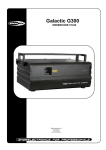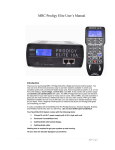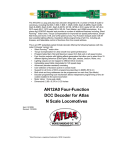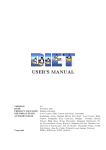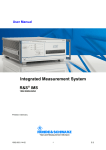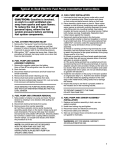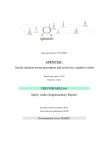Download MRC Prodigy Wireless User`s Manual
Transcript
MRC Prodigy Wireless User’s Manual TABLE OF CONTENTS 1 Getting Started Introduction ............................................................................................................ 1-1 DCC Basic Background ......................................................................................... 1-2 Specifications and Features ................................................................................. 1-3 System Menu Summary Chart .............................................................................. 1-3 2 Operation Quick Start ............................................................................................................. 2-1 Connecting to Your Layout ............................................................................ 2-1 Running a Loco ............................................................................................. 2-1 Controlling Accessory Functions .................................................................. 2-2 Recalling Locos ............................................................................................. 2-2 Saving Locos ................................................................................................ 2-2 Deleting Locos ............................................................................................... 2-2 Emergency Stopping ..................................................................................... 2-2 Speed Steps ................................................................................................... 2-2 Yard Mode On/Off ......................................................................................... 2-3 Fast Clock ...................................................................................................... 2-3 Overload and Short Circuit ........................................................................... 2-3 Cab Setup .............................................................................................................. 2-4 Setting Cab Addresses ................................................................................. 2-4 Setting the Total Number of Operational Cabs (Cab #1) ............................. 2-4 Adding More Than 3 Cabs ............................................................................ 2-4 Setting Last Cab Allowed to Program Locos on the Main Track (Cab #1) 2-5 Setting Last Cab Allowed to Program on the Program Track (Cab #1) ..... 2-5 Programming Decoders ......................................................................................... 2-5 Programming Loco on the Program Track ............................................................ 2-6 Programming Locos on the Main Track ................................................................ 2-6 Reading Loco’s Decoder Values on the Program Track ..................................... 2-7 Configuration Variables – CVs ............................................................................. 2-7 Most Commonly Used CVs ........................................................................... 2-7 A Word About CV #29 .................................................................................. 2-8 Consisting .............................................................................................................. 2-9 Advanced Consisting .................................................................................... 2-9 Programming Advanced Consists ............................................................ 2-9 Running Advanced Consists .................................................................. 2-10 Clearing Advanced Consists .................................................................. 2-10 Universal (Old-Style) Consisting ................................................................ 2-10 Programming Universal (Old-Style) Consists ........................................ 2-10 Running Universal (Old-Style) Consists ................................................ 2-11 Clearing Universal (Old-Style) Consists ................................................ 2-11 Fast Clock ............................................................................................................ 2-11 Setting Fast Clock (Cab #1) ........................................................................ 2-11 Setting Time (Cab #1) .................................................................................. 2-11 Setting Time Rate (ratio) (Cab #1) ............................................................. 2-12 Setting AM/PM or Military (24hr) Time (Cab #1) ......................................... 2-12 Reverse Loop ...................................................................................................... 2-12 Accessory Decoders ......................................................................................... 2-13 Programming Accessory Decoders with CV #513 ................................... 2-13 Selecting Accessory Decoders ................................................................. 2-13 Accessory Routes .............................................................................................. 2-14 Setting Accessory Decoder Routes (Cab #1) ........................................... 2-14 Running Accessory Routes ....................................................................... 2-14 Clearing Accessory Routes ....................................................................... 2-14 3 Trouble Shooting General Trouble Shooting ..................................................................................... 3-1 Checklist for General Problems ............................................................................ 3-2 Special Trouble Shooting ...................................................................................... 3-2 4 Service & Support Contents-1 MRC Prodigy Wireless 1 Introduction Thank you for purchasing MRC’s Prodigy Wireless DCC (Digital Command Control) system, the finest full duplex DCC radio control system on the market today. MRC’s full duplex system allows you to not only operate multiple locos using the wireless handheld, but also program locos from the same wireless handheld on both the Program Track and the Main Track. Note Although there are Quick-start instructions on the back of the Cab/ Handheld, please read these instructions thoroughly to better understand and enjoy your Prodigy Wireless DCC system. Your Prodigy Wireless system consists of a receiver base unit, a wireless handheld transmitter, four-rechargeable, 600mAh NiMH AAA batteries, and a short cord for recharging the wireless handheld. For best operation, the receiver base unit should not be placed under the layout in a “tangle of wires” or where scenery mesh screening may interfere with the radio transmissions. The wireless handheld comes complete with on-board rechargeable batteries. The battery level should be checked prior to using the handheld for the first time. Best operation is accomplished with fully charged batteries. 5.5 volts is maximum voltage, and the handheld should be recharged anytime the indicator reads 4 volts or below. There is a power switch on the right side of the handheld. The handheld should be switched off when not in use to conserve battery life, and when recharging the on-board batteries. You can use the handheld while recharging the batteries; however, this will increase the charge time. The handheld has the same cable connection on the bottom as the tethered handhelds. To recharge the batteries, simply plug the supplied short cable into the bottom of the handheld, and the other end of the cable into the cab jack on your base unit. If you wish, you can substitute four AAA non-rechargeable alkaline batteries for use. Normal charge time with the handheld powered off will be approx. 5 hours. If you change the supplied rechargeable batteries with rechargeable batteries with a higher mAH rating, both the operating time and the charging time will increase. Caution Do not plug the handheld(s) into the base unit if you installed nonrechargeable alkaline batteries. Non-rechargeable alkaline batteries are throwaway and are not designed to be recharged. Do not mix alkaline and rechargeable batteries together, and do not attempt to recharge alkaline batteries inside the handheld. MRC Prodigy Wireless Getting Started 1-1 1 Getting Started Getting Started You can do everything with this wireless handheld that you can do with its “wired” cousins: program on a program track; or program on the main; acquire and run all locos; set up consists & routes; and access accessory decoders. Button layout is similar to other MRC Prodigy handhelds, with the addition of three new buttons: PROG CV ON MAIN: This button lets you automatically go into CV programming of the locomotive you are presently operating without having to press the program button, PROG, and ENTER numerous times to reach this feature. You can enter this programming mode, change the decoder’s parameters, and exit the program mode anytime you want and as many times as you want. SAVE: This button is used to save the last five locos you were operating, or up to any five locos you want to use in your next operating session. Note Just turning off the wireless handheld power switch does not automatically save your locomotives in the recall stack for your next operating session. BAT VOLTAGE: This is your battery voltage indicator button. Just press it to monitor the voltage level present in the on-board batteries; the display will show bV and the voltage level. 5.5 volts is maximum voltage, and the handheld should be recharged anytime the indicator reads 4 volts or below. DCC Basic Background A DCC system consists of a DCC Command Station that sends DCC commands to your layout and DCC decoders installed in your locos that receive the DCC commands. Each decoder equipped loco has its own address. Each decoder receives DCC commands but only follows those commands matching its address. No more multiple blocks and no more multiple power packs. With DCC, you can run different locos with different speeds and directions all on the same track. You can also turn on/off the loco’s headlight and activate sounds if your loco is equipped with a sound decoder. Please visit our website at www.modelrectifier.com for more information about other DCC products. Please read this manual and your decoder manual carefully before installing and operating your DCC system. Note The Prodigy Wireless does not support NON-decoder equipped or analog locos. MRC’s earlier DCC systems do support running analog locos. However, running analog locos will dramatically slow the response time of your DCC system. Therefore, our new Prodigy Wireless does not support this old feature. Info For more information on DCC or MRC DCC systems, visit the Resources section of our web site at www.modelrectifier.com or visit the National Model Railroad Association’s website at www.nmra.org. 1-2 Getting Started MRC Prodigy Wireless Specifications and Features Note Although you can draw more than 3.5 amps for short periods of time, it is not recommended. If you run a large layout and need more than 3.5 amps of power, please use a digital power booster such as our 8 amp booster, AD501 Power Station 8; or divide your layout into separate power districts or block sections and use our 3.5 amp booster, item number 0001505 District Power Booster, for each power district. Maximum number of Cabs: Use up to 32 Cabs (see page 2-4) Address Capability: 2-digit (1-127) or 4-digit (1-9,999) Speed Steps: 14/28/128 Accessory Functions: 29 (F0-F28) Advanced and Universal Consisting Program Loco on Program Track Program Loco on Main Track Read Loco on Program Track Frequency: 433 MHz FCC ID: BTQ170495 System Menu Summary Chart Most functions are initiated by pressing their associated keys. However, there are ten functions initiated by pressing the SYS key followed by a numeric key (0-9). The following table summarizes these ten functions and the information about each function is found in the manual. Keys Function SYS + 0 Clear routes SYS + 1 Set time SYS + 2 Set time ratio SYS + 3 Yard on/off SYS + 4 Set time mode: AM/PM/military SYS + 5 Set routes SYS + 6 View your Cab address SYS + 7 Set last Cab allowed to program locos on the Main Track SYS + 8 Set last Cab allowed to program locos on the Program Track SYS + 9 Set total number of operational Cabs MRC Prodigy Wireless Getting Started 1-3 1 Getting Started Input: 15-16 volts DC, 3.5 Amps. It comes with a universal switching power supply (good for USA and Europe) Output: DCC signal with 14.5 V amplitude, for HO and N scales Maximum Current: 3.5 Amps 2 Operation Quick Start Connecting to Your Layout Follow the diagram to connect the Command Station (base unit) to your layout. Prodigy Command Station (base unit) Green Plug Power To Main Track To Program Track 1. Using a small flat-bladed screwdriver, attach two wires (22 AWG or heavier) from the Main Track layout to the terminals marked Main Track and two wires from the Program Track to the terminals marked Program Track. 2. Plug the power supply into the base unit. 3. Plug the AC line cord (110VAC, 60Hz) into a wall outlet. 4. Charge the batteries in the handheld, if needed. 5. Turn power switch on the handheld to the “On” position. 6. Double check all wiring. The power light should be on and you are ready to run your decoder equipped locos. Running a Loco To run a loco, you have to first know its address. Most decoders you purchase have the factory default address #3. If you purchase a decoder equipped loco, its address may be its road number. Read your decoder and/or loco manual for your decoder address. To select a loco, press the LOCO key. Using the numeric keypad (0 - 9), enter the loco address. Press ENTER. You have just acquired the loco. The Cab will automatically remember the loco address for later recall. Use the DIRECTION key to set the loco’s direction. Turn the THROTTLE knob slowly to increase the loco’s speed. The selected loco, or current loco, will begin moving. You can also tap the +1 or -1 to adjust the loco’s speed. Do not hold the -1 key, since this is also the DEL key and will delete the loco. To toggle the headlight (F0) on or off, press 0. Note A blinking loco address indicates that another Cab is also controlling that loco. This is just a reminder and does not affect your control of the loco. However, since two Cabs are trying to control the same loco simultaneously, the loco may not act as you expect. One operator will have to relinquish control of the loco by deleting the loco from his Cab for proper operation. 2-1 Operation MRC Prodigy Wireless Controlling Accessory Functions F1 Loco To control accessory functions F1 - F9, press 1 - 9. To control F10 - F28, press SHIFT, then input the two digit funtion number. Only funcions up to F12 will show in the display, F13 to F28 will be activated but will not be displayed on the screen. REVT T Speed The left LCD display shows that the current loco is 3802 running in reverse at a speed of 102. Its accessory functions F1 and F11 are on. F11 Recalling Locos To call up previous locos stored in the memory, press RECALL. You can recall up to 25 locos. To save the last five locos in use for the next operating session, press SAVE before turning off the handheld’s power switch. Before switching off the power switch on the handheld, recall back to the five locos you wish to use in your next session, making sure all functions are off and the throttle is set to zero. After you have reset your five locos, press SAVE. Then turn off the power switch on the handheld and then shut down the power to your DCC system and layout. Tip Use the DELETE button to remove any unused locos from the stack before saving your favorite five. Note Although the Cab can recall up to 25 locos for operation, if you “power off” the Cab from the base unit, it will only retain the last five locos previously saved. Make sure to press SAVE before powering off. Deleting Locos The Cab can store up to 25 locos. If you select a new loco when the Cab is full, the new loco will replace the current loco. The current loco will be lost. To prevent this, we recommend you recall unused locos and delete them by pressing and holding DEL for 2 seconds. Emergency Stopping For emergency stopping of the current loco, press STOP. Pressing and holding STOP for 2 seconds will stop the Main Track output. The 2 lights on the base unit will blink. To restore the Main Track output, press and hold STOP for 2 seconds again. Speed Steps Speed steps are incremental steps the loco takes to go from 0 to top speed. There are three speed steps: 14, 28 and 128. The higher the speed steps setting, the higher the number of different speeds on which the loco can operate. When you enter a new loco address (an address that has not been stored in the Cab’s memory), Prodigy Wireless will set 28 speed MRC Prodigy Wireless Operation 2-2 2 Operation Saving Locos steps as the default setting for that address. In order to operate your loco properly, you may need to change the speed steps setting to match the decoder’s speed steps. To select other speed steps settings, press SPD STEP repeatedly until you see your desired speed steps setting. Then press ENTER. The selected speed steps setting will apply only to that address. Note Use of the speed step button will not alter the speed step originally programmed into the decoder. It only matches the throttle to the decoder. Yard Mode On/Off To toggle the Yard Mode feature on or off, press SYS and 3. In standard throttle mode, the throttle only controls loco speed. When the Yard Mode feature is on (“Yard” displayed on LCD), the yard throttle will control both the speed and direction of the loco. Let’s explain how to use the Yard throttle. When the loco is traveling forward, turning the yard throttle clockwise will increase the loco’s speed. Turning counterclockwise will decrease its speed until 0. Continuing turning counterclockwise will reverse the loco’s direction. Continuing turning counterclockwise will increase the loco’s speed in the reverse. Turning clockwise will decrease its speed in the reverse until 0. Continuing turning clockwise will reverse the loco’s direction and set it forward. Fast Clock To view the fast clock, press TIME. The time will replace the address display on the LCD. You can still run the current loco while the time is displayed. To return to the loco address display, press TIME again. The time information is stored in the base unit and AM transmitted to the Cab. Each Cab Loco displays the same time. FWDS S Time Speed The left LCD display shows time of 8:02AM. The current loco is moving forward at a speed of 102. Overload and Short Circuit The base unit is rated at 3.5 amps. It is up to you to note how many locos and accessories can be run on the layout at the same time without triggering the circuit protector. If there is an overload or short circuit, the base unit will stop Main Track output for 2 seconds then resume. Please remove the overload or short circuit for proper operation. When operating larger layouts with numerous locos and accessories being operated at the same time or when running 2-rail “O” or “G” scales, you may need a DCC power booster. We recommend you use the MRC Power Station 8 to boost your DCC layout. 2-3 Operation MRC Prodigy Wireless Cab Setup Setting Cab Addresses You can use up to 32 Cabs with the Prodigy Wireless. Each Cab must have a unique address. Any Cab you purchase has the factory default address #1. Cab #1 is the Master Cab that can perform all functions. Any additionally purchased Cabs are also Master Cabs and must have their addresses changed from #1 to unique addresses. To view your Cab address, press SYS and 6. The current Cab address will momentarily display. If you wish to change it, enter a new address (1-32) followed by ENTER. Otherwise, press ENTER to exit. Do not duplicate Cab addresses. Setting the Total Number of Operational Cabs (Master Cab Only) 1. Make sure your Cab is the Master Cab (Cab #1). Only the Master Cab (Cab #1) can set the number of Cabs allowed to operate on the DCC layout. 2. Press SYS and 9. 3. Using 0 - 9, enter the address of the last operational Cab. Press ENTER. Example If you use 10 Cabs and program the Cab addresses #1 - #10, pressing SYS, 9, 10, and ENTER will set the last operational Cab number to 10. The base unit will not spend time trying to communicate to Cabs #11 - #32. If you use 3 Cabs and program the Cab addresses #1 - #3, pressing SYS, 9, 3, and ENTER will set the last operational Cab number to 3. The base unit will only communicate to Cabs #1 - #3. You will have a really fast response time. Adding More Cabs The base unit of your Prodigy Wireless system has one Cab Jack that is used for charging the batteries in the handheld(s) or for connection of one tethered Cab. If you need to use more thethered Cabs or you want to install the Cab Jacks around your layout, you will need MRC’s Prodigy Wireless Extension Plates (item no. 0001501). With these plates you can easily install Cab Jacks anywhere around your layout. The wireless base unit is able to power six tethered Cabs. If more tethered Cabs are needed, for every five Cabs you need a special extension plate with a built in power supply (item no. 0001502) to boost power for Cabs. This item must be ordered directly from MRC. Please visit our website for more information. Note The extension plates are not needed if you only use wireless Cabs. MRC Prodigy Wireless Operation 2-4 2 Operation The more Cabs in use at one time, the slower the system response is from Cab to loco because the base unit can communicate with only one Cab at a time. Setting the total number of operational Cabs will speed up your Cab’s response time. Setting Last Cab Allowed to Program Locos on the Main Track (Master Cab Only) This feature prevents “novice” operators on your railroad from mistakenly reprogramming everything on the layout. 1. Make sure your Cab is the Master Cab. 2. Press SYS and 7. 3. Using 0 - 9, enter the number of the last Cab allowed to program on the Main Track. Press ENTER. Example If you press the SYS, 7, 3 and ENTER. Cab #4 and above cannot program on the Main Track. Setting Last Cab Allowed to Program on the Program Track (Master Cab Only) 1. Make sure your Cab is the Master Cab. 2. Press SYS and 8. 3. Using 0 - 9, enter the number of the last Cab allowed to program on the Program Track. Press ENTER. Example If you press SYS, 8, 2, and ENTER, Cab #3 and above cannot program on the Program Track. Programming Decoders The Prodigy Wireless allows you to easily program most NMRA compatible decoders. It guides you step by step through the programming process. No hexadecimal numbers are needed, nor an engineering degree, to program decoders with this system. The Prodigy Wireless allows you to program decoders on a separate Program Track or on the Main Track layout, all without affecting any other locos operating on the Main Track. Decoder Terminology Note Before you start programming, please familiarize yourself with the following terminology. Loco Address: The address is the number assigned to a decoder to identify the decoder. Start Voltage: This is the voltage required to start the loco’s motor and overcome its weight and friction to make it begin to move. You can program your loco with a start voltage so that it will begin to move as soon as the throttle is turned. Top Voltage: The top voltage (top speed) is the voltage (speed) at full throttle. The Prodigy Wireless top end voltage is set for maximum output. If you are running a switcher, you may want the top end voltage to be less than full output for more realistic performance at top throttle setting. Acceleration Rate: This rate simulates the drag of a heavy load as the loco speeds up so when you increase the speed setting, the loco will gradually increase its speed. Deceleration Rate: This rate simulates the drag of a heavy load as the loco slows down so when you decrease the speed setting, the loco will gradually decrease its speed. 2-5 Operation MRC Prodigy Wireless Programming Loco on the Program Track 1. Make sure your Cab is allowed to program on the Program Track. 2. Place the loco on the Program Track. Press PROG to select “Prog Prog Track”. Press ENTER. 3. First, “Adr” will flash, prompting you to program the loco address. Using 0 - 9, enter the loco address followed by ENTER, or press ENTER to skip. Note For the beginner or if you want to only program the loco address, you can stop right here. Put the loco back on the Main Track. Select the loco by pressing LOCO then enter the loco address and press ENTER. Now you can run the loco. Note Programming a CV with incorrect data can cause a decoder malfunction. Read your decoder manual carefully before programming a CV. Also, read the Configuration Variables section on the next page. Programming Locos on the Main Track Programming on the Main Track can save you the effort of moving a loco to the Program Track for programming. However, you have to know the loco address in order to program on the Main Track. Otherwise you have to program the loco on the Program Track. Not all decoders support the Program on Main feature. Please read your decoder’s manual to check whether the decoder supports this feature. 1. Make sure your Cab is allowed to program on the Main Track 2. To program on the Main Track, press PROG to select “Prog Main Track”. Press ENTER. The current loco address will flash, prompting you to program the current loco. 3. To program the current loco, press ENTER; to program another loco, enter its address and press ENTER. 4. The rest of the programming procedures are the same as the Programming on Program Track procedures (see above). We recommend you bring the loco to a stop before programming because if the moving loco has a bad pickup, it may fail to receive the program command, causing a malfunction. MRC Prodigy Wireless Operation 2-6 2 Operation 4. Next, “SV” will flash, prompting you to program the Start Voltage. Input data and then press ENTER. 5. Next, “Acc” will flash, prompting you to program the acceleration rate. Input data and then press ENTER. 6. Next, “dEc” will flash, prompting you to program the deceleration rate. Input data and then press ENTER. 7. Next, “TV” will flash, prompting you to program the Top Voltage. Input data then press ENTER. 8. Finally, “CV#” will flash, prompting you to program a CV (Configuration Variable). At this point, you have already finished most of the decoder programming. You can stop programming here by pressing ENTER. The Prodigy Wireless allows you to enjoy your model railroading without having to deal with such questions as: What is a CV? What is it for? How do I program it? 9. If you want to program a CV, enter a CV number. Press ENTER. Then enter CV data. Press ENTER. “CV#” will flash again, prompting you to program another CV. To skip, press ENTER. Reading Loco’s Decoder Values on the Program Track The Prodigy Wireless DCC system gives you the ability to read back CV values of a decoder equipped loco on the Program Track. This feature is useful if you do not remember the decoder address or what CV values your decoder has. Not all decoders support this feature. Please read your decoder’s manual to check whether it supports this feature. 1. Place the loco on the Program Track. 2. Press PROG to select “rEAd Prog Track” then press ENTER. 3. First, “Adr” will flash, prompting you to read the loco address. Press ENTER to read or press SHIFT to skip to the next item. It may take several seconds to retrieve the address. If the decoder does not support read back feature, you will receive an “Err” (Error message). 4. Next, “SV” will flash, prompting you to read the Start Voltage. Press ENTER to read or SHIFT to skip. 5. Next, “Acc” will flash, prompting you to read the acceleration rate. Press ENTER to read or SHIFT to skip. 6. Next, “dEc” will flash, prompting you to read the deceleration rate. Press ENTER to read or SHIFT to skip. 7. Next, “TV” will flash, prompting you to read the Top Voltage. Press ENTER to read or SHIFT to skip. 8. Finally, “CV#” will flash, prompting you to read a CV. To read a CV, enter a CV number and press ENTER. After reading a CV, press ENTER. “CV#” will flash again, prompting you to read another CV. To end the read process, press ENTER. More about Decoder Read Back Not all decoders support the read back feature. Although Prodigy Wireless has read back funtions, it may still fail to read back the decoders. This does not mean that your Prodigy Wireless is defective. No DCC system in the world is able to read all decoders 100%. This will not affect the operation of the decoder because you are always able to program your decoder. Configuration Variables – CVs Configuration Variables, also known as CVs, receive and hold entered data that allow the decoder to be tailored to a specific loco or accessory. Some CVs are also called registers. The Prodigy Wireless DCC system allows you to perform most basic programming without having to concern yourself with CVs or registers. Of course, if you want to program CVs to custom tailor your decoders or select certain functions, the Prodigy Wireless has this capability. Most Commonly Used CVs The CVs listed on the chart below are contained in almost all decoders, with additional CVs for extra functions – sound or light – in more specialized decoders. See the decoder manufacturer’s instruction manual for a list of CVs contained in that specific decoder and what values to enter for those CVs. 2-7 Operation MRC Prodigy Wireless Register # Function 1 1 Short address 2 2 Start voltage 3 3 Acceleration rate (momentum) 4 4 Deceleration rate (momenturm) 5 --- Top voltage 6 --- Mid voltage 7 --- Manufacturer version # 8 --- Manufacturer ID # 17 --- Extended address - upper & lower bytes, 4 digit address 18 --- Extended address - upper & lower bytes, 4 digit address 19 --- Advance consist 29 5 Configuration data #1 A Word About CV #29 CV29 is the most important CV of the decoder. Improperly programming the CV29 may cause decoder malfunction. We do not recommend you program CV29 yourself because the unit will take care of it for you in most cases. When you program your decoder’s address with Prodigy Wireless, it will automatically program CV29. If you want to reverse the loco’s polarity or set 14 speed steps, you have to reprogram CV29 after programming the loco’s address. Please use the following table to reprogram CV29. The value of CV29 depends on the loco’s address. For further information about CV29, visit the Resource section of our website. Decoder address 1-127 Decoder address 128-9999 Prodigy Wireless' default setting CV29 = 2 CV29 = 34 Change polarity only CV29 = 3 CV29 = 35 Change to 14 speed steps only CV29 = 0 CV29 = 32 Change polarity & 14 speed steps CV29 = 1 CV29 = 33 Changes More About Programming Locomotive Address on the Program Track or Main Track To program a locomotive address involves programming a series of CVs such as CV1, CV17, CV18, CV19 and CV29. This can be somewhat complicated. For most decoders, Prodigy Wireless automatically handles this for you when programming the loco address. However, it may fail to program some old decoders and some new sound decoders made by QSI®. It does not mean that you cannot program these decoders. It only means you cannot use the Prodigy Wireless’s easy address programming feature. For QSI® decoders please refer to your decoder’s manual and use CV programming to program the loco address. MRC Prodigy Wireless Operation 2-8 2 Operation CV # Note If you want to program a CV or a group of CVs for the current locomotive you are running on the Main Track, press CV and enter the the CV number and the data value. For some old decoders, you have to skip the Addr programming and use the CV program mode to program CV29 with a value of 2 and CV1 with a short address (1-127). Detailed steps are as follows: 1. Press Prog to select Prog Prog Track 2. Press Enter six times until CV# displays on the screen 3. To select CV29, press 29 and Enter 4. CV data displays. Press 2 and Enter 5. CV# displays again. Select CV1 by pressing 1 then press Enter 6. CV data displays. Press the loco address (1-127) and then Enter Note Visit our website at www.modelrectifier.com and download the ”Tips and Tricks” PDF for more information. Consisting Sometimes more than one loco is needed to haul heavy loads. These grouped locos are known as a multiple unit or a consist. The Prodigy Wireless DCC system allows you to build consists quickly and easily. There are two types of consisting methods, Advanced Consisting and Universal or Old Style Consisting. Advanced Consisting You can only apply Advanced Consisting to a mobile decoder that has CV19 to support this feature. When you program a loco into an Advanced Consist, you actually program the consist number into the decoder’s CV19, which will override the decoder’s original address. Therefore, the loco will no longer respond to commands addressed to its original address, but rather only to commands addressed to the consist number. All decoders in the consist will receive the command addressed to the consist number at the same time and act as one until you clear the consist. The base unit does not hold the consist information. With Advanced Consists, always remember to clear the consist when you are finished or the locos will still run as part of the consist next time you use them. Programming Advanced Consists 1. Press CONSIST until “Cons SET” flashes in the LCD display. Then press ENTER. 2. “Cons #” will display, prompting you to enter a consist number. Enter a consist number (a short address 1-127) followed by ENTER. Note Write down the consist number. You will need it later to clear the Advanced Consist. 3. “Add Loco” will display, prompting you to add a loco into the consist group. Enter the address of a loco you want to add. Press DIRECTION if you want the loco’s direction reversed (forward is the default setting). Then press ENTER. 4. “Add Loco” will display again, prompting you to add another loco into the consist group. You can add as many locos into the consist as you would like. To end programming, press ENTER. 2-9 Operation MRC Prodigy Wireless Running Advanced Consists Running Advanced Consist is just like running a single loco. After setting up your consist group, use the consist number to run the consist. 1. Press the LOCO key. Make sure “Loco” appears on the LCD. If not, press the LOCO key again. Enter the consist number and press ENTER. 2. Turn the throttle and all the locos in the consist will start moving together. To control an individual loco’s accessory functions use either the consist number or the loco’s original address. Read your decoder’s manual to find how to control the accessory functions. Clearing Advanced Consists 1. Press CONSIST until “Cons cLr” flashes in the display. Then press ENTER. 2. “Cons#” will display, prompting you to input the consist number. Enter number of the consist you want to clear and press ENTER. Note If you forget the consist number, each loco’s address in the consist must be reprogrammed on the Program Track, or program CV19 to zero, in each loco. Universal (Old-Style) Consisting This feature allows you to use older decoders that do not have CV19 to support Advanced Consisting. In this type of consisting, the base unit stores all the information of the consisting locos and makes them run as a single loco. When you adjust the speed of the lead loco, the base unit distributes the speed setting to all the original loco addresses in the consist by sending the speed command to each individual loco. Although the consist acts as one loco, there is a slight time lag between the locos you may not be able to detect. Locos consisted in this fashion will revert to their original addresses and direction settings when removed from the layout. If they are removed from the layout and placed back onto the layout during the same session, they will remain consisted. They will not be “consisted” if removed to another layout. The Prodigy Wireless DCC system allows only ONE Universal Consist at a time regardless of how many Cabs are in use. One Universal Consist per system, not per Cab. Once programmed, the base unit will remember the consist group until you clear it. Turning off the base unit power will not clear it. Programming Universal (Old-Style) Consists 1. Press CONSIST until “oLd SET” flashes in the display. Then press ENTER. 2. “LEAd Loc” will flash, prompting you to enter the address of the lead loco. Enter the lead loco’s address. Press DIRECTION if you want the loco’s direction reversed (forward is default setting) and press ENTER. MRC Prodigy Wireless Operation 2-10 2 Operation Once you clear the consist, each loco will respond immediately to its original speed command. 3. “Add Loco” will flash, prompting you to add another loco into the consist group. Enter a loco address. Press DIRECTION if you want the loco’s direction reversed (forward is default setting) and press ENTER. 4. “Add Loco” will flash again, prompting you to add another loco into the consist. You can control up to 4 locos total (including the lead loco) in a Universal Consist. To end programming, press ENTER. Running Universal (Old-Style) Consists Note Running a Universal Consist is different from running a single loco. After setting up your consist group, use the lead loco’s address to run the consist. 1. Press CONSIST then LOCO. Make sure “Cons” appears on the LCD display. Cons 2. Enter the address of the lead loco and press ENTER. 3. Turn the throttle and all the locos in REVT the consist will start moving together. Speed 4. To control accessory functions, use each loco’s original address. The above LCD display shows a Universal Consist group led by lead loco 3802 running in reverse at a speed of 102. Note When running a Universal Consist, LCD shows “Cons.” When running an Advance Consist, LCD shows “Loco.” Clearing Universal (Old-Style) Consists To clear a consist, press CONSIST until “Cons oLd cLr” flashes in the display. Then press ENTER. Turning off the power on the base unit will not clear the consist. Once you clear the consist, each loco will immediately respond to its original speed command. Note Always clear a Universal (Old-Style) Consist when you are finished with it. Fast Clock Setting Fast Clock (Master Cab only) LOCO FWD3 TIME SPEED 2-11 Operation Only the Master Cab (Cab #1) can program the time, time ratio, and AM/ PM or military (24 hr) time. The time settings entered by the Master Cab are stored in the Prodigy Wireless DCC system base unit memory. The settings will remain unchanged until you reprogram them. The time is sent to all Cabs operating on the layout so railroad schedules can be maintained. MRC Prodigy Wireless Setting Time (Master Cab only): 1. Make sure your Cab is the Master Cab. 2. Press SYS and 1. The current time will be momentarily displayed. 3. Enter the new time. Press ENTER. Setting Time Rate (ratio) (Master Cab only): The time rate is how many real seconds are in one fast clock minute. Example Rate 1 means that one real second equals one fast clock minute, or 60 times as fast as real time. Rate 30 means 30 real seconds equal one fast clock minute, or twice as fast as real time. Rate 60 means 60 real seconds equal one fast clock minute, or real time. 1. Make sure your Cab is the Master Cab. 2. Press SYS and 2. The current rate will be displayed for a second. 3. Enter the new ratio. Press ENTER. Note Setting AM/PM or Military (24hr) Time (Master Cab only): 1. Make sure your Cab is the Master Cab. 2. Press SYS and 4. Either “AM”, “PM” or nothing (military) will display on the LCD. 3. Repeat step 2 above to select the desired setting. Reverse Loop The following diagram shows a reverse loop with a double-pole doublethrow (DPDT) switch. It allows you to change the polarity of the reverse loop section. DPDT switch or AD520 Insulated gaps Reverse loop Main Track Insulated gaps Before a loco crosses the first insulated gap you must make sure the polarity of reverse loop section and Main Track are matched at the first gap. If not flip the switch. Otherwise it will cause a short circuit. After the loco passes the first gap completely, you need to change the polarity of the reverse loop section by flipping the switch so that the polarity of the reverse loop section and Main Track are matched at the second gap. The MRC Auto Reverse Loop Module (#AD520) can be used in place of the DPDT switch for automatic operation of the loop. See your hobby dealer to purchase this item. MRC Prodigy Wireless Operation 2-12 2 Operation For a better understanding of “Scale Time and Distance” versus “Real Time and Distance” refer to the book – “How to Operate Your Model Railroad” by Bruce Chubb – Kalmbach Publishing. Accessory Decoders The Prodigy Wireless will handle most NMRA compatible accessory decoders. This type of decoder can operate turnouts (switch tracks) or toggle accessories, like building lights, on and off from your Cab. The accessory decoder outputs can be programmed for a variety of options so you can use them for twin-coil switch machines (momentary on), slowmotion switch machines (constant on or latching), or signal lighting (various flash rates). Refer to your accessory decoder’s instruction manual for programming procedures and CV values. Most accessory decoders have their own unique address (CV #513) and some have multiple outputs (groups of 4). Accessory decoder’s and loco decoder’s addresses are different, so they can be operated independently of each other (even if the address values are the same). Exception The MRC #AD360 Dispatch Decoder uses a short (1-127) mobile decoder address. You can treat the MRC #AD360 as a loco decoder and use accessory functions F1 and F2 to operate it. It is very easy to use and program. No accessory address programming is needed. Programming Accessory Decoders with CV #513 1. Press PROG until you reach “Prog Prog Track.” 2. Press ENTER until “CV #” displays. 3. Enter 513. Press ENTER. 4. Enter the accessory decoder address. Press ENTER. Read your accessory decoder manual for proper addressing. Selecting Accessory Decoders 1. Press ACCY. Using 0 - 9, enter the accessory decoder address. Press ENTER. 2. “1or2” will display reminding you to press only 1 or 2 to control the accessory. Press 1 to turn the accessory on and 2 to turn it off. You can keep pressing 1 or 2 until you are done with accessory. 3. Press ENTER to escape accessory operation. Note Some other manufacturer’s accessory decoders program differently than described above. See the “Tips and Tricks” PDF on our website for updated information on programming these types of accessory decoders. 2-13 Operation MRC Prodigy Wireless Accessory Routes Grouping of turnouts (or accessories) can be consisted to form a route. The Prodigy Wireless DCC system allows up to 31 routes and up to 8 accessories in each route. Please do not set a route number higher than 31, nor add more than 8 accessories into one route. Setting Accessory Decoder Routes (Master Cab only) Running Accessory Routes 1. Press ROUTE. Enter the Route number you wish to run. Press ENTER. 2. “1or2” will display reminding you to press only 1 or 2 to select the routes. Clearing Accessory Routes (Master Cab only) 1. Press SYS and 0. Then press ENTER. 2. Enter the route number. Then press ENTER. MRC Prodigy Wireless Operation 2-14 2 Operation 1. Press SYS and 5. 2. “Route SET” appears in display. Press ENTER. 3. Enter route number (1 – 31). Press ENTER. 4. “Add Accy #” will display. Using 0 - 9, enter an accessory address (1 to 255). If you want this accessory (turnout points) to move in a direction opposite its normally programmed direction (reverse polarity), use DIRECTION to set its direction. Press ENTER. 5. “Add Accy #” will display again, prompting you to add another accessory into the route. Repeat above steps to enter up to 8 accessories into one route. 6. When finished setting up your route, press ENTER. 3 Trouble Shooting General Trouble Shooting It takes the Command Station, the decoders and your layout to make the DCC system work. This Trouble Shooting Section has been arranged in a manner easiest for you to find the cause of your problem. Please go through this section in the exact order it appears because each following set of instructions assumes that the preceding set has been tested and that component of the DCC system found not defective. 1. Plug in the power supply of the base unit. The pilot light should turn on. If not, make sure the power supply is securely plugged into the base unit and into a working AC wall outlet. Then unplug the power, wait 3 seconds and plug back in. If power light still does not turn on, send the unit in for repair. 2. Check the Main Track output. Place an analog loco or test light on the Main Track. The loco should buzz or the test light should light. If not, check all connections and make sure the rear green plug is securely plugged in. Make sure the screws on the green plug are tightened on the wire and not on the wire cover (insulator). If the analog loco still does not buzz or the test light does not light, send the unit in for repair. It is better to use a V.O.M (multi-meter) on the A.C. scale to check for track power, as DCC track power is A.C., not D.C. 3. LCD does not display anything. The Cab LCD should display the current loco when the power is on. If not, check the battery voltage level. If recharging the batteries does not help, send unit in for repair. 4. Check the communication between the base unit and the Cab. Press 2. F2 should momentarily display on the LCD and the Link light should blink. If not, set the Cab to be the Master Cab (Cab #1) by pressing SYS, 6, 1, and ENTER. Make sure there is no other Master Cab in the system and try again. If there is still no communication, send the unit in for repair. If there is communication, you may have the wrong Cab setup. Read the Cab Setup section. 5. Your loco may have a pickup problem. You should periodically clean your track and your loco’s wheels. Oxide coating or dirt on either the track or loco’s wheels often causes intermittent and jerky operation. If you pass the above steps, your Command Station and Cabs are fine. The problem may lie in the decoder. 6. Your decoder may have lost its memory or is in Advanced Consist mode (CV19 is not 0). Reprogram the loco address and try again. 7. Your decoder may have too much momentum. Program the loco with zero acceleration and deceleration rates. 8. The base unit may have a Universal Consist controlling your decoder. Clear the old consist by pressing CONSIST until “Cons oLd cLr” flashes in the display. Then press ENTER. 3-1 Trouble Shooting MRC Prodigy Wireless 9. The current loco speed command may not match the decoder’s speed steps. Reprogram your decoder’s address. When you program the decoder with Prodigy Wireless it will automatically set the decoder’s speed steps to 28/128. Select 28 or 128 speed steps on the base unit and then try to run the loco. 10. Check the decoder wiring and make sure everything is correctly installed. 11. Remove the decoder and test it on a decoder tester to make sure the decoder is fine. 12. If the decoder is fine, check the loco to make sure the loco is fine before installing the decoder. Checklist for General Problems 1. Clean your layout and the loco’s wheels. 2. Check the layout’s wiring. 3. Reprogram loco address and other data. 4. Check battery voltage level. 5. Reset the base unit by unplugging power supply. 6. Check loco for proper decoder installation. 7. Check wiring from the base unit to your layout. 8. Check for short circuits and/or stray objects lying across track rails. 9. Make sure the Link light flashes when you press F2. Special Trouble Shooting The loco’s headlight turns itself off When you press 0 to turn on the loco’s headlight, the base unit will send the command to the decoder to turn on the loco’s headlight. The base unit will not continuously send the accessory command to the decoder like the speed command. When the loco hits a dirty track and loses its power, it will reset and lose the accessory command. You should clean the track and the loco’s wheel to improve the loco’s pickup. During operation all locos stop responding Unplug the power supply, wait 3 seconds and turn the power back on. If all the locos start to run and the system shuts down again, you may have too many locos and accessories connected to track power. Remove some locos and try again. Your loco doesn’t work while other locos work The decoder may have lost its memory. Reprogram loco address. MRC Prodigy Wireless Trouble Shooting 3-2 3 Trouble Shooting Base unit power light is on but Cab does not display anything on the LCD display 1. Check the Cab battery voltage level. 2. Replace the batteries, if needed. 3. Try another Cab. Your Cab doesn’t work while other Cabs work Make sure each Cab address is unique. Make sure your Cab address is an operational address. Check battery voltage. If the Cab still does not work, it may be a defective Cab. Your Cab operates locos but cannot program on the Program Track 1. If the Link light does not flash when you enter a data and press ENTER, it may have been limited by the Master Cab and is not allowed to program on the Program Track. 2. If the Link light flashes when you enter a data and press ENTER, then test the Program Track output. To test, place an analog loco on the Program Track. During the programming process, the Link light should be on and the analog loco should buzz. If the Link light is on and the analog loco does not buzz, it is a defective Program Track output. Your Cab operates locos but cannot program on the Main Track It may have been limited by the Master Cab. Your Cab operates locos but cannot program an Advanced Consist It may have been limited by the Master Cab. Your Cab must be able to program on the Main Track to set an Advanced Consist. 3-3 Trouble Shooting MRC Prodigy Wireless 4 Service & Support Your Prodigy Wireless DCC has been thoroughly tested at the factory. Do not shut down your layout unnecessarily. Before returning your unit for repair or servicing, please read both General Trouble Shooting and Special Trouble Shooting sections to make certain the unit is defective. Please visit our website at www.modelrectifier.com for further Prodigy Wireless information before calling our service department at (732) 225-6360 before returning your unit. Please have the following information handy when you call: 1. Name and model number of the power supply, including the power booster (if applicable) used with the Prodigy Wireless DCC. 2. Name of the manufacturer and the type of decoders and locos you are using. Return Procedure If it should become necessary to return your DCC system, include a clearly printed letter with your name, address, daytime telephone number and a detailed description of the problem you are experiencing. Please also include a $25.00 check to cover shipping and handling. Note Warranty does not include abuse, neglect or using this product for anything other than its intended purpose. Warranty coverage will be handeled on a case by case basis, and other charges may apply for repair and/or replacement of the product. Send your Prodigy Wireless DCC system by Parcel Post Insured or United Parcel Service to: Model Rectifier Corporation Attn: Customer Service Dept. 80 Newfield Avenue Edison, NJ 08837 FCC Compliance MRC Prodigy Wireless Service & Support 4-1 4 Service & Support This device complies with Part 15 of the FCC Rules. Operation is subject to the following two conditions: (1) this device may not cause harmful interference, and (2) this device must accept any interference received, including interference that may cause undesired operation. FCC ID: BTQ170495 © 2007 Model Rectifier Corporation 80 Newfield Avenue Edison, NJ 08837 www.modelrectifier.com Printed in USA