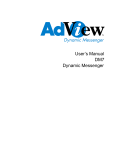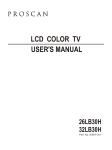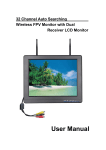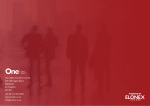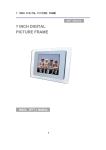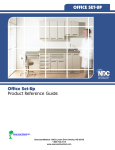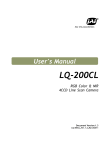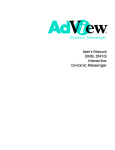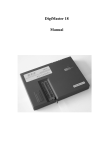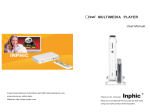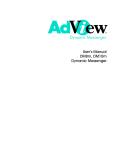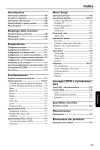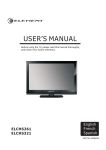Download Dynamic Messenger User`s Manual DM10, DM15, DM18
Transcript
Dynamic Messenger User’s Manual DM10, DM15, DM18, DM19 Dynamic Messenger CONTENTS 1. Introductions-------------------------------------------------------------------------1.1 10.4” Dynamic Messenger --------------------------------------------------------1.2 15” Dynamic Messenger ----------------------------------------------------------1.4 18” Dynamic Messenger ----------------------------------------------------------2. Warnings and Suggestions---------------------------------------------------------2.1 Safety Precautions------------------------------------------------------------------2.2 Troubleshooting --------------------------------------------------------------------2.3 Warranty 3. Installation ---------------------------------------------------------------------------4. Operation Guide 4.1 Remote control 4.2 Setup Password 4.3 Turn On/off Dynamic Messenger 4.4 Auto Timer Setup 4.4.1 Setup the current time 4.4.2 Setup First On-time 4.4.3 Setup First Off-time 4.4.4 Setup Second On-time 4.4.5 Setup Second Off-time 4.4.6 Key Instructions of Timer 4.4.6.1 Setup One Set of Auto Timer 4.4.6.2 Setup Two Sets of Auto Timer 5. Media Guide 5.1 Parameter Setting 6.4.1 SETUP MENU MAIN PAGE ........................................................................ 6.4.2 SETUP MENU PHOTO................................................................................. 6.4.3 SETUP MENU MUSIC ................................................................................. 6.4.4 SETUP MENU SLIDE SHOW ...................................................................... 6.4.5 SETUP MENU MOVIE ................................................................................. 6.4.6 SETUP MENU PREFERENCES PAGE........................................................ 6.4.7 SETUP MENU – EXIT SETUP 7. OSD menu setting 7.1 VIDEO ADJUST 7.2 OSD ADJUST 7.3 INPUT SELECT 7.4 AUDIO 7.5 EXIT 8. Specifications -------------------------------------------------------------------------9. Check List ------------------------------------------------------------------------------ 2 Introductions This user’s manual covers operational instructions and technical specifications of 10.4”, 15”, 17” and 19” Adview Dynamic Messengers, either with built-in DVD player or built-in 6-in-1 Memory Card player. Please read it carefully prior to turning on the unit. 1.1 10.4-inch Dynamic Messenger Frame: 10.4 inch Glass with insert. Built-in 6-in-1 memory card player Auto on/off Timer. AV input/Audio out connections. 1.2 15-inch Dynamic Messenger Frame: 15 inch Glass façade with insert Built-in Memory Card player Auto off Timer. AV input/Audio out connections. 1.4 18-inch Dynamic Messenger Frame: 18 inch Glass façade with Insert. Built-in DVD player or multimedia card player. Auto on/off Timer. AV input/ Audio out connections. Warnings and suggestions 2.1 Safety precautions 1. Handle unit with care. Place machine on a soft cloth or surface before installation in order to prevent scratches or damage to the panel. 2. Clean panel by wiping with a soft cloth only.. 3. Never block the vent in order to prevent overheating. 4. Never disassemble or perform self-maintenance and repair. Opening or removing cover plate may result in a high-voltage electric shock hazard. Have a qualified technician perform all product maintenance. Warranty will be void if the unit is disassembled. 2.2 Troubleshooting 1. Will not switch on. Please ensure the power supply is connected. Press the “POWER” key on remote control once. Check the timer function. Make sure every item of time setting is in order. We recommend users check and adjust the timing setting every week. 2. On DVD’s if frequent stops or mosaic are encountered please check the disc for dust or scratches. 3. If sound is heard but no picture is visible, please press “POWER” key to restart the machine. 4. If picture is played but no sound, please turn up the volume. 3 5. Can not read files after multimedia card is inserted Check the insertion direction Make sure the card is supported by the machine. 7. Blue screen Please press “POWER” key on remote control to restart. 2.3 Warranty Our warranty does not cover the following: 1. Removed or altered serial number label 2. Damage as a result of natural disasters. Disasters such as floods, fires, winds, earthquakes or lightening 3. Misuse or abuse, any modification or alternation Improper installation or maintenance Used with an unauthorized Accessory 3. Installation Insert multimedia card and lock it up after installation. 4 4. Operation Guide 4.1 Remote Control 5 KEY 1. POWER 2. OPEN 3. Number Keys 4. DISPLAY 5. SOURCE With DVD Player Press it to turn the machine on or off Press to eject the DVD tray 0 through 9 Display Language Switch between DVD, Video Input or S-Video Return to the previous menu Switch between PAL/NTSC/Auto for DVD Press it to repeat playing. Press other numbered key first, then press it for 0. Press for DVD setup. Press to pause, press again to resume. Press it for previous file Switch between languages Press it for Timer setup Press it to setup LCD PANEL Press it to next file Press it to switch between Left/Right speaker With Memory Card Player Press it to turn the machine on or off Normal operation Menu is activated Normal operation 17. Fast Forward (x8 speed) Arrow Up 18. Decrease Volume Arrow Left Decrease Volume Arrow Left 19. Increase Volume Arrow Right Decrease Volume Arrow Right 20. Fast Reverse speed 6. TITLE 7. MODE 8. REPEAT(0) 9. SETUP 10. PAUSE 11. PREV 12. LANG. 13. TIMER 14. MENU 15. NEXT 16. AUDIO/B.M Arrow Key 21. ENTER 4.2 x8 0 through 9 Display Photo/Music/Video files Switch between Memory Cards, Video Input or S-Video Display all files in memory card Switch transition form of slide show Press it to repeat playing. Press other numbered key first, then press it for 0. Press for card reader sutup Press to pause, press again to resume. Press it for next file Press it for Timer setup Press it to setup LCD PANEL Press it to the next file Press it to play background music. Menu is activated Arrow Up Arrow Down Arrow Down Press to selection Press to selection confirm Setup Password Users must enter 4-digit password for operations. When the machine is on, press any key and “PASSWORD” is displayed in the upper right corner asking user to enter a password. Press numbered keys on remote control and machine will check the 4-digit input automatically and permit the entry of remote control functions. 6 confirm The default password is “1 1 1 1”. User should change the password. Refer to OSD menu to change password. If no password is wanted, change password to “0 0 0 0.” No password is required to press “POWER” key to turn on/off unit. The Dynamic Messenger will stay on for 1 minute. After 1 minute, it will respond based on the user’s setup of the Auto Timer. Password will disappear after 3 minutes. Password is required to operate any of the functions of the messenger. To change password by remote control Press MENU key on remote to open OSD menu, press Left/Right arrow key to highlight “OSD”, press ENTER to enter. Press Up/Down arrow key to highlight “PASSWORD MODIFY”, then press ENTER. “YES/NO” is displayed. Choose “NO” for cancel. Choose “YES”, then “Input Password” is showed on screen. Enter new 4-digit password, and reenter it when “VERIFY PASSWORD” shows up. If the new password is “0 0 0 0,” no password will be required to operate the Dynamic Messenger. We highly recommend using passwords to ensure security and stop unauthorized use of the unit. However, please recognize that a forgotten password will make the unit inoperable without factory maintenance. 4.3 Turn the unit On/Off The Messenger turns on & off automatically based on settings in the Auto Timer. The POWER key on remote control is for periodic/temporary use only to set up password, Auto Timer, etc. During the ON period of Auto Timer, if the POWER key is pressed, the unit will turn off for 1 minute and back on automatically. During the OFF period of Auto Timer, if the POWER key is pressed, the unit will come on for 1 minute and turn off automatically. 4.4 Auto Timer Setup 4.4.1 Adjust Current Time Press the TIMER key on the remote control, the current time will be displayed. Press the number 7 keys to set the correct time. If the current time is 13:15:41, press 1, 3, 1, 5, 4, 1 as the arrow flashes. Confirm your settings after setting the time. 4.4.2 Setup: First On-Time (There are two on off timers) Press TIMER and use the number keys to enter the First-On Time. The unit will come on at the specified time. 4.4.3 Setup First Off-Time Press TIMER and use the number keys to enter the First-Off Time. The unit will turn off automatically at the specified time. 4.4.4 Setup Second On-Time Press TIMER one more time to enter Second-On Time. 4.4.5 Setup Second Off-Time Press TIMER again to enter Second-Off Time. 4.4.6 Key Instructions of Timer The Dynamic Messenger can be set to “No Auto Timer”, “One Set Auto Timer” or “Two Sets Auto Timer.” 4.4.6.1 No Auto Timer Set the first-on and first-off time to be the same, and second-on and second-off time to be the same. This will disable the Auto Timer function. Use the remote to turn it on and off. 4.4.6.2 Setup One Set of Auto Timer Set the first-on and first-off times to be different, and set the second-on and second-off time to be the same. This will enable only one Auto Timer and the unit will turn on & off based on these settings. The default on and off time are: FIRST ON 09:00:00 FIRST OFF 21:00:00 SECOND ON 13:00:00 SECOND OFF 13:00:00 8 4.4.6.3 Setup Two Sets of Auto Timer Set the second on/off times to be different, two sets of timers will be enabled. Please ensure that the two timers do not conflict with each other in the time settings. Multimedia Player System 6.1 Memory Cards SM, SD, Memory Stick, Memory Stick Pro, CF, MMC cards are supported by card player. 6.2 File Formats Supported Photo: JPEG Music: MP3 Video: MPEG 1 (MPEG II ready for CF card) 6.3 Multimedia System Setup Please insert the memory card in the corresponding slot. Press SOURCE to switch to MEDIA mode. Press DISPLAY to switch between PHOTO, MUSIC and VIDEO mode. Play Photo: Press DISPLAY to enter PHOTO interface, then press ENTER or numbered keys to play. The system will start automatically if no action is taken. Slideshow Transitions: Press MODE to change the slideshow transitions. Play Music: Press DISPLAY to enter MUSIC interface. Then press ENTER or numbered keys to play. Play Video: Press DISPLAY to enter VIDEO interface. Then press ENTER or numbered keys to play. Note: • While playing multimedia files, press “ • Press “ ” or “ ” to pause, press it again to resume. ” to play previous or next file. 9 • Press “TITLE” to view all files on memory card. Background Music (Playing music and photo at the same time): 1) While playing or browsing photo files, press “AUDIO” to play background music. 2) While playing photo and music at the same time, press “ ” to pause photo, music continues; press it again to pause both photo and music; press it again to resume playing both. Note: Make sure photo and music files are saved on memory card. 6.4 Memory Card Player Setting Tips: To change the settings fast and easily, operate with arrow keys, 6.4.1 SETUP MENU MAIN PAGE SETUP MENU – MAIN PAGE PHOTO SETUP (Change Photos Settings MUSIC SETUP (Change Music Settings SLIDESHOW SETUP (Change Slideshow Settings MOVIE SETUP (Change Movie Settings PREFERENCES (Change Menu Settings MAIN PAGE EXIT SETUP(Exit main page) Press SETUP key on remote control to open SETUP MENU. 6.4.2 SETUP MENU PHOTO PHOTO THUMBNAIL DIGEST ON/OFF turn this function on/off 10 Enter main page Press ENTER to open submenu PHOTO SETUP Press to highlight item to change press to highlight your selection press ENTER to save. press to the previous menu choose MAIN PAGE and press ENTER to go to the previous menu. PHOTO TRANSITION MODE FAST NORMAL SLOW Enter PHOTO SETUP menu Press to highlight TRANSTION MODE press to show submenu on right, press ENTER to confirm. PHOTO TRANSITION MODE press to go back to choose MAIN PAGE and press ENTER to go to previous menu. PHOTO ORIENTATION DEFAULTS IGNORE Enter PHOTO SETUP menu Press press PHOTO ORIENTATION to highlight ORIENTATION to show submenu on the right, press to select desired item press ENTER to save press to go back to choose MAIN PAGE and press ENTER to go to previous menu. 11 6.4.3 SETUP MENU MUSIC MUSIC Repeat ONE repeat one music file ALL repeat all music files OFF: turn repeat function off MUSIC REPEAT MODE 6.4.4 SETUP MENU Operation as above SLIDE SHOW SLIDE SHOW playing function setup MANUAL slide show playing manually AUTO slide show playing automatically Operation as above SLIDE SHOW SLIDE SHOW MODE SLIDE SHOW folder repeat function setup ON/OFF turn folder repeat function on/off Operation as above SLIDE SHOW FOLDER REPEAT 12 SLIDE SHOW INTERVAL TIME ONE SECOND THREE SECONDS FIVE SECONDS SLIDE SHOW INTERVAL TIME TEN SECONDS SLIDE SHOW TRANSITION SLIDE SHOW TRANSITION FULL SCREEN TOP->BOTTOM BOTTOM->TOP T/B->CENTER CENTER->T/B BLIND:T/B LEFT->RIGHT RIGHT->LEFT L/R->CENTER None Wipe Down Wipe Up Box In Box Out Blinder Tile Fill Left Tile Fill Right Tile Box In SLIDE SHOW – AUTO START ON/OFF turn auto start on/off Operation as above SLIDE SHOW 6.4.5 AUTO START SETUP MENU MOVIE MOVIE – INTERVAL TIME FAST Fast Speed NORMAL Normal Speed Operation as above MOVIE INTERVAL TIME 13 MOVIE OFF Turn It off ONE Repeat one file ALL Repeat all files MOVIE REPEAT MODE 6.4.6 SETUP MENU PREFERENCES PAGE PREFERENCES PAGE – TV TYPE MULTI.SYSTEM NTSC For countries adopt NTSC system PAL For countries adopt PAL system PREFERENCES PAGE TV TYPE PREFERENCES PAGE – VIDEO OUTPUT S-VIDEO S-VIDEO (recommended) signal YPBPR YPBPR signal output PREFERENCES PAGE VIDEO OUTPUT RGB RGB signal output PREFERENCES PAGE – OSD OUTPUT ENGLISH OSD in English CHINESS OSD in Chinese PREFERENCES PAGE OSD LANG 14 output PREFERENCES PAGE - OSD MESSAGE ON/OFF Turn it on or off PREFERENCES PAGE OSD MESSAGE PREFERENCES PAGE - DEFAULT RESET: Restore the default settings PREFERENCES PAGE DEFAULTS NOTE: PREFERENCES PAGE menu can be activated under initial state. If not , press SOURCE to change back to initial state. 6.4.7 SETUP MENU EXIT SETUP SETUP MENU - MAIN PAGE Press to exit. Press ENTER to exit OSD menu Note: You can press SETUP to exit OSD menu after change the settings. EXIT SETUP 15 OSD Setup Note: Press arrow keys, for quick operations General Menu VIDEO ADJUST OSD ADJUST INPUT SELECT AUDIO EXIT 7.1 VIDEO ADJUST BRIGHTNESS HUE CONTRAST COLOR TEMPERATURE RESET RETURN SHARPNESS SATURATION Press MENU to enter submenu, then press ENTER to enter “VIDEO ADJUST” (or press“ ” Press “ ” to highlight your choice. Press ENTER to open, press “ ” to change settings. Or press ENTER for options. 16 7.2 OSD ADJUST OSD ADJUST H-POSITION Move horizontally V-POSITION Move vertically OSD-OFF TIME OSD auto off time set OSD-TRANSPARENT OSD transparency RETURN Press MENU to enter submenu, then press ENTER to enter “VIDEO ADJUST” (or press “ ”). Press “ ” to highlight your choice. Then press ENTER to enter, then press “ ” to change settings. Or Press ENTER for options. 7.3 INPUT SELECT INPUT SELECT DVD or MEDIA PLAYER For DVD or Media Player VIDEO For VIDEO input signal SVIDEO For S-VIDEO input signal RETURN Press MENU to enter submenu, then press ENTER to enter “INPUT SELECT” (or press “ ”). Highlight your choice, and press “ENTER” to confirm. 17 7.4 AUDIO AUDIO VOLUME BASS TREBLE BALANCE RETURN Press MENU to enter submenu. Then press ENTER to open “AUDIO” menu. (or press“ ” Press “ ” or “ ” on machine to highlight your choice. Press ENTER to open and press “ ” to change settings. Or press ENTER for options. 7.5 EXIT EXIT Press ENTER to exit OSD menu. 18 Specifications 10.4-inch Panel Viewing Area (mm) Pixel (mm) Horizontal Frequency Vertical Frequency Lift Time Brightness Contract Ratio Viewing Angel Power Power Management Power Consumption 10.4-inch Active Matrix TFT LCD 211.2 (H) × 158.4 (V 0.33 (H) × 0.33 (V) 30 80KHZ 60/75HZ 40,000 Hours 330cd/m 250 : 1 Vertical 110° / Horizontal 140° AC 110 240V(50HZ-60HZ) VESA DPMS 25W 15-inch Panel 15-inch Active Matrix TFT LCD Viewing Area (mm) 304.1 (H) × 228.1 (V Pixel (mm) 0.297 (H) × 0.297 (V) Horizontal Frequency 30 80KHZ Vertical Frequency 60/75HZ Lift Time 50,000 Hours Brightness 330cd/m Contract Ratio 500 : 1 Viewing Angel Vertical 110° / Horizontal 140° Power AC 110 240V(50HZ-60HZ) Power Management VESA DPMS Power Consumption 50W 19 18-inch Panel Viewing Area (mm) Pixel (mm) Horizontal Frequency Vertical Frequency Lift Time Brightness Contract Ratio Viewing Angel Power Power Management Power Consumption 18-inch Active Matrix TFT LCD 359.04 (H) × 287.232 (V 0.2805 (H) × 0.2805 (V) 30 80KHZ 60/75HZ 50,000 Hours 250cd/m 550 : 1 Vertical 170° / Horizontal 170° AC 110 240V(50HZ-60HZ) VESA DPMS 65W 20