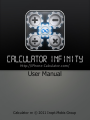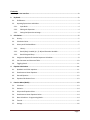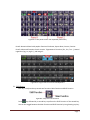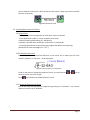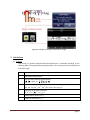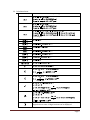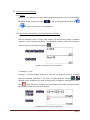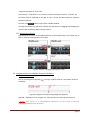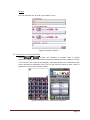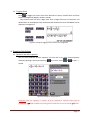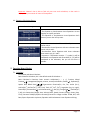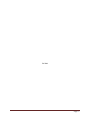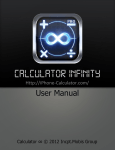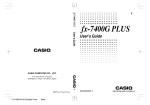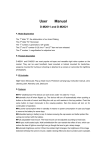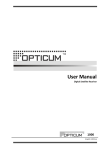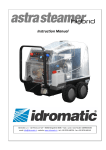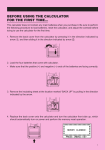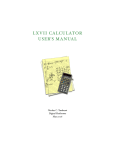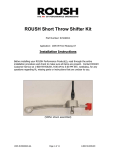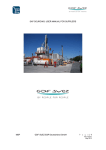Download User Manual - Incpt.Mobis
Transcript
Http://iPhone-Calculator.com/ User Manual Calculator ∞ © 2011 Incpt.Mobis Group Contents 1. Graphic User Interface ................................................................................................................2 2. Keyboard....................................................................................................................................2 3. 4. 5. 2.1. Shift Button ................................................................................................................................... 3 2.2. Inputting Expressions and Values ................................................................................................. 4 2.2.1. Input Rules: ........................................................................................................................... 4 2.2.2. Editing the Expression ........................................................................................................... 4 2.2.3. Saving the Expression to Image ............................................................................................ 4 Calculations ................................................................................................................................5 3.1. Priority........................................................................................................................................... 5 3.2. Calculation limits ........................................................................................................................... 6 3.3. History and Calculated Data.......................................................................................................... 7 3.3.1. History ................................................................................................................................... 7 3.3.2. Result (Res), Variable (X, Y, Z, M) and Extension Variables................................................... 7 3.3.3. Result Drag and Drop ............................................................................................................ 8 3.4. Assignment Operator & Number Sequence Calculation .............................................................. 8 3.5. Unit Converter and Constant Table ............................................................................................ 10 3.6. Toggling Result ............................................................................................................................ 11 Equation Calculations ............................................................................................................... 11 4.1. Quadratic and Cubic equations ................................................................................................... 11 4.2. Simultaneous Linear Equations................................................................................................... 12 4.3. General Equation ........................................................................................................................ 12 4.4. Equation Calculation Errors ........................................................................................................ 13 Function Menu (Mode) ............................................................................................................. 13 5.1. Calculator .................................................................................................................................... 13 5.2. Statistics ...................................................................................................................................... 14 5.3. Polynomial Equation Solver ........................................................................................................ 14 5.4. Simultaneous Linear Equations Solver ........................................................................................ 14 5.5. Base Calculation – Programming Mode ...................................................................................... 14 5.6. Tutorial ........................................................................................................................................ 15 5.7. Settings........................................................................................................................................ 16 Page 1 1. Graphic User Interface 1: Indicators. 2: Input Expression. 3: Calculation Result. 4: Notification. 5: Main Keyboard. Press key to pop up Sub-Keyboard. 6: Menu & Special Function Keys (Converter, Constant Table, Statistics). 7: Fast keyboard switching keys. Figure01. Calculator ∞ Graphical user interface 2. Keyboard The keyboard contains two panels; you can swap them by pressing keyboard horizontally. keys or sliding the Figure02.1. Two panels of the main keyboard (Titanium Skin) Page 2 Figure02.2. Two panels of the main keyboard (Violet Skin) Panel1: Numerical Panel with popular functions like Power, Square Root, Percent, Fraction… Panel2: Advanced Functions Panel contains Trigonometric Functions (Sin, Cos, Tan…), Natural Logarithm (Log, Ln, Logab…), and Integral… Figure02.3. Single Panel of the main iPad Keyboard 2.1. Shift Button Each key on keyboard may contain two functions: Main Function and Shift Function. Figure03. A key with two functions Press key followed by a second key to perform the Shift Function of the second key. You can also toggle between the Main Function and Shift Function by Long Pressing any key. Page 3 You can hold the shift key for a while to keep the shift scene, it helps you perform the Shift Function continuously. Figure04. Keep shift scene 2.2. Inputting Expressions and Values 2.2.1.Input Rules: - The Expressions can be inputted in the same form as they are written. - The multiplication symbol “x” can be omitted in some cases: + Before an opening parentheses (Ex.: 123(45+67)). + Between a number and a variable (Ex.: 4.5M mean: 4.5 multiply M). - The closing parentheses can be omitted, the program will add the missing closing parentheses in same stack height (Ex.: “(15(7”). 2.2.2.Editing the Expression The Cursor (I Beam) is the Vertical Red Line on the screen, this is where you will insert numbers, operators, or functions… to the expression. Figure05. Cursor (I Beam) in an Expression Touch on the screen to change the position of cursor, you can also press move the cursor to the left or right. Press or keys to key to delete the symbol before the cursor. 2.2.3.Saving the Expression to Image You can also save your expression to image by long pressing on it. Calculator ∞ can save the expression with size up to 1024x512. Page 4 Figure06. Example of saving an expression to image 3. Calculations 3.1. Priority The priority of inputted operations/functions/expression is evaluated according to the following table. The operation/functions/expression in the same priority will be performed from left to right. Priority Operations/Functions/Expressions 1 st Parenthetical Expressions. 2 nd The Functions need the special display. , , Logab, |x|, , , , . 3rd Functions require an argument(s) and end with a closing parenthesis “)”. Sin, Cos, Tan, Sin-1, Cos-1, Tan-1, Sinh, Cosh, Tanh, Log, Ln… 4th Functions come after input value X2, X3, Xn, X-1 ”’ , d, r, g, %. 5th Multiplication, Division (x, ÷). 6th Addition, Subtraction (+, −). Page 5 3.2. Calculation limits Function Input Range (n is integer) ; Total of numerator and denominator must be equal or less than 9 digits however some 12 digit fractions can be displayed. Page 6 3.3. History and Calculated Data 3.3.1.History Calculator ∞ can remember up to 31 newest calculated expressions. You can scroll through calculation history content by pressing or to pop up sub keyboard then pressing to scroll to the previous or next expression. 3.3.2. Result (Res), Variable (X, Y, Z, M) and Extension Variables - Res: The last calculation result is stored in Res memory, the Res memory content is updated whenever a new calculated expression is displayed. Res memory helps your calculation continuing. You can also input it by pressing . Figure07. Example of continuous calculation - Variable (X, Y, Z, M): Calculator ∞ has four variables named X, Y, Z, M. You can assign the values to a variable from the calculated expression or the roots of solved equations. Pressing followed by the variable key you want to assign value. In Equations Solving Result Screen, press to store the root to variable. In Converter and Constant Table, you have to select the variable first then select the value to assign. Figure08. Example of saving & using Variable Page 7 - Extension Variables (A…E, M1…M5): From version 1.2, Calculator ∞ has more ten extension variables named A...E and M1…M5. On iPhone: Slide 1st keyboard to the right or the 2nd to the left side to open the extension variables keyboard. On iPad: Press button to pop up the variables window. Pressing the variable key right after calculate the expression or Dragging and Dropping the results to the variable you want to assign value to. 3.3.3. Result Drag and Drop Drag and Drop the result of calculated expression to the keyboard key is the easiest way to save or make the new expression of its value. Figure09. Example of Dragging & Dropping the result 3.4. Assignment Operator & Number Sequence Calculation - Assignment Operator: You can use Assignment Operator ( variable(s). ) to assign a specific value or a calculation result to a Figure10. Assignment Example using Assignment Operator Figure09 – Explanation: First, Assign 2 to X, then calculate X+5 and save the result to X. + Notice: X2; XX+5 is a multi-statement expression, only the result of last subexpression(statements) will be shown. Page 8 - Number Sequence Calculation: You can calculate the F(n) or F(…) of a number sequence with assignment operator, multistatements technique (using “;”) and pressing *=+ many times. Please take a look the examples below to have the basic knowledge in number sequence calculation. - Example 1: let's define the Fibonacci series to be one-indexed (call it like-Fibonacci): 0, 1, 1, 2, 3, 5, 8, 13, 21… Calculate F11 of the Fibonacci sequence. Solution: Figure11. Solution of Fibonacci Calculation Figure10 – Explanation: In the Initial Steps, let’s assign the initial value for F1 and F2. M is considered as Fn but now M is F3, F3 = F1 + F2. Then we re-assign the value for F1 and F2. Press the [=] in the 1st time, F3 is calculated. Press the [=] 2nd time, F4 is calculated. …. Press the [=] nth time, Fn+2 is calculated. So Press[=] 11 – 2 times to calculate F11. - Example 2: Given the number sequence Calculate X3 and (Sum of X1 to X5). Page 9 Solution: Let’s call A the Sum of X1 to X5. M is as Xn and M1 is as Xn-1. Figure12. Example 2 Solution 3.5. Unit Converter and Constant Table Pressing or to open Unit Converter or Constant Table. If current expression is calculated, its value will be used as base value in converter, otherwise it will be “1”.To convert a unit, select the Unit Category, then select the base unit and the base value will be converted to destination units, you can also select the value to input it back to expression or save it to the selected variable. Figure13. Example of Convert 15NM to other length units Page 10 3.6. Toggling Result Press to toggle the current result from decimal to fraction, mixed fraction and from faction to sexagesimal (Degree, minutes, second). - Only fractions with less than 9 digits (and some 12 digits fractions) of numerator and denominator can be displayed- Only the decimal with absolute less than 2147483647 can be displayed in sexagesimal. Figure14. Example of toggling result to fraction and sexagesimal 4. Equation Calculations 4.1. Quadratic and Cubic equations You can solve Quadratic & Cubic equations any time and in any mode (except Equation mode) by inputting it directly and pressing symbol. key to solve. Press to input “=” Figure15. Example of solving Equation Important: after the equation is simplify, all of its coefficients’ absolute value must be greater than and the difference among those coefficients must not exceed times Page 11 4.2. Simultaneous Linear Equations You can solve the system of 2 or 3 equations any time and in any mode (except Equation mode) by inputting it directly and pressing key to solve. Press “=” symbol. Each Equation must be separated by “;”, using key to input key to input it. Figure16. Example of solving Equations Important: after the system of equations is simplify, all of its coefficients’ absolute value must be greater than and the difference among those coefficients in each equation must not exceed times 4.3. General Equation You can solve the general equation (F(X)) by Newton’s law. You can also select X0 in Newton’s law by input “;X=...” otherwise X0 will be zero. Figure17. Example of solving general equation by Newton’s law Page 12 Important: Newton’s law is able to find only one root each calculation, so the result is displayed may not contain all roots of the equation. 4.4. Equation Calculation Errors Error Message Details - The Equation or Simultaneous Linear Equations are too complex to simplify and solve - The Equation or Simultaneous Linear Equations don’t have any root or has infinity roots. - Equation contains invalid variable. Equation must contain only X. - Simultaneous Linear Equations with two unknowns must contain only X and Y. - Simultaneous Linear Equations with three unknowns must contain only X, Y and Z. - Important: if Expression contains “=” symbol, it will be considered as an equation and all variables (X, Y, Z) will be considered as the unknowns, but you can use M as a variable. 5. Function Menu (Mode) 5.1. Calculator Press Menu and select Calculator. Basic Scientific Calculator, this is the default mode of Calculator ∞. Basic Calculator’s Functions: Basic numeric calculations(+ ,− ,x ,÷), Fraction, Mixed Fraction( ), Sexagesimal (Degree, minutes, second) calculations, Power( ), Exponent(E), Square Root &Real Root( , ),Trigonometric functions(Sin, Cos, Tan, ArcSin (Sin-1), ArcCos(Cos-1), ArcTan(Tan-1), Sinh, Cosh, Tanh, Sin2, Cos2, Tan2), Logarithm (Log, Ln, Logab), Factorial(X!), Permutation( ) and Combination( ), Abs(|X|), Integral( ), Variable(X, Y, Z, M), Unit Conversion (Length, Area, Volume, Mass, Speed, Pressure, Energy, Power, Data, Time), Constant Table(18 popular constants),Convert the integer number to BIN, OCT, HEX Base, Export Expression to pictures, Equation and Simultaneous Linear Equations Solving. Page 13 5.2. Statistics Press Menu and select Statistics. Press key to calculate current expression and insert its result to the data set. To delete the inputted value in the dataset, select it on the top-left column of the screen and choose Yes. To obtain the statistical data, press to open statistical Data Table and select the statistical value you want to input back to expression. In Data Table, you can edit the inputted data by select Variable. 5.3. Polynomial Equation Solver To Solve Polynomial Equation, you have to input all of necessary coefficients (one by one). To change coefficients, press or can also restart the Solver by pressing to scroll back to the previous coefficients. You . Important: Solving equations in Equation Solver Mode is the same as solving equations in Calculator mode, but the roots in Equations Solver mode will be more accurate when coefficients are too big or too small, or the equations are too complex to simplify. 5.4. Simultaneous Linear Equations Solver To solve Simultaneous Linear Equations, you have to input all of necessary coefficients (one by one). To change coefficients, press or can also restart the Solver by pressing to scroll back to the previous coefficients. You . Important: Solving equations in Equation Solver Mode is the same as solving equations in Calculator mode, but the roots in Equations Solver mode will be more accurate when coefficients are too big or too small, or the equations are too complex to simplify. 5.5. Base Calculation – Programming Mode Base Calculation – Programming Mode let you calculate the number in variety base and convert the result among them. Calculator ∞ support all base from 2 to 16 and many logical operators such as NOT, AND, OR, XOR, SHIFT LEFT, SHIFT RIGHT, DIV, MOD with powerful 64 Bit Integer (–9,223,372,036,854,775,808 to 9,223,372,036,854,775,807 for the signed number and 0 to 18,446,744,073,709,551,615 for unsigned number). Press to change the default base. Page 14 Press to insert the custom bases other than BIN, OCT, DEC, HEX. Press to display the negative binary number in computer-store style (How the negative number is saved on standard computer memory). Press to display the negative value of a positive number. + Notice: NEG and 2’s are only available in BINARY Default Base. + Example: -50 is -110010 in BIN Base, But computer use 11001110 to present -50 + Example & Explanation: Figure18. Example of Base Calculation Figure 14 – Explanation: AE in HEX base divide by 101001 in default base (BIN), then add the result by 125 in DEC base. Display the result in Default base (BIN) = “10000001”. + Notice: When input the number of default base, you don’t need to input the followed base indicator (The Green small text/number). + Base Operator Priority: Priority 1st 2nd 3rd 4th 5th 6th 7th Operations/Functions/Expressions Base indicator (Green small text followed by the number) Parenthetical Expressions. NOT Operator Multiplication, Division, Modulo (x, ÷, mod) Addition, Subtraction, Shift Left, Shift Right (+, −, <<, >>) AND Operator OR, XOR Operator 5.6. Tutorial Tutorial is very useful for new users, select it from Menu screen. Press [<<Back] or [Next>>] to scroll to previous or next tutorial page and [Skip] to exit. Page 15 5.7. Settings Select Settings in Menu screen to configure your Calculator ∞. The configurations data will be applied when you touch [Apply] buttons. The current configurations data will be saved when you exit the program. - Angle Unit: Select the current angle unit (Deg: Degree, Rad: Radian, Grad: Gradian). - Auto Convert To Fraction: When a new expression is calculated, Calculator will try to convert its result to fraction automatically. - Auto Return to NumPad after Sin,Cos,Tan… iPhone only: Keyboard will change to Panel 1 automatically for the number input follow Sin, Cos, Tan, Log, etc… functions. - Exit in 2 Tap(s): Tap the button twice to exit the program. - Sounds: Turn On/Off keyboard’s sound, message box’s sound. - Long Press: Hold down response time duration. - Clear All Data: Clear All Current Data (History, Variable, Statistical Data). - Main Skin (iPhone/iPod only): There are two skins Violet and Titanium, Titanium is default - Reset Default: Reset the configuration to default. - Apply: Apply and Save the configuration data. - Cancel: Cancel all configurations. Page 16 THE END Page 17