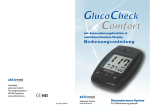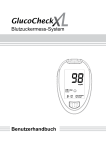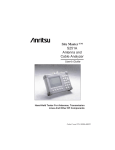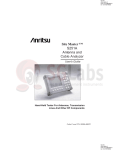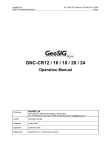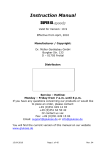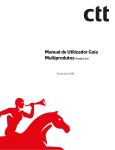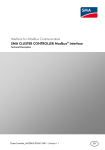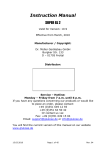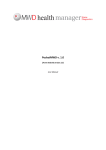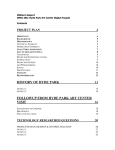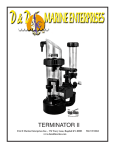Download MedWatchDog User Manual
Transcript
PAGE 1 MedWatchDog User Manual CONTENT INTRODUCTION...................................................................................................................................................................................................................................... 3 IMPORTANT SAFETY ISSUES ............................................................................................................................................................................................................. 4 YOUR MEDWATCHDOG ....................................................................................................................................................................................................................... 5 KEYS AND BUTTONS ............................................................................................................................................................................................................................ 5 KEY DESCRIPTIONS .........................................................................................................................................................................................................................6 - 7 DISPLAY ................................................................................................................................................................................................................................................ 8 WARN SIGNALS...................................................................................................................................................................................................................................... 9 FIRST STEPS ....................................................................................................................................................................................................................................... 10 INSTALL AND CHARGING THE BATTERY ..................................................................................................................................................................................10 - 11 BASIC SETTINGS ..........................................................................................................................................................................................................................12 - 14 TEXT ENTRY..................................................................................................................................................................................................................................15 - 16 MENUS .................................................................................................................................................................................................................................................. 17 REMINDERS...................................................................................................................................................................................................................................... 18 CREATING A NEW REMINDER ........................................................................................................................................................................................................... 18 ADD A MEDICATION TO AN EXISTING REMINDER .......................................................................................................................................................................... 19 ADD AN ACTION TO AN EXISTING REMINDER 19 SET/CHANGE AN ACTIVATIONTIME .................................................................................................................................................................................................. 19 REMOVE A REMINDER ........................................................................................................................................................................................................................ 20 1 PAGE 2 SETTINGS ............................................................................................................................................................................................................................................. 21 REMINDERS..................................................................................................................................................................................................................................... 21,37 CHECK GLUCOSE ........................................................................................................................................................................................................................... 23,31 CARBOHYDRATES............................................................................................................................................................................................................................... 24 DOCTORS ............................................................................................................................................................................................................................................. 25 CONTACTS............................................................................................................................................................................................................................................ 25 TONE SIGNALS..................................................................................................................................................................................................................................... 26 VIBRATION ............................................................................................................................................................................................................................................ 27 LIGHT SIGNAL ...................................................................................................................................................................................................................................... 27 SET DATE AND TIME ....................................................................................................................................................................................................................27 - 28 ALARM INTERVALL .............................................................................................................................................................................................................................. 29 EMERGENCY TEST................................................................................................................................................................................................................................ 3 RESET ................................................................................................................................................................................................................................................... 30 PERSONAL DATA............................................................................................................................................................................................................................. 22 LANGUAGE ....................................................................................................................................................................................................................................... 36 STOPWATCH FUNCTIONS.......................................................................................................................................................................................................36 - 37 CARB. CALCULATOR................................................................................................................................................................................................................38 - 39 CHECKS HISTORY ........................................................................................................................................................................................................................... 40 MAINTENANCE AND CARE ................................................................................................................................................................................................................. 41 TIME ZONES ...................................................................................................................................................................................................... …………………….42-44 2 PAGE 3 Introduction The usage of the MWD MedWatchDog is designed around the specific requirements of an individual diabetes therapy, incorporating targets and a doctor’s therapy. Without the need of technical knowledge and easy operating features The MedWatchDog provides many data entry and validating options as well as multiple reminder and alarm options. With these options your MedWatchDog will be your reliable companion, helping you to organize your daily routines as easy as possible. • The most comfortable way to enter data or change settings into the MWD is the use of the MWD Manager Software which is part of the delivery package. • The USB data transfer cable is used to transfer device settings, reminders and therapy information from and to the device. • Data transfer and saving data on the external server may authorize doctors to have access to the patient’s data and therapy. Important notice: If you have authorized your doctor to have access to your data and therapy, he/she can change targets and settings. With every synchronization of your MWD with the MWD Manager or the external server the newest data will come available. 3 PAGE 4 Important safety issues Before your start using your MedWatchDog please read these safety issues carefully. General • Do not open the device. It can be damaged in such a way that you can loose your warranty claim. • • Safety in traffic comes first. Do not operate your MedWatchDog while steering a vehicle. Water proof • Your MedWatchDog is NOT water proof. Protect it from water and wet environments. Accesories and Battery 1 Backplate (Connectionplate) 1 CD with MWD Manager Software 1 Extra battery 1 charger 1 USB Cabel 1 User manual 4 PAGE 5 Ihr Your MedWatchDog Device description: Your MedWatchdog can – according to your requirements – collect, store and display many informations. For this purpose several keys and connections are available. This image shows the main connections to your MedWatchDog: Safety switch Data transfer from MWD Pen Sensor Charger connection Data transfer to PC 5 PAGE 6 Key description: At menu control: Selection of menu items / select current menu item. At Text entry: Cursor control left, right, up and down. C At menu control: Cancel/Return to previous item or snooze. At menu control: Select a menu function or save data. OK a..b..c.. (e.g. a name or address). At Text entry: Insirt a selected character. At menu control: opens text entry modus. At Text entry: delete a character. At menu control: Actvates a menu or list. Ø × Ù Ú To the right / next To the left / back up down 6 PAGE 7 Display Acoustic Alarm activated Vibrating Alarm activated Optic Alarm activated Stopwatch is running Reminders avtiv Battery status More menu items available The display language is set to German or English by default. If you want to select another language, use the menu item *Language. 7 PAGE 8 Warning signals See also page 25 Your MedWatchDog is equiped with 3 different alarm signals, which can be activated individually or all together at the same time. a. b. c. An acoustic alarm signal Avibrating alarm signal (for a discrete alarm in a theatre or movie) An optical alarm signal (flasher) If one of the alarm signals activate, press the OK button for a few seconds until the alarm deactivates. The alarm will deactivate itself after ca. 20 seconds, but will reactivate depending on the device settings after 1, 2 or three minutes. If an alarm has not been responded to with the OK button for 15 times in a row, ALL alarms with activate with maximum power and a personal emergency message will be displayed. Pressing the OK button will stop the alarm signals but the message will remain on the display until the C button will be pressed for several seconds. 8 PAGE 9 First steps - Installation and charging of the battery Installation of the battery • Open the battery door on the backside of your MWD by pressing and lifting the lock key. • Place the battery with the contact points to the inside. • If your MWD does not automatically switch on, check the correct placement of the battery first. Charging of the battery • Your MWD is equiped with a rechargeable battery as well as with a charger. Please use original batteries and chargers only for your MWD. • You can use your MWD during charging. The charging time can be slower in such a case. • The charger connector is located in the side of your MWD. • The charging time is approx. 12 hours if the battery was completely empty. 9 PAGE 10 Low battery indicator Low condition of your battery is shown on the display. • If your battery is discharged to only a few minutes of operating time, an alarm tone will be activated. You will also see a corresponding message on your display. • If your battery condition will be too low, your MWD will automatically switch to power save mode. Reminders will only be activated with an acoustic signal. • Recharge your battery as soon as possible. 10 PAGE 11 Basics Your MWD is designed for continious use and therefore does not have to be switched on and off. • Even when the battery is empty, date and time settings will remain available for a few more minutes until you replace or recharge the battery or. All other saved data will NOT be lost. Key lock • To prevent accidental key strokes, the device will automatically lock the keys depending on the device settings. The display will show the message „ Keypad locked “. • To release the keypad for entry press the OK until the message disapears. The device is ready for data entry. Data entry • The most comfortable way to enter data or change settings into the MWD is the use of the MWD Manager Software which is part of the delivery package. • The USB data transfer cable is used to transfer device settings, reminders and therapy information from and to the device. 11 PAGE 12 Glucose check Example: . By pressing the. key you will gain access to the main menu. Select ‚Glucose check now’ and press the OK key. The device will prompt you to enter the various Data. (Or connect your Pen Sensor with the Backplate) Confirm your manual entry or transfer from the MWD Pen Sensor pressing the OK key: 12 PAGE 13 After you have confirmed your entry or transfer with the OK key, your data has been saved. After that, select the description that matches best with your phiscal condition. 13 PAGE 14 Important information related to the function ‘Suggested-Insulin’ Dear customer, Your MedWatchDog offers within the therapy parameters set by your doctor related to food intake and glucose value a suggestion for insulin. Because the calculation for a needed insulin quantity may also depend on more factors, like the composition of a meal, physical activity, type of insulin, additional medication, physical condition and many more, the shown suggestion can only be considered as an indication. The insulin suggestions are meant as indication and do not replace the insulin calculation based on your training and therapy from your doctor. Injecting the suggested insulin quantity is done at your own risk and responsibility. Please follow your doctor’s instructions and therapy. Your doctor can set one or more insulin correction rules in a therapy which can be transferred to your MedWatchDog. If only ONE correction rule for glucose value and ONE correction rule for carbohydrate intake is transferred your MedWatchDog can calculate a suggested quantity. If MORE than one rule for glucose value and or MORE than one correction rule for carbohydrate intake is transferred this function in your MedWatchDog will be DISABLED for safety reasons. If you have any questions to your therapy, always consult your doctor first. Registering you MedWatchDog at www.MedWatchDog.de will give you access to the latest information about your device as well as news letters by eMail. 14 PAGE 15 The table below describes the functions of the keys for text entry. To … Press … select a wanted character Insert a character „ a..b..c..“- switch between lower case or capitals or special characters change or delete your entry save your entry exit without saving your entries OK C 15 PAGE 16 Text entry All options entering text follow the sequence below: • Select the wanted character with the navigation key. • Insert the character with the „ a..b..c..“ -key . • Delete a character with the • Select lower case, CAPITALS or special characters with the • After completion save your entry with the OK key. • Exit without saving your entry with the C key. key. key. 16 PAGE 17 Main menu Press the OK-key until the message ‚Keypad locked’ disappears Main menu: Press the key: • Reminders • Settings • Gluco check now • Insulin now • Med/CSll now • General Info • *Language • Stopwatch • Carbo hydrate calculator • Checks • History 17 PAGE 18 Reminders To enter a new reminder manually: If you select the Option „Reminders“ with OK, the Display will show the option ‘missed reminders’ for processing and the various reminder options: Select for a new reminder the time frame in which you want the new reminder to be repeated. Select the desired function with the navigation keys and press: in this time frame will be displayed. . Already existing entries To add a new reminder, press the key and select „Add“ Confirm with OK. You will be prompted to enter the starting time with the navigation keys. Confirm your entries with OK. You will be prompted to select a category for your new reminder. (Diabetes, Allergy, Other). Use the navigation keys and confirm your entries with OK. Further selections offer you the option to specify the type of reminder: Doctors visit, pick up a prescription or medicine, or anything other. Use the navigation keys and confirm your entries with OK. Complete your reminder by selecting the option to activate your reminder 1 or two day before your doctor’s visit is scheduled. Use the navigation keys for selecting and confirm your entries with OK 18 PAGE 19 To change a reminder: Existing reminders in this time frame will be displayed as to the left. • To view the corresponding details of a reminder navigate through the list with and . Select the wanted reminder and press . The corresponding details will be displayed. • To change the details of a reminder, select it and press . You can add or change actions and or medications. • Use the navigation keys for selecting and confirm your entries with OK. Follow the same procedures as for adding a new reminder. 19 PAGE 20 The table below describes some functions of the keys: To … Press … remove characters, remove a complete entry add selected characters save a complete(d) entry „ a..b..c..“OK switch between upper-lower case or select special characters leave the current function without saving C If the -Symbol shows on the display, reminders are active. If reminders exist, but the symbol is not visible, you have switched OFF the function reminders under settings, reminders. To remove a reminder • Select the reminder you wish to remove and press and the remaining reminders will be displayed. Process missed reminders • . Now select ‚delete’. The selected reminder will be deleted Reminders which were not activated at the scheduled time can be processed with missing values and data later. Select the option missed reminders and add the missing data the same way as you do with activated reminders. Select the next reminder with the navigation key „V“. 20 PAGE 21 Settings Many of the MWD’s functions can be set to your personal requirements. The main menu item ‚Settings’ gives you access to these functions. Activation of the reminder function: • Pressing the OK key toggles between switching reminders on and off. • If reminders are switched ‚off’, the will disappear from the display. Alarm symbol 21 PAGE 22 Personal data To enter/change data do the following: 1. Select the Option „Personal Data“ and press. 2. Use the navigation keys and to select the wanted item to process. • Name • Main medical indication • Emergency text • Emergency-Tel. number. • Insurance number • Insurance company • Main medication • Street • City • Country • Email • Gender characters which can be inserted • Birthday directly into your MWD with the • Length „a..b..c..“ key. • Glucose tester Press to start the entry mode. Use the text entry mode to select 22 PAGE 23 Glukose measuring unit: Glucose values are measured in mg/dl or in mmol/l. Select the menu item with and the navigation key to select the measuring unit. Conversion: mmol/l x 18 = mg/ /dl or mmol/l x 18,02 = mg/dl Example: 5 mmol/l = 90 mg/ /dl or 7,8 mmol/l x 18,02 = 140 mg/dl Quantity: The quantity function is preset to ‚on’. If set to ‚off’ you will not be prompted for quantity at medication intake. (ComboChecks ALWAYS prompt for a quantity!!) 23 PAGE 24 Carbo hydrate calculation unit: • For food containing carbo hydrates we use the measuring unit: BE. (10,11 or 12 gramm) • 1 BE = 10 gramm available carbo hydrates (only carbo hydrates) • With this calculation unit you can estimate the insulin units to be injected to compensate for carbo hydrate intakes if your therapy is based on Intensified Conventional Therapy ICT (Insulin treatment) • Here you can set the valid carbo hydrate calculation factor. 24 PAGE 25 Address information from your doctors and private contacts are managed as described below. Doctors: Select the menu item ‚Doctors’ to enter or manage the corresponding address information. Contacts: Select the menu item ‚Contacts’ to enter or manage the corresponding address information. Press or private contacts. • to view all the listed doctors To enter a new contact or change contact information select the name and press . • Use the navigation key to select the wanted item like street, City, tel number, Fax, eMail, etc.. • To start the ‚add’ or ‘change’ mode press • For text entry use the navigation keys for character selection and the „a..b..c..“-key for inserting a character. Confirm with OK after you have inserted all text. • With OK you will save the new or changed information. • Select a contact and press OK to view the contact’s detailed information. . 25 PAGE 26 Alarm signals See also Page 8 The MedWatchDog is equipped with 3 different alarm signals, which can be activated all at the same time or individually. 1. An acoustic Alarm Signal. 2. A vibrating Alarm Signal. (e.g. fort he discrete alarm in cinema or concert) 3. An optical Alarm Signal. (flasher) When an alarm (reminder) activates press OK for a few seconds until you can enter a value. If you do NOT press OK, the alarm (reminder) will fire again after 1, 2 or 3 minutes, depending on the alarm interval settings. If a reminder is not processed within 15 recurring activations of the alarm, all 3 alarms will be fired on maximum strength and the stored emergency text(s) will appear on the display. Press OK or C to stop the alarms. Acoustic signal: • The acoustic Alarm Signal is strong enough to draw people’s attention if the emergency alarm fires. • Select from one of 3 available tone signals. • Open the option „Tone“ with the OK key from the ‘settings’ menu. • Select a tone with the navigation key , save with OK. 26 PAGE 27 Volume: Set the desired volume with the navigation keys and . Save with OK. Vibration / Flash: Here you can activate the Vibration alarm or Flash-alarm. To set or change press . Set Datum/Time: Here you can set date and time. With and you can switch between Day, Month, Year, Hours and Minutes. With you can change date and time. Save with OK. and 27 PAGE 28 Set time zone: Here you can set your time zone (see time zones at the end of this document). With and you can select your time zone Time zone UK: GMT + 0:00 Smooth time change: You can easily recalculate your reminders activation to a new time zone. Also in how many days the events should be activated. Procedure: 1. Select the new time zone, e.g.. GMT – 7:00 2. The system clock will change to the local time. 3. Select the ‘smooth’ period. To set or change the period to smooth press , Confirm with OK. Summer time, winter time: Here you can switch between Summer time and winter time. To set or change press . , Confirm with OK 28 PAGE 29 Alarm interval: If you do not start an activated reminder, the alarm will activate again after 1,2 or 3 minutes. To set or change the alarm interval press , Confirm with OK Lock device: You can protect your MedWatchDog against unauthorized use by setting a password. Reminders will activate normally. To unlock the device a password is nessecary. Set password: Enter you password under this menu item. Drop or loss connection: A safety cable(accessory) can be connected to the device. If the connection is interrupted all alarms will be activated immediately at maximum strength.. 29 PAGE 30 Emergency test: Press OK for testing the emergency function. Press C to stop. The emergency text(s) will scroll on your display. Reset: This function allows you to reset the MedWatchDog to its initial settings. Select ‚settings’ from the main menu, than ‚reset’. A message will appear. Keep OK pressed for a few seconds. CAUTION: a reset will delete all saved data and settings. 30 PAGE 31 Glucose measuring The combined use of the MWD Pen Sensor and the MedWatchDog Data System has the big advantage that the measured glucose values can be stored directly with the Carbo hydrate intakes and injected insulin. Many more ‘circumstances’ can be added and stored together for analysis with The MWD Manager or the Doctors version on the Internet. • The main menu item ‚Glucocheck now’ offers direct capturing from the MWD PenSensor or manual entry with the navigation keys • You will be prompted to enter the value or transfer the measurement from The MWD Pen Sensor. Just slip the Pen Sensor on to the socket in the backplate. The MedWatchDog also must be connected to the backplate. The arrow below points to the connector which will connects to the Pen Sensor socket in the backplate. • To transfer ALL stored values in from the MWD PenSensor together, open the Memory in the Pen Sensor and connect to the backplate while the MedWatchDog has the ‘Glucocheck now’ menu item open. • Confirm your manual input or transfer from the PenSensor with the OK key: 31 PAGE 32 After the glucose value(s) has been entered or transferred from the MWD Pen Sensor and confirmed with OK, you will be prompted to enter further information. From the entered or transferred information and based on the stored therapy information your MedWatchDog will calculate an insulin dose and display this value as a suggestion. After completing the values enter a remark: All entries will be stored together with the corresponding glucose value. For your doctor, immediate and extensive information comes available. More precise and with less effort than ever before. 32 PAGE 33 The Menu option „Carb/Insuline now“ offers manual entry of BE units without a glucose check (see page 22/23). From the entered or transferred information and based on the stored therapy information your MedWatchDog will calculate an insulin dose and display this value as a suggestion. After completing the values enter a remark: All entries will be stored together with the corresponding BE value. For your doctor, immediate and extensive information comes available. More precise and with less effort than ever before.. 33 PAGE 34 Text entry (see also page 14) Enter a medication: The following procedure applies to all options which prompt for or allow for text entry: • To enter text, select the character you want to insert with the navigation keys. • Insert the wanted characters with the „a..b..c..“ key. • Remove the wanted characters with the • Switch between upper and lower case with the special characters) • Save your completed entry with OK. • Press C to leave the entry without saving the entry. key. key. (Or 34 PAGE 35 General info The menu option „General Info“ stores your personal values as well as your target values. This information can also be transferred from the MWD Manager. To entert he values, do the following: Select the menu item ‘General Info’ and press Use the navigation keys and . to select the item you want to work on: Weight Weight target Blood pressure Target blood pressure HbA1c HbA1c targetl Puls Glucose target • Press • Use the text entry functions together with the navigation to start the entry mode. keys and insert your text or values with the „a..b..c..“ key.. • Save your completed entries with OK 35 PAGE 36 Language selection • Select your language from the menu and confirm with OK. • For better recognition the option ‘Language’ has been marked with a ‘star’ so it can be found also, when an unfamiliar language was chosen by accident • More languages can be downloaded from you MWD Manager software. Stopwatch With the stopwatch functionality you can remind yourself to additional checks before or after sport or travel or just log time and endurance. To start the stopwatch, select the item from the press OK. The display shows the last stopwatch event. main.menu and 36 PAGE 37 Press OK to open the reminder interval list. Select the wanted interval with the navigation keys and . Confirm with OK. Select the type of event with the navigation keys and . Confirm with OK. The stopwatch is started. The display shows the elapsed time as well as the blinking. Symbol During a stopwatch event you can use the Med Watchdog’s other functions. To stop the stopwatch again before the set interval, select the function again from the main menu and press OK. The stopwatch will be deactivated. You will be prompted to select the intensity of the event. Pressing the OK key will also save the data in your MWD. 37 PAGE 38 Carbo hydrate calculator Your MedWatchDog has a built in Carbo hydrate calculator with which you can calculate the BE of ca 300 food products to estimate the insulin need. This list can be individually adapted with the MWD Manager software. You can activate this function from the main menu with the OK key or during the food unit entry with the key. To select a food product: Enter some of the starting characters of the food product name with the „a...b..c..“ key and press OK. E.g.: The display will show a list of food products from which you can select with the navigation keys the one you took. Confirm your selection with OK. 38 PAGE 39 You will be prompted to enter a value x 100 gram of the food product. Confirm with OK. On the display a summary of your entry will appear. Press OK again and the BE will be calculated and displayed. If you would have used this function using the key during a glucose check sequence, after another OK the result will be transferred to the insulin mask and depending on the therapy settings an insulin suggestion will be given. 39 PAGE 40 Checks This function offers storing and changing of check information. To enter check information select the category and the text mode with the (see also text entry) key. 40 PAGE 41 History Select this function from the main menu with the OK key. Depending on your selection values are displayed from:: Yesterday Last 7 days Last 30 days All / today Much more detailed statistics are vailable in the MWD Manager 41 PAGE 42 Maintenance and care Your MedWatchDog is the result of excellent design and production standards and should be handled with care. The following recommendations will help you to comply with the warranty conditions and enjoy the qualities of your MedWatchDog for many years. • Keep your MedWatchDog out of reach of little children. • Protect your MedWatchDog from moisture. Rain, high humidity and fluids containing minerals can cause corrosion of the Printed Circuit Board (PCB) • Do not store you MedWatchDog at dusty or dirty places. • Do not store you MedWatchDog at very hot places. Hot temperatures can reduce the lifetime of electronic components; damage the rechargeable battery or the body parts. • Do not store you MedWatchDog at very cold places. When the MedWatchDog warms up, moisture van build up and can damage the electronic components. • Please do not drop your MedWatchDog on hard surfaces or apply heavy shocks.. • Do not use any chemical cleaners. A soft towel with some soap will be sufficient in most cases. • Do not put your MedWatchDog on a heater of any kind. The device could get overheated and the battery could get heavily damaged and rendered useless. In case your MedWatchDog or an accessory is not functioning correctly, please contact your supplier. 42 PAGE 43 Time zones (GMT –12:00) (GMT –11:00) (GMT –10:00) (GMT –09:00) (GMT –08:00) (GMT –07:00) (GMT –07:00) (GMT –07:00) (GMT –06:00) (GMT –06:00) (GMT –06:00) (GMT –06:00) (GMT –05:00) (GMT –05:00) (GMT –05:00) (GMT –04:00) (GMT –04:00) (GMT –04:00) (GMT –03:00) (GMT –03:00) (GMT –03:00) International Date Border (Western) Midway-Isle, Samoa Hawaii Alaska Tijuana, Los Angeles, Seattle, Vancouver Arizona Chihuahua, La Paz, Mazatlan Denver, Salt Lake City, Calgary Chicago, Dallas, Kansas City, Winnipeg Guadalajara, Mexico City, Monterrey Saskatchewan Central America Bogota, Lima, Quito Indiana (east) New York, Miami, Atlanta, Detroit, Toronto Atlantic (Canada) Caracas, La Paz Santiago Brasilia Buenos Aires, Georgetown Greenland Time zones 43 PAGE 44 (GMT –02:00) (GMT –01:00) (GMT –01:00) (GMT ) (GMT ) (GMT +01:00) (GMT +01:00) (GMT +01:00) (GMT +01:00) (GMT +01:00) (GMT +02:00) (GMT +02:00) (GMT +02:00) (GMT +02:00) (GMT +02:00) (GMT +02:00) (GMT +03:00) (GMT +03:00) (GMT +03:00) (GMT +03:00) (GMT +04:00) (GMT +04:00) Middle Atlantic Azores Cap Verdi Isles Casablanca, Monrovia Dublin, Edinburgh, Lisbon, London Amsterdam, Berlin, Bern, Rom, Stockholm, Wien Belgrade, Bratislava, Budapest, Ljubljana, Prague Brussels, Copenhagen, Madrid, Paris Sarajevo, Skopje, Warsaw, Zagreb West-Central Africa Athens, Istanbul, Minsk Bucharest Harare, Pretoria Helsinki, Kiev Riga, Sofia, Tallinn, Wilna Jerusalem Cairo Bagdad Kuwait, El Ryad Moscow, St. Petersburg, Volgagrad Nairobi Abu Dhabi, Muscat Baku, Tiflis, Erivan Time zones (GMT +05:00) Islamabad, Karachi, Tashkent 44 PAGE 45 (GMT +05:00) (GMT +06:00) (GMT +06:00) (GMT +06:00) (GMT +07:00) (GMT +07:00) (GMT +08:00) (GMT +08:00) (GMT +08:00) (GMT +08:00) (GMT +08:00) (GMT +09:00) (GMT +09:00) (GMT +09:00) (GMT +10:00) (GMT +10:00) (GMT +10:00) (GMT +10:00) (GMT +10:00) (GMT +11:00) (GMT +12:00) (GMT +12:00) Yekaterinburg Almaty, Novosibirsk Astana, Dhaka Sri Jayavardenepura Bangkok, Hanoi, Jakarta Krasnoyarsk Irkutsk, Ulan Bator Kuala Lumpur, Singapore Peking, Chongqing, Hong Kong, Urumchi Perth Taipei Yakutsk Osaka, Sapporo, Tokyo Seoul Brisbane Canberra, Melbourne, Sydney Guam, Port Moresby Hobart Vladivostok Macadam, Salomon, New Caledonia Auckland, Wellington Fidji,Camtschatka, Marshall-Isles 45