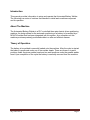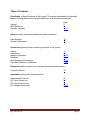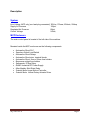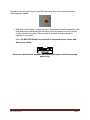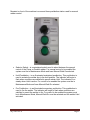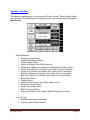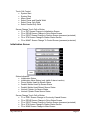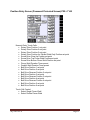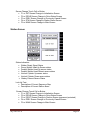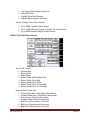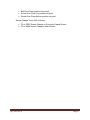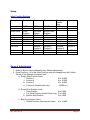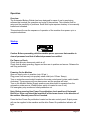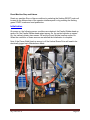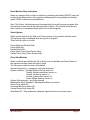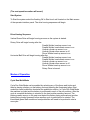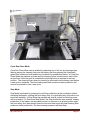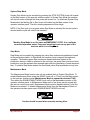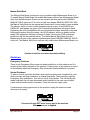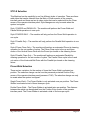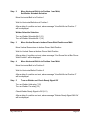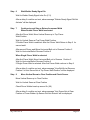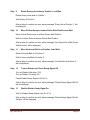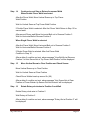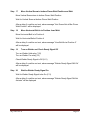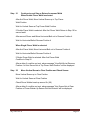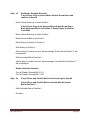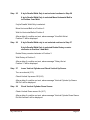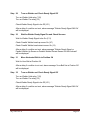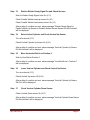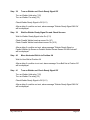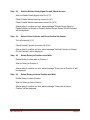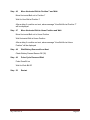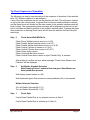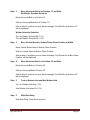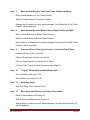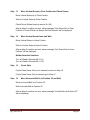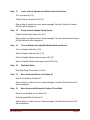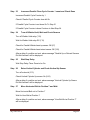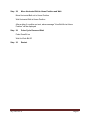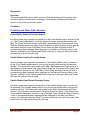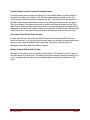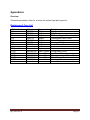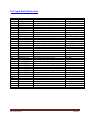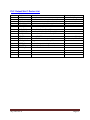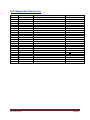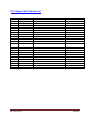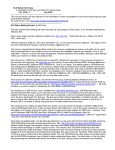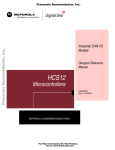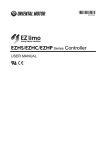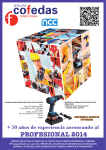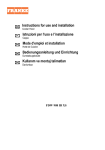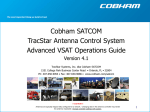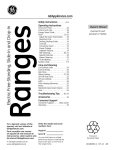Download Automated Battery Welder User`s Manual
Transcript
Automated Battery Welder User’s Manual AQ7140 rev. A Page 1 Introduction This manual provides information to setup and operate the Automated Battery Welder. The following is a series of sections that describe in detail each machine component and its operation. About The Machine The Automated Battery Welder is a PLC controlled three axis electric driven positioning machine. Its design allows for the automatic positioning of a battery to be welded by a MIYACHI welder that has been integrated into this system. As a complete unit this machine produces precisely positioned welds in a safe and efficient manner. Theory of Operation The battery to be welded is manually loaded onto the machine. After the cycle is started the battery is positioned under one of two welder heads. There are three or six weld positions under the pincer welder head and two weld positions under the parallel welder head. Upon completion of the cycle the battery is manually removed from the machine. AQ7140 rev. A Page 2 Table of Contents Description outlines the design of the system. This section describes the Automated Battery Welding Machine and includes definitions of all hardware and controls. System MCP Enclosure Operator Interface Page 5 5 10-17 Setup describes the machine adjustments and procedures. Initial Settings General Adjustments 18 18 Operation explains the basic operating sequence of the system. Startup Initialization Modes of Operation Shutdown Weld Sequence of Operation Tip Clean Sequence of Operation 19 20 22-25 25 27-38 41-47 Diagnostics defines system error indicators generated by the system. Proximity Sensors 48 Appendices include fuse, and device lists. Replacement Fuse List PLC Input Device List PLC Output Device List PLC Stepper Device List AQ7140 rev. A 50 51 52 53-54 Page 3 Safety Requirements To avoid possible injury, and to operate the equipment in a safe and efficient manner, please observe the following safety measures. Do not operate any of the system components before they are installed. Verify the proper tooling is installed and setup is complete. Any unauthorized modifications to the control circuitry or other parts of the system could cause damage to the equipment and / or injury to the operator. Unauthorized modifications may also void the equipment warranty. Do not operate this equipment with its cover(s) / guards off. If it becomes necessary to remove the equipment cover(s) / guards, first turn off power at disconnect and follow company lock-out procedures. Do not operate this equipment without an equipment grounding connection. Other safety requirements are included in this manual where they apply. AQ7140 rev. A Page 4 Description System Line Voltage, MCP only (cord and plug connected) 120Vac, 1Phase, 60Hertz, 20Amp Supply Air Pressure 100psi, Regulated Air Pressure 80psi, Control Voltage 24Vdc, MCP Enclosure The main control panel is located of the left side of the machine. Mounted inside the MCP enclosure are the following components. • • • • • • • • • • • Automation Direct PLC Sprecher+Schuh Load Switch Automation Direct Relays Automation Direct misc. terminal blocks Automation Direct 5mm x 20mm fuse holders Bussmann midget fuse holders Safemaster E Stop Relay RHINO Industrial DC Power Supply Allen Bradley Solid State Relay Oriental Motor Linear Motion Controller Oriental Motor Hollow Rotary Actuator Driver AQ7140 rev. A Page 5 The Operator Interface Panel and the “Power On” pushbutton is mounted on the right side of the MCP enclosure. • Operator Interface Panel – is a touch screen to be used by the operator to view machine status and to control machine function. • Power On Pushbutton – blue illuminated momentary pushbutton used to apply power to the system. With supply power connected and main disconnect switch closed operation of this pushbutton energizes the E-stop relay. Output power is turned on. Mounted on top of the MCP enclosure is a red beacon to indicate machine status. • Indicator Beacon – red beacon is not illuminated when machine is operating normally, red beacon is flashing when a machine alarm is active, red beacon is on steady when Stop Mode is active. AQ7140 rev. A Page 6 Mounted on the top right corner of the MCP enclosure door is the main disconnect switch operator handle. • Main Disconnect Switch – yellow and red rotary operator handle connected to the main disconnect switch provides the ability to lock out power in the off (rotated counter clockwise) position. When turned on (rotated clockwise) power is supplied to the system. Note: The MIYACHI Welder is connected to a separate power source and disconnect switch. Enclosure should not be opened before turning off power and disconnecting power plug. AQ7140 rev. A Page 7 Mounted on the top front side of the machine guarding are a three pushbutton station and an emergency stop pushbutton station. • Start Pushbutton – green illuminated momentary mushroom head pushbutton used to reset initialization alarms, reset drive alarms, reset machine alarms, reset machine Stop Mode, initiate machine start of cycle, and advance machine control sequence one step while in Step Mode. • Step Pushbutton – yellow illuminated maintained pushbutton used to active machine sequence Step Mode. • Stop Pushbutton – red illuminated maintained pushbutton used to activate machine Stop Mode. Stop Mode is not the same as an EMERGENCY STOP. It is a software controlled operation pause. Personnel should not work on any part of the machine while it is in Stop Mode. • Emergency Stop Pushbutton – red non-illuminated mushroom head maintained pushbutton. When this button is pressed the E-stop relay is de-energized, output power is turned off. This pushbutton must be pulled out to reset. AQ7140 rev. A Page 8 Mounted on front of the machine is a second three pushbutton station used for manual welder control. • Selector Switch – is a maintained switch used to select between the manual control of the Pincer or Parallel welder. For manual control to be enabled the system must be in Maintenance Mode and have Manual Weld On selected. • Hold Pushbutton – is an illuminated maintained pushbutton. This pushbutton is used to actuate the welder tips to the hold position. The indicator will begin to flash when conditions are satisfied to permit welder Hold. The indicator is on steady when Hold is active. For control to be enabled the system must be in Maintenance Mode and have Manual Weld On selected. • Fire Pushbutton – is an illuminated momentary pushbutton. This pushbutton is used to fire the welder. The indicator will begin to flash when conditions are satisfied to permit the welder to fire. For control to be enabled the system must be in Maintenance Mode, Manual Weld On must be selected and the welder Hold activated. AQ7140 rev. A Page 9 Operator Interface The operator interface panel is an Automation Direct C-more 6” Micro-Graphic Panel (touch screen).The following are the display screens with corresponding descriptions. Main Screen Status Indicators • Emergency Stop Status • Machine Initialization Status • Welder Bypass Status • Single or Double Pincer Weld Selection • Maintenance Mode (only visible when Maintenance Mode is active) • Screw Drive Negative Limit Status (only visible if limit is activated) • Screw Drive Positive Limit Status (only visible if limit is activated) • Belt Drive Negative Limit Status (only visible if limit is activated) • Belt Drive Positive Limit Status (only visible if limit is activated) • Safety Door Status • Flapper Status • Machine Alarm Status (only visible if alarm active) • Screw Drive Alarm Status • Rotary Drive Alarm Status • Belt Drive Alarm Status • Station Stop Status (only visible if Station Stop Mode is active) Look Up Text: • Displays active alarm description • Displays current Style selected AQ7140 rev. A Page 10 Touch Cell Control: • System Start • System Stop • Alarm Reset • Select Pincer and Parallel Weld • Select Pincer Only Weld • Select Parallel Only Weld Screen Change Touch Cell or Button: • F1 or INIT Screen Change to Initialization Screen • F2 or DRIVE Screen Change to Drive Status Screen • F3 or POSIT Screen Change to Position Screen (password protected) • F4 or STA Screen Change to Station Status Screen • F5 or MAINT Screen Change To Control Screen (password protected) Initialization Screen Status Indicators: • Initialization Status • Initialization Alarm Status (only visible if alarm is active) • Pincer Welder Head Up Sensor Status • Parallel Welder Head Up Sensor Status • Parallel Welder Head Retract Sensor Status • Vertical Cylinder Up Sensor Status • Vertical Cylinder Down Sensor Status Screen Change Touch Cell or Button: • F1 or PREV Screen Change to Previously Viewed Screen • F2 or DRIVE Screen Change to Drive Status Screen • F3 or POSIT Screen Change to Position Screen (password protected) • F4 or STA Screen Change to Station Status Screen • F5 or MAIN Screen Change to Main Screen AQ7140 rev. A Page 11 Drive Status Screen Status Indicators: • Screw Drive Alarm Status • Screw Drive Power On Status • Screw Drive Homed Status • Screw Drive Position Numeric Display • Screw Drive Negative Limit Sensor Status • Screw Drive Positive Limit Sensor Status • Rotary Drive Alarm Status • Rotary Drive Power On Status • Rotary Drive Homed Status • Rotary Drive Position Numeric Display • Belt Drive Alarm Status • Belt Drive Power On Status • Belt Drive Homed Status • Belt Drive Position Numeric Display • Belt Drive Negative Limit Sensor Status • Belt Drive Positive Limit Sensor Status Screen Change Touch Cell or Button: • F1 or INIT Screen Change to Initialization Screen • F2 or PREV Screen Change to Previously Viewed Screen • F3 or POSIT Screen Change to Position Screen (password protected) • F4 or STA Screen Change to Station Status Screen • F5 or MAIN Screen Change to Main Screen AQ7140 rev. A Page 12 Position Entry Screen (Password Protected Screen) PW = 7140 Numeric Entry Touch Cells: • Rotary Drive Position 1 set point • Rotary Drive Position 2 set point • Rotary Drive Position 3 set point • Rotary Drive Position for Parallel Weld Only Position set point • Screw Drive Clear Up Position set point • Screw Drive Top Pincer Weld Position set point • Screw Drive Bottom Pincer Weld Position set point • Pincer Weld Duration Timer preset • Parallel Weld Duration Timer preset • Belt Drive Position 1 set point • Belt Drive Position 2 set point • Belt Drive Reverse Position 2 set point • Belt Drive Position 3 set point • Belt Drive Reverse Position 3 set point • Belt Drive Position 4 set point • Belt Drive Reverse Position 4 set point • Belt Drive Position 5 set point • Belt Drive Position 6 set point Touch Cell Control: • Select Single Pincer Weld • Select Double Pincer Weld AQ7140 rev. A Page 13 Screen Change Touch Cell or Button: • F1 or INIT Screen Change to Initialization Screen • F2 or DRIVE Screen Change to Drive Status Screen • F3 or PREV Screen Change to Previously Viewed Screen • F4 or STA Screen Change to Station Status Screen • F5 or MAIN Screen Change to Main Screen Station Screen Status Indicators: • Welder Ready Signal Status • Pincer Welder Head Up Sensor status • Parallel Welder Head Up sensor status • Parallel Welder Head Retract sensor status • Vertical Cylinder Up sensor status • Vertical Cylinder Down sensor status • Battery Present Sensor Status Look Up Text: • Description of Current Sequence Step • Description of Current Station Alarm Screen Change Touch Cell or Button: • F1 or INIT Screen Change to Initialization Screen • F2 or DRIVE Screen Change to Drive Status Screen • F3 or POSIT Screen Change to Position Screen (password protected) • F4 or PREV Screen Change to Previously Viewed Screen • F5 or MAIN Screen Change to Main Screen AQ7140 rev. A Page 14 Maintenance Screen (password protected) PW = 7140 Status Indicators: • Screw Drive Alarm Status • Rotary Drive Alarm Status • Belt Drive Alarm Status Numeric Indicators: • Screw Drive Current position • Rotary Drive Current Position • Belt drive Current Position Numeric Entry Touch Cell: • Screw Drive Jog Speed set point • Rotary Drive Jog Speed set point • Belt Drive Jog Speed set point Touch Cell Control: • Welder Bypass Mode Select • Maintenance Mode Enable (only visible when Maint. Mode not active) • Maintenance Mode Disable (only visible when Maintenance Mode active) • Enable Manual Weld (only visible when Maintenance Mode is active) • Disable Manual Weld (only visible when Maintenance Mode is active) • Screw Drive Power Relay Control • Rotary Drive Power Relay Control • Belt Drive Power Relay Control • Home Screw Drive • Jog Screw Drive Plus Direction • Jog Screw Drive Negative Direction • Home Rotary Drive • Jog Rotary Drive Plus Direction AQ7140 rev. A Page 15 • • • • Jog Rotary Drive Negative Direction Home Belt Drive Jog Belt Drive Plus Direction Jog Belt Drive Negative Direction Screen Change Touch Cell or Button: • • • F2 or RESET used for Alarm Reset F3 or CLEAN Screen Change to Welder Tip Clean Screen F4 or MAIN Screen Change to Main Screen Welder Tip Clean Status Screen Touch Cell Control: • System Start • System Stop • Alarm Reset • Select Pincer and Parallel Weld • Select Pincer Only Weld • Select Parallel Only Weld • Select Pincer Only Tip Cleaning • Select Parallel Only Tip Cleaning Numeric Entry Touch Cell: • Pincer Clean Start / Stop Delay Timer preset • Parallel Clean Start / Stop Delay Timer preset • Pincer Clean Cycle Counter preset • Parallel Clean Cycle Counter preset • Belt Drive Clean position 1 set point • Belt Drive Clean position 2 set point • Belt Drive Clean position 5 set point AQ7140 rev. A Page 16 • • • Belt Drive Clean position 6 set point Screw Drive Clean Top position set point Screw Drive Clean Bottom position set point Screen Change Touch Cell or Button: • • F2 or PREV Screen Change to Previously Viewed Screen F4 or MAIN Screen Change to Main Screen AQ7140 rev. A Page 17 Setup Initial Position Settings Rotary Drive Position 1 Position 2 Position 3 4,500 9,000 13,500 Screw Drive Clear Position 4,700 Top Weld Position 7,598 Bottom Weld Position 8,139 Belt Drive Position 1 13,495 Position 2 13,642 Position 3 13,642 Position 4 13,642 Position 5 15,758 Reverse Position 2 13,495 Reverse Position 3 13,495 Reverse Position 4 13,495 Position 6 Belt Drive Position 3 Parallel Only -4,500 18,838 General Adjustments 1. Refer to Miyachi User’s Manual for any Welder adjustments. 2. Drive Positions – All of the Weld Positions may be changed from the Position Screen of the Operator Interface Panel. a. Rotary Drive Position Limits i. Position 1 0 to 18,000 ii. Position 2 0 to 18,000 iii. Position 3 0 to 18,000 iv. Position 3 (Parallel weld only) -18,000 to 0 b. Screw Drive Position Limits i. Clear Position 0 to 9,800 ii. Top Weld Position (double Pincer only) 0 to 9,800 iii. Bottom Weld Position 0 to 9,800 c. Belt Drive Position Limits i. All Belt Positions Limits are the same AQ7140 rev. A 0 to 19,000 Page 18 Operation Overview The Automated Battery Welder has been designed for ease of use by employing software that controls the operation and cycle of the machine. This reduces time for setup and the possibility of problems. Each Weld cycle requires a battery to be manually loaded and unloaded. This section will cover the sequence of operation of the machine from power up to a complete shutdown. Startup Caution: Before proceeding with the machine power up ensure that machine is clear of personnel and that all affected personnel are notified. Pre Power up Check Check that the main disconnect switch is off. Check that all safety guarding, flapper and door are in position and secure. Release the red Stop pushbutton. Powering On the Machine Open air supply valve to machine (min. 80 psi.). Plug power cord securely into properly rated outlet (min.120vac 15amp). Turn on main disconnect switch located on the main control panel (rotate switch handle clockwise). The processor will now have power and the program will start. Turn on the Miyachi Welder (Supply power source disconnect is separate from the automation power source, Welder power switch is located in rear of unit) Pull emergency stop mushroom head pushbutton out. Note: Before pressing blue Power On pushbutton check position of Horizontal Belt Drive. Drive nest should be located off of the home sensor in the direction of the welders. Manually move Drive if needed. Press the blue Power On pushbutton located on the main control panel. Output power will now be supplied to the machine and the blue Power On pushbutton indicator will light. AQ7140 rev. A Page 19 Reset Machine Stop and Alarms Reset any machine Stop or Alarm conditions by selecting the flashing RESET touch cell located on the Main screen of the operator interface panel or by pressing the flashing green START mushroom head pushbutton. Initialization On power up, the following sensor conditions are checked: the Parallel Welder head up sensor On, the Parallel Welder head retract sensor On, the vertical cylinder up sensor On, the vertical cylinder down sensor Off and the Pincer Welder head up sensor On. When the conditions of these sensors are satisfied the Initialization is complete. Note: if the Pincer Weld Head up sensor is off the Vertical Screw Drive will need to be electrically jogged up in Maintenance Mode. AQ7140 rev. A Page 20 Reset Machine Stop and Alarms Reset any machine Stop or Alarm conditions by selecting the flashing RESET touch cell located on the Main screen of the operator interface panel or by pressing the flashing green START mushroom head pushbutton. Note: The Rotary, Vertical screw and Horizontal belt drives will become energized after the machine is reset and will be electrically held in place. (The Vertical Screw drive is held in place by a mechanical brake when drive is de-energized). Select System Select system style from the Main and Clean screens of the operator interface panel. The style may only be changed when the system is stopped. There are five styles to choose: Pincer Weld and Parallel Weld Pincer Weld Only Parallel Weld Only Pincer Clean Only (Clean Screen Only) Parallel Clean Only (Clean Screen Only) Ok to Start Machine When conditions are satisfied the OK to Start touch on the Main and Clean Screen of the operator interface panel will begin to flash. The following conditions need to be satisfied: System Powered Up – emergency stop relay energized System Initialized – Parallel Welder head up sensor on Parallel Welder head retract sensor on Vertical cylinder up sensor on Vertical cylinder down sensor off Pincer Welder head up sensor on System Style selected – any Style selected Maintenance Mode Disabled – Maintenance Mode is not active Rotary Drive Alarm Off Horizontal Belt Drive Alarm Off Vertical Screw Drive Alarm Off Stop Mode Off – Stop pushbutton released, flapper and door closed and reset AQ7140 rev. A Page 21 (The next operation motion will occur!) Start System To Start the system select the flashing OK to Start touch cell located on the Main screen of the operator interface panel. The drive homing sequences will begin. Drive Homing Sequence Vertical Screw Drive will begin homing as soon as the system is started. Rotary Drive will begin homing after the: Parallel Welder head up sensor is on Parallel Welder head retract sensor is on Vertical cylinder up sensor is on Vertical cylinder down sensor is off Pincer Welder head up sensor is on Horizontal Belt Drive will begin homing after the: Parallel Welder head up sensor is on Parallel Welder head retract sensor is on Vertical cylinder up sensor is on Vertical cylinder down sensor is off Pincer Welder head up sensor is on Rotary Drive is homed. Modes of Operation Cycle Run Weld Mode Cycle Run Weld Mode can be enabled by selecting any of the three weld styles and then by placing a battery on the battery nest and pressing the illuminated green Start mushroom head pushbutton located at the pushbutton station. In Cycle Run Weld Mode the machine is cycled and the battery is positioned to each of the set positions. After the cycle is complete the battery is returned to the load position awaiting removal. The battery present sensor on the nest must detect the battery being removed and another battery being loaded (present) before another cycle is permitted to be started. The illuminated green Start mushroom head pushbutton will need to be pushed to start a new cycle. AQ7140 rev. A Page 22 Battery Present Sensor Battery Nest Cycle Run Clean Mode Cycle Run Clean Mode can be enabled by selecting any of the two tip cleaning styles, then by placing the cleaning fixture on the battery nest and pressing the illuminated green Start mushroom head pushbutton located at the pushbutton station. In Cycle Run Clean Mode the machine is cycled and the cleaning fixture is positioned to each of the set positions. After the cycle is complete the cleaning fixture is returned to the load position. The cleaning fixture does not need to be removed from the battery nest before a new cycle is restarted. The illuminated green Start mushroom head pushbutton will need to be pushed to start a new cycle. Stop Mode Stop Mode is activated by pressing the red Stop pushbutton at the pushbutton station, activating the flapper, opening the front safety door or by activating any of the drive over travel limit switches. In Stop Mode the machine will stop all motion and all drive power will be turned off. To deactivate Stop Mode if the Stop pushbutton was pressed, release pushbutton, if the flapper was activated ensure it is returned to its proper position and if the front safety door was opened close the door and then press the green flashing Start mushroom head pushbutton. The drive homing sequence will then begin. AQ7140 rev. A Page 23 System Stop Mode System Stop Mode can be activated by pressing the STOP SYSTEM touch cell located on the Main screen of the operator interface panel. In System Stop Mode the machine will stop all motion although the drive power will remain on. To deactivate System Stop Mode select the flashing Ok to Start touch cell located on the Main screen of the operator interface panel. The drive homing sequence will then begin. NOTE: If the Run cycle is in progress when Stop Mode is activated the current cycle is aborted and the cycle will need to be restarted. Machine Stop Mode is not the same as EMERGENCY STOP. It is a software controlled operation pause. Personnel should not work on any part of the machine while it is in Stop Mode. Step Mode Step Mode can be enabled by pressing the yellow Step maintained pushbutton located at the pushbutton station. In Step Mode the machine cycle is stepped through each operation. The flashing green Start mushroom head pushbutton located at the pushbutton station is used to advance to the next step, the green Start mushroom head pushbutton must be released then pressed again after the completion of each sequence step. To disable Step Mode release the illuminated yellow Step pushbutton at any time. Maintenance Mode The Maintenance Mode function can only be enabled while in System Stop Mode. To enable Maintenance Mode select the MAINT touch cell or F5 key from the Main screen on the operator interface panel.(Maintenance Mode is password protected 7140). Then select the ENABLE MAINT MODE touch cell on the Maintenance screen of the operator interface panel. In Maintenance Mode each of the drives can be moved with the various control touch cells. Maintenance Mode must be disabled before Cycle Run Mode can be started. To disable Maintenance Mode from the Maintenance Screen of the operator interface panel select DISABLE MAINT MODE touch cell. Caution should be used when manually moving drive. AQ7140 rev. A Page 24 Manual Weld Mode The Manual Weld Mode function can only be enabled while Maintenance Mode is on. To enable Manual Weld Mode first enable Maintenance Mode (see Maintenance Mode) then from the Maintenance Screen on the operator interface panel select ENABLE MANUAL WELD touch cell. The touch cell will then display MANUAL WELD ON. With the Manual Weld Mode on the manual weld three button control station is now enabled. The selector switch is used to select between manual control of the PINCER and PARALLEL weld heads, the green HOLD maintained pushbutton will begin to flash. Depressing the HOLD pushbutton will move the selected welder head tips to the weld hold position without firing the welder, the HOLD indicator will be on steady and the green FIRE pushbutton indicator will begin to flash. Pressing the FIRE momentary pushbutton will fire the selected welder. To disable Manual Weld Mode from the Maintenance Screen of the operator interface panel select DISABLE MANUAL WELD touch cell. The Manual Weld touch cells are only visible when Maintenance Mode is on. Caution should be used when manually welding. Shutdown Emergency Shutdown There is one Emergency Stop mushroom head pushbutton on this machine and it is located at the battery load side of the machine. Output power to the machine is turned off immediately when the Emergency Stop mushroom head pushbutton is pressed. Normal Shutdown To have a normal controlled shutdown wait until the machine has completed its cycle. Next press the red Stop pushbutton to enable Stop Mode. Then press the machine Emergency Stop pushbutton. This will turn off all output power. Turn off the Miyachi welder and then turn off main disconnect switch located on the main control panel (rotate switch handle counter clockwise). Close the main air supply valve. If maintenance is being performed on the machine unplug the power cord and disconnect air supply. Personnel should NOT work on any part of the machine With power or air is applied. AQ7140 rev. A Page 25 STYLE Selection This Machine has the capability to run five different styles of operation. There are three weld styles that can be selected from the Main of Clean screens of the operator interface panel and there are two tip clean styles that can be selected from the Clean screen of the operator interface panel. Style changes can only be made when the system is stopped. Style 1 PINCER and PARALLEL - The machine will perform the Pincer Weld and Parallel Weld operations in one cycle. Style 2 PINCER ONLY – The machine will only perform the Pincer Weld operation in one cycle. Style 3 Parallel Only – The machine will only perform the Parallel Weld operation in one cycle. Style 4 Pincer Clean Only – The machine will perform an automated Pincer tip cleaning operation for the set number of cycles. The Pincer Clean cycle is the up and down motion of the Vertical Screw Drive with the Pincer tips closed on the cleaning fixture. Style 5 Parallel Clean Only – The machine will perform an automated Parallel tip cleaning operation for the set number of cycles. The Parallel Clean cycle is the in and out motion of the Horizontal Belt Drive with the Parallel tips closed on the cleaning fixture. Pincer Weld Selection There are two variations for the number of times the Pincer Weld is activated per position. The selection change can be from the password protected Position Entry screen of the operator interface panel (password 7140). The selection change can only be made when the system is stopped. Single Pincer Weld – The Pincer Welder is only activated once per position. The Pincer Welder is activated a total of three times per cycle. Double Pincer Weld – The Pincer Welder is activated twice per position. The distance between the welds can be adjusted from the Position Entry screen of the operator interface panel. The Pincer Welder is activated a total of six times per cycle. AQ7140 rev. A Page 26 Weld Sequence of Operation The following is a step by step description of the sequence of operation of the machine. Note: PLC Address reference in parenthesis ( ). If any of the step conditions are not met the machine will fault. The red beacon located on top of the main control panel, the green Start mushroom head pushbutton indicator and the Reset touch cell located on the main screen of the operator interface panel will begin to flash. The corresponding alarm message will be displayed on the look up text box on the Main and Station screens of the operator interface panel. Pressing the green Start pushbutton or flashing Reset touch cell will reset the machine fault and retry the same step. Step 0 Check Home Wait WORK On Check Pincer Welder head up sensor is on (X6). Check Parallel Welder head up sensor is on (X7). Check Parallel Welder head retract sensor is on (X12). Check Vertical Cylinder up sensor is on (X16). Check Vertical Cylinder down sensor is off (X17) Check Rotary drive is home. Check Horizontal Belt drive is home. Check Vertical Screw drive is home or style "Parallel Only" is selected. After a delay if condition not met, alarm message "Check Home Sensors and Positions" will be displayed Step 0 Set Welder Schedule Selection Wait Battery Loaded to Nest and green Start Mushroom Head pushbutton pressed Wait battery present sensor on (X5). Wait illuminated green Start mushroom head pushbutton (X4) to be pressed. Welder Schedule Selection: Turn off Welder Schedule Bit 0 (Y1) Turn on Welder Schedule Bit 1 (Y2) Step 1 Check Style If style Parallel Only is not selected continue to Step 2. If style Parallel Only is selected go to Step 25. AQ7140 rev. A Page 27 Step 2 Move Horizontal Belt in to Position 1 and Wait, Set Welder Schedule Selection Move Horizontal Belt in to Position 1 Wait for Horizontal Belt drive at Position 1. After a delay if condition not met, alarm message "Horz Belt Not at Position 1" will be displayed Welder Schedule Selection: Turn on Welder Schedule Bit 0 (Y1) Turn off Welder Schedule Bit 1 (Y2) Step 3 Move Vertical Screw to bottom Pincer Weld Position and Wait Move Vertical Screw down to bottom Pincer Weld Position Wait for Vertical Screw at bottom Pincer Weld Position. After a delay if condition not met, alarm message "Vert Screw Not at Btm Pincer Weld Position" will be displayed Step 4 Move Horizontal Belt in to Position 2 and Wait Move Horizontal Belt in to Position 2 Wait for Horizontal Belt at Position 2 After a delay if condition not met, alarm message "Horz Belt Not at Position 2" will be displayed Step 5 Turn on Welder and Check Ready Signal Off Turn on Welder Hold relay (Y12) Turn on Welder Fire relay (Y3) Check Welder Ready Signal is Off (X11) After a delay if condition not met, alarm message "Welder Ready Signal Still On" will be displayed AQ7140 rev. A Page 28 Step 6 Wait Welder Ready Signal On Wait for Welder Ready Signal to be On (X11) After a delay if condition not met, alarm message "Welder Ready Signal Did Not Activate" will be displayed Step 7 Continue to next Step or Return for second Weld When Double Pincer Weld is selected: After first Pincer Weld, Move Vertical Screw up to Top Pincer Weld Position Wait for Vertical Screw at Top Pincer Weld Position. If Double Pincer Weld is selected: After first Pincer Weld Return to Step 5 for second weld. After second Pincer weld Move Horizontal Belt out to Reverse Position 2 Wait for Horizontal Belt at Reverse Position 2 When Single Pincer Weld is selected: After first Pincer Weld, Move Horizontal Belt out to Reverse Position 2 Wait for Horizontal Belt at Reverse Position 2 If Single Pincer Weld is selected: After first Pincer Weld continue to Step 8 After a delay if condition not met, alarm message "Horz Belt Not at Reverse Position 2 or Vert Screw Not at Top Pincer Weld Position" will be displayed Step 8 Move Vertical Screw to Clear Position and Check Sensor Move Vertical Screw up to Clear Position Wait for Vertical Screw at Clear Position Check Pincer Welder head up sensor On (X6) After a delay if condition not met, alarm message "Vert Screw Not at Clear Position or Pincer Welder Up Sensor Did Not Activate" will be displayed AQ7140 rev. A Page 29 Step 9 Rotate Rotary clock-wise to Position 1 and Wait Rotate Rotary clock-wise to Position 1 Wait Rotary at Position 1 After a delay if condition not met, alarm message "Rotary Not at Position 1" will be displayed Step 10 Move Vertical Screw to bottom Pincer Weld Position and Wait Move Vertical Screw down to bottom Pincer Weld Position Wait for Vertical Screw at bottom Pincer Weld Position After a delay if condition not met, alarm message "Vert Screw Not at Btm Pincer Weld Position" will be displayed Step 11 Move Horizontal Belt in to Position 3 and Wait Move Horizontal Belt in to Position 3 Wait for Horizontal Belt at Position 3 After a delay if condition not met, alarm message "Horz Belt Not at Position 3" will be displayed Step 12 Turn on Welder and Check Ready Signal Off Turn on Welder Hold relay (Y12) Turn on Welder Fire relay (Y3) Check Welder Ready Signal is Off (X11) After a delay if condition not met, alarm message "Welder Ready Signal Still On" will be displayed Step 13 Wait for Welder Ready Signal On Wait for Welder Ready Signal to be On (X11) After a delay if condition not met, alarm message "Welder Ready Signal Did Not Activate" will be displayed AQ7140 rev. A Page 30 Step 14 Continue to next Step or Return for second Weld When Double Pincer Weld is selected: After first Pincer Weld, Move Vertical Screw up to Top Pincer Weld Position Wait for Vertical Screw at Top Pincer Weld Position. If Double Pincer Weld is selected: After first Pincer Weld Return to Step 12 for second weld. After second Pincer weld Move Horizontal Belt out to Reverse Position 3 Wait for Horizontal Belt at Reverse Position 3 When Single Pincer Weld is selected: After first Pincer Weld, Move Horizontal Belt out to Reverse Position 3 Wait for Horizontal Belt at Reverse Position 3 If Single Pincer Weld is selected: After first Pincer Weld Continue to Step 15 After a delay if condition not met, alarm message "Horz Belt Not at Reverse Position 3 or Vert Screw Not at Top Pincer Weld Position" will be displayed Step 15 Move Vertical Screw to Clear Position and Check Sensor Move Vertical Screw up to Clear Position Wait for Vertical Screw at Clear Position Check Pincer Welder head up sensor On (X6) After a delay if condition not met, alarm message "Vert Screw Not at Clear Position or Pincer Welder Up Sensor Did Not Activate" will be displayed Step 16 Rotate Rotary clock-wise to Position 2 and Wait Rotate Rotary clock-wise to Position 2 Wait Rotary at Position 2 After a delay if condition not met, alarm message "Rotary Not at Position 2" will be displayed AQ7140 rev. A Page 31 Step 17 Move Vertical Screw to bottom Pincer Weld Position and Wait Move Vertical Screw down to bottom Pincer Weld Position Wait for Vertical Screw at bottom Pincer Weld Position After a delay if condition not met, alarm message "Vert Screw Not at Btm Pincer Weld Position" will be displayed Step 18 Move Horizontal Belt in to Position 4 and Wait Move Horizontal Belt in to Position 4 Wait for Horizontal Belt at Position 4 After a delay if condition not met, alarm message "Horz Belt Not at Position 4" will be displayed Step 19 Turn on Welder and Check Ready Signal Off Turn on Welder Hold relay (Y12) Turn on Welder Fire relay (Y3) Check Welder Ready Signal is Off (X11) After a delay if condition not met, alarm message "Welder Ready Signal Still On" will be displayed Step 20 Wait for Welder Ready Signal On Wait for Welder Ready Signal to be On (X11) After a delay if condition not met, alarm message "Welder Ready Signal Did Not Activate" will be displayed AQ7140 rev. A Page 32 Step 21 Continue to next Step or Return for second Weld When Double Pincer Weld is selected: After first Pincer Weld, Move Vertical Screw up to Top Pincer Weld Position Wait for Vertical Screw at Top Pincer Weld Position. If Double Pincer Weld is selected: After first Pincer Weld Return to Step 19 for second weld. After second Pincer weld Move Horizontal Belt out to Reverse Position 4 Wait for Horizontal Belt at Reverse Position 4 When Single Pincer Weld is selected: After first Pincer Weld, Move Horizontal Belt out to Reverse Position 4 Wait for Horizontal Belt at Reverse Position 4 If Single Pincer Weld is selected: After first Pincer Weld Continue to Step 22 After a delay if condition not met, alarm message "Horz Belt Not at Reverse Position 4 or Vert Screw Not at Top Pincer Weld Position" will be displayed Step 22 Move Vertical Screw to Clear Position and Check Sensor Move Vertical Screw up to Clear Position Wait for Vertical Screw at Clear Position Check Pincer Welder head up sensor On (X6) After a delay if condition not met, alarm message "Vert Screw Not at Clear Position or Pincer Welder Up Sensor Did Not Activate" will be displayed AQ7140 rev. A Page 33 Step 23 Set Welder Schedule Selection If style Pincer Only is selected Move Vertical Screw Home and continue to Step 24 Move Vertical Screw up to Home Position If style Pincer Only is not selected Move Vertical Screw Home, Move Horizontal Belt in to Position 5, Rotate Rotary to Position 3 and Wait Move Vertical Screw up to Home Position Move Horizontal Belt in to Position 5 Move Rotary clock-wise to Position 3 Wait Rotary at Position 3 After a delay if condition not met, alarm message "Rotary Not at Position 3" will be displayed Wait Horizontal Belt at Position 5 After a delay if condition not met, alarm message "Horz Belt Not at Position 5 " will be displayed Welder Schedule Selection: Turn off Welder Schedule Bit 0 (Y1) Turn on Welder Schedule Bit 1 (Y2) Step 24 If style Pincer and Parallel Weld is not selected go to Step 44 If style Pincer and Parallel Weld is selected Wait Horizontal Belt at Position 5 Wait Horizontal Belt at Position 5 No alarm AQ7140 rev. A Page 34 Step 25 If style Parallel Weld Only is not selected continue to Step 26 If style Parallel Weld Only is selected Move Horizontal Belt in to Position 5 and Wait If style Parallel Weld Only is selected: Move Horizontal Belt in to Position 5 Wait for Horizontal Belt at Position 5 After a delay if condition not met, alarm message "Horz Belt Not at Position 5" will be displayed Step 26 If style Parallel Weld only is not selected continue to Step 27 If style Parallel Weld Only is selected Rotate Rotary counter clockwise to Position 3 and Wait Rotate Rotary counter-clockwise to Position 3 Wait Rotary at Position 3 After a delay if condition not met, alarm message "Rotary Not at Position 3 "will be displayed Step 27 Lower Vertical Cylinder and Check Vertical Up Sensor Turn on solenoid (Y13) Check Vertical Up sensor Off (X16) After a delay if condition not met, alarm message "Vertical Cylinder Up Sensor Still On" will be displayed Step 28 Check Vertical Cylinder Down Sensor Check Vertical Down sensor On (X17) After a delay if condition not met, alarm message "Vertical Cylinder Down Sensor Did Not Activate" will be displayed AQ7140 rev. A Page 35 Step 29 Turn on Welder and Check Ready Signal Off Turn on Welder Hold relay (Y12) Turn on Welder Fire relay (Y3) Check Welder Ready Signal to be Off (X11) After a delay if condition not met, alarm message "Welder Ready Signal Still On" will be displayed Step 30 Wait for Welder Ready Signal On and Check Sensors Wait for Welder Ready Signal to be On (X11) Check Parallel Welder head up sensor On (X7) Check Parallel Welder head retract sensor On (12) After a delay if condition not met, alarm message "Welder Ready Signal or Parallel Welder Up Sensor or Parallel Welder Retract Sensor Did Not Activate" will be displayed Step 31 Move Horizontal Belt in to Position 5A Wait for Horz Belt at Position 5A After a delay if condition is not met, alarm message “Horz Belt Not at Positon 5A” will be displayed Step 32 Turn on Welder and Check Ready Signal Off Turn on Welder Hold relay (Y12) Turn on Welder Fire relay (Y3) Check Welder Ready Signal to be Off (X11) After a delay if condition not met, alarm message "Welder Ready Signal Still On" will be displayed AQ7140 rev. A Page 36 Step 33 Wait for Welder Ready Signal On and Check Sensors Wait for Welder Ready Signal to be On (X11) Check Parallel Welder head up sensor On (X7) Check Parallel Welder head retract sensor On (12) After a delay if condition not met, alarm message "Welder Ready Signal or Parallel Welder Up Sensor or Parallel Welder Retract Sensor Did Not Activate" will be displayed Step 34 Raise Vertical Cylinder and Check Vertical Up Sensor Turn off solenoid (Y13) Check Vertical Cylinder Up sensor On (X16) After a delay if condition not met, alarm message "Vertical Cylinder Up Sensor Did Not Activate" will be displayed Step 35 Move Horizontal Belt in to Position 6 Wait for Horz Belt at Position 6 After a delay if condition not met, alarm message "Horz Belt Not at Position 6" will be displayed Step 36 Lower Vertical Cylinder and Check Vertical Up Sensor Turn on solenoid (Y13) Check Vertical Up sensor Off (X16) After a delay if condition not met, alarm message "Vertical Cylinder Up Sensor Still On" will be displayed Step 37 Check Vertical Cylinder Down Sensor Check Vertical Down sensor On (X17) After a delay if condition not met, alarm message "Vertical Cylinder Down Sensor Did Not Activate" will be displayed AQ7140 rev. A Page 37 Step 38 Turn on Welder and Check Ready Signal Off Turn on Welder Hold relay (Y12) Turn on Welder Fire relay (Y3) Check Welder Ready Signal is Off (X11) After a delay if condition not met, alarm message "Welder Ready Signal Still On" will be displayed Step 39 Wait for Welder Ready Signal On and Check Sensors Wait for Welder Ready Signal to be On (X11) Check Parallel Welder head up sensor On (X7) Check Parallel Welder head retract sensor On (X12) After a delay if condition not met, alarm message "Welder Ready Signal or Parallel Welder Up Sensor or Parallel Welder Retract Sensor Did Not Activate" will be displayed Step 40 Move Horizontal Belt in to Position 6A Wait for Horz Belt at Position 6A After a delay if condition is not met, alarm message “Horz Belt Not at Positon 5A” will be displayed Step 41 Turn on Welder and Check Ready Signal Off Turn on Welder Hold relay (Y12) Turn on Welder Fire relay (Y3) Check Welder Ready Signal is Off (X11) After a delay if condition not met, alarm message "Welder Ready Signal Still On" will be displayed AQ7140 rev. A Page 38 Step 42 Wait for Welder Ready Signal On and Check Sensors Wait for Welder Ready Signal to be On (X11) Check Parallel Welder head up sensor On (X7) Check Parallel Welder head retract sensor On (X12) After a delay if condition not met, alarm message "Welder Ready Signal or Parallel Welder Up Sensor or Parallel Welder Retract Sensor Did Not Activate" will be displayed Step 43 Raise Vertical Cylinder and Check Vertical Up Sensor Turn off solenoid (Y13) Check Vertical Cylinder Up sensor On (X16) After a delay if condition not met, alarm message "Vertical Cylinder Up Sensor Did Not Activate" will be displayed Step 44 Rotate Rotary to Position 4 and Wait Rotate Rotary to clock-wise to Position 4 Wait for Rotary at Position 4 After a delay if condition not met, alarm message "Rotary Not at Position 4" will be displayed Step 45 Rotate Rotary to Home Position and Wait Rotate Rotary to Home Position Wait for Rotary at Home Position After a delay if condition not met, alarm message "Rotary Not at Home Position" will be displayed AQ7140 rev. A Page 39 Step 46 Move Horizontal Belt to Position 7 and Wait Move Horizontal Belt out to Position 7 Wait for Horz Belt at Position 7 After a delay if condition not met, alarm message "Horz Belt Not at Position 7" will be displayed Step 47 Move Horizontal Belt to Home Position and Wait Move Horizontal Belt out to Home Position Wait Horizontal Belt at Home Position After a delay if condition not met, alarm message "Horz Belt Not at Home Position" will be displayed Step 48 Wait Battery Removed from Nest Check Battery Present Sensor Off (X5) Step 49 Pulse Cycle Done and Wait Pulse Done Bit on Wait for Work Bit Off Step 50 Restart AQ7140 rev. A Page 40 Tip Clean Sequence of Operation The following is a step by step description of the sequence of operation of the machine. Note: PLC Address reference in parenthesis ( ). If any of the step conditions are not met the machine will fault. The red beacon located on top of the main control panel, the green Start mushroom head pushbutton indicator and the Reset touch cell located on the main screen of the operator interface panel will begin to flash. The corresponding alarm message will be displayed on the look up text box on the Main and Station screens of the operator interface panel. Pressing the green Start pushbutton or flashing Reset touch cell will reset the machine fault and retry the same step. Step 0 Check Home Wait WORK On Check Pincer Welder head up sensor is on (X6). Check Parallel Welder head up sensor is on (X7). Check Parallel Welder head retract sensor is on (X12). Check Vertical Cylinder up sensor is on (X16). Check Vertical Cylinder down sensor is off (X17) Check Rotary drive is home. Check Horizontal Belt drive is home. Check Vertical Screw drive is home or style "Parallel Only" is selected. After a delay if condition not met, alarm message "Check Home Sensors and Positions" will be displayed Step 0 Set Welder Schedule Selection Wait Cleaning Fixture Loaded to Nest and green Start Mushroom Head pushbutton pressed Wait battery present sensor on (X5). Wait illuminated green Start mushroom head pushbutton (X4) to be pressed. Welder Schedule Selection: Turn off Welder Schedule Bit 0 (Y1) Turn on Welder Schedule Bit 1 (Y2) Step 1 Check Style If style Clean Parallel Only is not selected continue to Step 2. If style Clean Parallel Only is selected go to Step 16. AQ7140 rev. A Page 41 Step 2 Move Horizontal Belt in to Position 1C and Wait, Set Welder Schedule Selection Move Horizontal Belt in to Position 1C Wait for Horizontal Belt drive at Position 1C. After a delay if condition not met, alarm message "Horz Belt Not at Position 1C" will be displayed Welder Schedule Selection: Turn on Welder Schedule Bit 0 (Y1) Turn off Welder Schedule Bit 1 (Y2) Step 3 Move Vertical Screw to bottom Pincer Clean Position and Wait Move Vertical Screw down to bottom Clean Position Wait for Vertical Screw at bottom Clean Position. After a delay if condition not met, alarm message "Vert Screw Not at Btm Clean Position" will be displayed Step 4 Move Horizontal Belt in to Position 2C and Wait Move Horizontal Belt in to Position 2C Wait for Horizontal Belt at Position 2C After a delay if condition not met, alarm message "Horz Belt Not at Position 2C" will be displayed Step 5 Turn on Welder Hold and Wait Welder Hold Turn on Welder Hold relay (Y12) Wait Welder Hold relay On (Y12) Step 6 Wait Start Delay Wait Start Delay Timer Done to be On AQ7140 rev. A Page 42 Step 7 Move Vertical Screw to Top Pincer Clean Position and Wait Move Vertical Screw up to Top Clean Position Wait for Vertical Screw at Top Clean Position After a delay if condition not met, alarm message "Vert Screw Not at Top Clean Position" will be displayed Step 8 Move Vertical Screw to Bottom Pincer Clean Position and Wait Move Vertical Screw up to Bottom Clean Position Wait for Vertical Screw at Bottom Clean Position After a delay if condition not met, alarm message "Vert Screw Not at Btm Clean Position " will be displayed Step 9 Increment Pincer Clean Cycle Counter 1 count and Check Done Increment Pincer Cycle Counter by 1 Check if Pincer Cycle Counter done bit On If Pincer Cycle Counter is not done Go To Step 7 If Pincer Cycle Counter is done Continue to Next Step 10 Step 10 Turn off Welder Hold and Wait Welder Hold Turn off Welder Hold relay (Y12) Wait Welder Hold relay Off (Y12) Step 11 Wait Stop Delay Wait Stop Delay Timer Done to be On Step 12 Move Horizontal Belt out to Position 1C and Wait, Move Horizontal Belt in to Position 1C Wait for Horizontal Belt drive at Position 1C. After a delay if condition not met, alarm message "Horz Belt Not at Position 1C" will be displayed AQ7140 rev. A Page 43 Step 13 Move Vertical Screw to Clear Position and Check Sensor Move Vertical Screw up to Clear Position Wait for Vertical Screw at Clear Position Check Pincer Welder head up sensor On (X6) After a delay if condition not met, alarm message "Vert Screw Not at Clear Position or Pincer Welder Up Sensor Did Not Activate" will be displayed Step 14 Move Vertical Screw Home and Wait Move Vertical Screw to Home Position Wait for Vertical Screw at Home Position After a delay if condition not met, alarm message "Vert Screw Not at Home Position" will be displayed Welder Schedule Selection: Turn off Welder Schedule Bit 0 (Y1) Turn on Welder Schedule Bit 1 (Y2) Step 15 Check Style If style Clean Pincer Only is not selected continue to Step 16. If style Clean Pincer Only is selected go to Step 27. Step 16 Move Horizontal Belt in to Position 5C and Wait Move Horizontal Belt in to Position 5C Wait Horizontal Belt at Position 5C After a delay if condition not met, alarm message "Horz Belt Not at Position 5C" will be displayed AQ7140 rev. A Page 44 Step 17 Lower Vertical Cylinder and Check Vertical Up Sensor Turn on solenoid (Y13) Check Vertical Up sensor Off (X16) After a delay if condition not met, alarm message "Vertical Cylinder Up Sensor Still On" will be displayed Step 18 Check Vertical Cylinder Down Sensor Check Vertical Down sensor On (X17) After a delay if condition not met, alarm message "Vertical Cylinder Down Sensor Did Not Activate" will be displayed Step 19 Turn on Welder Hold and Wait Welder Hold and Sensor Turn on Welder Hold relay (Y12) Wait for Welder Hold relay On (Y12) Wait for Parallel Welder head up sensor Off (X7) Wait for Parallel Welder head retract sensor Off (X12) Step 20 Wait Start Delay Wait Start Delay Timer Done to be On Step 21 Move Horizontal Belt in to Position 6C Wait for Horz Belt at Position 6C After a delay if condition not met, alarm message "Horz Belt Not at Position 6C" will be displayed Step 22 Move Horizontal Belt out to Position 5C and Wait Move Horizontal Belt out to Position 5C Wait Horizontal Belt at Position 5C After a delay if condition not met, alarm message "Horz Belt Not at Position 5C" will be displayed AQ7140 rev. A Page 45 Step 23 Increment Parallel Clean Cycle Counter 1 count and Check Done Increment Parallel Cycle Counter by 1 Check if Parallel Cycle Counter done bit On If Parallel Cycle Counter is not done Go To Step 21 If Parallel Cycle Counter is done Continue to Next Step 24 Step 24 Turn off Welder Hold, Wait and Check Sensors Turn off Welder Hold relay (Y12) Wait for Welder Hold relay Off (Y12) Check for Parallel Welder head up sensor Off (X7) Check for Parallel Welder head retract sensor Off (X12) After a delay if condition not met, alarm message "Parallel Up or Retract Sensors Did Not Activate" will be displayed Step 25 Wait Stop Delay Wait Stop Delay Timer Done to be On Step 26 Raise Vertical Cylinder and Check Vertical Up Sensor Turn off solenoid (Y13) Check Vertical Cylinder Up sensor On (X16) After a delay if condition not met, alarm message "Vertical Cylinder Up Sensor Did Not Activate" will be displayed Step 27 Move Horizontal Belt to Position 7 and Wait Move Horizontal Belt out to Position 7 Wait for Horz Belt at Position 7 After a delay if condition not met, alarm message "Horz Belt Not at Position 7" will be displayed AQ7140 rev. A Page 46 Step 28 Move Horizontal Belt to Home Position and Wait Move Horizontal Belt out to Home Position Wait Horizontal Belt at Home Position After a delay if condition not met, alarm message "Horz Belt Not at Home Position" will be displayed Step 29 Pulse Cycle Done and Wait Pulse Done Bit on Wait for Work Bit Off Step 30 Restart AQ7140 rev. A Page 47 Diagnostics Overview This section identifies various faults and errors that are detected by the system. Error conditions will be indicated with a message on the operator interface panel and red beacon on top of the main control panel. Conditions Proximity and Photo Optic Sensors Pincer Welder Head Up Proximity Sensor At various steps in the operation the position of the Pincer welder head is checked to be up. If the Pincer welder head is not in the up position when required the machine will fault. The Reset touch cell located on the Main, Maintenance and Clean screens of the Operator Interface panel, the green Start push button of the three button station and the red Beacon located on top of the Main Control Panel will flash indicating a fault. A corresponding alarm message will be displayed on the Main and Station screen of the Operator Interface Panel. Pressing and Reset touch cell or the green Start push button will reset the fault and retry the step. Parallel Welder Head Up Proximity Sensor At various steps in the operation the position of the Parallel welder head is checked to be up. If the Parallel welder head is not in the up position when required the machine will fault. The Reset touch cell located on the Main, Maintenance and Clean screens of the Operator Interface panel, the green Start push button of the three button station and the red Beacon located on top of the Main Control Panel will flash indicating a fault. A corresponding alarm message will be displayed on the Main and Station screen of the Operator Interface Panel. Pressing and Reset touch cell or the green Start push button will reset the fault and retry the step. Parallel Welder Head Retract Proximity Sensor At various steps in the operation the position of the Parallel welder head is checked to be retracted. If the Parallel welder head is not in the retract position when required the machine will fault. The Reset touch cell located on the Main, Maintenance and Clean screens of the Operator Interface panel, the green Start push button of the three button station and the red Beacon located on top of the Main Control Panel will flash indicating a fault. A corresponding alarm message will be displayed on the Main and Station screen of the Operator Interface Panel. Pressing and Reset touch cell or the green Start push button will reset the fault and retry the step. AQ7140 rev. A Page 48 Parallel Welder Vertical Cylinder Proximity Sensor At various steps in the operation the position of the Parallel welder vertical cylinder is checked to be either up or down. If the Parallel welder vertical cylinder is not in the correct position when required the machine will fault. The Reset touch cell located on the Main, Maintenance and Clean screens of the Operator Interface panel, the green Start push button of the three button station and the red Beacon located on top of the Main Control Panel will flash indicating a fault. A corresponding alarm message will be displayed on the Main and Station screen of the Operator Interface Panel. Pressing and Reset touch cell or the green Start push button will reset the fault and retry the step. Over-travel Limit Photo Optic Sensors At each end of travel of the Vertical Screw Drive and Horizontal Belt Drive are overtravel limit sensors. If at any time an over-travel sensor is activated the associated drive will stop motion and Stop Mode will be activated. The status of these sensors is displayed on the Main and Drive Status screens. Battery Present Photo Optic Sensor Mounted to the battery nest is a battery present sensor. This sensor is used to permit the start and end of each cycle. The sensor must be activated to permit the starting of a cycle. In weld mode the sensor must be deactivated to permit the completion of the cycle. AQ7140 rev. A Page 49 Appendices Overview This section provides a fuse list, a device list and an input and output list. Replacement Fuse List AC Fuse Number FU1 FU2 FU3 FU4 FU5 FU6 FU7 Edison EDCC20 EDCC2 EDCC6 EDCC15 EDCC10 EDCC7 EDCC7 Type Midget Midget Midget Midget Midget Midget Midget Destination Main Power Circuit PLC Circuit DC Power Supply Circuit Convenience Outlet Circuit Rotary Drive Horizontal Belt Drive Vertical Screw Drive DC Fuse Number FU1D1 FU2D1 FU3D1 FU4D1 FU5D1 Bussman BK/GMA-2A BK/GMA-2A BK/GMA-2A BK/GMA-2A BK/GMA-2A Type 5mm x 20mm 5mm x 20mm 5mm x 20mm 5mm x 20mm 5mm x 20mm Destination E-Stop Relay Circuit Input Device Circuit Operator Interface C-More Micro Output Device Circuit Drive Logic Circuit AQ7140 rev. A Page 50 PLC Input Slot 0 Device List Address Tag Name Description X0 X1 X2 X3 X4 X5 X6 X7 X10 X11 X12 X13 X14 X15 X16 X17 ESR_4 FLAPPER STOP STEP START BATTPRES PINCERUP PARALLELUP DOOR WELDREADY PARALLELRET WELD_SELECT WELDHOLD_PB WELDFIRE_PB VERTUP VERTDN Safemaster E Stop Relay LG5924-48-61-24 Hinge Safety Switch Red STOP Maintained Pushbutton Yellow STEP Maintained Pushbutton Green START Momentary Pushbutton Photo sensor Pincer Weld Head Up Sensor Parallel Weld Head Up Sensor Non-locking Safety Door Switch Welder Ready Signal Relay K2 Parallel Welder Head Retract Sensor Weld Selector Switch 0=Pincer 1=Parallel Green Maintained Pushbutton Weld Hold Green Momentary Pushbutton Weld Fire Parallel Vertical Cylinder Up Sensor Parallel Vertical Cylinder Down Sensor Device detail [Welder Pin#] “Tag Name” Normally Closed contact 4 SCHMERSAL Normally closed contact Normally open contact Normally open contact Keyence PZM-12 Auto Direct AE1-AN-AF Auto Direct AE1-AN-AF COMPEPI SP2K20W02 [6] “Run State” [13] “1000” Auto Direct AE1-AN-AF Normally open contact Normally open contact Normally open contact QE-022-NS-11L QE-022-NS-11L X20 X21 X22 X23 X24 X25 X26 X27 X30 X31 X32 X33 X34 X35 X36 X37 ENDMOV_ROT ALARM_ROT ENDMOV_BELT ALARM_BELT NEGLIM_BELT POSLIM_BELT ENDMOV_SCREW ALARM_SCREW NEGLIM_SCREW POSLIM_SCREW Rotary Drive End of Move Signal Rotary Drive Alarm Signal Horizontal Belt Drive End of Move Signal Horizontal Belt Drive Alarm Signal Horizontal Belt Negative Over Travel Sensor Horizontal Belt Positive Over Travel Sensor Vertical Screw Drive End of Move Signal Vertical Screw Drive Alarm Signal Vertical Screw Negative Over Travel Sensor Vertical Screw Positive Over Travel Sensor [Drive Pin#] “Tag Name” [29] “END” [25] “ALARMOUT” [4] “END” [2] “ALM” Omron PAD6-SB (n.c.) Omron PAD6-SB (n.c.) [4] “END” [2] “ALM” Omron PAD6-SB (n.c.) Omron PAD6-SB (n.c.) AQ7140 rev. A Page 51 PLC Output Slot 1 Device List Address Tag Name Description Device detail [Welder Pin#] “Tag Name” Y0 Y1 Y2 Y3 Y4 ALARMLA WELD_SCHBIT0 WELD_SCHBIT1 WELD_FIRE WELD_INHIBIT Red Beacon Mounted on Main Control Panel Weld Schedule 1 select Pincer Weld Head Weld Schedule 2 select Parallel Weld Head Trigger Welder to Fire Relay CR4 Welder Inhibit Signal Y5 PWR_ROT Rotary Drive Power Relay CR1 Y6 PWR_BELT Horizontal Belt Drive Power Relay CR2 Y7 PWR_SCREW Vertical Screw Drive Power Relay CR3 Y10 STARTLA Green START Pushbutton Indicator Sprecher schuh D7-N3G Y11 STOPLA Red STOP Pushbutton Indicator Sprecher schuh D7-N7R Y12 WELD_HOLD Trigger Welder to Hold Relay CR5 Foot Switch Connection Y13 VERT_SV Parallel Welder Vertical Cylinder Solenoid Y14 HOLDPB_LA Welder Hold Pushbutton Green Indicator Y15 FIREPB_LA Welder Fire Pushbutton Green Indicator [1] “weld.sched.0” [2] “weld.sched.1” Foot Switch Connection [9] “weld.inhibit” Y16 Y17 AQ7140 rev. A Page 52 PLC Stepper Slot 2 Device List Address Slot 2 1A 1B 1C 1D 1M Tag Name Description ASG1_ROT BSG1_ROT HOMSNS_ROT Rotary Motor Encoder Channel A Rotary Motor Encoder Channel B Rotary Home Sensor Device detail [Drive Pin#] “Tag Name” [15] “ASG1” [13] “BSG1” Omron PAD6-SB (n.o.) Belt Motor Encoder Channel A Belt Motor Encoder Channel B Belt Home Sensor [20] “ASG1” [21] “BSG1” Omron PAD6-SB (n.o.) 24vdc 2A 2B 2C 2D 2M ASG1_BELT BSG1_BELT HOMSNS_BELT C0 Y0 PLS_ROT 0vdc 2KΩ resistor in series [12] “PLS” C1 Y1 DIR_ROT 0vdc 2KΩ resistor in series [10] “DIR” C2 Y2 FP_BELT 0vdc [32] “FP” C3 Y3 RP_BELT 0vdc [35] “RP” 24vdc AQ7140 rev. A Page 53 PLC Stepper Slot 3 Device List Address Slot 3 1A 1B 1C 1D 1M Tag Name ASG1_SCREW BSG1_SCREW HOMSNS_SCREW Description Device detail [Drive Pin#] “Tag Name” [20] “ASG1” [21] “BSG1” Omron PAD6-SB (n.o.) 24vdc 2A 2B 2C 2D 2M C0 Y0 FP_SCREW 0vdc [32] “FP” C1 Y1 RP_SCREW 0vdc [35] “RP” C2 Y2 0vdc C3 Y3 0vdc AQ7140 rev. A Page 54