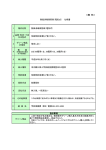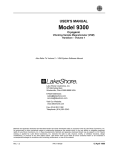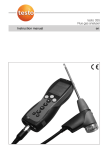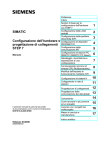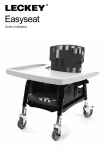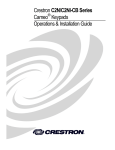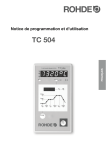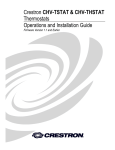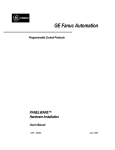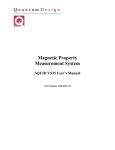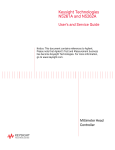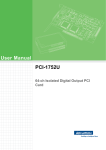Download system overview - People(dot)tuke(dot)sk
Transcript
B&R Automation Studio™
STNASINT-E
SYSTEM INTRODUCTION
Model No.: STNASINT-E
Version 1.2
PM/FL/ZR-7/99
Training ASINT
.
B&R Automation Studio™
1. Seminar Start
SEMINAR START
1 INTRODUCTION............................................................................2
2 SCHEDULE .....................................................................................3
3 SEMINAR OVERVIEW..................................................................4
Training ASINT
Page 1.1
B&R Automation Studio™
1. Seminar Start
1 INTRODUCTION
General Information
You have chosen to participate in a system introduction with B&R in order to
learn about B&R hardware, programming and application possibilities.
In the next few days - for the duration of this seminar - you will be working
together with your seminar leader.
Some of you will want to learn about controllers and their uses while others
will have a greater interest in more advanced B&R controllers and
programming.
We will do our best to provide you with the maximum of information in your
area of interest.
The technical expertise of your seminar leader is not the only factor responsible
for your personal success during this seminar.
Success depends on co-operation and interaction between the course members
and the seminar leader, as well as the attitude and application of individual
course members towards teamwork and the course in general.
Introduction - Seminar Leader
Please allow the seminar leader to introduce her/himself. Make notes if necessary.
________________________________________________________________
________________________________________________________________
________________________________________________________________
________________________________________________________________
Training ASINT
Page 1.2
B&R Automation Studio™
1. Seminar Start
Introduction - Course Members
You should get to know your colleagues as you will be working together as a
group and also in smaller groups during the seminar (name, company, product,
application area, current level of knowledge).
________________________________________________________________
________________________________________________________________
________________________________________________________________
________________________________________________________________
________________________________________________________________
________________________________________________________________
________________________________________________________________
2 SCHEDULE
The time available during the seminar is a very important factor.
Start:
___________________________________________________
Lunch Break:
___________________________________________________
End:
___________________________________________________
We will taking short breaks at various intervals through out the seminar for tea
and coffee and to give the smokers the chance to light up!
Training ASINT
Page 1.3
B&R Automation Studio™
1. Seminar Start
3 SEMINAR OVERVIEW
•
Introducing B&R
•
System Overview
•
Hardware
•
Programming System
•
B&R2000
•
Ladder Diagram
•
Instruction List
•
Structured Text
•
Automation Basic
•
Service Info
•
Project Management
Training ASINT
Page 1.4
B&R Automation Studio™
2. Introducing B&R
INTRODUCING B&R
1 NOTES .............................................................................................2
Training ASINT
Page 2.1
B&R Automation Studio™
2. Introducing B&R
1 NOTES
________________________________________________________________
________________________________________________________________
________________________________________________________________
________________________________________________________________
________________________________________________________________
________________________________________________________________
Training ASINT
Page 2.2
B&R Automation Studio™
3. System Overview
SYSTEM OVERVIEW
1 B&R GENERAL INFORMATION .................................................2
2 B&R PCC SYSTEM ........................................................................3
2.1 Operating System....................................................................5
2.2 Programming Device ..............................................................5
2.3 Visualization ...........................................................................6
2.4 B&R Automation Net .............................................................8
2.5 B&R Positioning System ........................................................9
3 INTERNATIONAL LICENCES / STANDARDS.........................11
3.1 Licenses.................................................................................11
3.2 Standards...............................................................................12
4 PRODUCTION, ENVIRONMENT, SAFETY..............................13
5 TERMS AND DEFINITIONS .......................................................14
6 DISPLAY TYPES FOR NUMBERS.............................................18
Training ASINT
Page 3.1
B&R Automation Studio™
3. System Overview
1 B&R GENERAL INFORMATION
B&R is Your Worldwide Automation Partner.
In addition to the control systems MULTI and B&R 2000, the following
automation products are also available.
PANELWARE for simple machine visualization.
IPC (Industrial PCs) for full Graphic Visualization and Data Collection.
Machine visualization software up to SoftPLC
Automation Net for Management, Control, and Field Bus Levels.
B&R Positioning System from individual axis to CNC applications.
Training ASINT
Page 3.2
B&R Automation Studio™
3. System Overview
2 B&R PCC SYSTEM
B&R2003
B&R2005
B&R2010
The B&R 2000 PCC family is an Automation System that provides new levels
of performance, operational safety and function. The B&R2003, B&R2005 and
B&R2010 systems cover the entire range of user requirements from simple
Logic Control up to complex remote automations systems.
The B&R SlotPLC integrates real time in an IPC
system. The Dual Processor Architecture
guaranties total industrial PC performance for
visualization, and improves the operating safety
of the PCC system.
The B&R SoftPLC enables flexible distribution
of system resources between Windows NT and
the B&R real time core.
Connection of inputs and outputs is created by
expansions, field bus and remote I/O.
Training ASINT
Page 3.3
B&R Automation Studio™
3. System Overview
B&R2000 PCC Systems
Training ASINT
Page 3.4
B&R Automation Studio™
3. System Overview
2.1 Operating System
Deterministic multitasking operating system allows timing to be set to an
optimum level. Due to the modular construction of the operating system,
these settings can be set precisely to match the application itself. AS and
integrated error log book offer the user powerful diagnosis tools.
2.2 Programming Device
Windows and DOS offer the user two platforms.
Both support various programming languages according to
IEC 1131-3 and the symbolic variable declaration.
For control of the system, variable and system monitors offer
varying debugging possibilities.
The included standard software is described thoroughly in
ONLINE-help.
Training ASINT
Page 3.5
B&R Automation Studio™
3. System Overview
2.3 Visualization
PANELWARE is a modular operator
panel with keypads, displays and
controllers for small visualization
systems. With its various components, it
is possible to achieve up to 7 million
panel variations. Customized panels are
also available.
IPC 2000: An AT Compatible Industrial PC. Versions with FLASH disk or Hard disk.
Versions with Flat panels, Monitor and PANELWARE keypad modules.
IPC 5000: Modular industrial PC. Pentium Processor. Operate with remote capable Flat
displays and PANELWARE keypad modules. ISA and PCI Bus. The IPC 5600 is intended for
use in 19" racks.
Training ASINT
Page 3.6
B&R Automation Studio™
3. System Overview
Industrial - PCs
Training ASINT
Page 3.7
B&R Automation Studio™
3. System Overview
2.4 B&R Automation Net
With three levels - management, control and field bus it is possible to network
the entire application.
The management level (Ethernet) serves a operational data and statistical
handing center.
The control level (Profibus and NET2000) is responsible for process
visualization and control tasks.
The field bus level (CAN bus, B&R remote I/O), controls the connection of
sensors and actuators.
Training ASINT
Page 3.8
B&R Automation Studio™
3. System Overview
2.5 B&R Positioning System
The positioning functions are fully integrated into the system.
The servo or stepper motor control provides the user with a full range of
possibilities from simple positioning to CNC positioning.
CAM Profiles can be used to set parameters for the most complex relationship
between individual axis.
A modular servo amplifier concept allows perfect integration into the standard
B&R 2000 product family.
High performance motors with high power density have been developed for
extremely fast movements.
Training ASINT
Page 3.9
B&R Automation Studio™
3. System Overview
B&R Positioning System
Training ASINT
Page 3.10
B&R Automation Studio™
3. System Overview
3 INTERNATIONAL LICENCES / STANDARDS
B&R products and services meet all required standards. These include the
international standards of organizations such as ISO, IEC and CENELEC, as
well as national standards of organizations such as UL, CSA, FCC, VDE, ÖVE
etc.
We give special consideration to the reliability of our products in industry. The
requirements of the product standard IEC 61131-2 for electromagnetic
immunity, for example, are exceeded.
3.1 Licenses
Area
Description
USA and Canada
All important B&R products are tested and listed by Underwriters
Laboratories and are checked quarterly by a UL inspector. The quality
symbol is valid in the USA and Canada and makes it considerably easier
to license your machines and systems in these areas.
Europe
All harmonized EN standards for the valid guidelines are met.
Russian Federation
B&R has a GOST certification for all products.
Offshore
The compact controller and individual PANELWARE modules are
certified by Germanischen Lloyd.
The entire B&R SYSTEM 2005 is certified by Bureau Veritas.
Training ASINT
Page 3.11
B&R Automation Studio™
3. System Overview
3.2 Standards
Requirements determined by EU guidelines and past experience.
Hardware is put through the following tests:
Name
Limiting Value
Description
Noise Immunity
IEC 61000-4-2
EN 61000-4-2
15 kV Discharge
8 kV Contact Discharge
ESD (electrostatic discharge)
IEC 61000-4-3
EN 61000-4-3
26 – 1000 MHz: 10V/m,
80% Amplitude Modulation 1kHz
HF irradiation
IEC 61000-4-4
EN 61000-4-4
Power Supply 4 kV
Digital I/O s (24V) 2 kV
Remaining Services 1 kV
BURST
The defined B&R limiting values
are double that of the values
defined in the standard.
IEC 61000-4-5
EN 61000-4-5
1 kV sym. / 2 kV asym.
SURGE
IEC 61000-4-6
EN 61000-4-6
0.15 - 80 MHz: 10 V, 80% AM
Power initiated HF- coupling
conducted disturbance, HF
inductance
150 - 500 kHz.: 66-56 dB(µ V/m)
0,5 - 5 MHz.: 56 dB(µ V/m)
5 - 20 MHz.:
60 dB(µ V/m)
30 - 230 MHz.: 30 dB(µ V/m)
230 - 1000 MHz.: 37 dB(µ V/m)
Emission is measured at a distance
of 30m.
Emitted Disturbance
EN 50081-2,
EN 55022
Operating Temperature, Humidity, Vibration Resistance
Operating Temperature
0 to 60 °C
Humidity
5 to 95% (non-condensing)
Vibration Resistance
10 - 150 Hz: 1g
Training ASINT
Page 3.12
B&R Automation Studio™
3. System Overview
4 PRODUCTION, ENVIRONMENT, SAFETY
The Quality of our products and services has been a priority for many years and
is of great importance to B&R. We achieve the highest level of quality for our
customers.
Since 1993 the company has qualified for the international QM standard
ISO-9001 certificate.
Quality control in the production department covers the following areas. After
installation all circuit boards are tested via a completely automated SMD
production in-circuit test. After final assembly extensive function tests are
carried out on the control level. These tests are followed by a "Burn in".
Environmental awareness is an issue important in every area of the company.
It is our obligation to care for the environment and to ensure that only
environmentally friendly means of manufacturing are used.
The safety of our workers is in the workplace is guaranteed and constantly
improved through continued investment and assessment.
Training ASINT
Page 3.13
B&R Automation Studio™
3. System Overview
5 TERMS AND DEFINITIONS
Analog/Digital
Numerical representation of a physical value. The physical value is converted
to a digital value by an A/D converter, according to the resolution.
Binary
Data, figures and status information that is made up of 0's or 1's (binary system
= base 2 counting system).
BOOL
The binary display is also known as boolean display.
0 .. FALSE, 1 .. TRUE;
Bit
Smallest unit of information (binary 0 or 1)
Byte
Unit of information consisting of 8 Bits.
Values represented either as:
2#0000_0000
-
2#1111_1111
binary
0
-
255
decimal
16#00
-
16#FF
hexadecimal
ASCII
American Standard code for Information Interchange
Standardized character set.
Address
Identifies location in the memory, or I/O data point on the I/O bus.
Variable
Defined memory space, I/O Addresses and internal memory.
Bus
Method of communicating addresses, data and information. Links the CPU
with the memory, interfaces, co-processors and I/O modules.
CPU
Central Processing unit; processes application programs. CPUs are available
with a range of performance capabilities and additional functions
APM
The application program is developed for the appropriate project and loaded
into the application program memory.
Training ASINT
Page 3.14
B&R Automation Studio™
3. System Overview
ROM
Read Only Memory
EPROM
Read only Memory which can be erased by UV light (Erasable Programmable
ROM).
EEPROM Electrical Erasable Read Only Memory (Electric Erasable Programmable
ROM).
Flash-PROM
Electrical Erasable Read Only Memory. However, due to it's construction only
the whole chip can be erased.
RAM
Random Access Memory. Used to store data while the program is being
processed. Must be buffered by batteries.
Programming System
For programming, documenting and testing the required input, visualization
and storage devices. A PC is normally the programming system, using the
appropriate software (PG software).
Online
All PCCs have an interface to connect to the programming device at their
disposal. Using this interface programs can be loaded to the controller and
program information can be read back.
Ladder diagram LAD
Programming language with graphical symbols as found in circuit diagrams.
Can also be used in combination with functions plan and logic plan..
Instruction List
IL. Notation for formulation controller programs. This enables program
statements to be arranged as a list.
High Level Language
Collective term for programming languages that allow program orientated
formulation that can be run on any type of computer. E.g. C, Pascal, ST.
C
Programming language that was developed in connection with the UNIX
operating system by D.Ritchie in the AT&T Laboratories.
ANSI
Abbreviation for: American National Standards Institute.
ANSI C
Standardized C
Training ASINT
Page 3.15
B&R Automation Studio™
3. System Overview
Function Blocks
Transferal of efficient and complex functions into a "Black Box" which have
fixed input and output parameters. A FBK can be called in LAD, IL or ST
Expansion System expansion external to the main base plate. Does not have its own CPU
Remote
Placing I/Os at a large distance (up to several kilometers). The transfer rate
depends on the distance. Normally does not have its own CPU.
Network
Communication between two or more intelligent systems over a pre-defined
connection path. You can differentiate between networks because of their
physical structure, (two/four conductor cable, coaxial, fiber optic cable), their
topology (ring, star, tree structure) and their protocol (language).
Well known networks are: Profibus, Ethernet, Arcnet, CAN, NET2000
Modular construction.
All B&R systems are supplied in a compact construction and can be made to
individual customer specification. The advantages of this compact design is the
wide ranging expansion possibilities and easy accessibility for servicing or
changing the modules. This can also be applied to software which has been
assembled from individual components.
Interface Enables communication transfer between the system and the outside world e.g.
Printer, screen, PC, networks
Transfer rate
Serial interface download, also baud rate.
Unit : 1 BAUD (bd.) = 1 Bit/Second.
Control Panel
Small visualization device with keypad. Normally only shows numbers, letters
and simple graphics.
IPC
Industrial PC for medium sized and large visualizations.
Training ASINT
Page 3.16
B&R Automation Studio™
3. System Overview
WIN95 / WIN98 / WIN NT (4.0 SR3)
Graphical user interface of the Microsoft company.
UNIX
Operating system developed in AT&T Laboratories. As it is written in C it is
relatively easy to implement on different HW platforms.
LINUX
Operating system, made famous by its inventor Linus Torvalds (UNIX for
PCs).
OS/2
Operating system of IBM.
Source Code
Source Code is made up of program commands created by the programmer
using a text editor and saved in file. This file contains the source code. The
code is compiled and transferred to controller or PC and executed.
Source
Short version of source code.
File / Document
Basic way of storing information on PCs. Documents such as programs are
files. Different data types are assigned different display symbols.
Folder
A folder can contain files and other folders. Organize your work into folders to
give an easier overview of what you have as you would do in your office or at
home. Your directories are labelled as folders.
Directory / Path
Directory names or path names are used in text orientated operating systems
instead of graphical symbols in order to find them easily.
Directory Tree
To give an overview display of directories, programs such as Windows
Explorer have a directory tree display function.
Hard drive / Hard drive ID
Letters are used to identify the individual memory mediums (diskettes, hard
disks, networks) for example A,B .. disk drives, C-Z .. hard disks, networks).
Training ASINT
Page 3.17
B&R Automation Studio™
3. System Overview
6 DISPLAY TYPES FOR NUMBERS
When programming it is important to assign values to various variables,
therefore various standard types have been defined.
Saving numbers:
Name
Bit Width
Value Range
Use
BOOL
1
0 .. 1
digital I/Os
DINT
32
-2 147 483 648 .. 2 147 483 647
INT
16
-32768 .. 32767
SINT
8
-128 .. 127
UDINT
32
0 .. 4 294 967 295
UINT
16
0 .. 65535
USINT
8
0 .. 255
REAL
32
analog I/Os
-3.4 E38 .. 3.4 E38
Saving text and data formats:
Name
STRING
Width
Value Range
1 – xx Byte 2 characters – 32767 characters
Use
"Text"
TIME
4 Byte
0 .. 4 294 967 295 msec
Time difference
DATE_AND_TIME
4 Byte
Seconds since 1970
Date calculation
Training ASINT
Page 3.18
B&R Automation Studio™
4. Hardware
HARDWARE
1 SYSTEM B&R2003.........................................................................2
1.1 B&R2003 Main Controller .....................................................3
1.2 B&R2003 Expansion ............................................................10
1.3 B&R2003 Network ...............................................................14
2 SYSTEM B&R2005.......................................................................15
2.1 B&R2005 Main Controller ...................................................16
2.2 B&R2005 Expansion ............................................................23
2.3 B&R2005 Networks..............................................................24
3 SYSTEM B&R2010.......................................................................27
3.1 B&R2010 Main Controller ...................................................28
3.2 B&R2010 Expansion ............................................................34
3.3 B&R2010 Networks.............................................................35
3.4 Combining B&R2003 - B&R2005 - B&R2010....................38
3.5 Expansion..............................................................................39
3.6 I/O Access .............................................................................42
Training ASINT
Page 4.1
B&R Automation Studio™
4. Hardware
1 SYSTEM B&R2003
SYSTEM CONFIGURATION:
• B&R2003 Main Controller
• B&R2003 Expansion
• CAN I/O
• Remote I/O
• B&R2003 Network
Training ASINT
Page 4.2
B&R Automation Studio™
4. Hardware
1.1 B&R2003 Main Controller
B&R2003 Module Rack
The system is provided to handle an I/O bus and the CP interface for systemcompatible modules.
CP Interface
(optional)
0
CPU
PS
I/O bus
secure data transfer
max. 8 Modules
1
2 ...
The module rack has a maximum of 10 module slots.
The module rack is available with room for 2, 3, 4, 5, 6, 8 and 10 module slots.
The module slot on the immediate right of the CPU has module address 1, the
second module slot takes address 2 etc.
The CP interface for the system module can be installed optionally on the left
of the CPU. The CP interface is equipped with spaces for 4 screw-in modules
and is assigned module address 0.
A Digital module or an Analog interface module can be used in any module
slot. Every analog interface module has spaces for 4 screw-in modules.
Analog interface modules can only be operated in module slots 1-4 on the
B&R 2003 system.
If there are free places on the module rack, a module slot protection cover
(AC010) should be installed in the first free module place.
Installation and detailed module information can be found in the
B&R2003 User's Manual.
Training ASINT
Page 4.3
B&R Automation Studio™
4. Hardware
B&R2003 Power Supply and CPU
Power supply
Protection
DC Module:
18-30V
CPU 24V Supply
AC Module:
85-264V; 47-63 Hz
CPU 100V-240V Supply
Primary side:
Fuse protection
See catalog or HW manual for details
Secondary side:
Internal current limit control (short circuit and
overload protection).
The CPU is always positioned on the left of the module rack!
CP Interface
(optional)
0
CPU
PS
I/O bus
secure data transfer
max. 8 modules
1
Training ASINT
2 ...
Page 4.4
B&R Automation Studio™
4. Hardware
B&R2003 CPU
Performance
This system is a highly user friendly, real time, multitasking operating
system which is ideally supported by high performance processors and
structured programming according to IEC1131-3. A real time clock is also
available.
Communication
Interface service is carried out by the CPU.
• In coming data is stored in the buffer.
• Sent data is written to the buffer by the user.
This procedure ensures excellent interface operation.
There are two series interfaces at your disposal:
PG interface
(IF1):
RS232, modem capable (32 Byte FIFO)
User interface
(IF2):
CAN
The interfaces are software compatible and can be operated as either online
interfaces or data interfaces.
Special Features
Further interfaces can be installed in the first three places on the CP interface
CPx74 (screw-in modules: RS232, RS485, RS422; CAN PROFIBUS DP
Slave).
Training ASINT
Page 4.5
B&R Automation Studio™
4. Hardware
B&R2003 CPU Possibilities
• CPU with interface (4 slots for system modules)
• CPU without interface
Training ASINT
Page 4.6
B&R Automation Studio™
4. Hardware
B&R2003 Application Memory (APM)
The application memory is integrated in the CPU !
SRAM and FPROM are available as the storage mediums for the APM.
SRAM
FIXRAM
(configurable)
FPROM
USER FLASH
• Operating System (update using AS)
• Program (tasks)
• Documentation (rebuild)
• Data (tables)
• Variable Information (name, type)
Power failure protection in the APM:
A project is downloaded to the APM-SRAM. The RAM memory is protected by
a battery in the CPU.
To ensure power failure protection, the project must be burnt on the FPROM.
To ensure Coldstart protection, it is necessary to save the data module in
FPROM or FIXRAM. (FIXRAM is an SRAM area, that is managed like
FPROM).
During the project update in FPROM, the old task is made unrecognizable and
the new one is then burned.
If the FPROM is full, the APM can be erased from the CPU by an AS utility.
Training ASINT
Page 4.7
B&R Automation Studio™
4. Hardware
B&R2003 Module
Digital input module
The status of the digital input is shown by the status LEDs. The most important
differentiating characteristics to note are:
• Number of inputs
• Nominal input voltage
• Response time
Digital output modules
The status of the digital input is shown by the status LEDs. The most important
differentiating characteristics to note are:
• Number of outputs
• Types: Relay or transistor module
• Switching voltage and switching current
Analog input module (supplied as screw-in modules)
The active A/D converter is shown on the analog interface. Each module slot is
assigned a status LED (= Run-LED). The most important differentiating
characteristics to note are:
• Type: current or voltage modules (unipolar or bipolar)
• Resolution: 12 Bit
Temperature module
The active A/D converter is shown on the analog interface. Each module slot is
assigned a status LED (= Run-LED).
The most important differentiating characteristics to note are:
• Number of channels
• Type: PT100, FeCuNi, NiCrNi, PtRhPt, PT1000, KTY
• Resolution: 1/ 10 °C, 1 / 100 °C
Analog output module
The active A/D converter is shown on the analog interface. Each module slot is
assigned a status LED (= Run-LED).
The most important differentiating characteristics to note are:
• Type: current or voltage modules (unipolar or bipolar)
• Resolution: 12 Bit
Other modules
• Digital mixed module, Interface module, Counter module
Training ASINT
Page 4.8
B&R Automation Studio™
4. Hardware
B&R2003 Terminal Block
Digital module
Terminal blocks are used for all digital modules.
Contact
10 electrical contacts can be connected to the terminal block.
Efficiency The separation between channel, supply and GND terminal blocks permits
an extremely efficient and clearly arranged connection scheme.
Ejection
The terminal block enables easy ejection of the modules.
Analog modules and system modules
The connection is made according to the instructions on the analog screw-in
module.
Training ASINT
Page 4.9
B&R Automation Studio™
4. Hardware
1.2 B&R2003 Expansion
The B&R2003 System can be expanded in two ways. With CAN and RIO.
Training ASINT
Page 4.10
B&R Automation Studio™
4. Hardware
B&R2003 CAN I/O
The system layout can be expanded over a large distance and the inputs
positioned where required by installing CAN I/O. The 'remote controller'
concept is achieved by this method.
A maximum of 64 CAN stations can be connected.
The maximum bus length is 1000m.
The transmission speed is between 500kBaud and 10kBaud depending on the
expansion distance.
The Master can be used with any processor that has a CAN interface:
B&R2003, B&R2005, B&R2010, PANELWARE, PROVIT
Every CAN I/O station consists of a CAN bus slave module (EX470/EX770).
This module is used instead of a CPU and thus can be installed at the left end
of the module rack.
Connection to the individual station is achieved by using shielded three wire
cable.
Training ASINT
Page 4.11
B&R Automation Studio™
4. Hardware
B&R2003 CAN I/O
Training ASINT
Page 4.12
B&R Automation Studio™
4. Hardware
B&R2003 Remote I/O
The system layout can be expanded over a large distance and the inputs
positioned where required by installing remote I/O. The 'remote controller'
concept is achieved by this method. Cabling requirements are minimized by the
2 wire bus.
The number of remote stations depends on the connection:
• 31 Remote I/O slave station
• 121 with repeater
Maximum segment length is 1200m. Maximum distance between the first and
last station is 4800m using 3 repeaters.
The transmission speed is between 2MBaud and 100KBaud depending on the
expansion of the remote system.
The remote I/O master is a B&R2005 or B&R2010 CPU.
Every remote I/O slave station consists of a remote I/O slave: EX477/EX777.
This module is used instead of the CPU.
The connection of the individual stations is achieved using shielded twisted
pair cable.
Training ASINT
Page 4.13
B&R Automation Studio™
4. Hardware
B&R2003 Remote I/O
1.3 B&R2003 Network
The B&R2003 system can be connected with its network partners via a serial
interface. A CAN, or Profibus DP network can also be used.
Training ASINT
Page 4.14
B&R Automation Studio™
4. Hardware
2 SYSTEM B&R2005
SYSTEM CONFIGURATION:
• B&R2005 Main Controller
• B&R2005 Expansion
• Expansion
• Remote I/O
• CAN I/O
• B&R2005 Network
Training ASINT
Page 4.15
B&R Automation Studio™
4. Hardware
2.1 B&R2005 Main Controller
B&R2005 Base plate module
The system is used together with the I/O bus.
PS
CPU
1
2
System and I/O bus
secure data transfer. max. 11
Modules
3
4
5
6
7 ...
The base plate module is available with or without battery provision and has
a maximum of 15 insert slots. It can be supplied with 6, 9, 12 or 15 module
slots.
A maximum of 4 expansions can be used to increase the number of data points.
The modules can be placed in any slot on the main base plate except for the
power supply which has a fixed position. Each slot on the base plate has a
predetermined module address. The first slot next to the power supply is given
the module address 1, the second takes module address 2 etc. CPUs are
normally assigned slot 1.
The dummy module (BM150) should be inserted in any free slots on the base
plate.
For installation and detailed module information, please refer to the:
B&R SYSTEM 2000 HARDWARE USERS MANUAL
Training ASINT
Page 4.16
B&R Automation Studio™
4. Hardware
B&R2005 Power Supply
Power Supply
The output is 50 Watt
DC power supply: 24 V
18-30V
AC power supply: 120V
220 V
92-133V;
187-265V;
47-63 Hz
47-63 Hz
Different types of power supply are available:
• Expansion slave
• Remote slave
• Expansion slots
Protection
Primary side:
Fuse protection.
see catalog or HW manual for details
Secondary side:
Internal current limit control (short circuit and
overload protection). Relay contact is opened when
error occurs. Secondary voltage is switched off.
The power supply has a fixed position on the base plate.
PS
CPU
main
baseplate
or module
slot
1 2
3
4
5
6
7
8
9
10 12 13
Training ASINT
Page 4.17
B&R Automation Studio™
4. Hardware
B&R2005 CPU
Performance
The high performance of the CPU is achieved by using a processor with
integrated RISC (Reduced Instruction Set Computer). The system is highly
user friendly incorporating a real time and multitasking operating system,
which is ideally supported by high performance processors and structured
programming according to IEC1131-3. A real time clock is also available.
Communication
Interface service is carried out by the RISC.
Two series interfaces are available:
User interface:
PG interface:
RS485/RS422/TTY
RS232, modem capable
The interfaces are software compatible and can be operated as either online or
data interfaces.
Slot
The CPU can be operated from any position on the main base plate. However,
it is standard procedure to install the CPU next to the power supply. It is not
possible to install a CPU in an expansion unit.
PS
CPU
1
System and I/O bus
secure data transfer
max. 11 modules
2
3
4
5
6
7 ...
Special types of Module
The following modules can carry out the same functions as the CPU. When
installed on the rack next to the CPU, they act as a parallel processor (ref:
Application memory onboard, buffering through the backplane).
XP
...
In the power supply expansion slot Interface RS232, CAN
IF
...
If this module is installed in slot number 1, it takes over the
functionality of the CPU. Otherwise the module operates as a
parallel processor. Interface: RS232, CAN
IP
...
As IF. Interface: RS232, CAN. In addition this processor offers
faster I/O's.
Training ASINT
Page 4.18
B&R Automation Studio™
4. Hardware
Possible combinations of PS, CPU and parallel processors
XP152 as the CPU
XP
I/O
I/O ...
Standard Configuration
PS
IF260 I/O I/O
XP..., IF... or IP... as multi-processors
PS
CP260
IFxxx
Ipxxx
A maximum of two parallel processors are possible! CP260 a maximum of 4!
Training ASINT
Page 4.19
B&R Automation Studio™
4. Hardware
B&R2005 Application Memory
SRAM and FPROM are available as APM.
SRAM
FIXRAM
(configurable)
FPROM
USER FLASH
• Operating system (update through AS)
• Program (tasks)
• Documentation (rebuild)
• Data (table)
• Variable Information (name, type)
Power failure protection on the APM:
The project is transferred to the APM RAM.
Buffer options
(see catalog)
Accu
Gold leaf capacitor (min. 10 min, for battery change)
Battery
External buffer supply (optional use, AC240)
To ensure power failure protection, or to send prepared APM, the project
must be burned on the APM PROM.
To ensure COLDSTART protection, it is necessary to save the data module in
the FIXRAM (FIXRAM is a SRAM area that is managed like FPROM).
During the project update in FPROM, the old project is made unrecognizable
and the new one is then burned. If the FPROM is full, the APM can be erased
from the CPU by a PG utility.
Training ASINT
Page 4.20
B&R Automation Studio™
4. Hardware
B&R2005 Module
Digital input module
The status of the digital input is shown by the status LEDs.
The most important differentiating characteristics to note are:
• Number of inputs
• Nominal input voltage
• Response time, counter inputs
Digital output modules
The status of the digital input is shown by the status LEDs.
The most important differentiating characteristics to note are:
•
•
•
•
Number of outputs
Types: Relay, transistor or triac module
Switching voltage and switching current
Maximum potential difference
Analog input module
The active A/D converter is shown by the status LED (Run LED).
The most important differentiating characteristics to note are:
• Type: current or voltage modules (unipolar or bipolar)
• Resolution: 12 Bit
Temperature module
The active A/D converter is shown by the status LED (Run-LED).
The most important differentiating characteristics to note are:
• Number of channels
• Type: PT100 (3-, 4 conductors), FeCuNi (type-L, -J), NiCrNi (type-K)
• Resolution: 1/ 10 °C, 1 / 100 °C, 1/ 10 F
Analog output module
The active A/D converter is shown by the status LED (Run LED).
The most important differentiating characteristics to note are:
• Type: current or voltage modules (unipolar or bipolar)
• Resolution: 12 Bit
Other Modules
• Analog mixed module/digital mixed module
• Network module, Interface module, Positioning and CNC module,
Dummy module
Training ASINT
Page 4.21
B&R Automation Studio™
4. Hardware
B&R2005 Terminal Block
Contact
UP to 20 electrical contacts can be connected to the terminal block. Screws
and cage clamps are provided for this.
Ejection
The terminal block enables easy ejection of the modules.
Training ASINT
Page 4.22
B&R Automation Studio™
4. Hardware
2.2 B&R2005 Expansion
B&R2005 Expansion
Expansion is:
• Separating the I/O bus.
The PCC can be ideally adjusted to suit the available space on the control
cabinet.
• Expansion of the I/O bus.
An additional 52 I/O modules can be operated from a maximum of 4
expansion stations.
The expansion master serves the CPU via an integrated expansions master
or the EX350 module.
The power supply is served by an expansions slave. The connection cable
between master and slave is available in 1m or 2m lengths.
The module address remains
unchanged.
The base plate number changes from:
Basis
to:
1,2,3,4
Training ASINT
Page 4.23
B&R Automation Studio™
4. Hardware
B&R2005 Remote I/O
The system layout can be expanded over a large distance and the inputs
positioned where required by installing a remote I/O. The remote controller
concept is achieved by this method. Cabling requirements are reduced by the 2
wire bus.
The number of remote stations depends on the connection:
• 31 remote I/O slave stations
• 121 with repeater
Maximum segment length is 1200m.
Maximum distance between the first and last station is 4800m using 3
repeaters.
The transmission speed is between 2MBaud and 100KBaud depending on the
expansion of the remote system.
The remote I/O master is a system module, that in combination with the I/O
module is installed on the main base plate.
Every remote I/O slave station comprises of a power supply and remote I/O
slave.
The connection of the individual stations is achieved using shielded twisted
pair cable.
B&R2005 with CAN I/O
The B&R2005 interface module with CAN interface can be connected with a
B&R2003 CAN I/O.
For detailed information see B&R2003 Hardware manual.
2.3 B&R2005 Networks
The B&R2005 can be connected to many different standard networks by
installing a network module.
Programming is also possible via networks (PROFIBUS, CAN).
Training ASINT
Page 4.24
B&R Automation Studio™
4. Hardware
B&R2005 Expansion and Remote I/O
Training ASINT
Page 4.25
B&R Automation Studio™
4. Hardware
B&R2005 Possibilities
Training ASINT
Page 4.26
B&R Automation Studio™
4. Hardware
3 SYSTEM B&R2010
SYSTEM CONFIGURATION:
• B&R2010 Main Controller
• B&R2010 Expansion
• Expansion
• Remote I/O
• CAN I/O
• B&R2010 Network
Training ASINT
Page 4.27
B&R Automation Studio™
4. Hardware
3.1 B&R2010 Main Controller
B&R2010 Base Plate Module
The system controls a separate system and I/O bus.
System bus
max. 8 Module
... 4
3
2
1
CPU
System and I/O bus
secure data control
max. 20 Module/Rack
1
2
3
4
5
6
7 ...
An I/O bus segment can comprise of up to a maximum of 20 modules.
An I/O bus can be expanded with a maximum of 99 modules.
The module slot on the immediate right of the CPU is assigned module address
1, the second slot is given module address 2, etc. Every I/O module address is
visible to the user on a two character status display.
System and I/O buses are of modular construction.
The length is dependent on the number of modules installed on the main base
plate.
The system and I/O buses are both terminated on the main base plate with a
bus termination connector.
System Bus:
2 slot
4 slot with bus termination connector
CPU:
with system bus connector
I/O-Bus:
1 slot with or without bus termination connector
4 slot without bus termination connector
1 slot for expansions slave and remote I/O slave
The dummy module (BM100) should be inserted in any free slots on the base
plate.
For installation and detailed module information please refer to the:
B&R SYSTEM 2000 HARDWARE USERS MANUAL
Training ASINT
Page 4.28
B&R Automation Studio™
4. Hardware
B&R2010 Power Supply
Power Supply
Protection
The output is 100 Watts
DC power supply:
18-30V
AC power supply:
90-270V; 47-63 Hz;
Primary side:
Fuse protection.
See the catalog or HW manual for more details.
Secondary side:
Internal current limit control (short circuit and
overload protection). OL Led is lit when error
occurs. Relay contact is opened when error occurs.
Secondary voltage is switched off.
Slot
Power supply module is only inserted on the I/O bus The power supply should
only be inserted according to the power demand requirements. The I/O bus
power supply slots are freely available and should be distributed across the
complete bus.
System
Bus
P
S
CPU
P
S
on main base
plate or
module slot
1
2
3
4
5
6
7
8
9
10
Special features
Decentralized supply concept. Each module provides its own voltage and can
be inserted or removed even when the power supply is on (exceptions: CPU,
APM, system module).
Supply redundancy is reached when you use twice as many power supplies
than are required.
Using the toggle switch on the power supply (PS740) enables the secondary
supply (generated 24V DC bus supply) to be switched:
• forwards to the terminal block or
• backwards to the I/O bus.
Training ASINT
Page 4.29
B&R Automation Studio™
4. Hardware
B&R2010 CPU
Performance
The high performance of the CPU is achieved by using a processor with
integrated RISC, and by assigning tasks to more processors. The system is
highly user friendly incorporating a real time and multitasking operating
system which are ideally suited to the high performance processors and
structured programming according to IEC1131-3. A real time clock is
available.
Communication
Interface service is carried out by the RISC.
• Received data is stored in the buffer.
• Sent data is written to the buffer by the user.
This procedure offers excellent interface service.
Three series interfaces are at your disposal: (see catalog)
• PG interface (IF1):
RS232, modem capable
• User interface (IF3):
RS485, RS422 or CAN (depending on CPU type)
• User interface (IF2):
RS232
The interfaces are software compatible and can be operated as either online
interfaces or data interfaces.
The CPU is mounted on its own CPU base plate module.
System bus
max. 8 modules
CPU
System and I/O bus
secure data transfer
max. 99 Modules
Training ASINT
Page 4.30
B&R Automation Studio™
4. Hardware
B&R2010 Application memory
SRAM and FPROM are available as APM.
SRAM
FIXRAM
(configurable)
FPROM
USER FLASH
• Operating system (update via AS)
• Program (tasks)
• Documentation (rebuild)
• Data (Tables)
• Variable Information (name, type)
Power failure protection in the APM:
The project is downloaded to the APM SRAM.
RAM memory protection is achieved by:
CPU:
Battery (see catalog)
Gold leaf capacitor (min. 10 min, for battery change)
APM:
Battery (see catalog)
To ensure power failure protection, or to use the prepared APM, the project
must be burnt on the APM PROM.
To ensure COLDSTART protection, it is necessary to save the data module in
the FIXRAM (FIXRAM is an SRAM area, that is managed like FPROM).
During the update in FPROM the old project is made unrecognizable and the
new one is then burned.
If the FPROM is full, the APM can be erased from the CPU using an AS utility.
Training ASINT
Page 4.31
B&R Automation Studio™
4. Hardware
B&R2010 Module
Digital Input
The status of the digital input is shown by the status LEDs.
The most important differentiating characteristics to note are:
•
•
•
•
Number of inputs
Nominal input voltage
Response time
Specific types e.g. interrupt operation
Digital output modules
The status of the digital input is shown by the status LEDs.
The most important differentiating characteristics to note are:
• Number of outputs
• Types: Relay or transistor module
• Switching voltage and switching current
• Maximum potential difference
Analog input module
The active A/D converter is shown by the status LED (Run LED).
The most important differentiating characteristics to note are:
• Type: current or voltage modules (unipolar or bipolar)
• Resolution: 12 Bit
Temperature module
The active A/D converter is shown by the status LED (Run LED). The most
important differentiating characteristics to note are:
• Number of channels
• Type: PT100 (3, 4 conductors), FeCuNi (type L)
• Resolution: 1/ 10 °C, 1 / 100 °C
Analog output module
The active A/D converter is shown by the status LED (Run LED).
The most important differentiating characteristics to note are:
• Number of channels
• Type: current or voltage modules (unipolar or bipolar)
• Resolution: 12 Bit
Other modules
• Mixed module, digital and analog
• Multi processor, network module, interface processor
• Multi-function module, drum sequencer, positioning module
• Dummy module
Training ASINT
Page 4.32
B&R Automation Studio™
4. Hardware
B&R2010 Terminal Block
Contact
Up to 40 electrical contacts can be connected to the terminal block. The cable
bunch can be fixed directly on the terminal block using a cable tie.
Ejection
The terminal block enables easy ejection of the module and which functions as
a locking lever at the same time.
Protection The terminal block has six code switches that prevent the terminal being
exchanged. An insecurely installed terminal block is indicated by the status
LED at the top of the module. This status can also be verified using the
program.
Training ASINT
Page 4.33
B&R Automation Studio™
4. Hardware
3.2 B&R2010 Expansion
B&R2010 Expansion
Expansion is:
• Separating the I/O bus.
The PCC can be ideally adjusted to suit the space available in the control
cabinet.
• Expansion of the I/O bus.
An I/O bus segment (expansion station,..) can handle a maximum of 20
modules. An I/O bus can operate a maximum of 99 modules which
corresponds to a bus length of 4m.
The expansion master used is the I/O bus module expansion master.
The expansion slave used is the I/O bus module expansion slave. The
expansion slave is the first module to be installed on it's own base plate.
The connection cable between master and slave is available in 1m and 2m
lengths.
Training ASINT
Page 4.34
B&R Automation Studio™
4. Hardware
B&R2010 Remote I/O
The system layout can be expanded over a large distance and the inputs
positioned where required by installing remote I/O. The 'remote controller'
concept is achieved by this method. Cabling requirements are reduced by the 2
wire bus.
The number of remote stations depends on the connection:
• 31 remote I/O slave stations
• 121 with repeater
Maximum segment length is 1200m.
Maximum distance between the first and last station is 4800m using 3
repeaters.
The transmission speed is between 2MBaud and 100KBaud depending on the
expansion of the remote system.
The remote I/O master is a system module, that is installed in the system bus
slot of the main base plate.
Every remote I/O slave station comprises of a remote I/O slave that is installed
in the first expansion slot on the main base plate.
The connection of the individual stations is achieved using shielded twisted
pair cable.
B&R2010 with CAN I/O
The B&R2010 interface module with CAN interface can be connected with a
B&R2003 CAN I/O.
For detailed information see B&R2003 Hardware Manual.
3.3 B&R2010 Networks
The B&R2010 can be connected to many different standard networks by
installing a network module.
Programming is also possible via networks (PROFIBUS, CAN).
Training ASINT
Page 4.35
B&R Automation Studio™
4. Hardware
B&R2010 Expansion and Remote I/O
Training ASINT
Page 4.36
B&R Automation Studio™
4. Hardware
B&R2010 Possible Expansions
Training ASINT
Page 4.37
B&R Automation Studio™
4. Hardware
3.4 Combining B&R2003 - B&R2005 - B&R2010
The PCC systems B&R2003, B&R2005 and B&R2010 can be directly
connected.
Expansion
possibilities
Master
Slave
max. number of
Slave stations
Expansion
Expansion
B&R2005
B&R2010
B&R2005
B&R2010
4 (B&R2005)
9 (B&R2010)
2m
B&R2003
B&R2005
B&R2010
31 /
121
1200 m /
4800 m
B&R2003
63
1000m
IPC with
SOFT PLC
Remote I/O
B&R2005
B&R2010
IPC
SLOT PLC
SOFT PLC
CAN I/O
B&R2003
B&R2005
B&R2010
Panelware
IPC with
SLOT PLC
SOFT PLC
Advantage of combining B&R2000-PCCs
Combining B&R2000 PCCs means that only standard hardware needs to be
used on the main unit, bus expansion, remote station and CAN station, which
considerably reduces HW costs. This means that the optimum
price/performance relationship can be achieved for every application.
Training ASINT
Page 4.38
B&R Automation Studio™
4. Hardware
3.5 Expansion
Coupling a B&R2005 and a B&R2010 to a local I/O bus by using expansion
modules.
Coupling a B&R2010 and a B&R2005 to a local I/O bus by using expansion
modules.
Training ASINT
Page 4.39
B&R Automation Studio™
4. Hardware
Remote I/O
Coupling a B&R2005 and B&R2003 to a B&R2010 CPU
Coupling a B&R2010 and B&R2003 to a B&R2005 CPU
Training ASINT
Page 4.40
B&R Automation Studio™
4. Hardware
CAN I/O
CAN master stations (B&R2003, B&R2005, B&R2010, SLOT PLC or SOFT
PLC) read/write on a B&R2003 CAN I/O station
Training ASINT
Page 4.41
B&R Automation Studio™
4. Hardware
3.6 I/O Access
Fig. 4.1: Program in Automation Studio
Training ASINT
Page 4.42
B&R Automation Studio™
5. Programming System
PROGRAMMING SYSTEM
1 B&R AUTOMATION STUDIO ......................................................2
2 GENERAL INFORMATION...........................................................3
3 SETTING UP THE COMPUTER....................................................5
3.1 Installation...............................................................................5
4 STARTING AUTOMATION STUDIO...........................................7
5 OPERATION ...................................................................................8
5.1 Screen Layout .........................................................................8
6 PROJECT ORGANIZATION........................................................11
7 PROGRAM CONSTRUCTION ....................................................12
7.1 Explanation of the programming method: ............................14
7.2 Creating a new project: .........................................................15
7.3 System Monitor:....................................................................25
7.4 Summary Creating a Project .................................................26
7.5 Defining Networks................................................................28
7.6 Summary Program Toolbar, LADToolbar............................30
Training ASINT
Page 5.1
B&R Automation Studio™
5. Programming System
1 B&R AUTOMATION STUDIO
Training ASINT
Page 5.2
B&R Automation Studio™
5. Programming System
2 GENERAL INFORMATION
Easy to operate programming software
•
Windows Look and Feel
•
Mouse and keyboard operation
•
Operator prompting
•
Context sensitive help system
•
Project and system management integrated in the programming system
•
Software structuring via hardware
Programming Hardware
•
Possible in Win95, Win98 and WinNT 4.0 (starting from SR3)
•
No hardware protection (dongle)
Versatile Online-connection
•
Serial interface (RS232)
•
Modem (for service cost savings)
•
Network
Training ASINT
Page 5.3
B&R Automation Studio™
5. Programming System
Programming according to STANDARD (IEC1131-3)
•
Multi language capabilities (LAD, ST, IL, SFC)
•
B&R Bonus Pack (ANSI C, B&R Automation Basic)
•
Initialization sub-program (INIT-SP) possible for every task
•
Function block (Standard libraries)
•
Symbolic variable declaration
Simple testing facilities
•
Project Monitor
•
LAD Monitor
•
PV Monitor (Watch)
• Force - operation
• Archive Mode
•
Tracer (traces variables on the PCC)
•
Line Coverage (program flow display)
•
Source Level Debugger
•
Profiler (DOS)
Versatile Documentation
•
Project printing
•
ASCII Import and Export
Overview Automation Studio
A PC with a Pentium Processor (or compatible) is required. Minimum
requirements are: 16 MB main memory, ~80 MB hard disk (full installation),
SVGA resolution (800 x 600). A free serial RS232 (COMx) interface is
required for online connection (COMx).
Operation
Programming can be carried out with either a mouse or keyboard. The user can
choose between menu bars, Pull-down menus, Pop-up menus and dialog boxes.
A user friendly context sensitive help system is available.
Training ASINT
Page 5.4
B&R Automation Studio™
5. Programming System
3 SETTING UP THE COMPUTER
3.1 Installation
Automation Studio (AS) is provided exclusively on CD format.
If the Setup program does not start automatically, refer to the
CD ROM folder.
Start Setup:
Start the set-up program. The rest of the set-up process is menu driven.
Fig. 5.1: Folder Setup CD
Providing User Information:
It is imperative that the correct information is given otherwise the installation
process cannot continue.
Fig. 5.2: User information
Training ASINT
Page 5.5
B&R Automation Studio™
5. Programming System
Final settings:
Occasionally extra dialog boxes may appear that have not been described in
this section.
When all information has been correctly entered, the installation process is
started by clicking on “Next”. This may take a few minutes.
Fig. 5.3: Final dialog box
Training ASINT
Page 5.6
B&R Automation Studio™
5. Programming System
4 STARTING AUTOMATION STUDIO
During installation a program short cut is added to the start-up menu.
AS (Automation Studio) can now be activated via the start menu.
Fig. 5.4: Calling up the start menu
Fig. 5.5: Start up screen
Training ASINT
Page 5.7
B&R Automation Studio™
5. Programming System
5 OPERATION
The functions and elements of the windows correspond to the Microsoft
window user guidelines.
Additional information is provided through context sensitive online help
which can be found by pressing <F1>.
5.1 Screen Layout
Fig. 5.6: Screen construction
a
b
c
d
e
f
g
h
i
k
.. Title bar
.. Menu bar
.. Pull Down Menu
.. Function buttons
.. Application window
.. Hardware config.
.. Software config.
.. Closer
.. Message window
.. Status Line
Program Name, Symbol size, Maximize, Close.
Main menu bar giving access to other menus.
Different functions of the main menu.
Enabling quick selection of various commands.
Window containing hardware and software configurations.
Window for the Hardware configuration.
Window containing the program, system functions...
For closing windows.
Displays messages concerning Compiler and Debugger.
Displays CPU type, Controller system, Connection status
Training ASINT
Page 5.8
B&R Automation Studio™
5. Programming System
It is possible open up to 20 windows simultaneously. This enables the user to
edit and monitor programming, read the context sensitive help menus and move
text between windows etc, at the same time.
Opening a Window
Double-clicking on a icon will open the chosen Editor.
Cursor Movement
Both cursor keys and the mouse can be used to move the cursor position:
<PgUp>
Page up
<Home>
Cursor to start of
the line
<PgDown>
Page down
<End>
Cursor to end of
the line
<Ctrl>+<Home>
Beginning of file
<Ctrl>+<End>
End of file
Editor functions
<Ins>
Insert character, Insert Object (depending on Editor)
<BkSp>
Delete previous character
<Del>
Delete character, Delete Object
<Enter>
Start of line:
End of line:
<Shift>+<Cursor>
Mark a block
<Ctrl>+<C>
Copy a block
<Ctrl>+<X>
Cut a block
<Ctrl>+<V>
Insert block
Shift current line down
Shift next line down
Training ASINT
Page 5.9
B&R Automation Studio™
5. Programming System
Switching Windows
It is possible to switch between open windows.
<Ctrl>+<F6>
or
<Ctrl>+<Tab>
To next window
Mouse click
In the desired window
Menu
“Window”
Choose from menu listed Windows.
<F6>
from hardware tree to right page (SW tree)
from cyclic program section to INIT SP
The chosen window is activated and positioned in the foreground.
Window adjustment
Mouse: Select one of the edges of the window with the left mouse button,
hold button down and adjust it to the required size.
Select the title bar of the window with the left mouse button, hold
button down and move window to position required.
Keyboard <Alt>+<Space> Opens the pop-up menu of the main window.
<Alt>+<->
Opens the pop-up menu of the sub window
Closing Windows
Close (top right corner of the window) will close the
Mouse: Clicking on
application. If there is data remaining unsaved the user will be asked
whether it should be saved or not. The window will then be closed.
Keyboard <Alt>+<F4>
<Ctrl>+<F4>
Closes the program
Closes the current sub window
Training ASINT
Page 5.10
B&R Automation Studio™
5. Programming System
6 PROJECT ORGANIZATION
A project contains all the information about a system/machine; this means
all program modules and data banks including project management
information.
Any number of projects can be organized on the computer. Saving or making
backups is very easy. Programs or program parts can switched between projects
with ease.
Project organization menu
For creating or selecting projects.
File: New Project
Fig. 5.7: File: New Project
File: Close Project:
Closes an open project. “New Project” opens a new project.
Fig. 5.8: File: Close Project
Training ASINT
Page 5.11
B&R Automation Studio™
5. Programming System
7 PROGRAM CONSTRUCTION
Constructing a program which runs successfully is made easy by the
organization of the programming software.
On the following pages we will show you how to create a ladder diagram.
The following points regarding programming in B&R Automation Studio will
be covered:
•
Creating a new project
•
Linking and assigning of the used variables
•
Programming using Ladder Diagrams
•
Downloading the program to the controller
•
Testing the program with the LAD monitor
•
Testing the program with the process variable monitor
Training ASINT
Page 5.12
B&R Automation Studio™
5. Programming System
Example: Converting a circuit diagram into a LAD.
Try to solve the problem above with the help of the information on the
following pages of the training manual!
Project name:
LAD name:
proj_001
l_logic1
In all examples, variables will be shown as follows.
Name
Type
Scope
Attribute
Value
Remark
Key_1
BOOL global
IP5.0.3.1
-------------
digital IN channel 1
Relay_1
BOOL global
QP5.0.4.1
* remanent
digital OUT channel 1
INFO:
digital IN
= digital INPUT
digital OUT = digital OUTPUT
Training ASINT
Page 5.13
B&R Automation Studio™
5. Programming System
7.1 Explanation of the programming method:
INFO: During this section the following notations for the control explanation will be used.
Fig.: 5.9: Explanation of the programming method
Toolbar Symbol and the corresponding menu:
File: New Project
Function Key:
<F1> + Description
Other keys:
<Enter>,
<Cursor>, ..
Confirm in dialog box: [Next], [OK], ...
Text for input:
Example: Call up menu
"l_logic1"
File: New Project
Menu call up with the keyboard
<Alt> + F for File
then
n or N for New Project
Training ASINT
Page 5.14
B&R Automation Studio™
5. Programming System
7.2 Creating a new project:
Automation Studio is a hardware orientated Programming system. The
objects ease organization of the project (system, machine). All objects are then
allocated to the project through the structured organization support.
Tools: Options:
Before we begin the programming, the connection should be checked. The
online interface COM1 or COM2 must be correctly fitted to ensure hardware
configuration from the controller can be down loaded.
Fig. 5.10: Tools: Options
Fig. 5.11: Parameter string
In this Dialog box only the parameter /IF=COM2 is to be set to the
corresponding COM.
Training ASINT
Page 5.15
B&R Automation Studio™
5. Programming System
File: New Project:
Create the new training project. The “New Project Wizard” will help you along
the way.
Project name:
Path:
proj_001
c:\projects
Upload from Target
When creating a new project the project data must be entered, as shown in the
following diagram Activate the option "Upload hardware from target"!!
Fig. 5.12: New Project Wizard
[Next]:
Settings shown are confirmed with [Next] until the last dialog is reached.
[Finish]: This button closes the creation of the new pro
Fig. 5.13: New Project Wizard (Finish)
Training ASINT
Page 5.16
B&R Automation Studio™
5. Programming System
Automation Desktop
Figure 5.14 shows the Automation Desktop (controlling system of AS).
Fig. 5.14: Automation Desktop
Hardware Configuration:
On the left (Hardware Configuration) individual modules can be selected and
inserted. The right side adjusts itself automatically.
Fig. 5.15: Hardware Configuration
Training ASINT
Page 5.17
B&R Automation Studio™
5. Programming System
Description:
The button “description” gives hardware information concerning individual
modules.
Fig. 5.16: Hardware Description
Hardware Manual Inclusive:
This window contains all information about the individual modules. Order
numbers and descriptions are included which are otherwise only available from
the hardware manual.
Training ASINT
Page 5.18
B&R Automation Studio™
5. Programming System
Variable Declaration Digital Input:
Enter the variable names in the column “PV Name” on the right side. The
variable names can be up to 32 characters long. Longer text can entered in the
column “Remark”. Long texts are dealt with exclusively in the Documentation
and are not downloaded in to the control.
Fig. 5.17: Variable declaration Digital Input
Variable Declaration Digital Output:
Fig. 5.18: Variable declaration Digital Output
Training ASINT
Page 5.19
B&R Automation Studio™
5. Programming System
CPU Icon:
Change to the left side and select the CPU icon.
Fig. 5.19: CPU Icon
Insert: New Object:
Click on the CPU Icon in the software configuration with the right mouse
button and select "Insert Object".
Fig. 5.20: Insert Object
Training ASINT
Page 5.20
B&R Automation Studio™
5. Programming System
Cyclic Object:
Select Cyclic Object and confirm by selecting "Continue".
Fig. 5.21: Cyclic Object
L_logic1:
The name of the task is "l_logic1". The task type should remain in default
settings.
Fig. 5.22: "l_logic1" Task
Training ASINT
Page 5.21
B&R Automation Studio™
"c":
The "c" key or button:
connections (
5. Programming System
will insert "Key_1". <Alt>+<Cursor> will add
..).
Fig. 5.23: LAD Editor
"C":
Capital "C" or the button
creates an output contact. <Space> opens a dialog
box that shows all the appropriate values.
Fig. 5.24: Ladder Diagram Variable selection
Training ASINT
Page 5.22
B&R Automation Studio™
5. Programming System
<Enter>: Select "Relay_1" and also locks LAD with <Enter>.
Fig. 5.25: LAD with Output
This step checks the LAD and optimizes it.
Fig. 5.26: Ladder Diagram Network overview
Training ASINT
Page 5.23
B&R Automation Studio™
5. Programming System
<Right Mouse Button>: Various display options can be selected with the
right mouse button.
Fig. 5.27: Ladder Diagram display possibilities
Project: Transfer To Target:
Mit Project: Project: Transfer compiles all tasks and downloads them to the
controller.
Fig. 5.28: Ladder diagram Download
Training ASINT
Page 5.24
B&R Automation Studio™
5. Programming System
View: Monitor:
Online-mode can be activated via the View menu : Monitor or by pressing the
button. In Online-mode editing is not possible. Different monitors are
active depending on the window opened.
Close LAD monitor
Fig. 5.29: LAD Monitor
7.3 System Monitor:
The PG remains in Online-mode even if the LAD-monitor is closed. The
System-Monitor is activated.
Fig. 5.30: System Monitor
Training ASINT
Page 5.25
B&R Automation Studio™
5. Programming System
7.4 Summary Creating a Project
I/O - Assignment ->
Insert Object
Cyclic Object ->
Select LAD
Select Variables ->
Network Overview
Transfer Project ->
LAD Monitor
Training ASINT
Page 5.26
B&R Automation Studio™
5. Programming System
Example: Convert the following circuit diagram of a latch into a Ladder diagram.
Name
Type
Scope
Attribute
Value
Remark
Key_1
BOOL global
IP5.0.3.1
---
digital IN channel 1
Key_2
BOOL global
IP5.0.3.2
---
digital IN channel 2
Relay_2
BOOL global
QP5.0.4.2
* remanent
digital OUT channel
2
Project name:
LAD plan name:
proj_001
l_logic2
The program can be written using the same guidelines as outlined in the
previous example. Test this task with a LAD monitor.
Training ASINT
Page 5.27
B&R Automation Studio™
5. Programming System
7.5 Defining Networks
IEC standards stipulate that links should be displayed as networks. Check the
networks and their division into 2 networks using the
alternatively using the menu Ladder: Verify Network
<Enter> key, or
Example: Two separate Networks
Fig. 5.31 Two Networks
If a line in a network is completed with <shift><Enter>, the network is
expanded. This means that no new network is created.
Example: A two line Network
Fig. 5.32: Two Line Network
Training ASINT
Page 5.28
B&R Automation Studio™
5. Programming System
7.5.1 Linking Two Networks
Ladder: Merge Networks
Two networks can be connected using the menu option Ladder: Merge
Networks. The key combination is <Strg><Enter>. The top network is always
connected to the bottom network.
Fig. 5.33: Connection, Net 0001 with Net 0002
<Strg><Enter>: Merge Networks
Fig. 5.34 : Connected Networks
If the networks are not connected and acknowledged with Verify, they are
separated from the Editor.
Training ASINT
Page 5.29
B&R Automation Studio™
5. Programming System
7.6 Summary Program Toolbar, LADToolbar
Program Toolbar:
New Project
Open Project
Save File
Save All
Cut
Copy
Paste
Undo
Redo
Delete
Property
Open File
Declaration
Build
Transfer
Monitor
Stop PCC (Service)
Coldstart (blue)
Warmstart (red)
Help
LAD Toolbar:
Normally Open
Normally Closed
<i>
Pos Trans
Pos. Edge
<p>
Neg Trans
Neg. Edge
<n>
<c>
Trans
Both Edges
<b>
Coil
Output
<shift><C>
Negated Coil
Negated Output
<shift><I>
Set Coil
Set
<shift><S>
Reset Coil
Reset
<shift><R>
Pos. Trans. Coil
Pos. Edge output.
<shift><P>
Neg. Trans Coil
Neg. Edge output.
<shift><N>
Trans. Coil
Both edge output.
<shift><B>
Jump
Return
Function Block
Analog Value
<j>
<e>
<f>
<space>
Description
Label
Line Left
Line Right
<d>
<l>
<Alt><CuLeft>
<Alt><CuRight>
Line Up
Line Down
<Alt><CuUp>
<Alt><CuDown>
Training ASINT
Verify
<Enter>
Page 5.30
B&R Automation Studio™
6. B&R2000
B&R 2000
1 AUTOMATION STUDIO CONSTRUCTION................................2
1.1 Creating a Project....................................................................2
1.2 Software Configuration:..........................................................3
2 MULTITASKING ON THE PCC....................................................4
2.1 Multitasking ............................................................................4
2.2 Task Classes............................................................................6
2.3 Task Parameters ......................................................................9
3 PCC I/O HANDLING ....................................................................12
3.1 Displays.................................................................................12
4 VARIABLE DECLARATION.......................................................14
5 MENU STRUCTURE....................................................................22
Training ASINT
Page 6.1
B&R Automation Studio™
6. B&R2000
1 AUTOMATION STUDIO CONSTRUCTION
General Information.
Automated tasks are divided into separate objects for added clarity. These
objects are project dependant.
• Different tasks on a processor that must be worked on simultaneously
The Project Editor is a high performance tool enabling straightforward
analysis and lay-out management of the project.
Tasks concerning the Hardware configuration (left side) act to clarify the
division of the Hardware.
The right side automatically relates to the left.
Specific properties of the modules are always available on the right.
A specific property of the CPU is the software.
1.1 Creating a Project
Fig. 6.1: Creating a Project
Training ASINT
Page 6.2
B&R Automation Studio™
6. B&R2000
1.2 Software Configuration:
Regarding the software – all tasks (that are running on a processor), data
modules, and system modules are treated a objects.
E.g. Cyclic Object:
Fig. 6.2: Software Configuration
Fig. 6.3: Dialog SW
configuration
1.2.1 Possible types of object are:
Cyclic Object
Written by the user in various programming languages.
Ladder Diagram
Instruction List
Structured Text
ANSI-C
...
...
...
...
LAD
IL
ST
High level language
Non Cyclic Object
System tasks: For special system solutions (default: inaccessible).
Data Object
Fulfills the function of a table with the option of writing the data object to the
running time.
System Object
Object available for use from Libraries (net2000, CAN, profibus, plus more).
Advanced Object
e.g. NC-Axles, CAM disk ... (for future developments).
Exception Tasks
Are grouped as Cyclic tasks. The Exception task is represented in the
Parameter Resource.
Training ASINT
Page 6.3
B&R Automation Studio™
6. B&R2000
2 MULTITASKING ON THE PCC
2.1 Multitasking
Task
A Task is an independent part of the program representing many processes.
(Digital and analog connections, rules, positioning, measurements.....) e.g.
"l_logic1"
Multitasking
During multi-tasking the processor deals with one or more tasks. These tasks
are worked on simultaneously.
This division of the task is of great advantage and helps us:
• Structure the application
• Set the task in the best suitable programming language
• Program individual functions and test them
• Maintain the individual tasks with ease
Fig. 6.4: Section of the Software Tree
Training ASINT
Page 6.4
B&R Automation Studio™
6. B&R2000
For PCC use, a multitasking system must posses the following qualities:
• Parallel processing of multiple Tasks
• Deterministic Multitasking (with accurate time predictions).
• Different and adjustable cycle times with monitors
• Identical (consistent) I/O-image for every Task class
Cycle time is predetermined and set by the user.
The Cycle time does not tell us anything about the running time of the task.
Rest time refers to the CPU-time within the system that is not being used. This
is known as an "IDLE" state.
The task scheduler activates the required tasks at the beginning of a task class
and also sets up the I/O window.
At each cycle starts the following checks are made:
• Whether the Task is finished within the set time
• Whether the new input window is fully available
• Whether the output window has been sent
Training ASINT
Page 6.5
B&R Automation Studio™
6. B&R2000
2.2 Task Classes
A Task class comprises of all PCC tasks with the same cycle times.
The user can choose between:
• Timer Task (High Speed Task)
Designed for very fast, time critical applications. Timer-tasks are
activated by the Hardware timer, can be called up in very short intervals
(from 1msec) and monitored.
• Normal Task
A cyclically running program. The user provided cycle time is monitored
by the system manager.
System B&R2003 / System B&R 2005
Resource
Timer#1
Cyclic#1
Cyclic #2
Cyclic #3
Cyclic #4
Cycle Time
3 msec
10 msec
50 msec
100 msec
10 msec
Tolerance
/
20 msec
50 msec
100 msec
30.000msec
Cycle Time
3 msec
5 msec
7 msec
9 msec
10 msec
50 msec
100 msec
10 msec
Tolerance
/
/
/
/
20 msec
50 msec
100 msec
30.000 msec
System B&R2010
Resource
Timer#1
Timer #2
Timer #3
Timer #4
Cyclic#1
Cyclic #2
Cyclic #3
Cyclic #4
The values in the table are default values. These values can be changed in the "properties" dialog of the CPU..
All tasks in Cyclic#4 are completed on the principle "as fast as possible". The
task start is always a multiple of 10msec. The tolerance is added to the Task
class cycle time. If this time is breached the system manager generates a
maximum cycle time injury.
Training ASINT
Page 6.6
B&R Automation Studio™
6. B&R2000
Example 1: Comparison of Cyclic#1 and Cyclic#3 with a task of 9msec running time.
The task will run through Cyclic#1 once and Cyclic#3 once.
From the diagram the following points can easily be made:
Resource
Running time total
in 100 msec
Idle time
per run.
System utilization
in %
Cyclic#1
10
1 msec
90 %
Cyclic#3
1
91 msec
9%
Training ASINT
Page 6.7
B&R Automation Studio™
Example 2:
6. B&R2000
Tasks run in different task classes in a system:
Runtime
Resource
Task Class Cycle Time
0.8 msec
Cyclic#1
10 msec
1.6 msec
Cyclic #2
50 msec
20.0 msec Cyclic #3
100 msec
2.2 msec
As fast as possible, when the
system is free
Cyclic #4
The above diagram shows more important points:
• Cyclic#1 has the highest priority of the normal Task Classes. Cyclic#2
then follows etc.
• The high priority classes interrupt the lower ones:
• The task classes with different cycle times are started with a 10msec
delay.
Training ASINT
Page 6.8
B&R Automation Studio™
6. B&R2000
2.3 Task Parameters
Edit: Properties:
The right mouse button opens the pop Up
menu.
Fig. 6.5: Task Parameters
Memory: Current memory use is
shown on the "Memory"
page.
Type:
Task Type (LAD, ANSI-C).
Init Subroutine:
Select Yes/No
Resource: List box settings for each
task can be edited here.
Transfer Info: Target of the task
Download. RAM,
USER ROM, FIXRAM,
MEMCARD.
Fig. 6.6: Dialog Task Parameter
Training ASINT
Page 6.9
B&R Automation Studio™
6. B&R2000
Example: Now that the task classes have been thoroughly discussed, we can now look at
the effect of changing task classes in the following exercise.
Create the following circuit diagram.
Name
Relay_3
Type
Scope
BOOL global
Project name:
Task name:
Attribute
QP5.0.4.3
Value
---
Remark
Digit. OUT, channel 3
proj_001
l_cyclic
Resource:
1. Create "l_cyclic" using Cyclic#3.
2. Create "l_cyclic" using Cyclic#2.
Test for time differences between the two classes.
Training ASINT
Page 6.10
B&R Automation Studio™
6. B&R2000
Starting Sequence, Running Sequence:
The setting of the starting or running sequence occurs in the software
configuration. Control of the procedure runs from top to bottom.
The tasks can be moved using the left or right
mouse button, in a "Drag and Drop" maneuver.
When using the left mouse button no inquiry
box will appear.
Fig. 6.7: Move Task Class
When using the right mouse button a dialogue
box will be opened (see Fig. 6.7: Move Task
Class)
The tasks can be moved between the various
Task classes.
In the diagrams shown here the tasks are
moved with the right mouse button.
Fig. 6.8: Change Task Class
Fig. 6.9: Move Closed
Training ASINT
Page 6.11
B&R Automation Studio™
6. B&R2000
3 PCC I/O HANDLING
3.1 Displays.
The PCC I/O operation is shown as follows:
The input indicator is found at the
beginning of the task class. Every task
class has its own input indicator. The
smallest unit of data that is transported
by the I/0 bus is a BYTE.
The task class specific output
indicator is updated at the end of
each Task Class. Every Task Class
enters information on to the same
output indicator.
Using direct I/O functions, individual Inputs or Outputs of a task can be read or
written.
Training ASINT
Page 6.12
B&R Automation Studio™
6. B&R2000
The internal variable image is read and written directly from the CPU.
Internal variables can be defined as follows:
• global
...
Variable existing for the entire PCC
• local
...
Variable existing only in the task
IMPORTANT:
These are only used for internal variables.
DPR Controller
The DPR controller coordinates access to the multi-processors on the entire
DPR. Bit/Byte access is also supported by the DPR controller e.g. the CPU
does not differentiate whether a Bit, a negated Bit, or byte value is to be
processed.
Training ASINT
Page 6.13
B&R Automation Studio™
6. B&R2000
4 VARIABLE DECLARATION
Every contact in the program is referred to with a symbolic name. In the
variable declaration the relationship between symbolic names and the
hardware are defined (inputs, outputs, internal variables).
During variable declaration the following points are defined.
• Name
...
Name of the PV
• Type
...
Data type of the Variable
• Scope
...
Validity class
• Attribute ...
I/Os or internal declaration
• Value
...
Initialization value
• Remark
...
Additional descriptions (long name)
Training ASINT
Page 6.14
B&R Automation Studio™
6. B&R2000
Fig. 6.10: Variable declaration overview
Name
• The first 32 characters of the name are significant, further characters are
entered only in remark
• The first character of a name must be a letter or “_”
• Only "_" is recognized as a non-letter character
• Capitals and lower case text are differentiated (case sensitive)
•
The name must not include any key words (e.g. Command, operator...)
Training ASINT
Page 6.15
B&R Automation Studio™
6. B&R2000
Type
Fig. 6.11: Variable declaration Type selection
The possible types are checked and added to the declaration immediately. If,
when using Functions blocks different types are possible, these can be selected
using <Space>..
Possible types and relating value ranges
Name
Bit-Size
Value Range
Use
BOOL
1
0 .. 1
digital I/Os
DINT
32
INT
16
-32768 .. 32767
SINT
8
-128 .. 127
UDINT
32
0 .. 4 294 967 295
UINT
16
0 .. 65535
USINT
8
0 .. 255
REAL
32
-2 147 483 648 .. 2 147 483 647
analog I/Os
-3.4 E38 .. 3.4 E38
To save text and data formats:
Name
Width
Value Range
STRING
1 – xx Byte
TIME
4 Byte
0 .. 4 294 967 295 msec
Time difference
DATE_AND_TIME
4 Byte
Seconds since 1970
Date Calculation
2 characters – 32767 characters
Training ASINT
Use
"Text"
Page 6.16
B&R Automation Studio™
6. B&R2000
Analog Inputs and Analog Outputs
The control generation B&R2000 always uses analog values between the range
+32767 to –32768, independent of the hardware resolution of the card. This
adaptation is conveyed to the card.
Data type is always
INT (16 Bit)
Training ASINT
Page 6.17
B&R Automation Studio™
6. B&R2000
Scope
Fig. 6.12: Variable declaration. Validation
local
... Only recognized in the task: Variable for internal use
global ... Variables involved in data exchange between tasks.
I/O symbols are assigned to attribute in I/Os.
task1
local_var = 19
task2
local_var = 1
task3
local_var = 26
global_var = 22
Training ASINT
Page 6.18
B&R Automation Studio™
6. B&R2000
Attribute
Fig. 6.13: Variable declaration Attribute memory
Fig. 6.14: Variable declaration Attribute constant
I/O symbol ... abbreviated term of the I/O- point. Attributed to the hardware
configuration.
Memory
... Internal operation memory.
Constant
... Constant value. Cannot be change in the program.
The individual variables can be identified by their color code.
I/Os
Internal
Constants
.. red
.. black
.. green
Training ASINT
Page 6.19
B&R Automation Studio™
6. B&R2000
Value
Fig. 6.15: Variable declaration. Initialization
Initialization value for Internals or outputs.
The value assignment follows the variable declaration. The required value is
entered in the position of *remnant.
At every initialization (after power cuts, warm starts, program download, cold
start etc) the initial values are automatically entered. The program variables can
of course be overwritten when the task runs.
Information: Variables that can be initialized though declaration, can also be overwritten
by an INIT SP. The Init Sp is executed after the variable declaration.
Remark
Additional text as commentary. Serves only as documentation and can be up to
34 characters long.
Training ASINT
Page 6.20
B&R Automation Studio™
6. B&R2000
4.1.1 Classification of the program variables to hardware
I/O classification AT660.
(Fig: 6.15)
With the AT660 Module the
user can select “mode
variables” in additional to
the normal analog I/O
variables (Fig: 6.16).
Fig. 6.16: I/O Classification
The status information of
the module can be defined
here. The declaration runs
like those from normal
variables.
Fig. 6.17: Mode Classification
Order information contains
the documentation of each
module.
The user has the most
important current
information.
Fig. 6.18: Order information
Training ASINT
Page 6.21
B&R Automation Studio™
6. B&R2000
5 MENU STRUCTURE
File:
Create New Project
O p e n e xi s t i n g p r o j e c t
Close current editor
Close current project.
S a ve c u r r e n t f i l e
Save all changed files
Page settings for print out.
Print
E xp o r t t h e p r o j e c t
Import
F i l e l i s t wi t h r e c e n t l y o p e n e d f i l e s .
End program
Edit:
Reverse last alteration
Repeat last alteration
C u t o u t t h e m a r k e d t e xt
C o p y t h e m a r k e d t e xt
Insert on to the page
Select all
D e l e t e t h e m a r k e d t e xt
S e a r c h f o r d e t e r m i n e d t e xt
Search and replace
Go to Line.....
E d i t S ym b o l
Edit Variable
Edit Label
Edit Description
Change Settings. Edit Variables
View:
A c t i v a t e To o l b a r
Activate Status list
A c t i v a t e m e s s a g e wi n d o w
A c t i va t e t yp e i n L A D
Activate scope in LAD
Activate remark in Ladder Diagram
Activate monitor mode
Look at initialization sub routine
Select zoom mode
Training ASINT
Page 6.22
B&R Automation Studio™
6. B&R2000
Init Subroutine: Init subroutine: The Init subroutine is directly run only after the program
start (after power failure, download, warmstart, coldstart). All init subroutines
are still called up before the cyclic tasks.
Insert: (Insertion in Ladder diagrams)
I n s e r t n e w N e t wo r k
Insert new contact
Insert new coil
Inset new Jump
Insert Functions Block
Insert analog value
Insert column
Insert row
Open:
Open data type manager
Open library manager
Open active object
Open variable declaration
Open W atch (monitor)
Open tracer
Project:
Compile project (only changed files)
Compile all files
D o wn l o a d p r o j e c t t o t a r g e t
Open scheme
Save scheme
Invest scheme
Reset Scheme
Open Service sub-menu
General settings for the project
Project: Service:
Stop target
R e s e t wi t h wa r m s t a r t
R e s e t wi t h c o l d s t a r t
S wi t c h t o d i a g n o s i s m o d e
Tr a n s f e r o p e r a t i n g s y s t e m
Clear memory
Training ASINT
Page 6.23
B&R Automation Studio™
6. B&R2000
Object:
Rename the object
A c t i v a t e D e b u g Mo d e ( C - Ta s k s )
Tr a n s f e r t o . . ( R A M, U S E R R O M, F I XR A M . . )
S t a r t Ta s k
S t o p Ta s k
Variable force
A l l v a r i a b l e s i n c u r r e n t W a t c h : S wi t c h o f f F o r c e
Delete object from the controller
Upload object from the controller
Deactivation of the object
Tools:
Program settings
Window:
C a s c a d e wi n d o w
Ti l e wi n d o w
Arrange Icons
W indow list
Help:
Calls up online
Use of the Automation Studio
About Automation Studio
Training ASINT
Page 6.24
B&R Automation Studio™
7. Ladder Diagram
LADDER DIAGRAM
1 GENERAL INFORMATION...........................................................2
1.1 Programming languages..........................................................2
2 LADDER DIAGRAM......................................................................3
2.1 Ladder diagram programming.................................................4
2.2 Program Test...........................................................................6
2.3 Working with Function blocks. ............................................12
2.4 Watch (PV- Monitor)............................................................15
Training ASINT
Page 7.1
B&R Automation Studio™
7. Ladder Diagram
1 GENERAL INFORMATION
1.1 Programming languages
B&R provides the ideal programming language for every application and
programmer preference. The spectrum comprises:
• Ladder diagram (LAD)
• Instruction List (IL)
• Structured Text (ST)
• Sequential Function Chart (SFC)
• B&R Automation Basic (AB)
• ANSI C
LAD
The functionality of contact, logic, and function plan are all combined in
LAD. Due to its similarity with circuit diagrams ladder diagrams are the
easiest and most visual form of digital and analog programming.
IL
Instruction List is a machine based language that can be used to create logic
connects in a similar way to LAD.
ST
This high level language is an easy to understand, high performance
programming language for automation systems. Standard construction
guarantees fast and efficient programming.
SFC
SFC is a programming language developed to dissect tasks into clearly
organized sections. SFC is suited to processes reliant on a sequence of steps
e.g. car washes
AB
This is a B&R high level language. It is easy to understand, high performance
programming language designed for the latest generation of automation
systems. Standard construction guarantees fast and efficient programming.
Previously known as PL2000
ANSI C
High level language. High performance programming designed for the latest
generation of automation systems. Standard construction guarantees fast and
efficient programming.
Training ASINT
Page 7.2
B&R Automation Studio™
7. Ladder Diagram
2 LADDER DIAGRAM
Ladder diagram corresponds to IEC1131-3 standards.
Standardized variable declaration and program processing applies to all
programming languages. These include:
• Standard data types
• Individual variable declaration
• Implicit data conversion (exception is LAD)
• Additional functions for hardware service
Programming in Ladder diagram is extremely popular because of its
• Simple programming technique
• Clarity when searching for mistakes
Size
The LAD offers 50 columns and 50 lines per net. The total number of nets is
only restricted by the memory size of the computer.
Plausibility test
An online Plausibility test is available whilst programming. The following
points should be noted while programming:
•
Digital inputs are entered in to columns 1-49.
•
Analog inputs are locked directly on to the FBKs
•
Line and contact types checked for type similarity
•
Unknown variables are declared immediately
•
When saving or leaving the network another check is run for mistakes.
This check will find any outstanding failing outputs, open lines,
unlabeled contacts or function blocks without in/output parameters and
alert the user to their presence
Training ASINT
Page 7.3
B&R Automation Studio™
7. Ladder Diagram
2.1 Ladder diagram programming
The following contacts are possible:
Normally Open
<c>
Normally Closed
<i>
Pos Trans
<p>
Neg Trans
<n>
Trans
<b>
Coil
<shift><C>
Negated Coil
<shift><I>
Set Coil
<shift><S>
Reset Coil
<shift><R>
Pos. Trans Coil
<shift><P>
Neg. Trans Coil
<shift><N>
Trans. Coil
<shift><B>
Jump
<j>
Return
<e>
Function Block
<f>
Analog Value
<space>
Description
<d>
Label
<l>
Line Left
<Alt><CuLeft>
Line Right
<Alt><CuRight>
Line Up
<Alt><CuUp>
Line Down
<Alt><CuDown>
Verify
<Enter>
The Editor automatically shows the menu list when opening a Ladder Diagram.
In addition the list can be activated or deactivated via the menu "View:
Toolbars".
Training ASINT
Page 7.4
B&R Automation Studio™
7. Ladder Diagram
Example: Create the following Ladder diagram.
Name
Type
Scope
Attribute
Value
Remark
Movement
BOOL
global
QP5.0.4.1
* remanent
Dig. OUT, channel 1
EndsClosed
BOOL
global
IP5.0.3.3
-------------
Dig. IN, channel 3
EndsOpen
BOOL
global
IP5.0.3.4
-------------
Dig. IN, channel 4
E_stop
BOOL
global
IP5.0.3.5
-------------
Dig. IN, channel 5
KeyClose
BOOL
global
IP5.0.3.1
-------------
Dig. IN, channel 1
KeyOpen
BOOL
global
IP5.0.3.2
-------------
Dig. IN, channel 2
Create a project called "proj_lad"
Project name:
LAD name:
proj_lad
l_logic3
Resource:
C#3
Training ASINT
Page 7.5
B&R Automation Studio™
7. Ladder Diagram
2.2 Program Test
After creating the task it is downloaded in to the CPU and should be tested as
soon as possible.
The LAD – Monitor is the ideal tool for this.
View: Monitor: Monitor: "View Monitor" or <Control><M> switches Automation
Studio to monitor mode.
The LAD monitor is now displayed instead of the LAD editor.
Fig. 7.1: Ladder Diagram Monitor
Training ASINT
Page 7.6
B&R Automation Studio™
7. Ladder Diagram
2.2.1 Functions of the LAD monitor.
The right mouse or Win95, Win98 Context button <shift><F10>, opens a pop
up context menu. The monitor mode should be selected.
Display options
"Type"
"Scope"
"Remark"
Displays the active variable
Displays active scope
Displays long text box
"Binary"
"Decimal"
"Hexadecimal"
"String"
Displays binary values True or False
Displays decimal forms
Display in HEX format
Display in ASCII characters
"Force"
"Value"
Activates or deactivates force mode
Changes a value
Fig.7.2: LAD Context menu
The above options can be changed via the View menu.
The functions of the menu are the same as above apart
from Init subroutine and zoom.
Init Subroutine: Displays the initialization program
Zoom:
Changes the zoom factor.
Fig. 7.3: View Menu
Training ASINT
Page 7.7
B&R Automation Studio™
7. Ladder Diagram
Conditional Setting and Re-setting
It is often necessary to create a small impulse. Such impulses are created
through buttons, switches, increment providers, etc.
The preset-function is used for conditional setting. The output is set by a
recognized 1-signal and remains set until deleted by a new command.
Conditional Set
<shift><S>
Set Coil
The reset-function is used for conditional delete. The output is deleted when
a 1-signal is recognized.
Conditional Reset
<shift><R>
Reset Coil
Edges
Edges must be monitored in the form of input signal monitoring, for reasons of
security, impulse counting etc. If the user wants to check a falling or increasing
signal, the contact responsible is selected. After the contact an impulse
remains.
Pos. trans
reacts to rising edge
<p>
Pos Trans
Neg. trans
reacts to falling edge
<n>
Neg Trans
Trans
reacts to both edges
<b>
Trans
If the request requires memory space, independent of a task class cycle, the
edge outputs should be used.
Pos. trans coil
reacts to rising edge
<shift><P>
Pos. Trans. Coil
Neg. trans coil
reacts to falling edge
<shift><N>
Neg. Trans. Coil
Trans. coil
reacts to both edges
<shift><B>
Trans. Coil
Training ASINT
Page 7.8
B&R Automation Studio™
7. Ladder Diagram
Example: Program a connection with the output "RUN"
• The positive edge of input "START" sets output run.
• The negative edge of the input "STOP" stops output run.
Name
Type
Scope
Attribute
Value
Remark
RUN
BOOL global
QP5.0.4.2
* remenant Dig. OUT, channel 2
START
BOOL global
IP5.0.3.6
-------------
Dig. IN, channel 6
STOP
BOOL global
IP5.0.3.7
-------------
Dig. IN, channel 7
Solve this task in your project PROJ_LAD
Project name:
LAD name:
proj_lad
l_logic4
Resource:
C#3
Training ASINT
Page 7.9
B&R Automation Studio™
7. Ladder Diagram
To close the functions of the Ladder Diagram the following commands are
important: Jump, Label, Return and Description.
Conditional jump to labeled point
<j>
Label target for jump.
<l>
Move back to the next highest level.
<e>
Description (commentary)
<d>
Jump
Label
Return
Description
Jump:
Conditional jump to labeled point.
If the connection for the jump is on Logic 1, then the jump will be carried
out to this internal.
Label:
Jump internal, Target for the Jump:
Return:
Conditional exit of a function.
A function can be a task but can also be a functions block. As a result it is
possible to use a functions block within a Ladder Diagram.
Description:
Comment:
Used for documentation of the Ladder Diagram. Should be available in
every Ladder Diagram!
Training ASINT
Page 7.10
B&R Automation Studio™
7. Ladder Diagram
Example: Create the following LAD and test the functions.
First create the LAD in Fig. 7.4, then continue to develop the LAD to resemble
Fig 7.5 and test it.
Fig. 7.4: jump_lad
Fig. 7.5: expanded jump_lad
Name
Type
Scope
Attribute
Value
Remark
Relay_9
BOOL global
QP5.0.4.9
* remanent
Dig. OUT, channel 9
Relay_10
BOOL global
QP5.0.4.10
* remanent Dig. OUT, channel 10
Key_1
BOOL global
IP5.0.3.1
-------------
Dig. IN, channel 1
Key_2
BOOL global
IP5.0.3.2
-------------
Dig. IN, channel 2
Project name:
LAD name:
proj_lad
jump_lad
Resource:
C#3
Training ASINT
Page 7.11
B&R Automation Studio™
7. Ladder Diagram
2.3 Working with Function blocks.
Function block are in principle "black boxes" which present the user with
complex functions represented in a graphical form to aid simplification.
The standard function blocks are always available.
Fig. 7.6: Function block selection
Fig. 7.7: LAD working with analog values
Training ASINT
Page 7.12
B&R Automation Studio™
7. Ladder Diagram
Example: The following example highlights the simplicity of working with functions
blocks and analog values.
Entry and output of analog values in Ladder Diagram.
Analog input "TEMP1" -> Analog output "AV_OUT1"
Analog input "TEMP2" -> Analog output "AV_OUT2"
If TEMP1 >= TEMP2 an “output” should be set.
Function Block "GE".
Name
Type
Scope
Attribute
AV_OUT1
INT
Global
QP5.0.6.1
* remanent Ana. OUT, channel 1
AV_OUT2
INT
Global
QP5.0.6.2
* remanent Ana. OUT, channel 2
TEMP1
INT
Global
IP5.0.5.1
-------------
Ana. IN, channel 1
TEMP2
INT
global
IP5.0.5.2
-------------
Ana. IN, channel 2
output
BOOL
Global
QP5.0.4.14
* remanent
Dig. OUT, Kanal 14
Project name:
LAD name:
proj_lad
l_ana
Resource:
C#2
Value
Training ASINT
Remark
Page 7.13
B&R Automation Studio™
7. Ladder Diagram
Example: Create a turn on delay of 2 seconds with the help of the function block
"TON_10ms".
TON_10ms:
Timer on Delay
The setting of IN causes the following to occur: the value of ET is raised
every 10msecs to 1 until the value of PT is reached. After time is run
through (PT = ET) the output Q is set.
IN
To delayed input
Q
Output
PT
Pre-set time
ET
Elapse time
Name
Type
Scope
Attribute
Value
Remark
ELAPSE
TIME
global
Memory
* remanent
Elapsed time
PRESET
TIME
global
Memory
* remanent
Pre-set time
relay_5
BOOL
global
QP5.0.4.5
* remanent
Delayed EXIT
Key_1
BOOL
global
IP5.0.3.1
-------------
To delayed input
Project name:
LAD name:
Resource:
proj_lad
l_ton
C#2
Training ASINT
Page 7.14
B&R Automation Studio™
7. Ladder Diagram
2.4 Watch (PV- Monitor)
Open: Watch:
The PV monitor can be opened via the menu :Open Watch, or by clicking on
an object with the right mouse button.
Fig. 7.9: Watch
Fig. 7.8: PopUp Watch
Insert: Variable
Variables can be called up in the dialog box.
Fig. 7.10: Watch: Variable Selection
Training ASINT
Page 7.15
B&R Automation Studio™
7. Ladder Diagram
Object: Force:
I/Os can be forced, and consequently values can be saved in the memory.
Input (forcing possible)
Output (forcing possible)
When changing the variables a security box will appear, after which the
variable will be forced. As shown below:
Object: Force all off: Switch off all forcing:
Fig. 7.11: Watch Window
Training ASINT
Page 7.16
B&R Automation Studio™
7. Ladder Diagram
Example: With the previous example of a TON function Block:
• Test Watch
• Test Force
Training ASINT
Page 7.17
B&R Automation Studio™
7. Ladder Diagram
View: Archive: Activates/deactivates archive mode.
The values can be downloaded to the CPU with the
Values" button or "Object: Write Value" menu.
"Object: Write
Supplementary altered values are displayed in a different color. It is therefore
simple to see the difference between saved work and current work.
Fig. 7.12: Watch window archive Mode
Training ASINT
Page 7.18
B&R Automation Studio™
Object: Save Data:
7. Ladder Diagram
Save dialog
This dialog box enables the user to save the current
value to the hard disk.
Fig. 7.13: Save Dialog
Object: Load Data:
Load dialog
A watch window is loaded.
If the configuration is saved in the Archive mode
the machine will revert (after a security check) to
its previous settings. The data will be downloaded
to the PCC only upon request.
Fig. 7.14: Load Dialog
Training ASINT
Page 7.19
B&R Automation Studio™
7. Ladder Diagram
Example: Secure a current variable image for configuration of a machine
belonging to a customer.
• Secure values (archive)
• Change the values on the controller (watch)
• Download secured values from the hard disk to the controller (archive)
Training ASINT
Page 7.20
B&R Automation Studio™
7. Ladder Diagram
Watch Toolbar:
Insert Variable
Open Data
Archive Mode
Save Data
Archive Mode
Archive Mode
activate / deactivate
Write Values
Download values to
PCC
Stop
Task or PCC stop
Start
When total cycles=0, it
will be switched in the
cycle operation
Set Cycle Count
Set number of cycles
Run Cycle
Do number of cycles
Force On/Off
Force I/O variables
ON/OFF
Force All Off
Display as Binary
Display as Octal
Display as Decimal
Display as HEX
Display value as text
Pop Up Menu: Click with right mouse button in Watch window:
Insert variable
Binary display
Octal display
Decimal display
H e xa d e c i m a l d i s p l a y
D i s p l a y a s t e xt
Start
Stop
Cycle
Force
Training ASINT
Page 7.21
B&R Automation Studio™
8. Instruction List
INSTRUCTION LIST
1 GENERAL INFORMATION...........................................................2
1.1 Programming languages..........................................................2
2 INSTRUCTION LIST ......................................................................3
2.1 IL Construction .......................................................................3
2.2 IL Monitor.............................................................................10
Training ASINT
Page 8.1
B&R Automation Studio™
8. Instruction List
1 GENERAL INFORMATION
1.1 Programming languages
B&R provides the ideal programming language for every application and
programmer preference. The spectrum comprises:
• Ladder diagram (LAD)
• Instruction List (IL)
• Structured Text (ST)
• Sequential Function Chart (SFC)
• B&R Automation Basic (AB)
• ANSI C
LAD
The functionality of contact, logic, and function plan are all combined in LAD.
Due to its similarity with circuit diagrams ladder diagrams are the easiest and
most visual form of digital and analog programming.
IL
Instruction List is a machine based language that can be used to create
logic connects in a similar way to LAD.
ST
This high level language is an easy to understand, high performance
programming language for automation systems. Standard construction
guarantees fast and efficient programming.
SFC
SFC is a programming language developed to dissect tasks into clearly
organized sections. SFC is suited to processes reliant on a sequence of steps
e.g. car washes.
AB
This is a B&R high level language. It is easy to understand, high performance
programming language designed for the latest generation of automation
systems. Standard construction guarantees fast and efficient programming.
Previously known as PL2000.
ANSI C
High level language. High performance programming designed for the latest
generation of automation systems. Standard construction guarantees fast and
efficient programming.
Training ASINT
Page 8.2
B&R Automation Studio™
8. Instruction List
2 INSTRUCTION LIST
2.1 IL Construction
Label
Label
Operator
Operand
Comment
JUMP:
LD
temp_set
(* load set temperature value*)
An identifier (name of the label) must be closed with a colon and be preceded
by an IL instruction.
Labels are optional and can stand alone in lines.
A label can be a maximum of 32 characters long.
Operator All instructions (operators) are run by an Accumulator (accu). The length of the
accu implicitly matches the operands used and fall in the range BOOL to
REAL.
Operands
Process variables or value assignments can be used as operands.
Process variable as Operand: Entered as a symbolic name.
Value assignment as Operand: Value entries are numerical.
100
...
decimal
2#1000_1001
...
boolean
16#2FA89E2C
...
hexadecimal
1.25
...
real
Basic operations have only one operand.
Comment
Text is identified as comments in the following way:
(* Start
End *)
Empty spaces are allowed in the source.
A comment can not cover several lines.
Training ASINT
Page 8.3
B&R Automation Studio™
8. Instruction List
Instructions
An operator can either be a Code word (IL command) or a Function name
(calling a function block).
Instructions
LD
Accu = Operand (Op)
LDN
Accu = not Op
ST
Op
STN
Op
S
Preset Op
R
Reset Op
= Accu
= not Accu
Logic Connections
AND
Accu = Accu and Op
ANDN
Accu = Accu and not Op
OR
Accu = Accu or Op
ORN
Accu = Accu or not Op
XOR
Accu = Accu xor Op
XORN
Accu = Accu xor not Op
Arithmetic Connections
ADD
Accu = Accu + Op
SUB
Accu = Accu - Op
MUL
Accu = Accu * Op
DIV
Accu = Accu / Op
Compare Commands
GT
Accu > Op
LT
Accu < Op
GE
Accu >= Op
LE
Accu <= Op
NE
Accu <> Op
EQ
Accu = Op
Jump Command
JMPC Jump when Accu <> 0
JMP
Unconditional Jump
JMPCN
Jump when Accu = 0
CAL
Call an FBK
Training ASINT
Page 8.4
B&R Automation Studio™
8. Instruction List
Example: Logic Connection
The solution clearly shows that logic programming in IL is very simple.
LD
Key_1
(* Accu = Key_1
*)
OR
Relay_2
(* Accu = Accu OR Relay_2
*)
ANDN
Key_2
(* Accu = Accu ANDN Key_2
*)
ST
Relay_2
(* Relay_2 = Accu
*)
Training ASINT
Page 8.5
B&R Automation Studio™
8. Instruction List
Working with Brackets
Enclosing instructions with explicit brackets enables programming to be
carried out without buffer memory.
LD
KeyOpen
(* Accu = KeyOpen
*)
ANDN
EndsOpen
(* Accu = Accu AND NOT EndsOpen
*)
OR(
KeyClose
(* Accu# = KeyClose
*)
ANDN
EndsClosed
(* Accu# = Accu # AND NOT EndsClosed *)
)
(* End brackets
*)
(* Accu = Accu OR Accu#
*)
ANDN
E_stop
(* Accu = Accu AND NOT E_stop
*)
ST
Movement
(* Move = Accu
*)
If the compiler recognizes a bracket a second accu (accu# ) is opened that is
linked to the main accu after the bracket is closed.
A maximum of 7 bracket layers can be created.
Training ASINT
Page 8.6
B&R Automation Studio™
8. Instruction List
Example: Create the following circuit diagram in IL.
Project name:
proj_il
Program name:
Resource:
i_logic1
Cyclic#4
Something extra for you to consider:
•
What should you look out for with variable declaration ?
Training ASINT
Page 8.7
B&R Automation Studio™
8. Instruction List
2.1.1 Working with Function Blocks
CAL
calls FBKs.
Example: Create a switching delay of 2.56 seconds.
CAL
TON_1(IN := Input, PT := 0256)
LD
TON_1.Q
ST
Output
All input parameters are given at the end of the FBK name. Output variables
can be called using the alias names TON_1.Q.
Always note the text type and sequence of the parameters to be carried
out, and all the input parameters !
Training ASINT
Page 8.8
B&R Automation Studio™
8. Instruction List
Example: Create a switching off delay of x seconds with the help of FBK tof, in which an
analog input is divided by 100 and the TOF is given as a PT time.
Parameter:
IN
PT
Q
ET
...
...
...
...
Input to be delayed
Preset time in 10msecs
Output
Elapsed time
Function: By resetting "IN" the "PT" value is decremented by 1 every 10msec and saved
as "ET". "Q" is deleted when the time has elapsed .
Information: The data type conversion from INT to UDINT can be carried out using the
function INT_TO_UDINT.
Name
Type
Scope
Attribute
Input
BOOL
global
IP5.0.3.1
---
digital IN channel 1
Output
BOOL
global
QP5.0.4.3
---
digital OUT channel 3
AvIN
INT
global
IP5.0.5.1
---
AV for time
Time
UDINT
local
memory
* remanent
Preset time for TOF
Project name:
proj_il
Program name:
Resource:
i_tofdel
Cyclic#3
Value
Training ASINT
Remark
Page 8.9
B&R Automation Studio™
8. Instruction List
2.2 IL Monitor
The variables are displayed directly in Monitor mode in the text editor. Double
click on the variable to change it.
The Watch window is also available for IL tasks.
Fig. 8.1: IL in Monitor Mode
Training ASINT
Page 8.10
B&R Automation Studio™
8. Instruction List
Example: Test your IL tasks using the monitor functions:
•
IL Monitor
•
Watch Window
Training ASINT
Page 8.11
B&R Automation Studio™
9. Structured Text
STRUCTURED TEXT
1 GENERAL INFORMATION ..........................................................2
1.1 Programming languages .........................................................2
2 OVERVIEW.....................................................................................3
3 PROGRAMMING ...........................................................................4
3.1 Operator Priorities...................................................................4
3.2 Logic Connections ..................................................................5
3.3 Arithmetic Operations.............................................................7
3.4 Trace: ....................................................................................11
3.5 Logic Compare Expressions .................................................17
3.6 Conditions.............................................................................18
3.7 Case Statement......................................................................25
3.8 Loops ....................................................................................27
3.9 Working with Function Blocks.............................................31
4 SUMMARY ...................................................................................33
Training ASINT
Page 9.1
B&R Automation Studio™
9. Structured Text
1 GENERAL INFORMATION
1.1 Programming languages
B&R provides the ideal programming language for every application and
programmer. The spectrum comprises:
• Ladder diagram (LAD)
• Instruction List (IL)
• Structured Text (ST)
• Sequential Function Chart (SFC)
• B&R Automation Basic (AB)
• ANSI C
LAD
The functionality of contact, logic, and function plan are all combined in LAD.
Due to its similarity with circuit diagrams, ladder diagrams are the easiest and
most visual form of digital and analog programming.
IL
Instruction List is a machine based language that can be used to create logic
connects in a similar way to LAD.
ST
This high level language is an easy to understand, high performance
programming language for automation systems. Standard construction
guarantees fast and efficient programming.
SFC
SFC is a programming language developed to dissect tasks into clearly
organized sections. SFC is suited to processes reliant on a sequence of steps e.g.
car washes.
AB
This is a B&R high level language. It is easy to understand, high performance
programming language designed for the latest generation of automation
systems. Standard construction guarantees fast and efficient programming.
Previously known as PL2000.
ANSI C
High level language. High performance programming designed for the latest
generation of automation systems. Standard construction guarantees fast and
efficient programming.
Training ASINT
Page 9.2
B&R Automation Studio™
9. Structured Text
2 OVERVIEW
Lets take a closer look at Structured Text (abbr: ST).
ST is a text high level language.
ST language contruction corresponds to IEC1131-3.
Programming languages make the control tasks much easier to program,
programs created in ST can be displayed with great clarity.
Unrecognized variables are defined immediately after use.
ST programming command groups:
•
Logic Connections
•
Arithmetic Operations
•
Logic Compare Expressions
•
Conditions
•
Loops
•
Select
Training ASINT
Page 9.3
B&R Automation Studio™
9. Structured Text
3 PROGRAMMING
3.1 Operator Priorities
Using more than one operator in a line automatically triggers the question of
priorities.
Operation
Symbol
Precedence
()
highest precedence
Brackets
Function call
Example:
ID
(argument list)
LN(A), MAX(X)
Potentiation
EXPT(IN1,IN2)
Negation
Complement
NOT
Multiplication
Division
Modulo
*
/
MOD
Addition
Subtraction
Compare
+
<, >, <=, >=
Equal to
Unequal to
=
<>
Boolean AND
AND
Boolean Exclusive Or
XOR
Boolean OR
OR
lowest priority
As shown above, bracketing operators can influence the order of precedence.
Example: Event = 6 + 7 * 5 – 3
Event = (6 + 7) * (5 - 3)
(result = 38)
(result = 26)
The order of precedence states that multiplication and division have higher
priority than addition and subtraction. Brackets (highest priority) can be used to
influence the order of precedence.
Training ASINT
Page 9.4
B&R Automation Studio™
9. Structured Text
3.2 Logic Connections
Symbol
Logic Connection
NOT
Negation
AND
logic AND
OR
logic OR
XOR
exclusive OR
Example
a := NOT b;
a := b AND c;
a := b OR c;
a := b XOR c;
Logic operators are bit orientated during programming!
Example:
Name
Type
Scope
Attribute
Value
Remark
in_1
BOOL
global
20xx-I/O
-------------
Dig. IN, channel 1
in_2
BOOL
global
20xx-I/O
-------------
Dig. IN, channel 2
in_3
BOOL
global
20xx-I/O
-------------
Dig. IN, channel 3
in_4
BOOL
global
20xx-I/O
-------------
Dig. IN, channel 4
Motor_1
BOOL
global
20xx-I/O
* remanent Dig. OUT, channel 1
Motor_1 := (in_1 AND (NOT in_2 OR in_3)) OR in_4;
The ST editor allows any number of parallel branches.
Training ASINT
Page 9.5
B&R Automation Studio™
9. Structured Text
Example: Create the following circuit diagram in ST.
Name
Type
Scope
Attribute
Relay_2
...........
...........
...............
............... Dig. OUT, channel 2
key_5
...........
...........
...............
...............
Dig. IN, channel 5
key_6
...........
...........
...............
...............
Dig. IN, channel 6
key_7
...........
...........
...............
...............
Dig. IN, channel 7
key_8
...........
...........
...............
...............
Dig. IN, channel 8
key_9
...........
...........
...............
...............
Dig. IN, channel 9
Project name:
Task name:
proj_st
s_logic
Resource:
C#3
Value
Training ASINT
Remark
Page 9.6
B&R Automation Studio™
9. Structured Text
3.3 Arithmetic Operations
A deciding factor in using high level programming languages is the simplicity
in programming arithmetic operations.
ST offers all fundamental arithmetic functions such as:
Symbol Arithmetic Operations
Example
:=
Assign
a := b;
+
Addition
a := b + c;
-
Subtraction
a := b - c;
*
Multiplication
a := b * c;
/
Division
a := b / c;
whole number division
a := b mod c;
mod
The data type is an important factor when doing calculations.
Example: Event
Rest
Data type:
Event:
Rest:
:= 8 / 3;
:= 8 mod 3;
Real
2,6667
2,0000
Integer
2
2
Information: If you want to work with constant REAL values, a minimum of one semicolon must be used (example: 3 .. INT; 3.0 .. REAL)
Training ASINT
Page 9.7
B&R Automation Studio™
9. Structured Text
Data Type Conversion:
If different data types are used during an operation, the compiler automatically
carries out an implicit data type conversion:
Data Type BOOL
SINT
INT
DINT
USINT
UINT
UDINT
REAL
BOOL
BOOL
x
x
x
x
x
x
x
SINT
x
SINT
INT
DINT
USINT
UINT
UDINT
REAL
INT
x
INT
INT
DINT
INT
UINT
UDINT
REAL
DINT
x
DINT
DINT
DINT
DINT
DINT
UDINT
REAL
USINT
x
USINT
INT
DINT
USINT
UINT
UDINT
REAL
UINT
x
UINT
UINT
DINT
UINT
UINT
UDINT
REAL
UDINT
x
UDINT UDINT UDINT
UDINT
UDINT
UDINT
REAL
REAL
x
REAL
REAL
REAL
REAL
REAL
× ....
REAL
REAL
explicit conversion required according to the operation.
Example 1:
Adding two SINT values (no conversion required).
Event := value1 + value2;
Example 2:
Adding an INT value and a SINT value
Event := value1 + value2;
•
The smaller value is implicitly matched to INT!
•
The result must also be an INT value!
•
Always converted to bits.
•
If the variables are the same size they are converted to unsigned.
Procedure:
Information: Relationship between type and bit width:
SINT
..
8 BIT
"S" means short
INT
..
16 BIT
No special text type
DINT
..
32 BIT
"D" means double
Training ASINT
Page 9.8
B&R Automation Studio™
Example 3:
9. Structured Text
Adding 2 temperatures (must be INT !)
Average := (Temp1 + Temp2) / 2;
Problem: The sum of both temperatures can easily exceed the positive INT range
(+32,767), which would lead to a false (negative) average value.
Solution: If the PVs cannot be added to the effect you want without causing overflow they
must be explicitly converted. This is done with the help of the STANDARD
library.
The functions are contructed as follows.
x .. output data type
y .. target data type
x_TO_y
e.g. BOOL_TO_DINT(bool_var)
The correct solution is found by following the steps below:
•
Convert variable Temp1 to DINT.
(Compiler executes the lines from left to right).
•
The second value is adjusted implicitly.
(INT_TO_DINT(Temp1) + Temp2) / 2
DINT is converted back to INT so that the analog value can be processed. So
the program can be easily understood in years to come, you should convert
every "Temp" value explicitly.
Average := DINT_TO_INT( (INT_TO_DINT(Temp1) +
INT_TO_DINT(Temp2) ) / 2);
Training ASINT
Page 9.9
B&R Automation Studio™
9. Structured Text
Example: The room temperature for a large office is recorded at three points.
Your task is to calculate the arithmetic average of these 3 temperatures.
Name
Type
Scope
Attribute
Value
Remark
Average
...........
...........
...............
...............
Analog OUT, chan1
Temp1
...........
...........
...............
............... Analog IN, channel 1
Temp2
...........
...........
...............
............... Analog IN, channel 2
Temp3
...........
...........
...............
............... Analog IN, channel 3
Project name:
Task name:
proj_st
s_arithm
Resource:
C#4
Training ASINT
Page 9.10
B&R Automation Studio™
9. Structured Text
3.4 Trace:
The trace function displays the value directly on the controller.
The upload function takes the values from the controller and displays them in
various windows.
This function makes it possible to record values from different task classes in a
specifically defined time sequence.
The smallest unit of time is the task class cycle time.
The value can be recorded at the start or end of a task.
Up to 8 values can be recorded simultaneously.
Fig. 9.1: Task Trace PopUp
Training ASINT
Page 9.11
B&R Automation Studio™
Insert: Trace:
9. Structured Text
Inserts a trace configuration
Insert: Variable: Inserts variables in the trace configuration
Use the following dialog to insert up to 8 variables.
Fig. 9.2: Trace Select Variables
Training ASINT
Page 9.12
B&R Automation Studio™
INFO BURST: The monitor mode
successfully installed.
9. Structured Text
must be active in order for the trace to be
Trace: Install:
Trace is installed on the controller. The trace automatically enters the variables
in the memory module. The start point or the recording point can be configured
by you.
Use Start
and Stop
to start and stop the tracer.
Trace: Show Target Data:
When the tracer is in stopped, the "Show Target Data" can be loaded from the
controller.
Fig. 9.3: Tracer Display Window
Training ASINT
Page 9.13
B&R Automation Studio™
9. Structured Text
Click on the right mouse button and access various settings under "Display" or
"Modify". For example, activate "Curve Cursor" and "Reference Cursor".
Fig. 9.4: Tracer Settings
The cursor serves as a measurement reference point on the curve.
Fig. 9.5: Tracer Measurement Mode
Training ASINT
Page 9.14
B&R Automation Studio™
9. Structured Text
Tracer: Zoom:
The zoom factor can be selected. This allows the opportunity to analyise target
data in greater detail.
Fig. 9.6: Tracer Zoom in on the Curve
Training ASINT
Page 9.15
B&R Automation Studio™
9. Structured Text
Example: Test the Tracer
Information: In order to set the right value range, turn the analog value up to the
maximum and minimum values.
Training ASINT
Page 9.16
B&R Automation Studio™
9. Structured Text
3.5 Logic Compare Expressions
High level programming languages such as ST enable the simple construction of
branches for compare operations.
Symbol Logic Compare Expressions
Example
=
Equal to
IF a = b THEN ...
<>
Not equal to
IF a <> b THEN ...
>
Greater than
IF a > b THEN ...
>=
Greater than or equal to
IF a >= b THEN ...
<
Less than
IF a < b THEN ...
<=
Less than or equal to
IF a <= b THEN ...
Training ASINT
Page 9.17
B&R Automation Studio™
9. Structured Text
3.6 Conditions
Conditions
Example
Description
calculation
a := b * c;
Start Instruction
IF
THEN
IF a > 0 THEN
result := 1;
ELSE
condition fulfilled
ELSE
result:= 0;
END_IF
condition not fulfilled
End of instruction
END_IF
•
Compare is true -> do THEN branch
•
Compare is false -> do ELSE branch
The ELSE branch of an IF instruction is not conclusive, meaning that when
the compare result is fasle
->
END_IF
Program
Description
IF condition THEN
IF statement
statement block
condition is true
statement block
ENDIF
End of the IF block
Training ASINT
Page 9.18
B&R Automation Studio™
9. Structured Text
INIT Value
We should spend some quality time thinking about INIT values.
There are two ways of initializing a process variable with a specific value:
INIT SP
•
Program value assignment
Initialization data is programmed in the INIT SP.
•
Declared value assignment
The initialization data is assigned directly to in the variable declaration
of the value chosen as remanent or 0.
The INIT SP is programmed in the same way as the task section. Only one task
is executed that must be executed once before all others, such as:
•
Assigning values to process variables.
•
System or machine tasks, that must be executed once and before all other
tasks.
The INIT SP is called like this:
Position the Cursor in the Task Source code.
View : Init Subroutine
Or move the "Splitter Bar" from the top of the window to the bottom.
Splitter Bar: can be
moved down using the
mouse.
Fig. 9.7: Init SP in ST Task
IMPORTANT
•
The INIT SPs of all tasks are executed in the defined order before the
cyclic tasks.
•
Remanent value assignments to function block variables can be carried
out entirely within the INIT SP.
•
All inputs and outputs are available in the Init SP.
•
The Init SP does not monitor cycle time.
Training ASINT
Page 9.19
B&R Automation Studio™
9. Structured Text
3.6.1 INIT VALUES in the Variable Declaration
Fig. 9.8: Initialization with Variable Declaration
As shown above, an initialization value can be entered in the VARIABLE or
OUTPUTS in the "Init value" column.
The Initialization value is entered instead of:
* remanent
Information The Init value is assigned to the PV before the INIT SP is executed !
Therefore the value assigned in the INIT SP is always valid!
Training ASINT
Page 9.20
B&R Automation Studio™
Example
9. Structured Text
The fluid in a beaker should be heated to a specific temperature using a gas
burner.
If the "TempAct" is smaller than the preset temperature "TempSet", the burner
"heat" must be activated.
Name
Type
Scope
Attribute
Value
Remark
Heat
...........
...........
...............
...............
Dig OUT, channel 3
TempAct
...........
...........
...............
............... Analog IN, channel 4
TempSet
...........
...........
...............
...............
Project name:
Task name:
proj_st
s_heat1
Resource:
C#3
Training ASINT
INTERNAL
Page 9.21
B&R Automation Studio™
9. Structured Text
3.6.2 Defining Constants in Variable Declaration
Your machine or system has defined maximum and minimum values. These
values are valid across the whole system and do not change after start up. These
values are fixed in the program code.
Example: IF TempSet > 300 ...
The maximum value is 500 for a new system. You now have to change all
program positions in all tasks. This takes a lot of time and effort.
This is why constants are used by most high level languages. Constants display
values as text.
Example: IF TempSet > TEMP_MAX ...
Now only the value for the constant "TEMP_MAX" has to be changed in order
to change all program sections. The entire project must then be compiled again
and transferred.
Fig. 9.9: Constant Definition in the Variable Declaration
The attribute can be changed from "memory" to "constant" and therefore a
variable to a constant.
Information
running.
Constant values cannot be changed while the system is
Training ASINT
Page 9.22
B&R Automation Studio™
9. Structured Text
If more than 2 different reactions are required by a condition, additional ELSIF
branches can be added to the IF statement.
IF condition THEN
statement block
IF statement
condition(1) is true
ELSIF condition THEN
statement block
condition(2) is true
ELSIF condition THEN
statement block
condition(3) is true
ELSE
statement block
END_IF
all conditions are false
End of the IF block
Information When ELSIF branching, plan the logic on paper first to avoid mistakes when
programming!!!
Training ASINT
Page 9.23
B&R Automation Studio™
Example
9. Structured Text
The fluid in a beaker should be heated to a specific temperature using a gas
burner.
The following bouondaries must be keep to:
Temp_SET > Temp_MAX -> Error
Temp_SET < Temp_MIN -> Error
In case of error: delete heat and cool!
Temp_ACT > Temp_SET -> Cooling
Temp_ACT < Temp_SET -> Heat
Name
Type
Scope
Attribute
Error
...........
...........
...............
............... Dig OUT, channel 4
heat
...........
...........
...............
............... Dig OUT, channel 5
cool
...........
...........
...............
............... Dig OUT, channel 6
TempAct
...........
...........
...............
...............
Anal IN, channel 1
TEMP_MAX
...........
...........
...............
...............
CONSTANT
TEMP_MIN
...........
...........
...............
...............
CONSTANT
TempSet
...........
...........
...............
...............
INTERNAL
Project name:
Task name:
Resource:
Value
Remark
proj_st
s_heat2
C#3
Additional Considerations:
Which variables shouldbe pre-initialized or defined using constants ?
Training ASINT
Page 9.24
B&R Automation Studio™
9. Structured Text
3.7 Case Statement
CASE statements enable fast access to different actions depending on the value
of the variable.
We will give a description of the case statement using the following example:
Case
statement
Example
Description
CASE Position OF
CASE
OF
Start Case Statement
Display := OVERVIEW;
1:
1:
2,5:
2,5: Display := NOT_SUPPORTED; Valid for pos. 2 or 5
6..10:
6..10: Display := SETVALUE;
Valid for pos. 6 to 10
11..20:
11..20: Display := ACTVALUE;
Valid for pos. 11 to 20
ELSE
ELSE Display := ERROR;
All other positions
END_CASE
END_CASE
Only for first position
End of the CASE statement
The Expression (between CASE and OF) must be type UINT and can have a
value between 0 and 65535!
Whole number values can be used as steps (UINT).
There are two possibilities to use several numbers in the same statement:
•
Fields with progressive number (e.g. 6..10:)
There can only be two dots between numbers!
•
Separate the numbers with a comma (e.g. 2,5:)
A colon must be put after the step number.
The ELSE STATEMENT block processes all numbers that are not listed.
Only one step per cycle is processed.
Training ASINT
Page 9.25
B&R Automation Studio™
Example
9. Structured Text
CASE statements are frequently used for step sequences. This example shows
you how to use a CASE statement to carry out a simple comparison.
The contents of a beaker are tested against low, ok 98%
and high levels.
90%
high
Use an output for each of the low, ok and high
levels.
ok
The level of liquid in the beaker is read by an
analog value and is internally converted to a %.
An E-STOP should be triggered at 99 %
20%
low
0%
Name
Type
Scope
Attribute
Project name:
Task name:
proj_st
s_case
Resource:
C#4
Value
Training ASINT
Remark
Page 9.26
B&R Automation Studio™
9. Structured Text
3.8 Loops
Lopps enable one or more statements to be processed repeatedly depending on
the condition. Three types of loops are defined in IEC1131-3.
Key Word
Program
Description
FOR
TO
BY
DO
FOR i := 0 TO 4 BY 2 DO
END_FOR
END_FOR
res := value + i;
Key Word
WHILE
DO
END_WHILE
Key Word
REPEAT
UNTIL
END_REPEAT
NOTE
Loop Start
Loop End
Program
Description
i := 0;
WHILE i <= 4 DO
Initialize Loop
Start
res := value + i;
i := i + 1;
END_WHILE
Loop End
Program
Description
i := 0;
REPEAT
res := value + i;
i := i + 1;
UNTIL i > 4
END_REPEAT
Initialize Loop
Start
Loop End
Take care to avoid creating endless loops as they will lead to a cycle time
violation.
Training ASINT
Page 9.27
B&R Automation Studio™
Array
9. Structured Text
A normal PV can be seen as a box in which information can be entered and read
from.
If you require several PVs, each PV must be separately defined and accessed.
An array is a group of PVs with the same data type. An array can be seen as
group of safety deposit boxes (each box is the same, however the "contents" are
always different). This allows the group to be accessed using a single name.
This short example shows the advantages of arrays which simplify the
organization and display of large amounts of data.
An array is defined under length in the variable declaration.
Example: 5 weights are hanging on a crane.
We want to be able to access the weights using the PV names "Weight".
PV name
Weight
Type[Length]
INT[5]
The groups of PVs can now be accessed with a common name "Weight". In
order to access individual elements you still have to specify the index of the
element required.
Variable name
Weight
Indizes
[0]
[1]
[2]
[3]
[4]
1000
4000
0500
0300
0020
Weight[0]
Weight [1]
Weight [2]
Weight [3]
Weight [4]
Training ASINT
Page 9.28
B&R Automation Studio™
Example
9. Structured Text
Carry out the following task to illustrate the loop:
5 loads are suspended from a crane. To determine the total load you must add
the individual loads together.
You can simulate the internal variables using PV monitor.
Project name:
Task name:
proj_st
s_last
Resource
C#1
Additional Tasks:
•
Create this example using all three loop types.
•
Trigger a cycle time error in a new task with the help of a loop. An array
is not required.
(Task name: s_runt; C#1)
•
Let the task run in task class Cyclic#3.
Training ASINT
Page 9.29
B&R Automation Studio™
9. Structured Text
Important when using Arrays:
The length of a variable is assigned in the variable declaration:
Single variables:
Array variables:
Length = 1
Length > 1
The variable "Var" is defined as follows:
Name
Data type[Length]
Var
USINT[7]
Access to the "Var" array can look like this:
20
123
12
10
11
23
25
??
Var[0]
Var[1]
Var[2]
Var[3]
Var[4]
Var[5]
Var[6]
Var[7]
It is often overlooked when programming that an array begins with Index 0.
The loop is developed up to the variable length defined (ex. Var, INT[7]), the
undefined DPR areas (or others used) are read or overwritten.
Training ASINT
Page 9.30
B&R Automation Studio™
9. Structured Text
3.9 Working with Function Blocks
Function blocks are called in the same way as commands. They are accessed
directly by name. The enter and return variables are given in brackets
(beginning with the first input).
Example: Create a switch on delay of 2 seconds.
(* Function call*)
Preset := 200;
TON_1(IN := Input, PT := Preset)
Output := TON_1.Q
or:
TON_1 (IN := Input, PT := 200)
The return parameter is returned to the hardware using standard procedures e.g.
Output := TON_1.Q;
Training ASINT
Page 9.31
B&R Automation Studio™
Example
9. Structured Text
Test TON
Then create a positive edge at an input with R_TRIG. Every time an edge is
triggered, the counter increases by one.
Project name:
Program name:
proj_st
st_fbk
Resource:
?
Training ASINT
Page 9.32
B&R Automation Studio™
9. Structured Text
4 SUMMARY
Operator Priorities:
Operation
Brackets
Function evaluation
Symbol
Priority
()
highest
Example:
ID
(argument list)
LN(A), MAX(X)
Potentiation
EXPT(IN1,IN2)
Negation
Complement
NOT
Multiplication
Division
Modulo
*
/
MOD
Addition
Subtraction
Compare
Equal to
Not equal to
+
<, >, <=, >=
=
<>
Boolean AND
AND
Boolean Exclusive Or
XOR
Boolean OR
OR
Training ASINT
lowest
Page 9.33
B&R Automation Studio™
9. Structured Text
Logic Connections
Symbol
Logic Connections
NOT
Negation
AND
logic AND
OR
logic OR
XOR
Exclusive OR
Example
a := NOT b;
a := b AND c;
a := b OR c;
a := b XOR c;
Arithmetic Operations
Symbol Arithmetic Operations
Example
:=
Assignment
a := b;
+
Addition
a := b + c;
-
Subtraction
a := b - c;
*
Multiplication
a := b * c;
/
Division
a := b / c;
whole number division rest
a := b mod c;
mod
Training ASINT
Page 9.34
B&R Automation Studio™
9. Structured Text
Implicit Data Type Conversion
Data type BOOL
SINT
INT
DINT
USINT
UINT
UDINT
REAL
BOOL
BOOL
x
x
x
x
x
x
x
SINT
x
SINT
INT
DINT
USINT
UINT
UDINT
REAL
INT
x
INT
INT
DINT
INT
UINT
UDINT
REAL
DINT
x
DINT
DINT
DINT
DINT
DINT
UDINT
REAL
USINT
x
USINT
INT
DINT
USINT
USINT
UDINT
REAL
UINT
x
UINT
UINT
DINT
UINT
UINT
UINT
REAL
UDINT
x
UDINT
UDINT
UDINT
UDINT
UDINT
UDINT
REAL
REAL
x
REAL
REAL
REAL
REAL
REAL
REAL
REAL
× ....
explicit conversion required depending on the data type
Explicit Data Type Conversion
Explicit Data Type Conversion carried out by STANDARD library functions.
The functions are constructed as follows.
x .. Output data type
y .. Target data type
x_TO_y
e.g. BOOL_TO_DINT(bool_var)
Training ASINT
Page 9.35
B&R Automation Studio™
9. Structured Text
Logic Compare Expressions
Symbol Logic Compare Expressions
Example
=
Equal to
IF a = b THEN ...
<>
Not equal to
IF a <> b THEN ...
>
Greater than
IF a > b THEN ...
>=
Greater than or equal to
IF a >= b THEN ...
<
Less than
IF a < b THEN ...
<=
Less than or equal to
IF a <= b THEN ...
Conditions
Conditions
Example
Description
a := b * c;
Calculation
Start
IF
THEN
IF a > 0 THEN
result := 1;
ELSIF
ELSIF a = 0 THEN
Condition fulfilled
Check against 2nd cond
Value := 100;
ELSE
ELSE
result:= 0;
END_IF
no condition required
End of the entscheidun
END_IF
Case Statement
Case
CASE
OF
Example
Description
CASE Position OF
Start
Display := OVERVIEW;
1:
1:
2,5:
2,5: Display := NoT_SUPPORTED; only valid for position 2 or 5
6..10:
6..10: Display := SETVALUE;
Valid for pos. 6 to 10
11..20:
11..20: Display := ACTVALUE;
Valid for pos. 11 to 20
ELSE
ELSE Display := ERROR;
All other positions
END_CASE
END_CASE
only for first position
End of the CASE statement
Training ASINT
Page 9.36
B&R Automation Studio™
9. Structured Text
Loops
Key Word
Program
Description
FOR
TO
BY
DO
FOR i := 0 TO 4 BY 2 DO
END_FOR
END_FOR
Key Word
WHILE
DO
END_WHILE
Key Word
REPEAT
UNTIL
END_REPEAT
Start
res := value + i;
End of Loop
Program
Description
i := 0;
WHILE i <= 4 DO
res := value + i;
i := i + 1;
END_WHILE
Program
Initialize Start
End of Loop
Description
i := 0;
REPEAT
res := value + i;
i := i + 1;
UNTIL i > 4
END_REPEAT
Training ASINT
Initialize Start
End of Loop
Page 9.37
B&R Automation Studio™
10. Automation Basic
AUTOMATION BASIC
1 GENERAL INFORMATION ..........................................................2
1.1 Programming languages .........................................................2
Training ASINT
Seite 10.1
B&R Automation Studio™
10. Automation Basic
1 GENERAL INFORMATION
1.1 Programming languages
B&R provides the ideal programming language for every application and
programmer preference. The spectrum comprises:
• Ladder diagram (LAD)
• Instruction List (IL)
• Structured Text (ST)
• Sequential Function Chart (SFC)
• B&R Automation Basic (AB)
• ANSI C
LAD
The functionality of contact, logic, and function plan are all combined in LAD.
Due to its similarity with circuit diagrams ladder diagrams are the easiest and
most visual form of digital and analog programming.
IL
Instruction List is a machine based language that can be used to create logic
connects in a similar way to LAD.
ST
This high level language is an easy to understand, high performance
programming language for automation systems. Standard construction
guarantees fast and efficient programming.
SFC
SFC is a programming language developed to dissect tasks into clearly
organized sections. SFC is suited to processes reliant on a sequence of steps e.g.
car washes.
AB
This is a B&R high level language. It is easy to understand, high
performance programming language designed for the latest generation of
automation systems. Standard construction guarantees fast and efficient
programming. Previously known as PL2000.
ANSI C
High level language. High performance programming designed for the latest
generation of automation systems. Standard construction guarantees fast and
efficient programming.
Training ASINT
Seite 10.2
B&R Automation Studio™
11. Service Info
SERVICE INFO
1 GENERAL INFORMATION ..........................................................2
2 BUFFER CONCEPT........................................................................3
2.1 Special features: B&R2010 / B&R2005 / B&R2003 / LS2513
2.2 Buffering The PCC for Standard Operation ...........................4
2.3 Check the Buffer.....................................................................5
3 SERVICE TOOLS ...........................................................................6
3.1 Operating System....................................................................7
3.2 Diagnosis without Programming Device................................9
3.3 Diagnosis with Programming Device ...................................11
3.4 Debugging Options ...............................................................13
3.5 Project Management using Schemes ....................................18
3.6 Boot Mode ............................................................................21
Training ASINT
Page 11.1
B&R Automation Studio™
11. Service Info
1 GENERAL INFORMATION
This chapter covers service techniques and programming options in further
detail.
Buffer Concept
To protect the machine or system from data loss, the corresponding elements
can be supplied in several ways.
Service Tools
Service technicians are often faced with the problem of users reporting machine
or system failure but rarely giving any indication of the circumstances or
possible causes of the failure.
Installing a New Operating System
Before a controller or APM can be used, an operating system must be installed.
Diagnosis without Programming Device
We want to examine the possible causes of errors without using AS. This
information can be determined on site which can considerably speed up
customer service by telephone.
Diagnosis with Programming Device
PG is required in order to access variables that are not displayed in the
visualization. AS can evaluate all values available on the controller.
Project Management with Scheme
PopUp menus are provided to enable you to deactivate parts of the hardware as
well as software. Variables that have a deactivated I/O assignment are
transferred to the controller as "global" variables. This enables us to test the
tasks that these variables use. Deactivated tasks are not transferred to the
controller.
Debugging Possibilities
The SYSTEM monitor, LAD monitor and Watch monitor gives us a wide range
of monitoring options. The line coverage function and the tracer can be
followed precisely by the program on the controller, without influencing the
controller. The debugger provides a tool to check the logical process of a
program.
Training ASINT
Page 11.2
B&R Automation Studio™
11. Service Info
2 BUFFER CONCEPT
The following components are provided on PCC systems:
•
RTC (Real Time Clock)
•
DPR (Dual Ported RAM)
•
USERRAM
•
System RAM
Rechargeable batteries, lithium batteries as well as gold foil capacitors are also
supplied depending on the system. External buffering is also possible.
2.1 Special features: B&R2010 / B&R2005 / B&R2003 / LS251
B&R2010 A gold foil capacitor serves as the short term buffer (min 10 minutes) in the
case of power supply failure. Short term buffering guarantees problem free
battery changes.
Long term buffering is carried out with a lithium battery. There is one battery
in the CPU and one in the APM.
The MP100 multiprocessor does not have its own battery. This means that the
APM battery must buffer the entire SRAM.
Data cannot be buffered on the IF100/IF101. The IF100 always boots after
Power On with a coldstart. Data to be saved is stored on the CPU, or if this is
not possible the data on the data module is saved in the FPROM.
B&R2005 In the event of power failure, the CPU tries first to do a short term buffer (min
10min) with the gold foil capacitor (if available). Long term buffering is
carried out by a rechargeable battery on the CPU finally with a lithium
battery.
The CP260 and IF260 are supplied for several months by an internal accu.
After this time the backplane should be buffered by battery. The accu is only
meant for short term buffering.
The CPU/PP module XP152 doesn't have its own buffer. The module is supplied
by a backplane with battery or by the power supply with an external buffer.
The battery module AC240 can be used for this. The AC240 is equipped with 2
9V block batteries.
B&R2003, LS251
The CPU is buffered with a lithium battery!
Training ASINT
Page 11.3
B&R Automation Studio™
11. Service Info
2.2 Buffering The PCC for Standard Operation
The following buffer times have been calculated for standard operation:
Standard Operation: The PCC operates 8 hours a day, 5 days a week.
PCC System
Module
Buffering
Buffer Life
(25 °C)
Buffer Life
(40 °C)
Buffer Life
(60 °C)
B&R2010
CP200+ME913
2*950 mAh
Lithium Batt.
6 years
3 years
2 years
CP100+ME910
CP100+ME913
2*950 mAh
Lithium Batt.
9.5 years 1
7.5 years 1
4.5 years
3.5 years
4 years
3 years
MP100+ME910
MP100+ME913
1*950 mAh
Lithium Batt.
5.5 years
4 years
2.5 years
2 years
2 years
1.5 years
CP260
IF260
NiCd rechargeable
battery in
Backplane
6 months
8 years 1
2 months
4 years
n.V.
8 years 1
7 years
5.5 years
5.5 years
5 years
5 years
4.5 years
2 years
1.5 years
B&R 2005
CP15x+ME960
CP15x+ME963
PS+Expansion
+ AC240 +
XP152, IF152,
IP151
50 mAh
rechargeable
battery +
950 mAh Batt.
2*9V
extra Longlife
Blockbatt.
B&R 2003
CP47x
950mAh Lit. Batt.
9 years 1
4.5 years
1.5 years
B&R LS251
LS251
950mAh Lit. Batt.
8 years 1
4 years
n.V.
The power requirements of the elements depends greatly on the temperature and
the size of the RAM memory (see catalog).
IMPORTANT:
The life time of the batteries is 7 years at 45°C according to the data sheet. The
life time of rechargeable batteries is 3 years at 45°C. After 3 years the battery
has only got 70 % of its capacity left which it will lose in following years.
1
The life time of the battery is 7 years according to the data sheet provided
Training ASINT
Page 11.4
B&R Automation Studio™
11. Service Info
2.3 Check the Buffer
The times given on the previous page are mainly helpful in determining when
servicing is required. You must ensure you carry out a battery life check from
time to time.
Check by Status LEDs
The status LEDs show you the buffer status.
The PCC carries out its own capacity test every minute.
Check by PCC Program (function)
The following function provides precise information about the status of the
rechargeable battery or battery in the CPU or APM.
battery = SYS_battery()
Online Info: Buffering:
<right mouse button> on the Cpu in the hardware tree
Fig. 11.1: Online Info
Fig. 11.2: Buffering Information
Training ASINT
Page 11.5
B&R Automation Studio™
11. Service Info
3 SERVICE TOOLS
Service technicians are often faced with the problem that a machine or system
part failure is registered by the user without any information about the
circumstances surrounding the failure or possible causes for the failure.
What questions can you ask to ascertain how the problem came about ?
•
Was the system running? If yes, how long?
•
Have you made any changes? Hardware or Software?
•
Power cut ? (lightning hit, over voltage)
•
Does the module receive the sensor signal?
• Input Leds lit?
• If yes, is the signal recognized by the CPU (Watch monitor)?
•
Did the failure occur during operation or during system start up.
•
What is shown on the display or status Leds?
•
Has the configuration been changed (visualization, parameters)?
•
Are the output Leds lit?
•
Have the outputs changed?
Training ASINT
Page 11.6
B&R Automation Studio™
11. Service Info
3.1 Operating System
3.1.1 Reinstall PCC Operating System
If the service technician or programmer has to install an new APM or new
XP152 / CP260 / IF260, the first set is to set up the PCCSW (operating system):
•
Disconnect power to the PCC
•
Check that the Mode Switch is set to Boot
(if provided, 00 or sliding switch)
•
Reconnect power
•
Select menu: Project: Services: Transfer Operating System
•
Select PCCSW version Vx.xx
•
Set CAN settings to default
•
The PCCSW is now ready
•
Disconnect power to the CPU
•
Set CPU Mode switch to <> Boot
(> 00 or sliding switch)
•
Turn on the power
Information: Since a new LS251 is delivered with the operating system, you only have to
check the Mode switch!
Training ASINT
Page 11.7
B&R Automation Studio™
11. Service Info
3.1.2 PCC Operating System Update
If the operating system V2.0 or higher is already available on the controller, a
new operating system can easily be installed by selecting the menu option:
Project: Services: Transfer Operating System
3.1.3 PCC Operating System Update Mexxx (modular APMs):
•
Disconnect power supply to PCC
•
Push the APM cover off using your thumb.
- Set switch to ERASE and replace APM in the CPU
•
Write Protect switch -> Write Enable
•
Power on
•
Wait until the red LED on the APM is off
•
Select menu point: Project: Services: Transfer Operating System
•
Select PCCSW version Vx.xx
•
Set CAN setting to default
•
The PCCSW is now reset
•
Disconnect power to the CPU
•
Reset the APM switch from ERASE to OK and close the cover
•
Switch on power -> The procedure is now complete
Training ASINT
Page 11.8
B&R Automation Studio™
11. Service Info
3.2 Diagnosis without Programming Device
The system provides the technician with a multitude of visual information in the
form of status LEDs that can be accessed without the use of a programming
device.
Standard LEDs available on all CPUs:
CPU
Ready LED
Run LED
Error LED
Lit
CPU running no problem.
Also lit in Service Mode.
Off
No operating system loaded.
No APM installed
Lit
If the cyclic runtime system is active. Task classes
run according to set cycle times. Also when no tasks
are available.
Off
Program Error
System reset / stopped
Lit
CPU error, CPU is reset.
Off
Run LED must be one.
Mode LED
Lit
(except CP15x)
When write access to Flash is made. Burn program or
operating system.
LEDs dependent on CPU type (see HW manual).
Interfaces
Rx
blinking
Data being received
Off
Nothing is being received
blinking
Data is being sent
Off
Nothing is being sent
RS232
blinking
For CPUs where only one LED is available, only
send and receive data is displayed.
CAN
blinking
For CPUs where only one LED is available, only
send and receive data is displayed.
Force LED
Lit
Min 1 I/O has been forced (force relay on).
Off
Not forced.
Tx
Training ASINT
Page 11.9
B&R Automation Studio™
11. Service Info
LEDs on I/O Cards
Digital
module status
LEDs
Terminal
Block
Analog
module
Input /
Output
B&R2010
RUN LED
on
Input/output on
(note circuit type: Sink/Source).
off
Input/output off
on
Terminal block not in module
on
(check in program:
ISP1.x.0,LSB = 1..terminal block missing).
off
Terminal block installed in module
(check in program:
ISP1.x.0,LSB = 0..terminal block installed).
on or
AD/DA convertor working,
blinking module being accessed.
off
Module not used (reserve)
AD/DA convertor defective.
Terminal Block on
Terminal block not in module
B&R2010
Terminal block installed in module.
off
In order to automatically test the inputs, the test terminal must be installed
where the outputs are connected. The outputs are switched on by the test task,
read by the inputs and the result evaluated.
Visualization:
Visualization allows the PV's and the error module to be read if you program it
to do that.
Training ASINT
Page 11.10
B&R Automation Studio™
11. Service Info
3.3 Diagnosis with Programming Device
You must access variables that are not displayed using PG. AS can evaluate all
values that are available on the controller.
Variables and I/Os
In addition to the status LEDs on the module, the internal values of the
individual process variables can be displayed and edited with the help of the
Watch monitor.
Note:
If the status LED of a digital input is lit and nothing is read from this channel
(check PV in the Watch monitor), the channel is definitely defective. If the
status LED is not lit and a value is read from the digital input, there is either a
program error or the LED is faulty.
Analog Inputs/Outputs can only be checked by the Watch monitor.
Force:
Used to set I/Os (digital and analog) to specific values. The force should be
carried out in the Watch monitor (forced I/O indicated by a
column).
in the [Force]
The force function is a very useful tool for testing I/Os. The output is set to a
specific value. The result can either be read immediately on the output status
LED, or measured using a specific measuring device.
If several I/Os are forced in a Watch monitor, they can be easily deleted using a
menu option:
Object: Force All Off
or right mouse button in Force menu
Project: Service: Warmstart:
"Project: Service: Warmstart" also deletes all force tasks including those not
shown in the Watch monitor.
Training ASINT
Page 11.11
B&R Automation Studio™
11. Service Info
3.3.1 System Logbook
All errors triggered by an EXCEPTION (system exception), are entered in the
error logbook. If an exception is triggered, all outputs are switched off. The
program on the PCC is stopped. In order to determine the cause of the error,
select:
•
CPU select in the hardware tree
•
"Log book" tab in the software tree
A window is then opened which shows the last error in clear text. The top error
is the most recent.
Some user access is recorded in the logbook while the program continues to run
(e.g. clock change). These entries are recorded as WARNINGS.
Time
Error
Info
Module
Description
10.12.98 15:45:23.00
2075
16#00000000
Syss
Warning: Time/date changed
Time the CPU was changed.
Error descriptions can be obtained from AS Online help. Or user entries can be
used in the error logbook:
If the operator exceeds defined limits, a user entry can be created and the CPU
reset.
Time
Error
Info
Module
Extended information
??.??.?? ??:????.??
2222
16#12345678
????
Warning: ????????
In this case the service technician needs a reference list of user entries. The
reference list also serves as an action list of tasks to be carried out.
Training ASINT
Page 11.12
B&R Automation Studio™
11. Service Info
3.4 Debugging Options
The LAD monitor, SYSTEM monitor and Watch monitor gives us mightily
powerful monitoring possibilities. The line coverage function and tracer can
trace the program on the controller with great precision without influencing the
process. The debugger is also a powerful tool to examine the logical processing
of a program.
System Monitor: Overview of the modules installed on the controller. System or
application module.
Fig. 11.3: System Monitor
LAD Monitor:
Shows the status of the individual logic connections.
Fig. 11.4: LAD Monitor
Training ASINT
Page 11.13
B&R Automation Studio™
11. Service Info
Watch Monitor:
Tabular list of the different variables on the controller. Global and local
variables for all tasks can be listed.
Fig. 11.5: Watch Monitor (PV Monitor)
Archive Mode:
The variable values on the controller are saved to hard disk and can be recalled
later for further tests. The values can be changed, collated and transferred to the
controller.
Fig. 11.6: Watch Archive Mode
Training ASINT
Page 11.14
B&R Automation Studio™
Tracer:
11. Service Info
Provides real time images of the data on the controller. The values can be
recorded at the start or end of the task.
Fig. 11.7: Tracer
Training ASINT
Page 11.15
B&R Automation Studio™
11. Service Info
Line Coverage:
The line coverage function can be tested using the following C task.
/* =========================================================================
#include is required to get the Standard Type Declaration.
============================================================================*/
#include <bur\plc.h>
_GLOBAL plcbit
_GLOBAL short
heat;
TempSet,
TempAct;
/* The variables are defined as "GLOBAL"
/* variables for our example.
/* _LOCAL defines a local variable that should be stored in the DPR.
/* _GLOBAL defines a global variable that should be stored in the DPR. */
*/
*/
*/
/* =========================================================================
Initialization Subprogram: Started with _INIT.
============================================================================*/
_INIT void init(void)
{
}
/* =========================================================================
Main program: Started with _CYCLIC.
============================================================================*/
_CYCLIC void cyclic(void)
{
if (TempAct < TempSet)
{
heat = 1;
}
else
{
heat = 0;
}
} /* end of cyclic() */
Training ASINT
Page 11.16
B&R Automation Studio™
11. Service Info
Line Coverage
Overview of program components currently being processed. The line coverage
function shows a snapshot image.
Fig. 11.8: Line Coverage
Debugger:
The debugger allows you to test the logical process of a program step by step.
Fig. 11.9: Debugger
Training ASINT
Page 11.17
B&R Automation Studio™
11. Service Info
3.5 Project Management using Schemes
Parts of the hardware can be disabled using PopUp menus. Variables that have a
deactivated I/O assignment are transferred to the controller as "global"
variables. This enables us to test the tasks that use these variables. Deactivated
tasks are not transferred to the controller.
Deactivate Hardware:
Click the right mouse button on the HW configuration to open the following
PopUp menu.
Fig. 11.10: Disable PopUp
Fig. 11.11: Disabled Hardware
IMPORTANT:
If tasks that use the disabled hardware are transferred to the controller, the task
variables are stored as "global" variables.
Software on the CPU can be tested without Hardware.
Training ASINT
Page 11.18
B&R Automation Studio™
11. Service Info
Deactivate Software
Object: Disable:
Task is deactivated.
Click on the task using the right mouse
button. This PopUp allows you to disable
a task. The task name is then shown in
opaque text.
Fig. 11.12: SW Disable PopUp
Save Scheme:
Project: Save Scheme:
The hardware and software, deactivated by the
"disable" command can be stored in a
configuration.
"Open Scheme" opens an existing configuration.
"Invert Scheme" inverts the software configuration.
This means that active tasks are deactivated and via
versa.
"Reset Scheme" recalls all start parameters. All
tasks are active.
Fig. 11.13: Save Scheme
Training ASINT
Page 11.19
B&R Automation Studio™
Example
11. Service Info
Test project management using schemes
•
Disable a few tasks and transfer the project to the controller
•
Add some HW components. Now try to transfer the project. What
happens?
•
Disable HW that is not available and transfer it to the project.
Training ASINT
Page 11.20
B&R Automation Studio™
11. Service Info
3.6 Boot Mode
(see also System Software Reference Manual)
3.6.1 Normal Boot Procedure
•
Delete Outputs:
Deletes all outputs
•
Sysconf:
In the event of a "Warmstart" or "Coldstart", the configuration stored
in USRROM is executed.
•
Init Value Handling:
All variable and output PVs are initialized with their "Init Value"
(*remanent, set value).
•
Enable Exception:
Calls the INIT routines of all exception tasks and enables exception
task classes. INIT routines can trigger exceptions whereby the
exception task class must be enabled first.
•
INIT routine handling:
INIT routines of all other task classes are called as follows:
Timer#1, Timer #2, Timer #3, Timer #4, Cyclic#1, Cyclic #2, Cyclic
#3, Cyclic #4 and IRQTC.
The INIT routines are processed within a task class in accordance to
the sequence determined by the software tree.
Attention: Cycle time monitoring is deactivated during INIT
routine!
Activate ready relay and set RUN LED.
•
Cyclic Handling:
Cyclic tasks are started as follows:
Timer#1, Timer#2, Timer#3, Timer#4, Cyclic#1, Cyclic#2, Cyclic#3,
Cyclic#4 and non-cyclic tasks (usertasks, communication).
Tasks are processed within a task class in accordance to the sequence
determined by the software tree.
Training ASINT
Page 11.21
B&R Automation Studio™
11. Service Info
3.6.2 Warmstart
•
The system is initialized and started with the current data (initialization
value or remanent value).
•
All battery buffered data remains secure. Variable and outputs are
initialized with the INIT value.
•
The software remains unchanged and executed from the SRAM or USER
ROM.
•
New System Module (HW and/or SW) not recognized by warmstart.
•
A warmstart is required to acknowledge a CPU error.
Trigger Warmstart:
•
Project: Service: Warmstart
•
B&R2010: Select from "I" with mode button and then select button
•
Turn power off then on again
•
Call the function: "SYSreset(..)" with warmstart mode
•
Change the key switch position from SERVICE to PROGRAM
Display recognition for B&R2010: "IN"
Training ASINT
Page 11.22
B&R Automation Studio™
11. Service Info
3.6.3 Coldstart
•
The entire PCCSW is newly initialized.
The SRAM is deleted. The system and project software is reconstructed
by the USRROM and FIXRAM (optional MEMCARD).
•
All data is deleted.
Variables, CPU I/O, as well as the static area of global FBKs are
initialized with the value 0.
•
All installed system modules (SW system modules) are referenced and
initialized.
Trigger Coldstart:
•
Project: Services: Coldstart
•
B&R2005: Press the TOTALINIT button (depends on CPU)
•
B&R2010: Select "T" with the mode button and then select button
•
Change APM – A coldstart must be triggered after inserting the APM for
safety reasons, this means that only non-volatile projects can be sent with
a modular APM.
•
Double RESET:
Press the RESET button during the booting
•
Call the function: "SYSreset(..)" with coldstart mode
•
Change from diagnosis in the run mode
B&R2010 Display: "TI"
Training ASINT
Page 11.23
B&R Automation Studio™
11. Service Info
3.6.4 Reset/Watchdog
•
The PCCSW remains unchanged and is reconstructed from the SRAM
and USER ROM.
•
All battery buffered data is accepted.
Variables and outputs are initialized with the INIT value.
•
Set system to the service mode which inactivates the project
•
Entry in error logbook:
WARNING Boot by WATCHDOG or manual reset
Trigger Reset/Watchdog:
•
Project: Services: Stop Target
•
B&R2005, B&R2010 and LS251: Press the reset button
•
Change the key switch position from PROGRAM to SERVICE
•
Watchdog not accessed correctly by the system SW (checked every 200
msec)
B&R2010 Display: "RS – Service"
Training ASINT
Page 11.24
B&R Automation Studio™
11. Service Info
3.6.5 Error / Service
•
If a fatal error occurs on the CPU it is recorded in the error logbook and
displayed on the B&R2010 CPU status display.
•
The CPU boots in error mode and goes into service mode.
•
This enables error analysis to be carried out by Automation Studio.
•
The error behavior is the same as in Reset/Watchdog mode.
Error Analysis:
•
Error in boot or cyclic system
•
User entry in error logbook with the function: "ERR_fatal(..)"
B&R2010 Display: "SERVICE"
Training ASINT
Page 11.25
B&R Automation Studio™
11. Service Info
3.6.6 Diagnosis
•
Only firmware modules are initialized (corresponds to empty APM!).
•
Modules in USRROM, FIXRAM, MEMCARD are not initialized.
•
This means that errors caused by module burned to the USRROM,
FIXRAM, MEMCARD, can be dealt with.
•
The system is set in diagnosis mode.
•
Booting is now only possible with a coldstart!
•
USRROM, FIXRAM, MEMCARD can only be deleted in diagnosis
mode!
Trigger Diagnosis Mode:
•
Project: Services: Diagnostics
•
Press coldstart (Total Init) button for approx. 5 sec until only the
READY and ERROR LEDs are lit and the CPU boots in diagnosis mode
•
B&R2005+B&R2003: Move Hex number switch to position "F" and
PowerOff - PowerOn
•
B&R2010: Simultaneously press <Cursor><top> + <Enter> keys. Then
Power On.
B&R2010 Display: "DI – SERVICE"
Training ASINT
Page 11.26
B&R Automation Studio™
12. Project Management
PROJECT MANAGEMENT
1 GENERAL INFORMATION...........................................................2
2 PROJECT ORGANISATION..........................................................3
3 AUTOMATION STUDIO ...............................................................4
4 HARDWARE CONFIGURATION .................................................5
5 SOFTWARE CONFIGURATION...................................................6
5.1 System Settings.......................................................................6
5.2 Task Class Settings .................................................................7
5.3 Task Properties .......................................................................8
5.4 Project saving..........................................................................9
Training ASINT
Page 12.1
B&R Automation Studio™
12. Project Management
1 GENERAL INFORMATION
The function of the B&R 2000 system is repeated and supplemented.
Project Organization
The individual Functions (tasks) that are to carry out one or more controls are
summarized in the project.
Automation Desktop
The Automation desktop is what you use to program the B&R 2000 system.
The functions range from "standard" task programming to expert modules.
Hardware Configuration
Hardware configuration determines the construction of the individual controls.
The connections between variables and the physical I/Os is created here.
Software configuration
During software configuration the tasks are built. The workings of these tasks
can be accurately defined using the properties dialog box.
Training ASINT
Page 12.2
B&R Automation Studio™
12. Project Management
2 PROJECT ORGANISATION
Individual functions (tasks) that carry out more than one control should be
summarized in the project.
The project will be saved on to the hard disk as in the diagram below.
Fig. 12.1: AS directory structure
projects:
General project directory. Customer names and details can be stored here since
customers normally have several machine or system projects.
proj_001.pgp:
Directory in which all project data is saved (project name.PGP).
dbk:
General database of AS. Information about the libraries. General settings.
Libfiles:
Standard libraries relevant to the project are saved here.
proj_001.sps:
Database for the controller, hardware construction...
pgm:
Path for the program module.
proj_001: Name for each base rack.
CPU:
All tasks and relating settings are saved in this directory.
Data types/Extensions:
ID
Description
Type
Meaning
*.src
Source files
*.c
C Source Code
*.br
Executable files
*.h
Header file for C
*.pvm
Watch settings
*.bak
Backup file
Training ASINT
Page 12.3
B&R Automation Studio™
12. Project Management
3 AUTOMATION STUDIO
Automation desktop is the tool with which the B&R system 2000 can be
programmed. The functions range from "normal" task programming to up to the
expert modules.
Fig. 12.2: Automation Desktop
Menus, button lists and pop up menus are at the users disposal.
The project hardware is setup for the in the left window (hardware
configuration). While creating the project the user can automatically load for
the controller.
The right window represents the software configuration in which the settings
for all resources and tasks can be carried out.
The message box at the bottom of the screen alters the user to possible errors or
compiler messages.
Training ASINT
Page 12.4
B&R Automation Studio™
12. Project Management
4 HARDWARE CONFIGURATION
The hardware configuration serves to construct the individual controls. In
addition the connections between the global variables and the physical I/Os are
made.
Fig. 12.3: Inserting a Module
Fig. 12.4: Variable classification
Training ASINT
Page 12.5
B&R Automation Studio™
12. Project Management
5 SOFTWARE CONFIGURATION
The software configuration enables the user to accurately set the workings of
the various resources.
5.1 System Settings
Fig. 12.5: System Properties
Points can be altered here that will
affect the whole controller.
Programming techniques will be
explained and illustrated during the
training.
Fig. 12.6: System Configuration
Training ASINT
Page 12.6
B&R Automation Studio™
12. Project Management
5.2 Task Class Settings
Fig. 12.7: Task Class Properties
This dialog box enables the user to
change the parameters of the task class.
This is very important when it comes to
optimizing a cycle time at the end of a
project.
Fig. 12.8: Task class configuration
Training ASINT
Page 12.7
B&R Automation Studio™
12. Project Management
5.3 Task Properties
Fig. 12.9: Task Properties
Dialog box for the Task parameter. For
the configuration of the task class
membership.
The "Transfer to" is especially
important. When a task is tested it
should not be downloaded in to RAM
but into USER ROM. Only then is the
program secured against power cuts.
Fig. 12.10: Task Configuration
Training ASINT
Page 12.8
B&R Automation Studio™
12. Project Management
5.4 Project saving
5.4.1 Saving mediums
SRAM, FIXRAM, FPROM or MEMCARD are all available as saving
mediums on the controller.
SRAM
The SRAM section of the APM is used as memory during program setting.
Transferring of the object occurs via :
Project: Transfer To Target
The individual objects are saved in their operational names on to the read only
memory.
After a coldstart the entire SRAM is deleted!
Buffering of the SRAM is as follows: (see buffer concept)
•
Rechargeable battery
•
Battery
Training ASINT
Page 12.9
B&R Automation Studio™
12. Project Management
FIXRAM FIXRAM is part of the SRAM's, which retains its data after a cold start. A
section (16, 32 k Byte, ..) of the SRAM can be defined as FIXRAM via the
dialog box "System Property" (Fig. 8.5 and 8.6).
Data modules are saved in FIXRAX which have been changed by tasks (data
acquisition, new constructions or machine parameters....)
To save objects in FIXRAM it is necessary to set parameters (when dealing
with task parameters) the following point:
Transfer to: FIXRAM
After which the project must be downloaded to the controller.
Project: Transfer To Target
SRAM
FIXRAM
(configurable)
FPROM
In FIXRAM objects are saved in the following way:
< Delete >
Object: Erase from PCC
Project: Clear Memory: Erase FIXRAM
Training ASINT
Page 12.10
B&R Automation Studio™
FPROM
12. Project Management
The FPROM section of the USER ROM is used as a memory for fully tested
projects.
To save objects in PROM it is necessary to set parameters for "Task Property"
(Fig. 8.9 and 8.10):
Transfer to: USERROM
When deleting from the PROM section or repeatedly burning, the old object
is rendered unrecognizable.
APM - PROM
Task1
Task2
Task1
FPROM can be deleted directly from AS:
Project: Clear Memory: Erase FLASH
MEMCARD The MEMCARD for the CP260 operates exactly like the FPROM.
Training ASINT
Page 12.11
B&R Automation Studio™
12. Project Management
Data Module USER FLASH
•
The 64 kByte area DM USER FLASH can be deleted and written with
function blocks, without affecting the rest of the flash area.
•
This makes it possible to create and manage data modules in nicht
flüchtigen memory using programs.
•
The DM USER area is available starting from PCCSW V2.0.
•
The FIXRAM is therefore not as relevant as before.
•
DM USER FLASH is not available with the B&R2010 and CP15x!!
SRAM
FIXRAM
(configurable)
FPROM
DM USER FLASH
Training ASINT
Page 12.12
B&R Automation Studio™
12. Project Management
5.4.2 Memory Mediums Summary:
Training ASINT
Page 12.13
B&R Automation Studio™
12. Project Management
Training ASINT
Page 12.14
B&R Automation Studio™
13. Seminar Review
SEMINAR REVIEW
1 SEMINAR REVIEW .......................................................................2
2 SEMINAR OVERVIEW..................................................................3
3 SALES AND SUPPORT LOCATIONS ..........................................4
Training ASINT
Page 13.1
B&R Automation Studio™
13. Seminar Review
1 SEMINAR REVIEW
•
Introducing B&R
•
System Overview
•
Hardware
•
Programming System
•
B&R2000
•
Ladder Diagram
•
Instruction List
•
Structured Text
•
Automation Basic
•
Service Info
•
Project Management
Training ASINT
Page 13.2
B&R Automation Studio™
13. Seminar Review
2 SEMINAR OVERVIEW
B&R2000
POSITIONING
VISUALIZATION
MULTI
Training ASINT
Page 13.3
B&R Automation Studio™
13. Seminar Review
3 SALES AND SUPPORT LOCATIONS
For up to date addresses and product information look up our web pages:
HTTP://WWW.BR-AUTOMATION.COM
Training ASINT
Page 13.4