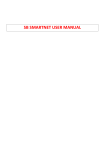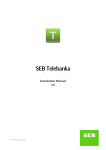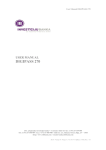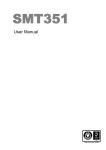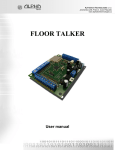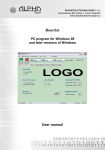Download Dealing on-line system NORVIK Trade user manual
Transcript
Dealing on-line system NORVIK Trade user manual NORVIK Trade system is a high-technology dealing online system which was created for currency conversions with NORVIK BANKA via the Internet. The system NORVIK Trade gives you the opportunity to carry out foreign exchange transactions on settlement/card and margin accounts. Description of system symbols. – trading is not allowed at this period of time. – trading using this currency pair is not allowed in NORVIK Trade system at this period of time, to proceed with the deal please try to contact the Dealing department by phone. – One Click Deal, currency conversion immediate execution mode (valid only for “MARGIN FX DEAL” product - foreign exchange deals on margin accounts). Description of system. For making foreign exchange deals on settlement/card accounts you need to choose “ENTER FX DEAL” product type in “Current Product” field. You can see the screen for making foreign exchange deals on settlement/card accounts on picture 1. Pic.1 Dealing on-line system NORVIK Trade user manual Page 1 of 12 For making foreign exchange deals on margin accounts you need to choose “MARGIN FX DEAL” product type in “Current Product” field. You can see the screen for making foreign exchange deals on margin accounts on picture 2. Pic.2 Point 1. System configuration window. Controls. In the section “Controls” you can - change the language of the system: ● en – English; ● lv – Latvian; ● ru – Russian; - change the palette of the system: ● Warm; ● Light; ● Dark; - exit the system correctly. Dealing on-line system NORVIK Trade user manual Page 2 of 12 Current Client. System gives an opportunity for multiply users’ connection. You can proceed with the trading, using a variety of users simultaneously, by selecting necessary client in the section “Current Client”. Current Product. In the section “Current Product” you can select the product type, on which you want to conclude foreign exchange deals: ● ENTER FX DEAL – the product type for making foreign exchange deals on settlement/card accounts; ● MARGIN FX DEAL – the product type for making foreign exchange deals on margin accounts. When switching on the mode “def.”, your selected product will be loaded automatically in every your future visit. Current Screen. In the section “Current Screen” system allows saving, deleting and editing your customized trading screens. You can customize a screen for each currency pair available to you. When selecting your early saved screen, your selected currency pair, accounts, purchase/sale amount and currency pairs, listed in the “currency pair quotes observation” window will be displayed (point 5). When switching on the mode “def.”, your selected screen will be loaded automatically in every your future visit. Point 2. Window of concluded transactions. Recent deals. Your recent concluded deals of the current session are displayed in the section “Recent deals”. Deal archive. All your concluded deals are displayed in the section “Deal archive”. You can request a list of deals concluded with the Bank on necessary product type and for any period of time (pic.3) Pic.3 Dealing on-line system NORVIK Trade user manual Page 3 of 12 Session deals. All your current session’s concluded deals are displayed in the section “Session deals”. Point 3. On-line system help window. NORVIK Trade offers you on-line description. When moving a mouse cursor on a section you are interested in, in “on-line system help” window a description of chosen section will be displayed. Point 4. Window of events. Recent events. Your recent actions within the current session are displayed in the section “Recent events”. Session events. All your actions within the current session are displayed in the section “Session events”. Point 5. Currency pair quotes observation window. In “currency pair quotes observation” window you can follow the changes of purchase/sale rates of currency pairs, in which you have opened Bank accounts. Up to 12 currency pairs can be displayed in this window at the same time. To add a new currency pair to the “currency pair quotes observation” window, you have to click the button «+» (pic.4). Pic.4 When clicking the button «+», the “available currency pair” window will be opened (pic.5). You can haul currency pairs, you are interested in, to the “currency pair quotes observation” window. Pic.5 Dealing on-line system NORVIK Trade user manual Page 4 of 12 To delete currency pair from the “currency pair quotes observation” window, you have to haul necessary pair to the “Recycle bin” (pic.6). Pic.6 Point 6. Trade information window for «ENTER FX DEAL» product. «Trade information window» is used to perform the following functions: - displaying the currency pair, on which you currently are making a trade of “ENTER FX DEAL” product. To display currency pair, you are interested in, you have to haul the currency pair from the “available currency pair” window or from the “currency pair quotes observation” window to the “trade information window”; - a request for concluding a deal is made from this window, using the button “Request”; - displaying of the information, due to which implementation of a request for concluding a deal is impossible. Point 7. Trade window for «ENTER FX DEAL» product. In “Trade” window the setting of the deal parameters is made: - deal type: buy/sell; - amount and currency of the buy/sell deal; - amount and currency, for which the buy/sell deal will be made; - numbers of settlement/card accounts, ● on which, in case of purchase, means will be debited. ● from which, in case of sale, means will be written off. - deal value date: ● TOD – the day of deal conclusion; ● TOM – the next working day, when financial markets are opened for operations with this currency, after deal conclusion; ● SPOT – the second working day, when financial markets are opened for operations with this currency, after deal conclusion; Deal conclusion order on settlement/card accounts 1. Select the product type “Enter FX Deal” in the section “Current Product”. 2. Select the type of operation (Buy/Sell)*, deal currencies*, the date of deal settlements (the current date is set automatically - TOD). * in the quotation field you can click on the necessary pair quotation and this data will be filled in automatically in the request template. 3. Enter the currency amount that you wish to buy or sell. Dealing on-line system NORVIK Trade user manual Page 5 of 12 4. If you have opened several settlement/card accounts in currency, which is used in the operation, than you should select accounts, on which you whish to settle the deal. 5. In “Trade information window” you will see the current information rate of the Bank to conclude the deal in accordance with your entered parameters. 6. If you are satisfied with the current rate – click on “Request”. In some seconds you will automatically receive the answer on your request, with Bank offered rate and expected deal details(Pic.7). Pic.7 7. Within few seconds you will have some time (waiting time) to: - to conclude a deal with the Bank on offered rate, by clicking on the button “Confirm”; - to resign the offered rate and not to conclude a deal, by clicking on the button „Reject”. If you click on “Confirm”, than from the Bank’s side there will be sent the message in the system “Deal is executed”(Pic.8). After receiving this message the deal is concluded. Dealing on-line system NORVIK Trade user manual Page 6 of 12 Pic.8 Within some seconds in e-Norvik system section “Archive” the document (conversion order), that confirms the concluded deal, will appear (Pic.9). Pic.9 Point 8. Window of position and balance on margin accounts. Position and balance. General information about position and balance in USD currency on all opened margin accounts is given in the section “Position and Balance”. This section’s information is updated every minute or after concluding a margin deal. Refresh. After pressing the button “Refresh”, the section “Position and Balance” is recalculated on the current exchange rate. Position on accounts. Detailed information about the position of each opened margin account separately is given in the section “Position on accounts” (pic.10) Dealing on-line system NORVIK Trade user manual Page 7 of 12 Pic.10 Point 9. Trade window for «MARGIN FX DEAL» product For your convenience, there is a possibility to customize six windows simultaneously to trade with the product “MARGIN FX DEAL” (pic.11). In the trade window the deal parameters are set (value date: TOD, TOM, SPOT; amount) and the request for a deal is made. To specify the amount in millions, you can set the suffix "m", for example, the amount of 1 250 000.0 can be input as 1.25m. To display necessary currency pair, you should haul the currency pair from the “available currency pair” window or from the “currency pair quotes observation” window. Pic.11 When clicking on currency name, the chosen currency becomes the Trade currency. To make a request for a deal, you have to click the button “Sell CCY”, or – “Buy CCY”, depending on the type of operation you want to make (where CCY – name of the currency). Sometimes, when trading on the FOREX market, every second is important. Taking this fact into account, there is trade mode OCD developed (One Click Deal) in Norvik Trade system. To select this mode, you have to mark the checkbox in front of deal amount input field. Further, after selecting the date of value and deal amount, when clicking on the button “Sell CCY”/“Buy CCY”, the deal will be concluded automatically on the current Bank’s exchange rate, without requesting you a confirmation in “Request” window. Deal conclusion order on margin accounts. 1. Select the product type “MARGIN FX DEAL” in the section “Current product”. 2. In the trade window, where the currency pairs quotations are displayed, enter the currency amount*, which you wish to buy/sell, select the date of deal settlements (the SPOT date is set by default). In quotation screen the system displays, in which currency the amount of the deal is stated in this currency pair Dealing on-line system NORVIK Trade user manual Page 8 of 12 (for example, in the pair EUR/USD designation “Sell EUR” and “Buy EUR”, or, “Sell USD” and “Buy USD”). * amount input field is located under the quotation of the corresponding currency pair (Pic.11). 3. After putting the cursor on the currency pair quotation, select the preferable side of the deal (“Buy XXX”/”Sell XXX”). Attention! If you have the OCD mode switched on – than the deal request will be automatically sent to the Bank and concluded immediately, using the current rate. In case of immediate implementation, within few seconds from the Bank’s side there will be sent the message in the system “Deal is executed” (Pic.13). After receiving this message the deal is concluded. 4. In some seconds you will automatically receive the answer on your request, with Bank offered rate and expected deal details (Pic.12). Pic.12 5. Within seconds you will have some time (waiting time) to: - to conclude a deal with the Bank on offered rate, by clicking on the button “Confirm”; - to resign the offered rate and not to conclude a deal, by clicking on the button „Reject”. If you click on “Confirm”, than from the Bank’s side there will be sent the message in the system “Deal is executed”(Pic.13). After receiving this message the deal is concluded. Dealing on-line system NORVIK Trade user manual Page 9 of 12 Pic.13 After concluding the deal, changes in Position settlements will occur automatically in the system, which are displayed in section “Position and Balance” (description in point 8). Point 10. User manual. To view the user manual, the software Adobe Reader should be installed on your PC. You can install the software Adobe Reader from the manufacturer’s official web-site www.adobe.com. In users manual you can acquaint yourself with dealing online system NORVIK Trade. Norvik Bank recommends acquainting yourself with system’s user manual and DEMO version before trading in the real version of the NORVIK Trade system. Point 11. FX Quotes review. When clicking on the link “Currency quotation review”, there will be an additional window opened in your Internet browser, displaying the most common currency pairs on the FOREX market (Pic.14). To make conversion trade operation on any currency pair, you should have opened accounts in the Bank in the currencies of the pair. Dealing on-line system NORVIK Trade user manual Page 10 of 12 Pic.14 Daily currencies and financial indicators market analysis. Actual daily information about FOREX market’s current state, global indicators (NASDAQ, Dow Jones, oil and etc.) and the most important world events that can affect the exchange rates, is given in the section “Daily currencies and financial indicators market analysis”. Connection quality indicator. “Connection quality indicator” (pic.15) performs quality control of your Internet connection. “Connection quality indicator” has 3 types of status: ● red – bad Internet connection; ● yellow – average Internet connection; ● green – good Internet connection. Pic.15 Dealing on-line system NORVIK Trade user manual Page 11 of 12 Recommended system requirements for working in NORVIK Trade. CPU Pentium 4 2.4 Ghz RAM 512 MB Explorer ver.7 or higher; SOFTWARE Mozilla Firefox ver.3.0 or higher; Google Chrome (do not work with proxy) Screen resolution 1024x768 pixels Other Java script support usage must be enabled Dealing on-line system NORVIK Trade user manual Page 12 of 12