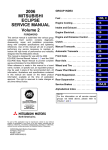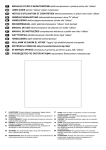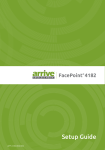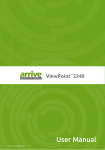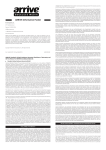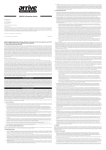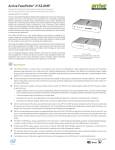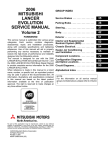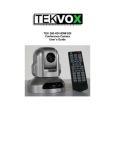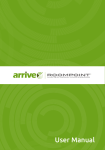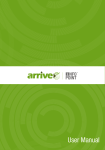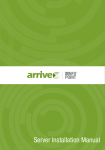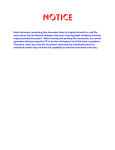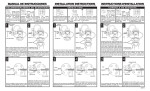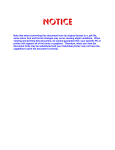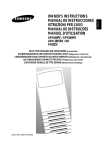Download Arrive EyePointTMAEP-3030
Transcript
Arrive EyePoint AEP-3030 TM USB 3.0 HD CAMERA Please note the serial number of your purchased product for future reference: AEP-3030-UPTZ Model No.: _________________ AEP-3030-804-001 Serial No.:___________________________________________ USER MANUAL We reserve the right to introduce changes after the printing of this document. Please refer to our website www.arrivesys.com for updated documentation and information. © 2014 Arrive Systems, Inc. All Rights Reserved. 2 CONTENTS 1. INTRODUCTION.................................................................................................................................................... 9 2. FEATURES AND SPECIFICATIONS....................................................................................................................... 9 3. INSTALLING THE DEVICE...................................................................................................................................12 4. USING THE DEVICE.............................................................................................................................................15 5. CONNECTING THE CAMERA.............................................................................................................................21 6. TROUBLESHOOTING..........................................................................................................................................25 © 2014 Arrive Systems, Inc. All Rights Reserved. 3 IMPORTANT SAFETY INSTRUCTIONS CAUTION RISK OF ELECTRIC SHOCK DO NOT OPEN CAUTION: TO REDUCE THE RISK OF ELECTRIC SHOCK, DO NOT REMOVE COVER (OR BACK). NO USER-SERVICEABLE PARTS INSIDE. REFER SERVICING TO QUALIFIED PERSONNEL 12.Lightning - For added protection for this product during a lightning storm, or when it is left unattended and unused for long periods of time, unplug it from the ethernet and/or from the power socket. This will prevent damage to the product due to lightning. 13. Object and liquid entry - Never push objects of any kind into this product through openings as they may touch dangerous voltage points or short-out parts that could result in a fire or electric shock. Never spill liquid of any kind on the product. 14.Servicing - Do not attempt to service this product yourself as opening or removing covers may expose you to dangerous voltage or other hazards. Refer all servicing to qualified service personnel. 15.Damage Requiring Service - Unplug this product from the ethernet and/or power socket and refer servicing to qualified service personnel under the following conditions : a) When the connecting cable is damaged, Explanation of Graphical Symbols This graphic symbol is intended to alert you to the presence of uninsulated “dangerous voltage” within the product’s enclosure that may be of sufficient magnitude to constitute a risk of electric shock to persons This graphic symbol is intended to alert you the presence of important operating and maintenance accompanying the appliance. 1. Read Instructions - All the safety and operating instructions should be read before you operate the product. 2. Retain Instruction-The safety and operating instructions should retained for future reference. 3. Heed Warnings - All warnings on the product and in the operating instructions should be adhered to. 4. Follow Instructions - All operating and use instructions should be followed. 5. Cleaning - Unplug this product before cleaning. Do not use liquid cleaners or aerosol cleaners. b) If liquid has been spilled, or objects have fallen into the products, c) If the product has been exposed to the rain and water, d) If the product does not operate normally by following the operating instructions. Adjust only those controls that are covered by the operating instructions as an improper adjustment of the controls may result in damage and will often require extensive work by a qualified technician to restore the product to its normal operation, e) If the product has been dropped or damaged in any way, and f) When the product exhibits a distinct change in performances- this indicates a need of service. 16.Replacement Parts - When replacement parts are required, be sure the service technician has used replacement parts specified by the manufacturer or have the same characteristics as the original part. Unauthorized substitutions may result in fire, electric shock, or other hazards. 17.Safety Check - Upon completion of any service or repair to this product, ask the service technician to perform safety checks to determine that the product is in proper operating condition. 18.Heat - The product should be situated away from heat sources such radiators, heat registers, stoves, or other product (including amplifiers) that produce heat. 6. Attachments - Do not use attachments not recommended by the product manufacturer as they can cause hazards. 7. Water and Moisture - Do not use this product near water- near a bath tub, wash bowl, kitchen sink, or laundry tub; in a wet basement; or near a swimming pool; and the like. 8. Accessories - Do not place this product on an unstable cart, stand, tripod, bracket or table. The product may fall, causing serious injury to a child or adult, and serious damage to the product. Use only with a bracket, recommended by the manufacturer or sold with the product. Any mounting of the product should follow the manufacturer’s instructions, and should use a mounting accessory recommended by manufacturer. 9. A product and cart combination should be moved with care. Quick stops, excessive force, and uneven surfaces may cause the product and cart combination to overturn. 10.Power Sources - This product should be operated only from the type of power source indicated on the mark. 11. Cable Protection - All connected cables should be routed so that they are not likely to be walked on or pinched by items placed upon or against them, paying particular attention to cords at plugs, convenience receptacles, and the point where they exit from the product. © 2014 Arrive Systems, Inc. All Rights Reserved. 4 COMPLIANCE INFORMATION (DECLARATION OF CONFORMITY PROCEDURE) Responsible Party: Arrive Systems, Inc. Address: 6737 Katella Ave., Cypress CA 90630 USA Telephone: +1-844-427-7483 (Toll Free) Hour of operation: 9:00 - 17:00 Type of Equipment: USB 3.0 HD Cameras Model Name: AEP-3030-UPTZ This device complies with Part 15 of FCC Rules. Operation is subject to the following conditions: This Device complies with the requirements listed in FCC regularizations, Part 15 for Class “A” Digital devices. If you are using cardiac pacemaker, please note that this device can radiate radio frequency energy in the area near the product 1) this device may not cause harmful interference, and 2) this device must accept any interference received the including the interference that may cause undesired operation. See user manual instructions if interference to radio reception is suspected. FCC INFORMATION (for US customers) 1. IMPORTANT NOTICE: DO NOT MODIFY THIS UNIT! This product, when installed as indicated in the instructions contained in the manual, meets FCC requirements. Modifications not expressly approved by ARRIVE may void your authority granted by FCC to use the product. 2. IMPORTANT: When connecting this product to accessories and/or another product, use only high quality shielded cables. Cable/s supplied with this product MUST be used. Follow all installation instructions. Failure to follow instructions could void your FCC authorizations to use this product in the USA. 3. NOTE: This has been tested and found to comply with the requirements listed in FCC regulations, Part 15 for Class “A” digital devices. Compliance with these requirements provides a reasonable level assurance that your use of this product in a residential environment will not result in harmful interference with other electronic devices. This equipment generates/uses radio frequencies and, if not installed and used according to the instructions found in the user manual, may cause interference harmful to the operation of other electronic devices. product is found to be the source of interference ,which can be determined by turning the unit “OFF” and “ON”, please try to eliminate the problem by using one of the following measures; Relocate either this product or the device that is being affected by the interference. Utilize power outlets that are on different branch (circuit breaker of fuse) circuits or install AC line filter/s. In the case of radio or TV interference, relocate/reorient the antenna. If the antenna lead-in is 300 ohm ribbon lead, change the lead-in to co-axial type cable. If these corrective measures do not produce satisfactory results, please contact the local retailer authorized to distribute this type of product. If you cannot locate the appropriate retailer, please contact Arrive Systems, Inc. Address: 6737 Katella Ave., Cypress CA 90630 USA The above statements apply ONLY to those products distributed by Arrive Systems, Inc. Compliance with FCC regulations does not guarantee that the interference will not occur in all installations, If this FOR CANADIAN CUSTOMERS This Class A digital apparatus complies with Canadian ICES-003. CE Declaration of Conformity (For EU Customers) We, Arrive Systems, Inc., declare under our sole responsibility that the Arrive component to which this declaration relates, is in conformity with General Emissions Standard EN50081-1 and with Generic Immunity Standard EN50082-1 1992. © 2014 Arrive Systems, Inc. All Rights Reserved. 5 CAUTION: READ THIS BEFORE OPERATING YOUR UNIT 1. To assure the finest performance, please read this manual carefully. Keep it in a safe place for future reference. 2. Install this unit in a well-ventilated, cool, dry, clean place away from direct sunlight, heat sources, vibration, dust, moisture, and/or cold. WARNING TO REDUCE THE RISK OF FIRE OR ELECTRIC SHOCK, DO NOT EXPOSE THIS UNIT TO RAIN OR MOISTURE. 3. Locate this unit away from other electrical appliances, motors, or transformers to avoid humming sounds. 4. Do not expose this unit to sudden temperature changes from cold or hot, and do not locate this unit on an environment with high humidity (i.e. a room with a humidifier) to prevent condensation inside this unit, and/or personal injury. 5. Avoid installing this unit where foreign object may fall onto this unit and/or this unit may be exposed to liquid dripping or splashing. On the top of this unit, do not place : • Other components, as they may cause damage and/or discoloration on the surface of this unit. • Burning objects (i.e. candles), as they may fall and liquid may cause electrical shock to the user and/or damage to this unit. • Containers with liquid in them, as they may fall and liquid may cause electrical shock to the user and/or damage to this unit. 6. Do not cover this unit with a newspaper, tablecloth, curtain, etc. in order not to obstruct heat radiation. If the temperature inside this unit rises, it may cause fire, damage to this unit, and/or personal injury. 7. Do not install this unit near mobile phones and/or televisions sets to prevent operation failure caused by electromagnetic waves and/or magnetism. 8. Install this unit in a stable place to prevent a fall and damage to this unit. 9. Keep your hands dry when connecting or disconnecting the cable to prevent an electric shock. 10.Connect USB ports on the device directly to PC. Connecting them through a USB hub may cause problems in operations. 11.Do not use force in the cable. Doing so may cause a fire, electrical shock, damage to this unit, short circuit and/or disconnecting. 12.When not planning to use this unit for long periods of time, disconnect the cable from the ethernet and/or power sockets to prevent fire. 13.When disconnecting any cable, grasp the plug- do not pull the cable. 14.Do not clean this unit with chemical solvents; this might damage the finish. Use a clean or dry cloth. WARNING TO PREVENT ELECTRIC SHOCK, ENSURE THAT YOU ARE USING MATCHING POWER PLUGS TO THE POWER SOCKET AND FULLY INSERT. Information for users on collection and disposal of old equipment This symbol on the products, packaging, and/or accompanying documents means that used electrical and electronic products should not be mixed with general household waste. For proper treatment, recovery and recycling of old products, please take them to applicable collection points, in accordance with your national legislation and Directives 2002/96/EC. By disposing of these products correctly, you will help to save valuable resources and prevent any potential negative effects on human health and the environment which could otherwise arise from inappropriate waste handling. For more information about collection and recycling of old products, please contact your local municipality, your waste disposal service or the point of sale where you purchased the items. [For business users in the European Union] If you wish to discard electrical and electronic equipment, please contact your dealer or supplier for further information. [Information on Disposal in other Countries outside the European Union] This symbol is only valid in European Union, If you wish to discard these items, please contact your local authorities or dealer and ask for the correct methods of disposal. 15.Do not attempt to modify or fix this unit. Contact qualified ARRIVE service personnel when any service is needed. 16.Condensation will form when any surrounding temperature changes suddenly. Disconnect the cables, then leave this unit alone. 17.When using this unit for a long time, this unit may become warm. Disconnect the cables, then leave this unit alone for cooling. 18.To prevent damage by lightning, keep the cables disconnected during a lightning storm. © 2014 Arrive Systems, Inc. All Rights Reserved. 6 COPYRIGHT NOTICE No part of this document may be reproduced or transmitted in any form, or by any means without the prior written permission of Arrive® (ARRIVE). ARRIVE reserves the rights to modify its documentation and product features, including their characteristics, specifications, accessories and any other information stated herein without notice. The official printout of any information shall prevail should there be any discrepancy between the information contained herein and the information contained in that printout. This product and related documentation are proprietary to ARRIVE. This document does not provide you with any legal rights to any intellectual property in any ARRIVE product. You may copy and use this document for your internal, reference purposes. ■■ Disclaimer THE SPECIFICATIONS, INFORMATION, DESIGNS, STATEMENTS, AND RECOMMENDATIONS (COLLECTIVELY, “INFORMATION”) REGARDING THE PRODUCTS IN THIS MANUAL ARE SUBJECT TO CHANGE WITHOUT NOTICE,AND ALL IMAGES ARE FOR REFERENCE USE ONLY.FINISHED GOODS, PACKAGING,AND PRODUCTS WILL BE PROVIDED WITH USER DESIGNS AND GRAPHIC ELEMENTS INCLUDING PACKAGING DESIGN ELEMENTS THAT MAY VARY FROM THE IMAGES SHOWN IN THIS DOCUMENT.E&OE. ALL STATEMENTS, INFORMATION, AND RECOMMENDATIONS IN THIS MANUAL ARE BELIEVED TO BE ACCURATE BUT ARE PRESENTED WITHOUT WARRANTY OF ANY KIND, EXPRESS OR IMPLIED. USERS MUST TAKE FULL RESPONSIBILITY FOR THEIR APPLICATION OF ANY PRODUCTS. ARRIVE DISCLAIMS ALL WARRANTIES, INCLUDING, WITHOUT LIMITATION, THE WARRANTY OF MERCHANTABILITY, FITNESS FOR A PARTICULAR PURPOSE AND NON-INFRINGEMENT OR ARISING FROM A COURSE OF DEALING, USAGE, OR TRADE PRACTICE. IN NO EVENT SHALL ARRIVE OR ITS INFORMATION SOURCES AND SUPPLIERS BE LIABLE FOR ANY INDIRECT, SPECIAL, CONSEQUENTIAL, OR INCIDENTAL DAMAGES, INCLUDING, WITHOUT LIMITATION, LOST PROFITS, LOSS OR DAMAGE TO DATA ARISING OUT OF THE USE OR INABILITY TO USE THIS MANUAL, EVEN IF ARRIVE OR ITS SUPPLIERS HAVE BEEN ADVISED OF THE POSSIBILITY OF SUCH DAMAGES. ALL TRADEMARKS AND INFORMATION ARE OWNED BY THE RESPECTIVE OWNERS OF THE TRADEMARKS AND INFORMATION, WHETHER ACKNOWLEDGED OR NOT IN THIS MANUAL. ARRIVE DOES NOT CLAIM ANY OWNERSHIP OF ANY TRADEMARK OR TRADENAME MENTIONED IN THE INFORMATION EXCEPT FOR THE ARRIVE TRADENAMES – ARRIVE, ARRIVE FACEPOINT, ARRIVE INFOPOINT, ARRIVE ROOMPOINT, ARRIVE CONTROLPOINT, ARRIVE EYEPOINT, ARRIVE TOUCHPOINT, ARRIVE VIEWPOINT, ARRIVE VOICEPOINT, ARRIVE SOUNDPOINT AND ARRIVE EDGELESS MEDIA SERVER. MICROSOFT, MICROSOFT WINDOWS, MICROSOFT WINDOWS SERVER, MICROSOFT LYNC, MICROSOFT EXCHANGE, MICROSOFT ACTIVE DIRECTORY AND MICROSOFT IIS ARE THE TRADEMARKS OF MICROSOFT CORPORATION. ■■ Fictional user of “Visionergy” and/or “Verity” name in examples Arrive Systems Inc. uses a variety of fictional companies in the documentation and training material for its products. ARRIVE documentation and learning materials often contain fictional scenarios and descriptions of how our products can be deployed and used in these scenarios. Some examples depicted herein such as the corporate name “Visionergy” and/or “Verity”, just like “Contoso” is generally used by Microsoft®. These names are provided for illustration only and are fictitious. No real association or connection is intended or should be inferred. Any Internet Protocol (IP) addresses and phone numbers used in this document are not intended to be actual addresses and phone numbers. Any examples, command display output, network topology diagrams, and other figures included in the document are shown for illustrative purposes only. Any use of actual IP addresses or phone numbers in illustrative content is unintentional and coincidental. ARRIVE disclaims ownership of the brand or use or association of the name “Visionergy” and/ or “Verity” as a real business or business entity and does not recommend the use of this name by others for a similar purpose of creating examples to avoid confusion. The domain visionergy.com is set to reflect to arrivesys.com. © 2014 Arrive Systems, Inc. All Rights Reserved. 7 ABOUT THIS MANUAL In this manual, brand names may be described as the brands or abbreviated as follows. • Arrive EyePoint™-3030-UPTZ: this unit, device ■■ About Trademarks • All other trademarks are owned by their respective owners whether acknowledged or not in this manual. • Specifications of this unit and contents of this document are subject to change without notice. • ARRIVE does not accept any liability for any loss or damage resulting from any use of this unit. the warranty covers this unit only. © 2014 Arrive Systems, Inc. All Rights Reserved. 8 1. INTRODUCTION ■■ Document scope The document provides the usage guidelines for Arrive EyePoint™ 3030 UPTZ family of USB 3.0 HD cameras. It guides you through the features, technical specifications, and steps in deploying and configuring the camera. It also provides best practices information for unit installation and use. ■■ Product overview Arrive EyePoint™ 3030 UPTZ comes from the family of USB 3.0 super-speed HD cameras from Arrive®. It offers unparalleled clarity and resolution for a host of applications, irrespective of room sizes and light conditions. They are ideal solutions for video conferencing, distance learning, training, meeting, courtroom and any other application that involves high- quality color video cameras with the flexibility of remote operations. The small form factor coupled with easy installation requirements make them an ace solution for video capture needs. 2. FEATURES AND SPECIFICATIONS ■■ Port specifications Figure 1: EyePoint-3030-UPTZ © 2014 Arrive Systems, Inc. All Rights Reserved. 9 Figure 2: Rear Panel Field Description USB 3.0 interface A super- speed transfer interface IR Receiver Sensor to receive IR remote controller signal VISCA IN/ RS232 VISCA OUT//RS485 Control Interface Accomodates daisy chain connection of multiple cameras. When multiple cameras are connected to PC via RS-232C (VISCA IN), connect VISCA OUT of the first camera to VISCA IN of the second camera. DC12V 1.2A Power supply socket ■■ Physical specifications Figure 3: Arrive EyePoint front and side dimensions © 2014 Arrive Systems, Inc. All Rights Reserved. 10 ■■ Features • High Definition, USB 3.0 PTZ camera • Fast and smooth video handling • Work and Standby LED indicator • Auto/Manual focus/brightness/WB • RS-232C/VISCA Protocol • Dome and Lens OSD menu • Boundary scanning • Swap video format button • DVI/HD-SDI Video output ■■ Technical specifications Image Sensor Lens Sensor 1/3” color CMOS, 2.1 M compatible Minimum illumination 1Lux at F1.8 White Balance Auto/Manual Gain Control Auto Back-light compensation ON/OFF Electronic shutter 1/5~1/4000S S/N Ratio >50db Focus Auto Iris Auto/Manual Lens 10 X Optical Zoom 1/3.6 model f=5 - 50.0mm F2.0 - 2.8 Horizontal View 50 degrees Video Output USB 3.0, UY2 Video format YUY4 | 1920x1080 30p Control Decoder EIA/RS-485 Communication EIA/RS-232(Bi-directional) PTZ Control Protocol VISCA,PELCO-P,PELCO-D Baud Rate 4800/9600 bps Patrol tours 4 © 2014 Arrive Systems, Inc. All Rights Reserved. 11 Preset 64 Save status after Power off Supported Speed Matching Function Supported OSD Menu Supported Image Auto Flip Supported Pan Speed 0-100 degrees/s Tilt Speed 0-80 degrees/s Pan Rotation Angle 359degrees Tilt Rotation Angle 240degrees Auto Pan Scan Supported Boundary Scan 0-359degrees (Programable) Remoter Control IR Wireless remote control P/T/Z Power DC12V ±10% 1.2A Operation Temperature -10oC ~ 60oC Environmental humidity 0-95%RH(non-condensaion) Length X width X height 124 x 120 x 145mm (Net) 220 x 175 x 220mm (Package) Weight 800g (Net) 1300g(Package) Mounting Desktop, Ceiling / Wall mount, Standard Tripod 3. INSTALLING THE DEVICE ■■ Package contents HD Color Video Camera 1 12V/2.0A DC Power adaptor 1 Installation bracket 1 Screws 4 IR Remote Control 1 © 2014 Arrive Systems, Inc. All Rights Reserved. 12 ■■ Bracket installation STEP 1 STEP 2 STEP 3 STEP 4 Figure 4: Bracket Installation After the bracket is fixed to the camera base, the camera can be installed on the ceiling, wall or any flat surface as per requirement. © 2014 Arrive Systems, Inc. All Rights Reserved. 13 ■■ Tripod installation Fix the tripod accessory to the bottom of the Arrive EyePoint™ and mount the camera on the tripod. Figure 5: Tripod Installation © 2014 Arrive Systems, Inc. All Rights Reserved. 14 4. USING THE DEVICE OSD Menus The camera supports three types of On Screen Display (OSD) menus namely: Self Testing, Dome and Lens. Navigate each of them to understand the camera setting and adjustments in detail. Note: When the OSD menu is ON, the Pan / Tilt of the camera cannot be adjusted. Self Testing OSD Menu This menu is displayed with Camera Power-on and disappears after self-testing completed. Menu Item Meaning Value Address Camera address 1 Baud Rate Camera baud rate 9600 Protocol PTZ Control Protocol VISCA Control Camera control type RS-232C Lens Type Camera module adopted Acute/Sony Dome Type Camera model No. Vendor Manufacturer name Version Initial Factory version © 2014 Arrive Systems, Inc. All Rights Reserved. 2.3.4.4 15 Dome OSD Menu Press “Dome” on remote control to invoke the OSD menu. Note: Use the Up/Down key to navigate the menu and the Left/Right key to change the value. Menu Item Meaning Default value Pan Speed Adjustable pan movement speed Range: 1~63 30 Tilt Speed Adjustable tilt movement speed Range: 1~63 30 Scan Speed Adjustable pan movement speed Range: 1~63 6 Tour Path Optional tour path Range: 1~4 1 Tour Dwell Tour duration time Range: 1~60 5 Proportion Enable/disable speed match function, Possible values: ON/OFF ON Auto Rev Image auto flip Vlaues: P-positive / N- inverted /OFF P Frame Format 1080p@30, 1080p@25,1080p@24, 1080i@60 1080i@50,720p@60,720p@50 1080I60 Output Type HDMI/DVI DVI Data Sequence YCBCR/YCRCB YCBCR © 2014 Arrive Systems, Inc. All Rights Reserved. 16 LENS OSD Menu Press “Lens” on remote control to invoke the OSD menu. Note: Use the Up/Down key to navigate the menu and the Left/Right key to change the value. Menu Item Meaning Default value ISS Support/no support NO ISE ON/OFF OFF BLC ON/OFF OFF Select scene Active/Inactive Inactive Select scene Auto/WDR/High/Night Night Center/Spot/WDR WDR Expose mode Manual/PAE/AAE/SAE PAE Aperture mode F1.8 - F11 F1.8 Shutter speed Shutter speed range: 1/5 - 1/4000 1/5 Ev correction 2/-1.66/-1.33/-1/-0.66/0.33/0/ +0.33/+0.66/+1/ +1.33/+1.66/+2 +0 ISO sensitivity Auto / Manual Auto Manual setup ISO80/ISO100/ISO200/ISO400/ ISO800 /ISO1000 IS080 Flicker reduction ON / OFF ON White balance Auto/Custom/Manual/Daylight /Cloudy/Shade/FLW/FLN/FLD/ Tungsten Auto Digital effect Normal/Sepia/Monochrome/ Posterize/Solarize/Nega Normal Sharpness reduction High/Middle/Low Middle Noise reduction High/Middle/Low/Off Middle Chroma key CR High/Middle/Low Low Chroma key CB High/Middle/Low Low Metering light mode Auto slow shutter © 2014 Arrive Systems, Inc. All Rights Reserved. Off 17 Device Remote Control 1 7 2 3 8 4 9 10 5 11 6 Figure 6: Remote control © 2014 Arrive Systems, Inc. All Rights Reserved. 18 S/N 1 2 Regional Keynote functions Reset current settings to default factory settings Reset Camera Select 3 1 ~ 3 Select the camera 1 Choose the preset position ~ 9 Preset 4 Zoom Fast Set Set the preset position + Increase the Zoom In speed (+) Zoom Fast - 5 Increase Zoom Out speed (-) Move camera upwards Move camera downwards Move camera left Pan/Tilt control Move camera right Enable Pan movement scanning 6 Freeze BL Backlight compensation WB White Balance AE Auto Exposure Auxiliary DZOOM HDMI DVI Format © 2014 Arrive Systems, Inc. All Rights Reserved. Image Freeze Digital Zoom N/A N/A N/A 19 7 Power-on/off Power 8 Dome OSD Lens 9 Zoom Slow + Zoom Slow - 10 Auto Manual Lens Focus Far Near 11 Pan & Tilt Invoke DOME OSD Menu Invoke Lens OSD Menu Reduce Zoom in speed (+) Reduce Zoom out speed (-) Auto focus Manual focus Far end lens zoom Near end lens zoom L-Limit Set left limit points for boundary scanning Scan Enable scanning automatically R-Limit Set right limit point for boundary scanning Function area Home Home position of camera Tour Enable touring Rev Image up-side down option © 2014 Arrive Systems, Inc. All Rights Reserved. 20 5. CONNECTING THE CAMERA VISCA RS-232C IN Reference VISCA RS-232C IN 7 8 5 2 6 3 1 Figure 7: VISCA RS-232-C IN Pin S/N Function 1 DTR IN 2 DSR IN 3 TXD IN 4 GND 5 RXD IN 6 GND 7 IR Commander Signal OUTPUT 8 NO Connection VISCA Out Reference VISCA RS-232C OUT 7 8 5 2 6 3 1 Figure 8: VISCA RS-232C OUT © 2014 Arrive Systems, Inc. All Rights Reserved. 21 Pin S/N Function 1 DTR OUT 2 DSR OUT 3 TXD OUT 4 GND 5 RXD OUT 6 GND 7 RS-485- 8 RS-485+ Pin Configuration for Connecting Camera to PC Camera Computer 9 Pin 1. DTR IN 1. CD 2. DSR IN 2. RXD 3. TXD IN 3. TXD 4. GND 4. DTR 5. RXD IN 5. GND 6. GND 6. DSR 7. IR OUT 7. RTS 8. N.C 8. CTS 9. RI Camera Computer 25 Pin 1. DTR IN 1. FG 2. DSR IN 2. TXD 3. TXD IN 3. RXD 4. GND 4. RTS 5. RXD IN 5. CTS 6. GND 6. DSR 7. IR OUT 7. GND 8. N.C 20. DTR © 2014 Arrive Systems, Inc. All Rights Reserved. 22 Pin Configuration for Cascading Cameras Camera A VISCA OUT Camera B VISCA IN 1. DTR OUT 1. DTR IN 2. DSR OUT 2. DSR IN 3. TXD OUT 3. TXD IN 4. GND 4. GND 5. RXD OUT 5. RXD IN 6. GND 6. GND 7. RS485- 7. IR OUT 8. RS485+ 20. N.C References Note: Switch -off the power supply prior to altering the DIP switch settings. DIP-switch settings SW1 SW2 ON 1 DIP 2 3 4 5 6 7 8 ON 1 DIP 2 3 4 5 6 底部拨码开关视图 Figure 9: DIP - switch overview © 2014 Arrive Systems, Inc. All Rights Reserved. 23 Address code assignment SW 1 DIP - switch info Address Code DIP-1 DIP-2 DIP-3 DIP-4 DIP-5 DIP-6 DIP-7 1 ON OFF OFF OFF OFF OFF OFF 2 OFF ON OFF OFF OFF OFF OFF 3 OFF OFF ON OFF OFF OFF OFF 4 OFF OFF OFF ON OFF OFF OFF 5 OFF OFF OFF OFF ON OFF OFF 6 OFF OFF OFF OFF OFF ON OFF 7 OFF OFF OFF OFF OFF OFF ON Firmware upgrading Firmware software upgrade Set SW1/DIP-8 to ON Normal Work Mode Set SW1/DIP-8 to OFF Baud rate, communication protocol assignment Baud rate SW 2 DIP-1 Communication SW 2 DIP-2 SW 2 DIP-3 Protocol 38400bps ON RS-485 ON PELCO-D ON 9600bps OFF RS-232 OFF VISCA OFF IR Remote control Input settings SW 2 Dip-switch status (Pin 4, Pin 5) R/C Address DIP-4 DIP-5 default OFF OFF 1 OFF ON 2 ON OFF 3 ON ON © 2014 Arrive Systems, Inc. All Rights Reserved. 24 IR Remote control Output settings To send signal from Remote Controller Set DIP-6 as ON To receive from VISCA IN interface Set DIP-6 as OFF 6. TROUBLESHOOTING Listed are the commonly faced errors, their probable causes, and simple solutions to rectify the problems. Error Camera cannot be powered on The video is not displayed on the screen. Unable to Pan, Tilt and Zoom camera. Cause • DC IN 12V has not been connected to camera. • Power switch is set to OFF. • Faulty connector • Video cable is not connected properly or loosely connected. • Incorrect exposure setting. • OSD Menu is active . • Pan and tilt range is limited. Remote control is not working. Mismatch between the “camera select” on the remote and “IR select” switch number. VISCA control is not happening when camera connects to PC. Wrong connection between the PC and camera. The camera is not working properly. Solution Check the connector, power connection and power switch. • Check the connection between video cable, camera and monitor; fix the connector on each end. • Check and rectify the exposure settings. Exit the OSD Menu and then reoperate. Choose the right “IR select” number to match the camera. Check the connection between the camera and PC. (Refer to the section “ Connecting the Camera”) Power off the camera, and restart after a few seconds. ■■ Warranty Information Please visit Arrive CarePoint for updated information on warranty for non-computing equipment © 2014 Arrive Systems, Inc. All Rights Reserved. 25 © 2014 Arrive Systems, Inc. All Rights Reserved. Arrive Systems, Inc. 6737 Katella Ave. Cypress, CA 90630, USA Toll Free: +1-844-427-7483 (USA / Canada) Email: [email protected] www.arrivesys.com