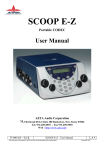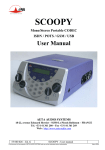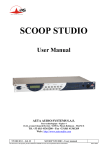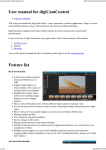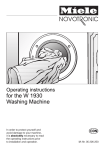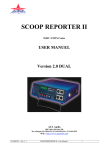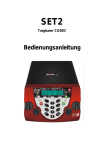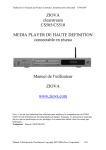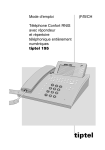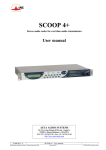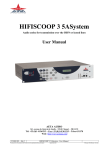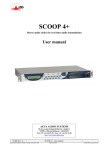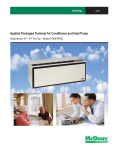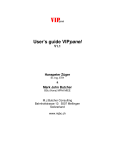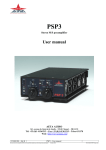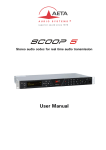Download SCOOP STUDIO User Manual
Transcript
SCOOP STUDIO User Manual AETA AUDIO 361, avenue du Général de Gaulle – 92140 Clamart – FRANCE Tel. +33 (0)1 41361212 – Fax +33 (0)1 41361213 – Telex 631178 Web : http://www.aeta.com 55 000 033 – Ed. A SCOOP STUDIO - User Manual This document is the property of AETA and can not be duplicated without authorisation L.A.F. March 2002 Table of contents 1. 2. SCOOP STUDIO – Easy quick Start ...............................1 Introduction ........................................................................2 2.1. Functions.............................................................................................. 2 2.2. Applications ......................................................................................... 3 3. Setting up the SCOOP STUDIO .......................................4 3.1. Power ................................................................................................... 4 3.2. Connection to the ISDN....................................................................... 4 3.3. Connection to the POTS ...................................................................... 4 4. SCOOP STUDIO STRUCTURE ......................................6 4.1. Front view ............................................................................................ 6 4.2. Scoop Studio status .............................................................................. 6 4.3. General synoptic diagram .................................................................... 7 5. Audio section.......................................................................8 5.1. Encoding and decoding........................................................................ 8 5.2. Audio Interfaces................................................................................. 11 5.3. Audio performance ............................................................................ 12 5.4. Audio monitoring............................................................................... 13 6. SCOOP STUDIO OPERATION: How it works. ..........14 6.1. Introduction........................................................................................ 14 6.2. User interface ..................................................................................... 14 6.3. Scoop Studio Menu............................................................................ 15 7. How to Set-Up Profiles on the Scoop Studio..................20 7.1. What is a profile ? .............................................................................. 20 7.2. How to manage profiles on the Scoop Studio .................................... 20 8. Connecting 2 SCOOP STUDIO. .....................................23 8.1. Initiating a call ................................................................................... 23 8.2. Disconnecting a call ........................................................................... 25 8.3. Auto Answering ................................................................................. 25 8.4. Entering local Numbers ..................................................................... 25 8.5. Entering SPID Numbers ( USA ) ....................................................... 26 55 000 033 – Ed. A SCOOP STUDIO - User Manual This document is the property of AETA and can not be duplicated without authorisation L.A.F. March 2002 9. POTS Information............................................................27 9.1. Factory default configuration .............................................................27 9.2. POTS modes.......................................................................................28 9.3. Network parameters ...........................................................................28 9.4. Error protection ..................................................................................29 10. Troubleshooting................................................................31 11. Tests ...................................................................................32 11.1. Audio section testing........................................................................32 11.2. Network test ...................................................................................32 12. ISDN modem information ...............................................34 12.1. ISDN Protocols ................................................................................34 12.2. ISDN CLEARING CAUSES ...........................................................34 13. How to open a SCOOP STUDIO ready for servicing ...37 14. Connectors layout.............................................................38 14.1. Remote Connector............................................................................38 14.2. POTS Interface.................................................................................38 14.3. ISDN Interface Network ..................................................................39 14.4. External DC connector .....................................................................39 14.5. Environment.....................................................................................39 SCOOP STUDIO – User Manuel This document is the property of AETA and can not be duplicated without authorisation 55 000 033 – Ed. A March 2002 1. SCOOP STUDIO – Easy quick Start 1. Plug ISDN or POTS line to the appropriate socket on rear of unit 2. Plug in audio connections. 3. Power on the Scoop Studio via switch On/Off on rear panel of unit. 4. Select the appropriate network via the network menu 5. - To use direct dial “Number” mode, enter a number - To dial one of 5 last numbers press “green phone” key once. - To use a profile number, enter a letter For 2 last modes, select the profile number via keypad (left and right key) 6. Press “green phone” key again for dialling. 7. If busy or bad connection Press "ESC" then press the “green phone” key twice to redial the last number dialled. 8. Connection status will be displayed in LCD screen once connected. 55 000 033 – Ed. A SCOOP STUDIO - User Manual This document is the property of AETA and can not be duplicated without authorisation 1 March 2002 2. Introduction 2.1. Functions The Scoop Studio is designed to enable radio broadcasters to conduct high quality live two-way remote broadcasts, or two way commentaries with return cue, via ISDN or POTS lines.1 2.1.1. Algorithms The Scoop Studio contains a mono audio compressor/de-compressor (Codec) that performs all necessary ISDN and POTS algorithms. In ISDN mode, the user can select one of four operational audio standards: 1. Phone mode (G.711, 3,5kHz) 2. Live speech ( G.722, 7kHz, low delay ) 3. Music CD quality (Layer II, 20kHz)2 4. Live concert (4SB-ADPCM,15kHz, proprietary low delay ) 2 In POTS mode, the user has only live speech mode ( CELP , 7kHz ) 2.1.2. Audio interfaces The Scoop Studio contains one audio input, one audio output and one headphone for monitoring 2.1.3. Transmission Using an ISDN line, transmission bit-rate is either 64kbps or 128kbps2. Using a POTS line, transmission bit rate depends on the telecommunication network quality with a maximum bit-rate of 33.6 kbps. The Scoop Studio transmits data at a minimum rate of 12.000 bits and at a maximum of 24.000 bits of information a second The Scoop Studio can work in many countries using various ISDN standards. As ISDN protocol may vary from country to country, consult your AETA dealer before carrying your Scoop Studio abroad. 1 Depending on configuration version 2 On the 15kHz ISDN version 2 SCOOP STUDIO - User Manual This document is the property of AETA and can not be duplicated without authorisation 55 000 033 – Ed. A March 2002 2.2. Applications News remotes. Live sport commentaries with local contributors. Remote two-way interviews. Remote contributions into studio discussions. Live music concerts. 55 000 033 – Ed. A SCOOP STUDIO - User Manual This document is the property of AETA and can not be duplicated without authorisation 3 March 2002 3. Setting up the SCOOP STUDIO 3.1. Power 3.1.1. Optional DC supply The Scoop Studio will also work on any external 8 to 15-volts DC source. A typical source will be a car cigarette adapter. Connect your DC power cord to the socket at the back panel of the unit ( labeled DC In 8-15 V 2A), and plug the other end into your DC power source. Note : See the chapter 14 for the connection. 3.2. Connection to the ISDN Connect the (RJ45) connector of the ISDN cable into the socket on the back panel marked "ISDN", and connect the other end of the cable into the ISDN wall socket. The ISDN modem of the scoop is a S/T or a U interface depending on the unit type. You can select the correct ISDN protocol for a given country from the menu. Given the various kinds of ISDN protocols used in different countries or inside PBXs, ISDN compatibility problems may occur. Please be sure to select the right protocol for the country you are in. In case oftrouble please contact your AETA dealer for advice. 3.3. Connection to the POTS Connect the (RJ11) connector of the telephone cable into the socket on the back panel marked "ANALOG", and then connect the other end of the cable into the telephone wall socket. The Scoop Studio's RJ11 connector will accept 4 or 6 conductor modular plug, but only the 2 center conductors, ( typically Red & Green ) are used. 4 SCOOP STUDIO - User Manual This document is the property of AETA and can not be duplicated without authorisation 55 000 033 – Ed. A March 2002 Caution: Every country has its own style of telephone connector. Consult your engineers, your local AETA dealer for further advice. Dialing methods Telephones dial numbers either by pulsing the line, (you will hear a "clicking" sound similar to that heard when dialing from a rotary dial telephone) or by sending audio tones ( DTMF ) The Scoop Studio can dial using either pulse or DTMF tones. Caution: Do not connect the Scoop Studio to a telephone jack that provides power for lighting a telephone's dial. Do not connect the Scoop Studio to a party line or coin-operated telephone line. Not suitable as an extension to a pay phone or use with a shared service line or 1+1 carrier system line. You should disable call waiting if in use. PBX and PABX applications The internal modem of the Scoop Studio is only approved for use as an extension instrument to compatible PBXs. Contact AETA AUDIO S.A. or your local dealer for an up-to-date list of PBXs with which the internal modem is compatible. AETA AUDIO S.A can not guarantee that the Scoop Studio will operate correctly under all possible conditions of connections to compatible PBXs. Any cases of difficulty should be referred in the first instance to AETA AUDIO S.A. 55 000 033 – Ed. A SCOOP STUDIO - User Manual This document is the property of AETA and can not be duplicated without authorisation 5 March 2002 4. SCOOP STUDIO STRUCTURE 4.1. Front view Figure 1 - Front panel 1 - LCD display 2 - Function keys 3 - Status LED’s 4 – Keypad 5 – Bargraph 6 – Monitoring selection 7 – Headphone socket 8 - Headphone volume adjustment 4.2. Scoop Studio status There are 28 LED’s on the front panel providing the following information : - Info ( 2 yellow LED’s ) : Information ( Future use ). - Alarm (red) : When “on”, indicates a network problem. - Dec (green) : When "on" indicates that a successful connection exists and the Scoop Studio is decoding the POTS or ISDN signal. - Tx Level meter : 11 LED’s ( scale –20 to + 5 VU ) + an Overload led - Rx Level meter : 11 LED’s ( scale –20 to + 5 VU ) + an Overload led 6 SCOOP STUDIO - User Manual This document is the property of AETA and can not be duplicated without authorisation 55 000 033 – Ed. A March 2002 4.3. General synoptic diagram DSP board Optional DC Board Interfaces board Power board LCD Motherboard Microprocessor board Monitoring Board Figure 2 – Scoop Studio synoptic 55 000 033 – Ed. A SCOOP STUDIO - User Manual This document is the property of AETA and can not be duplicated without authorisation 7 March 2002 5. Audio section 5.1. Encoding and decoding Scoop Studio use includes a wide range of coding algorithms. First, one can select among algorithms compliant with ISO and ITU-T1 recommendations : • G711; • ITU-T G722 (mono at 64 kbit/s); • MPEG Audio Layer II at 48, 32, 24 or 16 kHz, with programmable channel mode and bit rate ; MPEG Audio and G722 algorithms comply with ITU-T J52 recommendation for ISDN transmission. Besides, other algorithms are available, that are so-called “proprietary” because they do not comply with enforced standards : • Proprietary MPEG Layer II at 64 kbit/s or 128 kbit/s (for compatibility with ISDN codecs that are not compliant with the J52 recommendation) ; • 4SB ADPCM, running in mono at a 128 kbit/s bit rate; the bandwidth with this algorithm is 15 kHz ; • TDAC mono, running at 64 kbit/s, with a 15 kHz bandwidth ; available as an option. The following describes some important features of the various available algorithms and protocols. 5.1.1. Notes about G711 G711 is the standard coding used for voice transmission on public telephone networks. This algorithm is used for links (via ISDN) with telephones or hybrid devices. 1 former CCITT 8 SCOOP STUDIO - User Manual This document is the property of AETA and can not be duplicated without authorisation 55 000 033 – Ed. A March 2002 5.1.2. Notes about G722 With G722 coding, two synchronisation modes are available: • “Statistical recovery” byte synchronisation method (alias SRT) ; • H242 synchronisation; in this case, 1.6 kbit/s from the compressed data are used for this. H242 synchronisation is highly recommended when possible, as it features higher reliability and faster recovery time, while degradation (because of the bit rate used for framing) is minimal. This is recommended practice according to J52. 5.1.3. Notes about J52 and MPEG coding The ITU-T J52 recommendation was defined in order to allow the interoperability of various equipment over the ISDN1, using common coding standards. It includes the following features: • Interoperation procedures as per ITU-T H242 recommendation ; • In the case of MPEG encoding, optional protection against transmission errors (Reed-Solomon error correction codes). It must be noted that, thanks to the interoperation protocol, J52 codecs, when setting up a link, can negotiate automatically and agree on a configuration that is compatible with the capability of both units (regarding bit rate, channel mode, etc.). In this way, when the units differ in their capability (or make), the resulting configuration may be different from expected beforehand, but in most cases the link will work and audio will be transmitted. As another useful consequence, this also gives users more tolerance to mistakes when configuring the units on the two sides of the transmission links, as the codecs will adapt automatically even with differences in the initial settings of the two units. 1 J52 is not needed nor applicable to leased line connections 55 000 033 – Ed. A SCOOP STUDIO - User Manual This document is the property of AETA and can not be duplicated without authorisation 9 March 2002 5.1.4. Notes about TDAC As an option, the codec can also include the TDAC algorithm. TDAC is for Time Domain Aliasing Cancellation ; this is a transform coding based on an MDCT (Modified Discrete Cosine Transform), encoding a 15 kHz bandwidth mono signal at a 64 kbit/s bit rate. When the option is installed, three modes are available : • TDAC mono full-duplex, running at 64 kbit/s, with a 15 kHz bandwidth ; • G722/TDAC : G722 encoding, TDAC decoding, running both in mono at 64 kbit/s ; • TDAC/G722 : TDAC encoding, G722 decoding (with SRT), running both in mono at 64 kbit/s ; this mode is symmetric to the previous one. 5.1.5. Symmetric or asymmetric codec modes The codec allows two communication modes: Symmetric communication: in this mode, the encoder and decoder both use the same coding algorithm with the same configuration (channel mode, etc.). In this case, the communication is strictly symmetric full-duplex, with exactly the same coding configuration used in both directions (local to remote and remote to local). This is usually required when using proprietary algorithms. Asymmetric communication: this mode is used for applications requiring different coding configurations in the two directions. The J52 protocol allows such mode. To give some examples, it is possible to transmit MPEG in one direction and G722 in the other one. With the TDAC option, asymmetric modes are also available wherein one direction is G722 coded while the other one is TDAC coded. Such mode is useful e.g. in order to get a low delay return path encoded in G722 while the send path is encoded with higher quality but a higher delay. 10 SCOOP STUDIO - User Manual This document is the property of AETA and can not be duplicated without authorisation 55 000 033 – Ed. A March 2002 5.2. Audio Interfaces 5.2.1. Analogue audio Input Audio characteristic are measured over a 20 to 20kHz bandwidth except when diffently stated. Format Connector Maximum input level Input impedance balanced 3-pin female XLR socket +0 to +22 dBu by step pf 1dB ( menu ) Common mode rejection ratio 10 kΩ >60dB @ 1kHz Table 1 – Input interface 5.2.2. analogue audio Outputs The audio signal output is available on the line level output. The monitoring source can be changed with the headphone key. - If the led in the extension of the Tx bargraph is light, you have the local audio signal on the headphone. - If the led in the extension of the Rx bargraph is light, you have the return audio signal on the headphone. - If the same both leds are light, you have the local audio signal on the left ear and the return on the right ear. Line Out Interface : Format Connector Maximum output level Output impedance Output symmetry 55 000 033 – Ed. A Balanced 3-pin male XLR socket +0dBu to +22dBu by steps of 1dB ( software selection ) ≤ 50 Ω > 60 dB SCOOP STUDIO - User Manual This document is the property of AETA and can not be duplicated without authorisation 11 March 2002 Headphone Interface : Connector Maximum output level Load impedance 6.35mm jack socket +20dBu ≥ 16 Ω 5.3. Audio performance A ) Analog performance Measurement condition: - AD/DA Loop - Sample frequency : 48kHz Maximum Gain ( Input to Output ) Signal to Noise ratio Bandwidth Distortion ( THD+N) +22dB 84dBrms 20Hz – 20 000 Hz ± 0.5dB < 80 dB (0.01%) @ 950Hz Table 2 – Audio performance B) In ISDN mode Data rate 128 kbit/s 128 kbit/s 128 kbit/s 64 kbit/s 64 kbit/s 64 kbit/s 64 kbit/s 64 kbit/s 64 kbit/s Sample frequency 16/24/32/48kHz 16/24/32/48kHz 32kHz 24kHz 24kHz 48kHz 16kHz 16kHz 32kHZ Bandwidth 20Hz - 20kHz 20Hz - 15kHz 20Hz - 15 kHz 20Hz - 10.5kHz 20Hz - 10.5kHz 20Hz - 8.2kHz 20Hz - 7kHz 300Hz - 3.5kHz 20Hz – 15kHz Algorithm MPEG II J52 MPEG II 4S/B MPEG II J52 MPEG II MPEG II G722 SRT/H242 G711- phone TDAC Table 3 – ISDN mode 12 SCOOP STUDIO - User Manual This document is the property of AETA and can not be duplicated without authorisation 55 000 033 – Ed. A March 2002 Note : In MPEG II without J52, Scoop Studio is compatible with other manufacturer codecs. C) POTS mode - CELP Algorithm Data rate 12Kbit/s 14.4Kbit/s 16.8Kbit/s 19.2 Kbit/s 21.6 Kbit/s 24.0 Kbit/s Audio quality 3.6kHz 4.3kHz 5.1 kHz 5.7 kHz 6.3 kHz 7.2 kHz Bandwidth : 40 Hz to 7 kHz (@ 24 kbps data rate) 24 kbit/s can typically be achieved in all countries that support V.34 modems on their public switched networks. Higher rate depends on line quality. The CELP algorithm is optimised running at 24 kbit/s. Table 4 – CELP Note : CELP is a proprietary algorithm of France Telecom CNET 5.4. Audio monitoring The 12 LED's labeled “Tx” on the front side of the Scoop Studio indicate the peak level of the sending audio signal. The level display reference (0 dB) is 8 dB below the clipping level. The 12 LED's labeled “Rx” on the front side of the Scoop Studio indicate the peak level of the receiving audio signal. The level display reference (0 dB) is 8 dB below the clipping level. 55 000 033 – Ed. A SCOOP STUDIO - User Manual This document is the property of AETA and can not be duplicated without authorisation 13 March 2002 6. SCOOP STUDIO OPERATION: How it works. 6.1. Introduction Incoming audio into the Scoop Studio is digitized by a state-of-the-art A/D converter and processed through the Scoop Studio's codec. The data is then sent via the internal ISDN or POTS synchronous modem to the telephone network ( ISDN or POTS ) to a remote Scoop Studio or another compatible ISDN Audio Codec. Operating with a very fast DSP, the codec runs an algorithm modeling the digital audio signal, in order to reduce the digitized audio data rate. At the other end of the telephone network, the answering Scoop Studio reconstructs the original audio signal with very little loss or induced artefacts and at an extremely low audio delay time. 6.2. User interface The user interface consists of a lexan matrix keypad and a LCD display. The keypad has two sections. - The first section is a 4x3 matrix including the numbers from 0 to 9,“*”, “#”. Some keys have many functions : 2, 3, 4, 5, 6, 7, 8, 9, 0: for accessing to letters display on the key, press the key several times. Note : Space character is available on the “1” key. - The second section is the Extended Keypad functions under the display. There are 3 function keys not labeled. The key function depends of the menu, the function label appears over the key on the second line of the display - The third section is the special Keypad functions. “OK” key to validate a choice. “Esc” key to escape from a menu. “Green phone” key to make a call. “Red phone” key to on hook a call. 14 SCOOP STUDIO - User Manual This document is the property of AETA and can not be duplicated without authorisation 55 000 033 – Ed. A March 2002 6.3. Scoop Studio Menu 1) Main menu TOOLS SETUP To scroll in the sub-menus use the keys under the word If a second sub-menu exists, you can enter by pressing again the key under the word At any time you can return to the main menu by pressing the Esc key. Note : the symbol between “TOOLS” and “SETUP” means : “DIRECTORY” If you press “green phone” key, you access to the 5 last called number. If you enter a letter, you access to the remote directory. If you enter a number, you can make a direct call. Note : If you have a restricted menu, you can disable it by pressing the directory key and this following sequence: “1”,”6”,”4”,”3” 6.3.1. Scoop Studio default configuration The Scoop Studio's “General reset” set default configuration is useful to configure the modem in case communication difficulties are encountered. Note : The stored calling numbers are not erased when you make a General reset. 55 000 033 – Ed. A SCOOP STUDIO - User Manual This document is the property of AETA and can not be duplicated without authorisation 15 March 2002 This document is the property of AETA and can not be duplicated without authorisation 16 SCOOP STUDIO - User Manual 55 000 033 – Ed. A March 2002 MISC LCD contrast LCD CONTRAST GENERAL RESET CONFIRM : OK CURRENT CONFIG PMPEG L2 24K 1B TOOLS Status MISC General reset TOOLS Misc SETUP English OK English French MISC Language MAINTENANCE Download Menu 2 DIRECTORY Remote Local KEYBOARD LOCK Off On MISC Keyboard lock LOOP2-network OK None Loop2-network Loop3-codec AD/DA Analog loop Test tone Coding test MAINTENANCE Tests TOOLS Maintenance TOOLS NETWORK ANALOG ISDN ABOUT Micro : V1.00 Micro : V1.00 Cod : V4.00 Dec : V4.00 Xilinx : V1.01 O : SSGW2-1.22 Or USER ACCESS Full Reduced Menu 4 SETUP ANALOG Net Audio Cod MAINTENANCE U.access Menu 3 SETUP ISDN Audio Cod MAINTENANCE About Net Menu 1 This document is the property of AETA and can not be duplicated without authorisation 55 000 033 – Ed. A SCOOP STUDIO - User Manual March 2002 17 NETWORK : ANALOG OK ToISDN >Number 2 Replace >Number 1 Replace ASSOCIATED COD Current Current None >Name_ Replace NETWORK : ISDN ToAnalog OK REMOTE PROFILES New N>Name LOCAL SETUP Load N>Name Delete >Name_ Replace LOCAL SETUP Save as N>Name LOCAL SETUP Delete Menu 2 N>Name Delete REMOTE PROFILES Edit DIRECTORY Remote Local REMOTE PROFILES Delete N>Name Load REMOTE PROFILES Load Menu 1 This document is the property of AETA and can not be duplicated without authorisation 18 SCOOP STUDIO - User Manual 55 000 033 – Ed. A March 2002 PARAMETERS Protocol NETWORK : ISDN ToAnalog Param For U interface Nortel DMS NI-2 AT&T 5E10 Australia OK For S interface Australia Belgium Euro ISDN France VN2 France Vn3 France Vn6 Germany 1TR6 Japan NTT Japan KDD Menu 4 Menu 1 >_ +22dBu OK +2dBu OK Replace AUDIO Max Input lvl >_ ADDRESS Local number2 SPID 2 AUDIO Max Output lvl Replace ADDRESS Local number1 SPID 1 PARAMETERS Address SETUP ISDN Audio Cod >_ Replace ADDRESS Sub-Address 1 LDN 1 Net PMPEG L2 24K 1B OK PMEG L2 24K 1B G722 SRT 4SB ADPCM 2B Other CODING ALGORITHM P-MPEG L2 MPEG L2 J52 SAMPLING RATE P-MPEG L2 48 kHz G711 (phone) 48 kHz G722 SRT 32 kHz G722 H242 24 kHz 4SB ADPCM 16 kHz TDAC BIT RATE 64 kb/s (1B) ADDRESS 64 kb/s (1B) 128 kb/s (2B) Sub-Address 2 LDN 2 ERROR CORRECTION Mode 0 >_ Mode 0 Replace Mode 1 Mode 2 Mode 3 Menu 3 This document is the property of AETA and can not be duplicated without authorisation 55 000 033 – Ed. A SCOOP STUDIO - User Manual March 2002 19 +22dBu OK +2dBu OK DIAL TONE Detect Undetect DIALING METHOD Tone Pulse AUDIO Max Input lvl PARAMETERS Dial tone PARAMETERS Clock mode CLOCK MODE Standard Free SETUP ANALOG Net Audio Cod PARAMETERS Dialing method AUDIO Max Output lvl Menu 3 NETWORK : ANALOG ToISDN Param Menu 1 ANALOG MODE Codec Hybrid PARAMETERS Analog mode AUTO 24Kb/s P0 OK AUTO 24Kb/s P0 AUTO 12Kb/s P1 FIX 16.8Kb/s P2 Other 0dBm -3dBm -6dBm -9dBm -10dBm -16dBm -10dBm OK PARAMETERS Ligne level SPEED Fixed SECURED MODE P0 P1 P2 Auto MAX LINE SPEED 24 Kb/s 24 Kb/s 21.6 Kb/s 19.2 Kb/s 16.8 Kb/s 14.4 Kb/s 12 Kb/s Menu 4 7. How to Set-Up Profiles on the Scoop Studio You can access and edit memory locations and Profiles directly from the front panel keypad and menus of the Scoop Studio. The Scoop Studio has the ability to allow you to pre-program the 100 Profile locations. 7.1. What is a profile ? A profile is a non-volatile, pre-programmed memory location stored within the Scoop Studio which functions very similar to the auto dial memory locations on an average telephone. A remote profile can contain an ISDN or POTS number with specific parameters associated with that number. The remote profile can contain the name of the location to be dialled and its specific algorithm. You can create up to 50 unique remote profiles on the Scoop Studio. If the remote profile is an ISDN type, you can have two numbers stored ( one number for each B channel ). A local profile ( named local setup for making the difference ) can contain ISDN or POTS local parameters. The local setup can contain the name and all network parameters like local address in ISDN. You can create up to 50 local setups on the Scoop Studio 7.2. How to manage profiles on the Scoop Studio Note: All remote profile can be a POTS profile or an ISDN profile. 7.2.1. How to manage remote Profiles From the Main Function Menu, select “DIRECTORY” symbol, and press the key under it. After having selected “REMOTE” choice, you can select different actions : 20 “Load” for loading in memory a profile. SCOOP STUDIO - User Manual This document is the property of AETA and can not be duplicated without authorisation 55 000 033 – Ed. A March 2002 - “Delete” for deleting a profile. - “Edit” for looking each elements of the profile. - “New” for creating a new profile. “Load” With the left and right extended display key, you can scroll the remote profiles. If you enter a letter on the keypad, the profile list scroll to the profile whose the name begin with this letter. With the centre extended display key, you scroll each profile items. For calling with the display profile, you have just to press the “green phone” key. For loading in memory the profiles, press the “OK” key. “Delete” With the left and right extended display key, you can scroll the remote profiles. If you enter a letter on the keypad, the profile list scroll to the profile whose the name begin with this letter. With the centre extended display key, you delete the display profile “Edit” With the left and right extended display key, you can scroll the remote profiles. If you enter a letter on the keypad, the profile list scroll to the profile whose the name begin with this letter. With the centre extended display key, you scroll each profile items. Press “OK” key to modify one or many items of the display profile. “New” At first you should select the network : Analogue/POTS or ISDN. After that, you have the choice to associate an algorithm ( current algorithm configuration) or not to your profile. If you don’t associate an algorithm to your profile, 55 000 033 – Ed. A SCOOP STUDIO - User Manual This document is the property of AETA and can not be duplicated without authorisation 21 March 2002 when you will make a call with this profile, Scoop Studio will use the current algorithm configuration. The next stage is to enter a name for your profile, and press “OK” to valid. Now, Scoop Studio ask the user to enter one or two numbers ( depend of algorithm configuration ). If you don’t enter numbers, when you will make a call with this profile, Scoop Studio will ask you to enter the numbers. 7.2.2. How to manage local setups From the Main Function Menu, select “DIRECTORY” symbol, and press the key under it. After having selected “LOCAL” choice, you can select different actions : - “Load” for loading in memory a local setup. - “Save as” for creating a new local setup. - “Delete” for deleting a local setup. In a local setup memory we save the current network configuration. For example : If you are in ISDN, we save the ISDN protocol, the local address and the local sub-address. 22 SCOOP STUDIO - User Manual This document is the property of AETA and can not be duplicated without authorisation 55 000 033 – Ed. A March 2002 8. Connecting 2 SCOOP STUDIO. Note: The following is valid for both POTS and ISDN mode. Warning: In ISDN mode with some PBX’s, you must enter your local number and your SPID number prior making a call. 8.1. Initiating a call There are 3 ways to initiate a call : Dialing with a profile Direct Dialing Re-dialing the previous number. 8.1.1. Dialling Using a Profile Number From the Main Function Menu, select “DIRECTORY” symbol, and press the key under it. After having selected “REMOTE” choice, press the key under “Load”. Note : You arrive directly in the remote profile list, when you enter a letter under the main menu. Select the profile number and press “Green phone” key. "Call XXXXXXXX" appears on the screen and is dialed automatically. 8.1.2. Direct Dialling Enter the telephone number and press the “green phone“ key. If you call two numbers ( In ISDN ), you need to press again the same key. 55 000 033 – Ed. A SCOOP STUDIO - User Manual This document is the property of AETA and can not be duplicated without authorisation 23 March 2002 Note : In the case that you have 2 numbers, if you don’t enter the second number, we call twice the first number. A message to indicate that the call is in progress is displayed on the screen. Note : - The number length is limited to 23 digits and may be displayed on 2 lines. - Insert a “*” between number and sub-number in ISDN mode. - Insert a “*” for wait in POTS mode 8.1.3. Re-Dialling the Previous Number From the main menu, press “green phone” key, The last called number appears on the screen, press again the “green phone” key. Actually, your are in a short list of the five last called numbers. "Call in progress" along with the redialed number is displayed on the screen. Note : We don’t re-load configuration, we use the last configuration used ( current now). Note : In case of mistake you may come back at the beginning of the menu by pressing the "Esc" key. Note : As soon as the local and remote Scoop Studio are connected, the CONNECT result code is displayed. If a connection can not be established, the NO CARRIER result code will be displayed. The bit rate is displayed in POTS mode. 24 SCOOP STUDIO - User Manual This document is the property of AETA and can not be duplicated without authorisation 55 000 033 – Ed. A March 2002 8.2. Disconnecting a call To end a call press the "red phone" key. "Wait..." is displayed, after awhile, the Scoop Studio is reset and ready for the next call. The main menu appears on the screen. 8.3. Auto Answering As soon as the "Power On Initialization" phase is completed, the Scoop Studio is ready to receive an ISDN call or a POTS call. You have just to adjust the levels in such a way that the audio level green and yellow LED's indicate a normal operating range. When a call is received the Scoop Studio will recognize ISDN or POTS and establish a connection. Adjust your headphone level and your local feed back with the local/return mix balance if needed. Then the Scoop Studio is ready for full duplex audio communication. 8.4. Entering local Numbers From the Main Function Menu, go to “SETUP”, “NET”,”PARAM”. Using the down arrow key scroll right to "Address" screen. Press the center key to enter in address configuration You have two address configuration with each sub-address. You have a specific address and sub-address for each B ISDN channel. A series of AT commands will be displayed and automatically return you to the main menu Note : In many case, the subaddress is not necessary. 55 000 033 – Ed. A SCOOP STUDIO - User Manual This document is the property of AETA and can not be duplicated without authorisation 25 March 2002 8.5. Entering SPID Numbers ( USA ) In the USA, some ISDN circuits require two SPID numbers and two LDN ( Local directory number ), one SPID for each B channel, in addition to the local dialing number. The Scoop Studio can be manually programmed using the keypad. From the Main Function Menu, go to “SETUP”, “NET”,”PARAM”. Using the down arrow key scroll right to "Address" screen. Press the center key to enter in address configuration Note : - You should enter SPID 1 and LDN 1 local number and before SPID 2 number and LDN 2 - Generally, the LDN is the 4 last digits of the SPID number. 26 SCOOP STUDIO - User Manual This document is the property of AETA and can not be duplicated without authorisation 55 000 033 – Ed. A March 2002 9. POTS Information 9.1. Factory default configuration The Scoop's factory-set default configuration is suitable for most Scoop Studio transmission applications and are reloaded by the selected function : “TOOLS”, “Misc”, ”General reset”. Your Scoop Studio is designed to operate over dial-up phone circuits with the following dialling and call monitor features : Multi-frequency signalling (Tone dialling method) or Loop-disconnect signalling (Pulse dialling method) Rem : By issuing the configuration procedure the user can change the <dialling method> : Pulse or Tone The selection of the dialling method will be stored until the user has to modify his choice again even when the Scoop Studio is power off. Operation in the absence of proceed operation (waiting for dial tone) Automatic answering Originating and answering handshake negotiations begin at the highest DCE line speed configured in the factory (24 kbps) or at lower speed selected by the menu with the current configuration. Automatic speed selection : Handshake negotiations fall back to a lower speed if necessary. Full dial progress detection ( Dial tone detect). Rem :This parameter must be "disable" for calls originated from Switzerland and Italy. Additional setting Fall back if negotiation fails at the highest speed ( speed automatic ) 55 000 033 – Ed. A SCOOP STUDIO - User Manual This document is the property of AETA and can not be duplicated without authorisation 27 March 2002 Maximum DCE Line speed = 24000 bps. (Default Config.) 9.2. POTS modes 9.2.1. Phone / Codec Mode The telephone mode or the codec mode is selected by the menu “ANALOG MODE”. If you select Hybrid parameter, you select the phone mode. The change of the initial mode can’t be done during the communication. When the high speed connection is broken the Scoop Studio doesn't fall back to the regular POTS mode (3.4 kHz). The voice communication is interrupted and a new call has to be made. 9.3. Network parameters 9.3.1. Setting the optimal rate The Scoop Studio with the lowest max line speed setting will determine the maximum connect rate. a) When the speed mode function is set on "Automatic" adaptation ( general reset Configuration. ) both modems will negotiate the highest transmission rate according to the quality of their current respective networks. This rate is also limited at the lowest speed of the two max speed selected on the 2 units. If the line quality is changing during the audio-transmission the modems will try to adapt consequently the data rate by fall back at a lower data rate and fall forward to the higher selected speed. During each re-negotiation the audio signal may be interrupted. If these "break down" appear, it is highly recommended to set the max line speed selection of one of the Scoop Studio at one level or two below the used connect rate. 28 SCOOP STUDIO - User Manual This document is the property of AETA and can not be duplicated without authorisation 55 000 033 – Ed. A March 2002 b) When the speed function is set on "Fixed" at ONE of the both Scoop Studio unit, the 2 modems will be allowed to negotiate at only the lowest speed of the two max speeds selected. They will neither "fall forward" nor "fall back". If this select speed is too high for the possibility of one of the local network capacity, the modem will "NOT CONNECT" and a lower has to be selected by the user to obtain a solid connection at a reliable data rate. Rem : By setting Speed fixed, the user has the ability to select the max/min connect rate for the modems before a call is placed. So the fall back to a lower speed cannot occur during the communication. 9.3.2. Clock Mode For long distance transmission, it is better to set on free this parameter. The reason is : in this mode, each modem generates the transmit clock and generate receive clock from receive carrier signal. In this case, each way is separated. In standard mode, each modem works with only one clock. The local Scoop Studio generate the clock and the remote generate its clock from receive carrier signal. 9.3.3. Line level The phone line level depending of country where you are. You can adjust the phone line level between 0dBm to –16dBm. The most popular level is –10dBm ( default value ). 9.4. Error protection This function reduces the short and occasional transmission errors causing glitches and drop-out in the audio. Those errors can be founded particularly on long distance circuits and when connected to an in-house phone systems. The audio quality could be slightly affected. The user will only hear a short additional delay. 55 000 033 – Ed. A SCOOP STUDIO - User Manual This document is the property of AETA and can not be duplicated without authorisation 29 March 2002 9.4.1. Secured modes Three protection modes are available : Protected 0 ( Unprotected ) is set by default ( Factory Configuration ) • Is compatible with all Scoop Studio units. • Keep the smallest transmission delay ( coding : decoding ) of 80 ms. Protected 1 Ought to be selected manually and recovers errors of 100 ms. Protected 2 Ought to be selected manually and recovers errors of 250 ms. Note : If errors still exist in protected mode 2, set the max line speed at the next lower speed. Caution : The same protection level configuration must be selected at the both end units. 30 SCOOP STUDIO - User Manual This document is the property of AETA and can not be duplicated without authorisation 55 000 033 – Ed. A March 2002 10. Troubleshooting Network Indication: - Alarm (red) When “on” indicates a network problem. Check your network. - Dec (green) When "on" indicates that the signal is decoded by the Scoop Studio. Unable to establish a connection: Check the RJ connection between the Scoop Studio and the telephone network. (RJ 11, identified as Tel on the rear panel of Scoop Studio for POTS, and RJ45, identified as ISDN on the rear panel of the Scoop Studio for ISDN) Connection In ISDN mode To test your ISDN line, you may connect an ISDN phone or other suitable ISDN verification device into the RJ45 connector instead of the Scoop Studio and call an ISDN number to verify a working ISDN line. Check the ISDN protocol, check the number, and check appropriate setting if going through a PBX. Connection In POTS mode To test your POTS line, you may connect a normal phone to the wall connector instead of the Scoop Studio unit and call a normal phone number. Check for proper POTS line settings: Dialing method, " Pulse/Tone", dial tone "Detect/Undetected". Check proper setting if going through a PBX ( you may need to dial to get an outside line, Ex 9* ). If the Scoop Studio disconnects while on-line, check for loose connections between the Scoop Studio and the telephone connection. Line noise or interference may be interfering with the modem signals. Retry the connection by dialing the number again. 55 000 033 – Ed. A SCOOP STUDIO - User Manual This document is the property of AETA and can not be duplicated without authorisation 31 March 2002 11. Tests 11.1. Audio section testing 1- Analogue section test a ) Connect an audio signal to one of the audio inputs. That signal is available on the headphones ( Potentiometer turns that feedback feature off when fully counterclockwise ). b ) Select the menu < TOOLS > , < MAINTENANCE > , < Test > : AD/DA Loop. The test is OK if you get the audio signal either on the headphones, or Aux. Out. To end the test go back to the test menu, disable the AD/DA Loop by pressing the “none” choice ( The star appears on None configuration). 2- Digital and analogue parts The encoder may be connected to the decoder locally to test digital circuits. Connect and select an audio signal to any of the inputs. Select the menu < TOOLS > , < MAINTENANCE > , < Test > : Coding test. The message "Coding process" appears on the screen. The test is OK if you get the audio signal either on the headphones, or Aux. Out. To end the test press the "Esc" key, wait signal “……” is displayed on the screen, then the unit returns to standby. 11.2. Network test These allows checking the network and the remote codec. 32 SCOOP STUDIO - User Manual This document is the property of AETA and can not be duplicated without authorisation 55 000 033 – Ed. A March 2002 1- The unit can be configured to loop back to the network the received data. Select the main menu < TOOLS > , < MAINTENANCE > , < Test > : Loop 2 Network. The loop is enabled as soon as the unit is connected. 2- The unit can be configured to loop back to the network the sent data. Select the main menu < TOOLS > , < MAINTENANCE > , < Test > : Loop 3 codec. The loop is enabled as soon as the unit is connected. 55 000 033 – Ed. A SCOOP STUDIO - User Manual This document is the property of AETA and can not be duplicated without authorisation 33 March 2002 12. ISDN modem information 12.1. ISDN Protocols ISDN modem supports worldwide ISDN signaling (CCITT I.430, Q.921, Q.931) for voice/audio and data including the following network operator variants : With USA software • AT&T 5E5, 5E9, 5E10 • Northern Telecom (DMS-100), • National ISDN-1 and 2 (North America), With other countries software • • • • • France Telecom EuroNumeris (Vnx) with supplementary services, Deutsche Telekom 1TR6 and EuroISDN, NTT INS-64 (Japan), KDD ISDN (Japan), Telecom Australia Austel TS-013, • All EuroISDN carriers (Austria, Denmark, Holland, Ireland, Italy, Norway, Portugal, Spain, Switzerland, United Kingdom,...). 12.2. ISDN CLEARING CAUSES The following table lists the call clearing causes (returned for example in a CLEARED: message). Call clearing cause is in hexadecimal. Message meaning are given for an ETSI ISDN. Causes with values greater than 80 hex are generated internally. Example : CLEARED 18: 12 means for the 18 reference system call there are no user responding. 34 SCOOP STUDIO - User Manual This document is the property of AETA and can not be duplicated without authorisation 55 000 033 – Ed. A March 2002 01 unallocated (unassigned) number 02 no route to specified transit network 03 no route to destination 06 channel unacceptable 07 call awarded and being delivered in an established channel 10 normal call clearing 11 user busy 12 no user responding 13 no answer from user (user alerted) 15 call rejected 16 number changed 1A non-selected user clearing 1B destination out of order 1C invalid number format 1D facility rejected 1E response to STATUS ENQUIRY 1F normal, unspecified 22 no circuit/channel available 26 network out of order 29 temporary failure 2A switching equipment congestion 2B access information discarded 2C requested circuit/channel not available 2F resources unavailable, unspecified 31 quality of service unavailable 32 requested facility not subscribed 39 bearer capability not authorized 3A bearer capability not presently available 3F service or option not available, unspecified 55 000 033 – Ed. A SCOOP STUDIO - User Manual This document is the property of AETA and can not be duplicated without authorisation 35 March 2002 41 bearer capability not implemented 42 channel type not implemented 45 requested facility not implemented 46 only restricted digital information bearer capability is available 4F service or option not implemented, unspecified 51 invalid call reference value 52 identified channel does not exist 53 a suspended call exists, but this call identity does not 54 call identity in use 55 no call suspended 56 call having the requested call identity has been cleared 58 incompatible destination 5B invalid transit network selection 5F invalid message, unspecified 60 mandatory information element is missing 61 message type non-existent or not implemented 62 message not compatible with call state or message type non-existent or not or not implemented 63 information element non-existent or not implemented 64 invalid information element contents 65 message not compatible with call state 66 recovery on timer expiry 6F protocol error, unspecified 7F interworking, unspecified 91 no signaling data link establishment A2 no line activation FF call clearing, unspecified 36 SCOOP STUDIO - User Manual This document is the property of AETA and can not be duplicated without authorisation 55 000 033 – Ed. A March 2002 13. How to open a SCOOP STUDIO ready for servicing Tools required: Philips Screw Driver (medium-sized) The Scoop Studio will be now separated into three Sections : 1) The top metal panel 2) The casing lid Steps : - Switch to off Scoop Studio Remove the external mains power cable if you use it Undo screws at the top Remove the top panel Now, you have access to all internal boards. 55 000 033 – Ed. A SCOOP STUDIO - User Manual This document is the property of AETA and can not be duplicated without authorisation 37 March 2002 14. Connectors layout 14.1. Remote Connector This interface uses a 9-pin female Sub-D connector on the rear panel. This is a V24/RS-232 type interface with only Tx and Rx signals (no flow control). The following table indicates its pin out (DCE type pin out) Pin 2 3 7 8 5 Description TX , To the PC RX, From the PC CTS, From the PC RTS , To the PC Signal ground 14.2. POTS Interface The telephone network connection on Scoop Studio is a RJ 11 connector. ( Labeled Analog ) Connector : Pin 1 2 3 4 Description TIP RING - Impedance adaptation ( Internal rear panel switches ): Country US CTR-21 Country \ Switch US CTR-21 38 RZDC Ω 22.1 Ω 8.2 ZZNT Ω 600 Ω//0.0047µF 600 1 ON OFF SCOOP STUDIO - User Manual This document is the property of AETA and can not be duplicated without authorisation 2 OFF ON 55 000 033 – Ed. A March 2002 14.3. ISDN Interface Network The ISDN connector is an RJ45 – 4 wires into 8 wires. S0/T0 Network: Pin 1 2 3 4 5 6 7 8 Description N.C. N.C. TX A, To the network RX A, From the network RX B, From the network TX , To the network N.C. N.C. Pin 1 2 3 4 5 6 7 8 N.C. N.C. N.C. RING TIP N.C. N.C. N.C. U0 NETWORK: Description 14.4. External DC connector Pin 1 : Minus Pin 4 : Plus 14.5. Environment Operating temp. Range: Humidity: Storage temp. : Dimensions: Weight: 55 000 033 – Ed. A 0°C to 45°C ( 41°F to 113°F ) 0 to 90% non -condensing - 20°C to 60°C ( -4°F to 140°F ) (D x W x H) 270 x 482 x 45 mm 3.43 kg, SCOOP STUDIO - User Manual This document is the property of AETA and can not be duplicated without authorisation 39 March 2002