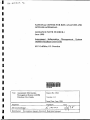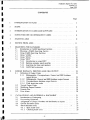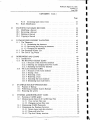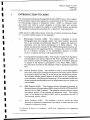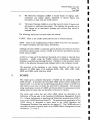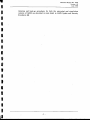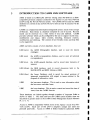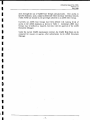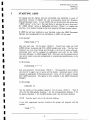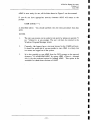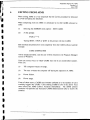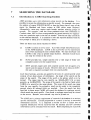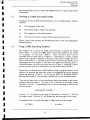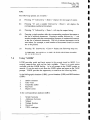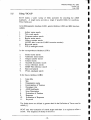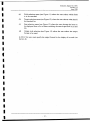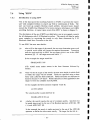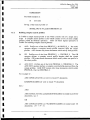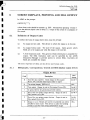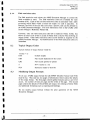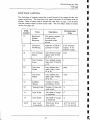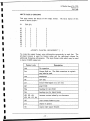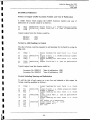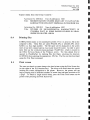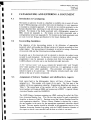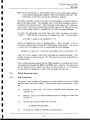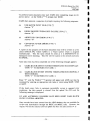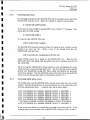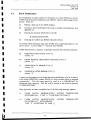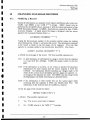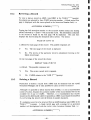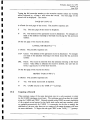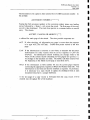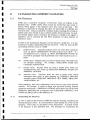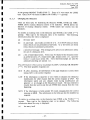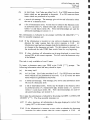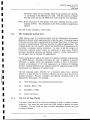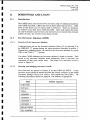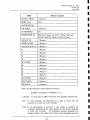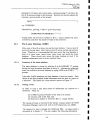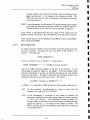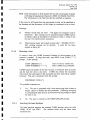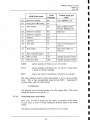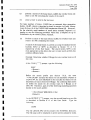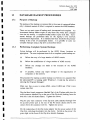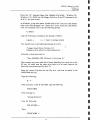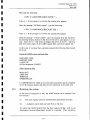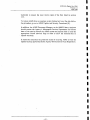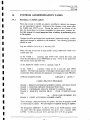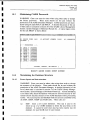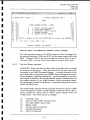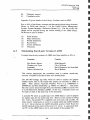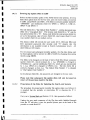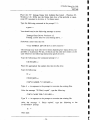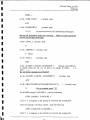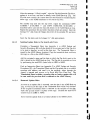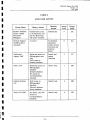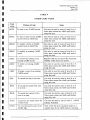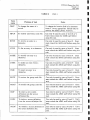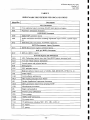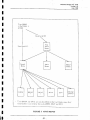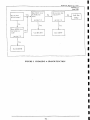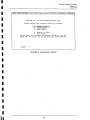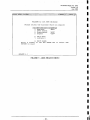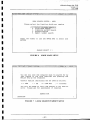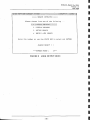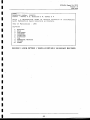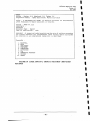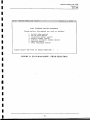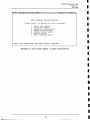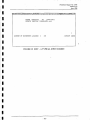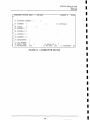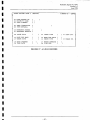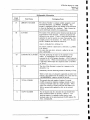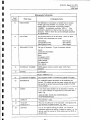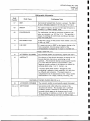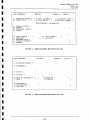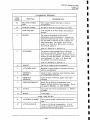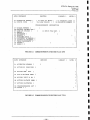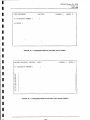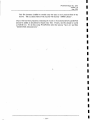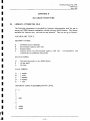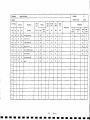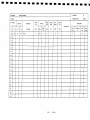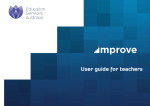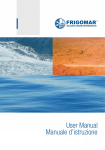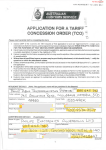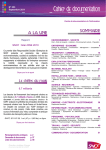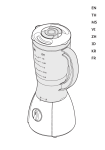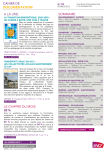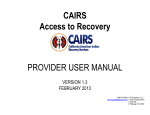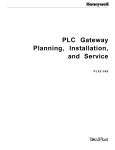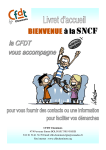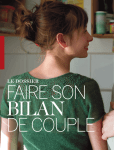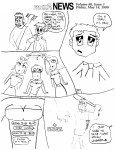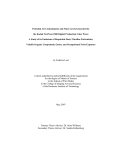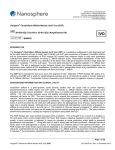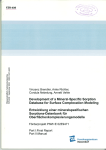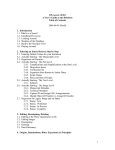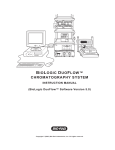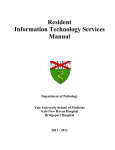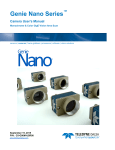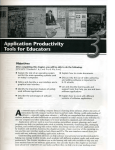Download NATIONAL CENTRE FOR RISK ANALYSIS AND OPTIONS
Transcript
NATIONAL CENTRE FOR RISK ANALYSIS AND
OPTIONS APPRAISAL
GUIDANCE NOTE NUMBER 6
June 1998
Assessment Information Management
(AIMS) Database User Guide
M P Griffiths, S L Duerden
ENVIRONMENT AGENCY
127646
Title: Assessment Information
Management System (AIMS)
Database User Guide
Report No: GN6
Version: 1.0
Issue Date: June 1998
Approval
1
I
l
Signature
Mr G Llewellynp/? ,
Distribution:
Environment Agency (Internal), Restricted external.
Date
System
NCRAOA Report No: GN6
Version 1.0
June 1998
CONTENTS
Page
1
INTRODUCTION TO A I M S ....................................................................................I
2
SCOPE
3
INTRODUCTION TO CAIRS'LMS SOFTWARE
4
NOTES FOR NEW OR INFREQUENT USERS
5
STARTING AIMS
6
EXITING FROM A I M S ......................... ............................................................. ....II
7
SEARCHING THE DATABASE......................................................................... ....12
7.1
Introduction to CAIRS Searching F acilities............................................. ....12
7.2
Choosing a CAIRS Searching F a c ility ..................................................... ....13
7.3
Using CAIRS Searching Facilities ........................................................... ....13
7.4
Using ’’LOOK" ...............................................................................................14
7.5
Using "SCAT” .................................................................................................16
7.6
Using "SINV" ......................................................................, ....................... 18
7.6.1 Introduction to using SINV ........... ................................................ 18'
7.6.2 Building complex search p r o f ile s ................................................ ... 19
7.6.3 Searching for dates and numbers ................................................ ... 20
7.6.4 AIMS field extensions .................................................................... 20
8
SCREEN DISPLAYS, PRINTING AND FILE OUTPUT . ................................23
8.1
Definition of Output Codes ...................................................................... ...23
8.1.1 Bibliographic, Correspondence, General and BRE database
output devices ............................................................................... ...23
8.1.2 Bibliographic, General and BRE database output formats . . . . 24
8.1.3 Correspondence database output form ats........................................24
8.1.4 Field restriction c o d e s .......................................................................25
8.2
Typical Output C o d es.................................................................................... 25
8.3
Modifying Output F orm ats......................................................................... .. 25
8.4
Printing f i l e s ..................................................................................................30
8.5
Print scree n .....................................................................................................30
9
CATALOGUING AND ENTERING A D O C U M E N T .......................................31
9.1
Introduction to Cataloguing .........................................................................31
9.2
Keywording G uidelines................................................................... s. . . . 31
9.3
Assignment of Library Numbers and shelfmarks to reports ................. ..31
9.4
On-line Document E n tr y ............................................................................ ..32
9.5
Batch document e n try ......................................................................... >. . . 33
9.5.1 Basic batch e n tr y ............................................................................ ..33
9.5.2 Checking batch entry ......................................................................35
....................................................................................................... ................ 2
..................................; . .
4
............................................. .... 6
............................................................................................... .... 9
NCR AO A Report No: GN6
Version 1.0
June 1998
CONTENTS
(Cont.)
Page
9.6
9.5.3 Correcting batch entry errors .....................................................
Batch Modification ....................................................................................
35
37
10
CHANGING DATABASE RECORDS .............................. ............................... 39
10.1 Modifying a R e co rd .................................................. .....................................39
10.2 Reviewing a R eco rd .................................................................................... ...40
10.3 Deleting a R e c o rd ...................................................................................... ...40
10.4 Copying a R e c o r d ....................................................................................... ...41
11
CATALOGUING SUPPORT FA C ILIT IES........................................................ 43
11.1 The T h e s a u ru s ...................................................... .................................. 43
11.1.1 Maintaining the thesaurus ..............................................................43
11.1.2 Reviewing and listing the thesaurus............................................. ...44
11.1.3 Changing the th e s a u ru s....................................................................45
11.2 The Corporate Author L is t ......................................................................... ...47
11.3 The Use of Tag W o rd s ..................................................................................47
12
BORROWERS AND L O A N S ............................................................................... 49
12.1 Introduction................................................................................................... 49
12.2 The Borrowers Database (L IB D ).............................................................. 49
12.2.1 Structure of the borrowers database .......................................... ...49
12.2.2 Entering and changing borrower records........................................^9
12.2.3 Searching the borrower database ................................................ ...51
12.3 The Loans Database (L IB E ) ...................................................................... ...52
12.3.1 Structure of the loans database .................................................. ...52
12.3.2 Issuing a l o a n ....................................................................................52
12.3.3 Returning a l o a n ............................................................................ ...54
12.3.4 Renewing a l o a n ...................................................................... ........ 55
12.3.5 Searching the loans d a ta b ase ........................................................ ...55
12.3.6 Generating loan recall le tte rs........................................................ .. 56
13
DATABASE BACKUP PROCEDURES . ...........................................................
13.1 Purpose of Backup ............................................. *.....................................
13.2 Performing Complete System Backups.....................................................
13.3 Restoring the system '..................................................................................
14
SYSTEMS ADMINISTRATION T A S K S ................... ....................................... 63
14.1 Running a CAIRS update ......................................................................... 63
14.2 Monitoring the Growth of CAIRS Data Files ....................................... 64
14.2.1 View current files s i z e s .....................................................................64
14.2.2 Changing current files sizes
....................................................64
14.3 Maintaining CAIRS P a s s w o rd s .................................................................... 65
14.4 Maintaining the Database S tructure.............................................................. 65
14.4.1 Screen layout and data stru ctu re.................................................. 65
14.4.2 Menu and help f i l e s ...................................................................... 66
14.4.3 Top level library structure ........................................................... 67
59
59
59
61
NCRAOA Report No: GN6
Version 1.0
June 1998
CONTENTS
(Cont.)
Page
14.5
15
Maintaining Search-only Versions of AIMS ............................................ ....68
14.5.1 Entering Zip Update Disks in LIBO............................................... ....69
14.5.2 Preparation of Zip Disks for Updating the Search-only
Systems .................................................................................. : . . . 69
14.5.3 Sending Update Disks to the Search-only U s e r s ........................ ... 72
14.5.4 Returned Update D i s k s .................................................................... ... 72
REFERENCES................................................................................................................ 73
TABLES
1
IMPORTANT LINKS BETWEEN LIBRARIES AND THE LOANS AND
BORROWERS MODULES
2
AIMS USER GROUPS
3
COMMONLY USED CAIRS TASKS
4
OTHER CAIRS TASKS
5
SHELFMARK IDENTIFIERS FOR ORGANISATIONS
6
CAIRS SECURITY CODES FOR DOCUMENTS
FIGURES
1
AIMS DATABASE STRUCTURE
2
AIMS MENUS
3
CHOOSING A SEARCH FUNCTION
4
AIMS MAIN MENU
5
AIMS SEARCH MENU
6
LOOK MAIN MENU
7
LOOK SEARCH TARGET MENU
8
LOOK OUTPUT MENU
9
LOOK OPTION 1 'DISPLAY DETAILS' (SUMMARY RECORD)
NCRAOA Report No: GN6
Version 1-0
June 1998
FIGURES
(Com.)
10
LOOK OPTION 2 'DISPLAY RECORDS' (DETAILED RECORD)
11
SCAT MAIN MENU - FIELD SELECTION
12
SCAT MAIN MENU - TARGET SELECTION
13
SCAT ITEM SELECTION MENU
14
SCAT OUTPUT SELECTION MENU
15
SINV - A TYPICAL INPUT SCREEN
16
A BORROWER RECORD
17
A LOAN RECORD
18
AIMS PROBLEM REPORT FORM
APPENDICES
A
CATALOGUING A REPORT
B
CATALOGUING CORRESPONDENCE
C
TYPING INSTRUCTIONS FOR BATCH DOCUMENT ENTRY AND
MODIFICATION
D
DATABASE STRUCTURE
NCRAOA Report No: GN6
Version 1.0
June 1998
1
INTRODUCTION TO AIMS
The Assessment Information Management System (AIMS) was set up to support
the Environment Agency (the Agency) in its assessment of the Nirex safety case
for deep geologic disposal of radioactive wastes. AIMS is a computer based
data search and retrieval system designed to provide rapid and accurate
information retrieval to support the Agency at a future Public Inquiry and during
any subsequent authorisation procedure for a radioactive waste repository.
AIMS utilises CAIRS LMS software which has a modular structure (see Figure
I). At present AIMS consists of five databases:
(i)
Bibliographic Database (LIBO). This database is designed to record
bibliographic data (for example, author, title, report number, keywords
etc) on the principal documentation required to support the Agency's
assessment work and future participation in a Public Inquiry. The
reports and documents recorded in the AIMS Bibliographic Database are
generally held in the supporting library. Location data will be recorded
for all references included in the bibliographic database to enable
retrieval of reports not held in the supporting library.
(ii)
Correspondence Database (LIB1). This includes records of all regulatory
correspondence and queries related to the Nirex assessment project. It
also contains records of briefing notes and proofs of evidence prepared
in support of the Agency's participation in any future Public Inquiry.
Documentation recorded on this database is held in appropriate registered
files.
(iii)
General Database (LIB2). This database is used to record bibliographic
data on the wide range of background material which may not be relevant
to the Public Inquiry but may be of use during the authorisation process.
The database includes general repons on areas such as site investigation,
waste chemistry, and geology/hydrogeology. Risk assessment studies and
related program documentation such as programmer and user guides are
also included.
(iv)
BRE Database (LIB3). This database includes information supplied by
Building Research Establishment (BRE) from the RADWASTE and BRIX
libraries held at BRE premises. The database contains general reports
and reports specific to the disposal of radioactive waste. The reports
listed in the database are held at BRE, and no documents are held at
Environment Agency offices.
(v)
Issues D atabase (L IB 4 ).
T h is d atab ase is u sed to re c o rd the stated
p o sitio n s o f in terested o rg a n is a tio n s w ith respect to issues re le v a n t to the
d isp o sa l o f rad io a ctiv e w aste.
In ad d itio n to these live d a ta b a s e s . A IM S also incorporates tw o su p p o rtin g
d atabases:
-
I -
NCRAOA Report No: GN6
Version 1.0
June 1998
(i)
The Borrowers Database (LIBD) to record details of Agency staff,
contractors and subject experts authorised to receive reports and
documents on loan from the AIMS Library.
(ii)
The Loans Database (LIBE) to record the loan and return of reports and
documents to authorised individuals. The database also provides up to
date listings of an individual's holdings and archives their record of
returned loans.
The following definitions are used within this manual:
CAIRS - refers to the CAIRS LMS software and its related functions.
AIMS - refers to the implementation within CAIRS of the five main databases,
two support databases and their.-menus and thesauri.
Although the term AIMS is commonly used to describe the whole of the Nirex
assessment related system, strictly, CAIRS is the software and AIMS is the data
stored within CAIRS.
A library is made up of the physical documents and a means of indexing those
documents.
AIMS, using the CAIRS software incorporates computerised
databases to perform the indexing function. Therefore, in this document, library
refers to the physical documents and database refers to the computer records.
The operation of the databases is very similar; therefore, all'notes on the
operation of AIMS apply to all databases (LIBO, LIB1, LIB2, LIB3, LIB4,
LIBD and LIBE) unless otherwise stated.
SCOPE
This report gives a detailed description of AIMS and the underlying CAIRS
LMS software. It describes the networked AIMS system used by headquarters
Agency staff. It is not for use by staff using stand-alone versions of AIMS who
only need to know how to search for and retrieve information. The locations
using stand-alone versions of AIMS and the procedures for producing monthly
update disks for these sites are described in Section 14.5 below.
The terms used within this and other AIMS reports are described in the
Definition of Terms used in the Assessment Information Management System
[I]. A basic introduction to searching and information retrieval using AIMS is
given in the AIMS Searching Guide [2]. The operation and organisation of the
AIMS library is described in more detail in the AIMS Operation and
Management Guidance Note issued by the Agency [3], The CAIRS software is
described in greater technical detail in the CAIRS Library Management System
Manuals [4, 5, 6 and 7],
NCRAOA Report No: GN6
Version 1.0
June 1998
Updating and back-up procedures for both the networked and stand-alone
versions of AIMS are described in more detail in AIMS Update and Security
Procedures [8].
-3-
NCRAOA Report No: GN6
Version 1.0
June 1998
3
INTRODUCTION TO CAIRS LMS SOFTWARE
AIMS is based on CAIRS LMS software running under MS-DOS on an IBMcompatible personal computer connected to the Agency's Local Area Network
(LAN) using the Novell Netware system. The CAIRS software and the AIMS
databases are stored on the network file server and can only be accessed via the
network.
CAIRS is a computerised information management system, based on the concept
of libraries. Each library is a database composed of a set of records. Records
stored can be retrieved via a wide variety of keys and methods. CAIRS
provides software which can be configured by the user to support record entry,
modification and output, index creation, searching, thesaurus creation,
modification and checking. The creation of user friendly menus and help files
is also supported.
AIMS currently consists of seven databases, these are:
LIBO (zero)
the AIMS bibliographic database, used to store the reports
catalogue;
LIB1 (one)
the AIMS correspondence database, used to store all technical
correspondence;
LIB2 (two)
the AIMS general database, used to record other literature of
interest;
LIB3 (three) the BRE database, used to record documents held in the
RADWASTE and BRIX libraries at BRE;
LIB4 (four)
the Issues Database, used to record the stated positions of
interested organisations with respect to issues relevant to the
disposal of radioactive waste;
LIBD
the borrowers database. This is used to store information about
the borrowers and their loans;
LIBE
the loans database. This is used to control and record the loan of
items from the CAIRS libraries.
These databases are linked together through a number of important fields as
shown in Table 1. The links and how the CAIRS system handles them are
described in greater detail in the CAIRS Library Management System Manuals
[4, 5, 6, 7].
Access to AIMS is impossible without access to the Agency's Local Area Net
work (LAN). Each user of this LAN is assigned a unique user name and
personal passwords. Access to AIMS is further limited to authorised AIMS
NCRAOA Report No: GN6
Version 1.0
June 1998
users through the use of AIMS User Groups and passwords. User access to
specific databases, tasks, output facilities and where necessary individual records
within AIMS are limited by the privileges allowed to an AIMS User Group.
Currently six AIMS User Groups have been defined with varying levels of
access to the AIMS databases as shown in Table 2. Additional AIMS User
Groups may be defined as required, but only with the approval of the AIMS
Document Manager.
Under the current CAIRS maintenance contract, the CAIRS Help Desk can be
contacted for answers to queries, after authorisation by the AIMS Document
Manager.
-5 -
NCRAOA Report No: GN6
Version 1.0
June 1998
4
NOTES FOR NEW OR INFREQUENT USERS
New users require approval from the AIMS Document Manager (ADM) to
become authorised users of the system whereupon they will be assigned an
AIMS User Group and given the appropriate password to access the system.
New users will also be given a brief introduction to the use of the CAIRS system
by the AIMS Library Assistant. New users will be given the names and contact
details for the ADM and Library Assistant whose roles are described in detail
in the Agency Guidance Note 15, Operation and Maintenance of the Assessment
Information Management Systems [3].
New users to the Environment Agency network should also contact the
Agency's network administration staff who will arrange user names and
passwords for "access to the network.
The AIMS system has been developed using the CAIRS LMS software. The
bibliographic, general and BRE databases have an identical database structure.
The correspondence database has a different structure but conforms to the same
style as the other databases. The operation of the databases is very similar;
therefore, all notes on the operation of AIMS apply to all libraries (LIBO, LIB1,
LIB2, LIB3, LIB4, LIBD and LIBE) unless otherwise stated. .Where differences
exist they have been highlighted within the text of the document.
In these instructions the following terminology is used:
< E nter>
The "Enter" or "Return" key.
The circumflex character (caret) is used to represent a
character to be entered at a CAIRS task prompt.
User Groups
Access to AIMS is controlled through User Groups and
passwords. The currently defined user groups are shown
in Table 2.
Access Level
Access Levels limit access to specific databases, tasks and
output facilities. There are ten levels of access in CAIRS
(0 to 9). Each User Group has a unique password for
each access level.
User Level
An AIMS user who has logged in at a particular Access
Level is referred to as a user of that level, e.g. a user who
has logged in at Access Level 8 is referred to as a Level
8 user or, alternatively, as being logged in at User Level
8.
Tasks
The CAIRS software may perform many actions. These
actions are called CAIRS Tasks (or just Tasks). Each
Task has a three or four letter name. The most frequently
NCRAOA Report No: GN6
Version 1.0
June 1998
used CAIRS tasks are described briefly in Table 3. Other
less commonly used tasks are shown in Table 4.
TASK
Tasks are performed by typing their names at the task
prompt. A typical task prompt is shown below.
CAIRS Text and Library Systems
TASK
■ LIBRARY ..-0..
[_
:LEV EL' -9
]
Library
The CAIRS system consists of up to fifteen databases.
These databases are also called libraries and consist of a
collection of records.
-
Records
Each CAIRS library is composed of a collection of
records.
Each record contains several fields of
information such as the catalogue details of a report,
article, book or a piece of correspondence.
Fields
A record is composed of several fields of information.
Fields give details such as author, title, report number etc.
Important fields are indexed and as such may be searched
for specific items of information.
Field Extensions
Fields which are indexed have three letter extensions by
which they can be referenced in searches. For example,
the author field extension is "aut". For more details on
field extensions see Section 7.6.4.
Truncation
Truncation defines the target of a search in which only the
beginning of a word or phrase is specified by the user.
For example, using truncation with the phrase RADIO
would find words such as RADIO, RADIOLOGY and
RADIOACTIVE and others. In CAIRS truncation is
specified by appending a slash to a word or phrase i.e.
RADIO/ would produce the above results. Searching
without using truncation will select only exact matches
with the word or phrase i.e. RADIO in the above
example.
Auto-Truncation
Some CAIRS searching tasks (LOOK and SCAT) autotruncate search phrases. All phrases which are searched
are automatically treated as truncated, i.e. the / is
appended automatically by CAIRS.
In CAIRS the use of upper or lower case letters is only important in two
instances; for entering passwords and using field extensions in searches. When
starting AIMS, the user’s password is typed in upper case. When typing the
- 7-
NCRAOA Report No: GN6
Version 1.0
June 1998
names of CAIRS tasks and search profiles, case is only important for field
extensions which must be lower case. At all other times, for example when
searching keywords, CAIRS performs automatic case conversion.
The main function of the CAIRS system is to keep catalogue records of items
in the library. Much of the CAIRS system is concerned with the entry and
maintenance of the records. However, the system also provides simple to use
facilities for searching a library for particular catalogue records. There are
many different ways in which records can be located and these are described in
Section 7. Once located, records may be viewed and printed as required.
Generating output from AIMS is described in Section 8.
Table 3 describes briefly the most frequently used options used within the
CAIRS LMS software. Other less commonly used tasks are also described in
Table 4.
To help new or infrequent users a flow chart is shown in Figure 2 which
summarises how to access all of the available facilities described in the following
sections.
Before starting CAIRS, it is important to remember that most CAIRS tasks can
be exited bv typing
(asterisk) or '’* < E nter> " at anv point.
NCRAOA Report No: GN6
Version 1.0
June 1998
5
STARTING AIMS
On logging into the Agency network successfully (not applicable to users of
stand-alone versions of AIMS), the user automatically enters the Windows
Program Manager screen. To start AIMS, the user should select the menu item
"AIMS Library" in the User’s Personal Menu by pressing the arrow keys until
the "AIMS Library" option is highlighted and press < Enter> to confirm the
selection, or by double clicking on the icon using the left hand mouse button.
If AIMS has not been installed on your machine, contact the AIMS Document
Manager and arrangements for the installation of AIMS will be made.
At the prompt:
USER CODE r A~J
type your user code. Do not press < Enter > . Typical user codes are AA8
(AIMS Library Assistant) and CC3 (AIMS standard user level). The first two
characters are your User Group and the digit is the level of access allowed.
Authorised users will be assigned an appropriate user code by the AIMS
Document Manager, or AIMS Support Staff. Most users will be assigned search
only access codes to prevent unintentional or unauthorised modifications to the
database(s).
At the prompt:
PASSWORD
]
type your password. Do not press < Enter > . The password is case sensitive
and must be in upper case or access will be denied. Authorised users will be
assigned an appropriate 6 character password. Users will not be able to change
their AIMS passwords - this option is only available to the AIMS Document
Manager.
At the prompt:
LIBRARY H
type the number of the database required. Do not press < Enter> . Type 0
(zero) for the bibliographic database, 1 for the correspondence database, 2 for
the general database, 3 for the BRE database and 4 for the Issues database.
NOTE: Searches apply only to the selected database.
If you have appropriate security clearance the system will respond with the
prompt:
NCRAOA Report No: GN6
Version 1.0
June 1998
AIMS is now ready for use; all facilities shown in Figure 2 can be accessed.
If you do not have appropriate security clearance AIMS will return to the
prompt:
USER CODE [A~ 3
as described above. You should carefully retry the entry procedure from that
point.
NOTES.
1.
The start up process can be ended at any point by typing an asterisk (*)
(or * < Enter > ) at any prompt. The user will then be returned to the
Windows Program Manager screen.
2.
Currently, the Agency have a two user licence for the CAIRS software.
It should be noted that if you are unable to start AIMS it is likely that
two users are logged on to the system.
3.
It is also possible to run AIMS from the DOS prompt on the network
directory "G:\AIMS\NMCAIRS" by typing AIMS < Enter > , although
this is not the preferred option for running AIMS. This option is not
available for stand-alone versions of AIMS.
NCRAOA Report No: GN6
Version 1.0
June 1998
6
EXITING FROM AIMS
When exiting AIMS it is very important that the correct procedure be followed
to avoid corrupting the databases.
When completing work on AIMS it is necessary to exit the CAIRS software by
either:
(i)
Selecting the SEARCH menu option - EXIT CAIRS.
(ii)
At the prompt:
TASK
Typing SHUT, STOP or QUIT at the prompt will exit CAIRS.
Both methods described above exit completely from the CAIRS software and the
message:
CAIRS COMPLETED
will be displayed briefly, and the user will be returned to the Program Manager
screen in Windows.
There are several ways in which CAIRS may end in an uncontrolled manner.
These are:
(a)
The computer freezes or hangs.
(b)
The user switches the computer off during the operation of AIMS.
(c)
Power failure.
(d)
Power surge.
If any of these occurs, CAIRS may become confused as to the number of users
currently logged into CAIRS. Users ending CAIRS in one of the above ways
must inform the AIMS Library Assistant immediately. The AIMS Library
Assistant will perform any necessary CAIRS administration tasks to rectify the
situation.
NCRAOA R epon No: GN6
Version 1.0
June 1998
7
SEARCHING THE DATABASE
7.1
Introduction to CAIRS Searching Facilities
AIMS provides users with information about records on the database. It is
possible to access this information on specific records. For example, who were
the authors of report DOE/RW/86.003 or does the library have a copy of the
report by Sharland and Jones written in 1985 about waste canisters?
Alternatively, users may require much broader searches selecting groups of
records. For example, what has Nirex published about rock formations in
Cumbria since 1983 or what correspondence has passed between two organisa
tions on a particular topic in the last six months? Searches are only carried out
on the selected database. It is essential to select the required database from the
task prompt or menu prior to initiating a search.
There are three main search facilities in AIMS:(a)
LOOK is aimed at novice users. It provides simple menu-based access
to the AIMS databases. LOOK is also a powerful tool for experienced
users when searching the most common fields. The main drawback with
LOOK is that it has no printed output facilities. Selected records found
can only be viewed on the screen.
(b)
SCAT provides fast, simple searches over a wide range of fields with
complete control over the output format.
(c)
SINV provides expert users with complete control over all aspects of a
search and the output of results. However there are no menus in SINV,
the user is required to prepare their own search profile.
In all these facilities, searches are guided by the entry of a search profile which
consists of two basic pieces of information - the target of the search and the
scope of the search. The target of the search is the phrase which is to be
located. The target may be very specific e.g. SHARLAND S M or more
general e.g. RADIATION. The scope of the search is the field or fields which
CAIRS is to search for the target phrase. The scope of the search can range
from the very specific, for example a search on the author to the completely
general where all indexed fields are searched. Once the search has been
specified in these terms CAIRS will search the database for catalogue records
which match the search profile. Once found, a catalogue record may be viewed
on the screen. Records, once selected, may also be printed out.
The AIMS user’s primary requirement of a search of the database is to retrieve
specific information. Careful preparation of a search is the key to successful
information retrieval. It is important to decide on how to ensure that all
required information will be retrieved from the database and how unwanted
information can be excluded from the search. Before beginning the search the
NCRAOA Report No: GN6
Version 1.0
June 1998
user should decide on how to search the database and how to present the results
of the search.
7.2
Choosing a CAIRS Searching Facility
The choice of which CAIRS searching facility to use will depend upon a number
of factors:. (a)
The experience of the user;
(b)
The indexed field or fields to be searched;
(c)
The complexity of the search pattern;
(d)
The need for printed or special format output (see Section 8).
Figure 3 gives some guidance for inexperienced users on the most appropriate
searching facility.
7.3
Using CAIRS Searching Facilities
The simplest way to access the AIMS search facilities is through the AIMS
search menus. To enter the AIMS search menus type MODE at the TASK
prompt. Do not press < Enter > . Users of levels 8 and 9 will be
presented with the menu shown in Figure 4. Alternatively, to select a single
search facility all that is required is to type its name (either LOOK, SCAT or
SINV) at the TASK
prompt. Users of level 7 and below go directly to the
search menu shown in Figure 5. The same menu appears by selecting option 1
(SEARCH menus) from the main menu shown in Figure 4. Selecting a search
option from this menu will lead directly into the chosen search facilities.
Options may be selected from CAIRS menus by either typing the number of the
option or by pressing the space bar to move the highlight bar to the required
option and pressing < E n te r> . In all but the MAIN or SEARCH MENU,
pressing the asterisk (*) key provides a reliable way to exit unwanted menus.
There are two main ways in which records are listed when output to the screen;
numbered and unnumbered. The style of list is decided by the output format
selected by the user. In unnumbered lists of records each page of output ends
with the prompt:
.CONTINUE? (Y/N/B) [ ]
Pressing "Y" will display the next page of information. Pressing "N" will end
the output listing. Pressing "B" will display the previous page of the listing.
In numbered lists of records each page of output ends with the prompt:
‘.ACTION [
]
- 13 -
(H=HELP)
NCRAOA Report No: GN6
Version 1.0
June 1998
MORE
The following options are available: (a)
Pressing "F" followed by < Enter > displays the next page of output.
(b)
Pressing "G" and a number followed by < Enter> will display the
corresponding numbered document.
(c)
Pressing "S" followed by < Enter > will stop the output listing.
(d)
Pressing a single number adds the corresponding numbered document to
the list of selected documents. Pressing a number followed by
and
another number adds the corresponding sequence of numbered documents
to the list of selected documents. The list of selected documents can be
used when, for example, a small number of documents found in a search
are to be printed.
(e)
Pressing "H" followed by < Enter> displays the following help text:
F = FORW ARD, Gnn = GOTO nn, S = STOP, OR ENTER SELECTION NUMBERS
EG: 34, 36 OR 12-16, 18
7.4
Using "LOOK”
LOOK provides quick and basic access to the records stored in AIMS. It is
entirely menu-driven with on-line help available. There is no print option
available with the LOOK facility. As at all prompts in the CAIRS system an
asterisk (*) can be used to exit from the LOOK option and return to the TASK
prompt. LOOK provides the opportunity to search on the following fields:
In the bibliographic database (LIBO), general database (LIB2) and BRE database
(LIB3):
1.
2.
3.
4.
5.
Author surname
Title word
Corporate author
Keyword
Report series
In the correspondence database (LIB1):
1.
2.
3.
4.
5.
6.
Sender Surname
Addressee Surname
Subject
Unique Number
Keyword
FULL catalogue
NCRAOA Report No: GN6
Version 1.0
June 1998
In the Issues database (LIB4):
1.
2.
3.
4.
5.
6.
7.
8.
Issue Title
Issue Description
Organisation Name
Interpretation of Position
Evaluation of Position
Response
Evaluation of Response
Keyword
The fields above are defined in greater detail in the Definition of Terms used in
AIMS [I],
In the following section LOOK is described with examples taken from the
bibliographic database (LIBO). The operation of LOOK in the correspondence
database (LIB1), and general database (LIB2), BRE database (LIB3) and the
Issues database (LIB4) is exactly the same with the exception of the different
field searches in the case of the correspondence and issues databases. The
LOOK main menu (Figure 6) allows the user to select which field to search.
Once a field is chosen the search target menu (Figure 7) allows the user to type
in the target word. Search terms entered in LOOK are auto-truncated (for
definition see Section 4). After the search is completed the user has four options
as shown in Figure 8.
LOOK provides two levels of detail for the output:(a)
a summary (option I. DISPLAY DETAILS) shown in Figure 9.
(b)
the full record (option 2. DISPLAY RECORD) shown in Figure 10.
LOOK also allows the user to refine a search (option 3. REFINE SEARCH) by
modifying the search profile. This option will narrow the search to all items
which include both targets, e.g. for the first search choosing Sharland as an
author and then refining the search with Tasker as an author LOOK will find all
records which have BOTH Sharland AND Tasker as authors. Searches are
refined in LOOK using the same menus as before and shown in Figures 7-10.
The user can start another search by selecting option 4.
SEARCH
BEGIN A NEW
NCRAOA Report No: GN6
Version 1.0
June 1998
7.5
Using "SCAT”
SCAT makes a wider variety of fields accessible for searching the AIMS
databases. A single menu provides a range of possible fields for searching.
These fields are:
In the bibliographic database (LIBO), general database (LIB2) and BRE database
(LIB3):
1.
2.
3.
4.
5.
6.
7.
Author name search
Title word search
Corporate author search
Report series search
Library number search
(NOTE: this is not the CAIRS Accession number)
Keyword search
FULL catalogue search
In the correspondence database (LIB1):
1.
2.
3.
4.
5.
6.
7.
8.
9.
Sender name search
Addressee name search
Unique number search
Subject search
Attached documents search
Cross references search
HMIP File reference search
Keyword search
FULL catalogue search
In the Issues database (LIB4):
1.
2.
3.
4.
5.
6.
7.
8.
9.
10.
11.
Issue title
Site
Organisation name
Interpretation of Position
Document title
AIMS shelfmark
Issue Description
Evaluation of Position
Response
Evaluation of Response
Keyword
The fields above are defined in greater detail in the Definition of Terms used in
AIMS [1].
SCAT uses auto-truncation of search targets and there is no option to refine a
search. The sequence of menus in SCAT is:
- 16 -
NCRAOA Report No: GN6
Version 1.0
June 1998
(a)
Field selection menu (see Figure 11) where the user selects which field
is to be searched.
(b)
Target selection menu (see Figure 12) where the user selects what should
be searched for.
(c)
Item selection menu (see Figure 13) where the user chooses the items to
be displayed from a list of items matching the search specified in (a) and
(b).
(d)
Output style selection (see Figure 14) where the user selects the output
format to be used.
In SCAT the user must specify the output format for the display of records (see
Section 8).
- 17 -
NCRAOA Report No: GN6
Version 1.0
June 1998
7.6
Using "SINV11
7.6.1
Introduction to using SINV
This is the most powerful searching function in CAIRS. It provides the expert
user with complete freedom to search any field or combination of fields. The
user can build up complex Boolean search profiles. Advanced users should
consult the CAIRS User Manual [7] for more extensive information on CAIRS
searching facilities. A typical input screen from SINV is shown in Figure 15.
The description of the use of SINV provided below uses as an example a search
for all documents with S M Sharland as author. The search will then be made
more complex by restricting the search to only those documents by S M
Sharland which have Corrosion in the title.
To use SINV the user must decide:
(a)
what will be the target of the search; the user must determine some word
or partial word which will locate the required documents. Tmncation
must be used explicitly in SINV for any target which is not in the AIMS
thesaurus [8]. i.e. the target must end with a
In the example the target would be:
SHARLAND S M/
N.B. AIMS stores author names in the form Surname followed by
Initials.
(b)
what will be the scope of the search; the user must decide in which field
or fields the target will be located. Fields are specified using a three
letter code called the field extension. Field extensions are discussed in
detail in Section 7.6.4 below. Field extensions are then appended to the
target to form the complete search profile.
In the example the field extension required would be:
aut (for author)
The search profile would therefore be:
SHARLAND S M/;aut
(c)
whether the search requires the use of a complex profile. Searches may
be made more exact by the use of the Boolean operators AND (&), OR
( + ) and AND NOT (#).
In the example the search is made narrower by the use of the AND (&)
operator to define the titles more exactly. The target for the title is>
- 18 -
NCRAOA Report No: GN6
Version 1.0
June 1998
CORROSION/
The field extension is
til
(for title)
Giving a final search profile of
. SHARLAND S M/;aut&CORROSION/;til
7.6.2
Building complex search profiles
In CAIRS a simple search profile is one which consists only of a target and a
scope. A complex search profile is one which consists of two or more simple
profiles joined by Boolean operators. There are three logical operators in
CAIRS for building complex search patterns.
(a)
AND. Profiles are of the form PROFILE_l & PROFILE_2. The AND
operator defines a complex search profile narrower than the simple
profiles. AND locates only those documents which satisfy both profiles.
(b)
OR. Profiles are of the form P R O F IL E l + PROFILE_2. The OR
operator defines a complex search profile broader than the simple
profiles. OR locates those documents which satisfy either one profile or
the other profile.
(c)
AND NOT. Profiles are of the form PROFILE__l # PROFILE_2. The
AND NOT operator defines a complex search profile narrower than the
simple profiles. AND NOT locates only those documents which satisfy
PROFILE l but not PROFILEJ2.t
For example if:ANS CONSULTANTS/;cor were to locate 57 documents
RADIONUCLIDES/;til were to locate 77 documents
then:AND
ANS CONSULT ANTS/;cor&RADIONUCLIDES/;tiI would locate fewer
documents, say 3.
OR
ANS CONSULTANTS/;cor+RADIONUCLIDES/;til would locate 131
documents. (57 + 77 - 3)
- 19 -
NCRAOA Report No: GN6
Version 1.0
June 1998
AND NOT
ANS CONSULTANTS/;cor#RADIONUCLIDES/;til would locate 54
documents. (57 - 3)
7 .6 .3
Searching for dates and numbers
In CAIRS dates and numbers have special search facilities which can only be
accessed by using SINV.. CAIRS allows the user to specify search profiles
involving relationships between numbers. These relationships are:(a)
Equals " “ X". Locate those values which equal the specified number.
(b)
Less than " < X \ Locate those values which are less than the specified
number.
(c)
Greater than " >X ". Locate all those values which are greater than the
specified number.
(d)
Range "X,Y".
inclusive.
Locate all the values which are in the range X to Y
Search profiles involving numbers are written with the simple profile enclosed
in inverted commas. For example to search for all reports published in 1990 the
search profile would be:" = 1990;pyr"
Search profiles involving dates rely on the fact that CAIRS stores dates as
numbers in the form YYMMDD where YY is the year MM is the month and
DD is the day of the month. For example to search for all correspondence
originating after 01/01/93 the search profile would be:" > 930101 ;dto"
Date search profiles are, in other respects, the same as other search profiles in
that they may be combined using Boolean operators to form more complex
search profiles.
7 .6 .4
AIMS field extensions
The field extensions in CAIRS define the scope of the search in terms of which
fields will be searched to satisfy the specified criterion. In addition to the
specific field extensions listed below there are two additional field extensions
which are valid for all libraries:(a)
No extension. If no field extension is specified then the target is
searched for in all fields i.e. the whole index is searched. Care should
be take when searching the whole index using truncation. Searches with
- 20 -
NCRAOA Report No: GN6
Version 1.0
June 1998
7" (or other short truncated phrases) as the target will take a
considerable amount of time (up to half an hour).
(b)
A semicolon. If the field extension is just a semicolon then the keyword
field is automatically the target.
Appendices A and B provide information about the contents of all of the AIMS
Fields. Furthermore, the more important fields are defined in the Definition of
Terms [1],
Field extensions for Bibliographic database (LIBO), General database (LIB2) and
BRE database (LIB3):
A IM S F ie ld n a m e
F ield E x te n s io n
Author
aut
Corporate Author
cor
Title
til
Shelfmark
shl
Location
loc
Document Type
doc
Reference
ref
Series
ser
Imprint
imn
Year of Publication
pyr (numeric)
Edition
edi
ISBN
sbn
Origin
ori
Conference
cnf
Abstract
abs
Field extensions for Correspondence database (LIB1):
A IM S F ie ld n a m e
F ield E x te n s io n
Unique Number
unq
Related Unique Num bers
ruq
Date of O rigin
dto (date)
HM IP File Reference
hfr
Sender
sen
Addressee
add
Subject
sub
Attached Documents
atd
D istribution/Sender
dns
- 21 -
NCRAOA Report No: GN6
Version 1.0
June 1998
Field Extension
AIMS Field name
Distribution/Internal
dni
Cross Reference
erf
Status
sta
Action(s) required
act
Action reference numbers
arn
Action by/date sent
ads
Action initiated by
aib
Action by/date required
adr
Action status
ast
Notes
nte
F ie ld e x te n s io n s fo r Issues d a ta b a se (L IB 4 ):
Field Extension
AIMS Field name
Issue Title
Issue Description
IRF Reference
Related Reference
Site
GRA Section
Supp Rev Criteria
Organisation Name
Interpret Position
Date of Position
Date Prepared
Preparer Code
itl
ide
ire
rrf
sit
gra
sre
org
pos
dop
ddp
pre
AIMS Shelfmark
app
doc
pyr
shl
Evaln of Position
eva
Response Criteria
cri
Agency Reference
age
Response
res
Evaln of Response
evb
Keywords
key
Approver Code
Document Reference
Date doc published
NCRAOA Repon No: GN6
Version 1.0
June 1998
SCREEN DISPLAYS, PRINTING AND FILE OUTPUT
In AIMS at the prompt:
OUTPUT
]
a three letter code should be entered e.g. BSO. Alternatively pressing < Enter >
gives the default output code of DAO, i.e. output to the screen of a summary of
the record.
Definition of Output Codes
To define the form of output three items must be defined:
(a)
An output device code. The device to which the output is to be sent.
(b)
An output format code. The style of the output. Styles govern which
fields are to be output and what the output will look like.
(c)
A field restriction code. This governs which information is available for
output. The field restriction code can be specified by the AIMS
Document Manager to prevent access to certain fields. Currently all
fields are available for output.
The most important of these are the device and format codes.
B ib lio g ra p h ic , C o r r e s p o n d e n c e , G e n e r a l a n d B R E d a ta b a s e o u t p u t d e v ic e s
O u t p u t D e v ic es
Code
Description
User
Access
B
Used for data transfers. Sends output to files named
Bxxxx.SPL and adds batch input codes to output.
Level 9
D
The screen display. D EFA U LT
ALL
F
Text output. Output is sent to files named Fxxxx.SPL.
Level 9
1
A special device for generating printed indexes.
Level 9
L
One of the two printer output devices. Output is sent to
files named Lxxxx.SPL
Level 9
P
One of the two printer output devices. Output is sent to
files named Pxxxx.SPL
Levels
9 to 5
S
Output to a set. Results are stored in numbered sets within
CAIRS for later recall. This device is useful for building
complex searches from several intermediate stages.
ALL
NCRAOA Report No: GN6
Version 1.0
June 1998
Note: In all the above devices which send output to named disk files the "xxxx"
will be a unique four digit number determined automatically by CAIRS and
displayed on the screen.
8.1 .2
Bibliographic, General and BRE database output formats
Output Format
Code
8 .1 .3
D escription
User
Access
A
Summary of report. Accession No/ Author/ Title/
Keywords. DEFAULT
ALL
B
Full details of report
ALL
D
Accession No./ Tide/ Author/ Series/ Corporate
Author/ Year of Publication/ Abstract
Level 8 & 9
E
Accession N o./ Series
Level 8 & 9
F
Accession No
Level 8 & 9
H
Accession No/ Abstract
Level 8 & 9
O
Basic Output. Author/ Title
ALL
P
Extended output. Author/ Title/ Abstract/ Keywords
ALL
S
LOOK basic output. Author/ Title/ Keywords/ Year of
Publication
ALL
T
LOOK extended output
ALL
Correspondence database output formats
i
Output Format
D escription
Code
User
Access
A
Summary of correspondence. DEFAULT
ALL
B
Full details of correspondence.
ALL
F
Accession No.
Level 9
O
Basic output.
ALL
P
Extended output.
ALL
S
LOOK basic output.
ALL
T
LOOK extended output
ALL
The output style definitions can be modified by the AIMS Document Manager.
Users requiring special output formats should consult the AIMS Library
Assistant who can make the necessary formats available.
- 24 -
NCRAOA Report No: GN6
Version 1.0
June 1998
8.1.4
Field restriction codes
The field restriction code allows the AIMS ‘Document Manager to control the
fields available to users. Ten field restriction codes are available for each
database (0-9). Each of the ten field restriction codes is associated with a table
governing which fields within a record are output if a code is specified. In
addition, the level of the user that can access a specific code can be defined by
the AIMS Document Manager. For more information refer to the CAIRS LMS
System Manger's Reference Manual [6].
Currently, only one field restriction code (0) is employed within AIMS, this
allows all users at all levels to access all fields from a record when defining an
output format. Other field restriction codes can be defined as required by the
AIMS Document Manager. All modifications of the field restriction codes are
immediate.
8.2
Typical Output Codes
Typical choices of output format would be:
8.3
< Enter > or
DAO
Default display
DBO
Full record displayed on the screen
LBO
Full record spooled to printer
S
Store results in a set
F09
Summary output to disk file
Modifying Output Formats
To set up a CAIRS output format the task MFCF (Modify Format Code File)
must be run. This task has two pages of information which control the details
of the output format. The first page controls global features such as user level
access, the number of lines per page and the width of the page. The second
page controls the details of which fields are output, the ordering of those fields
and additional formatting such as spacing and headings.
Do not modify output formats without the prior agreement of the AIMS
Document Manager.
NCRAOA Report No: GN6
Version 1.0
June 1998
MFCF PAGE 1 OPTIONS
The first page of options control the overall format of the output and the user
access to the code. The first field to be input is the letter of the format code for
editing. Once a format code is chosen the other fields on page 1 will be filled
with the current values for that format code. The other major fields of interest
on the first page are:Field
Num ber
Name
Description
Recommended
Entry
12
Numbered
Manual
Keyterms
This gives a number
to each of the
keywords in the
record
Y
13
Document
Numbering
Adds the ACTION [
] prompt to output
N for summary
outputs; Y for
detailed outputs
18
User Leading
Spaces
User defined leading
spaces (only if field
22 is U)
none
19
User Trailing
Lines
User defined trailing
lines (only if field 23
is U)
1
20
User Item
Width
User defined item
width (only if field
24 is U)
none
21
User Item
Depth
User defined item
depth (only if field
25 is U)
none
22
Leading
Spaces
Number of spaces
preceding a record
A
23
Trailing Lines
Number of lines after
each record
U
24
Item Width
The width of a page
in characters
c
25
Item Depth
The depth of a page
in characters
c
26-35
User Level
Accessibility
Which user levels
have access
26 Y for level 9
27 Y for level 8
- 26 -
NCRAOA Report No: GN6
Version 1.0
June 1998
MFCF PAGE 2 OPTIONS
This page creates the details of the output format. The basic layout of this
screen is shown below:01.
Edit [N]
02
03
04
[
(
[
]
]
]
[
[
[
]
1
]
05
[
]
[
]
06
07
08
09
10
11
[
[
[
[
t
[
]
]
]
]
]
]
[
[
[
[
[
[
]
]
]
]
]
]
ACCEPT, CANCEL, OR MODIFY? [
]
To create the output format, enter information successively in each line. The
left-hand column is used for format codes and the right-hand column for
additional formatting information. The main format codes which may be used
to layout CAIRS output are:
Format code
Description
nop
No operation
fxx
Output field xx. The field extensions in capitals
may also be used.
trm
terminator
tnl
new line
snl
ensure field begins on a new line
Pge
page break
hdg
heading for next field
hdx
heading (not for blank fields)
100, i02, i04,
i08, il6, i32, i64
increase current indent by xx characters
iOO
reset current indent to zero
sxx
output xx spaces
rsb
output right square bracket
NCRAOA Report No: GN6
Version 1.0
June 1998
When a field is selected for output the second column of the input screen is used
to enter further output style information. Codes are of the format:0N000Y00N
C haracter
N um ber
Description
1
Precede field with 0, 1, 2, 3 new lines
2
Start field on a new line (Y or N)
3-5
Precede field with 000 to 126 spaces
6
Word wrap around (Y or N)
7-8
Fill empty fields with 00 to 15 spaces
9
Upper case (Y or N)
To edit existing format codes modify field 01 to "Y ". The main prompt changes
to COMMAND
The current line is indicated by a
which appears next
to it, also called the dot pointer. Care should be taken when editing formats to
be sure where the dot pointer is placed. Many commands act relative to where
the dot pointer is placed.
There are six commands which may be used to edit format codes. These are:Description
Com m and
Fxx
Moves the dot pointer forwards xx lines.
Used to move dot pointer.
Bxx
Moves the dot pointer backwards xx lines.
Used to move dot pointer.
Mxx
Modifies line xx (where xx is 02 to 11).
Used to enter or modify format codes.
Ixx
Inserts xx lines at the dot pointer.
Used to add extra lines for more format codes.
Dxx
Deletes xx lines at the dot pointer.
Used to remove unwanted lines.
END
Completes editing.
NCRAOA Report No: GN6
Version 1.0
June 1998
EXAMPLE FORMATS
Format to O utput CAIRS Accession Number and Year of Publication
A simple format which outputs the CAIRS Accession number and year of
publication of a record would be as follows:02
03
04
[fOl]
[PYR]
[trm]
[ONOOOYOTN] Output field 1 i.e. CAIRS accession number
[0N008Y04N] Output field PYR i.e. year of publication
[
]
Typical output from this format would be:0001012
0001013
1983
1987
Format to Add Headings to Output
The above format could be expanded to add headings for the fields by using the
hdg code:[
] Output heading for next field (i.e. field
[fOl]
[s04 ]
Chdgj
[
F] Output field 1 i.e. CAIRS accession number
] Output 4 spaces
] Output heading for next field (i.e. field
PYR)
[PYR]
[trm]
[
02
[hdg]
03
04
05
06
07
1)
]
Typical output from this format would be:Accession No: 0001012
Accession No: 0001013
Year of publication: 1983
Year of publication: 1987
Format Including Spacing and Indentation
To add the title of each report on a new line and indented to this output the
format could be modified as follows: 02
[hdg]
[
03
04
fOl
S04
05
hdg
06
07
PYR
tnl
hdg
[0N001Y07N] Output field 1 i.e. CAIRS accession number
[
] Output 4 spaces
[
1 Output heading for next field (i.e. field
PYR)
[0N001Y04N] Output field PYR i.e. year of publication
[
] New Line
[
1 Output heading for next field (i.e. field
TIL)
[
] Set indent to 8 characters
[ONOOOYOON] Output field TIL i.e. title
t
1 Reset indent to 0
[
) New Line
[
]
03
09
10
11
12
13
i08
TIL
iOO
tnl
trm
] Output heading for next field (i.e. field
1)
- 29 -
NCRAOA Report No: GN6
Version 1.0
June 1998
Typical output from this format would be>
Accession No: 00010L2 Year of publication: 1983
Title: SEDIMENTATION STUDIES RELEVANT TO LOW-LEVEL
RADIOACTIVE EFFLUENT DISPERSAL IN THE IRISH SEA
Accession No: 0001013
Year of publication: 1987
Title: STUDIES OF ENVIRONMENTAL RADIOACTIVITY IN
CUMBRIA PART 10. SOME RADIONUCLIDES IN NEAR
SHORE SEAWATER 1980-84
8.4
Printing files
CAIRS printed output is not immediately printed. First it is sent to a file on the
computer's disk. These files are called PXXXX.SPL or LXXXX.SPL where
XXXX is a four digit number. The file name will be displayed on the screen
when it has been created and its exact name should be noted. In order to print
these files use the word processing package, WordPerfect, which is located in
the Office Services Menu of the Windows screen. The files should first be
opened in WordPerfect by clicking File then Open, selecting the directory
H:\SPOOL then selecting the appropriate ,SPL file. The file can then be printed
using the File Print command.
8.5
Print screen
The user can obtain a screen dump to the local printer using the Print Screen key
(to the right of the F12 function key). The cursor will scroll down the screen
sending the screen information to the printer. However, the printer will not
begin printing until a sufficient number of screen lines has been received to fill
a page. To obtain a single screen dump, press the Form Feed button on the
printer after pressing the Print Screen key.
NCRAOA Report No: GN6
Version 1.0
June 1998
9
CATALOGUING AND ENTERING A DOCUMENT
9.1
Introduction to Cataloguing
The facility to add new records to a database is available only to users of levels
8 and 9. When preparing a record for entry into the database it is very important
to maintain a consistent approach. If records do not conform precisely to the
formats described then searching for and retrieving records will become very
difficult. For details of the fields associated with a bibliographic, general or
BRE, record see Appendix A. For details on the fields associated with a
correspondence record see Appendix B. For details on the fields associated with
an issue record see Design specification for the Issues Database [9].
9.2
Key wording Guidelines
The objective of the keywording system is the allocation of appropriate
keywords which will enable the efficient retrieval of reports according to their
subject matter. The keywording of documents is carried out using a thesaurus
of keywords [10] and the following keywording guidelines.
In general, up to five keywords will be selected to describe the subject areas
covered by each document. In the case of reports covering a whole research
programme it may be necessary to allocate more than five keywords. The
CAIRS software will allow up to one hundred and eight keywords.
As the "narrower term" will always inciuae the "general term" and "broader
term" when searches of the database are carried out, it is appropriate to select
the narrower term where applicable. This procedure will enable a more
selective search to be carried out. The thesaurus contains search aids which
advise on the use of a term or keyword.
9.3
Assignment of Library Numbers and shelfmarks to reports
Each report held in the bibliographic library will have a Library Number
assigned to it. This number will consist of two parts. The first part of the
number will be an organisation identifier. Organisation identifiers are shown in
Table 5. The second part of the number will be a five digit serial number.
Serial numbers will begin at 00001 and increase up to 99999. A typical Library
Accession Number would be RAS00345.
The AIMS Library Assistant maintains an AIMS working file called the Data
base Accession Number Log. This file has one section for each organisation
identifier as shown in Table 5. Sections record the Library Numbers used for
each organisation identifier. When a Library Number is required for a report,
the next number in the series for the appropriate organisation identifier should
be used. The new number should be recorded in the appropriate section of the
Database Accession Number Log along with the CAIRS Accession Number of
the report to which it was attached and the date on which it was used.
NCRAOA Report No: GN6
Version 1.0
June 1998
A report’s Shelfmark consists of its Library Number plus its copy number, e.g
a report with Library Number RAS00345 and copy number 2 would have a
shelfmark RAS/345-2.
A report must be labelled with its CAIRS Accession Number, its Shelfmark and
its Security Code. Security code is used to restrict access to certain documents.
Security codes used are shown in Table 6. The AIMS Library Assistant is
responsible for assigning Security codes to documents. If it is not clear to the
Library Assistant what code should be selected the AIMS Document Manager
should be consulted.
9.4
On-line Document Entry
Details of reports received by the Agency must be entered into the AIMS
database. Before adding a record to the AIMS database, a CAIRS searching
facility should be used to ascertain whether an AIMS record for the report
already exists and to locate the record in AIMS (see Section 7). If an AIMS
record for a report already exists then the tasks MREC and CRST should be
used. In order to use these tasks the CAIRS Accession Number of the report
must be found.
If an AIMS record for a report does not already exist, typing DOCE at the
TASK
prompt initiates the catalogue record entry. To enter a catalogue
record simply type the relevant information in the boxes (also called fields)
provided. The established cataloguing rules detailed in Appendices A and B
must be followed as closely as possible, in order to facilitate efficient and
accurate data retrieval. If there is any doubt as to what should be entered in a
particular field the AIMS Library Assistant or AIMS Support Staff should be
contacted for advice. The layout of each page and the information to be placed
in each field is shown in Appendices A and B.
In CAIRS at the end of each page of entry the prompt:
ACCEPT, CANCEL OR MODIFY [AAA]
appears.
The three possible responses are:
ACC
If, after checking, all information has been entered correctly the correct
response is to type ACC (for ACCept). CAIRS then passes control to
the next page.
CAN
If the information is incorrect and/or one wishes to abandon the
document modification then the correct response is CAN (for CANcel).
All information entered (including previous pages) is ignored, i.e. no
changes to the database are made. The DOCE task then restarts as
described above:
NCRAOA Report No: GN6
Version 1.0
June 1998
MXX If the information in field number XX on the current page requires
correcting the appropriate response is MXX (for Modify field XX). The
information in the field can then be modified as required.
Keywords to describe a report or an item of correspondence are added to the last
page of the input screens. The catalogue uses a controlled vocabulary which is
contained in the thesaurus [10]. Only keywords which appear in the thesaurus
may be used. Due to the technical and scientific nature of the data, advice and
help on keywording should be sought from the AIMS Document Manager.
To enter the appropriate keywords type each word or phrase and press
< Enter> . When the list of keywords is complete type
At the prompt:
ACCEPT, CANCEL OR MODIFY?
choose an appropriate action as detailed above. Once accepted, a list of
keywords is automatically checked by CAIRS against the thesaurus. Any words
or terms not in the thesaurus will be rejected and the error message:
ERROR 93: FIELD XX - PRIM ARY KEYW ORD N O T IN C O N T R O L LIST
where XX is the number of the field containing the rejected keyword. This
number is unique to each keyword. The field must be corrected using MXX as
described above.
Once a record has been entered into the AIMS database it is available for review
and modification through the RREC and MREC tasks. However, the report will
not be indexed until an update has been run (see section 14.1). Un-indexed
records cannot be selected in a search until an update has been run.
9.5
Batch document entry
9.5.1
Basic batch entry
For input of large numbers of documents it is more efficient to use the CAIRS
batch document entry task, BDOE. There are four stages in this process. They
are:
(a)
Creating a batch entry file using a suitable word processor (see
Appendix C).
(b)
Making a copy of the AIMS database before any changes are made (see
Section 13).
(c)
Copying the resultant ASCII file to the file:
H:\SPOOL\BATCH.SPL.
(cl)
Initiating the CAIRS task BDOE (described below).
- 33 -
NCRAOA Report No: GN6
Version 1.0
June 1998
To perform batch document entry start CAIRS after completing stages (a) (b)
and (c) above. At the TASK
prompt enter BDOE.
CAIRS then presents a sequence of prompts requiring the following responses:
(a)
USE BATCH INPUT FILE (Y/N) [A]
Answer "Y"
(b)
INDEX DESPITE THESAURUS FAILURE (Y/N) [A]
Answer "Y"
(c)
ABORT RUN ON ERROR (Y/N) H
Answer "N"
(d)
CONTINUE AFTER ERROR (Y/N) H
Answer "Y"
A report on the progress of the batch document entry will be written to a file
called SXXXX.SPL (where XXXX is a 4-digit number which is assigned
automatically). This file name should be noted as it is IMPORTANT for
subsequent error checking. This file will be located in the network directory
H:\SPOOL.
After data entry has been completed one of the following messages appears:
(i)
CAIRS BATCH ENTRY SYSTEM TERMINATED SUCCESSFULLY.
TYPE "Y" TO RETURN TO TASK [ ]
(ii)
CAIRS BATCH ENTRY SYSTEM TERMINATED SUCCESSFULLY
WITH ERRORS.
TYPE "Y" TO RETURN TO TASK [ J
Enter "Y" and the TASK
prompt will appear and AIMS can then be
continued by entering an appropriate task name or exited using SHUT, STOP
or QUIT.
If the batch entry fails to terminate successfully owing to repeated error
conditions, the data entered is cleared from the update file (UF) and the
following message is displayed:
UF AND ACCESSION NUMBERS HAVE BEEN RESET CAIRS BATCH
ENTRY SYSTEM ABORTED.
Once records have been entered into the AIMS database they are available for
review and modification through the RREC and MREC tasks. However, the
reports will not be indexed until an update has been run (see section 14.1).
NCRAOA Report No: GN6
Version 1.0
June 1998
9.5.2
Checking batch entry
For checking purposes the files BATCH. SPL and the associated error report File
SXXXX.SPL must be saved. These files should be copied to the directory:
G:\AIMS\NMCAIRS\QABAK
To do this exit from CAIRS by typing SHUT at the TASK
should give the DOS prompt:
prompt. This
G:\AIMS\NMCAIRS\ >
To copy the files SXXXX.SPL type:
COPY SXXXX.SPL QABAK
The BATCH.SPL should be removed when it is copied as well, so that it can be
related to its error log file. Make a note of the 4-digits from the file
SXXXX.SPL and then type:
COPY BATCH.SPL QABAK\BATCXXXX.SPL
where XXXX match the 4 digits in the SXXXX.SPL file. Thus the file
BATC1234.SPL is the batch entry file which was used to produce the error log
file S1234.SPL.
The error log file SXXXX.SPL should always be read and checked for errors
which may have occurred during batch entry. The error log file may be opened
directly into WordPerfect using File Open which will perform all necessary
conversions unaided. This file should be used to trace and correct any problems
which occurred during batch entry as discussed in section 9.5.3.
9.5.3
Correcting batch entry errors
The CAIRS error log file (SXXXX.SPL) consists of one entry for every record
entered. This file should always be read and checked for errors which may have
occurred during batch entry. A typical error log is shown below:
LAST ACCESSION NO: 0000942 ERROR COUNT: 0 RECORD: 1
LAST ACCESSION NO: 0000943 ERROR COUNT: 0 RECORD: 2
LAST ACCESSION NO: 0000944 ERROR COUNT: 0 RECORD: 3
LAST ACCESSION NO: 0000945 ERROR COUNT: 0 RECORD: 4
LAST ACCESSION NO: 0000946 ERROR COUNT: 1 RECORD: 5
** RECORD NUMBER 05 FIELD NUMBER 07 FIELD TOO LONG.
LAST ACCESSION NO: 0000946 ERROR COUNT: 0 RECORD: 6
If any errors were found in a record they are listed in the error log file. In the
example above record number five in BATCH.SPL file gave rise to an error.
NCRAOA Report No: GN6
Version 1.0
June 1998
The most common error messages are:
(a)
** THESAURUS OVERRIDE:
followed by the erroneous keyword entered. In this case the record was
entered into CAIRS but the listed keyword needs correcting to one in the
thesaurus. The modify record task MREC should be used (as described
in Section 10.1). The accession number required by this task is the
"LAST ACCESSION NO:" listed in the error message PLUS ONE.
(b)
** RECORD NUMBER XX FIELD NUMBER YY COMMAND
FORMAT ERROR
This error message indicates that the record number XX has been
incorrectly formatted. This is due to one of the markers ”[STA]’\
"[REC]", "[KEY]" or
being incorrectly placed. The record must
be located in the batch input file and carefully checked to ensure that the
record format conforms exactly to the format detailed in Appendix C.
(c)
** RECORD NUMBER XX FIELD NUMBER YY FIELD TOO LONG
This error message indicates that (the field YY in) the record number XX
is too long. The record must be located in the batch ending file and the
field checked to see if it is too long. This error also occurs commonly
when one or more right square brackets (]) have been missed out of the
batch entry file. The "]"s in the record should be counted to ensure that
there is the correct number.
(d)
A further error is ** RECORD NUMBER XX FIELD NUMBER: 59
ERROR 88: FIELD YY - ILLEGAL/MISPLACED CHARACTER
DETECTED
This error indicates that an illegal character has been detected in the
input record. Illegal characters are left bracket "(", right bracket
forward slash
and asterisk
The record must be located in the
batch entry file and the field YY checked to locate the illegal character.
If any other errors are encountered, the CAIRS System Manager Manual, Vol. 1
[4] should be consulted.
Records which cause error messages of type (b), (c) and (d) above will not enter
the AIMS database at all. It is thus necessary to locate these erroneous records
in the input file. They should then be corrected and copied into a new
WordPerfect file. This file should be formatted as a batch entry file (see
Appendix C) and resubmitted to AIMS.
NCRAOA Report No: GN6
Version 1.0
June 1998
9.6
Batch Modification
For modification of large numbers of documents it is more efficient to use the
CAIRS batch document modification task, BMOD. There are three stages in this
process. They are:
(a)
Making a back-up of the AIMS database.
(b)
Creating a batch modification file using a suitable word processor (see
Appendix C).
(c)
Copying the resultant ASCII file to the file:
H:\SPOOL\BATCH.SPL.
(d)
Initiating the CAIRS task BMOD (described below).
To perform batch document entry start CAIRS after completing stages (a), (b)
and (c) above. At the TASK
prompt enter BMOD.
CAIRS then presents a sequence of prompts requiring the following responses:
(a)
USE BATCH INPUT FILE (Y/N) H
Answer "Y"
(b)
INDEX DESPITE THESAURUS FAILURE (Y/N) [A]
Answer "Y"
(c)
ABORT RUN ON ERROR (Y/N) f ]
Answer "N"
(d)
CONTINUE AFTER ERROR (Y/N) H
Answer "Y"
A report on the progress of the batch document modification will be written to
a file called SXXXX.SPL (where XXXX is a 4-digit number which is assigned
automatically). This file name should be noted as it is IMPORTANT for
subsequent error checking. This file will be located in the network directory
G:\AIMS\NMCAIRS.
After data entry has been completed one of the following messages appears:
(i)
CAIRS BATCH MODIFICATION SYSTEM TERMINATED
SUCCESSFULLY. TYPE "Y" TO RETURN TO TASK [ ]
<ii)
CAIRS BATCH MODIFICATION
SUCCESSFULLY. WITH ERRORS
TYPE "Y" TO RETURN TO TASK ( ]
- 37 -
SYSTEM
TERMINATED
NCRAOA Report No: GN6
Version 1.0
June 1998
Enter "Y" and the TASK
prompt will appear and AIMS can then be
continued by entering an appropriate task name or exited using SHUT, STOP
or QUIT.
If the batch modification fails to terminate successfully owing to repeated error
conditions, the data entered is cleared from the update file (UF) and the
following message is displayed:
UF AND ACCESSION NUMBERS HAVE BEEN RESET CAIRS BATCH
ENTRY SYSTEM ABORTED.
Once a batch modification run has been completed the report file should be
checked and any errors corrected. The procedure for checking and correcting
errors is described in the section on batch document entry above.
Once records have been modified in the AIMS database the new data are
available for review and modification through the RREC and MREC tasks.
However, the reports will not be re-indexed until an update has been run (see
section 14.1).
NCRAOA Report No: GN6
Version 1.0
June 1998
10
CHANGING DATABASE RECORDS
10.1
Modifying a Record
Should the information in a database record require modification after entry into
CAIRS, type MREC at the TASK
prompt. MREC should only be
performed by the AIMS Library Assistant or with the express permission of the
AIMS Document Manager. In MREC, documents are selected by their CAIRS
Accession Number. A blank record first page is displayed with the cursor
placed in the Accession Number field, i.e.
ACCESSION NUMBER
— -j
Typing the full accession number or the accession number minus any leading
zeroes followed by < Enter > will access the record. The information contained
in the record in fields on the first page will be displayed. This task then
operates in a manner similar to the record entry task DOCE. The choice:
ACCEPT, CANCEL OR MODIFY?
is offered for each page of the record. The three possible responses are:
ACC If, after checking, all information on a page is correct then the response
is to type ACC (for ACCept). CAIRS then passes control to the next
page.
CAN If the information is incorrect, or one wishes to abandon the document
modification for other reasons then the correct response is CAN (for
CANcel). All information entered including any changes made to the
whole of the current record (including previous pages) are ignored, i.e.
■no changes to the database are made. The MREC task then restarts from
the beginning at the blank record page as described above.
MXX If the information in field number XX (on the current page) needs
correcting then the response is MXX (for Modify field XX). The
information in the field can then be modified as required.
On the last page of the record the choice:
REPEAT TASK (Y/N)? H
is offered. The possible responses are:
Y
Yes. The review record task is repeated.
N
No. CAIRS returns to the TASK
prompt.
NCR AO A Report No: GN6
Version 1.0
June 1998
10.2
Reviewing a Record
To view a known record in AIMS, type RREC at the TASK
prompt.
Documents are selected by their CAIRS accession number. A blank record first
page is displayed with the cursor placed in the Accession Number field, i.e.
ACCESSION NUMBER p — — ]
Typing the full accession number or the accession number minus any leading
zeroes followed by < Enter > will access the record. The information contained
in the record in fields on the first page will be displayed. This task then
displays the record using the document entry screens. The choice:
PAGE ON (Y/N)? H
is offered for each page of the record. The possible responses are:
Y
Yes. The next page of the record is displayed.
N
No. The review of the particular record is abandoned returning to the
blank record page.
On the last page of the record the choice:
REPEAT TASK (Y/N)? [A]
is offered. The possible responses are:
10.3
Y
Yes. The review record task is repeated.
N
No. CAIRS returns to the TASK
prompt.
Deleting a Record
Permission to delete a record from AIMS must be obtained from the AIMS
Document Manager and is only possible for users at level 8 or level 9 .
Although it is possible to delete records from CAIRS, it is not a recommended
course of action, because the accession number of the record deleted will not be
available for re-use in CAIRS. Therefore, it is recommended that records
should not be deleted and wherever possible an AIMS record should be modified
by overwriting the record with the details of another document.
If a complete record is to be removed from an AIMS database type DREC at the
TASK
prompt. A blank record page with a prompt for an accession
number will be displayed with the cursor in the Accession Number field, i.e.
ACCESSION NUMBER
- 40 -
— ]
NCRAOA Report No: GN6
Version 1.0
June 1998
Typing the full accession number or the accession number minus any leading
zeroes followed by < Enter> will access the record. The First page of the
record will be displayed. The choice:
PAGE ON (Y/N)? n
is offered for each page of the record. The possible responses are:
Y
Yes. The next page of the record is displayed.
N
No. The deletion of the particular record is abandoned. No changes are
made to the database returning to the blank record page for the accession
number.
On the last page of the record the choice:
CANCEL OR DELETE
]
is offered. The possible responses are:
CAN Cancel. The deletion of the particular record is abandoned. No changes
are made to the database returning to the blank record for the accession
number.
DEL
Delete. The record is removed from the database returning to the blank
record. Once DEL is selected the record is deleted, the user has no
further opportunity to revise their decision.
On the last page of the record the choice:
REPEAT TASK (Y/N)? H
is offered. The possible responses are:
10.4
Y
Yes. The delete record task is repeated.
N
No. CAIRS returns to the TASK
prompt.
Copying a Record
When multiple copies of the same document exist it is only necessary to enter
the full CAIRS catalogue record once. The catalogue record can then be copied
using the CAIRS task CREC. Records created using CREC are exact duplicates
of the original record except for the fields total copies and copy number which
are updated automatically by CAIRS. It is necessary for the user to modify the
shelfmark of the new copy since no two copies of the same document will have
the same shelfmark. To begin this task type CREC at the TASK
prompt.
- 41 -
NCRAOA Report No: GN6
Version 1.0
June 1998
The document to be copied is then selected by its CAIRS accession number. At
the prompt:
ACCESSION NUMBER p — — ]
Typing the full accession number or the accession number minus any leading
zeroes followed by < Enter > will access the record. The first page of the copy
record is then displayed. This task then operates in a manner similar to record
entry. The choice:
ACCEPT, CANCEL OR MODIFY?
]
is offered for each page of the record. The three possible responses are:
ACC
If, after checking, all information on a page is correct then the response
is to type ACC (for ACCept). CAIRS then passes control to the next
page.
CAN If the information is incorrect or one wishes to abandon the document
modification for other reasons then the correct response is CAN (for
CANcel). All information entered including any changes made to the
whole of the current record (including previous pages) are ignored, i.e.
no changes to the database are made. The CREC task then restarts from
the beginning at the blank record page as described above.
MXX If the information in field number XX (on the current page) requires
correcting the appropriate response is MXX (for Modify field XX). The
information in the field can then be modified as required. In particular,
it is necessary in a copy record to update the shelfmark field as each
document must have a unique shelfmark.
If the last page of a copy record is ACCepted then the copy record will be
entered into the update file of the database.
- 42 -
NCRAOA Report No: GN6
Version 1.0
June 1998
11
CATALOGUING SUPPORT FACILITIES
11.1
The Thesaurus
AIMS uses a controlled vocabulary of keywords which are defined in the
. thesaurus [10]. CAIRS checks when records are entered that only words or
phrases which appear in the thesaurus have been used as keywords. The
thesaurus is important in ensuring that items are keyworded in a defined and
consistent style. Using a controlled vocabulary makes searching for records on
related topics more reliable as only a limited number of keywords may be used.
The primary subject matter covered by the thesaurus is related to the Agency's
regulatory role in assessing the UK Nirex proposals for deep disposal of
radioactive waste.
In order to aid searching the thesaurus is more than just a simple list. It is also
structured to express relationships between keywords. There are four possible
relationships between terms in CAIRS:
(a)
preferred terms. Typically preferred terms are used when synonyms'
exist e.g HEAT GENERATING WASTE, preferred term HLW. If a
non-preferred term is entered e.g. HEAT GENERATING WASTE the
user will be prompted with the preferred term which should be used i.e.
HLW.
(b)
related terms. Related terms are used to handle terms with similar but
not identical meanings. For example, CHELATING related term
COMPLEX FORMATION.
(c)
broader terms. Broader terms are used to handle terms which are
encompassed by other terms e.g GEOLOGIC DISPOSAL broader term
DISPOSAL OPTIONS.
(d)
narrower terms. Narrower terms are used to handle terms which
encompass other terms in their meaning e.g DISPOSAL OPTIONS
narrower terms GEOLOGIC DISPOSAL; SEA DUMP; SHALLOW
LAND BURIAL etc.
When searching, these term relationships can be used to create more efficient
searches. For example, to locate all items with keywords meaning disposal
options the search term < DISPOSAL OPTIONS would search for the keyword
DISPOSAL OPTIONS and its narrower terms GEOLOGIC DISPOSAL, SEA
DUMP and SHALLOW LAND BURIAL etc.
11.1.1
Maintaining the thesaurus
In order to maintain the thesaurus CAIRS has tasks for inserting, modifying and
deleting thesaurus entries. It is also possible to create printed lists of the current
thesaurus. These tasks are described in more detail below. A printed version
of the thesaurus is also published [10]. The procedure for maintaining the
- 43 -
NCRAOA Report No: GN6
Version 1.0
June 1998
printed version of the thesaurus is contained in the AIMS System Operation &
Management Guidance Note [3].
11.1.2
Reviewing and listing the thesaurus
To check a single thesaurus entry the task RTHE should be used. This task,
which is started by typing RTHE at the TASK
prompt followed by the
thesaurus entry, will display the following information about the entry:
(a)
the entry itself
(b)
its List Code. List Codes are either S or G. S or STOP terms are those
terms which are not permitted as keywords. G or GO terms are those
terms which are permitted as keywords. List codes are important for
data entry. A catalogue record which includes STOP terms in its
keywords will generate warning messages or errors on data entry.
(c)
a search aid message. The message gives advice and information about
the use of a thesaurus term.
(d)
a list of interrelated terms. Terms may be related to the thesaurus entry
as preferred terms (*), related terms (@), broader terms ( > ) and
narrower terms ( < ) .
This information is followed by the prompt REPEAT TASK (Y/N)?. Answering
Y allows further terms to be reviewed. Answering N returns CAIRS to the
TASK [AAAA] prompt.
The LTHE task allows a listing of details about a specified range of thesaurus
entries, between a start key and an end key, to be produced. To use this task:
(a)
type LTHE at the TASK
prompt
(b)
at the prompt START KEY [ ... type either a sequence of characters
where the listing should start, or press Enter to start with the first
thesaurus entry
(c)
at the prompt END KEY [ ... type either a sequence of characters where
the listing should end, or press Enter to start with the last thesaurus entry
(d)
type A, F or H at the prompt TYPE OF LISTING [A]. A will give an
abbreviated listing, F will give a full listing and H will give a
hierarchical listing. The CAIRS Manual [5] gives full details about the
different types of listing and their interpretation.
(e)
press Enter at the TASK SELECTION (S/G/N) [A] to produce a list of
all thesaurus entries
(0
press Enter at the prompt LIST SELECTION (A/P/B/N/M/R) p ] to
obtain a full list of all thesaurus entries
(g)
choose a device code and type it at the DEVICE [A] prompt. Any
CAIRS device except S or I may be used. Device code L will generate
a printed list. Device code D will list the results on the screen.
- 44 -
NCRAOA Report No: GN6
Version 1.0
June 1998
At the prompt REPEAT TASK (Y/N) p ]. Entry of Y will restart the LTHE
task. Entry of N will return CAIRS to the TASK
prompt.
11.1.3
Changing the thesaurus
There are three tasks for modifying the thesaurus MTHE, DTHE and ITHE.
MTHE allows existing thesaurus entries to be modified. DTHE allows the
deletion .of existing thesaurus entries. ITHE insens new entries into the
thesaurus.
To modify an existing entry in the thesaurus type MTHE at the TASK
prompt. Then type in the thesaurus entry to be modified. The following
information about the entry is displayed:
(a)
the entry itself
(b)
its List Code. List Codes are either S or G. S or STOP terms are those
terms which are not permitted as keywords. G or GO terms are those
terms which are permitted as keywords.
(c)
a search aid message. The message gives advice and information about
the use of a thesaurus term.
(d)
a list of interrelated terms. Terms may be related to the thesaurus entry
as preferred terms (*), related terms (@), broader terms ( > ) , narrower
terms ( < ) and macro terms (%). Term interrelationships are used for
advanced searching see section 11.1.
This information is followed by the prompt ACCEPT, CANCEL OR MODIFY
The three possible responses are:
ACC If, after, checking, all information on the page displayed is correct then
typing ACC is the correct response.
CAN If the information is incorrect or one wishes to abandon the thesaurus
modification for other reasons then the correct response is CAN. All
information typed and any changes made during modification are
ignored, i.e. no changes to the thesaurus are made. The data entered is
cleared from the screen and the task MTHE then restarts from the very
beginning.
MXX If the information in field number XX needs changing then the correct
response is MXX. The information in the field can then be modified as
required.
To delete an existing entry in the thesaurus type DTHE at the TASK
prompt. Then type in the thesaurus entry to be deleted. The following
information about the entry is displayed:
(a)
the entry itself
- 45 -
NCRAOA Report No: GN6
Version 1.0
June 1998
(b)
its List Code. List Codes are either S or G. S or STOP terms are those
terms which are not permitted as keywords. G or GO terms are those
terms which are permitted as keywords.
(c)
a search aid message. The message gives advice and information about
the use of a thesaurus term.
(d)
a list of interrelated terms. Terms may be related to the thesaurus entry
as preferred terms (*), related terms (@), broader terms (> ), narrower
terms ( < ) and macro terms (%). Term interrelationships are used for
advanced searching see section 11.1.
This information is followed by the prompt CANCEL OR DELETE? [ ^ A].
The two possible responses are:
CAN If the information is incorrect or one wishes to abandon the thesaurus
deletion for other reasons then the correct response is CAN. All
information typed and any changes made during deletion are ignored, i.e.
no changes to the thesaurus are made. The data entered is cleared from
the screen and the task DTHE then restarts from the very beginning.
DEL
If, after, checking, all information on the page displayed is correct then
typing DEL is the correct response. This will cause the thesaurus entry
to be deleted.
This task is only available to Level 9 users.
To insert a thesaurus entry type ITHE at the TASK
following information about.the entry should be input:
prompt.
The
(a)
the entry itself
(b)
its List Code. List Codes are either S or G. S or STOP terms are those
terms which are not permitted as keywords. G or GO terms are those
terms which are permitted as keywords.
(c)
a search aid message. The message gives advice and information about
the use of a thesaurus term.
(d)
a list of interrelated terms. Terms may be related to the thesaurus entry
as preferred terms (*), related terms (@), broader terms ( > ) . narrower
terms ( < ) and macro terms (%). Term interrelationships are used for
advanced searching, see section 11.1.
Once input this information is followed by the prompt ACCEPT, CANCEL OR
MODIFY
The three possible responses are:
ACC
If, after, checking, all information on the page displayed is correct then
typing ACC is the correct response.
CAN
If the information is incorrect or one wishes to abandon the thesaurus
insertion for other reasons then the correct response is CAN. All
- 46 -
/
NCRAOA Report No: GN6
Version 1.0
June 1998
information typed and any changes made during insertion are ignored,
i.e. no changes to the thesaurus are made. The data entered is cleared
from the screen and the task ITHE then restarts from the very beginning.
MXX If the information in field number XX needs changing then the correct
response is MXX. The information in the field can then be modified as
required.
This task is only available to Level 9 users.
11.2
The Corporate Author List
AIMS requires entry of a corporate author into the bibliographic and general
databases to identify which organisation has issued the report. During the course
of the past ten years many organisations have changed their name, it is therefore
necessary to identify clearly which are the same (or related) organisations. The
corporate author list [11] is used to control the identification of organisations by
providing a consistent naming convention. In order to aid the retrieval of
information corporate authors names are structured in three parts, Primary
reference; Secondary reference and Optional reference. Within AIMS each of
the references may be searched for independently.
Primary references are used for the names of companies and parent organisations
e.g. AERE Harwell. Secondary references are used, in addition to primary
references, to further define the organisation mainly in terms of Divisions,
institutes or subsidiaries of the main organisation e.g. Chemical Technology
Division. Optional References are added for small but important groups within
organisations e.g. Separation Processes Group.
The full corporate author reference for a document always has a primary
reference. It may then have a secondary reference and if so it may also have an
optional reference. Primary, secondary and optional references form a list
separated by semicolons. For example:
11.3
(a)
AEA Technology; Decommissioning and Radwaste.
(b)
UKAEA; Ristey; CTS.
(c)
BAeSEMA; YARD.
(d)
Dames and Moore.
The Use of Tag Words
Tag words allow the user to search the abstracts in order to improve abstract
selectivity. Tag words are used within the AIMS system to identify the status
of abstracts. Two tag words are used to classify documents which do not have
an abstract entered.
- 47 -
NCRAOA Report No: GN6
Version 1.0
June 1998
< Not required >
-
no abstract will be provided.
< Outstanding >
-
an abstract is required, but it has not yet
been entered.
All abstracts include either one of these two tag words or the abstract itself. It
is therefore possible to search the bibliographic database to identify which
documents require abstracting. When abstracts are supplied the tag word in the
abstract field should be removed.
NCRAOA Report No: GN6
Version 1.0
June 1998
12
BORROWERS AND LOANS
12.1
Introduction
The CAIRS system controls borrowers and loans using two additional databases
called LIBD and LIBE. LIBD holds records about authorised borrowers. LIBE
holds records about loans of reports made to borrowers. These two databases
are linked to each other and to LIBO and LIB2. These links ensure that items
can only be loaned to one borrower, that borrowers do not exceed their allocated
number of loans, that records of past loans are kept.
12.2
The Borrowers Database (LIBD)
12.2.1
Structure of the borrowers database
Authorised users can use the borrowers database (library D) by selecting D at
the LIBRARY [A] prompt during the login procedure described in section 5.
Alternatively authorised users can switch to the borrowers database by typing
LIBD at the TASK
prompt.
Like other CAIRS databases the borrowers database is based on records. Each
record in the borrowers database holds information about a borrower and
summaries of their total current loans. The format for a borrower record is
shown in Figure 16.
12.2.2
Entering and changing borrower records
New borrowers are entered to Library D by the CAIRS task DOCE. A new
borrower record should be entered by either the Library Assistant, or the AIMS
Document Manager (entry level AA8 or AA9 respectively into LIBD). The
following information should be supplied, with defaults as appropriate:
Field
SURNAME
INITIALS
TITLE
ADDRESS 1
ADDRESS 2
ADDRESS 3
ADDRESS 4
DEPARTMENT
TEL NUMBER
Default responses
NCRAOA Report No: GN6
Version 1.0
June 1998
Field
Default responses
ENTRY YEAR
< Return >
BORR CAT
(50)
ALLOCATION
NO USED
< Return >
SUSPENDED
(N)
BORROWER ID
(Borrower initials e.g. SLD. NOTE: Borrower
initials should be unique to each borrower)
LOANS TD
< Return >
BORR LEVEL
< Return >
ALLOCATION A
< Return >
B
< Return >
C
< Return >
D
< Return >
E
< Return >
NO USED
< Return >
B
< Return >
C
< Return >
D
< Return >
E
< Return >
TOT FINE
< Return >
EXP DATE
< Return >
DETAILS
< Return >
When all the fields have been entered the choice:
ACCEPT, CANCEL or MODIFY? T ~ ]
is offered. As with other CAIRS records the three possible responses are:
ACC
If. after checking, all information on a page is correct then the
response is to type ACC (for ACCept).
CAN
If the information is incorrect or one wishes to abandon the
document modification for other reasons then the correct response
is CAN (for CANcel). All information entered including any
changes made to the whole of the current record (including previous
- 50 -
N C R AO A Report No: GN6
Version 1.0
June 1993
pages) are ignored, i.e. no changes to the database are made. The
DOCE task then restarts from the beginning at the blank record page
as described above.
MXX If the information in field number XX (on the current page) requires
correcting the appropriate response is MXX (for Modify field XX).
The information in the field can then be modified as required.
If the record is ACCepted then the record will be entered into the database.
Borrower's records are no different to records in any of the other AIMS
databases, once entered they can be modified using MREC, deleted using
DREC, and viewed using RREC as described in section 10. Although new
borrowers are able to be issued with loans immediately, the full record will
not be incorporated until an update has been run.
12.2.3
Searching the borrower database
The borrower database supports the standard CAIRS searches using the
tasks LOOK, SCAT and SINV. The indexed fields with the three letter
extensions are:
Field Extension
AIMS Field name
(a)
Borrower name
nam
(b)
Borrower ID
bid
(c)
Borrower category
cat
(d)
Address
add
(e)
Department
dep
LOOK
allows searches on fields (a), (c), (d) and (e).
SCAT
allows searches on fields (a) and (e). It also allows a search
of the full catalogue.
SINV
allows any field or combination of fields to be searched.
A special search function called SBST (Show Borrower Status) is available.
This will show a complete list of all current loans held by a borrower. It
can also show an archived list of all previous loans to the borrower. The
task operates by typing SBST at the TASK
prompt. At the prompt:
DISPLAY ARCHIVE DATA (Y/N) H
- 51 -
NCRAOA Report No: GN6
Version 1.0
June 1998
pressing N will show only current loans, whereas pressing Y will show the
list of all previous loans to the borrower. Records can then be selected by
entering a search profile at the prompt:
----^
^ — — — —
e.g. DUERDEN
Alternatively, pressing < Enter> gives the prompt:
BORROWER NUMBER/ID
j
Typing either the borrower's number or ID (i.e. unique initials) will select
a borrower and show the details of loans to that borrower.
12.3
The Loans Database (LIBE)
Only users of level 8 or above can use the loans database. Users at level 8
access all current loans, whilst users at level 9 access current and archived
loans. Therefore it is recommended that users access the loans database at
level 8 to issue loans, return loans, renew loans and search the loans
database. Users should only access the loans database at level 9 for
database maintenance and to review archived loans.
12.3.1
Structure of the loans database
The loans database is chosen by selecting E at the LIBRARY p ] prompt
during the login procedure described in section 5. Alternatively authorised
users can switch to the loans database by typing LIBE at the TASK p AAA]
prompt.
Like other CAIRS databases the loans database is based on records. Each
record in the loans database holds information about the loan of a report to
a borrower. The format for a loan record is shown in Figure 17.
12.3.2
Issuing a loan
In order to issue a loan three pieces of information are required as a
minimum. These are:
the CAIRS Accession Number of the item to be loaned;
the security code of the item; and
the borrowers number or borrowers ID (i.e. unique initials).
The issuing of loans is restricted to the Library Assistant and/or the AIMS
Document Manager (entry level AA8 or AA9 respectively into LIBE).
The issuing of a loan is through the CAIRS task ISSL. An input screen is
presented as in Figure 17. The user supplies the following information:
- 52 -
NCRAOA Report No: GN6
Version 1.0
June 1998
Field
No.
Field description
Default response
2
the loan item Security Code
(see Shelfmark on document)
3
the library number
(0 for Bibliographic, o r 2 for
General)
4
the CAIRS Accession Number
(see label on document)
5
item details
< Return >
6
Borrower number or ID
7
Borrower details
< Return >
8
Issue Date
< Return >
9
Issue Time
< Return >
10
Item Cat.
< Return >
11
Date Due Back
< Return >
12
Hour Due Back
< Return >
13
Chase Date
< Return >
14
Chase Time
< Return >
15
Chase No
< Return >
16
Days Overdue
< Return >
17
Hours Overdue
< Return >
18
Fine Rate
< Return >
19
Fine Due
< Return >
20
Date Returned
< Return >
21
Hour Returned
< Return >
22
Borrower Notes
< Return >
23
Renew No.
< Return >
(this can be edited)
When all the fields have been entered the choice:
ACCEPT, CANCEL OR MODIFY? [AAA]
is offered. As with other CAIRS records the three possible responses are:
ACC
If, after checking, ali information on a page is correct then the
response is to type ACC (for ACCept).
CAN If the information is incorrect or one wishes to abandon the
document modification for other reasons then the correct response
is CAN (for CANcel). All information entered including any
- 53 -
NCRAOA Report No: GN6
Version 1.0
June 1998
changes made to the whole of the current record (including previous
pages) are ignored, i.e. no changes to the database are made. The
ISSL task then restarts from the beginning at the blank record page
as described above.
MXX If the information in field number XX (on the current page) requires
correcting the appropriate response is MXX (for Modify field XX).
The information in the field can then be modified as required.
If the record is ACCepted then the loan record will be entered into the
database and the document is then considered to be on loan to the borrower.
Once entered records can be modified using MRHC, deleted using DREC,
and viewed using RREC.
12.3.3
Returning a loan
To return a loan the CAIRS Accession Number of the document/item to be
returned is needed. To begin this task, type RETL at the TASK
prompt. At the prompt:
ITEM LIBRARY [A]
Type 0 to return an item to library 0. At the prompt:
ITEM N U M B E R r ^ AAA]
(CAIRS Accession Number)
type the CAIRS accession number of the item to be returned. A loan
record page as shown in Figure 14 will appear. If the item number typed
does not correspond to an item on loan then the prompt for item number
remains on the screen. The details of the loan item displayed on the screen
should be checked to see if they are correct. The choice:
ACCEPT, CANCEL or MODIFY?
]
is offered. As with other CAIRS records the three possible responses are:
ACC
If, after checking, all information on a page is correct then the
response is to type ACC (for ACCept).
CAN
If the information is incorrect or one wishes to abandon the
document modification for other reasons then the correct response
is CAN (for CANcel). All information entered including any
changes made to the whole of the current record (including previous
pages) are ignored, i.e. no changes to the database are made. The
RETL task then restarts from the beginning at the blank record page
as described above.
NCRAOA Report No: GN6
Version 1.0
June 1998
MXX If the information in field number XX (on the current page) requires
correcting the appropriate response is MXX (for Modify field XX).
The information in the field can then be modified as required.
If the record is ACCepted then the appropriate records will be modified in
the database and the document will no longer be considered to be on loan.
Warnings
12.3.4
(i)
"Master record does not exist" - will appear for Category Code S
documents. This warning can be ignored because CAIRS expects
all master copies of documents to be Security Code A, which is not
the case with AIMS secure documents.
(ii)
"Reservations master not located in main index" "IGNORE (Y/N)?"
This warning message can be ignored. It arises for the same
reasons as above (i).
Renewing a loan
To renew a loan, the CAIRS Accession Number of the document to be
renewed is needed. To begin this task, type RENL at the TASK
prompt. At the prompt:
enter ths library number (0)
enter CAIRS Access Number
CAIRS reports the details of the item on loan, to whom the item is loaned
and the date the item is due back. CAIRS also checks the document
reservations file and reports if the document has been reserved by another
borrower. The user is presented with the prompt:
CONTINUE? (Y/N) H
The possible responses are:
12.3.5
Y
Yes. The user is presented with a loan record page and invited to
accept, cancel or modify the data presented. Following accepting
or cancelling the data the user is presented with the prompt to repeat
the task or not.
N
No. The user is returned to the ITEM LIBRARY prompt.
Searching the loans database
The loans database supports the standard CAIRS searches using the tasks
LOOK, SCAT and SINV. The indexed fields with the three letter
extensions are:
NCRAOA Report No: GN6
Version 1.0
June 1998
Field
Extension
A IM S Field nam e
F orm at styles and
hints
(a)
Borrower number
bno
(b)
Item/Library/Borrower
ilb
(c)
Item number
ino
Enter CAIRS Access
Number 0002023/;ino
(d)
Borrower surname
bor
Read/; bor
(e)
Borrower category
bor
(0
Address
bor
(g)
Location
ite
(h)
Item title
ite
Enter first characters of
title/; ite
(i)
Item author
ite
Enter first author of
title/; ite
0)
Item corporate author
ite
(k)
Date of issue
dis
Include quotation marks
0) .
Date due back
ddb
Include quotation marks
Enter 0000002; bno
LOOK
allows searches on fields (a), (c), (d) and (h).
SCAT
allows searches on fields (a), (d), (e) and (f). It also allows
a search of the full catalogue.
S IN V
a l l o w s a n y f ie ld o r c o m b in a tio n o f fie ld s to b e s e a r c h e d .
The most common search of the loans database is one to locate overdue
loans. This is best accomplished using the task SINV. Searching for
overdue items with the search profile
H<940830;ddb"
will generate a list of loans overdue as at 30th August 1994. The results
should be saved in a set (see 8.1.1).
12.3.6
G en eratin g loan recall letters
Only users of level 8 should use the facility to generate recall letters,
because users at level 9 would incorporate archived loans in the search
results.
The process for generating loan recall letters is in two stages.
- 56 -
NCRAOA Report No: GN6
Version 1.0
June 1998
(a)
perform a search of the loans library (LIBE) for overdue loans and
create a text file containing the results of the search.
(b)
create a letter to send to the borrower.
For large numbers of letters, CAIRS has an automatic letter generation
facility, GLET, which is described in detail in section 4 of Inter Library
Loans (Library 6) of the CAIRS LMS Introduction Manual [4]. However,
for the relatively small numbers of recall letters normally required it is
simpler to use the following procedure which uses a template set up in
WordPerfect by the AIMS Library Assistant.
(a)
Perform a search of the loans library (LIBE) for overdue loans and
create a text file containing the results.
A search of the loans library is carried out using the standard search
facilities SCAT or SINV as described in Section 7.5 or 7.6
respectively of this User Guide. The search facility SINV is the
most appropriate as this allows the user to make search profiles that
combine different fields.
Example: Determine whether J Bloggs has any overdue loans as of
29/11/94.
A t th e
TASK
p r o m p t , ty p e th e f o llo w in g :
SINV
< Return >
< Return >
Define the search profile (see Section 7.6.2), the term
" <941129;ddb" searches the library for all documents overdue as
of 29/11/94, the term BLOGGS J/;bor searches the library for all
documents on loan to borrower J Bloggs. By combining these terms
we define the search for all overdue loans for J Bloggs as of
29/11/94. Therefore, type all of the following (including quotation
marks) in the search profile:
" <941129;ddb"&BLOGGS J/;bor
< Return >
At the OUTPUT
prompt, save the records found as a text file
as described in Section 8.1.1 of this User Guide.
Type the
following:
[LB0|
The file LXXXX.SPL will be created in the H:\SPOOL Directory.
The file name will be displayed on screen and this should be noted.
NCRAOA Report No: GN6
Version 1.0
June 1998
(b)
Create the letter to be sent to the borrower
The letter should be created using WordPerfect.
The output file LXXXX.SPL should be opened in WordPerfect by
clicking File then Open, selecting the directory H:\SPOOL, then
selecting the file LXXXX.SPL. Information from this file can then
be incorporated into a ProForma loan recall letter which has been
created for this purpose by the AIMS Library Assistant using
W ordPerfect. The standard Copy and paste commands should be
used to transfer information from the file LXXXX.SPL to the letter.
NCRAOA Report No: GN6
Version 1.0
June 1998
13
DATABASE BACKUP PROCEDURES
13.1
Purpose of Backup
The purpose of the backup is to ensure that in the event of a network failure
only a minimal amount of effort is required to restore the AIMS database.
There are two main types of backup used; incremental and complete. An
incremental backup makes copies of only those files which have changed
since the last backup. A complete backup makes copies of all files. Incre
mental backups are performed daily by the Agency’s own network
administration department. It is intended that these should be the primary
backup in the event of catastrophic failure. It is possible to carry out
complete backups using a Zip drive as described below.
13.2
Performing Complete System Backups
System backups will be performed by the AIMS Library Assistant as
appropriate. The most important times to do a complete system backup are:
(a)
Before the entry of a large number of AIMS records.
(b)
Before the modification of a large number of AIMS records.
(c)
Before any changes are made to the structure of the AIMS
databases.
(d)
If possible, before any major changes to the organisation of
computers or the network.
The procedure for making a system backup is as follows (it is assumed that
the networked .PC is running under Windows 3.11 and that the screen is
showing the Program Manager):
Make sure that no-one is using AIMS, using CAIRS task VSSF (view
system state file).
Plug the blue female connector (labelled Zip) of the Zip data cable into the
male connector labelled Zip on the rear of the Zip drive (looking from the
back this is the left hand socket). Tighten the screws.
Plug the grey male connector of the Zip data cable (labelled Iomega) into
the parallel printer port at the rear of the PC (there should only be one
socket where the connector will fit). Tighten the screws.
Put the output plug of the Zip mains adaptor into the power socket of the
Zip drive, and plug the adaptor into the mains. Switch on the power; the
green light on the front of the Zip drive should illuminate.
NCRAOA Report No: GN6
Version 1.0
June 1998
Place the 3 V2" Iomega floppy disk (labelled Zip Install - Windows 95,
Windows 3.X, DOS) into the floppy disk drive of the PC (assumed to be
drive A: for these notes).
In W indows, in the main menu, double click on the Tools icon, then double
click on the File Manager icon. Select the C: drive, select dos, then double
click on command.com to get the following prompt:
C:\DOS >
Type the following command at the prompt C :\D O S>
a:guest *-»
(■*-’ “ enter or carriage return)
You should receive the following message on screen:
"Iomega Guest Driver Version 4.12
Finding a drive letter for your Iomega drive..."
■v-
Followed a short time later by:
"Your IOMEGA ZIP 100 drive is drive letter D:"
The message may state other drive letters depending how many drives the
PC has, in which case the other drive letter is to be used wherever the
following instructions specify drive D:.
Place the correct Zip disk into the Zip drive, and note its details in the
AIMS Back-up Log.
Type the following:
D: ^
'
If the directory is not D:\SCAIRS, type the following:
CD\SCAIRS
If the message is:
“Invalid directory”
Type the following:
MD SCAIRS
Then:
NCRAOA Report No: GN6
Version 1.0
June 1998
Then type the following:
COPY G:\AIMS\NMCAIRS\CAIRSD.* Type A -*-1 if the prompt to overwrite the existing files appears.
After the message “20 file(s) copied” , type the following:
COPY G:\AIMS\NMCAIRS\CAIRS.TSK «h
Type Y
if the prompt to overwrite the existing file appears.
After the message “ 1 file(s) copied” , eject the Zip disk from the Zip drive
by pressing the grey button on the front of the drive, and replace it in its
case. Eject the Vh" disk from the floppy disk drive of the PC. The Zip
disk now holds copies of the CAIRS master files, and of the update file.
In the event of a manual back-up being required the following files should
be saved: Essential CAIRS system and data files
NMCEXEC.COM
NMCINIT.COM
CAIRS.TSK
All files beginning CAIRSD
Other important files
MAIN. BAT
AIMS. BAT
TERM.CIF
OVERNITE.CIF
It is IMPORTANT if AIMS is to be restored successfully that the complete
set of the essential system and data files be backed-up at the same time.
13.3
Restoring the system
In the event of corruption or loss, the AIMS system can be restored from
two sources:(a)
The main Agency network administration department back-ups;
(b)
A complete system back-up made from a Zip disk.
To restore the AIMS System from the main Agency backup, staff in the
Information Services Department should be contacted. They should be
- 61 -
NCRAOA Report No: GN6
Version 1.0
June 1993
instructed to restore the most recent copies of the files listed in section
13.2.
To restore AIMS from a complete system backup held on a Zip disk follow
the procedure given in AIMS Update and Security Procedures [8].
In.addition, the AIMS Document Manager, or the AIMS Library Assistant
should contact the Agency's Information Services Department and inform
them of the need to restore the AIMS system and request them to reset the
appropriate Novell network flags in order to allow the restored files to
operate correctly.
It should be noted that the preferred means of restoring AIMS is from the
nightly backups performed by the Agency Information Services Department.
NCRAOA Report No: GN6
Version 1.0
June 1998
14
SYSTEMS ADMINISTRATION TASKS
14.1
Running a CAIRS update
When the records in CAIRS are entered, modified or deleted, the changes
are not immediately indexed. Indexing of the changes is only made when
the CAIRS task UPDT is run. During the update o f the indexes of the
data, the stored data is at its most vulnerable to system errors, crashes, etc.
For this reason it is most im portant th a t a backup is perform ed p rio r
to the update.
Updates should be performed on a regular basis (minimum weekly), or after
significant changes or additions to the database. The following procedure
should be used:
Log into AIMS at Level 8 or 9, into any LIB.
Make sure that no-one else is using AIMS, using CAIRS task VSSF (view
system state file).
At the .TASK [
] prompt, type VCFS (view current file size), and
write the information in the AIMS Back-up Log. Never let the update file
F02 become more than 90% full.
At the .REPEAT TASK? (Y/N) [ ] prompt, enter N.
At the .TASK [
] prompt, which can be in any LIB, type UPDT
(update). The following sequence of messages should appear (there may be
considerable delays between the appearance of messages for each PHASE):
UPDATE MASTER FILES
LIBRARY X
LEVEL Y
CAIRS UPDATE IN PROGRESS
PHASE
PHASE
PHASE
PHASE
XX)
1 - REMOVE SPURIOUS MODIFICATIONS AND DELETIONS
2 - PROCESS UPDATE TRANSACTION FILE
3 - DETERMINE UPDATE NODES IN MASTER FILES
4 - REBUILD SYSTEM FILES....... (FILE: ff PERCENTAGE:
o r....... (FILE: ff HLS NUMBER: XX)
PHASE 5 - RESET ACCESSION NUMBER LIMITS
These messages, displayed during the update, describe the progress made
in completing the update. No user input is required during an update.
The designation LIBRARY X, above, refers to the AIMS database which
was open when the update instruction was given, and is usually LIBO;
LEVEL Y refers to the user level, and must be 8 or 9 for an update.
NCRAOA Report No: GN6
Version 1.0
June 1998
Upon completion o f PHASE 5, the system will return to the .TASK [
prompt; the update is now completed.
]
Errors may occur during an update. If an error occurs during an update the
system will produce a message of the form:
SYSTEM ERROR (DECIMAL) = XXX
A careful note of the number XXX should be made, along with a note of
which library was being updated. The Library Assistant must immediately
contact the AIMS Support Staff.
14.2
Monitoring the Growth of CAIRS Data Files
14.2.1
View current files sizes
The growth of CAIRS data files will be monitored using the CAIRS task
VCFS TASK
prompt. A typical current file size report is shown
below:
File
Number
02
04
06
07
File
Name
UPDATE
HELP/M ENU
INVERTED
RECORDS
Current
Size
0000545
0390684
. 1122533
3151700
Maximum
Size
1023999
0511999
4095999
4095999
Percentage
Used
0%
16%
21%
11%
Any increase in size of the update file is only temporary. The update file
will fill up as data is entered into AIMS. The current size of the update file
will decrease to 0% after an update has been run.
The H ELP/M EN U file will increase in size as menus are added to the
system or existing menus are edited. The INVERTED and RECORDS files
will increase in size permanently as more data is entered in AIMS. When
these files are close to becoming full, their size can be increased by the
system administrator as outlined below.
14.2.2
Changing current files sizes
WARNING! Great care must be taken when using these tasks to change
the structure o f the library. These tasks should not be used without the
permission of the AIMS Document Manager. The full procedure for
changing the size of CAIRS data files is described in section 4.3 of the
CAIRS Installation Guide [12]. There is one procedure for changing the
size of all data files except the Update File and another for changing the
size of the Update file.
- 64 -
NCRAOA Report No: GN6
Version 1.0
June 1998
14.3
Maintaining CAIRS Passwords
WARNING! Great care must be taken when using these tasks to change
the library passwords.
These tasks should not be used without the
permission of the AIMS Document Manager. CAIRS passwords are main
tained using the tasks RGCF and MGCF. A detailed discussion of the use
of these tasks is contained in section 10 of the CAIRS Library Management
System: System Manager's Reference Manual [6]. A typical input screen
for the task MGCF is shown below.
GROUP.CODE’FILE’(MODIFY) .
GROUP CODE
[012DEF ]
01
[AA]
.... ;LIBRARY 0' ■ LEVEL
02 .ACCOUNT NUMBER
[000]
9
03 LIBRARIES
<-- PASSWORDS---->
04.LEVEL
0 5.LEVEL
06.LEVEL
07.LEVEL
08.LEVEL
09.LEVEL
10.LEVEL
11.LEVEL
12.LEVEL
13.LEVEL
9 [PASSWD]
[PASSWD}
7 [PASSWD]
6 [PASSWD]
5 [PASSWD]
4 [PASSWD]
3 [PASSWD]
2 [PASSWD]
1 [PASSWD]
0 [PASSWD]
8
.ACCEPT, CANCEL, OR MODIFY [
]
M ODIFY GROUP CODES IN P U T SCREEN
14.4
Maintaining the Database Structure
14.4.1
Screen layout'and data structure
WARNING! Great care must be taken when using these tasks to change
the structure of the libraries. These tasks should not be used without the
permission of the AIMS Document Manager. A detailed discussion of the
use of these tasks is contained in section 3 of the CAIRS Library Manage
ment System: System M anager's Reference Manual [5]. Anyone attempting
to use these tasks should be familiar with both the relevant sections of that
manual and the detailed structure of the AIMS databases before proceeding
further. The screen layouts and database field structure are controlled using
the ISDF, DSDF, MSDF and MLIB tasks. These tasks are:(a)
ISDF. Insert a new screen definition. This task is used in the
initial set up of a CAIRS database to define the data fields in the
database. It cannot be used once data has been entered into the
database; the task MLIB must be used instead.
- 65 -
NCRAOA Report No: GN6
Version 1.0
June 1998
14.4.2
(b)
DSDF. Delete an existing screen definition This task is used in the
initial set up of a CAIRS database to delete the definitions of some
or all of the data fields in the database. It cannot be used once data
has been entered into the database; the task MLIB must be used
instead.
(c)
M SDF. Modify an existing screen definition. This task is used in
the initial set up of a CAIRS database to define the data fields in the
database. Unlike ISDF and DSDF it can be used once data has been
entered into the database.
(d)
MLIB. This task is used to insen and delete data fields into an
existing database. It is used instead of ISDF and DSDF to modify
the structure of a database once data has been entered.
Menu and help files
WARNING! Great care must be taken when using these tasks to change
the structure of the library menu system. These tasks should only be
carried out under the supervision of the AIMS Document Manager. A
detailed discussion of the use of these tasks is contained in section 9 of the
CAIRS Library Management System: System Manager's Reference Manual
[6]. The menu and help files are maintained using the CAIRS tasks RHIF,
IHIF, D HIF and MHIF. These tasks are:(a)
IHIF. Insert a new menu screen.
(b)
DHIF. Delete an existing menu screen
(c)
M HIF. Modify an existing menu screen definition.
A typical input screen for the MHIF task is shown below.
definition the following notation is used:-
In the screen
(a)
%. This indicates that the line marked is available for highlight
selection.
(b)
{ and }. Turn reverse video on and off respectively
(c)
( and ). Turn foreground and background respectively on.
(d)
*:xxx. Indicates the field to be searched. For example, *;aut
means search the author field. The ordering of fields marked with
asterisks is important and should correspond to the ordering of items
on the menu. In the example shown the five fields to be searched
are listed in the same order as the menu items 1 to 5.
NCRAOA Report No: GN6
Version 1.0
June 1998
HELP INFORMATION FILE -(MODIFY)
01 SELECT KEY [/LOOK
]
LIBRARY O' • -LEV EL'•- 9
02.NEXT SELECTION KEY [
TEXT
03
04
05
06
07
08
09
{OPAC SEARCH SYSTEM - LOOK}
%
%
%
%
%
10
11
12
13
14
15
IS
l.
2.
3.
4.
5.
Author Surname search
Title Word search
Corporate Author search
Keyword search
Report series search
■(Enter a number or use the SPACE BAR to select and RETURN
}}
*;aut *;til *;cor + ;KEY *;ser
.ACCEPT, CANCEL, OR MODIFY [
]
MODIFY H E LP IN FO R M A T IO N SCREEN IN P U T
SCREEN
The most important menus in the AIMS system are those associated with
the searching facilities LOOK and SCAT and the menus named /M29 and
/M30. The menu /M29 is the top level menu for users of levels 8 and 9.
The menu /M30 is the top level search menu for users of other levels.
14.4.3
Top level library stru c tu re
WARNING! Great care must be taken when using these tasks to change
the structure of the library. These tasks should not be used without the
permission of the AIMS Document Manager. A detailed discussion of the
use of these tasks is contained in the CAIRS Library Management System:
System Manager's Reference Manual [6]. Anyone attempting to use these
tasks should be familiar with both the relevant sections of that manual and
the detailed structure of the AIMS databases before proceeding further.
The fundamental structure of the library is controlled through the use of the
MLAF and DLIB tasks.
The modify library attribute file task or MLAF (section 10.6 of the CAIRS
Library Management System: System M anager's Reference Manual [6]) is
used to control the various ways in which a library operates within the
CAIRS system. The following can be changed:(a)
(b)
(c)
(d)
(e)
(f)
(g)
Vocabulary Type
Security Codes (AIMS: Security Code)
File codes (AIMS: Status Code)
Bulletin Codes
Security Code Accessibility
Extended Permission
Index via Thesaurus
NCRAOA Report No: GN6
Version 1.0
June 1998
(h)
Character convert
(i)
Cumulative edits
Appendix D gives details of the Library Attributes used in AIMS.
Part or ALL of the library structure and data can be deleted using the delete
library o r DLIB task (section 3.7 of the CAIRS Library Management
System: System M anager's Reference Manual [5]). The use of this task
should not be required during the routine running of the AIMS library.
DLIB can be used to delete:(a )
(b )
(c )
(d )
(e )
(f)
14.5
Field decodes
Help information
Profile definitions
Record data
Screen definitions
Thesaurus
Maintaining Search-only Versions of AIMS
Licensed search-only versions of AIMS have been installed on PCs at:
Location
Contact
Rio House, Bristol
W estbury-on-Trym
Lancaster
Galson Sciences Ltd
-
Mike Eastwell
Clive Williams
David Ferguson, Ian Streatfield
David Bennett
This section summarises the procedures used to transfer search-only
versions o f AIMS to the above users on a monthly basis.
The 100 MB Iomega Zip disks which are used to transfer the updated
CAIRS master files to the search-only systems are recorded in AIMS in
LIBO. Their Library Accession Numbers will be e.g. UPD00005 or
UPD00012, and their shelfmarks e.g. UPD/5-3 or UPD/12-1. This means
that they can be issued through the Loans Database (LIBE) to anyone who
is on the Borrowers Database (LIBD). In this way, a traceable record can
be made o f them in the same way as for documents.
A portable PC which is usually kept in the AIMS library is used to prepare
the update disks for the search-only sites. There are two reasons for doing
this: firstly, the portable PC is updated at the same time; and secondly, the
disks require initialisation to work on a system which has AIMS installed
on its C: drive (whereas the AIMS networked system at Steel House has
AIMS installed on the network file server's G: drive). A stand-alone desk
top PC in the AIMS library can be used instead of the portable PC.
- 68 -
NCRAOA Report No: GN6
Version 1.0
June 1993
14.5.1
Entering Zip U pdate Disks in LIBO
Before the first monthly update of the AIMS search-only systems, five Zip
disks (four update disks for the four sites, plus one reserve disk) are entered
in LIBO, using DOCE and CREC, with library accession number (field 07)
“UPDOOOOl’^and shelfmarks (field 13) UPD/1-1, UPD/1-2, U PD /i-3,
UPD/1-4 and UPD/1-5.
The title (field 10) is “Zip Update Disk Number 1", and the document type
(field 15) is “Zip update disk” . The security code (field 03) is “S” and the
loan period (field 05) is “B”. Status code (field 04) and location (field 14)
are as for documents; date of entry (field 02), total copies (field 11) and
copy number (field 12) are default entries.
The abstract (field 28) records the user codes (CC3, DD4 and EE4) and
their associated passwords (the security code “S ” ensures that this
information is not available except at System Administrator level). All
other fields are left empty.
For the second and subsequent monthly updates, the Zip disks being used
for those updates will be entered in LIBO of AIMS by changing the existing
records using MREC.
The fields to be changed are the date of entry (field 02), library accession
number (field 07), which increases by 1, e.g. UPD00001 is changed to
UPD00002 etc., and the shelfmarks (field 13), which are also incremented
by 1, e.g. UPD/2-4 is changed to UPD/3-4 etc. The title (field 10) is
similarly changed, so that, e.g. “Zip Update Disk Number 1" is changed
to “Zip Update Disk Number 2 ”.
In the abstract (field 28), the passwords are changed to the new ones.
Please note th at subsequent Zip update disks will only be issued on
retu rn of the previous m onth’s Zip disk.
14.5.2
P reparation of Zip Disks for U pdating the Search-only Systems
The procedure for preparing the monthly Zip update disks is as follows (it
is assumed that the portable or stand-alone PC is showing the C :\>
prompt):
Carry out a Svstem Back-up (Section 13.2), then proceed as follows:
Unplug the grey male connector of the Zip data cable (labelled Iomega)
from the PC and plug it into the parallel printer port at the back of the
portable or stand-alone PC.
- 69 -
NCRAOA Repon No: GN6
Version 1.0
June 1998
Place the 3 l/2M Iomega floppy disk (labelled Zip Install - Windows 95,
Windows 3.X , DOS) into the floppy disk drive of the portable or stand
alone PC (assumed to be drive A: for these notes).
Type the following command at the prompt C: \ >
a:guest «-■
You should receive the following message on screen:
"Iomega Guest Driver Version 4.12
Finding a drive letter for your Iomega drive..."
Followed a short time later by:
"Your IOMEGA ZIP 100 drive is drive letter D:"
The message may state other drive letters depending how many drives your
portable or stand-alone PC has, in which case the other drive letter is to be
used wherever the following instructions specify drive D:.
Type the following at the command prompt C :\>
CD\SCAIRS ^
Place the appropriate Zip update disk into the Zip drive.
Type the following:
D:^
CD\SCAIRS
COPY CAIRSD.* C:\SCAIRS Type A ■*-< in response to the prompt to overwrite the existing files.
After the message “20 file(s) copied” , type the following:
COPY CAIRS.TSK C:\SCAIRS
Type Y <-« in response to the prompt to overwrite the existing file.
After the message
1 file(s) copied”, type the following at the
D:\SCAIRS > prompt:
C:
Then type:
- 70 -
"1
NCRAOA Report No: GN6
Version 1.0
____________________________________________________________ June 1998
AIMS
At the .USER CODE [
] prompt, type:
AA9
At the .PASSWORD [
******
] prompt, type:
(A password held by the AIMS Project Manager)
Beware all keystrokes from now onwards
and do not divulge passwords
Observe usual courtesies
At the .LEVEL [ ] prompt, type:
X
At the .LIBRARY [ ] prompt, type:
0
(Zero)
At the .TASK [
] prompt, type:
INIT
At the .ACCEPT, CANCEL, OR MODIFY [
] prompt, enter M02 etc.
to modify fields 02, 06, 10, 14 and 17 to change all GG G ......... s to
CCC.........s.
Do not forget the lone G in Field 17
At the .ACCEPT, CANCEL, OR MODIFY [
] prompt, type:
ACC '
At the .CREATE NEW DATABASE FILES (N /Y )....
N
[ ] prompt, type:
On no account press "Y"!
At the DOS prompt C :\S C A IR S > , type the following:
COPY CAIRSD.* D:\SCAIRS
Type Y
in response to the prompt to overwrite the existing files.
After the message “20 file(s) copied-’, type the following:
COPY CAIRS.TSK D:\SCAIRS
Type Y
in response to the prompt to overwrite the existing file.
- 71 -
NCRAOA Report No: GN6
Version 1.0
June 1998
After the message “ 1 file(s) copied” , eject the Zip disk from the Zip drive,
replace it in its case, and note its details in the AIMS Back-up Log. The
Zip disk now contains the correct data files and format for transferring the
latest copy of the AIMS databases to the search-only PCs.
Put another Zip disk into the Zip drive, repeat the commands COPY
CA IRSD .* D:\SCAIRS ^ and COPY CAIRS.TSK D:\SCAIRS «-■
described above and note the Zip disk details in the AIMS Back-up Log.
Repeat this procedure for any further Zip disks which are needed. Eject the
Iomega 3 lh " disk from the floppy disk drive of the portable PC and store
it.
Store the Zip disks and the Iomega 3Vz" disk appropriately.
14.5.3
Sending U pdate Disks to the Search-only Users
Complete a Transmittal Sheet (see Appendix A in AIMS Update and
Security Procedures [8]) with the details of the recipient and of the Zip disk
to be sent to him/her, as well as the date sent. The Transmittal Sheet is
signed by the AIMS Library Assistant. Copy the transmittal sheet, and keep
the copy in a file in the AIMS Library.
Add the recipient’s name and the date on which the Zip disk is sent to the
disk's details in the AIMS Back-up Log. The Zip disk is recorded as a loan
by performing the task ISSL (issue loan) in LIBE in AIMS.
Pack an Instruction Sheet (see Appendix C in AIMS Update and Security
Procedures [8]), the Transmittal Sheet and the Zip update disk in a suitable
envelope and address and send it to the recipient, either through the
Agency’s internal mail system, or by Royal Mail First Class Post. The
T ra n sm itta l Sheet includes a w arning that no further update disk will
be sent until the previous disk is returned to the AIMS L ibrary.
14.5.4
R e tu rn e d U p d ate Disks
As soon as an update disk is returned, note the date in the AIMS Back-up
Log, as well as on the copy of the Transmittal Sheet which was retained.
If the original Transmittal Sheet is returned by the recipient of the disk,
mark this up and retain it in place of the copy. Perform the task RETL
(return loan) in LIBE in AIMS.
Store returned update disks in a locked cabinet in the AIMS Library.
- 72 -
NCRAOA Report No: GN6
Version 1.0
June 1998
TABLE 2
AIMS USER GROUPS
G roup Name
L ibrary Access
Security
Access
Access
Level
G roup
Code
Systems Adminis
tration (AIMS
Document
Manager)
Unrestricted access
to all databases and
also the Borrowers
and Loans modules
Unrestricted
9
AA
Clerical Support
(AIMS Library
Assistant)
As above
All database
operations
except security
functions and
database
delete
8
AA
Authorised
Agency Staff
Restricted access to:
Bibliographic data
base
Full access to:
General database
Search and
output
functions
3
CC
Other users
Restricted access to:
Bibliographic
database
General database
No access to:
Correspondence
database
Search only
1
DD
Galson Sciences
Ltd
Full access to:
Bibliographic
database
General database
Issues database
Search only
4
DD
Senior HA Staff
As above, plus full
access to
Correspondence
database
Search only
4
EE
NCRAOA Report No: GN6
Version 1.0
June 1998
TABLE 3
CO M M O N LY USED CAIRS TASKS
Task name
Purpose of task
Notes
To exit from a CAIRS task
* can be used at any stage in any
process to return to the TASK prompt.
MODE,
MENU
Gives menu-driven access to
all types of searches
This is the simplest way for
inexperienced users to search for records
in AIMS.
LOOK
Begins the simplest search
facility.
There is no printed output from LOOK.
SCAT
Begins the experienced search
facility
SCAT allows searches on many fields
with printout facilities, but has no search
refinement.
SINV
Begins the expert search
facility
Allows complex search patterns on all
indexed fields with printout facilities.
QUIT, STOP,
SHUT
Ends CAIRS and returns to
Windows
This task when access to applications
other than CAIRS is needed.
LIBx
Switches to library x
Only available to users of level 4 or
above.
UPDT
To update the databases and
index new, modified or deleted
records.
Only available to users of level 8 or
above. Users must consult the AIMS
staff before using this task.
* < EN TER>
NCRAOA Report No: GN6
Version 1.0
June 1993
TABLE 4
OTHER CAIRS TASKS
Task
name
Purpose of task
Notes
DOCE
To enter a new CAIRS record.
Can only be used by users of level 8 or 9.
Users must consult the AIMS staff before
using this task.
BDOE
To enter a batch of new CAIRS
records from an ASCII file.
Can only be used by users of level 8 or 9.
Users must consult the AIMS staff before
using this task.
BMOD
To modify a batch of CAIRS
records from an ASCII file.
Can only be used by users of level 8 or 9.
Users must consult the AIMS staff before
using this task.
MREC
To modify an existing CAIRS
record.
Can only be used by users of level 8 or 9.
Users must consult the AIMS staff before
using this task.
RREC
To review the contents of an
existing CAIRS record.
Requires that the user know tne Accession
Number of the record for review.
r \ r v
'T '_
—
____ ____________ / ' - i a t t i c
i u ucicic cm CAiaung
record.
/
V^CUi
n n l i r
KJLliy
U ri
u n n j
K ir
u j
n / 'O f r
U JV IO
r t f
\JK
t
n 1
i.^ V W l
0
U
A t*
\JL
O
So
Users must consult the AIMS staff before
using this task.
CREC
To make a copy of an existing
CAIRS record.
Can only be used by users of level 8 or 9.
Users must consult the AIMS staff before
using this task.
ISSL
To record the loan of an item.
Can only be used by users of level 8 or 9.
Users must consult the AIMS staff before
using this task.
RETL
To record the return from loan
of an item.
Can only be used by users of level 8 or 9.
Users must consult the AIMS staff before
using this task.
RENL
To record the renewal of the
loan of an item.
Can only be used by users of level 8 or 9.
Users must consult the AIMS staff before
using this task.
GLET
To generate the recall letters for
overdue loans.
Can only be used by user of level 8. (AIMS
Library Assistant).
VCFS
To view the current sizes of the
CAIRS files.
Note o f the file sizes should be made on a
regular basis by the AIMS Library Assistant.
1
NCRAOA Report No: GN6
Version 1.0
June 1998
TABLE 4
T ask
nam e
P u rp o se o f task
(Cont.)
Notes
CRST
To change the status of a
record.
To change the location field of a document
from O, sort as appropriate. Should only be
used by the AIMS Library Assistant.
M FCF
To modify and format code File.
Can only be used by users of level 8 or 9.
Users must consult the AIMS staff before
using this task.
RTHE
To review an entry in a
thesaurus.
Can only be used by users of level 9. Users
must consult the AIMS staff before using this
task.
LTHE
To list an entry in a thesaurus.
Can only be used by users of level 9. Users
must consult the AIMS staff before using this
task.
M THE
To modify an entry in a
thesaurus.
Can only be used by users of level 9. Users
must consult the AIMS staff before using this
task.
DTHE
To delete an entry from a
thesaurus.
Can only be used by users of level 9. Users
must consult the AIMS staff before using this
task.
ITHE
To insert an entry in a
thesaurus.
Can only be used by users of level 9. Users
must consult the AIMS staff before using this
task.
RGCF
To review the group code file.
Can only be used by users of level 9. Users
must consult the AIMS staff before using this
; task.
MGCF
To modify the group code file.
Can only be used by users of level 9. Users
must consult the AIMS staff before using this
task.
ISDF
To insert a new screen
definition into the screen
definition file.
Can only be used by users of level 9. Users
must consult the AIMS staff before using this
task.
DSDF
To delete a screen definition
from the screen definition file.
Can only be used by users of level 9. Users
must consult the AIMS staff before using this
task.
MSDF
To modify a screen definition in
the screen definition file.
Can only be used by users of level 9. Users
must consult the AIMS staff before using this
task.
- 78 -
NCRAOA Report No: GN6
Version 1.0
June 1998
TABLE 4
Task
name
Purpose of task
(Corn.)
Notes
MLIB
To modify a library structure.
Can only be used by users of level 9. Users
must consult the AIMS staff before using this
task.
IHIF
To insert a new help item into
the help information file.
Can only be used by users of level 9. Users
must consult the AIMS staff before using this
task.
DHIF
To delete a help item from the
help information file.
Can only be used by users of level 9. Users
must consult the AIMS staff before using this
task.
MHIF
To modify a help item in the
help information file.
Can only be used by users of level 9. Users
must consult the AIMS staff before using this
task.
MLAF
To modify the library attributes
file that controls library
structure.
Can only be used by users of level 9. Users
must consult the AIMS staff before using this
task.
DLIB
To delete a library structure.
Can only be used by users of level 9. Users
must consult the AIMS staff before using this
task.
- 79 -
NCRAOA Report No: GN6
Version 1.0
June 1998
TABLE 5
SHELFMARK IDENTIFIERS FOR ORGANISATIONS
Identifier
Documents
N ire x D o c u m e n ts
N IR
N ire x p u b lish e d re p o n s including N SA R P listed reports and papers
RSD
R e g u la to ry su b m issio n d o cu m en ts
D O E /H M I P D o c u m e n ts
DOE
D O E /H M IP p u b lish ed re p o rts
M IP
H M IP a sse ssm e n t d o cum ents including unpublished expert review s, internal reports
etc.
RAS
D O E /R A S p o lic y d o c u m en ts, R A W M A C reports etc.
D E T R /E n v ir o n m e n t A g en cy D o cum ents
EAX
D E T R /E n v iro n m e n t A gency p u blished rep o rts
B N F pic (B N F L ) D o cum ents
BNF
B N F pic (B N F L ) rep o rts
E x te r n a l R e p o rts a n d P u b lic a tio n s
AEA
A E A T e c h n o lo g y re p o rts o th er than N irex /H M IP /A g en cy sponsored w ork
ACT
A cts an d re la te d statu to ry instrum ents
ART
Jo u rn a l r e p o n s an d technical articles
BIB
B ib lio g ra p h ie s
CEC
C E C p u b lis h e d rep o rts
EXT
R e le v a n t te c h n ic a l re p o rts such as N A G R A , SKB, B IO M O V S, IN T R A V A L etc.
IA E
IA E A re p o rts
LAR
L ocal a u th o rity p u b licatio n s
NEA
N E A re p o rts aild p a p e rs from PA A G
N il
N u c le a r In sta lla tio n s In sp ecto rate do cu m en ts
OGD
O th e r g o v e rn m e n t d e p artm en ts including M A F F
OTH
M isc e lla n e o u s d o cu m en ts
P0
P ap ers an d p a m p h lets
PGP
P re ssu re g ro u p p u b licatio n s
PRS
P ress c u ttin g s
RAD
N R P B , IC R P p u b lic a tio n s
U PD
Z ip u p d a te d isk s
U SA
US p u b lic a tio n s in clu ding N R C . S N L , LB L . LANL etc
Z1
Z1 re p o rts
Z2
Z 2 re p o rts
- 80 -
NCRAOA Report No: GN6
Version 1.0
June 1998
TABLE 6
CAIRS SECURITY CODES FOR DOCUMENTS
Security
Code
Access
Description
A
Unlimited Access
Published reports, articles, conference
papers and reports by external
organisations
B
Environment Agency Staff
Only
Internal Agency documents
N
Library Staff
Second copies of documents
S
Nirex and Drigg
Assessment Staff Only
Very limited access, i.e. correspondence
and commercial-in-confidence documents
NCRAOA Report No: GN6
Version 1.0
June 1998
FIGURE 1 AIMS DATABASE STRUCTURE
NCRAOA Report No: GN6
Version 1.0
June 1998
FIGURE 2 AIMS MENUS
- 83 -
N C R AO A R p p n rt Njn - r.M <
Version 1.0
June 1998
FIGURE 3 CHOOSING A SEARCH FUNCTION
'NCRAOA. Report No: GN6
Version 1.0
June 1998
CAIRSwMENlJiSYSTEM V•'
^
a
.-^LIBRARYSIQ »;:l e v e i /:!9
WELCOME to the AIMS database MAIN menu
Please select the function that you require
> 1 . .SEARCH m e n u s
<
3. HELP menus
4. Return to TASK
5. EXIT CAIRS
Either type in a number and press RETURN or use the
SPACE BAR to select an option and then press RETURN.
.SELECT [ }
FIGURE 4 AIMS MAIN MENU
vfrss&v:X'SwvA^Jt:
NCRAOA Report No: GN6
Version 1.0
June 1998
CAIRS MENU' SYSTEM '•
LIBRARY 0.
WELCOME to the AIMS database
Please select the function which you require
> •1\
.. 2'.
3.
4.
5.
Novice
Beginner "
OPAC search
Experienced
Expert
""LOOK"' <
""BROW,,::"”:
"SCAT"
"SINV"
6 . Main Menu
1 . Library 0
8 . EXIT CAIRS
Enter a number or use the SPACE BAR to select and
RETURN to start
.SELECT [ ]
FIGURE 5 AIMS SEARCH MENU
LEVEL
-4
NCRAOA Report No: GN6
Version 1.0
June 1998
CAIRS TEXT^ AND .LIBRARY •SYSTEM. I
-
LIBRARY '0.
LEVEL ;:4
OPAC SEARCH SYSTEM - LOOK
Please select the function which you require
> i :Author Surname search' <
2 . Title'r-Word'v’vsea
3. Corporate Author search
4. Keyword search
5. Report number search
Enter the number or use the SPACE BAR to select and
RETURN
.PLEASE SELECT [ ]
FIGURE 6
LOOK MAIN MENU
CAIRS TEXT AND LIBRARY. SYSTEM. _
" "■ * LIBRARY 0 .
LEVEL
You can now tell the computer what to search for by
just typing in the term required and pressing the
Return key on the keyboard.
Certain special characters can be used as follows:
& - AND
+ = OR
# = AND NOT
/ = truncate
You will be asked to retry the search if you make an
error. Please ask for assistance if required.
SEARCH FOR
. [SKARLAND
]
FIGURE 7 LOOK SEARCH TARGET IVIENLf
4
NCRAOA Report No: GN6
Version 1.0
June 1998
CAIRS TEXT AND LIBRARY. SYSTEM'
----
LIBRARY O'
LEVEL '4
SEARCH COMPLETED
Please choose from one of the following ...
.<
> 1. DISPLAY DETAILS
2. DISPLAY RECORDS
3. REFINE SEARCH
4. BEGIN A NEW SEARCH
Enter the number or use the SPACE BAR to select and RETURN
.PLEASE SELECT [ 1
* * *NUMBER FOUND =
FIGURE 8
2 9+**
LOOK OUTPUT MENU
NCRAOA Report No: GN6
Version 1.0
June 1998
00001
Accession number: 0000011
Author : Harker A H; Sharland S M; Tasker P W
Title : A Mathematical Model of Uniform Corrosion of Intermediate
Level Radioactive Waste Canisters in Concrete.
Year of Publication : 1985
Keywords :
1 . BACKFILL
2 . BULK
3.
4.
5.
6.
7.
8.
9.
10 .
CANISTERS
CONCRETE
CORROSION
DIFFUSION
ILW
NUMERICAL METHODS
OXYGEN
STEEL
FIGURE 9 LOOK OPTION 1 DISPLAY DETAILS’ (SUMMARY RECORD)
- 89 -
NCRAOA Report No: GN6
Version 1.0
June 1998
00001
Author : Harker A H; Sharland S M; Tasker P W
Corporate author : AERE Theoretical Physics Division
Title : A Mathematical Model of Uniform Corrosion of Intermediate
Level Radioactive Waste Canisters in Concrete.
Series : AERE-TP.1115
Shelfmark :
Location :
Document Type . Report
Year of Publication : 1985
Abstract : A numerical model predicting the rate of uniform corrosion
of a steel canister for intermediate level nuclear waste surrounded
by concrete in an underground repository is described.
Keywords :
1. BACKFILL
2. BULK
3. CANISTERS
4. CONCRETE
5. CORROSION
6 . DIFFUSION
7 . ILW
8 . NUMERICAL METHODS
9. OXYGEN
10. STEEL
FIGURE 10 LOOK OPTION 2 ’DISPLAY RECORDS* (DETAILED
RECORD)
NCRAOA Report No: GN6
Version L.O
June 1998
CAIRS: ONLINE ■CATALOGUE SEARCH
^
LIBRARY ..Q.. /■■LEVEL'. ■:4
AIMS DATABASE ONLINE CATALOGUE
Please select the search you wish to perform
1
2
3
4
5
6
7
Author name search
Title word search
Corporate author search
Report number search
Library accession number search
Keyword search
FULL catalogue search
.PLEASE SELECT THE TYPE OF SEARCH REQUIRED [
]
FIGURE 11 SCAT MAIN MENU - FIELD SELECTION
- 91 -
NCRAOA Report No: GN6
Version 1.0
June 1998
CAIRS : :.ONLiINE;
W jOGUE;:;;SEARCH<
:
!
j;
AIMS DATABASE ONLINE CATALOGUE
Please select the search you wish to perform
1 . Author name search
2 . Title word search
3 . Corporate author search
4 . Report series search
5 . Library number search
6
Keyword search
7 . FULL catalogue search
.ENTER YOUR SEARCH TERM AND PRESS RETURN [SHARLAND
]
FIGURE 12 SCAT MAIN MENU - TARGET SELECTION
- 92 -
LEVEL
4
NCRAOA Report No: GN6
Version 1.0
June 1998
CAIRS sText*:K:'and$i:Li;hrary&Sys teras
v.. V- :f:.. V.:. '-V- :L]DBRARY'.-O
v::vXv:-;-:vx:*^ ::■: LEVEL ■ 4
>>.V>>>»V>L£vivJ.V>>IVAViW.W«vivKv,I \v ‘v»,X,t£v>!,X»!*l,X v i,A ^ X v .v X v !v !v « «\V«V’»V.V*,*’*'.\V.V
.RANGE [0000000]
.TO
[0001584]
.SEARCH PROFILE [SHARLAND/;aut
1
NUMBER OF DOCUMENTS LOCATED
[
29]
.OUTPUT [DB0]
FIGURE 15 SINV - A TYPICAL INPUT SCREEN
NCRAOA Report No: GN6
Version 1.0
June 1998
BORROWER RECORD PAGE
01 BORROWER NUMBER
02 SURNAME
1 (REVIEW)
[
LIBRARY D
LEVEL
]
[
03 INITIALS [
04 TITLE
[
05 ADDRESS 1 [
]
06 ADDRESS 2 [
07 ADDRESS 3 [
08 ADDRESS 4 [
0 9 DEPARTMENT
[
10 TEL NUMBER
11 ENTRY YEAR
13 ALLOCATION
[
[
3
[0 0 ]
]
12 BORR CAT [ ]
14 NO USED [00 ]
FIGURE 16 A BORROWER RECORD
15 SUSPENDED
[N]
NCRAOA Report No: GN6
Version 1.0
June 1998
LOANS RECORD PAGE 1 (REVIEW)
LIBRARY E
LEVEL
9
01 LOAN RECORD NO
02 SECURITY CODE
3
3
3
03 ITEM LIBRARY
04 ITEM IDENTIFIER
05 ITEM DETAILS
3
06 BORROWER NUMBER
07 BORROWER DETAILS
3
08 ISSUE DATE
-3
09 ISSUE TIME
[
3 10 ITEM CAT.
11 DATE DUE BACK
13 CHASE DATE
3
3
12 HOUR DUE BACK [
14 CHASE TIME
[
3 15 CHASE NO.
16 DAYS OVERDUE
18 FINE RATE
3
3
17 HOURS OVERDUE (
19 FINE DUE
[
FIGURE 17 A LOAN RECORD
[
3
3
3
[
NCRAOA Report No: GN6
Version 1.0
June 1998
FIGURE 18
AIMS PROBLEM REPORT FORM
Report No:
A IM S P ro b le m R e p o rt
User Ref No:
Nam e & A ddress:
Date:
Site:
C om puter:
V ersion:
Program :
Problem A ssociated w ith:
U ser Interface
S earching facilities
D ata Entry
D ata O utput
Other:
P roblem D escription:
U ser proposed solution:
A ttached/A dditional Inform ation:
W SA Fault category:
Status
Date
Com m ents
- 98 -
Version
NCRAOA Report No: GN6
Version 1.0
June 1998
APPENDIX A
CATALOGUING A REPORT
This Appendix only describes the cataloguing o f the bibliographic database (stored in library zero) and the
general database (stored in library two) and the BRE database (stored in library three). C ataloguing the
correspondence database is described in A ppendix B.
B ib lio g rap h ic In fo rm a tio n
Field
N um ber
Field N am e
C ataloguing Notes
PA G E 1 (SEE F IG .A .l)
01
ACCESSION NUM BER
This is a unique num ber which is automatically assigned by
CAIRS w hen a catalogue record is entered for a docum ent.
02
DATE OF ENTRY
Date docum ent was entered - defaults to the current date on
the day the document was entered.
03
SECURITY CODE
The Security Code of a document is used to control access
to docum ents. Permitted Category Codes are:
A - U nlim ited access
B
- Environm ent Agency staff only
N - Second copies
S
- Superlim ited access i.e. correspondence and
commercial-in-confidcnce documents
Defaults to A
04
STATUS CODE
T he Status Code is used by the Borrowers and Loans
M odule to trace the lending of documents. T here are three
possible Status Codes:
O
- Not held physically in the AIMS Library
S
- On the shelf o f the AIMS Library
L
- On loan from the AIMS Library
T he CAIRS tasks CRST is used to set Status code to S for
each copy o f a shelfmarked docum ent.
05
LOAN PERIOD
The Loan Period o f a document is used by the Borrow ers
and Loans M odules to control the length of a loan o f a
docum ent. T here are five possible Item Categories:
A
- 1 month
B
- 1 week
C
- 3 m onths
D - 6 m onths
E
- 1 year
It is usual for all AIMS documents to be allocated Loan
Period "A ".
06
BULLETIN NUM BER
Not used at present.
Bulletin Codes can be used by CAIRS to generate current
aw areness bulletins.
NCRAOA Report No: GN6
Version 1.0
June 1998
B ib lio g ra p h ic In fo rm a tio n
F ield
N um ber
F ie ld N am e
C ataloguing Notes
07
L IB R A R Y N U M B E R
The Library N um ber is a unique number assigned to each
individual docum ent, e.g. N IR0001, DO E0002. This
num ber is com bined with the copy num ber o f the document
to form the Shelfm ark for a document. Table 5 shows the
current shelfm ark identifiers for organisations.
08
AUTHOR
The names o f the author(s) and/or editor(s) (individuals not
organisations) o f the document. Surnames are placed first
followed by any initials. If there is m ore than one author a
sem icolon is used to separate one name from another. For
exam ple, given a list of authors: A.J. A llen, M .A . Bourke
and N .L . Jefferies; this would be entered as:
Allen A J; B ourke M A; Jefferies N L
For editors, (editor) is placed after a sem icolon, e.g. Baker
S D; (editor)
For more than one editor, (editors) is added at the end,
after a sem icolon.
09
CO R PO RA TE AUTHOR
The body producing the report o r the em ployer o f the
author. A comprehensive list of corporate authors is
contained in the AIM S project docum ent - AIMS C orporate
A uthor List [11]. Where several bodies have contributed to
a UK N irex related report the corporate author is recorded
as "N irex".
10
T IT L E
The title o f the document is entered as it appears on the
docum ent, e.g .
Prelim inary N eutron Scattering Studies o f Porosity of Clay.
W here a later copy o f a document supersedes an earlier one
(w hich is not deleted from the database), the earlier one has
"(SU PER SED ED )" added to the end o f the title.
11
T O T A L C O PIE S '
T his records the total number o f copies of a record,
CAIRS can generate duplicate catalogue records to allow
tracking o f m ultiple copies o f a single docum ent. W hen
copies are created by CAIRS (using the task CREC) this
field is autom atically updated but only in the original
record.
12
C O PY N U M B ER
For the m aster copy of a document the user should enter
0001 (autom atic default on pressing < E n te r > ) . For
duplicate copies o f a catalogue record (used to track
m ultiple copies o f the same document) CAIRS adjusts this
field, autom atically.
NCRAOA Report No: GN6
Version 1.0
June 1998
B ib liographic In fo rm a tio n
Field
N um ber
C atalo g u in g N otes
Field N am e
13
SHELFM A RK
The Shelfmark o f a docum ent is form ed from its Library
Number plus Copy N um ber. For example, for a copy
number 0001 o f a docum ent with Library Num ber
"NIR0001" the shelfm ark would be "NIR/1-1". The
sheifmark is placed on a label on the front co v er o f the
document. Table 5 shows the current shelfmark identifiers
for organisations.
14
LOCATION
The physical location o f the docum ent. There are three
locations where docum ents are stored:
AIMS library
Correspondence files
AIMS general library
15
D O CU M EN T TYPE
(Steel H ouse);
(Steel H ouse);
(Steel H ouse).
The type o f docum ent. Types of document include:
Report;
Conference proceedings;
Journal article;
Book;
Newspaper article;
Proof o f evidence;
Video cassette;
Zip update disk;
Press release.
16
CONTRACT NUM BER
HM IP/A gency contract number under which report
prepared.
17
SPARE2
Leave empty.
PAGE 2 (SEE F IG .A .2)
01
ACCESSION NUM BER
The accession num ber is autom atically copied from page 1.
02
R EFEREN CE
For conference papers the details o f the conference are
entered. For journal articles the name, volume and issue of
the journal are entered along with page numbers o f article
where possible.
03
SERIES
A list o f the report num bers of the document is entered. In
a list, report num bers are separated by a sem i-colon and a
space, e.g.
A ERE-R12306; NSS-R106; DOE/RW/81/OOI;
D O E /H M IP/R R /90.066
04
IM PRINT
T he publisher's name.
05
YEAR OF
PU BLICA T'N
T he year of publication o f the document. Use figures only,
om it brackets or question marks, e .g . 1992
06
EDITION
For the first edition nothing is entered. For second or
subsequent editions the edition is entered in w ords, e.g. 3rd
edition would be entered as Third edition and 2nd Draft as
Second draft.
-
101 -
NCRAOA Report No: GN6
Version LO
June 1998
B ib lio g ra p h ic In fo rm a tio n
F ield
N um ber
F ield N am e
C ataloguing Notes
07
ISBN .
International Standard Book N um ber is entered. The ISBN,
if one is allocated, appears on the title page of the report.
08
O R IG IN
F or copies o f re p o n s, the source of the copy (if known) is
recorded; e.g. H M IP, NIREX, DOE.
09
CONFERENCE
F or conferences, the dates on w hich the conference took
placc are recorded, e.g. 1992 Jan 21-31. This provides a
m eans o f searching for conferences according to the dates
w hen they took place.
10
D O C U M E N T SET
E ither R C F, D rigg o r HOLXXXX where XXXX is the year
in full e.g . 1998.
11
LIB 1 R EF
If a report was sent to HMIP o r the Agency relating to the
N irex assessm ent, then the unique num ber of the
correspondence accompanying the report is recorded here.
PA G E 3 (SEE F IG .A .3)
01
A C C E SSIO N N U M B E R
T he accession num ber is automatically copied from page I .
02
A B ST R A C T
The abstracts o f the selected documents are entered in full.
Entered abstracts m ust not use underlining or bold
typefaces. Also should the abstract contain square brackets
[ or ] then these are entered as round brackets ( and ).
Im portant w ords o r phrases in the abstract are indexed by
enclosing them using < and > markers, e.g.
< A queous phase m ass transfer > through the rocks
surrounding a radioactive waste repository will take place
by diffusion and convection. T his paper presents a
com prehensive set o f measurements of the < mass transfer
characteristics > for a single, naturally occurring, clay.
R E C O R D K EY W O R D PAGES (SEE FIG .A .4)
01
02 to 13
A C C E SSIO N N U M B E R
T he accession num ber is automatically copied from page I .
KEYW ORDS
Selected keyw ords which reflect the contents o f the
docum ent are entered. The catalogue uses a controlled
vocabulary which is contained in the thesaurus. Only
keyw ords which appear in the thesaurus may be used.
W hen entering or modifying a record an
is placed in
the field follow ing the last keyw ord to term inate input.
- 102 -
NCRAOA Report No: GN6
Version 1.0
June 1998
AIMS DATABASE
(REVIEW)
LIBRARY 0
01 ACCESSION NUMBER [ ] 02 DATE OF ENTRY (
04 STATUS CODE
[ ]
0 5 LOAN PERIOD [ ]
LEVEL 9
] 03 SECURITY CODE [ 1
06 BULLETIN NUMBER [ 3
BIBLIOGRAPHIC INFORMATION
07
08
09
10
LIBRARY NUMBER [
AUTHOR [
CORPORATE AUTHOR [
TITLE [
11
13
15
16
17
TOTAL COPIES [
]
SHELFMARK [
DOCUMENT TYPE [
CONTRACT NUMBER [
SPARE2 [
3
3
3
]
12 COPY NUMBER [
14 LOCATION [
3
]
]
]
3
3
FIGURE A .l BIBLIOGRAPHIC RECORD PAGE ONE
AIMS DATABASE
(REVIEW)
01 ACCESSION NUMBER [
LIBRARY 0
LEVEL 9
J
02 REFERENCE [
I
03 SERIES [
3
04 IMPRINT [
3
05 YEAR OF PUBLICAT'N [
07 ISBN [
]
3
09 CONFERENCE [
10 DOCUMENT SET.[
11 LIBl REF [
3
06 EDITION [
08 ORIGIN [
FIGURE A.2 BIBLIOGRAPHIC RECORD PAGE TWO
]
3
]
3
NCRAOA Report No: GN6
Version 1.0
June 1998
AIMS DATABASE
01 ACCESSION NUMBER [
(REVIEW)
LIBRARY 0
LEVEL 9
3
0 2 ABSTRACT [
1
F IG U R E A .3 B IB L IO G R A P H IC R E C O R D PA G E T H R E E
RECORD KEYWORDS (REVIEW) PAGE 1
01 ACCESSION NUMBER [
02
03
04
05
06
07
08
09
10
11
12
13
]
LIBRARY 0
LEVEL 9
■
(
[
[
[
[
[
[
[
[
i
[
[
]
]
1
]
1
1
]
1
3
1
]
]
FIGURE A.4 BIBLIOGRAPHIC RECORD KEYWORD SCREEN
NCRAOA Report No: GN6
Version 1.0
June 1998
APPENDIX B
CATALOGUING CORRESPONDENCE
This Appendix only describes the cataloguing o f the correspondence catalogue (stored in library one)
Cataloguing the bibliographic, general database and BRE is described in Appendix A.
C o rresp o n d en ce In fo rm a tio n
F ield
N u m b er
Field N am e
C atalo g u in g N otes
PAGE 1 (SEE F IG .B .l)
01 .
ACCESSION NUM BER
This a unique number which is. automatically assigned
by CAIRS when a catalogue record is entered for an
item o f correspondence.
02
DATE OF ENTRY
T he date w hen the correspondence was catalogued defaults to the current date when the correspondence
w as entered.
03
SECURITY CODE
T he Security Code o f an item is used to control access
to items. Perm itted Category Codes are:
A B N S -
Unlimited access
Environment Agency staff only *
Second copies
Superlimited access i.e. correspondence and
commercial-in-confidence documents
All AIMS correspondence is to be allocated Security
Code " S \
04
STATUS CODE
T he Status Code is used by the Borrowers and Loans
M odule to trace the lending o f item s. There are three
possible Status Codes:
O - Not held physically in the AIM S Library
S - On the shelf o f the AIMS Library
L - On loan from the AIMS Library
05
LOAN PERIOD
The Item Category o f an item is used by the Borrow ers
and Loans M odules to control the length o f a loan o f an
item . There are five possible Item Categories:
A
B
C
D
E
06
BULLETIN NUM BER
-
1 month
1 week
3 months
6 months
I year
Not used at present.
Bulletin Codes can be used by CAIRS to generate
current awareness bulletins.
07
UNIQUE NO
A unique identifier assigned to all correspondence by
prior arrangem ent.
NCRAOA Report No: GN6
Version 1.0
June 1998
C o rresp o n d e n ce In fo rm a tio n
F ield
N um ber
F ield N am e
C ataloguing N otes
’c
08
R E L A T E D U N IQ U E
NOS
O ther Unique Numbers mentioned o r related to
correspondence.
09
D A T E O F O R IG IN
The date on w hich the correspondence was w ritten.
10
HM 1P F IL E R E F
T o be assigned by the N irex Project Documentation
M anager.
11
SENDER
The names o f the sender(s) (individuals not
organisations) o f the correspondence. Surnames are
placed first followed by any initials. If there is more
than one sender a semicolon is used to separate one
name from another. For example, given a list of
senders: A .J. A llen, M .A . Bourke and N .L.Jefferies;
this w ould be entered as:
Allen A J; Bourke M A; Jefferies N L
12
A D D R E SS E E
The person to whom correspondence is addressed.
Surnames are placed first followed by any initials. If
there is m ore than one addressee a semicolon is used to
separate one name from another. For example, given a
list o f addressees: A.J. A llen, M .A . Bourke and
N .L .Jefferies; this would be entered as:
Allen A J; Bourke M A; Jefferies N L
13
SU B JE C T
T he title or contents of the correspondence.
14
A T T A C H E D D OCS
Reference or report numbers o f docum ents that came
w ith the correspondence.
15
D IS T R IB 'N /
SEN D ER
Initials of those to whom the sender distributes copies
o f correspondence externally.
16
D IS T R IB 'N /
IN T E R N A L
Initials o f those to whom the Agency sends copies
internally
17
C R O SS R E FE R E N C E S
R eport Nos to which the correspondence refers.
Separate m ultiple references with a sem icolon. Do not
use spaces in references, i.e . AERE-R10988.
18
ST A T U S
T he current status of the correspondence, i.e. OPEN or
CL O SE D .
19
SPARE1
Leave em pty.
PA G E 2 (SEE F IG .B .2)
01
A C C ESSIO N N U M BER
T he accession number is automatically copied from
page L
02
A C T IO N (S) R E Q 'D
A ctions to be taken on correspondence. A list o f
actions is entered with sem i colons separating each
action from the next item in the list.
- 106 -
NCRAOA Report No: GN6
Version 1.0
June 1998
C o rresp o n d en ce In fo rm a tio n
Field
N um ber
Field N am e
C ataloguing N otes
03
ACTION REF NOS
To be assigned by the N irex Project Documentation
M anager on receipt of the correspondence. A list o f
action reference num bers is entered with sem i colons
separating each item from the next item in the list.
04
A C T 'N BY/D A TE
SENT
Initials o f the person who is to perform the action and
the date on w hich the action is assigned. A list o f
initials and dates is entered with semicolons separating
each item from the next item in the list.
05
A C T ’N IN T 'D BY
Initials o f the person requesting the action. A list o f
initials is entered with semicolons separating each item
from the next item in the list.
06
A C T 'N BY/DATE
R ’QD
Initials o f person undertaking the action and the date
required for com pletion o f the action. A list o f initials
and dates is entered with semicolons separating each
item from the next item in the list.
07
A C T ’N BY STATUS
Initials o f the person undertaking an action and w hether
the action is O pen or Closed. A list of initials and
statuses is entered with semi colons separating each
item from the next item in the list.
08
CO RRESPO N D EN CE
SET
Pith^r RC F or
--------------" " Dripo
"OO
09
SPARE3
Leave empty
PAGE 3 (SHE FIG .B .3)
01
ACCESSION NUM BER
The accession num ber is automatically copied from
page I .
02
NOTES
Any additional inform ation relating to the item and its
catalogue record are entered here. Important words or
phrases in the notes are indexed by enclosing them
using < and > markers.
RECORD K EYW ORD PAGES (SEE FIG.B.4)
01
02 to 13
ACCESSION NUM BER
The accession num ber is automatically copied from
page 1.
KEYW ORDS
Selected keyw ords which reflect the contents o f the
correspondence are entered. The catalogue uses a
controlled vocabulary which is contained in the
thesaurus. Only keywords which appear in the
thesaurus may be used.
NCRAOA Report No: GN6
Version 1.0
June 1998
AIMS DATABASE
(REVIEW)
01. ACCESSION NUMBER [
04 STATUS CODE
[ ]
LIBRARY 1
LEVEL 9
3 02 DATE OF ENTRY [ ] 03 SECURITY CODE [ ]
0 5 LOAN PERIOD
[ ] 06 BULLETIN NUMBER [ ]
CORRESPONDENCE INFORMATION
07
08
09
11
12
13
14
15
16
17
18
19
UNIQUE NUMBER [
]
RELATED UNIQUE NOS [
DATE OF ORIGIN [
]
SENDER [
ADDRESSEE [
SUBJECT [
ATTACHED DOCS [
DISTRIBUT'N/SENDER [
DISTRIB'N/INTERNAL [
CROSS REFERENCE [
STATUS [
SPARE 1 [
]
]
10 HMIP FILE REF. [
]
]
]
]
]
]
]
]
]
FIGURE B .l CORRESPONDENCE RECORD PAGE ONE
AIMS DATABASE
(REVIEW)
01 .ACCESSION NUMBER [
]
LIBRARY 1
LEVEL 9
02 ACTION(S) REQUIRED [
3
0 3 ACTION REF. NOS.
3
[
04 ACT'N BY/DATE SENT t
3
05 ACTION INTIT'D BY [
3
c
06 ACTION BY/DATE REQD
07 ACTION BY/STATUS
3
]
[
08 CORRESPONDENCE SET [
0 9 SPARE 3 (
FIGURE B.2 CORRESPONDENCE RECORD PAGE TWO
3
3
NCRAOA Report No: GN6
Version 1.0
June 1998
AIMS DATABASE
01 ACCESSION NUMBER [
(REVIEW)
LIBRARY 1
LEVEL 9
]
02 NOTES [
]
FIGURE B.3 CORRESPONDENCE RECORD PAGE THREE
| RECORD KEYWORDS (REVIEW) PAGE 1
01 ACCESSION NUMBER [
02
03
04
05
06
07
08
09
' 10
11
12
13
LIBRARY 1
LEVEL 9
]
[
[
[
[
[
[
[
[
{
[
[
[
]
]
]
1
]
]
1
]
1
]
FIGURE B.4 CORRESPONDENCE RECORD KEYWORD SCREEN
NCRAOA Report No: GN6
Version 1.0
June 1998
APPENDIX C
TY PIN G IN STR U C TIO N S FO R BATCH DOCUMENT ENTRY AND
M O D IFIC A TIO N
Cl
IN TR O D U C TIO N
Document records for entries and modifications are to be typed using WordPerfect
5.1 (the A gency's standard word processing package). The aim is to produce a file
suitable for automated entry into the CAIRS library system. Careful layout of the
document is very important. One record per document is required for entry into the
system. Data entry into the general database is identical to that for the bibliographic
database.
C2
PR EPA R IN G A R EC O R D F O R BATCH ENTRY
The format of the batch document entry for LIBO, LIB2 and LIB3 databases is as
follows:
O utline R ecord F o rm at
[REC]
]
SECURITY CODE]
STATUS CODE]
LOAN PERIOD]
LIBRARY NUMBER]
AUTHORS]
CORPORATE AUTHOR]
TITLE]
]0001]
SHELFMARK] LOCATION]
DOCUMENT TYPE]
H
REFERENCE]
SERIES]
IMPRINT]
YEAR OF PUBLICATION]
EDITION]
ISBN]
ORIGIN]
CONFERENCE]
13
ABSTRACT]
[KEY]
KEYWORDS
@)
NCRAOA Report No: GN6
Version 1.0
June 1998
It is important that none of the right square brackets,
is deleted. The upper case
label names, for instance AUTHORS, CORPORATE AUTHOR, TITLE,
DOCUMENT TYPE, REFERENCE, SERIES, YEAR OF PUBLICATION,
EDITION, ISBN, CONFERENCE, ABSTRACT, NOTES, KEYWORDS show
where information is to be entered. Do not enter the label names themselves.
[STA]
[END]
C3
should be inserted at the beginning of the batch file as the first line.
should be inserted at the end of the batch file as the last line, after
leaving half a dozen blank lines.
INFORMATION FOR EACH FIELD
The information to be entered is given in Appendix A (for the bibliographic database
LIBO and general database LIB2) and Appendix B (for the correspondence database
LIB1).
C4
BUILDING AND SPELL CHECKING A BATCH ENTRY FILE
Many document records can be placed in a single file. To begin a new record simply
insert a blank line then start from [REC] again. Once a number of records has been
entered, a typical file would be:
[STA]
[REC]
11
O]
A]
]]
CLAYTON P R; REES J H]
AERE Harwell; Chemical Technology Division]
The theoretical derivation of limiting solubilities of long-lived radionuclides in disposal]
]0001]
1
]
REPORT]
]]
1
AERE-R10988]
]
1983]
1
0-7058-0598-0]
]
1
)]
Calculations have been carried out on the limiting solubilities of several long-lived activation and
fission products and transuranics that are found in intermediate level wastes under illustrative
conditions of disposal. These conditions include shallow and deeper land burial in clay or shale
formations and situations where water ingress into salt or anhydride repositories occurs.]
[KEY]
SOLUBILITY]
ACTIVATION PRODUCTSI
FISSION PRODUCTSI
CLAY]
- Ill -
NCRAOA Report No: GN6
Version 1.0
June 1998
SHALE]
TECHNETIUM ]
GROUNDWATER]
COLLOID FORMATION]
EH]
PH]
ACTINIDES]
COM PLEX FORMATION]®]
[REC]
]]
O]
A]
]]
HODGKINSON D P; ROBINSON P C; TASKER P W; GEORGE D]
AERE Harwell]
The objectives of NIREX research in support o f post-closure radiological assessments for LLW
and ILW disposals]
]0001]
REPORT]
]]
AERE-R12219]
1986]
]
This paper outlines the objectives of the NIREX R&D programme and the approach that is being
followed to assess the safety of disposing o f LLW and ILW in geological formations. Compliance
with regulatory targets is to be demonstrated using a hierarchy of mathematical models which is
validated and calibrated using laboratory and field experiments.]
[KEY]
ILW]
LLW]
NEAR FIELD]
RESEARCH PROGRAMME]
RADIOLOGICAL SAFETY ASSESSMENT]
SORPTION]
PERM EABILITY]®]
[REC]
11
O]
A]
]]
BOURKE P J;GILLING D; JEFFERIES N L; LEVER D A; LINEHAM T R]
AERE Harwell; Chemistry Division)
Laboratory experiments of mass transfer in the London clay)
J0001]
]
]
REPORT]
]]
]
- 112 -
NCRAOA Report No: GN6
Version 1.0
June 1998
NSS/R135J
1988)
11
Aqueous phase mass transfer through the rocks surrounding a radioactive waste repository will
take place by diffusion and convection. This paper presents a comprehensive set of measurements
of the mass transfer characteristics for a single, naturally occurring, clay.]
[KEY]
CLAY]
DIFFUSION]
POROSITY]
ADVECTION]®]
[END]
In order to reduce typing errors the WordPerfect Spell checker should be used on the
batch entry file before it is entered into CAIRS.
Finally, the file'should be saved as ASCII text. To do this using WordPerfect select
the options "Save As" and then "ASCII DOS delimited text".
C5
PREPARING A RECORD FOR BATCH MODIFICATION
Files for use with the batch modification task BMOD should be prepared in a similar
fashion to files for batch entry tasks with the following exceptions
(a) The first field of the record should be the CAIRS accession number of the record
to be modified.' The number should be entered including leading zeros, i.e.
accession number 1037 is entered as 0001037.
(b) Data need only be entered in fields for which modifications are required, other
fields can be left unchanged by putting an asterisk in them. For example, to
modify the location of record 1037 to "AIMS Library" the following batch
modification file can be used:[REC]
0001037]
AIMS Library]
[KEY]
NCRAOA Report No: GN6
Version 1.0
June 1998
This file instructs CAIRS to modify only the data in the Location field of the
record. The Location field of the record will become "AIMS Library".
Once a file has been prepared containing all records to be modified [STA] and [END]
should be added as described for batch entry files. Finally, the file should be saved
as ASCII text. To do this using WordPerfect select the options "Save As" and then
"ASCII DOS delimited text".
NCRAOA Report No: GN6
Version 1.0
June 1998
APPENDIX D
DATABASE STRUCTURE
D1
LIBRARY ATTRIBUTES FILE
The following information is provided for Systems Administration staff for use in
setting up CAIRS libraries compatible with the existing AIMS libraries. The library
attributes for libraries zero, one and two are identical. They are set up as follows:
VOCABULARY TYPE C
SECURITY CODES.
A - Unlimited access (default)
B - Environment Agency staff only
N - Second copies
S - Limited access for Environment Agency staff only - correspondence and
commercial-in-confidence documents
STATUS CODES
O
S
L
- Not held physically in the AIMS library
- On the shelf
- On loan
LOAN PERIOD
A
B
C
D
E
- 1 month
- 1 week
- 3 months
- 6 months
- 1 year
SECURITY CODE ACCESSIBILITY BY LEVEL
0
1
2
3
4
5
A
ABS
6
7
8
9
ABNS
ABNS
HEADING
VIMS DATAHASE
TITI.K.S
IJIJUJO GKAJ’IIJC JNFOKMATJON
Field Num .
Field Name
Fivld I’os,
*
Field
type
Windows
Field
check
Dccode
check
hum .
UPDT
MB tAHY:
10)
sen KKN
(OIPII
Upj>cr
case
COtlK:
INDEXING
Field default
SI-
UF
02
02
(13
03
1)4
Col.
(Prompt)
Lin.
C,F ,V
Size
Num.
0-9
0-13
0-4
Y/N
Y/N
Type
f .t . a
Termimitor
set
Field
ext.
Index
check
4
>Date of entry
C
6
1
9
0
N
N
Todays date
v j
4
.Security code
F
1
1
0
0
N
Y
A
IM
ii.i
5
Slants code
r
1
1
1
0
N
Y
05
05
2')
5
Likiii peiiud
f
1
1
0
0
N
Y
Of.
06
53
5
Utillerin mmiher
c
5
I
0
0
N
N
07
07
1)3
9
Library nmiihcr
c
9
1
4
0
N
Y
I--
cln
0
os
08
03
10
Author
c
50
fi
0
0
N
N
A
mil
0
. 09
ov
1>2
It
Cmporaic aiidmr
c
50
r*
0
4
N
N
A
cur
0
10
10
03
IJ
Title
c
250
2
0
0
N
N
1'
til
0
til
5
" A♦...
1>
A
\2
1
til
0
13
11
03
U>
Total topics
r
4
1
3
0
N
N
0001
14
12
.15
)(•
f ‘npy nimtlu-i
V
4
1
3
0
N
. N.
0001
15
13
IM
n
Slicllm.ii k
c
15
1
4
0
N
Y
I-
Nill
0
ir>
14
35
17
Location
30
1
0
4
N
N
I’
lue
0
17
15
03
IX
Document ivpc
c
40
1
0
4
N
N
A
doc
0
IK
H>
1)3
19
( ‘nno:ict Number
c
50
2
0
0
N
N
A
crl
0
IV
17
03
20
Sparc
c
50
2
0
0
N
N
I).2
2
R E LI) D E R N I T I O N S I O U T H E B IB L IO G R A P H IC D A T A B A S E (L IB R A R Y Z E R O ) A N D T H E G E N E R A L D A T A B A SE ( LI B R A K Y T W O ).
HEADING
AIM S DATAIJASK
T IT L E S
Field Num .
Field I’os.
Field Name
Field
lypc
Windows
Field
check
Decode
chcck
Imm.
UPDT
I.Ill IARY:
(0|
SCR HEN CODE:
[1)11*2|
Upper
case
in d e x in g
Field dcftitill
C,F ,V
Size
Num.
0-9
0-13
0-4
Y/N
Y/N
Reference
C
250
2
0
0
N
N
10
Scries
c
1(H)
3
0
0
N
12
Imprint
c
100
3
0
4
N
SF
UF
Col.
Liu.
1)2
18
03
6
03
19
03
04
20
03
(I’rmn)>()
T)l>e
Field
est.
Index
chcck
T
RET
0
N
A
ser
0
N
T
imp
0
A
imp
0
05
F.T.A
T erm innlor
scl
Ofi
21
0.1
14
Year of publication
c
4
1
3
n
N
N
l:
pvr
(1
07
22
37
14
lljilion
c
15
4
0
0
N
N
l;
edi
0
OS
23’
03
15
ISHN
c
15
1
0
0
N
N
l;
slui
0
iw
24
37
15
Origin
c
25
4
0
4
N
N
A
ori
0
10
25
03
IS
Conference
c
12
1
4
0
N
Y
l:
enf
(1
11
26
03
19
Document sci
c
50
2
0
0
N
N
12
27
03
20
1.11)1 Reference
{•
50
2
0
0
N
N
13
it
15
K>
17
IS
19
0.2
(Com.)
AIM S DATABASE
HE ADING
T IT L E S
Field Num .
Field I’os.
Field Name
Field
Whitlows
Field
clicck
Dccode
clicck
fM
ini.
UI’DT
LIIIKAKY:
|0 |
SCKEEN CODE:
(l)tP 3|
l/|i|>cr
case
INDEXING
Field default
SF
UF
Col.
Lin.
02
28
03
r*
(I’rom pt)
Ahsiraci
C ,F , V
Size
Num.
0-9
0-13
0-4
V/N
Y/N
C
975
2
0
0
N
N
03
01
05
06
07
OX
(W
10
11
12
13
14
15
If)
17
IK
IV
I).2
(Com.)
Tvpc
f .t . a
T
Tcrmitinlor
se(
Field
exl.
Index
check
a|>s
0
D.3
FIFXD DEFINITIONS FOR THE CORRESPONDENCE DATABASE (UliKARV ONE)
VIMS DATABASE
HEADING
T IT L E S
Field Pos.
Field Name
SF
UF
Col.
Lin.
(Prompt)
02
20
10
or>
Actron(s) required
03
21
03
09
Action ref. nos.
04
22
03
11
Action by/date sent
05
23
0.1
13
Action int'd by
0C>
2-i
03
15
Action by/date required
07
25
03
17
Action hy/status
OX
26
03
19
Correspondence set
09
27
03
20
Spare 3
10
2: a /
^
£ K
H
----------------------------------------------------------------------------------------- o
Field Num .
Windows
Field
check
Decode
check
Imm.
UPDT
LIB IARY:
HI
SCR EKN CODK:
(1)1 P 2 |
Upper
ease
INDEXING
Field default
Size
Num.
0-9
0-13
0~J
Y/N
Y/N
Type
F,T,A
c
150
5
0
0
N
N
c:
50
3
4
0
N
c
50
3
•1 '
0
c
50
2
*1
c
50
3
c
50
C
c
T erm inator
sel
Field
ext.
Index
check
A
acf
0
Y
A
am
0
N
Y
A
ads
0
0
N
Y
A
nib
0
<1
0
N
Y
A
adr
0
3
A-
0
N
Y
A
a.M
0
50
2
0
0
N
N
50
2
0
0
N
N
11
12
i.i
. •
M
15
ir>
17
IS
19
D.3
(Com.)
H E ADIN G
AIM S DATABASE
T IT L E S
Field Num .
Ficltl Name
Field P«s.
Field
type
Windo »s
Field
chcck
Dccode
check
limn,
UPDT
LIHUAKY;
m
SCREEN CODE:
fniiM i
Upper
ease
INDEXING
Field default
ST
UF
C«l.
Lin.
1)2
28
03
06
(Prompt)
N<JlC5
C.F .V
Size
Num.
0-9
C
975
2
0-13
0-4
Y/N
Y/N
Type
F,T,A
0
0
N
N
T
.
T erm inator
set
03
04
05
06
07
08
09 .
10
11
12
13
14
15
16
17
18
iy
...
D.3
(Com.)
Field
C.xt.
Index
dieck
tile
(1