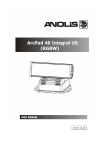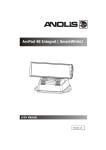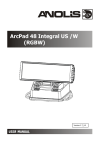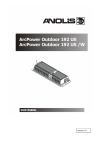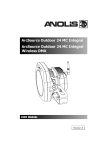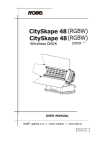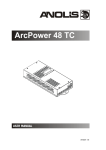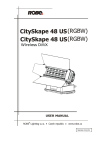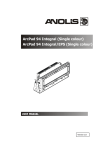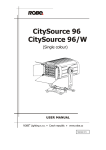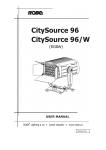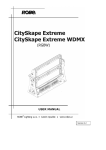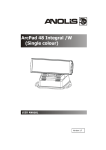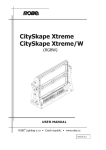Download User manual ArcPad 48 Integral RGBW_ArcPad 48 integral
Transcript
Version 1.6
ArcPad 48 Integral (RGBW)
Table of contents
1. Safety instructions ...................................................................................................................................................... 3
2. Fixture exterior view ................................................................................................................................................... 5
3. Installation .................................................................................................................................................................. 5
3.1 Mounting the fixture ............................................................................................................................................ 5
3.2 Connection to the mains ...................................................................................................................................... 6
3.3 Installation of the barn-doors ............................................................................................................................... 8
3.4 Setting and control ............................................................................................................................................... 9
3.5 DMX 512 connection ..........................................................................................................................................10
3.6 Master/slave connection ....................................................................................................................................10
3.7 Stand-alone operation ........................................................................................................................................10
4. ArcPad 48 Integral (RGBCW) - DMX protocol ........................................................................................................... 11
5. Control menu map ....................................................................................................................................................12
6. Fixture menu.............................................................................................................................................................14
6.1 Fixture Address ...................................................................................................................................................15
6.2 Fixture information .............................................................................................................................................16
6.3 Personality ..........................................................................................................................................................17
6.4 Manual mode......................................................................................................................................................18
6. 5 Test sequences...................................................................................................................................................18
6.6 Stand-alone setting.............................................................................................................................................18
6.7 Special functions .................................................................................................................................................19
7. RDM ..........................................................................................................................................................................21
8. Error and information messages ..............................................................................................................................22
9. Technical specifications ............................................................................................................................................23
10. Cleaning and maintenance .....................................................................................................................................26
11.Apendix ....................................................................................................................................................................26
11.1 ArcPad 48 Integral EPS......................................................................................................................................26
2
ArcPad 48 Integral (RGBW)
FOR YOUR OWN SAFETY, PLEASE READ THIS USER MANUAL CAREFULLY
BEFORE POWERING OR INSTALLING YOUR ArcPad 48 Integral !
Save it for future reference.
This device has left our premises in absolutely perfect condition. In order to maintain this condition and to ensure a
safe operation, it is absolutely necessary for the user to follow the safety instructions and warning notes written in
this manual.
The manufacturer will not accept liability for any resulting damages caused by the non-observance of this manual
or any unauthorized modification to the device.
Please consider that damages caused by manual modifications to the device are not subject to warranty.
1. Safety instructions
DANGEROUS VOLTAGE CONSTITUTING A RISK OF ELECTRIC SHOCK IS PRESENT WITHIN THIS UNIT!
Make sure that the available voltage is not higher than stated on the rear panel of the fixture.
This fixture should be operated only from the type of power source indicated on the marking label. If you are not
sure of the type of power supplied, consult your authorized distributor or local power company.
Always disconnect the fixture from AC power before cleaning, removing or installing the fuses, or any part.
Do not overload wall outlets and extension cords as this can result in fire or electric shock.
Make sure that the power/data cord is never crimped or damaged by sharp edges. Check the fixture and the
power/data cord from time to time.
Do not install the unit near naked flames.
During the operation the housing becomes hot (up to 80°C)
Refer servicing to qualified service personnel.
This fixture falls under protection class I. Therefore this fixture has to be connected to a mains socket outlet with
a protective earthing connection.
Do not connect this fixture to a dimmer pack.
LED light emission. Risk of eye injury.
Do not look straight at the fixture´s LEDs during operation. The intense light beam may damage your eyes.
Keep compustible materials at least 20 cm away from the fixture.
If the fixture has been exposed to drastic temperature fluctuation (e.g. after transportation), do not switch it on
immediately. The arising condensation water might damage your device. Leave the device switched off until it has
reached room temperature.
Avoid brute force when installing or operating the fixture.
The fixture was designed for outdoor use. This fixture must not be used for underwater installation.
3
ArcPad 48 Integral (RGBW)
When choosing the installation spot, please make sure that the fixture is not exposed to extreme heat or dust.
Avoid using the unit in locations subject to possible impacts.
The fixture body never must be covered with cloth or other materials.
Only operate the fixture after having checked that the housing is firmly closed and all screws are tightly fastened.
Make sure that the area below the installation place is blocked when rigging, derigging or servicing the fixture.
Do not block the front objective LEDs with any object when the fixture is under operation.
The fixture becomes very hot during operation. Allow the fixture to cool approximately 30 minutes prior to
manipulate with it.
Operate the fixture only after having familiarized with its functions. Do not permit operation by persons not
qualified for operating the fixture. Most damages are the result of unprofessional operation!
Do not attempt to dismantle or modify the unit.
Please consider that unauthorized modifications on the fixture are forbidden due to safety reasons!
Please use the original packaging if the fixture is to be transported.
If this device will be operated in any way different to the one described in this manual, the product may suffer
damages and the guarantee becomes void. Furthermore, any other operation may lead to dangers like shortcircuit, burns, electric shock etc.
4
ArcPad 48 Integral (RGBW)
2. Fixture exterior view
1. Lens array
2. Radiator
3.Base
4. Power/data cord
3. Installation
3.1 Mounting the fixture
The ArcPad 48 Integral can be arranged in any position orientation.The ArcPpad 48 Integral´s radiator with LEDs is
mounted on an adjustable bracket for “tilt” adjustment into many positions:
Two slots (8.5mm wide) in the fixture base serve for mounting on the non-flammable flat surface:
5
ArcPad 48 Integral (RGBW)
Ensure that the structure to which you are attaching
the fixture is secure
Caution: Overhead installation requires experience. Fixtures may cause severe injuries when crashing down! If you
have doubts concerning the safety of a possible installation, do not install the device and consult installation with
an expert.
3.2 Connection to the mains
Fixtures must be installed by a qualified electrician in accordance with all national
and local electrical and construction codes and regulation.
The ArcPad 48 Integral is equiped with with a 5-cored power/data cable. The 3 cores serve for the power supply
and next 2 shielded cores are intended for DMX connection.
The power cores are coloured according to the following table.
Core
Connection
Plug Terminal Marking
Black
Live
L
Blue
Neutral
N
Yellow/Green
Earth
This device falls under class one and must be grounded!
The data cores (DMX) are coloured according to the table:
Core
Connection
Brown
Data +
White
Data -
Shielding
Data ground
The power/data cable is connected to a junction box as shown on the picture below.
6
ArcPad 48 Integral (RGBW)
7
ArcPad 48 Integral (RGBW)
3.3 Installation of the barn-doors
You can install the barn-doors to better define illuminated surface.
To install the barn-door module:
1. Disconnect the fixture from the mains.
2. Put the top edge of the barn-doors module into the second groove on the top side of the radiator ( detail
A) and the bottom edge into the second groove on the bottom side of the radiator and tighten four
locking screws M2 to secure this barn-doors module on the radiator.
Never close the barn-doors during fixture operation
8
ArcPad 48 Integral (RGBW)
3.4 Setting and control
For setting DMX address, selecting DMX mode and for another settings you need either Robe Universal Interface
or the RDM Communicator. Please see the Robe Universal Interface or RDM Communicator user manuals to get
more information about this products. The way, how to connect these interfaces to the DMX data link is figured
below.
NOTE: never connect the RDM communicator and the The Robe Universal Interface to the fixture at the same
time.
1.Robe Universal Interface
2. RDM Communicator
Note: DMX controller has to be disconnected from the fixture when the RDM communicator is operated.
9
ArcPad 48 Integral (RGBW)
3.5 DMX 512 connection
To build a DMX chain
1. Connect the DMX output of the controller directly with the DMX input of the first fixture in the DMX chain.
2. Connect the DMX output of the first fixture in the DMX chain with the DMX input of the next fixture.
3. Always connect the DMX output with the input of the next fixture until all fixtures are connected.
Do not overload the link. Max. 32 fixtures may be connected on a DMX link.
Caution: Terminate the output of the last fixture with a 120 Ohm resistor wired betwen data (+) and data (-) in
order to ensure the proper transmission on the data link.
3.6 Master/slave connection
To build a master/slave-chain:
Connect the DMX output of the master fixture in the data chain with the DMX input of the first slave. Always
connect output with the input of the next slave until all slaves are connected (up to 32 fixtures).
Caution: It is necessary to terminate the input of the master fixture and the output of the last slave with a 120 Ohm
resistor in order to ensure the proper transmission on the data link.
3.7 Stand-alone operation
The fixtures on a data link are not connected to the controller but can execute pre-set programs which can be
different for every fixture. To set the program to be played, see the "Stand-alone setting" (menu "St.AL.").
"Stand-alone operation" can be applied to the single fixture or to multiple fixtures operating synchronously.
Synchronous operation of multiple fixtures requires that they must be connected on a data link and one of them is
set as a master (master mode) and the rest as the slaves (slave mode).
To set the fixture as the master or slave, see the " Fixture Address " (menu "A001").
Only one fixture can be set as the master.
The master fixture starts simultaneous program start in the other slave fixtures. All fixtures have a definite,
synchronized starting point when playing back their programs. The number of running program is the same in all
slaves and depends on the master's choice (menu "St.AL.“). Every fixture runs its program repeatedly, starting the
program step No.1 when requested by the master.
Example:
If the slave fixture has a shorter program length, it will continuously repeat its program until the master fixture
finishes its own program and restarts its program running (slave 1- prog.step 3 will not be finished).
If the slave fixture has a longer program length, it will restart at prog. step 1 before it completes all its prog.steps
(slave 2 - prog.step 5 will not be played)- see the picture bellow.
Note: Disconnect the fixtures from the DMX controller before master/slave operating, otherwise data collisions
can occur and the fixtures will not work properly!
10
ArcPad 48 Integral (RGBW)
4. ArcPad 48 Integral (RGBCW) - DMX protocol
Version 1.1
Mode/Channel
1
2*
3
4
-
1
1
1
1
2
3
-
2
3
4
-
Value
Function
0 - 255
Red LEDs
Red LEDs saturation control (0-100%)
proportional
0 - 255
Green LEDs
Green LEDs saturation control (0-100%)
proportional
0 - 255
Blue LEDs
Blue LEDs saturation control (0-100%)
proportional
0 - 255
White LEDs
White LEDs saturation control (0-100%)
proportional
1-15
16
17-55
56
57 - 95
96
97 – 134
135
136 - 174
175
176 -214
215
216 - 254
255
Colour macros (255 values)
No function (for DMX mode 4)
White (for DMX mode 1)
White tones (coolwarm)
Blue (Blue=full, Red+Green+White=0)
Red=0, Greenup,Blue =full, White=0
Light Blue (Red=0, Green=full, Blue =full, White=0)
Red=0, Green=full, Bluedown, White=0
Green (Red=0, Green=full, Blue =0, White=0)
Redup, Green=full, Blue=0, White=0
Yellow-green (Red=full, Green=full, Blue=0, White=0)
Red=full, Greendown, Blue=0, White=0
Red(Red=full, Green=0, Blue=0, White=0)
Red=full, Green=0, Blueup, White=0
Magenta (Red=full, Green=0, Blue=full, White=0)
Reddown, Green=0, Blue=full, White=0
Blue (Red=0, Green=0, Blue=full, White=0)
step
proportional
step
proportional
step
proportional
step
proportional
step
proportional
step
proportional
step
proportional
step
0-31
32-63
64-95
96-127
128-143
144-159
160-191
192-223
224-255
Shutter/ Strobe
Shutter closed
Shutter open
Strobe-effect from slow to fast
Shutter open
Opening pulses in sequences slow--> fast
Closing pulses in sequences fast --> slow
Shutter open
Random strobe-effects from slow to fast
Shutter open
step
step
proportional
step
proportional
proportional
step
proportional
step
0 - 255
Dimmer
Dimmer intensity from 0% to 100%
proportional
0 - 255
Dimmer fine
Fine dimmer intensity from low to high
proportional
2
3
4
5
0
-
2
-
-
-
-
-
6
7
8
Type of control
*White LEDs lit proportionally when Red+Green+Blue LEDs are saturated together.
11
ArcPad 48 Integral (RGBW)
5. Control menu map
Default settings=Bold print
Menu Level 1
Menu Level 2
Menu Level 3
A001
dM.Ad.
001-512
MA.SL.
d.AbL
Menu Level 4
MASt.
SLA
InFo
Poti.
FuLL
totL
rSEt
EcO
totL
rSEt
DM.In.
rEd1
0-255
:
F.dim
tEMP.
0-255
Cur.t.
Hi.tE.
rSEt
PErS
VErS.
IC1
dM.Pr.
Mod.1
Mod.2
Mod.3
Mod.4
dISP.
d.On
On, Off
d.Int.
30,60,100
turn
tEM.U.
°C, °F
bALA
On, Off
C.bAL.
rEd
0..200..255
GrEn
0..........255
12
Menu Level 5
Menu Level 6
ArcPad 48 Integral (RGBW)
Menu Level 1
Menu Level 2
Menu Level 3
Menu Level 4
bLuE
0..237..255
Menu Level 5
Menu Level 6
Stor
LOAd
FuLL
EcO
In.Po.
rEd1
0-255
:
F.dim
0-255
Stor.
dFSE
MAn.M.
PrE.C.
rEd1
rE.01..rE.03
:
Man.C.
dimr
di.01...di.06
rEd1
0-255
:
F.dim
0-255
tESt
St.AL.
Auto
Off
tESt
PrG.1
:
PrG.3
PLAY
tESt
PrG.1
:
PrG.3
Edit
PrG.1
St.01
P.End
1-68
:
:
rEd1
0-255
PrG.3
St.68
:
:
13
ArcPad 48 Integral (RGBW)
Menu Level 1
Menu Level 2
Menu Level 3
Menu Level 4
Menu Level 5
Menu Level 6
S.tim.
0-25.5 sec
CoPY
SPEC.
rdML
rdMH
Adj.
DMH
rEd1
:
F.dim
CaL.U.
rEd1
:
Wh1
Stor.
uPd.M.
6. Fixture menu
RDM communicator:
Connect the RDM communicator to the fixture and from the menu “Control” select the “Remote LED display”
item. The fixture´s control display with the four control buttons will appear on the screen of the RDM
communicator.
The control buttons have the following functions:
- ESCAPE button-leaves menu without saving changes.
- ENTER button- enters menu, confirms adjusted values and leaves menu.
- UP and - DOWN buttons - move between menu items on the same level, sets values.
Robe universal Interface:
Click with the right button of the mouse on the fixture (or a manufacturer icon) and select the Remote LED display
option from the menu list as shown below.
14
ArcPad 48 Integral (RGBW)
The Remote LED Display window will appear. Now you can fullly control the fixture using the UP, Down, Enter,
Escape and Reset buttons.
6.1 Fixture Address
Use this menu to set the DMX address of the fixture or set the fixture as a Master (Slave).
dM.Ad. --- DMX addressing. Select this submenu to set a DMX start address.
15
ArcPad 48 Integral (RGBW)
To set a DMX address.
1. Use the UP/DOWN buttons to find “ A001“ menu.
2. Press the ENTER button.
3. Use the UP/DOWN buttons to select desired start address.
4. Press the ENTER button to confirm the choice.
MA.SL. --- Master/slave addressing. Select this submenu to set the fixture as a master or slave. Option "d.AbL"
deactivates master/slave setting.
To set a fixture as a master or slave.
1. Use the UP/DOWN buttons to find “A001“ menu.
2. Press the ENTER button.
3. Use the UP/DOWN buttons to select “ MA.SL.“ item.
4. Press the ENTER button.
5. Use the UP/DOWN buttons to select either master (MASt) or slave (SLA)
6. Press the ENTER button to confirm the choice.
Note: After switching on, the ArcPad 48 Integralwill automatically detect whether DMX 512 data is received or not.
If there is no data received at the DMX input, the display will start to flash with actually set address.
6.2 Fixture information
Use this menu to read useful information about the fixture status.
To display desired information.
1. Use the UP/DOWN buttons to find the “ InFo“ menu.
2. Press the ENTER button.
3. Use the UP/DOWN buttons to select the required menu item.
4. Press the ENTER button to confirm the choice.
Po.ti. --- Power On Time. Use the menu item to read the number of operation hours for each LEDs operating
mode.
FuLL---Max light output from the fixture.
totL - the function shows the total number of the operation hours in the “FuLL” mode since the
ArcPad 48 Integral has been fabricated.
rESEt - the function shows the number of the operation hours that the ArcPad 48 Integral
has been powered on in the “FuLL” mode since the counter was last reset. In order to reset this
counter to 0 you have to press and hold the UP and DOWN buttons and at the same time press
the ENTER button.
EcO---Economical mode.
totL - the function shows the total number of the operation hours in the “EcO” mode since the
ArcPad 48 Integral has been fabricated.
rESEt - the function shows the number of the operation hours that the ArcPad 48 Integral
has been powered on in the “EcO” mode since the counter was last reset. In order to reset this
counter to 0 you have to press and hold the UP and DOWN buttons and at the same time press
the ENTER button.
DM.In.---DMX values. Select this function to read DMX values of each channel received by the fixture.
tEMP --- Fixture Temperatures. Select this menu to read the temperatures of the fixture:
Cur.t. --- the current temperature of the fixture inside.
Hi.tE. - the menu item shows the max. temperatures of the fixture inside since
the ArcPad 48 Integral has been fabricated.
16
ArcPad 48 Integral (RGBW)
rSEt --- the menu item shows the maximum temperatures of the fixture inside since the counter
was last reset. In order to reset this counter to 0 you have to press and hold the UP and DOWN
buttons and at the same time press the ENTER button.
Note: The ambient temperature should not exceed 40°C.
The temperatures can be displayed in either °C or °F units - see option “tEM.U“ in the menu “Pers“.
VErS. ---Software Versions. Select this function to read the software version of the fixture processor.
6.3 Personality
Use this menu to modify the ArcPad 48 Integraloperating behaviour.
DM.Pr. --- DMX preset. Select this menu item to set a desired DMX mode. Please refer to the chapter "DMX
protocol" for detail description of each DMX mode.
DiSP. --- Display adjusting. This function allows you to change the display settings.
d.On --- this function allows you to keep the display on or to turn off automatically 2 minutes
after last pressing any button on the control panel.
d.Int. --- select this function to adjust the display intensity (30-min.,100-max.).
turn --- select this function to turn the display by 180°.
tEM.U. --- Temperature Unit. Use this menu in order to display the fixture temperatures in desired units: °C or °F.
bALA --- Balance. Use this menu item to enable (On) or disable (Off) the white balance which is set in the “White
colour balance“ menu below. I f this function is set off, the ArcPad 48 Integral will use maximum values (255) of
saturation for red, green and blue colour. This function has to be set on before adjusting a white balance.
C.bAL. --- White Colour Balance. The menu gives access to the setting of the white balance.
To set white colour balance.
1. Use a DMX controller or the “ Man.C.“ menu to set all LEDs on max. saturation.
2. Use the UP/DOWN buttons to find the “ Pers.“ menu.
3. Press the ENTER button.
4. Use the UP/DOWN buttons to select the “C.bAL“menu.
5. Press the ENTER button and the “rEd“ item will appear on the display.
6. Press the ENTER button and use the UP/DOWN buttons to set new max. value for the red LEDs.
7. Press the ENTER button to confirm the choice.
8. Use the UP/DOWN buttons to select next colour, the “GrEn“.
9. Repeat steps 6-7 for this channel.
10. Use the UP/DOWN buttons to select the last colour, the „bLuE“ and repeat steps 6-7 for this colour.
LoAd --- Load of LEDs. The menu allows to choose 2 different operating modes for fixture.
FuLL --- Maximum light output.
EcO. --- The light output is decreased by 25% .
In.Po. --- Init effect positions. Use this function to set all effects to the desired positions to which they will move
after switching the fixture on (if DMX is not being received).
Note. If DMX mode 1 is selected, only values set at items “MACr” (macro) and dinr (dimmer) will be accepted.
dF.SE. --- Default Settings .The menu item sets all fixture parameters to the default (factory) values.
17
ArcPad 48 Integral (RGBW)
6.4 Manual mode
Use this menu for control the fixture without connected DMX console.
PrE.C. --- Preset effects control. Select this menu to call up preset positions of the channel effects.
Man.C. --- Manual effect control. Select this menu to control all channels via buttons of the control board.
To control fixture channels.
1. Use the UP/DOWN buttons to find “ Man.C“ menu.
2. Press the ENTER button.
3. Use the UP/DOWN buttons to select desired effect (channel).
List of control channels:
“rEd1” - red LEDs saturations
“GrE1“ - green LEDs saturations
“bLu1“ - blue LEDs saturations
“Whi1“ - white LEDs saturations
“MACr“ - colour macros
“Stro.“ - a strobe, shutter
“dimr“ - a dimmer
“F.dim” a fine dimmer
4. Press the ENTER button and use the UP/DOWN buttons to set value , press the ENTER button to confirm it.
6. 5 Test sequences
Use this menu to run demo-test sequences without an external controller, which will show you some possibilities
of using the ArcPad 48 Integral.
6.6 Stand-alone setting
The fixtures on a data link are not connected to the controller but can execute pre-set programs which can be
different for every fixture. “Stand-alone operation” can be applied to the single fixture or to multiple fixtures
operating synchronously.
Synchronous operation of multiple fixtures requires that they must be connected on a data link and one of them is
set as a master (“MASt“) and the rest as the slaves (“SLA“). Up to 32 fixtures can be connected in a master/slave
chain. Only one fixture can be set as the master.
Note: Disconnect the fixtures from the DMX controller before master/slave operating, otherwise data collisions can
occur and the fixtures will not work properly. See the chapters “Stand-alone operation“ and “ Master/slave
connection“.
Auto. --- Automatic playback. This function allows you to select the program which will be played after switching
the fixture on. Selected program will be played continuously in a loop.
1. Use the UP/DOWN buttons to find “ St.AL.“ menu.
2. Press the ENTER button.
3. Use the UP/DOWN buttons to select “ Auto“ item.
4. Press the ENTER button.
5. Use the UP/DOWN buttons to select desired program.
6. Press the ENTER button to confirm the choice.
18
ArcPad 48 Integral (RGBW)
PLAY --- Playing program. By enter to this menu a complete overview of all programs is offered, from which the
program to be run can be selected.
1. Use the UP/DOWN buttons to find “ St.AL.“ menu.
2. Press the ENTER button.
3. Use the UP/DOWN buttons to select desired program.
4. Press the ENTER button. The selected program runs in a loop.
Edit --- Editing a program. The fixture offers 3 freely editable programs (EPG.1-EPG.3) each up to 68 steps. Every
program step includes a fade time-the time taken by the step´s channel status to reach the desired level and a
step time-the total time occupied by the step in the program.
E.g. If “F.tim.“=5 second and “S.tim.“=20 second, effects will go to the desired position during 5 seconds and after
that they will stay in this position for 15 seconds before going to the next prog. step
1. 1. Use the UP/DOWN buttons to find “ St.AL.“ menu and press the ENTER button.
2. Use the UP/DOWN buttons to select “Edit“ menu and press the ENTER button.
3. Use the UP/DOWN buttons to select a program you want to edit (PrG.1-PrG.3 and press ENTER button.
4. Use the UP/DOWN buttons to select a desired program step ("St.01" - "St.68") and press ENTER button.
5. Use the UP/DOWN buttons to select a channel you want to edit and press the ENTER button.
List of editable items:
“P.End” - a total number of the program steps (value 1-68). This value should be set before start
Programming (e.g. if you want to create program with 10 steps, set P.End=10).
“rEd1”- a red LEDs saturation (0-255)
“GrE1“ - a green LEDs saturation (0-255)
“bLu1“ -a blue LEDs saturation (0-255)
“Whi1“ - “Whi4“ – a white LEDs saturation (0-255)
“MACr“ - colour macros (0-255)
“Stro.“ - a strobe, shutter (0-255)
“dimr“ - a dimmer (0-255)
“F.dim“ - a fine dimmer (0-255)
“F.tim.“ - a fade time, (0-25.5) seconds
“S.tim.“ - step time, value (0-25.5) seconds
“COPY“. – this item duplicates the current prog. step to the next prog. step. The item “P.End” is increased
automatically.
6. Use the UP/DOWN buttons to set a DMX value of the channel and then press the ENTER button.
7. Use the UP/DOWN buttons to select next channel and press the ENTER button.
8. After having set all channels in the current program step, press the MODE button to go by one menu level
back and select another program step.
6.7 Special functions
rdML --- Code.This menu item shows the first part of the RDM identification code.
rdMH --- Code. This menu item shows the second part of the RDM identification code.
AdJ --- Effect Adjustment. The menu allows calibration of each LEDs array.
dMH --- DMX Values. The menu item enables to control all LEDs before calibrating each LEDs array.
CAL.U --- Calibrating unit. The menu serves for fine current calibration of LEDs during fixture burn-in at
a factory. Users should not change the setting.
uPd.M. --- Updating mode. The menu item allows you to update software in the fixture via either serial or USB port
of PC.
19
ArcPad 48 Integral (RGBW)
The following are required in order to update software:
- PC running Windows 95/98/2000/XP or Linux
- DMX Software Uploader
- Flash cable RS232/DMX No.13050624 (if you want to use a serial port of PC)
- Robe Universal Interface (if you want to use an USB port of PC)
Note1: Software update should execute a qualified person. If you lack qualification, do not attempt the update
yourself and ask for help your ROBE distributor.
Note 2: DMX address, programs 1-3 and all items in the menu "PErS" will be set to their default values.
To update software in the fixture:
I. Installation of the DMX Software Uploader.
1. DMX Software Uploader program is available from theAnolis web site at WWW.anolis.cz.
2. Make a new directory ( e.g. Anolis_Uploader) on your hard disk and download the software into it.
3. Unpack the program from the archive.
II.Fixture software updating.
If you use the RDM Communicator:
1. Disconnect the fixture from other fixtures in a DMX link.
2. Connect the RDM communicator to the fixture and switch this fixture to the update mode :
1 Use the UP/DOWN buttons to find “SPEC.“ menu.
2 Press the ENTER button.
3 Use the UP/DOWN buttons to select “ uPd.“ item.
4 Press the ENTER button
5 Use the UP/DOWN buttons to select “ yES“ option
6 Press the ENTER button
Note: If you do not want to continue in software update, you have to switch off and on the fixture
to escape from this menu.
3. Disconnect the RDM communicator from the fixture.
4. Connect serial port of your PC with a DMX input of the fixture if you using the flash cable RS232/DMX.
If you use the Robe Universal Interface:
1. Disconnect the fixture from other fixtures in a DMX link.
2. Connect the Robe Universal Interface to the fixture and switch this fixture to the update mode :
1. Run the RDM-Network and select menu item “Remote LED Display”
2. Use the UP/DOWN buttons to find “SPEC.“ menu.
3. Press the ENTER button.
4. Use the UP/DOWN buttons to select “ uPd.“ item.
5. Press the ENTER button
6. Use the UP/DOWN buttons to select “ yES“ option
7. Press the ENTER button
20
ArcPad 48 Integral (RGBW)
Note: If you do not want to continue in software update, you have to switch off and on the fixture
to escape from this menu.
8. After switching the fixture to the update mode cancel the RDM-Network program.
Run the Software Uploader program. Select desired COM and then click on the Connect button.
Note: we recommend to cancel all running programs before starting the Software Uploader.
Select COM if the
serial port is used.
Select DreamBox1
if the USB port is
used.
If the connection is OK, click on the Start Uploading button to start uploading. It will take several minutes
to perform software update. If the option "Incremental Update" is not checked, all processors will be
updated (including processors with the same software version).
If you wish to update only the latest versions of processors, check the Incremental Update box.
Avoid interrupting the process. Update status is being displayed in the Info Box window.
When the update is finished, the line with the text “The fixture is successfully updated‘will appear in
this window and the fixture will reset with the new software.
7. RDM
This fixture is ready for RDM operation.RDM (Remote Device Management) is a bi-directional communications
protocol for use in DMX512 control systems, it is the new open standard for DMX512 device configuration and
status monitoring.
The RDM protocol allows data packets to be inserted into a DMX512 data stream without adversely affecting
existing non-RDM equipment. By using a special „Start Code,“ and by complying with the timing specifications for
DMX512, the RDM protocol allows a console or dedicated RDM controller to send commands to and receive
messages from specific moving lights.
RDM allows explicit commands to be sent to a device and responses to be received from it.
The list of commands for ArcPad 48 Integralis the following.
Parameter ID
Discovery command
DISC_UNIQUE_BRANCH
*
DISC_MUTE
*
DISC_UN_MUTE
*
21
SET command
GET command
ArcPad 48 Integral (RGBW)
DEVICE_INFO
*
SUPPORTED_PARAMETERS
*
SOFTWARE_VERSION_LABEL
*
DMX_START_ADDRESS
*
*
IDENTIFY_DEVICE
*
*
DEVICE_MODEL_DESCRIPTION
*
MANUFACTURER_LABEL
*
*
DEVICE_LABEL
*
SENSOR_DEFINITION
*
SENSOR_VALUE
*
DISPLAY_LEVEL
*
DEVICE_RESET
*
DMX_PERSONALITY
*
*
*
DMX_PERSONALITY_DESCRIPTION
*
STATUS_MESSAGES
*
STATUS_ID_DESCRIPTION
*
DEVICE_HOURS
*
Please, see the Robe Universal Interface user manual for detail description of RDM operation.
8. Error and information messages
t.M.Er.(Temperature measuring error)
The message informs you that the LED module temperature sensor is defective.
MA.Er. (Master error)
The fixture is set as a master and DMX console is connected to the fixture.
22
ArcPad 48 Integral (RGBW)
9. Technical specifications
Power supply
• Electronic auto-ranging
• Input voltage: 100 - 240V AC, 50-60 Hz
• Fuse: T 2.5 A H
• Power consumption:
Power
mode
Full mode
Eco mode
Max. power consumption
(All LED channels at full)
60W
40W
Typical power consumption
( 2 LED Channels at full)
60W
40W
Ambient
Temperature
25°C
Optic & Effects
• Light source: 48 Luxeon Rebel LEDs (RGBW)
• Available optical systems: 12°, 25°, 45° and 45°x 15°
• RGBW colour mixing
• Built-in colour macros
• Adjustable strobe sequences
• White colour balance adjusting
•Lumen maintenance:
Channels @
full intensity
Power
mode
L70
One LED
channel
Full mode
Eco mode
90,000
102,000
Two LED
channels
Full mode
Eco mode
85,000
96,000
Three LED
channels
Full mode
Eco mode
85,000
96,000
All LED
channels
Full mode
Eco mode
85,000
96,000
L70 = 70% maintenance of initial lumen output in hours
Electronics
• Control: USITT DMX 512, RDM
• DMX protocol modes: 4 (2,3,4,8 control channels)
• Operations modes: DMX, Stand-alone, Master/Slave
• Manual control of all effects via RDM communicator
• 3 user editable programs each up to 68 steps.
Strobe
• Strobe effect with variable speed (max. 20 flashes per second)
• Pre-programmed random strobe pulse-effects
Dimmer
• Smooth 16-bit dimming from 0 - 100 %
Connection
• Power/data cable: Li9YCHY Cable 3xAWG16+1x (2xAWG24 Shielded and Jacketed)
• junction box
23
ArcPad 48 Integral (RGBW)
Rigging
• Via two slots in the fixture base
Temperatures
• Maximum ambient temperature: 40° C
• Maximum housing temperature: 80° C
Dimensions (mm)
ArcPad 48 integral
24
ArcPad 48 Integral (RGBW)
Junction box
Weight
• 3 kg
Protection factor
• IP 67 fixture, IP66 junction box
Included items
• 1 x ArcPad 48 Integral
• 1 x Junction box (No.99012672)
• 1 x User manual
• 1 x Gasket of cable grommet M20, PF ½ (P.N. 1305 1388)
Optional accessories
• 1 x Barn-doors module in silver colour (No. 10980090)
• Eggcrate top hat module without lenses (No. 10980091)
• Flash cable RS232/DMX (No. 13050624)
Note: By reason of the fast-moving development of LED technology, newer products may have better light
parameters than previous products.
25
ArcPad 48 Integral (RGBW)
10. Cleaning and maintenance
DANGER !
Disconnect from the mains before starting any cleaning or maintenance work
Rinse off loose dirt with low pressure water spray. Wash the housing with a soft brush or sponge and a mild, nonabrasive washing detergent. Rinse it.
There are no serviceable parts inside the device.
Maintenance and service operations are only to be carried out by a qualified person.
Should you need any spare parts, please use genuine parts.
11.Apendix
11.1 ArcPad 48 Integral EPS
Besides the ArcPad 48 Integral exists variant with separated LED module and the base, which is named the ArcPad
48 integral EPS. Its differences compared to the ArcPad Xtreme integral are described below. Control ans setting is
the same as at the compact version.
Connection betwen the LED module and the base
If the LED module and the base are installed separately on the metal structure (LED module and the base are
galvanic interconnected), the LED modules fall under protection class I and must be grounded in accordance with
all national and local electrical and construction regulations.
In case that LED modules and the base are installed separately on the insulant e.g. wall (LED modules and the base
are not galvanic interconnected), the LED modules fall under protection class 3 and do not need to be grounded.
26
ArcPad 48 Integral (RGBW)
Cables
• LED module cable:
Igus CF9.03.08
connector: Chogori 08BMMA-SL8001 (male)
• Base cable: Igus CF9.03.08
connector: Chogori 08BFFA-SL8001 (male)
NOTE: max. length betwen the LED module and the control unit: 20m
Mounting holes
Specifications are subject to change without notice.
November 5, 2013
27