Download Reports Version-11.0 9NT1316-ORACLE FCUBSV.UM 11.0.0.0.0.0.0
Transcript
Reports Version-11.0 9NT1316-ORACLE FCUBSV.UM 11.0.0.0.0.0.0 [January] [2010] Oracle Part Number E51573-01 Document Control Author: Documentation Team Group: UBPG Created on: October 01, 2008 Revision No : Final Updated by: Documentation Team Reviewed by: Development/Testing teams Approved by: Software Quality Assurance Team Updated on: January 04, 2010 Reviewed on: January 04, 2010 Approved on: January 04, 2010 Reports Table of Contents 1. ABOUT THIS MANUAL................................................................................................................................ 1-1 1.1 INTRODUCTION ........................................................................................................................................... 1-1 1.1.1 Audience ............................................................................................................................................ 1-1 1.1.2 Organization ...................................................................................................................................... 1-1 1.2 GLOSSARY OF ICONS .................................................................................................................................. 1-1 2. RETRIEVING INFORMATION IN ORACLE FLEXCUBE..................................................................... 2-1 2.1 INTRODUCTION ........................................................................................................................................... 2-1 2.1.1 Generating reports............................................................................................................................. 2-1 2.1.2 Specifying the Output of a Report...................................................................................................... 2-1 2.1.3 Contents of the report ........................................................................................................................ 2-2 2.2 MAINTAINING THE PRINTER ....................................................................................................................... 2-2 2.2.1 Maintaining Report Spool Path ......................................................................................................... 2-4 2.3 VIEWING MESSAGES FOR UNAUTHORIZED CONTRACTS ............................................................................. 2-4 3. REPORTS BATCH ......................................................................................................................................... 3-1 3.1 REPORT BATCH MAINTENANCE ................................................................................................................. 3-1 3.2 REPORT BATCH EXECUTION ....................................................................................................................... 3-1 3.2.1 Viewing the Reports ........................................................................................................................... 3-2 3.2.2 Printing / Spooling the Reports.......................................................................................................... 3-3 1. About this Manual 1.1 Introduction This manual lists the details of various reports that you can generate for all the modules of Oracle FLEXCUBE. 1.1.1 Audience This manual is intended for the Customer Service Representatives (CSRs) and staff in charge of retrieving information for the various transactions processed in your bank. 1.1.2 Organization This manual is organized into the following chapters: Chapter 1 About this Manual gives information on the intended audience. It also lists the various chapters covered in this User Manual. Chapter 2 Retrieving Information in Oracle FLEXCUBE explains how reports can be generated for different modules. Chapter 3 Reports Batch explains the maintenance of reports pertaining to a particular branch. Conventions Used in this Manual Important information is preceded with the symbol. 1.2 Glossary of Icons This User Manual may refer to all or some of the following icons. Icons Function New Copy Save Delete Unlock Print 1-1 Icons Function Close Re-open Reverse Template Roll-over Hold Authorize Liquidate Exit Sign-off Help Add Delete Refer the Procedures User Manual for further details about the icons. 1-2 2. Retrieving Information in Oracle FLEXCUBE 2.1 Introduction During the day, or at the end of the day, you may want to retrieve information on any of the several operations that were performed during the day in your bank. You can generate this information in the form of reports in Oracle FLEXCUBE. For every module you can generate reports, which give you data about the various events in the life of a specific contract, or across contracts, at a specific point in time. You can have analysis reports, daily reports, exception reports (reports on events that ought to have taken place on the contract but have not, due to various reasons), history reports and so on. A set of report formats is pre-defined for every module. 2.1.1 Generating reports From the Application Browser, select the Report option. The system displays a list of all the modules to which you have access rights. Each module contains a list of all reports that you can access. Select the report that you want to generate. The system displays a screen where you can set the filters for the reports to be generated. Set the filters and click ‘OK’ button to generate the report. To cancel the operation, click ’Exit’ button. 2.1.2 Specifying the Output of a Report You can set your preferences as to the output of a report. The Print Options screen. In Oracle FLEXCUBE, you may generate a report in three formats: • HTML • RTF • PDF • Excel 2-1 Output You can direct a report to one of the following destinations: • The printer • On-line • Stored as spool files and printed later using the spool The reports that have been spooled can be printed or viewed through the Reports Browser screen. The Reports Browser is detailed in the Common Procedures manual. You can specify the destination of the report you want to generate. The options available are: • Print - The report will be printed directly on to a printer of your choice. • View - The details of the report will be displayed on the screen. • Spool - The details of the report will be stored in a spool file and can be printed later. Print At If you choose the ‘Print’ option, indicate the location of printing by choosing one of the following values: • Client • Server Printer Specify the printer details. Printer From the option list, select the name of a printer defined in the Printer Maintenance table. The report will be printed on this printer. 2.1.3 Contents of the report The contents of the report are discussed under the following heads: Header The Header section of the report carries the title of the Report, information on the User who generated the report, the branch code, the date and time and the page number of the report. Body of the report The actual contents of the report are displayed in this section. It is detailed for each report, in the subsequent sections of this document. 2.2 Maintaining Printer In Oracle FLEXCUBE, you can maintain the printers for the reports using ‘Printer Maintenance’ screen. You can invoke this screen by typing ‘RPDRNMNT’ in the field at the top right corner of the Application tool bar and clicking on the adjoining arrow button. 2-2 Here, you need to specify the following details: Printer ID Specify a unique printer ID. This ID will be used to identify the printer. Printer Name Specify the name of the printer. Branch The system defaults the current branch code. However, you cannot modify this. Printer Roles Identify the user who can use the printer. You can add more rows to the list of roles using Add icon.. Select appropriate role from the option list. Printer Users Identify the users who can use the printer. You can add more rows to the list of roles using Add icon. Select the user from the option list. Once you have captured the details, click Save icon to save the maintenance. The system makes the printer available for the selected roles, to the users maintained. Further, if you choose to print a report, the system will send the reports for print as per the options specified. 2-3 2.2.1 Maintaining Report Spool Path You can maintain a location to spool the reports for a specific branch using ‘Reporting System – Parameters’ screen. You can invoke this screen by typing ‘RPDPARAM’ in the field at the top right corner of the Application tool bar and clicking on the adjoining arrow button. Here, you need to specify the following details: Branch The system displays the branch for which you are maintaining the spool path. However, you cannot modify it. Spool Path Specify the location to which the reports should be spooled. The system stores the generated reports into this location, if you have selected ‘Spool’ in the ‘Printing Preferences’ screen. Spool History Path Specify the spool history path. This is the generation where the system saves the generated report. It is usually the same as the spool path. Time Out Specify the time span within which you wish to complete the process. The system reports if it takes longer time to generate it. Server Report Path This is the location where the system stores the report, if you have selected the option ‘View’ in the ‘Printing Preferences’ screen. 2.3 Viewing Messages for Unauthorized Contracts You can view all messages to be generated for unauthorized contracts. You can invoke this screen by typing ‘MSDMPREV’ on the field at the top right corner of the Application tool bar and click on the adjoining arrow button. 2-4 First of all, specify the Module from which you would like to view messages. You can opt to view messages for one or several unauthorized contracts. To view messages for an unauthorized contract, specify the Contract Reference Number. 2-5 3. Reports Batch 3.1 Report Batch Maintenance In Oracle FLEXCUBE, you can maintain a list of reports in a branch for batch execution. The report function IDs maintained here can be retrieved and executed at a later stage. You can invoke this screen by typing ‘BASREPFN’ on the field at the top right corner of the Application tool bar and click on the adjoining arrow button. Here, you can maintain the following details: Branch Code and Description Specify the code to identify the branch for which you are maintaining the report batch. The option list displays all valid branch codes maintained in the system. Select the appropriate one. The system displays the branch description based on the branch code selected. Function ID and Description You have to specify the function IDs to be maintained. You can select one or more function IDs for execution at a time. The system displays the description based on the function ID selected. To add more rows to the list of function IDs, click Add icon. Select the function ID from the option list. You can remove the unwanted rows using Delete icon.. Use the check box adjacent to each function ID to indicate that it has to be maintained. Once you have specified all the details, save the maintenance. 3.2 Report Batch Execution In Oracle FLEXCUBE, you can execute a batch for a set of reports maintained for a branch. You can invoke this screen by typing ‘BAREODFN’ on the field at the top right corner of the Application tool bar and click on the adjoining arrow button. 3-1 Using this screen, you can view, print or spool the reports maintained for each branch. You need to specify the branch code to initiate the process. Branch Code and Description Specify the code that identifies the branch. The option list displays all valid branch codes maintained in the system. Based on the branch code selected, the system displays the description. 3.2.1 Viewing Reports On this screen, you can view the reports function IDs and description maintained for the selected branch. Once you have specified the branch code, click ’View’ button. The system displays a list of reports maintained for the branch. Report Function ID This is the list of report function IDs that you have maintained in the ‘Report Batch Maintenance’ screen. Use the checkbox adjacent to each function ID to select the same for execution. 3-2 3.2.2 Printing / Spooling the Reports In the list of report function IDs, use the checkbox adjacent to each ID to select the reports that you want to print or spool. Before you print, set the following preferences: Format Select the format of the output. The system allows you to print the reports in any of the following formats: • HTML • RTF • PDF Output Indicate whether you need to print or spool the reports. Use the radio button adjacent to each option to indicate your preference. Printer Select the printer using which you need to print the reports. Select the appropriate printer form the option list. Once you have set your preferences, click ’Ok’ button. The system prints the reports as per the preferences you have set. 3-3 Reports [January] [2010] Version-11.0 Oracle Corporation World Headquarters 500 Oracle Parkway Redwood Shores, CA 94065 U.S.A. Worldwide Inquiries: Phone: +1.650.506.7000 Fax: +1.650.506.7200 www.oracle.com/ financial_services/ Copyright © [2010] Oracle Financial Services Software Limited. All rights reserved. No part of this work may be reproduced, stored in a retrieval system, adopted or transmitted in any form or by any means, electronic, mechanical, photographic, graphic, optic recording or otherwise, translated in any language or computer language, without the prior written permission of Oracle Financial Services Software Limited. Due care has been taken to make this document and accompanying software package as accurate as possible. However, Oracle Financial Services Software Limited makes no representation or warranties with respect to the contents hereof and shall not be responsible for any loss or damage caused to the user by the direct or indirect use of this document and the accompanying Software System. Furthermore, Oracle Financial Services Software Limited reserves the right to alter, modify or otherwise change in any manner the content hereof, without obligation of Oracle Financial Services Software Limited to notify any person of such revision or changes. All company and product names are trademarks of the respective companies with which they are associated.
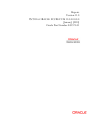
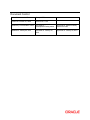
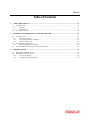
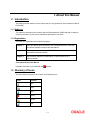
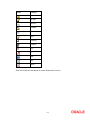
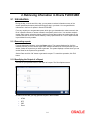
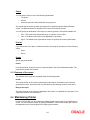
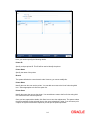
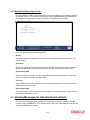
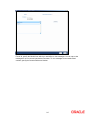
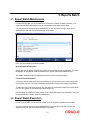

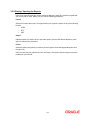
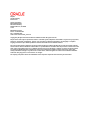
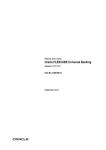
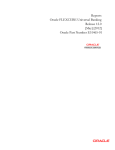
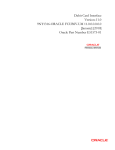
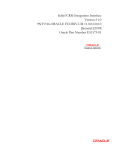
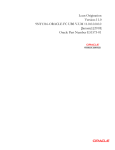
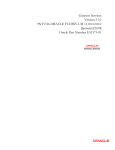
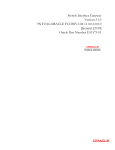
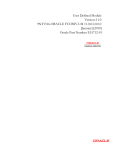
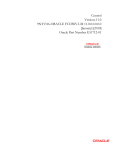
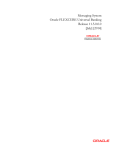
![[January] [2010] Oracle Part Number E51573-01](http://vs1.manualzilla.com/store/data/005949232_1-523acd1fdebcb19bbe7f8615d255a7d7-150x150.png)