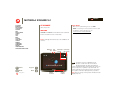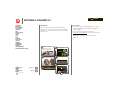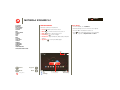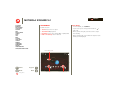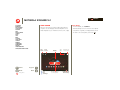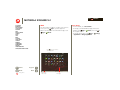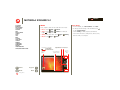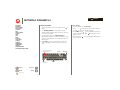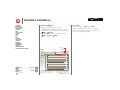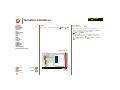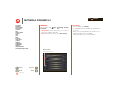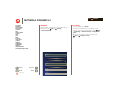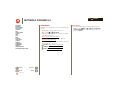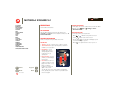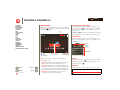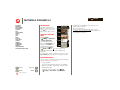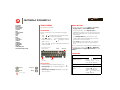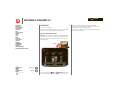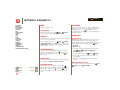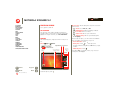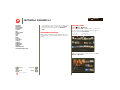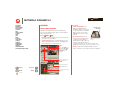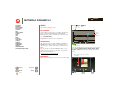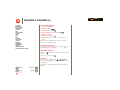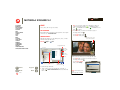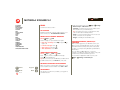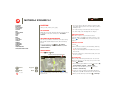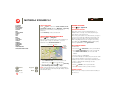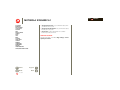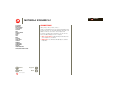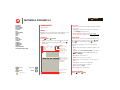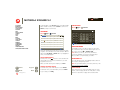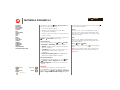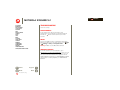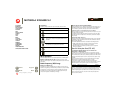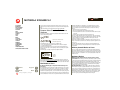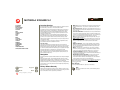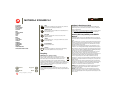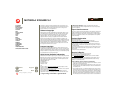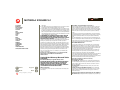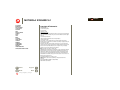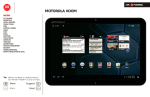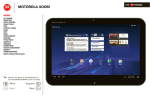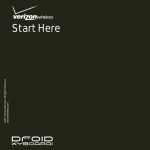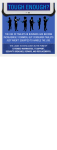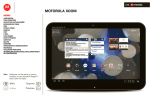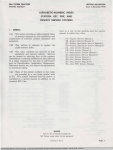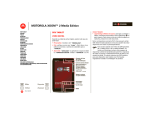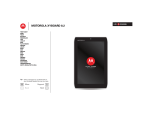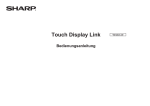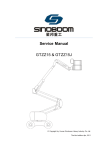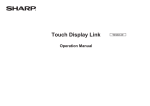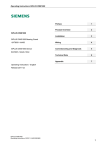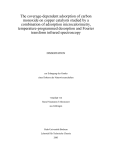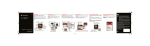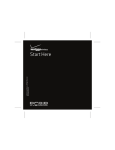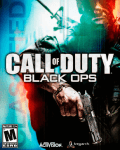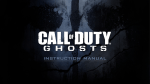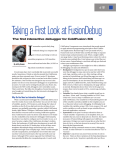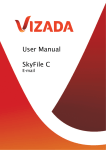Download Motorola Xyboard 10.1 Manual
Transcript
LIFE. MOTOROLA XYBOARD 10.1 Menu At a glance Essentials Apps & updates Touch typing motocast Web Photos & videos Control Music Chat Email Location Tips & tricks Contacts Wireless Connections management Security Troubleshooting Safety, Regulatory & Legal T E C H N O L O G Y Tip: + More Support Back Next POWERED. LIFE. MOTOROLA XYBOARD 10.1 At a glance Essentials Apps & updates Touch typing motocast Web Photos & videos Control Music Chat Email Location Tips & tricks Contacts Wireless Connections management Security Troubleshooting Safety, Regulatory & Legal POWERED. At a glance Tips & tricks quick, simple, brief • Once you’re up and running, check out “Want more?”—more help, more accessories, more free stuff. Welcome • For updates, online help, and more, see www.motorola.com/myxyboard10.1. At a glance: Welcome MOTOROLA XYBOARD 10.1 with Wi-Fi means multimedia fun and entertainment for the whole family. Note: Certain apps and features may not be available in all countries. Headphone Jack Front Camera Volume Keys (on back) Power/Sleep Key (on back Apps Location Not Available Browser + More Support Back Next At a glance Email Calendar Tasks Talk MotoCast Micro USB/Charger & HDMI Connectors Gallery Market Battery Charging Indicator This product meets the applicable limit for exposure to radio waves (known as SAR) of 1.6 W/kg (FCC & IC). The limits and guidelines include a substantial safety margin designed to assure the safety of all persons, regardless of age and health. The highest SAR values measured for this device are listed in the regulatory information packaged with your product. Note: All screen images in this guide are simulated. Actual displays may vary. LIFE. MOTOROLA XYBOARD 10.1 At a glance Essentials Apps & updates Touch typing motocast Web Photos & videos Control Music Chat Email Location Tips & tricks Contacts Wireless Connections management Security Troubleshooting Safety, Regulatory & Legal Your tablet Tips & tricks At a glance: Your tablet • For more details, see “Essentials”. That all important touchscreen. • Press and hold Power/Lock to turn it on. • Within an app, touch Menu Widgets Open apps. Shortcuts Customize your home screen. Apps Location Not Available More Support Back Next At a glance on the back of your tablet • To put the screen to sleep, press Power/Lock wake it, press Power/Lock again, then drag right. Search + POWERED. Browser Email Calendar Tasks Talk MotoCast Gallery Market Notifications & Quick Settings to see options. . To left or LIFE. MOTOROLA XYBOARD 10.1 At a glance Essentials Apps & updates Touch typing motocast Web Photos & videos Control Music Chat Email Location Tips & tricks Contacts Wireless Connections management Security Troubleshooting Safety, Regulatory & Legal Tips & tricks Register Tip: In the unlikely event that your tablet becomes unresponsive, try a forced reboot—press and hold both Power/Sleep and the volume down key for more than twelve seconds. 1 Charge. 3 Note: This product uses a non-removable battery. Select a language. Welcome English (United States) 4 Turn on (key on back). Start Connect via Wi-Fi. C WiFi setup 5 Register or log in. Sign in with your Google Account More Support Back Next Email Password By signing in you agree to the Google and Additional Privacy Policies Create account At a glance • If you sign in with an existing Google account, all your contacts and calendar events will automatically sync with your tablet. • You can create a Google account online at mail.google.com/mail/signup, then use that account for your tablet login. • Make a note of your Google account name and password. 2 + POWERED. Sign in LIFE. MOTOROLA XYBOARD 10.1 At a glance Essentials Apps & updates Touch typing motocast Web Photos & videos Control Music Chat Email Location Tips & tricks Contacts Wireless Connections management Security Troubleshooting Safety, Regulatory & Legal Navigation tips Tips & tricks At a glance: Navigation tips • For more details, see “Essentials”. The basics to find your way around: • Home • Flick left and right to see more home screen panels. : Return to the home screen. • Menu : See a menu for the screen you’re on. • Back : Return to the previous screen. • Recent Apps : See recent apps. : See all your tablet’s apps. Open apps. Apps Location Not Available + More Support Back Next At a glance Browser Back B Home H Recent Apps R Email Calendar Tasks Talk MotoCast Flick left or right to see more panels. Gallery • Touch the X on a notification to delete it. • Touch in the notifications panel to see and modify quick settings such as Airplane mode and Wi-Fi. • Notifications: App notifications, tablet status, and quick settings. • App menu POWERED. Market Notifications & Quick Settings LIFE. MOTOROLA XYBOARD 10.1 At a glance Essentials Apps & updates Touch typing motocast Web Photos & videos Control Music Chat Email Location Tips & tricks Contacts Wireless Connections management Security Troubleshooting Safety, Regulatory & Legal Touch entry Tips & tricks At a glance: Touch entry • For more details, see “Essentials”. It’s all in the touch: • If your screen goes to sleep, press Power/Lock wake it up. • Touch: Choose an icon or option. • Touch & Hold: Open options. • Drag/Flick: Scroll or move slowly (drag) or quickly (flick). • Pinch or Double-tap: Zoom in and out. Apps Location Not Available More Support Back Next Browser Email Calendar Touch to open. At a glance Tasks Talk MotoCast Gallery to • When you flick a long list, touch the screen to stop it from scrolling. • When viewing a map, touch it with two fingers to rotate and tilt your viewing angle. Flick or drag to scroll. + POWERED. Market Touch & hold to move. LIFE. MOTOROLA XYBOARD 10.1 At a glance Essentials Apps & updates Touch typing motocast Web Photos & videos Control Music Chat Email Location Tips & tricks Contacts Wireless Connections management Security Troubleshooting Safety, Regulatory & Legal Home screen Tips & tricks At a glance: Home screen • For more details, see “Essentials”. The home screen gives you all your latest information in one place. Use the widgets, shortcuts and panels to see what’s important to you—whether it’s home, work, or play. Voice Search Open apps. Widgets Customize your home screen. Apps Location Not Available More Support Back Next At a glance • Flick left and right to see more home screen panels. • Use panels to organize your widgets and shortcuts. • To return to the center panel, touch Home Text Search + POWERED. Browser Back B Home H R Recent Apps Email Calendar Tasks Talk MotoCast Flick left or right to see more panels. Gallery Market Notifications & Quick Settings . LIFE. MOTOROLA XYBOARD 10.1 At a glance Essentials Apps & updates Touch typing motocast Web Photos & videos Control Music Chat Email Location Tips & tricks Contacts Wireless Connections management Security Troubleshooting Safety, Regulatory & Legal STREAM Tips & tricks Stream or download music and videos from your computer directly to your tablet. Download documents and files from your computer to your tablet. The free MotoCast app gives you nearly instant, secure remote access to your files. • Be sure your Wi-Fi settings allow file sharing—see “Wi-Fi”. Wireless MotoCast Music Photos 480 songs 315 photos reehrnte agageb + More Support Back Next At a glance POWERED. 00:04 00:04 sdfa ewieb gade Videos 28 videos sdfa ewieb gade rejhrnt rejkhrnt reehrnt reehrnt rghehrnt rejhrnt reehrnt reehrnt reqwrnt reihrnt reehrnt reehrnt reternt rpont reehrnt reehrnt Home Computer Work Computer Offline 02:24 02:24 • For more details, see “motocast”. LIFE. MOTOROLA XYBOARD 10.1 At a glance Essentials Apps & updates Touch typing motocast Web Photos & videos Control Music Chat Email Location Tips & tricks Contacts Wireless Connections management Security Troubleshooting Safety, Regulatory & Legal Tips & tricks Personalize At a glance: Personalize Go ahead, add your personal touch. Change your widgets, wallpaper, and more—make it yours. • Home screen: Touch to add widgets and shortcuts, and to change your wallpaper. Apps > • Sounds and volume: Touch > Sound. Camera Places 28 GPS Gallery Navigation Talk Gmail App Shortcuts Calendar Chat Maps Settings Books talk Music Widgets YouTube Wallpapers Contacts Books Settings More Mon M Mo on on FEB B Your Friend I can’t wait 28 2 hours ago Dinner with D Dad Tomorrow, Mar 1 Laura’s Birthday Grocery Store Pick Up Dry Cleaning + More Support Back Next At a glance Analog clock 2x2 Bookmarks 3x3 POWERED. Books 2x3 Calendar 2x3 Contact 4x1 Drag the widget, shortcut, or other item to the home screen panel you want. Inbox • For more details, see “Customize your home screen”. • To move or delete something on the home screen, touch and hold it, then drag it to another spot, another panel, or the trash can. • Want a brighter view? For screen settings, touch Apps > Settings > Screen. LIFE. MOTOROLA XYBOARD 10.1 At a glance Essentials Apps & updates Touch typing motocast Web Photos & videos Control Music Chat Email Location Tips & tricks Contacts Wireless Connections management Security Troubleshooting Safety, Regulatory & Legal Tips & tricks Apps At a glance: Apps You can find all of your apps in one place. From the home Apps to open the app menu. screen, just touch Want more? No problem: To download more apps, touch Apps > Market. Touch in the home screen to open the app menu. All More Support Back Next At a glance My apps Shop Audio Effects Books Browser Calculator Calendar Clock Contacts Dijit Downloads Email Gallery Gmail Google Search Google+ GoToMeeting Help Center Latitude MotoPack Music Navigation Maps + POWERED. Return to the home screen. Market Messenger MotoCast Camera C Evernote Citrix Fuze Meeting Flick left/right to see more apps. • For more details, see “Apps & updates”. • To manage your Android Market™ apps and check for Apps > Market, then touch in updates, touch the top right corner. Apps > • To manage all your apps, touch > Applications > Manage applications. Settings LIFE. MOTOROLA XYBOARD 10.1 At a glance Essentials Apps & updates Touch typing motocast Web Photos & videos Control Music Chat Email Location Tips & tricks Contacts Wireless Connections management Security Troubleshooting Safety, Regulatory & Legal Tips & tricks Web At a glance: Web Surfing on the big screen. Touch Apps > htt p: / / w w w . Browser. • Tabs: Open multiple tabs in a single browser window, and switch between them with a simple touch. • Bookmarks: Love that website? Bookmark it. • Touch tips: Touch a link or text field to open it, touch and hold for options. Movie Tickets & Thea... Motorola phones and acc... Google http://www.filmfans.com/ Search Movies Search Movie + Time Movie List Enter ZIP or City, State Search Movie + Actor Home Showtimes Browse Movies DVDs Trailers Movie Guides Movie Buzz Gifts + Promos Mobile + More Support Younger Than Ever Exclusive Clip With no way out, Bailey is forced to leave the city she loves and find the reason for her parents untimely demise. Back At a glance Next POWERED. BLACK HOLE COMING THIS SUMMER • For more details, see “Web”. • On many web pages, a message or an icon (like ) indicates that a video is available. Touch the link or icon to play the video. • Open a new tab in the same window by touching Menu > New tab. • If you really love a site, you can share it. Just touch Menu > Share page. LIFE. MOTOROLA XYBOARD 10.1 At a glance Essentials Apps & updates Touch typing motocast Web Photos & videos Control Music Chat Email Location Tips & tricks Contacts Wireless Connections management Security Troubleshooting Safety, Regulatory & Legal Media Tips & tricks At a glance: Media • For more details, see “Photos & videos” and “Music”. See it, capture it, share it! Then relax with some music. • Photos: Touch Camera. • Gallery: View, edit, share. Touch • Music: Touch Apps > On the back of your tablet: Camera Flash Back Camera Lens More Support Back Next At a glance Apps > • Videos: Touch Apps > Camera, then slide the toggle to change to video. Open the gallery. + POWERED. Apps > Gallery. Music. Capture/Record Photo Zoom Choose the front or back camera. Choose photo or video. • To change camera settings, in the viewfinder touch to open Camera settings. • Use the Gallery to share your photos and videos. • Use a USB connection to share photos, videos, music, and more with your computer. LIFE. MOTOROLA XYBOARD 10.1 At a glance Essentials Apps & updates Touch typing motocast Web Photos & videos Control Music Chat Email Location Tips & tricks Contacts Wireless Connections management Security Troubleshooting Safety, Regulatory & Legal Tips & tricks Input Options At a glance: Touch entry • Touch a text field to open a touch keypad. Touch close it. • For easy stylus input, select MyScript Stylus for handwriting recognition. You can use the stylus to take quick notes with Sticky Note or create tasks and more with Evernote. • With Swype, you enter words with one continuous motion. Just drag your finger over the letters in the word. Toggle letters/numbers/ special characters. ?123 q w a e s z d x t f c Change input options. More Support Back Next At a glance Backspace Return r y g v u h b i Space p l k j n o , m / .com + to • Use SwiftKey Tablet X for easy, quick text entry. SwiftKey Tablet X predicts what you want to type from the moment you load it. Tab POWERED. . - • For more details, see “Touch typing”. • Touch Touch ?123 More / ABC to toggle between letters and numbers. to see more special characters. • Touch and hold Shift to enter capital letters until you release it. Double-touch Shift for caps lock. Touch it again to unlock. • Touch and hold ?123 to enter numbers/special characters until you release it. LIFE. MOTOROLA XYBOARD 10.1 At a glance Essentials Apps & updates Touch typing motocast Web Photos & videos Control Music Chat Email Location Tips & tricks Contacts Wireless Connections management Security Troubleshooting Safety, Regulatory & Legal Email & contacts Tips & tricks At a glance: Email & contacts • For more details, see “Email” and “Contacts”. Keep in touch with them the way you want. • Contacts: All your important contacts—synced and backed up with your Google and email accounts. Touch Apps > Contacts. • Email: Your home and work email accounts. Touch Apps > Email or Gmail. Check for new messages. Message Labels Search messages. Create a message. Menu [email protected] Inbox Priority Inbox Starred Important 3 Chats Sent Outbox Drafts All Mail Spam Trash + More Support Back Next At a glance POWERED. Personal Choose multiple messages, then choose an action at the top of the screen. “Star” a message to follow up later. To show starred messages, touch the Starred message label. • Touch a text field to open the touchscreen keypad. • When you flick a long list of contacts or emails, touch the screen to stop it from scrolling. LIFE. MOTOROLA XYBOARD 10.1 At a glance Essentials Apps & updates Touch typing motocast Web Photos & videos Control Music Chat Email Location Tips & tricks Contacts Wireless Connections management Security Troubleshooting Safety, Regulatory & Legal Tips & tricks Chat At a glance: Chat Video calls or a quick voice chat. Touch Apps > Talk. • Look for these status icons beside the names of your Google Talk™ contacts: = available for video chat, = available for voice chat, = available for text chat, = offline. talk [email protected] hey there 10:13 AM [email protected] You ended the video chat with [email protected]. 10:13 AM [email protected] [email protected] was not available for video chat. 11:01AM [email protected] was not available for video chat. 11:02 AM [email protected] was not available for video chat. 11:02 AM [email protected] was not available for video chat. 11:04 AM offine [email protected] ended the video chat. 11:05 AM Larry Page [email protected] ended the video chat. 11:15 AM [email protected] [email protected] Erin Offline Susan Fryer Offline Matias Dusette Offline Romain Guy Offline Susan Moore type to compose Offline More Support Back Next At a glance • For more details, see “Chat”. • Facebook™, Twitter, IM, and more—visit Android Market™ to grab the latest official apps and widgets, and see what everyone is up to. Touch Apps > Market. Invite to Contacts video chat. + POWERED. Invite to voice chat. LIFE. MOTOROLA XYBOARD 10.1 At a glance Essentials Apps & updates Touch typing motocast Web Photos & videos Control Music Chat Email Location Tips & tricks Contacts Wireless Connections management Security Troubleshooting Safety, Regulatory & Legal Location Tips & tricks At a glance: Location • For more details, see “Location”. Where you are and where you’re going, we’ve got it covered with built-in GPS. Apps > • Google Maps™: Touch Google Maps you know and love. Maps to use the • Google Maps Navigation™ Beta: Pinpoint navigation Apps > Navigation. all the way. Touch • Places: Find them, read reviews, and get details. Apps > Places. Touch Directions, Places, Layers, My Location New York City Map Michigan Ave. Klier St. Kukreja St. + More Support Back Next At a glance POWERED. • To see your location in Google Maps, touch . Your location is shown on the map as . The smaller the circle, the more accurate the location. LIFE. MOTOROLA XYBOARD 10.1 At a glance Essentials Apps & updates Touch typing motocast Web Photos & videos Control Music Chat Email Location Tips & tricks Contacts Wireless Connections management Security Troubleshooting Safety, Regulatory & Legal Tips & tricks Wireless At a glance: Wireless Lose the wires—touch & networks. Apps > • Wi-Fi: For fast internet access, touch Wi-Fi settings. Wireless & Networks Airplane mode Disable all wireless connections Wi-Fi Turn on Wi-Fi Wi-Fi settings Set up & manage wireless access points Bluetooth Turn on Bluetooth Bluetooth settings Manage connections, set device name & discoverablility More Support Back Next At a glance Settings > Wireless • Bluetooth®: Connect to an accessory, or connect to a phone, PC, or tablet to share files. Bluetooth & Wi-Fi Touch to search & connect. + POWERED. VPN Settings Set up & manage Virtual Private Networks (VPNs) • For more details, see “Wireless”. • To extend battery life, turn off Bluetooth and Wi-Fi when not in use. • When you are in range and Bluetooth or Wi-Fi is on, you will automatically reconnect to available devices/networks you’ve connected to before. LIFE. MOTOROLA XYBOARD 10.1 At a glance Essentials Apps & updates Touch typing motocast Web Photos & videos Control Music Chat Email Location Tips & tricks Contacts Wireless Connections management Security Troubleshooting Safety, Regulatory & Legal Security Tips & tricks At a glance: Security • For more details, see “Security”. There are plenty of ways to protect your tablet and your Apps > Settings information. Touch > Location & security. My Location Airplane mode Disable all wireless connections Use wireless networks Wi-Fi Location determined by Wi-Fi and/or mobile networks Turn on Wi-Fi Use GPS satellites Wi-Fi settings When locating, accurate to street level Set up & manage wireless access points Use location for Google Search Location used to improve Google Search results and other Google Bluetooth Turn on Bluetooth services Bluetooth settings Lock screen Manage connections, set device name & discoverablility More Support Back Next At a glance • To prevent unauthorized use of your tablet, set your Apps screen to lock when you aren’t using it—touch Settings > Location & security > Configure lock > screen. • Check out other ways to protect your data—touch Apps > Settings > Privacy. Location & security + POWERED. Configure lock screen Tethering No security & portable hotspot Share your tablet’s mobile data connection via USB, Wi-Fi, or Bluetooth Owner info Mobile networks Set options for roaming, networks, APNs Encryption The colored boxes will not print They are guides for the screens. Encrypt tablet Proxy Settings Set the global HTTPPIN proxy and exclusion lists your tablet each time you Require a numeric or password to decrypt power it on Passwords Visible passwords LIFE. MOTOROLA XYBOARD 10.1 At a glance Essentials Apps & updates Touch typing motocast Web Photos & videos Control Music Chat Email Location Tips & tricks Contacts Wireless Connections management Security Troubleshooting Safety, Regulatory & Legal + Want more? At a glance: Want more? More help, more accessories, more free stuff. We’re here to help. • Answers: Check out the help center on your Help Center. tablet—touch > • Support: Software updates, PC software, user guides, online help, and more at www.motorola.com/myxyboard10.1. • Accessories: Find accessories for your tablet at www.motorola.com/products. • Join us: Get the latest news, apps, tips & tricks, videos and so much more—join us on: YouTube™ www.youtube.com/motorola Facebook www.facebook.com/motorola Twitter www.twitter.com/motomobile More Support Back Next At a glance POWERED. Tips & tricks • To keep your tablet current, software updates may be Apps > Settings > About tablet available. Touch > System updates to see if your tablet is up to date. If it isn’t, touch Update. LIFE. MOTOROLA XYBOARD 10.1 At a glance Essentials Apps & updates Touch typing motocast Web Photos & videos Control Music Chat Email Location Tips & tricks Contacts Wireless Connections management Security Troubleshooting Safety, Regulatory & Legal Essentials Rotate the screen more details on the basics In many apps, the screen rotates when you turn the tablet Apps > Settings > Screen sideways. Touch > Auto-rotate screen. At a glance Here are all the basics to find your way around your MOTOROLA XYBOARD 10.1. For a quick overview, see “At a glance: Your tablet”. Touch & navigation Next Essentials or • Home —Return to the home screen. —Return to the previous screen. • Menu Screen Location & security Applications Accounts & sync Privacy • Drag and drop: To move an item, touch and drag it, then let it go. Back • Back Touch tips • Touch and hold: To open special options, touch and hold an icon or other item. Support Icons help you find your way around. • Recent apps —See the last several apps you’ve used. Touch an app to open it. • Touch: To choose or open an icon or option, touch it. More Navigation icons Touch your way around your tablet. Here’s how. • Drag/Flick: To scroll through a list or move slowly, drag across the touchscreen. To go quickly, flick. + POWERED. • Zoom: Get a closer look at photos, maps, or web pages. To zoom in or out, pinch your fingers together or move them apart on the screen. Storage Language & keyboard Accessibility Date & time i About tablet You can also zoom in or out by double touching (tap twice, quickly) the screen. To zoom out, double touch the screen again. —See options for the screen you’re on. LIFE. MOTOROLA XYBOARD 10.1 At a glance Essentials Apps & updates Touch typing motocast Web Photos & videos Control Music Chat Email Location Tips & tricks Contacts Wireless Connections management Security Troubleshooting Safety, Regulatory & Legal Home screen Customize your home screen You’ll see the home screen when you turn on your tablet or touch Home . The home screen gives you all your latest information in one place. You can add widgets, apps, wallpapers, and more to your home screen. Touch to open a sleek 3D customization screen. From this screen, you can add items to all home screen panels. Open apps. To move or delete something, touch and hold it, then drag it to another panel or to the trash at the top of the screen. Apps Notifications Tablet status, app notifications, and quick settings—one touch. To see a notification, touch it. To open a panel, touch the digital clock. Android Location Not Available Status Monday, February 28, 2011 Quick Settings 100% Browser Email Calendar Tasks Talk MotoCast Gallery Market Executive Review Call Call-in number: 1-555-55555 Google Calendar Reminder: Executive Revi Books Google Reader Successfuly installed. Back B Home H Recent Apps R + More Support Back Next Essentials POWERED. Flick left or right to see more panels. Notifications & Quick Settings 5 Notifications Market Chris Reynolds Have time for a video chat? talk Note: Your home screen might look a little different. Search Here’s what you get: To search by voice, touch • Shortcuts: Shortcuts are icons that open your favorite apps, web bookmarks, music playlists, and more To type your search, touch the search widget, then enter keyword(s) and touch . • Widgets: Widgets show you your latest updates, so you don’t have to leave the home screen. Some widgets, like email, let you scroll through items. Other widgets, like books, are stacked and allow you to flick through items. Quick tips • Five panels: Flick left and right to see more home screen panels of shortcuts and widgets. , then speak when prompted. If ever you’re not sure what to do next, try one of these: To... Open an item. Touch it. LIFE. MOTOROLA XYBOARD 10.1 At a glance Essentials Apps & updates Touch typing motocast Web Photos & videos Control Music Chat Email Location Tips & tricks Contacts Wireless Connections management Security Troubleshooting Safety, Regulatory & Legal To... Open a menu. Touch Menu Open an options menu (if available) for an item on the screen. Touch & hold the item. Go back to the home screen. Touch Home Wake up your tablet. Press Power/Lock A quick change, or the full settings, your choice: 1 Touch the bottom right corner of the screen. 2 Touch . 3 Change a quick setting, or touch settings. Airplane mode to see all tablet OFF OFF Auto-rotate screen Touch to change quick settings. AUTO Notifications Settings More Support Back Next Essentials . Settings WiFi + . ON Touch to see & modify all tablet settings. Tip: Go directly to settings by touching Settings. > Apps . POWERED. LIFE. MOTOROLA XYBOARD 10.1 At a glance Essentials Apps & updates Touch typing motocast Web Photos & videos Control Music Chat Email Location Tips & tricks Contacts Wireless Connections management Security Troubleshooting Safety, Regulatory & Legal Touch an app, music, or book to see details and reviews, then install, buy, or try it. Apps & updates get what you want At a glance Apps, games, widgets, books. Take your pick. For a quick overview, see “At a glance: Apps”. Get all the apps, games, widgets, and books you want, from developers and authors worldwide. And now you can rent movies to watch on your tablet's huge 10.1-inch widescreen display. Search and browse for what you need, or check out the latest recommendations. And with so much for free, you’re sure to find something. If you need help or have questions about Android Market, touch Menu > Help. Apps > Market Search apps, music, or books. Menu Market CATEGORIES FEATURED STAFF PICKS FOR TABLETS Adobe Photoshop Touch Staff Picks for Tablets More Support Back Next Apps are great. There’s something for everyone. Play, communicate, work, or just for fun. But remember, choose your apps carefully. Here's a few tips to help: • To help prevent spyware, phishing or viruses affecting your tablet or privacy, use apps from trusted sites, like Market. • In Android Market, check the apps’ ratings and comments before installing. This will help you choose the best ones for you. • If you doubt the safety of an app, don't install it. Show your downloaded apps. Editors’ Choice Apps & updates Android Market is also available on your computer—go to market.android.com. From here you can browse the Market and manage your apps on all your Android— devices (select “My Market Account”). Choose carefully Android Market™ Find it: + POWERED. Games Glympse Share your where • Like all apps, downloaded apps will use up memory, data, battery, and processing power—some more than others. For example, a simple settings widget will use less than a streaming music player app. After installing an app, if you're not happy with how much memory, data, battery or processing power it's using, uninstall it. You can always install it again later. LIFE. MOTOROLA XYBOARD 10.1 At a glance Essentials Apps & updates Touch typing motocast Web Photos & videos Control Music Chat Email Location Tips & tricks Contacts Wireless Connections management Security Troubleshooting Safety, Regulatory & Legal Recent apps Your tablet remembers the apps you used most recently. Touch to see your recent apps. Touch an app to open it. Manage & restore apps Find it: Apps Settings > Applications > > Manage applications YouTube Inbox n3 30 0@ 0@ funinthesun30@gm Google Calendaar ar Reminder: Executive i Rev 3:00pm-4:00pm (David’s Davi C Gallery Browser Brian Whitman Budget Updates -- H Hii E Every nfform all of the budget informatio Me, Paul, Kim 3 a content updates for ma marke d like l k a plan. l Let’s mo Sounds Julie Kukreja o Site you should check out ou cu this was relevant to yyour Talk Me, Jen-Paul 2 ou uh ha IT Question -- If you have t To uninstall a downloaded app, touch Downloaded, then Maps Browser the app, then Uninstall. To reinstall apps from Android Apps Market™, touch Market, then touch in the top right corner. > Previously installed apps are listed and available for download. ta To stop, change settings, or manage other options, touch All or Running. Touch the app, then the option you want. Update my tablet You can check for, download, and install software updates using your tablet or your computer: • Using your tablet: + More Support Back Next Apps & updates You may get an automatic notification of an available update on your tablet. Simply follow the instructions to download and install. Apps To manually check for updates, touch Settings > About tablet > System updates. > Ta POWERED. • If updates are not available in your country, you can update using a computer. On your computer, go to www.motorola.com/myxyboard10.1 and check the “Software” links. If an update is available, simply follow the installation instructions. LIFE. MOTOROLA XYBOARD 10.1 At a glance Essentials Apps & updates Touch typing motocast Web Photos & videos Control Music Chat Email Location Tips & tricks Contacts Wireless Connections management Security Troubleshooting Safety, Regulatory & Legal Entry Options Touch typing At a glance: Touch entry keys when you need them To change entry options, touch Apps > > Language & input > Select input method At a glance Touch a text field to open a touch keypad. Touch close it. • Touch Touch ?123 / More to ABC to toggle between letters and numbers. to see more special characters. • Touch and hold Shift to enter capital letters until you release it. Double-touch Shift for caps lock. Touch it again to unlock. • Touch and hold ?123 to enter numbers/special characters until you release it. Toggle letters/numbers/ special characters. Tab ?123 q w a e s z x t f c y g v b i n o • Use SwiftKey Tablet X for easy, quick text entry. SwiftKey Tablet X starts predicting what you want to type from the moment you load it. • With Swype, you enter words with one continuous motion. Just drag your finger over the letters in the word. Typing tips , m • For easy stylus input, select MyScript Stylus for handwriting recognition. You can use the stylus to take quick notes with Sticky Note or create tasks and more with Evernote. p l k j / .com Change input options. u h Settings Tip: To configure and see detailed help information for the Apps > Settings input method you select, touch > Language & input > Configure input method, then touch Settings. Backspace Return r d POWERED. . To... - Enter numbers and special characters. Space Touch ?123 / ABC to toggle between letters and numbers. Touch to see more special characters. More Input Settings To change language and keyboard settings, touch + . More Support • Input languages: Use your system language or select your own. Back Next • Android keyboard settings: Capitalization, sound, and correction options. Touch typing Enter one capital letter. Touch Shift Enter only capital letters. Hold Shift to enter capital letters until you release it. Double-touch Shift to lock caps. Touch it again to unlock. . LIFE. MOTOROLA XYBOARD 10.1 At a glance Essentials Apps & updates Touch typing motocast Web Photos & videos Control Music Chat Email Location Tips & tricks Contacts Wireless Connections management Security Troubleshooting Safety, Regulatory & Legal + To... More Support Back Next Touch typing Cut or Copy selected text Touch and hold text, then touch Cut or Copy. Paste cut or copied text Touch location to paste, then touch Paste. Delete a character Touch Backspace to delete more) . (hold POWERED. LIFE. MOTOROLA XYBOARD 10.1 At a glance Essentials Apps & updates Touch typing motocast Web Photos & videos Control Music Chat Email Location Tips & tricks Contacts Wireless Connections management Security Troubleshooting Safety, Regulatory & Legal it's your personal cloud tablet. You'll be prompted to download and install MotoCast on your computer. Log into the same account and specify the files you want to share. Stream or download music, videos, documents, and other files, from your computer directly to your tablet. Next, finish the setup process on your tablet to download your files from your PC. motocast quick start: Motocast MotoCast is an exclusive free app from Motorola that lets you stream content from your PC to your tablet any time you have a network connection—music, videos, photos, and documents. Wireless MotoCast Music Photos 480 songs 315 photos reehrnte agageb 00:04 00:04 + More Support Back Next motocast POWERED. sdfa ewieb gade Videos 28 videos sdfa ewieb gade rejhrnt rejkhrnt reehrnt reehrnt rghehrnt rejhrnt reehrnt reehrnt reqwrnt reihrnt reehrnt reehrnt reternt rpont reehrnt reehrnt Home Computer Work Computer Offline 02:24 02:24 Apps > MotoCast and follow To get started, touch the on-screen instructions to create an account on your LIFE. MOTOROLA XYBOARD 10.1 At a glance Essentials Apps & updates Touch typing motocast Web Photos & videos Control Music Chat Email Location Tips & tricks Contacts Wireless Connections management Security Troubleshooting Safety, Regulatory & Legal POWERED. Web Bookmarks surfing on the big screen You can save bookmarks to your favorite web pages and navigate to them in seconds. To set a bookmark for the web page you’re on, touch , then OK. To go to a bookmarked page, touch , then touch the thumbnail for the page you want. At a glance Browse all your favorites—touch Apps > For a quick overview, see “At a glance: Web”. htt p: / / w w w . Browser. Downloads Connect Your tablet uses the mobile network (over the air) or a Wi-Fi connection to access the web. Apps > Settings To use a wireless network, touch > Wireless & networks. Touch Wi-Fi to turn on Wi-Fi. Touch Wi-Fi settings to search for nearby wireless networks, and touch a network to connect. Download apps Warning: Apps downloaded from unknown sources can include spyware, phishing, or viruses that affect your tablet, tablet performance, and personal data. For security, Apps download apps only from trusted sites like Market. > To download apps: Tabbed browsing You can open several web pages in the same window to multiply your web surfing fun. Touch to open a new tab. To see a web page, just touch its tab. Touch on a tab to close it. 1 If you want to allow downloads from any web page, Apps > Settings > Applications > touch Unknown sources. 2 To launch the browser, touch Apps > h tt p: / / w w w . Browser. 3 Find the app you want to download and touch the download link. Select links Note: Downloaded apps are stored in your tablet’s memory. Touch a link to go to that web page. Touch and hold a link to show options, like Open in new tab or Save link. Manage your downloads Play web videos + More Support Back Next Web On many web pages, a message or an icon (like ) indicates that a video is available. Touch the link or icon to play the video. Touch the Play and Pause buttons to control video playback. If you don’t see them, touch the screen. To view files or apps you’ve downloaded, touch Browser >Menu > Downloads. h tt p: / / w w w . Apps > MOTOROLA XYBOARD 10.1 At a glance Essentials Apps & updates Touch typing motocast Web Photos & videos Control Music Chat Email Location Tips & tricks Contacts Wireless Connections management Security Troubleshooting Safety, Regulatory & Legal + Browser options Touch Menu Options More Support Back Next Web to see browser options: New tab Open a new tab in the same browser window. New incognito tab Open a new blank tab in the browser window to prevent the browser from storing information about your browsing session. Find on page Enter & search for a term. Share page Share the page URL over a Bluetooth® connection or in a Gmail™ message. Save page Save the page URL. Page info View the page URL. Downloads View and manage files you downloaded from web pages. Print Print from your device or PC over Wi-Fi. Settings View & change browser settings. LIFE. POWERED. LIFE. MOTOROLA XYBOARD 10.1 At a glance Essentials Apps & updates Touch typing motocast Web Photos & videos Control Music Chat Email Location Tips & tricks Contacts Wireless Connections management Security Troubleshooting Safety, Regulatory & Legal see it, capture it, share it! —Flash: Set to Auto, On, or Off. • A At a glance • A W —White Two cameras, online sharing, and all your favorites on YouTube™. And of course, don’t forget the stunning HD playback. For a quick overview, see “At a glance: Media”. • —Color effect: Pick a cool effect. • —Scene mode: Choose your environment. • balance: Adjust for lighting conditions. —Camera settings: Choose general settings like Picture quality. Photos Take that family photo, and post it online for everyone to see. Find it: Apps > Camera. On the back of your tablet: Camera Flash Back Camera Lens More Support Back Next Photos & videos Photo modes—Get the best photo every time. Just touch a photo mode: Photos & videos Open the gallery. + POWERED. To take the photo, touch Capture/Record Photo Zoom Choose the front or back camera. Choose photo or video. After you take the photo, you can touch the thumbnail to open your gallery. Touch the photo to open it: • Start a slideshow: Touch . • Share photo: Touch to send the photo in a message, transfer it using Bluetooth® wireless, or post it online. • Delete the photo: Touch . Touch Menu to see details, rotate, crop, or set as a contact photo or wallpaper. LIFE. MOTOROLA XYBOARD 10.1 At a glance Essentials Apps & updates Touch typing motocast Web Photos & videos Control Music Chat Email Location Tips & tricks Contacts Wireless Connections management Security Troubleshooting Safety, Regulatory & Legal • Share: Touch to send the video in a message, transfer it using Bluetooth® wireless, or post it online. Videos Find it: Apps > POWERED. Camera > • Delete: Touch Start/stop recording. . Gallery Find it: Apps > Gallery 1 Choose which photos and videos to show and how you want them listed: • Camera—All your photos. • By album—Photos and videos grouped by album. Choose photo or video mode. Go to the gallery. Change video options. To start recording, touch • Images and videos—Photos only, videos only, or both. 2 Touch a folder name or tag name, if necessary. Touch a photo or video thumbnail to select it for viewing or playback. Change camera (front or back). . To stop recording, touch Touch the play video playback. . and pause buttons to control Video modes—Get the best video every time. Just touch a video mode: • • • + More Support Back Next Photos & videos —Flash: Set to On or Off. A W —White balance: Adjust for lighting conditions. —Color effect: Pick a cool effect. • —Video quality: Select 1080p, 720p (default), VGA, or YouTube (720p, 15m). • —Time lapse interval: Create a time lapse clip. After you record the video, you can touch the thumbnail to open your gallery. Touch the video to view options: • Play: Touch . • Start a slideshow: Touch . 00:04 02:24 Note: To see the buttons while the video is playing, touch the screen. LIFE. MOTOROLA XYBOARD 10.1 To send a photo or video in a message or post it online, touch and hold the photo or video, then touch Share. Choose how you want to share—like Bluetooth or Email. At a glance Essentials Apps & updates Touch typing motocast Web Photos & videos Control Music Chat Email Location Tips & tricks Contacts Wireless Connections management Security Troubleshooting Safety, Regulatory & Legal High Definition viewing Watch your photo slideshow or recorded HD videos on your HDTV. Just connect an HDMI cable from your TV or monitor. POWERED. YouTube™ videos Apps > Find it: YouTube Browse, view, and search YouTube videos—you don’t even need an account. And if you have an account, sign in to keep up to date with Your Channel. Manage & view videos on your channel. Browse videos by category. Home Browse Your Channel 3:35 Gramps by Keith Horak 1 week ago | 1,323,341 views 3,354,581 views ncert Fanning 379,423 views 3:22 Surprise Birthday! by Dylan Foster 1 week ago | 1,324,341 views 0:45 0:45 Art Exhibit by Kristin Cullen 2 days ago | 99,487views Bonfire by Todd Palminteri 3 days ago | 3,493,602 First Word by John McConnell 3 days ago | 1,115,342 views Beautiful view by Lisa Jones | 5,465,665 views 2 weeks ago 2:27 0:27 1:22 Backyard Party by Rohan Grant 1 week ago |2,667,579 views 1:45 2:45 Bleser iews 3,425,532v Search YouTube Wedding by Sarah Dion | 1,6 2 days ago Ferris Wheel by Lisa Lindsay views 1 week ago | 2,667,579 0:35 2:35 1:02 2:35 California 2010 by Arthur Baudo 1 week ago |2,761,602 views Marketing Seminar by Julie Hay 4 days ago | 2,567,890 views Fantastic hike by Cheyenne M 3 days ago | 2,6 New artist by Michelle Scannicchio 3 days ago | 3,493,602 views 1:35 Cute puppy by Scott Wilke 1 week ago | 2,761,602 3:20 Apple picki ng by Jame s Thied e 2 week s ago | 1, views Note: If you don’t have a YouTube account, touch Your Channel > Add account. Watch Search YouTube Jump On In - Sara Walker (Official Video) by SaraWalkerOfficial 1 month ago | 2,113,892 views 02:01 Share NYE Show Encore by jmdemler 5 months ago | 365,220 views 06:11 Breakout Artists to Watch in 2011 33,111 views + More Support Back Next 92 likes, 3 dislikes by jmdemler Party Mix Performance Footage 2011 by JustinYounger1111 1 week ago | 22,174 views New by jpjordan0574 2 months ago | 19,081 views New York Music Festival New Single Preview!! Album out Feb, 2011 by K.Gamache1852 January 2, 2011 Breakout Artists to Watch in 2011 Learn these names now because you’ll be hearing much more from them all year! Category Music Photos & videos Tags 2011, Breakout, Artists, Popular, Music, Superstars, JP, Jordan by trentMarv 6 months ago | 151,009 views LIFE. MOTOROLA XYBOARD 10.1 At a glance Essentials Apps & updates Touch typing motocast Web Photos & videos Control Music Chat Email Location Tips & tricks Contacts Wireless Connections management Security Troubleshooting Safety, Regulatory & Legal Find & watch YouTube videos To search for a YouTube video, just touch or . Or, browse through popular video categories like This week, Top rated, Autos & vehicles, Comedy, and more. Touch a video to start playing it. To see a video in high quality, touch Menu > Settings > High quality on mobile To watch a video in HD, touch the blue HD icon at the bottom left of the video. Share videos Send someone a link to a video you are watching, touch Menu > Share. Log in or create account Find it: Apps > YouTube > Menu > Sign in To create your YouTube account, touch Add account. If you already have a YouTube account, touch Sign in. Upload videos Find it: Apps > YouTube > Your Channel > Upload 1 Touch the video you want to upload. You can change the video title, description, set the access, and add tags. 2 Touch Upload. Your channel Your Channel is where you can find your uploads, playlists, favorites, and subscription. Visit YouTube on the web to learn more about setting up your channel. + More Support Back Next Photos & videos POWERED. LIFE. MOTOROLA XYBOARD 10.1 At a glance Essentials Apps & updates Touch typing motocast Web Photos & videos Control Music Chat Email Location Tips & tricks Contacts Wireless Connections management Security Troubleshooting Safety, Regulatory & Legal Tips & tricks Control Quick start: Control The Dijit™ Universal Remote turns your tablet into a remote control with a program guide, recommendations, and social TV features. Apps > Find it: Dijit • Universal remote: Combine remote controls from all your devices into your tablet. • Content listings: Browse or search listings for every cable and satellite provider in the US and Canada, and access streaming content providers too. Guide My Shows Menu My Channel 8:00 PM November 10, 2011 Arrested Development NEW Marta Complex Tune Show the Guide for all programs, My Shows that you pick, or My Channel that you program. Arrested Development NEW Marta Complex 206 8:00 PM - 8:30 PM Arrested Development Marta Complex 257 People Like This + More Support + + VOL CH Input Back Find out more about shows, and discuss. Menu Control your TV or other devices. Next Post a Comment Control Choose a time to show its schedule in the Guide. 103 Dijit Comments Episodes Social Activity Cast & Crew Recommendations Related Clips Watch TV POWERED. Check-In • Device compatibility: Your tablet has a built-in infrared transmitter. Dijit uses it to let you set up and control your TV, DVD player, receiver, or more than 200,000 other remote control devices. Remote Control Transmitter • Customize control: You can customize the universal remote Control your TV or other control by moving, adding, or devices. deleting buttons. Or, create your own buttons and assign them to any device function—you can enter a gesture, like dragging your fingers, so you don’t even have to look. • Sharing: Sign into the integrated Facebook™ and Twitter, for quick access to share what you’re watching. LIFE. MOTOROLA XYBOARD 10.1 At a glance Essentials Apps & updates Touch typing motocast Web Photos & videos Control Music Chat Email Location Tips & tricks Contacts Wireless Connections management Security Troubleshooting Safety, Regulatory & Legal Music Apps > Find it: when music is what you need... POWERED. Music Change view. Songs At a glance Always Chocolate Stapo Days without Problems 3:25 Steamboat Karen Says 2:25 Cowboy Dreamers Renmin Park The Girl You Saw 2:48 Stapo Days without Problems Interviews 5:00 Cowboy Dreamers Turner Park Just Asleep 3:00 Stapo Days wthout Problems Kerchoos 0:48 Cowboy Dreamers Turner Park Mantra 1:14 4 Cowboy Dreamers Cowbo oy Dream mers Turner Park 4:26 4:2 6 Stapo Days without Problems Freight Train Set up music Tip: You can also use Windows® Media Player to sync music from your computer to your tablet. To download Windows Media Player, go to www.microsoft.com/windowsmedia. 4:25 Everyone’s Gone Note: DRM-protected files are not supported. Transfer music from your Microsoft® Windows® PC or Apple® Macintosh® computer to your tablet by using a USB connection. Use the USB cable included with your tablet. Sort A-Z Shuffle all Touch and play—instant music. Your tablet can play many types of files: AAC, AMR NB, MP3, WAV, WMAv9, WMAv10, AAC+, eAAC+, and MIDI. For a quick overview, see “At a glance: Media”. Seep In Trenton and You Play or add to playlist. Cowboy Dreamers Currently playing. Touch the heading at the top to change how your music is listed—Songs, New and Recent, Albums, Artists, Songs, Playlists, or Genres. To play, open a group and touch a song. Add to playlist, see all songs on album, or view artist. Play music Songs Open your music library, then select what you want to play. Now playing SONG Eclectic Bird ARTIST Stapo ALBUM Days without Problems + More Support Back Next Music 0:05 4:26 Shuffle Playback Controls Repeat Songs LIFE. MOTOROLA XYBOARD 10.1 At a glance Essentials Apps & updates Touch typing motocast Web Photos & videos Control Music Chat Email Location Tips & tricks Contacts Wireless Connections management Security Troubleshooting Safety, Regulatory & Legal Music player controls To control music playback: • Play/pause: Touch / • Previous/next: Touch . / . • Fast forward/rewind: Touch and hold • Shuffle: Touch / . . • Repeat all songs: Touch . • Volume: Press the volume keys on the back of the device. Tip: Control music playback from the home screen by adding the music player widget. Music player options Any time you use the music player, touch Menu the available options for that view. to see Hide, wake, turn off Touch Home to play. to use another app. Your music continues To turn off your music, touch . Playlists To add a song to a playlist, touch > Add to playlist. Choose an existing playlist, or touch New playlist to create a new playlist. To edit, delete, and rename a playlist, touch and hold the playlist. + More Support Back Next Music POWERED. LIFE. MOTOROLA XYBOARD 10.1 At a glance Essentials Apps & updates Touch typing motocast Web Photos & videos Control Music Chat Email Location Tips & tricks Contacts Wireless Connections management Security Troubleshooting Safety, Regulatory & Legal Tip: Look for these status icons beside the names of your Google Talk contacts: = available for video chat, = available for voice chat, = available for text chat, = offline. Chat voice, video, IM—it’s good to chat :) At a glance Chat with friends, anywhere and everywhere. For a quick overview, see “At a glance: Chat”. 2 For a text chat, touch the text entry box, type a message, and touch . For a voice chat, touch For a video chat, touch Google Talk™ Apps > . . End chat, mute, enter text, switch cameras. With Google Talk™, you can chat by text, voice, or video with other Google Talk users. Find it: POWERED. Talk See your list of Google Talk friends. talk [email protected] hey there 10:13 AM [email protected] You ended the video chat with [email protected]. 10:13 AM [email protected] [email protected] was not available for video chat. 11:01AM [email protected] was not available for video chat. 11:02 AM [email protected] was not available for video chat. 11:02 AM [email protected] was not available for video chat. 11:04 AM offine [email protected] ended the video chat. 11:05 AM Larry Page [email protected] ended the video chat. 11:15 AM [email protected] [email protected] Erin Offline Susan Fryer Invite to video chat. Invite to voice chat. Offline When someone invites you to a Google Talk chat: Matias Dusette • For a text chat, touch the text entry box, type a message, and touch . Offline Romain Guy Offline Susan Moore type to compose Offline Select a Google Talk friend. + More Back Chat Support Next Type to begin text chat, then touch . • For a voice or video chat, touch Accept. Video chat invite Sorry! The video chat with [email protected] failed because of a network problem. Please try again. [email protected] was not available for video chat. To start a Google Talk chat: 1 Touch a name in the Google Talk list of friends, or touch > Invite a friend to chat and enter a friend’s name. You ended the video chat with [email protected] torola.com [email protected] was not available for video chat. Sent at 11:04 AM on Friday [email protected] was not available for video chat. Note: To find out more, visit www.google.com/talk. Accept [email protected] was not available Decline for video chat. [email protected] ended the video chat. LIFE. MOTOROLA XYBOARD 10.1 At a glance Essentials Apps & updates Touch typing motocast Web Photos & videos Control Music Chat Email Location Tips & tricks Contacts Wireless Connections management Security Troubleshooting Safety, Regulatory & Legal To add other email accounts, touch > Accounts & sync > Add account. Email sometimes it’s best to email . . . Gmail™, personal mail, corporate mail, and more. For a quick overview, see “At a glance: Email & contacts”. Read & reply to email messages Apps > Touch a message to open it and all of its replies. • Respond to a message: Touch reply to all. to reply or • Forward a message: Touch to . . • View attachments: Touch View. Create email messages Find it: Touch Touch Apps > Email or Gmail , then, enter the recipient and message. to add attachments. Tip: When you enter text in the To: field, your tablet shows possible matches from your Contacts list, if any exist. Receive & open email attachments + More Support Back Next Email Settings Tip: You might need to enter your domain name with your user name (like domain/username). • Email is for most personal email accounts. For account details, contact the account provider. • Google is for adding another Gmail account. Email • Open options: Touch Menu Apps > • Corporate is for Exchange server work email accounts. Enter details from your IT administrator. At a glance Find it: POWERED. When you receive a message with an attachment, you’ll see the attachment as a thumbnail. Touch View or Save. Set up email The first time you turned on your tablet, you logged in to your Gmail account. Synchronize email, contacts, & calendar When you first logged in to your Gmail account on your tablet, you were automatically given access to the same personal information (emails, events, and contacts) that you have on a computer using Gmail, Google Calendar™, and Contacts. If you use Microsoft Office Outlook on your work computer, your tablet can synchronize emails, events, and contacts with your Microsoft Exchange server. To customize how applications data is synced, touch Apps > Settings > Accounts & sync. LIFE. MOTOROLA XYBOARD 10.1 To select which apps to synchronize: At a glance Essentials Apps & updates Touch typing motocast Web Photos & videos Control Music Chat Email Location Tips & tricks Contacts Wireless Connections management Security Troubleshooting Safety, Regulatory & Legal + 1 Touch Settings > Accounts & sync. 3 Touch an account under Manage accounts to see its list of apps. 4 Touch the apps you don’t want to synchronize, like Calendar, Contacts, or Email. More Support Back Next Email Apps > 2 If necessary, touch Auto-sync to turn it off. POWERED. LIFE. MOTOROLA XYBOARD 10.1 At a glance Essentials Apps & updates Touch typing motocast Web Photos & videos Control Music Chat Email Location Tips & tricks Contacts Wireless Connections management Security Troubleshooting Safety, Regulatory & Legal Location where you are, where you’re going Maps, places, friends—find them all, and we’ll tell you how to get there. For a quick overview, see “At a glance: Location”. Set your location sources You can set your tablet to determine your location using GPS satellite signals (highly accurate, but uses battery power). Apps > Settings To set your location, touch > Location & security > Use GPS satellites and/or Use wireless networks. Google Maps™ Apps > • To zoom in and out, pinch two fingers together or slide them apart. When you zoom in on some cities, you’ll see buildings in 3D. • To rotate the map, touch and rotate with two fingers. At a glance Find it: POWERED. Maps Directions, Places, Layers, My Location • To tilt the map, touch and drag with two fingers. Find your location Note: Don’t forget to set your location sources. In Google Maps, touch . Your location is shown on the map as . The smaller the circle, the more accurate the location. Find any location 1 Touch . 2 Enter text in the search box, like an address, business, or city, then touch again. Tip: If it’s an address you have visited before, select it from the list. 3 Touch the search box to view all the results, then touch the one you want. Search Maps Get directions Latitude Find your way with turn-by-turn directions. You can even have them spoken so you can keep your eye on the road. + More Michigan Ave. Klier St. Support Kukreja St. Back Location Next When viewing a map, touch it with two fingers to rotate, tilt, and zoom. 1 Touch Directions. 2 Enter a starting point address or touch and select My current location, Contacts, or Points on map. 3 Enter an end point address or touch Contacts or Point on map. and select 4 Select your mode of transport (car, public transport or walk), then touch Go. Your directions are shown as a list. 5 When you have finished, touch Menu > Clear map. LIFE. MOTOROLA XYBOARD 10.1 At a glance Essentials Apps & updates Touch typing motocast Web Photos & videos Control Music Chat Email Location Tips & tricks Contacts Wireless Connections management Security Troubleshooting Safety, Regulatory & Legal Select map mode Google Latitude™ Touch Layers to select from Traffic, Satellite, Terrain, Transit Lines, Latitude, Bicycling, Wikipedia, or Clear Map. Find it: Or select recent searches, or viewed positions or directions. Join Google Latitude Touch Clear Map to clear your selections. Google Maps Navigation™ BETA Apps > Find it: Navigation Get spoken turn-by-turn directions to the destination you specify. Speak or type your destination, or touch a destination in the Recent Destinations list. Apps > POWERED. Latitude Keep track of where your friends and family are on Latitude. Plan to meet up, check that your parents got home safely, or just stay in touch. Don’t worry, your location is not shared unless you agree to it. You need to join Google Latitude, and then invite your friends to view your location or accept their invitations. When using Maps (in any mode except in Street View), touch Menu > Join Latitude. Read the privacy policy and if you agree with it, touch Agree & Share. Touch to view route details. Follow the route Navigation Palo Alto Baylands Park Fairmeadow Fairmeadow Ba Ba ys ys ho ho rere Pw Pw yy Centr al Pk wy Way dWay lefiel efield Midd Old OldMiddl Rd enge nge Rd Ne w Ca mi no Pk wy San Antonio Rd Monta Loma Chall Challe Los Altos Route, Settings, Layers, & More Shoreline at Mountain View Park Rex Manor Mountain View Jackson Park Add & remove friends To add friends: 1 Touch Menu > Add friends to show your friends list. 2 Touch Select from Contacts, then touch a contact. Or, touch Add via email address, then enter an email address. 3 Touch a contact or email address. Moffett Federal Airfield • Touch Follow the route to see route details. In the detailed view, touch to see text directions. • For more options, touch Menu and select Clear Map, Join Latitude, My Places, Settings, or Help. + More Support Back Next Location Note: Using a mobile device or accessory while driving may cause distraction and may be illegal. Always obey the laws and drive safely. If your friends already use Latitude, they’ll receive an email request and a notification. If they have not yet joined Latitude, they’ll receive an email request that invites them to sign in to Latitude with their Google account. To remove friends: 1 Touch 2 Touch Latitude to show your friends list. X beside the name you want to delete. Share location When you receive a request to share location details you can choose to: LIFE. MOTOROLA XYBOARD 10.1 • Accept and share back: See your friend’s location, and your friend can see yours. At a glance Essentials Apps & updates Touch typing motocast Web Photos & videos Control Music Chat Email Location Tips & tricks Contacts Wireless Connections management Security Troubleshooting Safety, Regulatory & Legal + • Accept, but hide my location: See your friend's location, but they can't see yours. • Don't accept: Location information is not shared between you and your friend. Hide your location To hide your location, touch Menu update your location. More Support Back Next Location > Settings > Do not POWERED. LIFE. MOTOROLA XYBOARD 10.1 At a glance Essentials Apps & updates Touch typing motocast Web Photos & videos Control Music Chat Email Location Tips & tricks Contacts Wireless Connections management Security Troubleshooting Safety, Regulatory & Legal Tips & tricks a few handy hints General tips • If you can’t see the screen while wearing sunglasses, take them off. Screen brightness changes as your tablet senses the current lighting conditions. • To return to home screen, touch Home . • To sleep/wake your tablet, press Power/Lock • To search, touch Search . . • To show the last few apps, touch . • To change volume, notification tones, and other sound Apps > Settings > Sound. settings, touch • To manage apps—stop, change settings, manage other Apps > Settings > Applications options—touch > Manage applications. Battery tips Want to extend your battery life? Try these: • To turn off Bluetooth® power when you don’t need it, Apps > Settings > Wireless & networks touch > Bluetooth. • To turn off Wi-Fi, touch Apps > > Wireless & networks > Wi-Fi. + More Support Back Next Tips & tricks Settings • Determine location using less battery (but with lower Apps > Settings > Location & accuracy). Touch security. Under My Location, select Use wireless networks, and deselect Use GPS satellites. • To set screen timeout or change screen brightness, Apps > Settings > Screen. touch POWERED. LIFE. MOTOROLA XYBOARD 10.1 At a glance Essentials Apps & updates Touch typing motocast Web Photos & videos Control Music Chat Email Location Tips & tricks Contacts Wireless Connections management Security Troubleshooting Safety, Regulatory & Legal Contacts Synchronize contacts names, numbers, addresses When you make a change to contacts on an account using your tablet, computer, or phone, the change is shown on all devices—so, change in one place, see it everywhere. At a glance All your important contacts—synced and backed up with your Google and email accounts. For a quick overview, see “At a glance: Email & contacts”. Create contacts Find it: Apps > Contacts. Touch New to create a contact, and select the account to add it to (if you have more than one Gmail/email account registered on your tablet). Touch any entry area to open the touchscreen keyboard. When you’re finished, touch Done. ^ Tip: Touch / ^ to see more/less detail for a field. Touch + / - to add or subtract a field. Touch Add another field to add more fields. Edit or delete contacts To edit a contact, touch the contact, then touch . To delete a contact, touch the contact, touch , then touch Menu > Delete contact. Join contacts You might have two Contacts for the same person, such as a friend with two email addresses. To combine these two contacts: + More Support Back Next Contacts POWERED. 1 Touch a contact. 2 Touch Menu > Join. 3 Touch the contact to be combined. Note: For information on synchronizing accounts, see “Synchronize email, contacts, & calendar”. LIFE. MOTOROLA XYBOARD 10.1 At a glance Essentials Apps & updates Touch typing motocast Web Photos & videos Control Music Chat Email Location Tips & tricks Contacts Wireless Connections management Security Troubleshooting Safety, Regulatory & Legal Wireless POWERED. 1 Make sure the device you are pairing with is in discoverable mode. lose the wires Note: Refer to the guide that came with the device for details. At a glance Accessories, phone, PC, and network—connect. For a quick overview, see “At a glance: Wireless”. Apps > Settings > Wireless & networks 2 Touch > Bluetooth settings. Bluetooth® wireless 3 Touch Bluetooth to turn on Bluetooth power, if necessary. Turn Bluetooth power on or off Find it: Apps > > Bluetooth Settings > Wireless & networks Note: To extend battery life, turn Bluetooth power off when not in use. Note: The Bluetooth Enhanced Audio setting is not recommended for older Bluetooth headsets, as it may not deliver acceptable sound quality. 4 Touch Find nearby devices. 5 Touch a device to connect. 6 If necessary, touch Pair, or enter the device passkey (like 0000) to connect to the device. When the device is connected, the Bluetooth indicator appears in the status panel. Note: Using a mobile device or accessory while driving may cause distraction and may be illegal. Always obey the laws and drive safely. Make device discoverable To allow a Bluetooth device to discover your tablet: 1 Touch Apps > Settings > Wireless & networks > Bluetooth settings. 2 Touch Bluetooth to turn on Bluetooth power, if necessary. 3 Touch Discoverable. Connect new devices + More Support Back Next Wireless To connect with a new device, you need to pair with it. You only need to do this once for each device—to connect again, just turn on the device. transfer files To transfer files, you need to pair with the device you want to send files to (see “Connect new devices”). • Photos or videos: After you take the photo or record the video, touch the photo or video thumbnail, then touch > Bluetooth. • Contacts: Touch Apps > Contacts, touch a contact, then touch Menu > Share contact > Bluetooth. Reconnect devices To reconnect your tablet with a paired device, touch the device name in the Paired devices list. LIFE. MOTOROLA XYBOARD 10.1 At a glance Essentials Apps & updates Touch typing motocast Web Photos & videos Control Music Chat Email Location Tips & tricks Contacts Wireless Connections management Security Troubleshooting Safety, Regulatory & Legal Disconnect devices To disconnect your tablet from a paired device, touch the device name in the devices list, then touch Menu > Disconnect. Tip: Turn off Bluetooth power to extend battery life or stop Apps > Settings > Wireless & connections—touch networks > Mobile networks. Wi-Fi Turn on & off Find it: > Wi-Fi Apps > Settings > Wireless & networks Note: To extend battery life, turn off Wi-Fi when not in use. Wi-Fi search & connect To find networks in your range: 1 Touch Apps > > Wi-Fi Settings. Settings > Wireless & networks 2 Touch Wi-Fi to turn on and scan. If Wi-Fi is already on, touch Menu > Scan. Your tablet lists the networks it finds within range. Tip: To see your tablet’s MAC address or other Wi-Fi details, touch Menu > Advanced. 3 Touch a network to connect. + More Support Back Next Wireless 4 If necessary, enter Network SSID, Security, and Wireless password, and touch Connect. When your tablet is connected to the network, the wireless indicator appears in the status bar. Tip: When you are in range and Wi-Fi is on, you will automatically reconnect to available networks you’ve connected to before. POWERED. MOTOROLA XYBOARD 10.1 At a glance Essentials Apps & updates Touch typing motocast Web Photos & videos Control Music Chat Email Location Tips & tricks Contacts Wireless Connections management Security Troubleshooting Safety, Regulatory & Legal + Connections share photos, videos, music, movies . . . Share your media between your computer and tablet using a USB connection. Use the USB cable that came with your tablet to make the connection. Your computer will recognize your tablet as a USB device. You can then set how your tablet will appear to the computer: • Mass storage device—Drag and drop media files from your computer to your tablet. • MTP device—Use Windows Media Player to transfer media files. More Support Back Next Connections LIFE. POWERED. LIFE. MOTOROLA XYBOARD 10.1 At a glance Essentials Apps & updates Touch typing motocast Web Photos & videos Control Music Chat Email Location Tips & tricks Contacts Wireless Connections management Security Troubleshooting Safety, Regulatory & Legal POWERED. Tips & tricks management stay in control • Cancel: To close a new note without saving it, touch X in the top left. NoteS • Settings: To change your Evernote account settings, touch Settings in the bottom left. Capture all of your thoughts, ideas, and inspirations, into a single place, and access them from your computer. Evernote® Find it: Sticky note Apps > Evernote • Create: To create a new note, touch in the top right. • Search: To search across all of your notes, touch the top right. All Notes December 2012 2 Notes Note 1 Title • On a computer: To find out more, or download Evernote for your computer, visit www.evernote.com. Note 3 Title Note 2 Title December 3, 2012 Note 3 content December 1, 2012 Note 2 content November 2012 1 Notes in Search Note your location. Create a note. Show your notes, notebooks, shared notes, or tags. November 24, 2012 Note 1 content Sticky Note lets you write notes freehand and then save Tasks. them, send them in email, or move them to Touch in the status bar, then touch to open the notepad. From an open notepad, you can select one of these options: • Move: Move the notepad to a different location on the screen. • Options: Select Save; Save As; Taskify (to be used in Tasks); Share via Bluetooth®, Gmail, and more; Delete; or Settings. • New: Begin enter a new note. When you create a note, touch icons at the bottom to choose formatting or attachments. • Brush: Select a color for note entries. • Eraser: Erase note entries (if the note has not been saved). • Text: Enter note text from the keyboard. • Undo: Undo the last task completed. • Redo: Reverse an Undo. + More Support Back Next management • List: Display a list of saved notes. Synchronize shared notes. Clock & alarm Change settings. Find it: Apps > Clock LIFE. MOTOROLA XYBOARD 10.1 At a glance Essentials Apps & updates Touch typing motocast Web Photos & videos Control Music Chat Email Location Tips & tricks Contacts Wireless Connections management Security Troubleshooting Safety, Regulatory & Legal To add an alarm, touch Set alarm, then enter alarm details. Calculator When an alarm sounds, touch to Dismiss to turn it off or Snooze to delay for ten minutes. Find it: Apps > Calculator 0 Calendar Day Sun Week Month Calendar August 2011 Today sin ln cos log Mon Tue Wed Thu Fri Sat 30 31 1 2 3 4 5 tan e 6 7 8 9 10 11 12 π ^ 13 14 15 16 17 ! √ 9am - 10am 25 19 21 22 27 28 1 2 3 4 5 6 7 8 9 10 11 12 Lunch Carrie 24 18 20 noon - 1:30pm 23 Monthly Status 7 8 9 .|. Apps > Find it: POWERED. ( 4 5 6 x ) 2 1 0 3 . _ + = 26 View your calendar events from all of your accounts, all in one place. Your calendar events can be viewed in different ways: Touch Day, Week, or Month. When you highlight an event, more details appear. Airplane mode Use airplane mode to turn all your wireless connections off—useful when flying. Touch the bottom right corner of the screen, then touch > Airplane mode. Note: When you select airplane mode, all wireless services are disabled. You can then turn Wi-Fi and/or Bluetooth back on, if permitted by your airline. Add calendar events From any view, touch . Enter the event start time and other details. You can even set a reminder so you don’t forget about the event. Accessibility When you finish entering event details, touch Done. Note: For general information, accessories, and more, visit www.motorola.com/accessibility. See, hear, speak, and use. Accessibility features are there for everyone, making things easier. Manage calendar events + More Back management Support Next To edit an event, touch and hold it, then touch Details. Voice actions To delete an event, touch and hold it, then touch Delete. Voice Actions let you control your tablet using your voice. Search, send messages, browse the web, listen to music, and more—any number of apps can be activated with To go to today, touch Today. LIFE. MOTOROLA XYBOARD 10.1 Voice actions. Just touch Apps > say what you want your tablet to do: At a glance Essentials Apps & updates Touch typing motocast Web Photos & videos Control Music Chat Email Location Tips & tricks Contacts Wireless Connections management Security Troubleshooting Safety, Regulatory & Legal Voice Search. Then • “Show map of Chicago, Illinois.” • “Navigate to 433 West 3rd Street, Dover, Ohio.” • “Go to the New York Gazette.” • “Email to Joseph Jones. Meet me at the deli for lunch.” • “Listen to Mozart.” Go ahead, try it for yourself. If you want more help, touch Apps > Voice Search and say “help.” Voice readouts To turn on voice readouts, touch Apps > Settings > Accessibility > Accessibility, then select an option: • Talkback: The tablet speaks out loud to describe each action you complete. • SoundBack: Play a sound to confirm your action, you signal a change of tablet status, or alert you to notifications. • Download accessibility scripts: Allow applications to download accessibility scripts from Google. Display brightness Set a brightness level that works for you. Touch Apps Settings > Screen > Brightness. Make sure that > Automatic brightness is unchecked so you can set your own level. Messages + More Support Back Next management To make text entry easier, you can use features like auto-capitalization, auto-correction, and show correction Apps > Settings > Language & suggestions—touch input > Configure input methods > Settings. Of course if POWERED. you don’t want to type at all, then use your voice—touch on the touchscreen keypad. Zoom Get a closer look. To zoom in, double tap the screen, or touch the screen with two fingers and then slide them apart. To zoom out, double tap the screen again, or drag your fingers together. Apps Want more? No problem. Android Market™ provides access to thousands of apps, and many provide useful accessibility features. Find it: Apps > Market Select a category or touch Search want. to find the app you Tip: Choose your apps carefully, from trusted sites like Android Market™, as some may impact your phone’s performance. LIFE. MOTOROLA XYBOARD 10.1 At a glance Essentials Apps & updates Touch typing motocast Web Photos & videos Control Music Chat Email Location Tips & tricks Contacts Wireless Connections management Security Troubleshooting Safety, Regulatory & Legal Security help keep your tablet safe At a glance Choose your security level and keep your tablet safe. For a quick overview, see “Security”. To prevent accidental touches, you can make the screen Apps > Settings lock when it goes to sleep. Touch > Location & security > Configure lock screen, then select the lock type: • Pattern—Draw a pattern to unlock. To set the password, touch Apps > Settings > Location & security > Configure lock screen > Password. Enter a password (up to eight characters), then confirm it. When prompted, enter the password to unlock the tablet. To set a PIN, touch Apps > Settings > Location & security > Configure lock screen > PIN. Enter a numeric PIN, then confirm it. Next • Switch off the power. Forgot your pattern or passcode? PIN lock Back . • Let the screen time out (don’t press anything). • Password—Enter a password to unlock. When prompted, draw the pattern to unlock the tablet. Support • Press Power/Lock To unlock the screen/tablet, press Power/Lock switch on the tablet to display the lock screen. Follow the instructions to draw your lock pattern. More To lock the screen/tablet: • PIN—Enter a numeric PIN to unlock. To set the lock pattern, touch Apps > Settings > Location & security > Configure lock screen > Pattern lock. Security Password lock Lock & unlock Screen lock Lock pattern + POWERED. When prompted, enter the PIN to unlock the tablet. , or If you forget your pattern or passcode, see your service provider. MOTOROLA XYBOARD 10.1 At a glance Essentials Apps & updates Touch typing motocast Web Photos & videos Control Music Chat Email Location Tips & tricks Contacts Wireless Connections management Security Troubleshooting Safety, Regulatory & Legal Troubleshooting we’re here to help Forced Reboot In the unlikely event that your device becomes unresponsive, try a forced reboot: Press and hold both Power/Lock and the volume down key for twelve seconds. Reset To reset your tablet to factory settings and erase all the Apps data on your device, from the home screen, touch Settings > Privacy > Factory data reset. > Warning: All data on your tablet will be deleted. Service & repairs If you have questions or need assistance, go to http://www.motorola.com/myxyboard10.1, where you can select from a number of customer care options. You can also contact the Motorola Customer Support Center at 1-800-734-5870 (United States), 1-888-390-6456 (TTY/TDD United States for hearing impaired), or 1-800-461-4575 (Canada). + More Support Back Next Troubleshooting LIFE. POWERED. LIFE. MOTOROLA XYBOARD 10.1 Safety, Regulatory & Legal At a glance Essentials Apps & updates Touch typing motocast Web Photos & videos Control Music Chat Email Location Tips & tricks Contacts Wireless Connections management Security Troubleshooting Safety, Regulatory & Legal + Battery Use & Safety The following battery use and safety information applies to all Motorola mobile devices. If your mobile device uses a non-removable main battery (as stated in your product information), details related to handling and replacing your battery should be disregarded—the battery should only be replaced by a Motorola-approved service facility, and any attempt to remove or replace your battery may damage the product. Important: Handle and store batteries properly to avoid injury or damage. Most battery safety issues arise from improper handling of batteries, and particularly from the continued use of damaged batteries. DON’Ts • Don’t disassemble, crush, puncture, shred, or otherwise attempt to change the form of your battery. • Don’t use tools, sharp objects, or excessive force to insert or remove the battery as this can damage the battery. • Don’t let the mobile device or battery come in contact with liquids.* Liquids can get into the mobile device’s circuits, leading to corrosion. • Don’t allow the battery to touch metal objects. If metal objects, such as jewelry, stay in prolonged contact with the battery contact points, the battery could become very hot. • Don’t place your mobile device or battery near a heat source.* High temperatures can cause the battery to swell, leak, or malfunction. • Don’t dry a wet or damp battery with an appliance or heat source, such as a hair dryer or microwave oven. DOs • Do avoid leaving your mobile device in your car in high temperatures.* • Do avoid dropping the mobile device or battery.* Dropping these items, especially on a hard surface, can potentially cause damage.* • Do contact your service provider or Motorola if your mobile device or battery has been damaged in any of the ways listed here. * Note: Always make sure that any battery, connector and compartment covers are closed and secure to avoid direct exposure of the battery to any of these conditions, even if your product information states that your mobile device can resist damage from these conditions. Important: Motorola recommends you always use Motorola-branded batteries and chargers for quality assurance and safeguards. Motorola’s warranty does not cover damage to the mobile device caused by non-Motorola batteries and/or chargers. To help you identify authentic Motorola batteries from non-original or counterfeit batteries (that may not have adequate safety protection), Motorola provides holograms on its Battery Use & Safety More Support Back Next Safety, Regulatory & Legal POWERED. batteries. You should confirm that any battery you purchase has a “Motorola Original” hologram. If you see a message on your display such as Invalid Battery or Unable to Charge, take the following steps: • Remove the battery and inspect it to confirm that it has a “Motorola Original” hologram; • If there is no hologram, the battery is not a Motorola battery; • If there is a hologram, replace the battery and try charging it again; • If the message remains, contact a Motorola authorized service center. Warning: Use of a non-Motorola battery or charger may present a risk of fire, explosion, leakage, or other hazard. Proper and safe battery disposal and recycling: Proper battery disposal is not only important for safety, it benefits the environment. You can recycle your used batteries in many retail or service provider locations. Additional information on proper disposal and recycling can be found at www.motorola.com/recycling Disposal: Promptly dispose of used batteries in accordance with local regulations. Contact your local recycling center or national recycling organizations for more information on how to dispose of batteries. Warning: Never dispose of batteries in a fire because they may explode. 032375o Battery Charging Notes for charging your product’s battery: • During charging, keep your battery and charger near room temperature for efficient battery charging. • New batteries are not fully charged. • New batteries or batteries stored for a long time may take more time to charge. • Motorola batteries and charging systems have circuitry that protects the battery from damage from overcharging. Battery Charging Third Party Accessories Use of third party accessories, including but not limited to batteries, chargers, headsets, covers, cases, screen protectors and memory cards, may impact your mobile device’s performance. In some circumstances, third party accessories can be dangerous and may void your mobile device’s warranty. For a list of Motorola accessories, visit www.motorola.com/products Driving Precautions Responsible and safe driving is your primary responsibility when behind the wheel of a vehicle. Using a mobile device or accessory while driving may cause distraction and may be prohibited or restricted in certain areas—always obey the laws and regulations on the use of these products. While driving, NEVER: LIFE. MOTOROLA XYBOARD 10.1 • Type, read, enter or review texts, emails, or any other written data. • Surf the web. • Input navigation information. • Perform any other functions that divert your attention from driving. While driving, ALWAYS: • Keep your eyes on the road. • Enter destination information into a navigation device before driving. • Use voice activated features (such as voice commands) and speaking features (such as audible directions), if available. • Obey all local laws and regulations for the use of mobile devices and accessories in the vehicle. • End any task if you cannot concentrate on driving. Remember to follow the “Smart Practices While Driving” at www.motorola.com/callsmart (in English only). At a glance Essentials Apps & updates Touch typing motocast Web Photos & videos Control Music Chat Email Location Tips & tricks Contacts Wireless Connections management Security Troubleshooting Safety, Regulatory & Legal Seizures, Blackouts & Eyestrain To reduce eyestrain and avoid headaches, it is always a good idea to hold the screen a comfortable distance from your eyes, use in a well-lit area, and take frequent breaks. Some people may be susceptible to seizures or blackouts (even if they have never had one before) when exposed to flashing lights or light patterns, such as when playing video games, or watching videos with flashing-light effects. Discontinue use and consult a physician if any of the following symptoms occur: seizures, blackout, convulsion, eye or muscle twitching, loss of awareness, or disorientation. If you or someone in your family has experienced seizures or blackouts, please consult with your physician before using an application that produces flashing-light effects on your mobile device. Caution About High Volume Usage + More Support Back Next Safety, Regulatory & Legal Warning: Exposure to loud noise from any source for extended periods of time may affect your hearing. The louder the volume sound level, the less time is required before your hearing could be affected. To protect your hearing: • Limit the amount of time you use headsets or headphones at high volume. • Avoid turning up the volume to block out noisy surroundings. • Turn the volume down if you can’t hear people speaking near you. If you experience hearing discomfort, including the sensation of pressure or fullness in your ears, ringing in your ears, or muffled speech, you should stop listening to the device through your headset or headphones and have your hearing checked. For more information about hearing, see our website at direct.motorola.com/hellomoto/nss/AcousticSafety.asp (in English only). POWERED. Repetitive Motion When you repetitively perform actions such as pressing keys or entering finger-written characters, you may experience occasional discomfort in your hands, arms, shoulders, neck, or other parts of your body. If you continue to have discomfort during or after such use, stop use and see a physician. Children Keep your mobile device and its accessories away from small children. These products are not toys and may be hazardous to small children. For example: • A choking hazard may exist for small, detachable parts. • Improper use could result in loud sounds, possibly causing hearing injury. • Improperly handled batteries could overheat and cause a burn. Supervise access for older children. Similar to a computer, if an older child does use your mobile device, you may want to monitor their access to help prevent: • Exposure to inappropriate apps or content. • Improper use of apps or content. • Loss of data. Glass Parts Some parts of your mobile device may be made of glass. This glass could break if the product receives a substantial impact. If glass breaks, do not touch or attempt to remove. Stop using your mobile device until the glass is replaced by a qualified service center. Operational Warnings Obey all posted signs when using mobile devices in public areas. Potentially Explosive Atmospheres Potentially explosive areas are often, but not always, posted and can include blasting areas, fueling stations, fueling areas (such as below decks on boats), fuel or chemical transfer or storage facilities, or areas where the air contains chemicals or particles, such as grain dust, or metal powders. When you are in such an area, turn off your mobile device, and do not remove, install, or charge batteries, unless it is a radio product type especially qualified for use in such areas and certified as “Intrinsically Safe” (for example, Factory Mutual, CSA, or UL approved). In such areas, sparks can occur and cause an explosion or fire. LIFE. MOTOROLA XYBOARD 10.1 At a glance Essentials Apps & updates Touch typing motocast Web Photos & videos Control Music Chat Email Location Tips & tricks Contacts Wireless Connections management Security Troubleshooting Safety, Regulatory & Legal POWERED. Symbol Key RF Energy Interference/Compatibility Your battery, charger, or mobile device may contain symbols, defined as follows: Definition Nearly every electronic device is subject to RF energy interference from external sources if inadequately shielded, designed, or otherwise configured for RF energy compatibility. In some circumstances, your mobile device may cause interference with other devices. Important safety information follows. Follow Instructions to Avoid Interference Problems Do not dispose of your battery or mobile device in a fire. Turn off your mobile device in any location where posted notices instruct you to do so, such as hospitals or health care facilities. In an aircraft, turn off your mobile device whenever instructed to do so by airline staff. If your mobile device offers an airplane mode or similar feature, consult airline staff about using it in flight. Symbol 032374o 032376o 032375o Your battery or mobile device may require recycling in accordance with local laws. Contact your local regulatory authorities for more information. Do not dispose of your battery or mobile device with your household waste. See “Recycling” for more information. Do not use tools. Implantable Medical Devices If you have a medical device, including an implantable medical device such as a pacemaker or defibrillator, consult your healthcare provider and the device manufacturer’s directions before using this mobile device. Persons with implantable medical devices should observe the following precautions: • ALWAYS keep the mobile device more than 20 centimeters (8 inches) from the implantable medical device when the mobile device is turned ON. • Turn OFF the mobile device immediately if you have any reason to suspect that interference is taking place. Specific Absorption Rate (FCC & IC) SAR (IEEE) For indoor use only. Wi-Fi Operation If this product supports Wi-Fi 802.11a (see product specifications), the following applies: Operation is restricted to indoor use only. This regulatory restriction is to avoid interference with other signals. To be compliant, do not operate this device in Wi-Fi mode when outdoors. Radio Frequency (RF) Energy Exposure to RF Energy + More Support Back Next Safety, Regulatory & Legal Your mobile device contains a transmitter and receiver. When it is ON, it receives and transmits RF energy. When you communicate with your mobile device, the system handling your network access controls the power level at which your mobile device transmits. Your mobile device is designed to comply with local regulatory requirements in your country concerning exposure of human beings to RF energy. YOUR MOBILE DEVICE MEETS FCC & IC LIMITS FOR EXPOSURE TO RADIO WAVES. Your mobile device is a radio transmitter and receiver. It is designed not to exceed the limits for exposure to radio waves (radio frequency electromagnetic fields) adopted by the Federal Communications Commission (FCC) and Industry Canada (IC). These limits include a substantial safety margin designed to assure the safety of all persons, regardless of age and health. The radio wave exposure guidelines use a unit of measurement known as the Specific Absorption Rate, or SAR. The SAR limit for mobile devices is 1.6 W/kg. Tests for SAR are conducted using standard operating positions with the device transmitting at its highest certified power level in all tested frequency bands. The highest SAR value under the FCC and IC guidelines for your device model is listed below: Body SAR CDMA 1900, Wi-Fi, Bluetooth 1.45 W/kg During use, the actual SAR values for your device are usually well below the values stated. This is because, for purposes of system efficiency and to minimize interference on the network, the operating power of your mobile device is automatically decreased when full power is not needed for the wireless connection. The lower the power output of the device, the lower its SAR value. LIFE. MOTOROLA XYBOARD 10.1 If you are interested in further reducing your RF exposure then you can easily do so by limiting your usage or simply using accessories to keep the device further away from the body. Additional information can be found at www.motorola.com/rfhealth. At a glance Essentials Apps & updates Touch typing motocast Web Photos & videos Control Music Chat Email Location Tips & tricks Contacts Wireless Connections management Security Troubleshooting Safety, Regulatory & Legal European Union Directives Conformance Statement The following CE compliance information is applicable to Motorola mobile devices that carry one of the following CE marks: EU Conformance 0168 0168 [Only Indoor Use Allowed In France for Bluetooth and/or Wi-Fi] Hereby, Motorola declares that this product is in compliance with: • The essential requirements and other relevant provisions of Directive 1999/5/EC • All other relevant EU Directives For products that support Wi-Fi 802.11a (as defined in your product information): This device is restricted to indoor use when operating in the 5.15 to 5.25 GHz (802.11a) Wi-Fi frequency band. The following gives an example of a typical Product Approval Number: 0168 Product Approval Number You can view your product’s Declaration of Conformity (DoC) to Directive 1999/5/EC (to R&TTE Directive) at www.motorola.com/rtte (in English only). To find your DoC, enter the Product Approval Number from your product’s label in the “Search” bar on the website. FCC Notice to Users The following statement applies to all products that bear the FCC logo on the product label. This equipment has been tested and found to comply with the limits for a Class B digital device, pursuant to part 15 of the FCC Rules. See 47 CFR Sec. 15.105(b). These limits are designed to provide reasonable protection against harmful interference in a residential installation. This equipment generates, uses and can radiate radio frequency energy and, if not installed and used in accordance with the instructions, may cause harmful interference to radio communications. However, there is no guarantee that interference will not occur in FCC Notice + More Support Back Next Safety, Regulatory & Legal POWERED. a particular installation. If this equipment does cause harmful interference to radio or television reception, which can be determined by turning the equipment off and on, the user is encouraged to try to correct the interference by one or more of the following measures: • Reorient or relocate the receiving antenna. • Increase the separation between the equipment and the receiver. • Connect the equipment to an outlet on a circuit different from that to which the receiver is connected. • Consult the dealer or an experienced radio/TV technician for help. This device complies with part 15 of the FCC Rules. Operation is subject to the following two conditions: (1) This device may not cause harmful interference, and (2) this device must accept any interference received, including interference that may cause undesired operation. See 47 CFR Sec. 15.19(a)(3). Motorola has not approved any changes or modifications to this device by the user. Any changes or modifications could void the user’s authority to operate the equipment. See 47 CFR Sec. 15.21. For products that support Wi-Fi 802.11a (as defined in your product information): This device is restricted to indoor use when operating in the 5.15 to 5.25 GHz (802.11a) Wi-Fi frequency band. Industry Canada Notice to Users This device complies with Industry Canada license-exempt RSS standard(s). Operation is subject to the following two conditions: (1) This device may not cause interference and (2) This device must accept any interference, including interference that may cause undesired operation of the device. See RSS-GEN 7.1.5. This Class B digital apparatus complies with Canadian ICES-003. Industry Canada Notice Software Notices Warning against unlocking the bootloader or altering a product's operating system software: Motorola strongly recommends against altering a product's operating system, which includes unlocking the bootloader, rooting a device or running any operating software other than the approved versions issued by Motorola and its partners. Such alterations may permanently damage your product, cause your product to be unsafe and/or cause your product to malfunction. In such cases, neither the product nor any damage resulting therefrom will be covered by warranty. Important FCC information: You must not make or enable any changes to the product that will impact its FCC grant of equipment authorization. The FCC grant is based on the product's emission, modulation, and transmission characteristics, including: power levels, operating frequencies and bandwidths, SAR levels, duty-cycle, transmission modes (e.g., CDMA, GSM), and intended method of using the product (e.g., how the product is held or used in proximity to the body). A change to any of these factors will invalidate the FCC grant. It is illegal to operate a transmitting product without a valid grant. Software Copyright Notice LIFE. MOTOROLA XYBOARD 10.1 Location Services At a glance Essentials Apps & updates Touch typing motocast Web Photos & videos Control Music Chat Email Location Tips & tricks Contacts Wireless Connections management Security Troubleshooting Safety, Regulatory & Legal The following information is applicable to Motorola mobile devices that provide location based functionality. Location sources can include GPS, AGPS and Wi-Fi. Your mobile device may use Global Positioning System (GPS) signals for location-based applications. GPS uses satellites controlled by the U.S. government that are subject to changes implemented in accordance with the Department of Defense policy and the Federal Radio Navigation Plan. These changes may affect the performance of location technology on your mobile device. Your mobile device may also use Assisted Global Positioning System (AGPS), which obtains information from the cellular network to improve GPS performance. AGPS uses your wireless service provider's network and therefore airtime, data charges, and/or additional charges may apply in accordance with your service plan. Contact your wireless service provider for details. Your mobile device can also use Wi-Fi signals to determine your approximate location, using information from known and available Wi-Fi networks. GPS & AGPS Your Location Location-based information includes information that can be used to determine the approximate location of a mobile device. Mobile devices which are connected to a wireless network transmit location-based information. Devices enabled with location technology also transmit location-based information. Additionally, if you use applications that require location-based information (e.g. driving directions), such applications transmit location-based information. This location-based information may be shared with third parties, including your wireless service provider, applications providers, Motorola, and other third parties providing services. Navigation The following information is applicable to Motorola mobile devices that provide navigation features. When using navigation features, note that mapping information, directions and other navigational data may contain inaccurate or incomplete data. In some countries, complete information may not be available. Therefore, you should visually confirm that the navigational instructions are consistent with what you see. All drivers should pay attention to road conditions, closures, traffic, and all other factors that may impact driving. Always obey posted road signs. Navigation + More Support Back Next Safety, Regulatory & Legal Privacy & Data Security Motorola understands that privacy and data security are important to everyone. Because some features of your mobile device may affect your privacy or data security, please follow these recommendations to enhance protection of your information: Privacy & Data Security POWERED. • Monitor access—Keep your mobile device with you and do not leave it where others may have unmonitored access. Use your device’s security and lock features, where available. • Keep software up to date—If Motorola or a software/application vendor releases a patch or software fix for your mobile device that updates the device’s security, install it as soon as possible. • Secure Personal Information—Your mobile device can store personal information in various locations including your SIM card, memory card, and internal memory. Be sure to remove or clear all personal information before you recycle, return, or give away your device. You can also backup your personal data to transfer to a new device. Note: For information on how to backup or wipe data from your mobile device, go to www.motorola.com/support • Online accounts—Some mobile devices provide a Motorola online account (such as MOTOBLUR). Go to your account for information on how to manage the account, and how to use security features such as remote wipe and device location (where available). • Applications and updates—Choose your apps and updates carefully, and install from trusted sources only. Some apps can impact your product’s performance and/or have access to private information including account details, useage data, location details and network resources. • Wireless—For mobile devices with Wi-Fi features, only connect to trusted Wi-Fi networks. Also, when using your device as a hotspot (where available) use network security. These precautions will help prevent unauthorized access to your device. • Location-based information—Mobile devices enabled with location based technologies such as GPS, AGPS or Wi-Fi, can transmit location-based information. See “Location Services” for more details. • Other information your device may transmit—Your device may also transmit testing and other diagnostic (including location-based) information, and other non-personal information to Motorola or other third-party servers. This information is used to help improve products and services offered by Motorola. If you have further questions regarding how the use of your mobile device may impact your privacy or data security, please contact Motorola at [email protected], or contact your service provider. Use & Care To care for your Motorola mobile device, please observe the following: Use & Care liquids Don’t expose your mobile device to water, rain, extreme humidity, sweat, or other liquids. LIFE. MOTOROLA XYBOARD 10.1 drying Don’t try to dry your mobile device using a microwave oven, conventional oven, or dryer, as this may damage the mobile device. At a glance Essentials Apps & updates Touch typing motocast Web Photos & videos Control Music Chat Email Location Tips & tricks Contacts Wireless Connections management Security Troubleshooting Safety, Regulatory & Legal extreme heat or cold Don’t use, recharge or store your mobile device in temperatures below 0°C (32°F) or above 35°C (95°F). dust and dirt Don’t expose your mobile device to dust, dirt, sand, food, or other inappropriate materials. shock and vibration Don’t drop your mobile device. protection To help protect your mobile device, always make sure that any battery, connector and compartment covers are closed and secure. Recycling Recycling Mobile Devices & Accessories Please do not dispose of mobile devices or electrical accessories (such as chargers, headsets, or batteries) with your household waste, or in a fire. These items should be disposed of in accordance with the national collection and recycling schemes operated by your local or regional authority. Alternatively, you may return unwanted mobile devices and electrical accessories to any Motorola Approved Service Center in your region. Details of Motorola approved national recycling schemes, and further information on Motorola recycling activities can be found at: www.motorola.com/recycling + California Perchlorate Label Some mobile devices use an internal, permanent backup battery on the printed circuit board that may contain very small amounts of perchlorate. In such cases, California law requires the following label: Perchlorate Material – special handling may apply when the battery is recycled or disposed of. See www.dtsc.ca.gov/hazardouswaste/perchlorate (in English only). There is no special handling required by consumers. Perchlorate Label Hearing Aid Compatibility with Mobile Devices Some Motorola products are measured for compatibility with hearing aids. If the box for your particular model has “Rated for Hearing Aids” printed on it, the following explanation applies. When some mobile devices are used near some hearing devices (hearing aids and cochlear implants), users may detect a buzzing, humming, or whining noise. Some hearing devices are more immune than others to this interference noise, and mobile devices also vary in the amount of interference they generate. The mobile devices industry has developed ratings for some of their products, to assist hearing device users in finding products that may be compatible with their hearing devices. Not all mobile devices have been rated. Products that are rated have the rating on their box or a label on the box. To maintain the published Hearing Aid Compatibility (HAC) rating for this mobile device, use only the original equipment battery model. This mobile device has been tested and rated for use with hearing aids for some of the wireless technologies that it uses. However, there may be some newer wireless technologies used in this device that have not been tested yet for use with hearing aids. It is important to try the different features of this product thoroughly and in different locations, using your hearing aid or cochlear implant, to determine if you hear any interfering noise. Contact your service provider or Motorola for information on hearing aid compatibility. If you have questions about return or exchange policies, contact your service provider or retailer. The ratings are not guarantees. Results will vary depending on the user’s hearing device and hearing loss. If your hearing device happens to be vulnerable to interference, you may not be able to use a rated mobile device successfully. Trying out the product with your hearing device is the best way to evaluate it for your personal needs. M-Ratings: Products rated M3 or M4 meet FCC requirements and are likely to generate less interference to hearing devices than products that are not labeled. M4 is the better/higher of the two ratings. T-Ratings: Products rated T3 or T4 meet FCC requirements and are likely to be more usable with a hearing device’s telecoil (“T Switch” or “Telephone Switch”) than unrated products. T4 is the better/higher of the two ratings. (Note that not all hearing devices have telecoils in them.) Hearing Aid Compatibility cleaning To clean your mobile device, use only a dry soft cloth. Don’t use alcohol or other cleaning solutions. More Support Back Next Safety, Regulatory & Legal Packaging & Product Guides Product packaging and product guides should only be disposed of in accordance with national collection and recycling requirements. Please contact your regional authorities for more details. POWERED. LIFE. MOTOROLA XYBOARD 10.1 Hearing devices may also be measured for immunity to this type of interference. Your hearing device manufacturer or hearing health professional may help you find results for your hearing device. The more immune your hearing aid is, the less likely you are to experience interference noise from mobile devices. At a glance Essentials Apps & updates Touch typing motocast Web Photos & videos Control Music Chat Email Location Tips & tricks Contacts Wireless Connections management Security Troubleshooting Safety, Regulatory & Legal Software Copyright Motorola products may include copyrighted Motorola and third-party software stored in semiconductor memories or other media. Laws in the United States and other countries preserve for Motorola and third-party software providers certain exclusive rights for copyrighted software, such as the exclusive rights to distribute or reproduce the copyrighted software. Accordingly, any copyrighted software contained in Motorola products may not be modified, reverse-engineered, distributed, or reproduced in any manner to the extent allowed by law. Furthermore, the purchase of Motorola products shall not be deemed to grant either directly or by implication, estoppel, or otherwise, any license under the copyrights, patents, or patent applications of Motorola or any third-party software provider, except for the normal, non-exclusive, royalty-free license to use that arises by operation of law in the sale of a product. Software Copyright Notice Content Copyright The unauthorized copying of copyrighted materials is contrary to the provisions of the Copyright Laws of the United States and other countries. This device is intended solely for copying non-copyrighted materials, materials in which you own the copyright, or materials which you are authorized or legally permitted to copy. If you are uncertain about your right to copy any material, please contact your legal advisor. Content Copyright Open Source Software Information For instructions on how to obtain a copy of any source code being made publicly available by Motorola related to software used in this Motorola mobile device, you may send your request in writing to the address below. Please make sure that the request includes the model number and the software version number. MOTOROLA MOBILITY, INC. OSS Management 600 North US Hwy 45 Libertyville, IL 60048 USA The Motorola website opensource.motorola.com (in English only) also contains information regarding Motorola's use of open source. Motorola has created the opensource.motorola.com website to serve as a portal for interaction with the software community-at-large. To view additional information regarding licenses, acknowledgments and required copyright notices for open source packages used in this Motorola mobile device, please touch Apps > Settings > About tablet > Legal information OSS Information + More Support Back Next Safety, Regulatory & Legal POWERED. > Open source licenses. In addition, this Motorola device may include self-contained applications that present supplemental notices for open source packages used in those applications. Export Law Assurances This product is controlled under the export regulations of the United States of America and Canada. The Governments of the United States of America and Canada may restrict the exportation or re-exportation of this product to certain destinations. For further information contact the U.S. Department of Commerce or the Canadian Department of Foreign Affairs and International Trade. Export Law Product Registration Online Product Registration: www.motorola.com/us/productregistration (in English only) Product registration is an important step toward enjoying your new Motorola product. Registering permits us to contact you for product or software updates and allows you to subscribe to updates on new products or special promotions. Registration is not required for warranty coverage. Please retain your original dated sales receipt for your records. For warranty service of your Motorola product you will need to provide a copy of your dated sales receipt to confirm warranty status. Thank you for choosing a Motorola product. Registration Service & Repairs If you have questions or need assistance, we’re here to help. Go to www.motorola.com/repair (United States) or www.motorola.com/support (Canada), where you can select from a number of customer care options. You can also contact the Motorola Customer Support Center at: 1-800-734-5870 (United States), 1-888-390-6456 (TTY/TDD United States for hearing impaired), or 1-800-461-4575 (Canada). How to Obtain Service or Other Information 1. Please access and review the online Customer Support section of Motorola's consumer website prior to requesting warranty service. 2. If the Product is still not functioning properly after making use of this resource, please contact the Warrantor listed at the Motorola website or the contact information for the corresponding location. 3. A representative of Motorola, or of a Motorola Authorized Repair Center, will help determine whether your Product requires service. You may be required to download, or otherwise obtain and accept software updates from Motorola or a Motorola Authorized Repair Center. You are responsible for any applicable carrier service fees incurred while obtaining the required downloads. Complying with the warranty process, repair instructions and accepting such software updates is required in order to receive additional war- LIFE. MOTOROLA XYBOARD 10.1 ranty support. 4. If the software update does not fix the problem, you will receive instructions on how to ship the Product to a Motorola Authorized Repair Center or other entity. 5. To obtain warranty service, as permitted by applicable law, you are required to include: (a) a copy of your receipt, bill of sale or other comparable proof of purchase; (b) a written description of the problem; (c) the name of your service provider, if applicable; (d) your address and telephone number. In the event the Product is not covered by the Motorola Limited Warranty, Motorola will inform the consumer of the availability, price and other conditions applicable to the repair of the Product. ALL INFORMATION, DATA, SOFTWARE OR OTHER APPLICATIONS, INCLUDING BUT NOT LIMITED TO PERSONAL CONTACTS, ADDRESS BOOKS, PICTURES, MUSIC AND GAMES WILL BE ERASED DURING THE REPAIR PROCESS, AND CAN NOT BE REINSTALLED BY MOTOROLA. To avoid losing such information, data, software or other applications please create a back up before you deliver your Product for warranty service, and disable any security passwords. You will be responsible for reinstalling all such information, data, software, other applications and passwords. Your Product or a replacement Product will be returned to you as your Product was configured when originally purchased, subject to applicable software updates. Motorola may install operating system software updates as part of warranty service that may prevent the Product from reverting to an earlier version of the operating system software. Third party applications installed on the Product may not be compatible or work with the Product as a result of the operating system software update. Motorola and its Authorized Service Centers are not responsible for the loss of, or inability to use, such information, data, software or other applications. To obtain service or other information, please access and review the online Customer Support section of Motorola's consumer website at www.motorola.com. At a glance Essentials Apps & updates Touch typing motocast Web Photos & videos Control Music Chat Email Location Tips & tricks Contacts Wireless Connections management Security Troubleshooting Safety, Regulatory & Legal Limited Global Warranty Motorola Tablet Computer Note: This Limited Warranty is not applicable in Quebec, Canada. FOR CONSUMERS WHO ARE COVERED BY CONSUMER PROTECTION LAWS OR REGULATIONS IN THEIR COUNTRY OF PURCHASE OR, IF DIFFERENT, THEIR COUNTRY OF RESIDENCE, THE BENEFITS CONFERRED BY THIS LIMITED WARRANTY ARE IN ADDITION TO ALL RIGHTS AND REMEDIES CONVEYED BY SUCH CONSUMER PROTECTION LAWS AND REGULATIONS. Warranty + More Support Back Next Safety, Regulatory & Legal Who is Covered? This Limited Warranty extends only to the first consumer purchaser of the Product, and is not transferable. POWERED. What Does this Limited Warranty Cover? Motorola's warranty obligations are limited to the terms and conditions set forth herein and are only available in the country where the Product was purchased. Subject to the exclusions contained below, Motorola warrants this Tablet Computer (“Product”) against defects in materials and workmanship, under normal consumer use, for a period of ONE (1) YEAR from the date of retail purchase by the original end-user purchaser (“Warranty Period”). Products repaired or replaced under this Limited Warranty are covered for the balance of the original warranty period, or 90 days from the date of service, whichever is longer. Any upgrade to the original product will be covered only for the duration of the Warranty Period. This Limited Warranty applies only to new Products which are a) manufactured by or for Motorola as identified by the “Motorola” trademark, trade name, or logo legally affixed to them; b) purchased by consumers from an authorized reseller or distributor of Motorola Products; and c) accompanied by this written Limited Warranty. What Will Motorola Do? If a covered defect or damage arises and a valid warranty claim is received within the applicable Warranty Period, Motorola, at its sole option, unless otherwise required by applicable law, will either (1) repair, at no charge, the defect or damage using new, used or reconditioned/refurbished functionally equivalent replacement parts; or (2) exchange the Product with a replacement Product that is new or which has been reconditioned/refurbished or otherwise remanufactured from new or used parts and is functionally equivalent to the original Product; or (3) refund the purchase price of any Products covered by the terms and conditions of this Limited Warranty. Products, parts and supporting documentation provided to Motorola as part of the warranty process, shall become the property of Motorola, and may not be returned. When a replacement or refund is given, the Product for which the replacement or refund is provided must be returned to Motorola and shall become the property of Motorola. Exclusions (Products and Accessories) This warranty does not apply to: (a) Consumable parts, such as batteries, unless its fully charged capacity falls below 50% of their rated capacity within the first year from the date of purchase; or protective coatings designed to diminish over time unless failure has occurred due to a defect in materials or workmanship. (b) Cosmetic damage, including but not limited to scratches, dents, cracks or other cosmetic damage. (c) Damage caused by use with non-Motorola products. Defects or damage that result from the use of non-Motorola branded or certified Products, accessories or other peripheral equipment, including without limitation housings, parts, or software, are excluded from coverage. (d) Damage caused by accident, abuse, misuse, liquid contact, fire, earthquake or other external causes; including but not limited to: (i) improper usage or operation (e.g. MOTOROLA XYBOARD 10.1 operating the Product outside their permitted or intended uses as defined by Motorola, including but not limited to as set forth by Motorola in the Products' User Manual, Quick Start Guide, Online Tutorials, and other documentation), improper storage (e.g. subjecting the Product to extreme temperatures), abuse or neglect (e.g. broken/bent/missing clips/fasteners/connectors); impact damage (e.g. dropping the Product) (ii) contact with liquids, water, rain, extreme humidity, heavy perspiration or other moisture; sand, food, dirt or similar substances; (iii) use of the Products for commercial rental purposes; or (iv) external causes or acts which are not the fault of Motorola, including but not limited to flood, fire, earthquake, tornado or other acts of God, are excluded from coverage. (e) Damage caused by unauthorized Service or Modification. Defects or damage resulting from service, testing, adjustment, installation, maintenance, alteration, or modification in any way, including but not limited to tampering with or altering the software, by someone other than Motorola, or its authorized service centers, are excluded from coverage. (f) A product or part that has been modified in any manner without the written permission of Motorola. Products that have been altered in any manner so as to prevent Motorola from determining whether such Products are covered under the terms of this Limited Warranty are excluded from coverage. The forgoing shall include but not be limited to (i) serial numbers, date tags or other manufacturer coding that has been removed, altered or obliterated; (ii) mismatched or duplicated serial numbers; or (iii) broken seals or other evidence of tampering. Do not open the Product or attempt to repair the Product yourself; such conduct may cause damage that is not covered by this warranty. (g) Normal wear and tear or otherwise due to the normal aging of the Product. (h) Defects, damages, or the failure of the Product due to any communication service or network you subscribe to or use with the Products. (i) All software, including operating system software, third-party software, applications, and all other software of any kind. Software distributed by Motorola is provided “AS-IS” and “AS AVAILABLE,” “WITH ALL FAULTS” and without a warranty of any kind. The Limited Warranty does not apply to any non-Motorola product or any software, even if packaged or sold with the Motorola Product hardware, unless otherwise required by applicable local law. (j) Products that have been refurbished, reconditioned, or remanufactured. The foregoing does not apply to Products repaired or replaced pursuant to the terms of this Limited Warranty. At a glance Essentials Apps & updates Touch typing motocast Web Photos & videos Control Music Chat Email Location Tips & tricks Contacts Wireless Connections management Security Troubleshooting Safety, Regulatory & Legal What Other Limitations are There? + More Support Back Next Safety, Regulatory & Legal TO THE EXTENT PERMITTED BY APPLICABLE LAW: • THIS LIMITED WARRANTY AND THE REMEDIES SET FORTH HEREIN ARE EXCLUSIVE AND IN LIEU OF ALL OTHER WARRANTIES AND REMEDIES, WHETHER ORAL OR WRITTEN, STATUTORY, EXPRESS OR IMPLIED. NO ORAL OR WRITTEN REPRESENTATIONS MADE BY MOTOROLA OR ANY SELLER, RESELLER OR DISTRIBUTOR OF THE PRODUCTS, INCLUDING EMPLOYEES AND AGENTS THEREOF, SHALL CREATE ANY ADDITIONAL WARRANTY OBLIGATIONS, INCREASE THE SCOPE, OR OTHERWISE MODIFY IN ANY MANNER THE TERMS OF THIS LIMITED WARRANTY. LIFE. POWERED. • MOTOROLA SPECIFICALLY DISCLAIMS ANY AND ALL STATUTORY OR IMPLIED WARRANTIES, INCLUDING, WITHOUT LIMITATION, WARRANTIES OF MERCHANTABILITY, FITNESS FOR A PARTICULAR PURPOSE, NONINFRINGEMENT AND ALL WARRANTIES AGAINST HIDDEN OR LATENT DEFECTS. WHERE SUCH STATUTORY OR IMPLIED WARRANTIES CANNOT LAWFULLY BE DISCLAIMED, THEN TO THE EXTENT PERMITTED BY LAW, ALL SUCH WARRANTIES SHALL BE LIMITED IN DURATION TO THE DURATION OF THE EXPRESS LIMITED WARRANTY CONTAINED HEREIN AND THE REMEDIES OF REPAIR, REPLACEMENT, OR REFUND AS DETERMINED BY MOTOROLA IN ITS SOLE DISCRETION SHALL BE THE EXCLUSIVE REMEDY OF THE CONSUMER. • MOTOROLA DOES NOT WARRANT THAT THE OPERATION OF ANY PRODUCTS OR SOFTWARE COVERED UNDER THIS LIMITED WARRANTY WILL MEET YOUR REQUIREMENTS, WORK IN COMBINATION WITH ANY HARDWARE OR SOFTWARE APPLICATIONS OR THIRD PARTY SERVICES, BE UNINTERRUPTED, ERROR-FREE, OR WITHOUT RISK TO, OR LOSS OF, ANY INFORMATION, DATA, SOFTWARE OR APPLICATIONS CONTAINED THEREIN, OR THAT DEFECTS IN THE PRODUCTS OR SOFTWARE WILL BE CORRECTED. • IN NO EVENT SHALL MOTOROLA BE LIABLE, WHETHER IN CONTRACT, TORT OR UNDER OTHER LEGAL THEORY (INCLUDING NEGLIGENCE), FOR DAMAGES IN EXCESS OF THE PURCHASE PRICE OF THE PRODUCTS, OR FOR ANY INDIRECT, INCIDENTAL, SPECIAL OR CONSEQUENTIAL DAMAGES OF ANY KIND, OR LOSS OF REVENUE OR PROFITS; LOSS OF BUSINESS; BUSINESS INTERRUPTION; LOSS OF OPPORTUNITY; LOSS OF GOODWILL; LOSS OF REPUTATION; LOSS OF, DAMAGE TO, OR CORRUPTION OF INFORMATION, DATA, SOFTWARE OR APPLICATIONS (INCLUDING ANY COSTS ASSOCIATED WITH RECOVERING, PROGRAMMING, OR REPRODUCING ANY INFORMATION, DATA, SOFTWARE OR APPLICATIONS STORED ON OR USED WITH MOTOROLA PRODUCTS, OR ANY FAILURE TO MAINTAIN THE CONFIDENTIALITY OF ANY INFORMATION OR DATA STORED ON THE PRODUCTS); OR OTHER FINANCIAL LOSS ARISING OUT OF OR IN CONNECTION WITH THE ABILITY OR INABILITY TO USE THE PRODUCTS. SOME STATES OR JURISDICTIONS DO NOT ALLOW THE LIMITATION OR EXCLUSION OF INCIDENTAL OR CONSEQUENTIAL DAMAGES, OR THE EXCLUSION OR LIMITATION ON THE LENGTH OF AN IMPLIED WARRANTY, OR THE LIMITATION OR EXCLUSION OF DAMAGES FOR PERSONAL INJURIES CAUSED BY NEGLIGENCE, SO THE ABOVE LIMITATIONS OR EXCLUSIONS MAY NOT APPLY TO YOU. THIS WARRANTY GIVES YOU SPECIFIC LEGAL RIGHTS, AND YOU MAY ALSO HAVE OTHER RIGHTS THAT VARY FROM STATE OR JURISDICTION. In the event that any term or provision contained in this Limited Warranty is found to be invalid, illegal or unenforceable by a court of competent jurisdiction, then such provision shall be deemed modified to the extent necessary to make such provision enforceable by such court, taking into account the intent of the parties. The invalidity in whole or in part of MOTOROLA XYBOARD 10.1 any portion of this Limited Warranty shall not impair or affect the validity or enforceability of the remaining provisions of this Limited Warranty. At a glance Essentials Apps & updates Touch typing motocast Web Photos & videos Control Music Chat Email Location Tips & tricks Contacts Wireless Connections management Security Troubleshooting Safety, Regulatory & Legal + More Support Back Next Safety, Regulatory & Legal LIFE. POWERED. MOTOROLA XYBOARD 10.1 At a glance Essentials Apps & updates Touch typing motocast Web Photos & videos Control Music Chat Email Location Tips & tricks Contacts Wireless Connections management Security Troubleshooting Safety, Regulatory & Legal + Copyright & Trademarks Motorola Mobility, Inc. Consumer Advocacy Office 600 N US Hwy 45 Libertyville, IL 60048 www.motorola.com Note: Do not ship your product to the above address. If you need to return your product for repairs, replacement, or warranty service, please contact the Motorola Customer Support Center at: 1-800-734-5870 (United States) 1-888-390-6456 (TTY/TDD United States for hearing impaired) 1-800-461-4575 (Canada) Certain features, services and applications are network dependent and may not be available in all areas; additional terms, conditions and/or charges may apply. Contact your service provider for details. All features, functionality, and other product specifications, as well as the information contained in this guide, are based upon the latest available information and believed to be accurate at the time of printing. Motorola reserves the right to change or modify any information or specifications without notice or obligation. Note: The images in this guide are examples only. MOTOROLA and the Stylized M Logo are trademarks or registered trademarks of Motorola Trademark Holdings, LLC. Google, the Google logo, Google Maps, Google Talk, Google Latitude, Gmail, YouTube, Picasa, Google Books, Google Docs, Google Goggles, Google Finance, Google Places, Google Maps Navigation Beta, Google Calendar, Android and Android Market are trademarks of Google, Inc. All other product or service names are the property of their respective owners. © 2012 Motorola Mobility, Inc. All rights reserved. Caution: Motorola does not take responsibility for changes/modification to the transceiver. Product ID: MOTOROLA XYBOARD 10.1 (Model MZ615) Manual Number: 68016828001-A More Support Back Next Safety, Regulatory & Legal LIFE. POWERED.