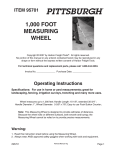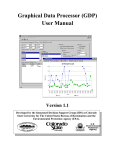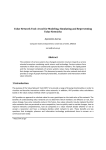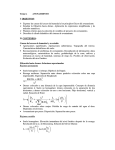Download бвгдежзевижй виг иб жи £ ¡ ¢ бви © £ ¢ ! ¨ еиж ¢ £ "#$
Transcript
& ' / $ & ( & ( ' # ( 2 1 ! 2 5 2 " $ # $ # & ( % & & / ( - ! " < ' ! ( ! ( # & . 2 # $ ! $ " 1 % ( ( ( " 2 # & ' ' & # ! ( ' ' $ ( ! ) 2 ( ( # ) ' 1 * + ( & , " , $ 2 - . ! / ' ( / ! ( $ ) 0 / 1 1 - ( ! # 6 1 & ! 4 $ ( / 9 / 0 3 # : # % 2 " 2 ( ( 2 " / ) & 0 ( ( 2 2 & 2 ( 1 ( % / 1 2 2 ) ) / 2 ( & ( ! ! 1 & ) ( 2 " & ! # 0 # ; & % 6 ' 1 & $ & & & 1 1 4 & % 8 $ ' ! ! / 0 ! ! " ! & # ! " " % ' ( & . ! & 1 ( 1 5 ' ! & ( & ! ' ( & / 7 ( " ( 8 # " - Table of Contents Table of Contents Table of Contents - - - - - - - - - - - - - - - - - - - - - - - - - - - - - - - - - - - - - - - - - - - - - - - - - - - - - - - iii 1.0 Introduction - - - - - - - - - - - - - - - - - - - - - - - - - - - - - - - - - - - - - - - - - - - - - - - - - - - - - - - -1 1.1 Hardware and Software Requirements - - - - - - - - - - - - - - - - - - - - - - - - - - - - - - - - - - - - -1 1.2 Installation of the ADPP View - - - - - - - - - - - - - - - - - - - - - - - - - - - - - - - - - - - - - - - - - -1 2.0 Quick Start for ADPP View - - - - - - - - - - - - - - - - - - - - - - - - - - - - - - - - - - - - - - - - - - - - -3 2.1 Starting ADPP View - - - - - - - - - - - - - - - - - - - - - - - - - - - - - - - - - - - - - - - - - - - - - - - - -3 3.0 Transient-State Analysis Component - - - - - - - - - - - - - - - - - - - - - - - - - - - - - - - - - - - - - - -5 3.1 Transient-State Drain Spacing - - - - - - - - - - - - - - - - - - - - - - - - - - - - - - - - - - - - - - - - - -5 3.2 Running the Transient-State Component - - - - - - - - - - - - - - - - - - - - - - - - - - - - - - - - - - -5 3.3 Title for Transient Input File - - - - - - - - - - - - - - - - - - - - - - - - - - - - - - - - - - - - - - - - - - -6 3.4 Input Mode for Transient Input File - - - - - - - - - - - - - - - - - - - - - - - - - - - - - - - - - - - - - -6 Input Modes - - - - - - - - - - - - - - - - - - - - - - - - - - - - - - - - - - - - - - - - - - - - - - - - - - - - - - -6 Unit Type - - - - - - - - - - - - - - - - - - - - - - - - - - - - - - - - - - - - - - - - - - - - - - - - - - - - - - - -7 3.5 Field Data for Transient Input File - - - - - - - - - - - - - - - - - - - - - - - - - - - - - - - - - - - - - - -7 3.6 Deep Percolation Schedule for the Transient Input File - - - - - - - - - - - - - - - - - - - - - - - - -8 Add Button For the Deep Percolation Schedule - - - - - - - - - - - - - - - - - - - - - - - - - - - - - - -8 Delete Button For the Deep Percolation Schedule - - - - - - - - - - - - - - - - - - - - - - - - - - - - -8 Plot Button For the Deep Percolation Schedule - - - - - - - - - - - - - - - - - - - - - - - - - - - - - - -9 3.7 Transient Model Output Window - - - - - - - - - - - - - - - - - - - - - - - - - - - - - - - - - - - - - - - 10 4.0 Uncertainty Analysis Component - - - - - - - - - - - - - - - - - - - - - - - - - - - - - - - - - - - - - - - - 11 4.1 Drainage Design Under Uncertainty - - - - - - - - - - - - - - - - - - - - - - - - - - - - - - - - - - - - - 11 4.2 Uncertainty Risk Analysis Model Options - - - - - - - - - - - - - - - - - - - - - - - - - - - - - - - - - 12 Analysis Evaluation - - - - - - - - - - - - - - - - - - - - - - - - - - - - - - - - - - - - - - - - - - - - - - - - 12 Uncertainty Analysis Option - - - - - - - - - - - - - - - - - - - - - - - - - - - - - - - - - - - - - - - - - - - 12 Units - - - - - - - - - - - - - - - - - - - - - - - - - - - - - - - - - - - - - - - - - - - - - - - - - - - - - - - - - - 13 4.3 Data Entry Tabs for Uncertainty Risk Analysis - - - - - - - - - - - - - - - - - - - - - - - - - - - - - - 13 Field Data Tab - - - - - - - - - - - - - - - - - - - - - - - - - - - - - - - - - - - - - - - - - - - - - - - - - - - - 13 Cost Data Tab - - - - - - - - - - - - - - - - - - - - - - - - - - - - - - - - - - - - - - - - - - - - - - - - - - - - 14 Trenching Machine Tab - - - - - - - - - - - - - - - - - - - - - - - - - - - - - - - - - - - - - - - - - - - - - - 15 Analysis of a Range of Designs Tab - - - - - - - - - - - - - - - - - - - - - - - - - - - - - - - - - - - - - - 16 Loss Function Range Tab - - - - - - - - - - - - - - - - - - - - - - - - - - - - - - - - - - - - - - - - - - - - - 17 iii User Manual - ADPP View Single Design Evaluation Tab - - - - - - - - - - - - - - - - - - - - - - - - - - - - - - - - - - - - - - - - - - 18 Risk Analysis Tab - - - - - - - - - - - - - - - - - - - - - - - - - - - - - - - - - - - - - - - - - - - - - - - - - - 19 5.0 Pull-Down Menus - - - - - - - - - - - - - - - - - - - - - - - - - - - - - - - - - - - - - - - - - - - - - - - - - - - - 21 5.1 Subwindow options - - - - - - - - - - - - - - - - - - - - - - - - - - - - - - - - - - - - - - - - - - - - - - - - 21 5.2 File Menu - - - - - - - - - - - - - - - - - - - - - - - - - - - - - - - - - - - - - - - - - - - - - - - - - - - - - - - 22 5.3 Model Pull-Down Menu - - - - - - - - - - - - - - - - - - - - - - - - - - - - - - - - - - - - - - - - - - - - - 23 5.4 View Pull-Down Menu - - - - - - - - - - - - - - - - - - - - - - - - - - - - - - - - - - - - - - - - - - - - - - 24 5.5 Window Pull-Down Menu - - - - - - - - - - - - - - - - - - - - - - - - - - - - - - - - - - - - - - - - - - - - 24 5.6 Help Pull-Down Menu - - - - - - - - - - - - - - - - - - - - - - - - - - - - - - - - - - - - - - - - - - - - - - 25 6.0 Appendix A: Glossary of Terms - - - - - - - - - - - - - - - - - - - - - - - - - - - - - - - - - - - - - - - - - 27 7.0 Appendix B: Data Check Lists - - - - - - - - - - - - - - - - - - - - - - - - - - - - - - - - - - - - - - - - - - - 31 7.1 Transient-State Component Check List - - - - - - - - - - - - - - - - - - - - - - - - - - - - - - - - - - - 31 7.2 Uncertainty Analysis Component Check List - - - - - - - - - - - - - - - - - - - - - - - - - - - - - - - 32 8.0 Appendix C: Bibliography - - - - - - - - - - - - - - - - - - - - - - - - - - - - - - - - - - - - - - - - - - - - - 33 9.0 Index - - - - - - - - - - - - - - - - - - - - - - - - - - - - - - - - - - - - - - - - - - - - - - - - - - - - - - - - - - - - - 35 Version 1.0 iv Introduction 1.0 Introduction Agricultural Drainage Planning Program (ADPP) View is a menu-driven computer program that assists in analysis and design of existing and proposed drainage systems. There are two components to ADPP View, a Transient-State Analysis Component which is used to compute drain spacings from field data and an Uncertainty Analysis Component which can be used to evaluate the potential costs and performance of a particular drain design or a range of possible drain spacings. The Transient-State Component uses the Bureau of Reclamation Transient-State equation to compute drain spacings. Essentially, the program uses a deep percolation schedule with hydraulic conductivity and specific yield inputs to adjust drain spacings so that the field in question achieves a “dynamic equilibrium” over the course of a year with the water table build-up not exceeding the level specified. The Uncertainty Analysis Component uses Donnan's Steady-State Equation to compute the water table's response to inflow from percolation and outflow to the drains to determine the reliability of the drains. It also uses various equations and the user's input to determine the cost per acre for the drain design specified. Both of these methods of analysis are explained in detail in the Bureau of Reclamation’s Drainage Manual. One way to use the transient and risk analysis components of this program is to develop a design spacing in the Transient-State Analysis Component, and then use this design spacing or range of spacings in the Uncertainty Analysis Component to evaluate the reliability of the design. 1.1 Hardware and Software Requirements The most current version of ADPP View runs of a Windows 95/98/NT platform and is best used on machines with at least a Pentium processor. No additional hardware or software requirements are necessary. 1.2 Installation of the ADPP View 1. The ADPP View software can be downloaded with the documentation from the Internet web page: http://www.ids.colostate.edu/projects/adpp 2. Select the adpp.zip file on the download page and save it to your local system. You may need to download winzip to uncompress the file if you don’t already have it. There is a link provided on the download page. 3. Save the adpp.zip file to your local system and select the file in Microsoft Explorer by double clicking on it. This will open the winzip program. 4. Select the install button in the winzip program and follow the instructions in the setup utility. Version 1.0 1 Hardware and Software Requirements User Manual - ADPP View Version 1.0 2 Quick Start for ADPP View 2.0 Quick Start for ADPP View 2.1 Starting ADPP View 1. Select Programs > ADPPView >ADPPView from the start menu, the main ADPP View window will be opened. 2. Select the File > Open option in the main window. Figure 1: Opening an Example Input File 3. Open the Projects > ADPPView > Examples directory by using the look in feature of the Open Window, see Figure 1. 4. Select the file in this directory called example.trn by double clicking the mouse on the file name in the Open Window. The example transient will be opened in the main window, see Figure 2. Version 1.0 3 Starting ADPP View User Manual - ADPP View Figure 2: Main Window with Transient Input File Display The Transient-State Analysis Component can be used to obtain a drain spacing based on field and deep percolation data. A data check list for this component is in Appendix B. This check list is a complete list of all the data required for ADPP View to calculate a drain spacing. The main window displays all the information needed to build a transient-state input file, for specific instructions on how to use this window, see “Section 3.0: Transient-State Analysis Component”. 5. The input data can be edited, plotted, and saved as can be seen from Figure 2. 6. Select the Model > Bench & Bottomlands option to enter a value for the Available Water Holding Capacity (AWHC). This information will be used to set the criteria for bench and bottomlands, see “Section 5.3: Model Pull-Down Menu”. 7. When all the information required is entered, select the Model. icon or Model > Run Transient 8. An output file for the transient model run will be created and displayed in the main window. For information on this window, see “Section 3.0: Transient-State Analysis Component”. 9. The output file will have an “.otr” extension and will be saved into the same directory as the input file. Output can be viewed, plotted, printed, or saved into a text file, see “Section 3.7: Transient Model Output Window”. Version 1.0 4 Transient-State Analysis Component 3.0 Transient-State Analysis Component 3.1 Transient-State Drain Spacing The Transient-State Analysis Component uses the transient-state equation for drain spacing as developed by Lee Dumm, Ray Winger, Jr., and Robert Glover of the U.S. Bureau of Reclamation. The Hooghoudt's Correction for Convergence is used to account for convergence loss. The program will calculate a drain spacing and provide a number of tables summarizing the results of the calculation. One of these tables shows projected water table fluctuation using a drain spacing computed by the program or entered by the user. A data check list for this component is in Appendix B. This check list is a complete list of all the data required for ADPP View to calculate a drain spacing. 3.2 Running the Transient-State Component 1. Click on the File pull-down menu, options will be displayed for opening and creating new files, see Figure 3. Figure 3: New File Selection. 2. Select the File > New Transient option and the OK button. For information on the ADPP Risk option see “Section 4.0: Uncertainty Analysis Component”. 3. A new transient input file editor window will be displayed, as shown in Figure 4. Version 1.0 5 Transient-State Drain Spacing User Manual - ADPP View Figure 4: New Main Window for Transient Model Input. 3.3 Title for Transient Input File A title for the input file can be entered here to document details relevant to the individual user. This field can contain any text relevant to the input file and will be saved as part of the input to the model. Additional comments can be entered in the Comments section of the window and will also be stored with the input file, as shown in Figure 4. 3.4 Input Mode for Transient Input File The model can be run in design mode or analysis mode using the radio button and it also has the option of using English or metric units, as shown in Figure 5. 3.4.1 Input Modes Design mode is for a hypothetical drainage design or to design a new drainage system. The program uses a deep percolation schedule, hydraulic conductivity, specific yield, and maximum water table above the drain to adjust drain spacings so that the water table reaches a “dynamic equilibrium” over the course of a year, see Figure 6. From the field data, a determination is made whether to use on-barrier or off-barrier case, based on the calculation of d/Yo (Yo is the height of the water table, relative to the drain depth, at midpoint between drains after each irrigation event and d is the depth to the barrier). If the ratio is less than 0.1, the program will use the on-barrier case. If the ratio is greater than 0.1, the program will use the off-barrier case. If Analysis mode is selected, it is assumed that the you are evaluating an existing system, therefore the Existing Drain Spacing is entered directly. In this case, the model does not determine the “dynamic Version 1.0 6 Transient-State Analysis Component equilibrium” of the water table, but instead computes the water table elevation. Note - When the Input Mode is set to Analysis or Design, the input for the other mode is grayed out, indicating that it can’t be entered. Figure 5: Selecting Unit Type and Input Mode. 3.4.2 Unit Type You can enter your data in metric or English units, see Figure 5: • English - (acres, feet, and inches) • Metric - (hectares, meters, and centimeters) 3.5 Field Data for Transient Input File All data fields will be zero unless data were previously entered or viewed. There are the following data entry fields for the field data, see Figure 6 : Figure 6: Field Data for the Transient Model. 1. Permeability - Also, called hydraulic conductivity, permeability is how far water can move in a given time period. This quantity is typically calculated using Darcy’s Law, see the glossary for more information. This quantity is expressed in feet or meters per day. 2. Maximum Water Table Above the Drain at Mid-Spacing - Used in the design input mode. 3. Drain to Barrier - This is the distance from the drain to an impermeable barrier below and can be entered in meters or feet. 4. Specific Yield - This is the ratio of the volume of water yielded by gravity drainage from a saturated volume of porous media to the initial volume of saturated porous media and is entered as a fraction. 5. Drain Radius - This is the radius of the installed or proposed drain, including drain pipe and gravel envelope. 6. Depth to the Drain - This is the distance from the ground surface to the drain. Version 1.0 7 Field Data for Transient Input File User Manual - ADPP View 7. Existing Drain Spacing - If the input mode is set to Analysis, the existing drain spacing can be entered. 8. AWHC for top 5 ft of Soil - AWHC (Available Water Holding Capacity) is defined as the difference between the amount of soil water at field capacity and the amount at wilting point and is entered as centimeters or inches. Note - This option is only available if the Bench and Bottomlands selection is made in the Model pull-down menu, see “Section 5.3: Model Pull-Down Menu”. 3.6 Deep Percolation Schedule for the Transient Input File This option can be used to enter the dates and amounts of each deep percolation event, either from an irrigation or rainfall event. Figure 7: Deep Percolation Schedule Example. 3.6.1 Add Button For the Deep Percolation Schedule You can add as many deep percolation events as you want by putting the number of events to add under the Add button (i.e. # to add field) and pressing Add, see Figure 7. 3.6.2 Delete Button For the Deep Percolation Schedule This button can be used to delete deep percolation events using a window with the current events. To delete an event select the event and the OK button in the Delete window, see Figure 8. Version 1.0 8 Transient-State Analysis Component Figure 8: Deleting Deep Percolation Events. 3.6.3 Plot Button For the Deep Percolation Schedule This option will display a graph that shows the deep percolation schedule, this graph can be printed or imported into a word processing program, see Figure 9. Figure 9: Typical Plot of Deep Percolation Schedule. Version 1.0 9 Deep Percolation Schedule for the Transient Input User Manual - ADPP View 3.7 Transient Model Output Window Figure 10: Output Window for Transient Model. The Output Window has the following options: 1. Plot - Plots the output data in a graphing package, as shown on the cover. 2. Print via Wordpad - Opens the output file in wordpad and you can print the output using different fonts or settings. 3. Write - Writes a text file. 4. Done - This closes the output window. 5. Help - Opens a help file for the output window. Version 1.0 10 Uncertainty Analysis Component 4.0 Uncertainty Analysis Component 4.1 Drainage Design Under Uncertainty The Uncertainty Analysis Component uses the variability in the data to arrive at a reliability for the drain design. This method is based on Donnan's Steady-State Equation. The Uncertainty Analysis Component uses two methods to model uncertainty in drainage design. The Risk Analysis Method measures the uncertainty associated with soil characteristics and the Loss Function Analysis measures the uncertainty with different crop characteristics. To give an idea of the data needed for computing Uncertainty, a data check list for this component (see “Section 7.2: Uncertainty Analysis Component Check List”). There are two classes of uncertainty in drain design problems: the natural spatial variability and information uncertainty. The natural spatial variability assumes some inherent uncertainty that cannot be reduced by sampling. The information uncertainty represents the lack of information, in quantity or quality or both. Simple methods have been developed to deal with the uncertainty. To deal with large-scale spatial variability, fields are divided into subareas based on trends in soil properties. To account for the small-scale spatial variations and informational uncertainty in soil properties, guidelines for drainage design using an average value as an estimate of soil parameters have been implemented. 1. Click on the File pull-down menu, options will be displayed for opening and creating new files, see Figure 11. Figure 11: New Risk File Selection. 2. Select the File > New Risk option and the OK button. For information on the ADPP Transient option see “Section 3.0: Transient-State Analysis Component”. 3. A new uncertainty risk analysis input file editor window will be displayed, as shown in Figure 4. Version 1.0 11 Drainage Design Under Uncertainty User Manual - ADPP View Model Options Data Entry Figure 12: New Main Window for Uncertainty Risk Analysis Input. 4.2 Uncertainty Risk Analysis Model Options There are three selections for overall model options along the top of the input file data entry window as shown in Figure 12. 4.2.1 Analysis Evaluation There are two options for the type of analysis you want to preform, these options work like toggle switches only one can be selected at a time: 1. Risk evaluation for a given design - This approach allows you to determine the uncertainty and risk with a given drainage designed entered into the data tab sheets. The Single Design Evaluation tab will be displayed in the input window, when this option is selected. 2. Analysis of a range of designs for a certain risk - This approach will allow for parameters that are flexible within a certain prespecified risk. The Analysis of a Range of Designs tab will be displayed in the input window, when this option is selected. 4.2.2 Uncertainty Analysis Option These options allow you to set a certain reliability for the model or to specify a range of benefits based on typical mathematical relationships: 1. Loss Function Analysis - This option will display the Loss Function Analysis tab for data entry. 2. Risk Analysis - This option will display the Risk Analysis tab for data entry. Version 1.0 12 Uncertainty Analysis Component 4.2.3 Units All the units for data entry and displaying model results can be set to metric or standard using this option. The model does not allow the mixing of unit types. 4.3 Data Entry Tabs for Uncertainty Risk Analysis All the data for this model is arranged in tabs for easy entry. Some of the tabs can change depending on the model options selected in “Section 4.2: Uncertainty Risk Analysis Model Options”. 4.3.1 Field Data Tab Figure 13: Uncertainty Risk Field Data Tab This tab has the following eight fields and options for field data: 1. Type of Pipe - There are three options for the type of pipe including plastic, concrete, or clay. 2. Drain Radius (r) - in meters or feet. 3. Depth to barrier (d) - This is the depth to an impermeable barrier in meters or feet. Typically drains are needed in agricultural lands with an impermeable barrier that does not allow for the proper drainage of the land. 4. Standard deviation of (d) - Since the distance to the barrier may fluctuate across the field the distribution can be modeled by using the standard deviation in meters or feet. 5. Hydraulic conductivity of soil (K) - This should be entered as the best estimate of the average hydraulic conductivity in the soil in m/day. 6. Standard deviation of (K) - This option can be used to characterized the distribution of hydraulic conductivity in the soil. 7. Recharge rate (Qd) - This field specifies how long it takes to recharge the soil after it has been drained. This value may be different then the rate at which the water drains specified by the hydraulic conductivity and can be entered as meters per day. 8. Standard deviation of (Qd) - As with the other parameters the standard deviation of the recharge rate can be specified. Version 1.0 13 Data Entry Tabs for Uncertainty Risk Analysis User Manual - ADPP View 4.3.2 Cost Data Tab Figure 14: Cost Data Uncertainty Risk Tab The Cost Data tab is used to calculate the cost of the drainage system, it has the following data fields: 1. Interest rate to be used - Enter this value as a whole number (i.e. 8 and not 0.08), this is the interest rate for the loan to build the drainage system. 2. Cost of O and M - This is the cost that can be expected for the operation and maintenance of the system per linear meter or foot. This value should be entered per year. 3. Life of the system - The life of the system should be estimated in years. 4. Average of pipe costs - This is an entered value for the average pipe cost per linear meter or foot. The cost for different pipe categories can be entered by using the distribution of various pipe sizes by using the next option. 5. Distribution of various pipe sizes - This option can be used to enter different costs for different pipe sizes. For each pipe size the gravel envelope and pipe costs can be entered separately. The percentage should correspond to the amount of total pipe length represented by the different pipe sizes. The following parameters can be entered: • • • • Version 1.0 Pipe Diameter - The listed pipe sizes are standard and are the only pipe sizes that can be used. Pipe Cost - This is the cost per linear foot for the diameter of the pipe specified. Gravel envelope cost - This cost can include a higher cost for excavation and gravel. % of lateral - This should be entered as the percent of the total pipe lengths represented by the pipe diameter size. 14 Uncertainty Analysis Component 4.3.3 Trenching Machine Tab Figure 15: Trenching Machines Uncertainty Risk Tab Two options are available for the trenching machine: 1. Constant Speed - For the constant speed trenching machine the speed and cost can be entered. • • Rate of installation - This field specifies the rate of the trenching machine in meters/minute. Cost per minute of installation - This field specifies the cost per minute of operation and maintenance of the trenching machine. 2. Variable Speed - Variable speed trenching machines have different speeds and/or costs depending on the depth of the installation, the following fields can be entered: • • • Version 1.0 Maximum depth of installation - This field specifies the maximum depth the machine can be used in meters or feet. Minimum rate of installation - This field specifies the intercept for the linear equation to be used to determine the cost of the trenching machine based on depth. Slope of depth vs. installation - This field specifies the slope of the linear equation for determining the cost of the trenching machine. 15 Data Entry Tabs for Uncertainty Risk Analysis User Manual - ADPP View 4.3.4 Analysis of a Range of Designs Tab Figure 16: Analysis of Design Range Uncertainty Risk Tab If the analysis of a range of designs is selected as one of the model options, see “Section 4.2.2: Uncertainty Analysis Option”. There are two sections of fields that can be entered for the Analysis of Design Range Tab: 1. Depth Information - The following parameters can be used to limit the designs to be considered: • • • Minimum depth to be considered - Only designs with a depth greater than that entered in this field will be displayed in the output. Maximum depth to be considered - Only designs with a depth less than that entered in this field will be displayed in the output. Increment in depth to be considered - This field can be used to specify the scale of designs that will be considered. 2. Spacing Information - The following parameters can be used to limit the designs to be considered: • • • Version 1.0 Minimum spacing to be considered - Only designs with a spacing greater than that entered in this field will be displayed in the output. Maximum space to be considered - Only designs with a spacing less than that entered in this field will be displayed in the output. Increment in space to be considered - This field can be used to specify the scale of designs that will be considered. 16 Uncertainty Analysis Component 4.3.5 Loss Function Range Tab Figure 17: Loss Function Range Uncertainty Risk Tab The loss function analysis calculates benefits derived from irrigation against losses that occur with inadequate drainage. The loss function is one way to determine the parameters for a risk assessment, the other option is to use the reliability of the system and the depth to the water table to calculate a cost. This option is described in “Section 4.3.7: Risk Analysis Tab”, the choice of analysis functions is set as one of the modeling options “Section 4.2.2: Uncertainty Analysis Option”. All curves rise to the optimal dewatering zone in a parabolic curve with the percent of root zone above water table (x axis) versus crop yield (y axis). Once a type of loss function has been chosen, the program prompts for depth to water table for maximum yield. For Bureau of Reclamation projects, the depth to water table is 4 feet. On very few occasions and only with very good, data-related reasons does Bureau of Reclamation allow the water table to be less than 4 feet below ground surface in design of subsurface drains. 1. The left curve shows the percent of root zone above water table (x axis) versus crop yield (y axis). After the optimum is reached, the yield remains at the optimum as the dewatering zone increases. This represents the condition when the supply of irrigation water to the crops is provided at frequent intervals with more aeration for the roots. After the optimal depth is achieved, the deeper depth increases aeration. With frequent irrigation, the water for the plants comes from downward percolation and the water table does not contribute to crop water use. If the left curve has been chosen, the coefficients of the loss function should be entered. The default value for A is -.500 and for B is 1.514. Pressing the enter key accepts these default values. The user may, of course, use different values for A and B. 2. The middle curve shows the percent of root zone above water table (x axis) versus crop yield (y axis). Once the optimum is reached, the yield declines to an asymptotic value. This case represents two possible conditions. The first is where there are frequent irrigations applied to a very porous soil. The water percolates very rapidly to the ground-water table and the time of downward percolation is not sufficient to meet the plant's need, so upward capillary movement is important. As the dewatering zone increases, the water available from upward capillary movement decreases and yields decline to that which is supported by the downward percolation. A second condition occurs with infrequent, intensive irrigation on a soil with high capillarity, such as clay. The downward percolation takes relatively longer to reach the water table. However, since the time between irrigation events is long, the groundwater becomes an important supply of water for the Version 1.0 17 Data Entry Tabs for Uncertainty Risk Analysis User Manual - ADPP View plants at the end of the non-irrigation periods. As the dewatering zone becomes larger, water is unable to reach the root zone and yields decline to those that can be supported by the downward percolation. 3. The curve on the right shows the percent of root zone above water table (x axis) versus crop yield (y axis). This curve represents the condition of infrequent irrigation on a very porous soil where the irrigation water percolates very rapidly to the water table. Groundwater is a main source of water supply for the plants. As the dewatering zone becomes larger, less and less water is available to sustain the plants. These curves represent the crop yield based on the depth to the water table and will be used to calculate a loss in crop yields due to conditions in the root zone. 4.3.6 Single Design Evaluation Tab Figure 18: Single Design Evaluation Uncertainty Risk Tab This option is used to enter the criteria for a single design, multiple designs can be used by changing the model option (see “Section 4.2.1: Analysis Evaluation”) to a multiple design and the Analysis of a Range of Designs tab will be displayed (see “Section 4.3.4: Analysis of a Range of Designs Tab”). The Single Design tab has the following data fields: 1. Spacing to be considered - This field specifies the spacing between drains in meters or feet. 2. Depth to be considered - This field specifies the depth to the drains in meters feet. 3. Critical depth to water table - This field specifies the depth to the water table that should be maintained by the design. A single drainage design will be created based on these three criteria. There is a limit to options for the risk analysis when this option is selected since multiple designs cannot be created, the loss function should be used for the analysis (see “Section 4.3.5: Loss Function Range Tab”). Version 1.0 18 Uncertainty Analysis Component 4.3.7 Risk Analysis Tab Figure 19: Risk Analysis Uncertainty Risk Tab The Risk Analysis tab should be used for analysis of a range of designs and not for a single design. This option is used to enter the criteria for a risk analysis, loss functions can be used by changing the model option (see “Section 4.2.2: Uncertainty Analysis Option”) to a multiple design and the Loss Function Range tab will be displayed (see “Section 4.3.5: Loss Function Range Tab”). The Risk Analysis tab has the following data fields: 1. Critical depth to water table - This field specifies the depth to the water table from the surface that should be maintained by drainage designs in meters or feet. 2. Given reliability to find - This field specifies the reliability that should be maintained as a percentage of the total (i.e. enter 80 and not 0.8 for 80% reliable). 3. Produce a table and graph of reliability vs. cost • • • Version 1.0 Minimum reliability - This field specifies the minimum reliability that should be considered for a design to be included. Maximum reliability - This field specifies the maximum reliability that should be considered for a design to be included. Increment - This field specifies the resolution to include designs, for example designs that were 70%, 80%, and 90%, could be included by setting the increment at 10%. 19 Data Entry Tabs for Uncertainty Risk Analysis User Manual - ADPP View Version 1.0 20 Pull-Down Menus 5.0 Pull-Down Menus 5.1 Subwindow options Figure 20: Subwindow Options For each subwindow in the main window there are options for managing the window features that can be accessed by the icon or by using the options in the upper right of each window. Note - Input file windows can be iconified, displayed in full-view, or closed using the buttons on the upper right of each window. The horizontal line iconifies a window, the square or double square displays the window in full or partial view, respectively and the “x” symbol closes the window. Version 1.0 21 Subwindow options User Manual - ADPP View 5.2 File Menu Figure 21: File Pull-Down Menu for the Main Input File Window. 1. File > New Transient - The new option displays a blank transient model input file editor window in which all the data must be entered by hand or pasted from a spreadsheet program. 2. File > New Risk - The new option displays a blank risk analysis input file editor window in which all the data must be entered by hand or pasted from a spreadsheet program. 3. File > Open - When the software is installed it will create example files in the directory where the program is installed (See Section 2.0 “Quick Start for ADPP View”). The Open Window can be used to open transient or risk analysis input and output files. Options for the types of files that can be opened can be changed in the Open Type field, see Figure 22. Figure 22: Open Files of Type Option. There are four types of files that can be opened in ADPP View: • Transient Input files (*.trn) - Input files for the transient model. • Risk Analysis Input Files (*.rsk) - Input files for the risk analysis model. • Transient Output Files (*.otr) - Output files for the transient model. • Risk Analysis Output Files (*.unc) - Output files for the risk analysis model. 4. Close - Closes the current file with an option to save. 5. Save - Saves the current version of the input file with the same name. 6. Save As - This option allows you to change the name and location of the file when you save it. Version 1.0 22 Pull-Down Menus Figure 23: Save As Window 7. Display of Recently Opened Files - The files in the list on the bottom of the File pull-down window can be opened by clicking on them with the mouse. 8. Exit - Exits ADPP View with an option to save. 5.3 Model Pull-Down Menu Figure 24: Model Pull-Down Menu The Model pull-down menu is not displayed until an input file is opened. You can open an input file be selecting Open in the File pull-down menu or you can create a new file by clicking on the icons “Section 5.4: View Pull-Down Menu”. Two options will be displayed for the transient model: 1. Run Transient Model - This option creates a new transient input file, called “Transient1”, the name should be changed before it is saved. 2. Bench & Bottomlands - This option adds an additional input field to specify the AWHC (Available Water Holding Capacity). AWHC is defined as the difference between the amount of soil water at field capacity and the amount at wilting point and it is basically the capacity of the soils to hold water that would be available for plants, see Figure 25. This option is used to specify the first five feet of soil below the surface of the field being modeled. Additional Option for AWHC Figure 25: Additional Option for Specifying AWHC for Bench and Bottomlands Criteria. Version 1.0 23 Model Pull-Down Menu User Manual - ADPP View If an uncertainty file is open, then the menu will show an option for running the uncertainty model: 3. Run Uncertainty Model - This option runs an uncertainty model using the current input file. 5.4 View Pull-Down Menu Figure 26: View Pull-Down Menu The View pull-down menu has two options, that are toggle switches to change the ADPP View display: 1. View > Toolbar - This displays the tool bar with the following options: New Risk Open File Save File Run Model New Transient Figure 27: ADPP View Toolbar • • • • • New Transient Input File - Opens new input file for the transient model. New Risk Input File - Opens a new input file for the Risk Analysis model. Open File - Opens existing input file. Save File - Saves current version of input file. Run Model - Runs the current ADPP Model input file (i.e. Risk or Transient). 2. View > Status Bar - The status bar contains information about the workings of the program and can be displayed or not depending on the setting of the option. It is located in the lower left corner of the main window. 5.5 Window Pull-Down Menu Figure 28: The Window Pull-Down Menu Options for the Window pull-down menu: 1. Window > New Window - This option opens a new window displaying the same file. Version 1.0 24 Pull-Down Menus Note - This new window cannot be seen if the current window is maximized, to view the new window select the iconify option (See Section 5.1 “Subwindow options”). 2. Window > Cascade - If there are multiple file windows open, this option will cascade the windows in the main window. 3. Window > Tile - If there are multiple file windows open, this option will tile the windows in the main window. 4. Window > Arrange Icons - If there are multiple file windows iconified, this option will arrange the icons in the main window. 5. Subwindow Selection - The subwindows that are currently open are displayed along the bottom of the menu and can be selected with the mouse. 5.6 Help Pull-Down Menu Figure 29: The Help Pull-Down Menu The Help pull-down menu option are: 1. Help > Help Topics - Displays the on-line version of the help documentation. This on-line help file parallels this document. There is an index and search features available with the on-line help files. 2. Help > About ADPP View - Displays the current version number of ADPP View. Version 1.0 25 Help Pull-Down Menu User Manual - ADPP View Version 1.0 26 Appendix A: Glossary of Terms 6.0 Appendix A: Glossary of Terms This section is intended to provide the user with definitions of terms and units for the data input to and output from the program. Many of these are common terms in the ground-water and drainage fields. ADPP Acronym for Advanced Drainage Planning Program Barrier A layer which has a hydraulic conductivity of one-fifth or less the weighted conductivity of the strata above it. Critical Depth to Water The elevation below the ground surface that the user would like to keep the ground water below. In many cases this elevation is the depth of the root zone. Deep percolation Water which percolates below the root zone and cannot be used by plants. Donnan’s Steady-State Equation The steady-state drain spacing formula generally used in the irrigated areas of the United States. Donnan's formula is: 4K ( b 2 – a 2 ) L 2 = -----------------------------Qd where: L = drain spacing (L) K = hydraulic conductivity (L/T) a = distance between drain depth and barrier (L) b = distance between maximum allowable water table height between drains and the barrier (L) Qd = recharge rate (L/T) Donnan's formula is valid for any consistent set of units. Drain radius The radius of the installed drain, including drain pipe and gravel envelope. Version 1.0 27 Help Pull-Down Menu User Manual - ADPP View Drainage Manual Technical publication of Bureau of Reclamation, Denver, Colorado, which includes technical policy guidelines on drain investigations, design, construction, and operation and maintenance. Hydraulic conductivity The constant of proportionality (K) in Darcy's Law (Q=KiA) that relates the product of the hydraulic gradient (i) and the cross sectional area through which flow takes place (A) to the ground-water discharge (Q). K is a function of the porous media and the fluid flowing through it. Formally called the coefficient of permeability or simply permeability. Contemporary use of the term permeability is generally reserved for the intrinsic permeability, a porous media property independent of the fluid. Irrigation/deep percolation schedule Time and amount of water applied to irrigated land for crop requirement and leaching requirement. Permeability see Hydraulic Conductivity Qd (recharge rate) The steady-state rate at which water is added to the ground-water system. See Donnan's equation. Since Donnan's equation is a steady-state solution, the drain outflow equals the recharge rate and Qd is also called the drainage coefficient. Root Zone The uppermost portion of the soil profile in which the moisture-oxygen-salt balance is favorable for plant growth. Specific yield The ratio of the volume of water yielded by gravity drainage from a saturated volume of porous media to the initial volume of saturated porous media. Standard deviation A measure of the dispersion or spread of numerical data for the mean or average. Standard deviation is the root mean square of the deviations from the mean. Steady-state analysis An analysis based on the premise that the hydraulic head is constant with respect to time for all points in the flow field. Transient-state analysis Analysis based on the premise that the hydraulic head varies with respect to times at any point in the flow field. Uncertainty There are two classes of uncertainty in drain design problems: the natural spatial variability and information uncertainty. The natural spatial variability assumes that the soil-water system is a stochastic system with some inherent uncertainty that cannot be reduced by sampling. The information uncertainty represents the lack, in quantity or quality or both, of information concerning the soil properties. Water table The imaginary surface in an unconfined ground-water body at which the water pressure is Version 1.0 28 Appendix A: Glossary of Terms atmospheric. Weighted Average Hydraulic Conductivity (equivalent horizontal hydraulic conductivity) A means of representing a layered system in which each layer has different hydraulic conductivity as a single homogeneous layer with a single (equivalent) hydraulic conductivity. Expressed algebraically as: : n ∑ Ki di i=1 K w = -------------------n ∑ di i=1 where: Kw = the weighted average hydraulic conductivity, (L/T) Ki = the hydraulic conductivity for interval i, (L/T) di = the thickness of interval i, (L) n = the number of depth intervals used to represent the average saturated thickness (-). Yo Height of the water table at the beginning of each new drain-out period. Yo is measured at midpoint between drains and is relative to the drain depth. Version 1.0 29 Help Pull-Down Menu User Manual - ADPP View Version 1.0 30 Appendix B: Data Check Lists 7.0 Appendix B: Data Check Lists 7.1 Transient-State Component Check List ❏ > ❏ = T ? U L U T U ❏ T ❏ ❏ Version 1.0 \ Y L H L ] P I L U B A K L G @ A @ P E D G H G D C @ A D P @ R D D I G D D @ [ D H H I D I J H [ U I H A D N D M L L @ I L @ D A A N D N C C D L I A > O N D G H P J L L L U I I Q L ? ? A @ > A D G H @ A M I L U I I L L @ M R D Q ? ? X A Y G > S D H I G U P I L R L D D @ G E @ D R E M P O D H P L L I G @ M L I L @ R S C U A I @ L 31 D U I G I L A H R Y H ? [ @ A J L C L H J L C G Y L D H P L L I G @ M L I L @ R S S G G L @ D @ @ U H L Y L L H D [ I Y @ S H L ? @ @ D M I A L ? @ H D B H H N N C G A G M E I R I B H @ @ I H H L L A D H J B A A C G L S O L C L R L K W @ H P A G @ A D @ L ? A D L M @ @ A G D G C L E H > N I U ? I A L L L D W I A J M ? @ D G M U ? @ C I @ A I L C G O P E G @ ? U L B I P G I L L L C N I ? L R G M Y L D ? A L E > I H M P H D G B H A E B ? L I F M D ? U I E D O D A D V R P @ L ❏ D L C H D E U \ D ? L T ❏ A L Y ❏ Z B A @ U ❏ T A M ? ❏ @ G H R A M ? D @ L A H C D C L ? D H J H ? M A L D R I G I R > S L R P @ P R S I S U L N A @ @ D L @ S Transient-State Component Check List User Manual - ADPP View 7.2 Uncertainty Analysis Component Check List ❏ T ❏ > U T U ❏ T Y ❏ @ ❏ I ? A H U ❏ T c D ❏ U ❏ L f R J L ❏ T > ❏ h @ P A Y G G @ Y J P A I Z D Y H L H [ D C G A R J U H [ L R M D E [ A i D J R B L I A L C ^ L L @ @ E L H D ? _ b D ? _ O L L ? D H Q P Y L @ ? @ D R I G M L @ L H P L L I G @ M L I L @ R S S L > @ L M A G > G I G > A C L I I A L M L L ? J @ P Q H G H Q R L I P I @ C L H L L L L D L I J O O P a A P _ H ^ @ H ` L L I D ^ M I [ @ O S O ^ @ A L > _ G _ D I ` > [ D > ? ? @ C A H ^ @ D C A I A > A @ Y I I H A H D R U E H D ? G H I ? A L N E L N A @ Y L G D G @ R M I L S L @ R I Q L @ ? R A Q > ? A > S S S L L I Q ? A > G @ M L I L @ R Q ? A > S S S A L L C Q U D R I E P L D O D H I N L Y U L I [ M A L H @ L ? @ U I Y @ e @ G A L L D I K @ H Y P L D L L E D A L H R H ? @ M D U ? G C O L H I L D \ L H > @ G B @ L B H C ? G I L E L _ E ? > P N D G H E G I ? G O M K b E H U P a M E C L I L L @ L I G D D D I J H L I A G @ G ^ D D I O P H L I I R @ D A A A > G I P I R H G E A D @ H D A D @ L Y @ J R I @ I L L [ L R d [ L L U I G U I @ L G C A L B A Y @ D D ? D L ? L P I [ ? I G G ❏ F P H @ J @ I H @ ? @ A G L A @ D L L A J F U I U N L ? D I G E U A D D L P I ? E ? L C @ L H U ? B O G ? A @ A T A ? L I ❏ Z @ @ L R I A Y B Y ? > D D L H Y ? ? A Z P A L = ❏ G L I ❏ Z L H @ D H R D I I L D U O G L @ E U I L L @ G Y L H Y H L U D G E B I L I H N ? O A A P @ I L @ H R A H A L H D J E G ? C I I A A D L P B [ A L S H @ L E ? L Y A @ A G R Y L R P L Z I L C C O g A N L L D @ A @ M R I D A @ L A @ ? G Y C J L I D P @ ? G Y G G L G R L I H @ G A H j A L D E A G R U E I R D R g D L H E C B ? D H [ S ? H [ I G N L E G H R D ? L @ L ? j P L L I G @ M L I L @ R b \ O L Y U I I G N L E G H R D ? L @ L ? P L L I G @ M L I L @ R b A H I U ? L F @ D I D E A \ C L U Y I j I ❏ h G G @ k A A I U @ V D L L C L A A > D I C R D A U I C N M Y D A C B L N T @ H M ? D I f H M Version 1.0 A > m G H E P R G A I G A H I G O ? @ L R Y D H b L M A R ? ? M H L P M B A L L B M L M [ M D Y @ H D V > I @ D M Y L A M L @ L P ? U I O L H D R I D B H U I H [ M A G B C P N G @ L E M N 32 A G A L H L E H H P R ? D I L D D G @ I ? D L H P A E I U @ @ H L L @ ? L E R l A M L D @ C H G G H I Y U I G S L P [ ? A W A R D Y I I H U A U A I E D L H L L ? [ D m H L A E ? H @ A ? L M @ A L L U H I I G L P Appendix C: Bibliography 8.0 Appendix C: Bibliography Bureau of Reclamation, 1984. “Drainage Manual: A Water Resources Technical Publication.” US Department of the Interior Bureau of Reclamation, United States Printing Office, Denver, CO.Chapter 5, pp. 143-243 Christopher, Jack N. and Winger, Ray J., Jr., 1975. “Economical Drain Depth for Irrigated Areas,” Paper presented at the American Society of Civil Engineers Meeting, Logan, Utah. Christopher, Jack N., and Winger, Ray J., Jr., 1980. “Relationship Between Irrigation Practices and Drainage Coefficients,” Paper presented at the American Society of Agricultural Engineers Winter Meeting, Chicago, Illinois. Dumm, Lee D., 1962. “Drain Spacing Method Used by the Bureau of Reclamation,” Paper presented at the ARS-SCS Drainage Workshop, Riverside, California. Dumm, Lee D., 1967. “Transient-Flow Theory and its Use in Subsurface Drainage of Irrigated Land,” Paper presented at the American Society of Agricultural Engineers Water Resource Conference, New York, New York. Dumm, Lee D., 1960. “Validity and Use of the Transient-Flow Concept in Subsurface Drainage,” Paper presented at the American Society of Agricultural Engineers Winter Meeting, Memphis, Tennessee. Dumm, Lee D., and Winger, Ray J., Jr., 1963. “Designing a Subsurface Drainage System in an Irrigated Area Through Use of the Transient-Flow Concept,” Paper presented at the American Society of Agricultural Engineers Meeting, Miami Beach, Florida. Strzepek, Kenneth M., Garcia, Luis A., and Christopher, Jack N., “A Computer Aided Design Approach to Training Designers of Tile Drainage to Consider Uncertainty in Soil Properties,” Paper presented at the 13th Congress of USCID, Reno, Nevada. U.S. Bureau of Reclamation, Drainage Manual, Revised Edition 1993, Denver, Colorado. Winger, Ray J., Jr., 1960. “In-Place Permeability Tests and Their Use in Subsurface Drains,” Paper presented at the 4th Congress of ICID, Madrid, Spain. Version 1.0 33 Uncertainty Analysis Component Check List User Manual - ADPP View Version 1.0 34 9.0 Index A D Add Button For the Deep Percolation Schedule - 8 ADPP - 2, 27 Agricultural Drainage Planning Program (ADPP) - 1 Analysis Evaluation - 12 Analysis of a Range of Designs Tab - 16 Annual Benefit of the Crop - 32 Average Pipe Cost - 32 Data Check Lists - 31 Data Check-List - 4, 5 data checklist - 11 Data Entry Tabs for Uncertainty Risk Analysis - 13 Date of Irrigation Events - 31 Deep Percolation - 4, 27 Deep Percolation Schedule for the Transient Input File - 8 Deep Percolation Values - 31 Deep-Percolation Schedule - 1, 6 Delete Button For the Deep Percolation Schedule - 8 Depth to be Considered - 32 Depth to Drain - 31 Display of Recently Opened Files - 23 Distance From Drain to Barrier - 31 Donnan’s Steady-State Equation - 1, 11, 27 Drain Radius - 27 Drain Spacing - 5 Drainage Design Under Uncertainty - 11 Drainage Manual - 1, 28 B Barrier - 27 Bibliography - 33 C Close Option - 22 Convergence Loss - 5 Cost Data Tab - 14 Cost of Operation and Maintenance - 32 Cost Per Acre - 1 Critical Depth to Water - 27 Critical Depth to Water Table - 32 F Field - 1, 27 Field Data - 4 Field Data for Transient Input File - 7 Field Data Tab - 13 File > Open Option - 22 File Menu - 22 Full-View - 21 35 A Entries User Manual - ADPP View G N Gravel Envelope - 31 Gravel Envelope Cost - 32 New File Button - 24 O H Open File Button - 24 Hardware Requirements - 1 Help > Help Topics Option - 25 Help Pull-Down Menu - 25 Hydraulic Conductivity - 1, 6, 28, 31 P Percentage of Lateral - 32 Percolation Events - 31 Permeability - 28, 31 Plot Button For the Deep Percolation Schedule - 9 I Iconified - 21 Input Mode for Transient Input File - 6 Input Modes - 6 Installation of ADPP View - 1 Interest Rate - 32 Introduction - 1 Irrigation Event - 6 Irrigation Events - 31 Irrigation/Deep Percolation Schedule - 28 Q Qd (recharge rate) - 28 R L Radius of the Drain - 31 Range of Designs - 32 Recharge Rate - 32 Reliability - 1 Risk Analysis Method - 11 Risk Analysis Tab - 19 Root Zone - 28 Running the Transient-State Component - 5 Life of the System - 32 Loss Function Analysis - 11 Loss Function Range Tab - 17 M Maximum Allowable Water Table - 31 Model Pull-Down Menu - 23 Version 1.0 36 S U Save As Option - 22 Save As Window - 23 Save File Button - 24 Save Option - 22 Single Design Evaluation - 32 Software Requirements - 1 Soil Properties - 11 Spacing to be Considered - 32 Specific Yield - 1, 6, 31 Specific yield - 28 Standard Deviation - 28 Starting ADPP View - 3 Steady-State Analysis - 28 Subwindow options - 21 Uncertainty - 11, 28 Uncertainty Analysis Component - 1 Uncertainty Analysis Component Check List - 32 Uncertainty Analysis Option - 12 Uncertainty Risk Analysis Model Options 12 Unit Type - 7 Units - 13 V View > Status Bar Option - 24 View > Toolbar Option - 24 View Pull-Down Menu - 24 T W Title for Transient Input File - 6 Toolbar - 24 Transient-State - 5 Transient-State Analysis - 28 Transient-State Analysis Component - 1, 4, Water Table - 1, 5 Water table - 28 Window > Arrange Icons Option - 25 Window > Cascade Option - 25 Window > Tile Option - 25 Window Pull-Down Menu - 24 5 Transient-State Component Check List - 31 Transient-State Drain Spacing - 5 Trenching Machine Tab - 15 Trenching Machines - 32 Type of Pipe - 32 Y Yo - 6, 29 37 S Entries