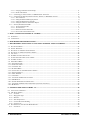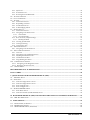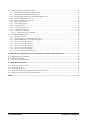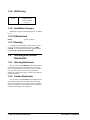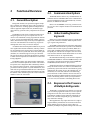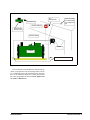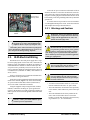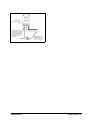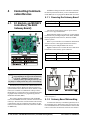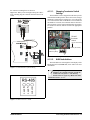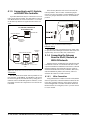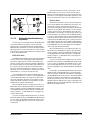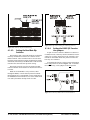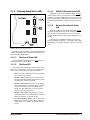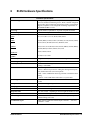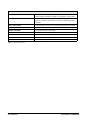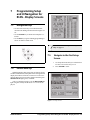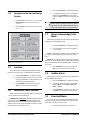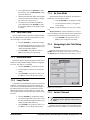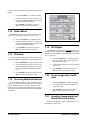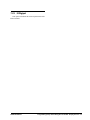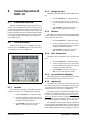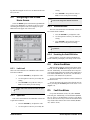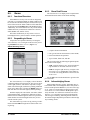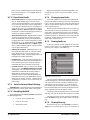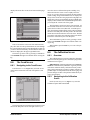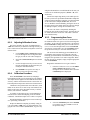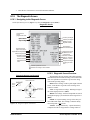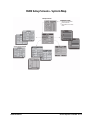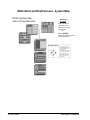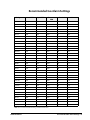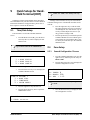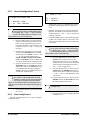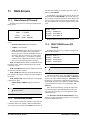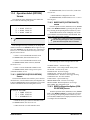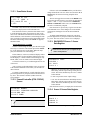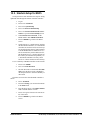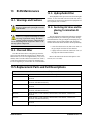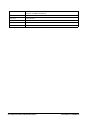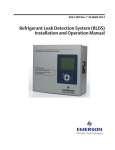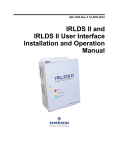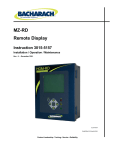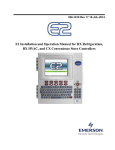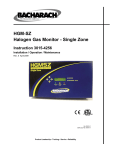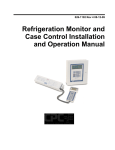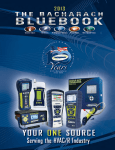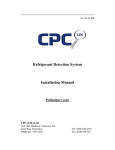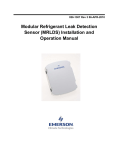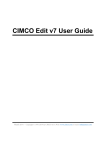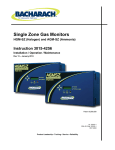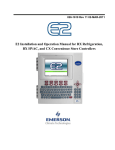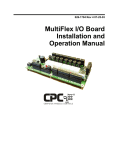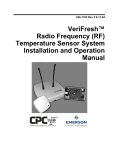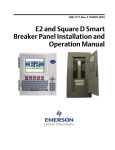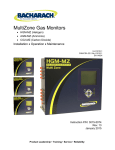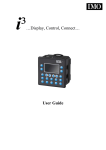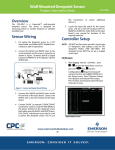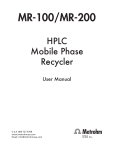Download 026-1309 Rev 4 16-APR-2010 - Emerson Climate Technologies
Transcript
026-1309 Rev 4 16-APR-2010 Refrigerant Leak Detection System (RLDS) Installation and Operation Manual 3240 Town Point Drive NW Suite 100 Kennesaw, GA 30144, USA Phone: 770-425-2724 Fax: 770-425-9319 ALL RIGHTS RESERVED. The information contained in this manual has been carefully checked and is believed to be accurate. However, Computer Process Controls, Inc. assumes no responsibility for any inaccuracies that may be contained herein. In no event will Computer Process Controls, Inc. be liable for any direct, indirect, special, incidental, or consequential damages resulting from any defect or omission in this manual, even if advised of the possibility of such damages. In the interest of continued product development, Computer Process Controls, Inc. reserves the right to make improvements to this manual, and the products described herein, at any time without notice or obligation. CE/FCC Compliance Notice Information Class A compliance for RLDS under CE Requirements. Meets Part 15 Subpart B requirements of the FCC Rules. In a domestic environment this product may cause radio interference in which case the user may be required to take adequate measures. ETL, report no 3151009LAX-001 to: ANSI/UL 61010-1 CAN/CSA 22.2 No 61010-1 READ ALL INSTRUCTIONS CAREFULLY If the equipment is not used in the manner specified by the manufacturer, the protection provided by the equipment may be impaired. Table of Contents 1 INTRODUCTION.......................................................................................................................................................... 1 1.1. HOW TO USE THIS MANUAL ........................................................................................................................................ 1.2. NOTES ........................................................................................................................................................................... 1.3. SAFETY PRECAUTIONS .................................................................................................................................................. 1.3.1. AC Power Supply .................................................................................................................................................. 1.3.2. Protective Grounding............................................................................................................................................ 1.3.3. Explosive Atmosphere ........................................................................................................................................... 1.3.4. Proper Exhaust Venting ........................................................................................................................................ 1.3.5. Working Inside Instrument.................................................................................................................................... 1.3.6. Misuse and Modifications to the Instrument......................................................................................................... 1.3.7. In Case of Malfunction.......................................................................................................................................... 1.3.8. RLDS Fusing ......................................................................................................................................................... 1.3.9. Installation Category ............................................................................................................................................ 1.3.10. Altitude Limit....................................................................................................................................................... 1.3.11. Cleaning .............................................................................................................................................................. 1.4. WARNING AND CAUTION STATEMENTS ....................................................................................................................... 1.4.1. Warning Statements .............................................................................................................................................. 1.4.2. Caution Statements ............................................................................................................................................... 1 1 1 1 1 1 1 1 1 1 2 2 2 2 2 2 2 2 FUNCTIONAL OVERVIEW ....................................................................................................................................... 3 2.1. 2.2. 2.3. 2.4. 2.5. GENERAL DESCRIPTION ................................................................................................................................................ COMMUNICATION OPTIONS .......................................................................................................................................... UNDERSTANDING MONITORING LEVELS ...................................................................................................................... RESPONSE TO THE PRESENCE OF MULTIPLE REFRIGERANTS ....................................................................................... SUGGESTED LOCATION OF SAMPLING POINTS ............................................................................................................. 3 3 3 3 4 3 RLDS INSTALLATION ............................................................................................................................................... 6 3.1. RLDS - INSTALLATION CONSIDERATIONS ................................................................................................................... 6 3.1.1. Warnings and Cautions......................................................................................................................................... 6 3.1.2. Inspection .............................................................................................................................................................. 6 3.1.3. Monitor Location .................................................................................................................................................. 6 3.2. RLDS MOUNTING INSTRUCTIONS ................................................................................................................................ 6 3.2.1. Screw Locations .................................................................................................................................................... 6 3.2.2. Installation ............................................................................................................................................................ 7 3.3. RLDS - CONNECTING AIR LINES ................................................................................................................................. 7 3.3.1. Overview ............................................................................................................................................................... 7 3.3.2. Tubing Considerations.......................................................................................................................................... 7 3.3.3. Connecting Purge Line ......................................................................................................................................... 8 3.3.4. Connecting Exhaust Line ...................................................................................................................................... 8 3.3.5. Connecting Sample Intake Lines........................................................................................................................... 8 3.3.6. Considerations ...................................................................................................................................................... 8 3.4. RLDS INTERIOR ........................................................................................................................................................... 9 3.5. RLDS ELECTRICAL WIRING ....................................................................................................................................... 10 3.5.1. Warnings and Cautions....................................................................................................................................... 10 4 CONNECTING COMMUNICATION DEVICES ................................................................................................... 12 4.1. E2, EINSTEIN, AND REFLECS CONTROLLERS (THE RLDS GATEWAY BOARD)....................................................... 12 4.1.1. Powering the Gateway Board ............................................................................................................................. 12 4.1.2. Gateway Board Networking................................................................................................................................ 12 Table of Contents • v 4.1.2.1. Changing Terminator Switch Settings .............................................................................................................................. 13 4.1.2.2. RLDS Node Address ........................................................................................................................................................ 13 4.1.3. Connecting to an E2, Einstein, or REFLECS Site Controller............................................................................. 14 4.1.4. Connecting the Gateway Board to the E2, Einstein, or REFLECS Network ...................................................... 14 4.1.4.1. 4.1.4.2. 4.1.4.3. 4.1.4.4. Wire Connection ............................................................................................................................................................... Setting the Board Numbering Dip Switch ........................................................................................................................ Setting the Baud Rate Dip Switches ................................................................................................................................. Setting the RS485 I/O Termination Jumpers .................................................................................................................... 14 15 16 16 4.1.5. Gateway Board Status LEDs............................................................................................................................... 17 4.1.5.1. 4.1.5.2. 4.1.5.3. 4.1.5.4. The General Status LED ................................................................................................................................................... The Alarm LED ................................................................................................................................................................ RS485 I/O Network Status LED....................................................................................................................................... Receiver Bus Network Status LED................................................................................................................................... 17 17 17 17 5 RLDS - CONNECTING EXTERNAL ALARMS..................................................................................................... 18 5.1. OVERVIEW .................................................................................................................................................................. 18 5.2. CONNECTION............................................................................................................................................................... 18 6 RLDS HARDWARE SPECIFICATIONS ................................................................................................................. 19 7 PROGRAMMING SETUP AND UI NAVIGATION FOR RLDS - DISPLAY SCREENS.................................. 23 7.1. NAVIGATION KEYS ..................................................................................................................................................... 23 7.2. INITIAL POWER UP...................................................................................................................................................... 23 7.3. NAVIGATE TO THE FIRST SETUP SCREEN ................................................................................................................... 23 7.4. NAVIGATE TO THE SECOND SETUP SCREEN ............................................................................................................... 24 7.5. LOCATION ................................................................................................................................................................... 24 7.6. NUMBER OF ZONES INSTALLED .................................................................................................................................. 24 7.7. ALARM ACKNOWLEDGE (ACK) - MODE ..................................................................................................................... 24 7.8. AUDIBLE ALARM ........................................................................................................................................................ 24 7.9. ZONE HOLD MODE ..................................................................................................................................................... 24 7.10. ZONE HOLD TIME ..................................................................................................................................................... 25 7.11. DETECTION LIMIT ..................................................................................................................................................... 25 7.12. LOOP2 FACTOR ......................................................................................................................................................... 25 7.13. RE-ZERO MODE ........................................................................................................................................................ 25 7.14. NAVIGATING TO THE THIRD SETUP SCREEN ............................................................................................................ 25 7.15. SERVICE TIMEOUT .................................................................................................................................................... 25 7.16. NODE ADDRESS ........................................................................................................................................................ 26 7.17. PASSWORD ................................................................................................................................................................ 26 7.18. ACCESSING ADDITIONAL FEATURES ........................................................................................................................ 26 7.19. DET DIGIPOT ............................................................................................................................................................ 26 7.20. SENSOR TEMPERATURE COEFFICIENT ...................................................................................................................... 26 7.21. ACQUIRING TEMPERATURE COEFFICIENT (FACTORY USE ONLY) ........................................................................... 26 7.22. IR DIGIPOT................................................................................................................................................................ 27 8 GENERAL OPERATION OF RLDS - UI................................................................................................................. 28 8.1. FUNCTIONAL OVERVIEW ............................................................................................................................................ 28 8.2. THE ZONE SCREEN ..................................................................................................................................................... 28 8.2.1. Location............................................................................................................................................................... 28 8.2.2. Refrigerant Type.................................................................................................................................................. 28 8.2.3. Distance............................................................................................................................................................... 28 8.2.4. Zone Temperature ............................................................................................................................................... 28 8.2.5. Current Detection Reading ................................................................................................................................. 28 8.2.6. Log Interval ......................................................................................................................................................... 28 8.3. NAVIGATING TO THE SECOND HOME SCREEN............................................................................................................ 29 8.3.1. Leak Level ........................................................................................................................................................... 29 vi • RLDS I&O Manual 026-1309 Rev 4 16-APR-2010 8.3.2. Spill Level............................................................................................................................................................ 8.3.3. Evacuation Level................................................................................................................................................. 8.3.4. Resetting the Peak PPM Value ........................................................................................................................... 8.4. ALARM CONDITIONS .................................................................................................................................................. 8.5. FAULT CONDITIONS .................................................................................................................................................... 8.6. ALARMS ...................................................................................................................................................................... 8.6.1. Functional Overview........................................................................................................................................... 8.6.2. Responding to Alarms ......................................................................................................................................... 8.6.3. Alarm Detail Screen............................................................................................................................................ 8.6.4. Acknowledging Alarms ....................................................................................................................................... 8.7. SYSTEM FAULTS ......................................................................................................................................................... 8.7.1. Functional Overview........................................................................................................................................... 8.7.2. Navigating to the Fault Screen ........................................................................................................................... 29 29 29 29 29 30 30 30 30 30 31 31 31 8.7.2.1. Critical Faults.................................................................................................................................................................... 31 8.7.2.2. Non-Critical Faults ........................................................................................................................................................... 32 8.7.3. Reset to Factory Default Settings........................................................................................................................ 32 8.7.3.1. Resetting the RLDS .......................................................................................................................................................... 32 8.7.4. Clearing System Faults ....................................................................................................................................... 8.7.5. Viewing Fault Log............................................................................................................................................... 8.7.6. Viewing Flow Log ............................................................................................................................................... 8.8. THE TREND SCREEN ................................................................................................................................................... 8.8.1. Navigating to the Trend Screen .......................................................................................................................... 8.9. THE CALIBRATION SCREEN ........................................................................................................................................ 8.9.1. Overview ............................................................................................................................................................. 8.9.2. Navigating to the Calibration Screen ................................................................................................................. 8.9.3. Adjusting Calibration Factor.............................................................................................................................. 8.9.4. Calibration Procedure ........................................................................................................................................ 8.9.5. Programming New Gases ................................................................................................................................... 8.10. THE DIAGNOSTIC SCREEN ........................................................................................................................................ 8.10.1. Navigating to the Diagnostic Screen ................................................................................................................ 8.10.2. Diagnostic Screen Overview............................................................................................................................. 8.11. SERVICE MODE ......................................................................................................................................................... 32 32 32 33 33 33 33 33 34 34 34 35 35 35 36 RECOMMENDED GAS ALARM SETTINGS ............................................................................................................. 39 FAULT CODES ................................................................................................................................................................ 40 9 QUICK SETUPS FOR HAND-HELD TERMINAL (HHT).................................................................................... 41 9.1. TIME/DATE SETUP ...................................................................................................................................................... 9.2. ZONE SETUP ............................................................................................................................................................... 9.2.1. General Configuration 1 Screen ......................................................................................................................... 9.2.2. General Configuration 2 Screen ......................................................................................................................... 9.2.3. Zone Config Screen 1.......................................................................................................................................... 9.2.4. Zone Config Screen 2.......................................................................................................................................... 9.3. STATUS OPTION SCREEN ....................................................................................................................................... 9.3.1. Zone Status Screen .............................................................................................................................................. 9.3.2. General Controller (CTRL STATUS) Screen...................................................................................................... 41 41 41 42 42 43 43 43 44 10 HAND-HELD TERMINAL (HHT) FOR USE WITH THE GATEWAY AND RLDS CONTROLLER......... 45 10.1. HHT KEY OPERATIONS ............................................................................................................................................ 45 11 MAIN SCREENS ....................................................................................................................................................... 46 11.1. HOME SCREEN (F1 SCREEN) .................................................................................................................................... 46 11.2. RLDS ENABLE SCREEN ............................................................................................................................................ 46 11.3. SELECT RLDS SCREEN (F2 SCREEN) .................................................................................................................... 46 Table of Contents • vii 11.4. OPERATION SELECT (OPTION) SCREEN .................................................................................................................. 47 11.4.1. RLDS STATUS (STATUS OPTION) Screen...................................................................................................... 47 11.4.2. RLDS FAULTS (SYSTEM FAULTS) screen...................................................................................................... 47 11.4.3. RLDS Configuration Option (CONFIG OPTION) Screen................................................................................ 47 11.4.4. General Configuration 1 Screen ....................................................................................................................... 48 11.4.5. General Configuration 2 Screen ....................................................................................................................... 48 11.4.6. Zone Config Screen 1 ........................................................................................................................................ 48 11.4.7. Zone Config Screen 2 ........................................................................................................................................ 49 11.4.8. Time/Date Screen .............................................................................................................................................. 49 11.4.9. Calibrate Gas Screen 1 ..................................................................................................................................... 49 11.4.10. Calibrate Gas Screen 2 ................................................................................................................................... 50 11.4.11. Calibrate Gas Screen 3 ................................................................................................................................... 50 11.4.11.1. Calibrate Gas Screen 3 Continued ................................................................................................................................ 50 11.5. STATUS OPTION SCREEN ..................................................................................................................................... 50 11.5.1. Zone Status Screen ............................................................................................................................................ 51 11.5.2. General Controller (CTRL STATUS) Screen .................................................................................................... 51 11.5.3. DIAGNOSTICS Screen 1: Sensor Data Register .............................................................................................. 51 11.5.4. Screen 2: Sensor Data Register ........................................................................................................................ 51 11.5.5. Screen 3: Sensor Data Register ........................................................................................................................ 52 11.5.6. Screen 4: Sensor Data Register ........................................................................................................................ 52 11.5.7. Screen 5: Sensor Data Register ........................................................................................................................ 52 11.5.8. Screen 6: Sensor Data Register ........................................................................................................................ 52 11.5.9. Screen 7: Communication Statistics.................................................................................................................. 53 12 RLDS SETUP ON REFLECS, E2, AND EINSTEIN CONTROLLER INTERFACES ..................................... 54 12.1. REFLECS SETUP FOR RLDS ................................................................................................................................... 54 12.2. E2 SETUP FOR RLDS................................................................................................................................................ 54 12.3. EINSTEIN SETUP FOR RLDS ..................................................................................................................................... 55 13 RLDS MAINTENANCE............................................................................................................................................ 57 13.1. 13.2. 13.3. 13.4. 13.5. WARNINGS AND CAUTIONS ...................................................................................................................................... 57 CHARCOAL FILTER ................................................................................................................................................... 57 HYDROPHOBIC FILTER .............................................................................................................................................. 57 SERVICING AIR LINES AND REPLACING TERMINATION FILTERS.............................................................................. 57 REPLACEMENT PARTS AND PART DESCRIPTIONS ..................................................................................................... 57 INDEX ................................................................................................................................................................................ 59 viii • RLDS I&O Manual 026-1309 Rev 4 16-APR-2010 1 Introduction ment and within easy reach of the operator • The switch must be clearly marked as the disconnecting device for the equipment 1.1. How to Use This Manual 1.3.2. Protective Grounding This manual provides important information on how to install, operate, and service the RLDS. Under no circumstances should the RLDS be operated without connection to a protective ground. Doing so poses a potential shock hazard and is also a violation of electrical safety standards applicable to this type of equipment. Please read this manual carefully before use. 1.3.3. Explosive Atmosphere If you have a working knowledge of refrigerant monitors, you will find this manual useful as a reference tool. If you are new to the use of refrigerant monitors, you can educate yourself about the principles of refrigerant gas detection and the proper operation of this device by reading this manual thoroughly. Do not operate this equipment in the presence of flammable liquids, vapors, or aerosols. Operation of any electrical instrument in such an environment constitutes a safety hazard. 1.2. Notes It is imperative that the exhaust port on this instrument be properly vented as described in this manual. Failure to do so constitutes a safety hazard. Retail Solutions reserves the right to change the operation or specifications of this instrument at any time without notice. 1.3.5. Working Inside Instrument If any errors or ambiguities are discovered in this manual, promptly inform Retail Solutions. No part of this manual may be reproduced or recreated, in any form or by any means, without the express prior permission of Retail Solutions. 1.3. Safety Precautions 1.3.1. AC Power Supply Ensure the source voltage matches the voltage of the product before energizing the equipment. The RLDS uses a universal power supply that is capable of accepting inputs of 100 to 240 VAC, 50/60 Hz. The monitor’s power consumption is 20 Watts. It is highly recommended that the RLDS be placed on a separate circuit (with UPS or surge protection) and be connected directly to the AC power source. A switch or circuit breaker rated 1.0 A, 250 VAC, with a minimum terminal spacing of 3.0 mm must be attached to the monitor’s AC power leads. This switch must also be located in close proximity to the monitor, and be within easy reach of the operator. This switch should also be clearly marked as the monitor’s type of equipment. 1.3.4. Proper Exhaust Venting Extreme care should be exercised when accessing the interior of the monitor. Only qualified electrical maintenance personnel should perform connections and adjustments. Always de-energize the power supply before opening the monitor’s enclosure. 1.3.6. Misuse and Modifications to the Instrument The protection provided by the monitor may be impaired if the monitor is used in a manner not specified by Retail Solutions. Modifications to this monitor, not expressly approved, will void the warranty. 1.3.7. In Case of Malfunction Do not continue to use this equipment if there are any symptoms of malfunction or failure. In the case of such occurrence, de-energize the power supply and contact a qualified repair technician or the nearest Service Center. ONLY the provided knockouts are to be used for electrical and communication wiring. Drilling into the box will void the warranty. • A switch or circuit-breaker must be included in the building installation • The switch must be in close proximity to the equip- RLDS I&O Manual Introduction • 1 1.3.8. RLDS Fusing F1, F2 1AMP, 250VAC FAST ACTING (Type “F”) Table 1-1 - Fusing Requirements 1.3.9. Installation Category Installation Category II, Pollution Degree II, as defined by UL. 1.3.10.Altitude Limit RLDS 6,562 ft (2,000 m) 1.3.11.Cleaning If, during period maintenance inspection it becomes necessary to clean the outside of the case, use a DRY CLOTH. To avoid shock hazard and/or equipment damage, DO NOT USE SOAP AND WATER. 1.4. Warning and Caution Statements 1.4.1. Warning Statements The use of the word WARNING in this manual denotes a potential hazard associated with the use of this equipment. It calls attention to a procedure, practice, or condition, or the like, which if not correctly performed or adhered to, could result in injury or death of personnel using this instrument. 1.4.2. Caution Statements The use of the word CAUTION in this manual denotes a potential hazard associated with the use of this equipment. It calls attention to a procedure, practice, condition, or the like, which if not correctly performed or adhered to, could result in damage to the equipment. 2 • Warning and Caution Statements 026-1309 Rev 4 16-APR-2010 2 Functional Overview 2.1. General Description Refrigerant monitors are specified to support compliance to federal, state and local safety codes governing refrigerant emissions. Avoiding significant refrigerant loss reduces equipment replacement costs, maintains equipment efficiency, promotes safety, and protects the environment. The RLDS provides for the continuous monitoring of refrigerant gas levels in up to 16 separate test zones or channels. The instrument is easily programmed to monitor a variety of gases and independent leak (small), spill (medium), and evacuation (large) levels may be designated for each zone. The instrument also retains a log of previous readings that can be easily accessed for analysis. An audible alarm and front panel indicators are provided to signal alarm and fault conditions, and relay contacts are provided that can be used to trigger external alarm devices in the event of a system fault, or if a leak (small), spill (medium), or evacuation (large) level of gas is detected. The system also may be fitted with an optional two-channel 4-20mA current loop board for connection to remote monitoring equipment. The RLDS requires only minor periodic maintenance such as the occasional replacement of filters. The monitor incorporates active diagnostics that continuously monitor the system for proper operation. A front panel indicator is provided to alert an operator of system malfunctions, and fault codes are generated that enable the user to identify the cause of the fault. All 800# models of the RLDS come with the number of line-end filters (plus one extra) to match the number of zones for each model. 2.2. Communication Options The RLDS features full two-way communications via an RS485 interface. MODBUS RTU is the communication protocol standard and can be connected directly to an E2, Einstein, or REFLECS controller. Please refer to Section 4, Connecting Communication Devices for a more complete discussion of communication protocols. 2.3. Understanding Monitoring Levels Effective use of this instrument requires an understanding of what constitutes reasonable alarm setpoints for the type of gases being monitored. All AC&R systems leak some refrigerant. Refrigerant manufacturers define allowable exposure levels and threshold limit values in units of parts per million (PPM). In a good “tight” installation these background levels will be acceptably low and often do not require corrective action. You can reduce nuisance alarms and needless service calls if the alarm levels are set at practical limits. Recommended monitoring levels based on compliance to ANSI/BSR ASHRE 15-1994 and ASHRAE Safety Code 34-1992 have been developed and are listed in Table 8-1 and Section 6, RLDS Hardware Specifications. Setting the unit at these recommended alarm levels will satisfy the needs of most users. However, the PPM levels generated by system leaks into the environment are greatly influenced by the volume of air in the sampling area, air circulation, size of the leak, distance to the monitoring point, and a host of other variables. In some cases the set points may need to be adjusted either up or down to achieve effective monitoring. Please contact your representative (770-425-2724) for assistance in obtaining these levels. 2.4. Response to the Presence of Multiple Refrigerants The RLDS is a refrigerant level monitor, not a gas analyzer. You must program the monitor to test for a specific refrigerant in each zone, and it will only return accurate concentration readings for that particular refrigerant. If a leak occurs of another refrigerant gas type, the monitor may return false readings. Most applications only require detection of a single refrigerant and the problems that are associated with monitoring multiple gases are rarely an issue. If there is a possibility of multiple refrigerants leaking in the same samFigure 2-1 - RLDS Front View RLDS I&O Manual Functional Overview • 3 pling zone, you should consider carefully which refrigerant compound you program the unit to monitor, or make system design considerations to cover this event. Please consult your sales engineer for assistance in setting up the RLDS system to cover this event. NOTE: For information about using the RLDS in wet locations, see Section 3.3.6., Considerations. 2.5. Suggested Location of Sampling Points At the point of origin of a refrigerant leak, the gas is highly concentrated. As the refrigerant is dispersed into the air, the gas molecules diffuse, causing a dilution of the original concentration. The RLDS measures the refrigerant concentration at the sample collection point, so if the termination of the collection line is not at the exact point of the refrigerant leak, the unit will read a diluted mixture of the refrigerant gas and air and may require adjustment of alarm levels. The farther away an RLDS sample point is from a refrigerant leak, the longer it will take to detect the leak, and the lower the concentration of refrigerant in the air will be; therefore, place the termination of the collection line as near as possible to the point where refrigerant leaks are the most likely. It should also be noted that refrigerant gas is heavier than air and tends to collect below the point of a leak; therefore, samples taken near the floor will have a greater concentration of gas than those collected above the source of a leak; therefore, sampling points should ideally be located as close as possible to the source of potential leaks. If this is impractical, then the alarm setpoints should be adjusted for that zone to compensate for the dilution of the refrigerant gas. Line-end filters should be mounted 12” (30 cm) to 18” (45 cm) above the floor. DO NOT block any of the zones. Unused zones may be disabled by setting the distance parameter to zero feet in the zone setup screen. The RLDS should be centrally located in the mechanical room and be readily accessible for easy visual monitoring and servicing. The combined length of sample tubing, plus exhaust tubing, should not exceed 1200 feet (365 meters) for any zone. The fresh air purge line should draw from an area that does not contain any refrigerant gas. The exhaust line should run to an outside location if possible. The combined length of the purge line and the exhaust line cannot exceed 300 feet (91 meters). Ideally, two to three pick up points spaced around each chiller will provide sufficient coverage. It may be necessary to perform a “smoke” test of the mechanical room to determine the best locations. The smoke test would provide the pattern of air currents present in the mechanical room. 4 • Suggested Location of Sampling Points 026-1309 Rev 4 16-APR-2010 Aux Horn/Strobe Fresh air purge from area away from refrigerant gas Exhaust Fan Outside Hallway Sample Inlet Pickup Point Machine Room RLDS Chiller Sample Inlet Pickup Points Figure 2-2 - RLDS Mechanical Room Placement The user interface on the RLDS is the main interface by which you program the unit, acknowledge alarms, and observe conditions inside of the mechanical room. Note that there are two additional alarm relay contacts in the RLDS that can be programmed to alarm with Leak, Spill, Evacuate, Fault, or Monitor On. RLDS I&O Manual Functional Overview • 5 3 RLDS Installation WARNING: Shock hazard! Always de-energize the power supply before working on the interior of the equipment. Display Screen Solenoid Connections (this side) Alarm Light Red System Fault Light Yellow Monitor ON Light Green CAUTION: The RLDS contains sensitive electronic components that can be easily damaged. Do not to touch nor disturb any of these components. 3.1.2. Inspection Figure 3-1 - RLDS Diagram Standard accessories needed for a four (4)-point System: Accessory Part Number Five (5) Line-End Filters (Assembly) 275-0300 Charcoal Filter 275-0275 RLDS Instruction Manual 026-1309 Table 3-1 - RLDS Accessories and Part Numbers 3.1. RLDS - Installation Considerations 3.1.1. Warnings and Cautions WARNING: Explosion hazard! Do not mount or operate this equipment in an area that may contain or in the presence of flammable liquids, vapors, or aerosols. Operation of any electrical equipment in such an environment constitutes a safety hazard. The RLDS has been thoroughly inspected and tested prior to shipment from the factory. Nevertheless, it is recommended that the monitor be re-checked prior to installation. Inspect the outside of the enclosure to make sure there are no obvious signs of shipping damage. Open the enclosure and inspect the interior of the unit for loose components that may have become dislodged during shipment. If damage is discovered, please contact Technical Support for assistance (770-425-2724). 3.1.3. Monitor Location The RLDS should be centrally located in the facility and should be easily accessible for visual monitoring and servicing. Intake sample lines can be up to 1200 feet (365 meters), but it is important to remember that sampling cycle time is proportional to the total number and length of individual sample lines. Dirt, grease, and oils can adversely affect the operation of the RLDS. The monitor should be installed out of direct sunlight in a clean, dry area that is not subject to temperature or humidity extremes. Installation of the monitor in a mechanical room is acceptable provided reasonable environmental conditions exist. If there is a question, consider installing the unit outside of the mechanical room in a cleaner area of the facility. The location should allow the monitor to be easily accessible for visual monitoring and servicing. 3.2. RLDS Mounting Instructions 3.2.1. Screw Locations WARNING: Drilling holes in the RLDS enclosure may damage the unit and will void the warranty. Please use the knockouts provided for electrical connections. 6 • RLDS - Installation Considerations The RLDS should be installed plumb and level and securely fastened to a rigid mounting surface. The enclosure utilizes keyhole mounting brackets designed for 1/4” (6.35 mm) fasteners. Locate the four screws as shown in the diagram below and allow the screw heads to protrude approximately 1/4” (6.35 mm). 026-1309 Rev 4 16-APR-2010 13 9/16” ual gas away from the monitor. All air line connections, located on the left side of the enclosure, are indicated in Figure 3-3. 9 5/16” 2 55/64” TOP 2 1/32” Mounting Instructions 12 1/4” 8 55/64” Four 1/4 inch fasteners are required to mount the RLDS enclosure. Allow approximately 1/4 inch of each fastener to remain exposed. The enclosure can slide directly onto the screw heads for mounting. Verify the position of enclosure on the fasteners, and then tighten all fasteners. Not To Scale Figure 3-2 - RLDS Mounting Dimensions 3.2.2. Installation Hold the monitor flat against the mounting surface and allow it to slide down, engaging the screw heads in the keyhole slots of the mounting brackets. Adjust the screws as necessary to hold the monitor securely against the mounting surface. 3.3. RLDS - Connecting Air Lines 3.3.1. Overview Individual sample lines are run from the RLDS to each area of the facility to be monitored. Additionally, a purge line is installed to provide clean air for resetting the infrared zero baseline. An exhaust line is installed to vent resid- Exhaust Port Inlet/Purge Ports Figure 3-3 - RLDS (Tubing Connections) 3.3.2. Tubing Considerations Use 1/4” (6.35 mm) outside diameter (0.04” wall) (1.02 mm wall) flex tubing for all air lines or equivalent. The tubing should be clean and free of residual moisture or other contaminants. The tubing should be cut cleanly with a sharp knife and care should be taken not to distort the tubing end. To connect the air lines to the monitor simply push the tubing firmly onto the connector. To remove a line, depress the plastic ring on the connector with one hand while withdrawing the tube with your other hand. All tubing bends should have a radius of no less than 5” (12 cm) to ensure proper airflow. If kinks or obstructions occur in any of the air lines, the instrument may not function properly. RLDS I&O Manual RLDS Installation • 7 3.3.3. Connecting Purge Line A purge line is required to draw fresh air into the instrument and should not exceed 300 feet (91 meters) in length. A charcoal filter assembly has been provided to ensure clean air is being drawn in through the purge line. This filter should be mounted close to the RLDS. It is advisable to terminate the purge line outdoors, provided the input is not exposed to rain, snow, ice, exhaust fumes, or other airborne contaminates. If an outdoor installation is impractical, the line should be run to an area inside the facility that you are certain is not contaminated with ambient refrigerant gas. A line-end filter should be attached to the end of the purge line. If this is not possible, an optional charcoal filter assembly (P/N 275-0275) can be used to filter refrigerant from the purge line, and may be mounted adjacent to the monitor. A line-end filter assembly (P/N 275-0300) should be attached to the end of the purge line when the charcoal filter is not used. 3.3.4. Connecting Exhaust Line An exhaust line (¼” OD tubing) (6.35 mm) can be used when it is required to vent gas samples away from the instrument and should not exceed 300 feet (91 meters). The exhaust line should terminate in a location that is completely isolated from the purge line termination point and other areas of the facility that will be monitored. Ideally this line should terminate outdoors in a location that is not exposed to the elements. This line does not require a line-end filter. If the exhaust line terminates outside the building, position the tubing so that no water or moisture can enter it. Please refer to the earlier section (Section 2.5., Suggested Location of Sampling Points) to learn more about where to locate the monitoring points. CAUTION: The introduction of contaminants through the air intake lines can result in serious and permanent damage to the monitor. 3.3.6. Considerations For maximum protection, the RLDS may be shut down when a System Fault occurs. This might be desired, for example, when the RLDS is used in wet locations such as meat preparation rooms. When water is pulled into the system, a System Fault will occur, closing the fault relay located at the bottom of the main control board. To turn power off to the RLDS when this occurs, wire the fault relay into a spare 16AI input. Route the power supply to the RLDS through an 8RO output using the normally closed contacts. Program the E2/Einstein to alarm the fault input on a contact closure and turn on the 8RO output when this occurs. This can be done using a Digital Sensor Control application in the E2/Einstein. Refer to the E2 Installation and Operation manual (P/N 026-1610) for details on setting up a Digital Sensor Control application. 3.3.5. Connecting Sample Intake Lines The RLDS is designed to accommodate up to 16 separate sample intake lines. The standard configuration of the unit includes one manifold of four intake connectors and one purge connector. Additional manifolds can be easily installed to increase monitoring capacity. Please contact Technical Assistance (770-425-2724) for more information. Sample intake lines can be up to 1200 feet (365 meters) when no exhaust tubing is used. Otherwise, the combined length of the sample line and the exhaust line cannot exceed 1200 feet (365 meters). All line terminations should be positioned to reduce the possibility of mists, aerosols, oil, water, dust, or other contaminates being drawn into the instrument. A line-end filter (included) should be attached to the end of each sample intake line. Line-end filters should be placed 12” to 18” (30 to 45 cm) above the floor. IMPORTANT: DO NOT block any of the zones. Unused zones may be disabled by setting their length parameter to zero feet in the Zone Setup screen (Section 8.2., The Zone Screen). 8 • RLDS - Connecting Air Lines 026-1309 Rev 4 16-APR-2010 3.4. RLDS Interior IR Bench Gas In Universal Power Supply AC Input Ground Stud IR Bench Gas Out Intake Manifold Solenoid Connectors AC Input Terminals Main Board Intake Manifold Solenoids Hydrophobic Filter AC Input Ground Stud Dual 4-20 mA Outputs Option Card Socket Dual 4-20 mA Gas Sample Pump Outputs (Signal Out Only) Screw Terminal Microcontroller Board Figure 3-4 - Diagram of RLDS Interior RLDS Main Circuit Board Relay Connector Alarm 1,2,3 Fault RS485 Connector Factory Default 4-20 mA Output Only (DO NOT APPLY POWER) Terminator Microcontroller CPU Switch Board Reset Figure 3-5 - RLDS Processor Board Layout RLDS I&O Manual AC Input Terminals Relay Connectors: RS485 Leak, Spill, Evacuate, Connector Fault Figure 3-6 - Relay, RS485, and AC Input Connections RLDS Installation • 9 Line Fuses 1 1 Amp, 250 V Locate the AC power connector on the inside of the instrument and remove it from the circuit board. Secure the wire leads to the connector orienting them as shown in the diagram. Carefully plug the connector back onto the circuit board. finally, locate the ground lug and securely fasten the ground lead. A second connector is provided to wire an external device through the RLDS power circuit. Locate the connector and complete the wiring as described above. 3.5.1. Warnings and Cautions Factory Default CPU Reset Figure 3-7 - Switch and Fuse Locations WARNING: Electrical installation should be performed by a certified electrician and must comply with all applicable local, state, and federal electrical safety codes. NOTE: The plastic cable ties surrounding the air pump are to ensure safe handling during shipment. Remove before operating the unit. Reinstall a plastic cable around the air pump if the unit is shipped back to Retail Solutions for service or repair. This prevents damage during shipment. 3.5. RLDS Electrical Wiring The RLDS uses a universal power supply that is capable of accepting inputs of 100 to 240 VAC, 50/60 Hz. The monitor's power consumption is 20 Watts. It is highly recommended that the monitor be connected directly to the AC power source, preferably on its own circuit. The AC power connection should be completed with UL approved 3-conductor wire (minimum 16 AWG), rated 300 VAC at 221°F (105°C). Locate a convenient service knockout and install electrical conduit in the typical manner. Locate the AC Input Terminals and Ground Stud on the inside of the monitor (Figure 3-4). Secure the incoming AC power neutral (white/blue) and live (black/brown) wires to the LINE 1 and LINE 2 terminals. Using the supplied crimp-on ring terminals, washers, and nuts, connect the incoming AC power ground wire (green) to the monitor's AC input ground stud, and then install a separate wire between the ground stud and the GND terminal. NOTE: For more information on power specifications, contact your Retail Solutions representative for more information. 10 • RLDS Electrical Wiring WARNING: Under no circumstances should this instrument be operated without connection to a protective ground. The AC power ground wire must first be connected to the monitor's ground stud. Doing so poses a potential shock hazard and is also a violation of electrical safety standards applicable to this type of equipment. WARNING: Copper conductors for connection to supply mains must be made in accordance with NEC/CEC and local codes. WARNING: Drilling holes in the RLDS enclosure may damage the unit and will void the warranty. Only use the knockouts provided for electrical connections. • A switch or circuit breaker rated 1.0 A, 250 VAC must be attached to the unit’s AC power leads. • This switch must also be located in close proximity to the monitor, and be within easy reach of the operator. • This switch should also be clearly marked as the unit’s main AC disconnect device. The circuit breaker or switch must disconnect all current-carrying conductors (i.e., Live and Neutral). 026-1309 Rev 4 16-APR-2010 Figure 3-8 - AC Input Power and Ground Connections RLDS I&O Manual RLDS Installation • 11 4 Connecting Communication Devices In addition to being an interface with the site controller, the Gateway Board also allows you use a Hand-held Terminal (HHT) device to program the RLDS and view status. 4.1.1. Powering the Gateway Board 4.1. E2, Einstein, and REFLECS Controllers (The RLDS Gateway Board) Input Voltage 24VAC, Class 2, 50/60Hz Power 5VA Table 4-1 - Gateway Power Requirements The Gateway board requires 24VAC power from a Class 2 center-tapped transformer. Retail Solutions supplies several sizes of center-tapped transformers for powering multiple 16AIs, 8ROs, and other RS485 peripheral boards of the E2, Einstein, and REFLECS systems. Refer to your controller’s user manual for information on how to use the center-tapped transformers listed in Table 4-2 to power multiple RS485 I/O devices. Figure 4-2 shows how to connect the 56VA and 80VA transformers to the Gateway power connector. 12 Three-Board P/N Power Rating Six-Board 640-0056 640-0080 56 VA 80 VA Table 4-2 - Power Ratings for Retail Solutions Transformers 12 JP7 Figure 4-1 - RLDS Gateway Board Layout (P/N 810-3760) NOTE: Before installing the Gateway board, verify that jumper JP7 (if present on the board) is set to the “NORMAL” position (not the “TEST” position). Operating the Gateway with the jumper in TEST position may cause board damage. The RLDS may be connected to a Retail Solutions controller using a Gateway Board. The Gateway Board is a special interface device that allows an E2, Einstein, or REFLECS site controller to communicate with up to three RLDS units as if each of them were a standard 16AI Analog Input board, and allows for programming with the Hand-Held Terminal (HHT). The Gateway Board communicates with the RLDS units via the MODBUS network, which is connected to the Gateway’s “Receiver Bus” network terminal. The Gateway communicates with site controllers (E2, Einstein, or REFLECS) via the RS485 I/O Network (COM A & COM D for REFLECS). Figure 4-2 - Pinout for the 56VA (640-0056) and 80VA (6400080) Transformers 4.1.2. Gateway Board Networking To connect the Gateway to an RLDS, punch out one of the remaining service knockouts to gain access to the interior of the RLDS monitor. Locate the RS485 connector and remove it from the circuit board. Secure the wire leads to 12 • E2, Einstein, and REFLECS Controllers (The RLDS Gateway Board) 026-1309 Rev 4 16-APR-2010 the connector orienting them as shown in Figure 4-3. When you are through securing the connections, carefully plug the connector back onto the circuit board. Changing Terminator Switch Settings The terminator switch is shipped from the factory in the terminated or DOWN position. This is the correct setting if the RLDS is connected to a single device, or it is the last device on the network chain. If the RLDS is to be installed in the middle of a network, the terminator must be moved to the UP position. Locate switch 4 and determine its position. If it needs to be moved, slide the switch to the appropriate position. 0v RS 485- RS485+ LEFT 4.1.2.1. RS-485 Terminator Switch Gateway Board UP (Not Terminated) MODBUS CONNECTOR RS485 0v GND DOWN (Terminated) Termination is set using switch 4 (SM1) RS485 + 12 34 I/O Net Figure 4-5 - Positioning the Termination Switch - RLDS Side view of double-stack Modbus connector on Gateway 4.1.2.2. RLDS Node Address The node address is set through the front display of the RLDS unit. Refer to Section 7.16., Node Address for more information. Figure 4-3 - RLDS and Gateway Board Wiring Ground Lead A Lead B NOTE: If connecting RLDS units to a Retail Solutions site controller network, you MUST number the units from 1-3. The Gateway Board will not recognize any RLDS unit with a number that is not 1, 2, or 3. Figure 4-4 - RS485 Connector - RLDS RLDS I&O Manual Connecting Communication Devices • 13 4.1.3. Connecting to an E2, Einstein, or REFLECS Site Controller Up to three RLDS units may be connected to a site controller via the Gateway Board. The node address switch on each RLDS must be set in succession from 1 to 3 in order for the Gateway Board to recognize the units on the network. If the Gateway Board is at the end of a network, the Gateway Board’s “Receiver Bus” termination jumpers must be set to the “termination” position (Figure 4-7). Otherwise, the jumpers should be set to the “no termination” position. E2, EINSTEIN, OR REFLECS SITE CONTROLLER CONTROLLER GATEWAY BOARD RS485 I/O NETWORK TERMINATE RECEIVER BUS JUMPERS Figure 4-7 - Gateway Board Termination Jumpers Network Wiring RLDS LEAK DETECTORS TERMINATE "DOWN" For network wiring, use Belden #8762 or #8641 cable or equivalent. The total length of network cable in this configuration may not exceed 4921 feet (1499 meters). 4.1.4. Connecting the Gateway Board to the E2, Einstein, or REFLECS Network UNTERMINATE "UP" MODBUS NETWORK Figure 4-6 - RLDS Units Connected to Gateway, Site Controller Termination The three RLDS units and the Gateway Board are connected serially via MODBUS. If an RLDS is at the end of the network segment, terminate the unit by setting the termination switch to the DOWN position. Otherwise, set the termination switch to the UP position to leave the unit unterminated. Each E2, Einstein, or REFLECS site controller that will communicate with one or more RLDS must have a Gateway Board installed on its RS485 I/O Network. For E2 and Einstein controllers, this means the Gateway will be installed on the RS485 I/O Network; for RMCC, BEC, BCU, and other REFLECS products, the Gateway will be installed on the COM A or COM D network. 4.1.4.1. Wire Connection Using shielded three-conductor network cable (Belden #8641 or equivalent), connect the RS485 I/O Network wire to the three-terminal connector on the Gateway board as shown in Figure 4-8. For further information about how RS485 networks are configured, refer to your site controller’s user manual. 14 • E2, Einstein, and REFLECS Controllers (The RLDS Gateway Board) 026-1309 Rev 4 16-APR-2010 Note that because the Gateway reserves three 16AI Board numbers for its own use, an I/O Network with a Gateway is limited to thirteen (13) 16AI boards. Note also that since 16 is the highest board number possible, a Gateway’s dip switch may not be set to any number above 14. Einstein Mode Figure 4-8 - Connecting the Gateway to the RS485 Network 4.1.4.2. Setting the Board Numbering Dip Switch The first step is to determine whether the RLDS Gateway should emulate 16AI boards – known as the REFLECS mode, or if the RLDS Gateway should emulate IRLDS units in Einstein/E2 – known as the Einstein mode. When dip switch 8 is in the ON position it selects the REFLECS mode, and when dip switch 8 is in the OFF position it selects the Einstein mode. REFLECS Mode In the REFLECS mode the Gateway board responds as a series of three 16AI Analog Input boards numbered in succession. Addressing the “boards” represented by the Gateway is achieved by setting dip switches 1 through 4 to the first board number to be used. When this number is set, the Gateway will also use the next two board numbers above the first board number. For example, if a Gateway dip switch is set to board number 3, the Gateway will use board numbers 3, 4, and 5 on the I/O Network. Once the RLDS Gateway has been added to the network, the I/O Board Device Numbers screen in REFLECS (from the REFLECS Home screen press 7,7,2) will also need to be adjusted to show the correct number of input boards. This number should be the total number of input boards plus the number of RLDS units. Since the RLDS Gateway can support up to three (3) RLDS units, the first RLDS unit maps to the first RLDS Gateway address, and the second RLDS unit maps to the second RLDS Gateway address; therefore, if the RLDS Gateway address = 3, then RLDS unit #1 will appear on 16AI #3 and so forth. In the Einstein mode the Gateway board responds as a series of three IRLDS units numbered in succession. Addressing the “boards” represented by the Gateway is achieved by setting dip switches 1 through 4 to the first unit number to be used. When this number is set, the Gateway will also use the next two board numbers above the first board number. For example, if a Gateway dip switch is set to board number 4, the Gateway will use IRLDS numbers 4, 5, and 6. Once the RLDS Gateway has been added to the network, the Connected I/O Boards and Controllers screen in E2 (from the E2 Main Menu press 7,7,2) will also need to be adjusted to show the correct number of IRLDS units. This number should be the total number of RLDS, IRLDS II, and MRLDS (up to 16 can be mapped to one IRLDS) units being used on that Einstein/E2. Since the RLDS Gateway can support up to three (3) RLDS units, the first RLDS unit maps to the first RLDS Gateway address, and the second RLDS unit maps to the second RLDS Gateway address; therefore, if the RLDS Gateway address = 4, then RLDS unit #1 will appear on IRLDS #4 and so forth. If you are not using all three RLDS units, you can disable them on the Gateway (see Section 11.2., RLDS Enable Screen). If they are disabled on the RLDS Gateway, then the corresponding addresses are free to be used by other Gateways mapping in other RLDS, IRLDS II, or MRLDS units. For example, if you had an IRLDS II Gateway with two IRLDS II units, and an RLDS Gateway with one RLDS, then you could set the IRLDS II for address 1 and disable the third IRLDS II unit on the Gateway. Then set the RLDS Gateway for address 3 and disable the second and third RLDS units on this Gateway. In E2 you would select three IRLDS controllers. IRLDS units 1 and 2 would map to the IRLDS II Gateway and the third IRLDS would map to the RLDS on the RLDS Gateway. If you are not using all three RLDS units, you can disable them on the Gateway (see Section 11.2., RLDS Enable Screen). If they are disabled on the RLDS Gateway, then the corresponding addresses are free to be used by other 16AI boards. RLDS I&O Manual Connecting Communication Devices • 15 Figure 4-10 - Dip Switch Setting for Numbering Gateway Figure 4-9 - Gateway Dip Switch Numbering 4.1.4.3. Setting the Baud Rate Dip Switches Dip switches 6 and 7 control the baud rate at which the Gateway communicates with the site controller on the RS485 Network. These switches must be set to the same baud rate setting as the E2, Einstein, or REFLECS (usually 9600 baud). All Gateways and RLDS units on the network must have the same baud rate dip switch setting. Dip switch 8 must be set to the ON position for REFLECS controller mode and OFF for E2, Einstein controller mode. 4.1.4.4. Setting the RS485 I/O Termination Jumpers As part of an area controller’s RS485 I/O (COM A or COM D) Network, a Gateway must be terminated if it is the end device of a daisy chain. Refer to the controller’s user manual for information about daisy chain networks and how they are terminated. To terminate the Gateway, set the I/O Network Jumpers to the right position as shown in Figure 4-11. To unterminate the Gateway, set the jumpers to the left position. Baud rate for the RLDS is set by software, either through the RLDS, or on the Gateway Board via HandHeld Terminal. It is recommended you use 19200 baud as the MODBUS Network baud rate, as it is the default baud rate used by the RLDS. Set dip switch 5 to OFF. Figure 4-11 - Gateway RS485 I/O Network Termination 16 • E2, Einstein, and REFLECS Controllers (The RLDS Gateway Board) 026-1309 Rev 4 16-APR-2010 4.1.5. Gateway Board Status LEDs 4.1.5.3. RS485 I/O Network Status LED The RS485 I/O Network Status LED flashes orange to indicate traffic on the I/O Network (between the Gateway and the site controller). If this light does not come on at all and the Alarm LED is flashing once per second, there is a problem with the RS485 I/O Network or the area controller. 4.1.5.4. Receiver Bus Network Status LED The Receiver Bus Network Status LED blinks orange each time the RLDS Gateway sends a message on MODBUS. However, when the Gateway receives a message from the RLDS units, the LED will flash brightly for 1/2 second. If the Gateway has RLDS configurations in memory and is communicating properly, you should see this LED flash brightly several times within the course of a few minutes. Figure 4-12 - Gateway LED Locations The Gateway has four LEDs: a General Status LED, an Alarm LED, an RS485 I/O Net Status LED, and a Receiver Bus Status LED (Figure 4-12). 4.1.5.1. The General Status LED The General Status LED light flashes green once every second to indicate it is powered up. 4.1.5.2. The Alarm LED The Alarm LED (red) indicates when an alarm condition exists for the Gateway. There are five possible LED states, each of which indicates a different condition. • OFF - No alarm conditions are active, and the Gateway is functioning normally. • Flashes 4 times/second - There is a problem with the physical hardware (ROM) of the Gateway board. The board may need to be replaced. • Flashes 2 times/second - There is no user configuration on this Gateway, no RLDS units are commissioned in its memory, and it is essentially in an empty state. This LED state will occur when the board is first powered up on-site. • Flashes 1 time/second - The Gateway is not communicating with the area controller due to a possible RS485 I/O Network or controller failure. • ON with no flashing (steady) - One or more of the RLDS units is offline. If all are offline, check the wiring. If just one is offline, check the RLDS controller. RLDS I&O Manual Connecting Communication Devices • 17 Each RLDS includes four (4) Form C, SPDT relays. The contacts are rated .5A at 250 VAC and 1.0A at 30 VAC. These relays are used for the connection of external alarm devices. The relays are factory-assigned to the following conditions: Relay #1 Leak Relay #2 Spill Relay #3 Evacuate Relay #4 Fault Alarm power source - power for the alarm devices connected to the relay contacts may be supplied from the Auxiliary AC Power Out Connector (Figure 3-5). Red* Yellow* Leak \ Spill \ Evacuate \ Fault RELAY NC 5.1. Overview Latching / Non-Latching - refer to Section 7.7., Alarm Acknowledge (Ack) - Mode to select Alarm Ack Mode. COMMON RLDS - Connecting External Alarms NO 5 *The colors correspond to the LEDs on the front of the case Normal Configuration: Strobes are usually connected to the Leak relay (#1) Horns are usually connected to the Spill relay (#2) External Power: 5.2. Connection Strobe or Horn AC < 250V DC < 15W Use the AC conduit or any of the remaining service knockouts to gain cable access to the interior of the monitor. Locate the relay connector (Figure 3-6) and remove it from the circuit board. 2. When you are through securing the connections, carefully plug the connector back onto the circuit board. NEUTRAL Secure the leads to the connector orienting them as shown in Figure 5-1. Wire the leads to either the N.C. or N.O. terminals of each relay, depending on whether you want the relay to be CLOSED or OPEN when de-energized. LINE 1. Note: the device does not power accessories; power must come from an external source LINE POWER Figure 5-2 - RLDS Relay 1 and 2 Wiring 3. Jumper the Neutral of the input power connector to the Common on the relay block. 4. Connect one end of strobe or horn to the NO of whichever level of alarm is appropriate for application. 5. The other end of strobe or horn is connected to the Line of the input power connector (5 A maximum). Figure 5-1 - RLDS Relay Connector NOTE: Each relay may be connected as normally open (NO), or normally closed (NC). The relay contacts are rated .5 A at 250 VAC. 18 • Overview 026-1309 Rev 4 16-APR-2010 6 RLDS Hardware Specifications Hardware Specifications Product Type Multiple refrigerant gases and multiple area monitoring system for low level continuous monitoring of CFC, HCFC, and HFC refrigerant gases used in most commercial refrigeration systems. System design supports compliance to the refrigerant monitoring requirements of ANS/BSR ASHRE 15-1994. Coverage 4-point standard, expandable to 16 points in 4-point increments Detector Type Infrared Non-Dispersive Gas Library: CFC: R-11, R-12, R-113, R-114, R-502, HFP, R401a HFC: R-404a (HP62), R-407a, R-407c (AC9000), R-134a, R-410a (AZ20), R-507 (AZ50), R-508b (SUVA95), R236FA, R125 HCFC: R-22, R-123, R-124, R-500, R-503, R-401a (MP39), R-402a (HP80), R-402b (HP81), R-408a, R-409a, R-23, R-21 HALON: H1301, H2402, H1211 Other: FA188, FC72, N1230 Sensitivity All gases 1 PPM (R11 ±10 PPM ±15% of reading 0-1000 PPM) Measuring Range All gases 0 to 10,000 PPM Accuracy ±1PPM ±10% of reading from 0-1000 PPM (R11 ±10 PPM ±15% of reading 0-1000 PPM) Front Panel 3 Indicator lights: • Green = Monitor is powered on. LED glows during normal operation; flashes when unit is in warm-up mode • Red = Alarm. LED flashes when any point has exceeded the alarm setting • Yellow = Fault. LED flashes when there is a system fault Size/Weight 12.23”H x 13.7”W x 4.96”D (31.06 cm x 34.80 cm x 12.60 cm) / 15 lbs. Temperature Drift ±0.3% of reading per degrees C Sampling Mode Automatic or manual (hold) Re-Zero Auto or on zone change Response Time 5 to 120 seconds – depending on air line length and number of zones System Noise Less than 40dB(A) @ 10 feet (3 meters) Monitoring Distance 1200 ft. (365 meters) maximum for combined length of sample + exhaust tubing (each zone) Conditioned Signal Dual optional 4-20mAdc isolated outputs. Channel 1 = zone area, Channel 2 = PPM Table 6-1 - RLDS Specifications RLDS I&O Manual RLDS Hardware Specifications • 19 Hardware Specifications Alarms Four SPDT alarm contacts are provided (rated 3A 250VAC) Three assigned to PPM level alarms, one assigned to system faults Communications Full two-way communication with Building Management. System via RS-485 serial interface. RS-232C communication port standard. Power Safety Mode Fully automatic system reset. All programmed parameters retained. Operating Temp 32°F to 122°F (0°C to 50°C) Ambient Humidity 5% to 90% RH (non-condensing) AC Power 100 to 240 VAC, 50/60 Hz, 20 W Certification UL 61010-1, CAN/CSA 22.2 No. 61010 & CE Mark Warranty 2 years from date of shipment Altitude Limit 6,562 ft (2,000 m) Table 6-1 - RLDS Specifications 20 • Connection 026-1309 Rev 4 16-APR-2010 7 Programming Setup and UI Navigation for RLDS - Display Screens 7.1. Navigation Keys • Use the arrow/cursor keys for multi-directional movement in making selections and moving the cursor. • Use the ENTER key to initiate and complete a selection. • Use the ESC key to go back during programming or silence an alarm in alarm mode. Figure 7-2 - Status Screen NOTE: See “RLDS Setup Screens - System Map” on page 37. 7.3. Figure 7-1 - RLDS Front Panel Navigation Keys 7.2. Initial Power Up Navigate to the First Setup Screen 1. Use the up/down cursor keys to select the first text box to access the Setup screen. 2. Press ENTER to select. When the RLDS is first powered up, all front level panel LEDs will illuminate, and a splash screen will appear and display the monitor’s firmware version level. After a moment the Warm Up screen will be displayed and the green MONITOR ON light (green) will blink. After a 15-minute warm-up cycle, the MONITOR ON light will glow steadily and the Status screen will be displayed: Figure 7-3 - Setup Screen 1 RLDS I&O Manual Programming Setup and UI Navigation for RLDS - Display Screens • 23 7.4. Navigate to the Second Setup Screen 1. 2. From RLDS System Setup screen 1 select the SYSTEM option to go to System Setup screen 2. 1. Press the ENTER key to adjust the number. 2. Use the up/down cursor keys to modify the number. Press ENTER to accept the new number or ESC to revert to the previous setting. NOTE: The RLDS auto setting detects the number of zones present on power-up. Do not plug any zones. The number detected on power-up is the default value for this parameter. Press the ESC key to return to the System Setup screen 1. . 7.7. Alarm Acknowledge (Ack) Mode This function programs the relays in the RLDS unit for latching or non-latching operation. 1. Press the ENTER key to adjust the setting. 2. Use the up/down cursor keys to toggle between settings. AUTO - Non-latching (Alarm relay will automatically de-energize when the gas level drops below its alarm point). Figure 7-4 - Setup Screen 2 7.5. Location This is the name you assign to the RLDS to identify its location. It may have up to 12 alphanumeric characters. 1. Press the ENTER key to adjust the setting. 2. Use the left/right cursor keys to move across the entry field and the up/down cursor keys to modify the individual characters. 3. 7.6. MANUAL - Latching (Alarm relay remains energized, and will not release until the alarm condition has been manually acknowledged). Refer to Section 8.6.4., Acknowledging Alarms. 3. 7.8. Number of Zones Installed IMPORTANT: DO NOT change the number of zones to deactivate unused zones. Changing the number of installed zones is only necessary when manifold blocks are added or removed. Go to the individual zone that you wish to disable and set its distance to zero. 24 • Navigate to the Second Setup Screen Audible Alarm This parameter selects the function of the RLDS unit’s internal audible alarm device. Press ENTER to accept the new entry or ESC to revert to the previous setting. Number of Zones Installed is the number of zones from 1 to 16 connected to the instrument. Press ENTER to accept the new entry or ESC to revert to the previous setting. 7.9. 1. Press the ENTER key to adjust the setting. 2. Use the up/down cursor keys to select unused, monitor on, evacuate, spill, leak, fault, or alarm. 3. Press ENTER to accept the new entry or select ESC to revert to the previous setting. Zone Hold Mode A zone can be placed on hold and continuously monitored for a length of time determined by the Zone Hold Time value. To place a zone on hold: 1. Select the zone at the top level screen. 026-1309 Rev 4 16-APR-2010 2. Press and hold down the ENTER key until the unit beeps. The word HOLDING will appear in the status box. 3. While in the hold mode, further investigation of the zone's status can be made by navigating to that zone’s Setup Screen 1. 4. To release the zone from the Hold Mode, press and hold down the ENTER key until the unit beeps and the screen display returns to normal. 7.10. Zone Hold Time Sets the length of time a zone will be monitored when the Zone Hold feature is activated. The default is 15 minutes. The range is 1 to 999 minutes. 1. Press the ENTER key to adjust this setting. 2. Use the left/right cursor keys to move across the entry field and the up/down cursor keys to modify the individual numbers. 3. Press ENTER to accept the new entry or ESC to revert to the previous setting. 7.13. Re-Zero Mode This parameter defines the frequency at which the instrument re-zeros the optical sensor. 1. Press the ENTER key to adjust the setting. 2. Use the up/down cursor keys to toggle between settings. AUTO - sets the instrument to re-zero every 10 minutes. ZONE CHANGE - sets the instrument to re-zero at each zone change. This is the most accurate setting, but increases the time interval between measurement cycles. 3. Press ENTER to accept the new entry or ESC to revert to the previous setting. 7.14. Navigating to the Third Setup Screen From the second System Setup screen, select the MORE option to go to the System Setup screen 3. Select the BACK option to return to the System Setup screen 2. 7.11. Detection Limit Detection Limit is a squelch setting that instructs the instrument to interpret PPM readings below the designated level as 0. The range is 1 to 99 PPM. 1. Press the ENTER key to adjust the setting. 2. Use the up/down cursor keys to modify the setting. 3. Press ENTER to accept the new entry or select ESC to revert to the previous setting. 7.12. Loop2 Factor Loop2 Factor sets the PPM scale factor for current loop number 2. To calculate the current output, multiply the scale factor by the PPM and add four (4). For example, at the default scale factor of 0.016, a measurement of 100 PPM would generate a current output of 5.6 mAdc. The current output cannot exceed the 20 mAdc capacity of the interface. 1. Press the ENTER key to adjust the setting. 2. Use the left/right cursor keys to move across the entry field and the up/down cursor keys to modify the individual characters. 3. Press ENTER to accept the new entry or select ESC to revert to the previous setting. RLDS I&O Manual Figure 7-5 - Setup Screen 3 7.15. Service Timeout NOTE: The RS485 BAUD rate text will be replaced by “Service Timeout” when in Service Mode. Displayed in Service Mode, Service Timeout sets the length of time the Service Mode is in effect and stops the Programming Setup and UI Navigation for RLDS - Display Screens • 25 monitor for up to 300 minutes (5 hrs) to allow for servicing the unit. 1. Press the ENTER key to adjust the setting. 2. Use the left/right cursor keys to move across the entry field and the up/down cursor keys to modify the individual numbers. 3. Press ENTER to accept the new entry or ESC to revert to the previous setting. 7.16. Node Address Each RLDS on the network must have a distinct node address. The node address may be set from 1 to 64. 1. Press the ENTER key to adjust the setting. 2. Use the left/right cursor keys to move across the entry field and the up/down cursor keys to modify the individual numbers. 3. Press ENTER to accept the new entry or ESC to revert to the previous setting. 7.17. Password This field is used to define a system password. The default setting is 000, which provides no password protection. 1. Press the ENTER key to adjust the password. 2. Use the left/right cursor keys to move across the entry field and the up/down cursor keys to modify the individual alphanumeric characters. 3. Press ENTER to accept the new password or ESC to revert to the previous setting. 7.18. Accessing Additional Features Several additional features can be viewed on the System Setup screen 3 when the RLDS is placed in Service Mode (refer to Section 8.11., Service Mode). While in service mode, the user can identify the model number, set digipot values and sensor temperature, and acquire the temperature coefficient. Figure 7-6 - System Setup Screen 3 - Service Mode 7.19. DET Digipot The DIGIPOT function allows a manual and more precise adjustment of the digital potentiometer, which controls the voltage of the IR Detector. The DIGIPOT is auto-tuned at every power up. 1. Press the ENTER key to adjust the setting. Once the option is selected the screen will also display the voltage. 2. Use the up/down cursor key to modify the Digipot value. 3. Press ENTER to accept the new entry or ESC to revert to the previous setting. 7.20. Sensor Temperature Coefficient 1. Press the ENTER key to adjust the setting. 2. Use the up/down cursor key to modify the temperature value. 3. Press ENTER to accept the new entry or ESC to revert to the previous setting. 7.21. Acquiring Temperature Coefficient (Factory Use Only) Press the left/right arrow buttons simultaneously to return to the previous screen. 26 • Node Address 026-1309 Rev 4 16-APR-2010 7.22. IR Digipot This option will indicate the electrical parameters of the infrared emitter. RLDS I&O Manual Programming Setup and UI Navigation for RLDS - Display Screens • 27 8 8.1. General Operation of RLDS - UI Refrigerant Type This displays the kind of refrigerant the RLDS is detecting. Functional Overview Normally each RLDS will perform measurements on its active zones sequentially and without user input. The total time it takes an RLDS to complete a measurement cycle is directly proportional to the number of active zones and the physical length of the air lines. Monitors linked together on a network operate independently of each other and consequently complete their respective measurement cycles at different rates. 8.2. 8.2.2. 8.2.3. 1. Press the ENTER key to adjust the setting. 2. Use the left/right cursor keys to select the type of refrigerant you want the device to detect. 3. Press ENTER to accept the new entry or ESC to revert to the previous setting. Distance This displays the combined length of the sample tubing plus any tubing on the exhaust port. Total length should not exceed 1200 feet (365 meters). The Zone Screen From the System Setup screen 1 (Figure 7-3), scroll down and select the ZONES option (or select the desired zone from the Status screen (Figure 7-2). 8.2.4. 1. Press the ENTER key to adjust the setting. 2. Use the left/right cursor keys to move across the entry field and the up/down cursor keys to modify the individual characters. 3. Press ENTER to accept the new entry or ESC to revert to the previous setting. Zone Temperature This displays the air temperature at the zone being sampled. 8.2.5. 1. Press the ENTER key to adjust the setting. 2. Use the left/right cursor keys to move across the entry field and the up/down cursor keys to modify the individual characters. 3. Press ENTER to accept the new entry or ESC to revert to the previous setting. Current Detection Reading This reading displays the current PPM STP level of the selected refrigerant being detected by the device. 8.2.6. Figure 8-1 - Zone Setup Screen 1 8.2.1. Location This is the name you assign to the RLDS to identify its location. It may have up to 12 alphanumeric characters. 1. Press the ENTER key to adjust the setting. 2. Use the left/right cursor keys to move across the entry field and the up/down cursor keys to modify the individual characters. 3. Press ENTER to accept the new entry or ESC to revert to the previous setting. 28 • Functional Overview Log Interval The RLDS retains a data log of 100 measurements for each zone. The log interval is the number of minutes from 1 to 1440 between each log point. This parameter can be changed from Zone Setup screen 1 (Figure 8-1). The default setting for this parameter is 1440 minutes (24 hours). If the log interval time is set to 0, then a measurement is recorded in the trend log after every measurement cycle. Therefore, after the trend log is filled, it will contain the last 100 measurement points for a zone. If you want the data logged less frequently, increase this value. It is important to remember that cycle time is dependent on many factors, including the number of zones being monitored, input line length, and the run zeroing mode selected. Before changing this value it may be useful to review the 026-1309 Rev 4 16-APR-2010 setting. log data first using the Trend screen to determine the nominal cycle time. 8.3. 3. Navigating to the Second Home Screen Select the MORE option at the bottom right hand side of the screen (Figure 8-1) to continue to the next screen containing more options. This screen displays the peak PPM value in the upper side of the screen. Press ENTER to accept the new entry or ESC to revert to the previous setting. NOTE: This value must be less than the evacuate level and greater than the leak level. 8.3.3. Evacuation Level This is the concentration level in PPM that will activate an evacuate alarm condition. 1. Press the ENTER key to adjust the value. 2. Use the up/down cursor keys to modify the setting. 3. Press ENTER to accept the new entry or ESC to revert to the previous setting. NOTE: This value must be greater than the spill level. 8.3.4. Resetting the Peak PPM Value Pressing this key resets the current peak PPM level stored in memory and displays it at the top of the screen. Figure 8-2 - Zone Setup Screen 2 8.4. 8.3.1. 1. Press the ENTER key to adjust the value. When an alarm condition is detected anywhere on the network, the red ALARM LED will glow on the front of the unit. Additionally, an external alarm device may activate and an audible alarm may sound if those features have been enabled (Section 4.1., E2, Einstein, and REFLECS Controllers (The RLDS Gateway Board). 2. Use the up/down cursor keys to modify the setting. An inverse flashing box indicates an alarm condition in the affected zone. 3. Press ENTER to accept the new entry or ESC to revert to the previous setting. You can investigate the status of the affected zone further by selecting the ALARM option on the Status screen (Figure 7-2). Leak Level This is the concentration level in PPM that will activate a leak alarm condition. NOTE: This value must be less than the spill level. 8.3.2. Alarm Conditions Spill Level This is the concentration level in PPM that will activate a spill alarm condition. 1. Press the ENTER key to adjust the value. 2. Use the up/down cursor keys to modify the RLDS I&O Manual 8.5. Fault Conditions If a system malfunction occurs, the yellow FAULT LED will glow. Additionally, an external alarm (Section 4.1., E2, Einstein, and REFLECS Controllers (The RLDS Gateway Board) device may activate and an audible alarm may sound if those features have been enabled (Section 7.8., Audible Alarm). General Operation of RLDS - UI • 29 8.6. Alarms 8.6.1. Functional Overview 8.6.3. Alarm Detail Screen The Alarm Detail screen displays more comprehensive information about the nature of the alarm including: If the PPM level for any zone exceeds its designated spill, leak, or evacuate thresholds, an alarm condition will be created. Once the RLDS completes a measurement cycle in the affected zone the alarm condition will be indicated. At that time the red ALARM LED on the RLDS will glow. Additionally, an external alarm device may activate and an audible alarm may sound if those features have been enabled (Section 7.8., Audible Alarm). The alarm condition may or may not have to be acknowledged for the system to return to normal operation. 8.6.2. Responding to Alarms An operator can respond to alarms by accessing the Alarm Summary screen. Navigate to this screen by selecting ALARM on the Status screen 1 (Figure 7-2). Alarm Summary Screen Figure 8-4 - Alarm Detail Screen • Complete location information • Gas type and current concentration (CONC NOW) • Peak concentration and peak time • Type of alarm, alarm time, and date This screen provides the following navigation options at the bottom of the display: • ACK - using the left arrow key, ACK will acknowledge the alarm as described in the next section. • SETUP - using the right arrow key, navigate to the Zone Setup screen 1 (Figure 8-1). This enables review of the zone setup parameters and accesses the Trend screen. Figure 8-3 - Alarm Summary Screen The Alarm Summary screen displays a list of all alarm conditions pending across the network. The screen is divided into eight (8) boxes, and each box represents a single alarm. If more than eight (8) alarms are pending, additional pages can be displayed by selecting the MORE option (visible when there are more than eight (8) alarms pending). Each box displays the zone number, zone name, and the current PPM reading. A flashing box indicates an alarm that has not been acknowledged. A static box represents an alarm that has been acknowledged but has not yet been cleared from the system. Use the ESC button on the RLDS unit to go back to the previous menu. 8.6.4. Acknowledging Alarms Each pending alarm may require, depending upon selected alarm mode, acknowledgment before the system returns to normal operation Section 7.7., Alarm Acknowledge (Ack) - Mode. To acknowledge an alarm, navigate to the Alarm Detail screen and select the ACK option as previously described. You will then be returned to the Alarm Summary screen and the box associated with that alarm will no longer be blinking, indicating that the alarm has been acknowledged. Repeat this procedure to acknowledge any remaining alarms. The Alarm Data Log can be reset by pressing a combination of the ENTER and right arrow buttons while viewing the log. 30 • Alarms 026-1309 Rev 4 16-APR-2010 Alarm Summary Screen (Acknowledge Mode) Figure 8-6 - Fault Screen Figure 8-5 - Alarm Summary Screen - Acknowledge Mode Once all the alarms associated with a given RLDS are acknowledged, its red LED will turn off, and any external alarms connected to the RLDS relays will de-activate. Keep in mind that the system will continue to generate new alarms if PPM values above the alarm thresholds are detected. 8.7. System Faults 8.7.1. Functional Overview If a system malfunction occurs, the yellow FAULT LED to glow. Additionally, an external alarm device may activate and an audible alarm may sound if those features have been enabled (Section 7.8., Audible Alarm). Depending on the nature of the fault, the RLDS may or may not continue to operate normally. Under a non-critical fault condition, the RLDS will continue to measure and log data, but some peripheral functions may be compromised. Under a critical fault condition, action is required for the RLDS to operate normally. Various fault conditions are listed and explain what action should be taken to correct the problem in Section 8.7.2.1., Critical Faults. 8.7.2. Navigating to the Fault Screen Displayed on the initial Status screen (Figure 7-2) is a Fault option. Scroll down with the cursor key and select this option, and the Fault screen will display: 8.7.2.1. Critical Faults • NO FLOW ON ZONE - Go to the Status screen (Figure 7-2) and select FAULT. This will display a NO FLOW message in each individual zone affected. Check for a blockage in the air sample line or at the line-end filter. Once the blockage has been cleared, the RLDS will return to normal operation after the zone has been sampled. NOTE: This can take several minutes since it is dependent upon how many zones there are and their lengths. The RLDS will clear the fault the next time it polls the affected zone. • NO FLOW ON PURGE - Check the purge line for a blockage. Verify that the length of the purge line and exhaust line do not exceed 500 feet (152 meters) in length. • NO FLOW DETECTED - Check for proper pump operation. Examine the hydrophobic filter for contaminants or water on the input side. If the input side is gray, a contaminant is present and the filter must be replaced. To drain, remove the tubing from both sides of the filter and tap the tubing on a hard surface to dislodge the contents. • CLIPPING FAULT - The detector voltage may be out of tolerance. Refer to the Diagnostic screen (Figure 8-12) for the DET voltage, AVE voltage and ZERO voltage. Contact Technical Support with this information for further instructions. • REZERO VOLT TOL - The detector output voltage is out of tolerance. Refer to the Diagnostic screen (Figure 8-12) and contact Technical Support for assistance. • TRIGGER FAULT - No trigger from IR source RLDS I&O Manual General Operation of RLDS - UI • 31 pulser. Contact Technical Support with all information from the Diagnostic screen (Figure 8-12) for further instructions. 8.7.2.2. Non-Critical Faults • BOX TEMP FAULT - Enclosure's internal temperature is outside normal range (or IR sensor has failed). Check the installation to verify that the monitor is not being subjected to extreme temperatures. Verify that the ventilation holes are not obstructed. Check the Diagnostic screen (Figure 8-12) for the ZERO temperature, BNCH temperature and BOX temperature. Contact Technical Support with this information for further instructions. • BENCH TEMP FAULT - Optical bench is outside of normal operating range (or sensor has failed). Check the installation to verify that the monitor is not being subjected to extreme temperatures. Check the Diagnostic screen (Figure 8-12) for the ZERO temperature, BNCH temperature and BOX temperature. Contact Technical Support with this information for further instructions. Reprogram the RLDS as described in Section 7, Programming Setup and UI Navigation for RLDS - Display Screens. 8.7.4. Clearing System Faults If the fault condition is associated with an RLDS, the monitor will return to normal operation soon after the problem is corrected. At that time the yellow LED will turn off and any external alarms connected to the monitor's alarm relays will also turn off. Once the system malfunction has been corrected, it may take some time for the fault condition to clear completely. If the fault is associated with a specific zone, the RLDS must first cycle back to the affected zone before it returns to normal operation. At that time the yellow LED will turn off and any external alarms connected to the monitor's alarm relays will also turn off. 8.7.5. Viewing Fault Log A data log of the last 20 fault conditions is retained in memory. On the Fault screen (Figure 8-6) select the LOG option to view a display of the Fault Log: • PRESSURE SENSOR - Manifold pressure is outside normal operating range (or sensor has failed). Check the Diagnostic screen record ALL data (Figure 8-12). Contact Technical Support with this information for further instructions. • LOOP FAULT - This would only be displayed if the dual 4-20 mAdc option was installed and one or both current loops are open. Check the wiring to load/monitoring circuit on both 4-20 mA loops. • CONFIG FAULT - There is an error in the RLDS Setup screen 2 - NUMBER ZONES INSTALLED field (Figure 7-4). Check that the number of zones installed for each RLDS unit and the number of RLDS units on the network are properly programmed. Check to ensure that the manifold solenoid cable connector in each RLDS unit is securely fastened to its terminal connector. Check for an illegal parameter. If necessary, reset to the factory default settings. 8.7.3. Reset to Factory Default Settings IMPORTANT: Performing this function ERASES all program parameters, alarms, faults, trends, and log files. 8.7.3.1. Resetting the RLDS Press and hold down the Factory Default switch inside the RLDS (Figure 3-5): 1. Cycle AC power OFF then ON 2. Listen for five beeps 3. Release the switch 32 • System Faults Figure 8-7 - Fault Log Screen This screen lists potential fault conditions in the left column and displays a check mark indicating which problems were associated with each fault condition as represented by the vertical cursor bar. As you move the bar horizontally using the left/right cursor keys, the date and time the fault condition was detected are displayed in the upper right hand corner of the display window. Anytime the fault status changes, there is an entry in the fault log, both when the fault occurs and when it is cleared. The Fault Log can be reset by pressing a combination of the ENTER and right arrow buttons while viewing the log. 8.7.6. Viewing Flow Log On the Fault Log screen, press ENTER (as shown in Figure 8-7) to access the Flow Log screen. The Flow Log 026-1309 Rev 4 16-APR-2010 displays the last 20 flow events for all zones and the purge port. move the cursor to different data points. Holding a key down will cause the cursor to move rapidly across the screen. As you move the cursor position, the date and time of that reading, along with the PPM value, are displayed at the top of the screen above the graph. The trend graph is automatically scaled to accommodate the largest PPM value displayed. The ZOOM OUT and ZOOM IN options allow you to adjust the vertical scale of the graph. The trend data is stored on a first-in, first-out basis. After 100 trend values have been stored, the 101st value will replace the first value stored; therefore, in normal operation, when entering trend mode the cursor will be located at the most recent data point. The data points to the left of the initial cursor location will be the next most recent. The data point to the right will be the oldest data point in the buffer and will be overwritten by the next data point. Figure 8-8 - Flow Log Screen This screen lists the zones in the left column and displays flow data. Use the up/down buttons to scroll through the zones and the left/right to scroll through the log data. As you move the bar horizontally, the date and time of the condition are displayed in the upper right hand corner. The Flow Log can be reset by pressing a combination of the ENTER and right arrow buttons while viewing the log. 8.8. The Trend Screen 8.8.1. Navigating to the Trend Screen From the Zone screen (Figure 8-1), select the Trend option on the bottom left side. This will open the Trend screen: The Trend Data Log can be reset by pressing a combination of the ENTER and right arrow buttons while viewing the log. When finished, press the ESC key to revert to the previous screen. 8.9. The Calibration Screen 8.9.1. Overview The Calibration Screen is used to adjust the calibration factor for each refrigerant gas. It is also used to program the instrument for new gases. IMPORTANT: Changing information on CAL FACTOR will VOID the factory calibration. Typically, the unit will remain within the factory-calibrated accuracy indefinitely and no calibration is required. Complex software algorithms adjust for temperature drift, IR source aging, and pressure changes in order to keep the unit within factory accuracy specifications. 8.9.2. Navigating to the Calibration Screen On the System Setup screen (Figure 7-3), select the Calibration option abbreviated CAL. Figure 8-9 - Trend Screen The trend graph opens with the cursor located over the most recent data point. Use the left/right cursor keys to RLDS I&O Manual General Operation of RLDS - UI • 33 and place the RLDS in its zone hold mode for the zone you wish to use for calibration purposes (Section 7.10., Zone Hold Time). Connect the sample bag directly to the intake port for the zone you have set up and allow the RLDS to sample the entire bag. When sampling is complete, view the trend data for the zone used to sample (Section 8.8., The Trend Screen). Read the measured PPM by placing the cursor on the spikes cause by the sample. If the bag was large enough for multiple samples, average the most stable ones. The new CAL factor is computed by dividing the known gas value by the measured value. Typically this value will be between 0.95 and 1.05. This value is stored in non-volatile memory. Figure 8-10 - Calibration Screen 8.9.3. Adjusting Calibration Factor The factory default CAL factor for standard units is 1.000. This value may be different if the high accuracy option is ordered. Proceed as follows to adjust the current calibration factor: 1. Use the PREV GAS or NEXT GAS options to scroll through the list of refrigerants until the gas you wish to work with is displayed. 2. Select the CAL FACTOR option to edit the value. 3. Use the left/right cursor keys to move across the entry field and the up/down cursor keys to modify the individual numbers. 4. 8.9.4. 8.9.5. Programming New Gases As new refrigerants come into use, the RLDS allows the addition of these new gases to its on-board refrigerant gas library. At the end of the gas library list is an option labeled CUSTOM for adding new gases. From the Calibration screen use the left/right arrows to select CUSTOM from the list of refrigerants. Next, press ENTER, and use the up/down arrow keys to enter the calibration factor. The selection of the matching gas and CAL factor is performed by analyzing the new refrigerant. Once the matching gas is determined, field calibration is possible by using the same procedure as for other refrigerants. When the new gas entry is complete, simply set up the appropriate zone for CUSTOM. Program the instrument for a new gas as follows: 1. Press ENTER to accept the new entry or ESC to revert to the previous setting. From the Calibration screen, use the PREV GAS or NEXT GAS options to scroll through the list of available choices until the CUSTOM option is displayed. Calibration Procedure The CAL FACTOR is determined by sampling a known dilution of the type of refrigerant gas to be sampled. The sample must be prepared to less than half the desired accuracy, and the concentration must be corrected for ambient temperature and pressure at the time of measurement. Calibration is best performed at or near full scale (1,000 PPM). It can, however, be done at any concentration, and ideally in the range where maximum accuracy is desired down to, but not below 100 PPM. A cylinder of refrigerant gas at a certified PPM level must be used to ensure that sampling occurs at ambient conditions. A minimum sample size of 5 liters is required. The RLDS should be operating for at least one hour prior to performing a calibration. Prepare the RLDS for sampling by initially setting its CAL FACTOR to 1.000. Next, set up the RLDS for a logging interval of zero minutes (Section 8.2.6., Log Interval), 34 • The Calibration Screen Figure 8-11 - Custom Gas Screen 2. Select the CUSTOM option. Press ENTER to accept the new entry or ESC to revert to the previous setting. 026-1309 Rev 4 16-APR-2010 3. Enter the new CAL Factor as received from Retail Solutions. 8.10. The Diagnostic Screen 8.10.1. Navigating to the Diagnostic Screen On the System Setup screen (Figure 7-3), select the Diagnostic option (DIAG). Diagnostic Screen Current active zone & programmed name Receive port #bytes Optical Sensor Output Voltages Transmit port #bytes Modbus function Register address Absorbance & concentration data Programmed gas type for active zone Temps at last purge & difference from current temps Manifold - ambient Vacuum - ambient Optical Bench Temperature Chassis Temperature Manifold Pressure Vacuum Pressure Ambient Pressure Manifold - vacuum Hexidecimal Fault Code Programmed length of tubing for active zone Indicates parameter is out of tolerance & causing a fault condition Figure 8-12 - Diagnostic Screen Layout 8.10.2. Diagnostic Screen Overview Diagnostic Options and Controls SILENCE Quit; go back to menu Clears Modbus Data The Diagnostic Screen contains sensor data and status information useful for trouble shooting various fault conditions. An explanation of each line is given below along with normal operating ranges. DET: Detector Voltage - Peak-to-peak output of the IR sensor, in the absence of gas this value can range from 3.900V to 4.500V. ESC Navigates to the next zone Forces a purge cycle Pump ON/OFF Control Figure 8-13 - Diagnostic Options and Controls AVE: Average Detector Voltage - Running average of the values displayed in line 1 (DET). ZERO: Zero Voltage - IR sensor output that was stored during the last purge cycle and has the same range as line 1 (DET). NOISE: A 16-point running average of the noise portion of IR bench output. This reading is valuable mainly when refrigerant is not present. AVEAU: Average Absorbency - Optical absorbency computed from the Average Detector Voltage and Zero RLDS I&O Manual General Operation of RLDS - UI • 35 Voltage. In the absence of refrigerant the absorbency is 0.000AU. When sampling refrigerants, its value varies proportionally with the refrigerant concentration. UM/L: uMoles/L - Absolute concentration in micromoles per liter of refrigerant based on NOISE and the internal calibration. There are two figures displayed: the first (annotated by a B) is the actual measurement at the IR bench. The second is the calculated value corrected to ambient conditions (temperature + pressure). PPM: Parts Per Million is the volume concentration referenced to standard temperature and pressure and is computed from the Average Absorbency, Zero Temperature, and Ambient Pressure. There are two figures displayed. The first (annotated by a B) is the actual PPM at the IR bench. The second is a PPM reading normalized to standard temperature and pressure. ZERO: Zero Temperature - Displays the sensor and enclosure temperature measured and stored during the last purge cycle in degrees C. 8.11. Service Mode The Service Mode option is located on the System Setup screen in the bottom right corner. When activated, Service Mode will disable the RLDS unit for a specified length of time. The default is 60 minutes. This time interval can be changed as described in Section 7.15., Service Timeout. IMPORTANT: Note that while in the Service Mode no measurements are made, nor are any alarms activated. Access the Service Mode options from the initial Status screen. Press the SERVICE MODE ENTRY option twice within 3 seconds. To exit the Service Mode, again press the SERVICE MODE ENTRY option twice within 3 seconds. BENCH: Bench Temperature - Current IR sensor temperature in degrees C as well as the raw voltage coming from the temperature sensor. This value can range from ambient to ambient +15 degrees C. BOX: Box Temperature - Current internal enclosure temperature along with the raw voltage from the temperature sensor, and has the same range as Bench Temperature. PRESS: Pressure - Current absolute manifold pressure in PSIA along with the output voltage of the pressure sensor. This value should always be 0.2 to 1.0 PSIA below Ambient Pressure (AMB). VAC: Vacuum - The vacuum pressure is measured every purge cycle by closing all sample valves. Its value is typically 2.5 to 4.0 PSIA below Ambient Pressure (AMB). AMB: Ambient - Ambient pressure is measured every purge cycle with the sample pump off and the manifold open. Its value is weather and altitude dependent and can range from 10.0 to 15.5 PSIA. FAULT CODE: For fault code information, see the fault code list (Table 8-2 on page 40). XXXX FEET: Programmed length of tubing for an active zone. 36 • Service Mode 026-1309 Rev 4 16-APR-2010 RLDS Setup Screens - System Map RLDS I&O Manual General Operation of RLDS - UI • 37 RLDS Alarm and Fault Screens - System Map RLDS System Map Alarm & Fault Screens Navigating to a zone: Select the zone in the list on the Status screen and press Enter or Select ZONES on the first Setup screen (Setup Screen 1) Navigation Keys ESC ENTER * Use the arrow keys for multi-directional movement in making selections and moving the cursor * Use the Enter key to initiate and complete a selection * Use the ESC key to go back during programming or to silence an alarm in Defrost mode 38 • Service Mode 026-1309 Rev 4 16-APR-2010 Recommended Gas Alarm Settings Refrigerant Leak PPM Spill PPM Evacuate PPM Decimal Hex R11 100 300 500 0 00 R12 100 300 500 1 01 R22 100 300 500 2 02 R23 100 300 500 3 03 R113 100 300 500 4 04 R114 100 300 500 5 05 R123 25 35 35 6 06 R124 100 300 500 7 07 R134A 100 300 500 8 08 R401A 100 300 500 9 09 R402A 100 300 500 10 0A R402B 100 300 500 11 0B R404A 100 300 500 12 0C R407A 100 300 500 13 0D R407C 100 300 500 14 0E R409A 100 300 500 15 0F R410A 100 300 500 16 10 R500 100 300 500 17 11 R502 100 300 500 18 12 R503 100 300 500 19 13 R507 100 300 500 20 14 R50B 100 300 500 21 15 H1301 100 300 500 22 16 R408A 100 300 500 23 17 FA188 100 300 500 24 18 R236FA 100 300 500 25 19 N1230 100 300 500 26 1A R227 100 300 500 27 1B HFP 100 300 500 28 1C FC72 100 300 500 29 1D R21 100 300 500 30 1E R125 100 300 500 31 1F H1211 100 300 500 32 20 H2402 100 300 500 33 21 Custom 100 300 500 34 22 Table 8-1 - Recommended Alarm Settings and Gas Enumeration RLDS I&O Manual Recommended Gas Alarm Settings • 39 Fault Codes BIT Fault Type Code Description 15 CLIPPING FAULT 0x8000 Sensor output voltage too high 14 ZERO RANGE FAULT 0x4000 Sensor output voltage outside limits during purge 13 OVER RANGE FAULT 0x2000 Gas concentration above measurable range 12 PURGE FLOW FAULT 0x1000 No flow detected during purge cycle 11 ZONE FLOW FAULT 0x0800 No flow detected during sample cycle 10 A2D FAULT 0x0400 Analog to digital converter not working 9 GAIN SET FAULT 0x0200 Digipot gain setting out of normal range 8 ZERO FILTER FAULT 0x0100 Charcoal filter (if used) needs replacement 7 CONFIG FAULT 0x0080 No zones are enabled 6 UNUSED FAULT 2 0x0040 Not used 5 UNUSED FAULT 1 0x0020 Not used 4 LOOP FAULT 0x0010 Current loop is open 3 RS485 FAULT 0x0008 Communication error 2 MANIFOLD P FAULT 0x0004 Pressure sensor readings are out of range 1 BENCH T FAULT 0x0002 Sensor temperature is out of range 0 BOX T FAULT 0x0001 Chassis temperature is out of range Table 8-2 - Fault Codes 40 • Service Mode 026-1309 Rev 4 16-APR-2010 9 Quick Setups for HandHeld Terminal (HHT) Summaries of Zone Setup and Date/Time Setup have been included here for your convenience. For more detailed information about these setup procedures, please refer to their respective sections in this manual. 9.1. NOTE: For TIME, enter military time only. A change in the Time/Date on any one of the RLDS controllers changes ALL of the RLDS controllers on the network. 6. Press the right arrow key to edit the fields. The right and down arrow keys scroll downward through the list, while the left or up arrow keys will backspace the arrow so you may go back to change a field. 7. Press the up arrow key to scroll back up to the CONFIG OPTION screen to calibrate gases. Your changes are saved and the data is written when you scroll back up to the CONFIG OPTION screen. Time/Date Setup Time and date is set from the CONFIG OPTION screen. 1. From the Home screen (F1), press the down arrow key three (3) times to display the OPTION screen: NOTE: There is a short interval after the message WAITING ON READ FROM RLDS. OPTION: 1 = 2 = 3 = Zone Setup 9.2.1. General Configuration 1 Screen 1 RLDS STATUS RLDS FAULTS RLDS CONFIG 2. Press the right arrow key and select 3. 3. Press the down arrow key twice to display the CONFIG OPTION screen: CONFIG 1 = 2 = 3 = 9.2. OPTION: 1 RLDS CTRL TIME/DATE CALIB GASES 4. Press the right arrow key and select 2. 5. Press the down arrow key twice to open the TIME/DATE screen: Ux: UxUxUx- 1. From the CONFIG OPTION screen, press the right arrow key and then press the 1 key for RLDS CTRL. 2. Press the down arrow key twice to display the General Configuration 1 screen: ENABLED:DISABLED ZONES: 8 MODEL: 300 REV : 1.12 NOTE: x is the RLDS currently being accessed. 3. Press the down arrow key to display the General Configuration 2 screen: 1-DATE: xx-xx-xx 1-TIME: xx:xx:xx RLDS I&O Manual Quick Setups for Hand-Held Terminal (HHT) • 41 9.2.2. General Configuration 2 Screen 01: ZONE 01 LOC U1: NAME OF CONTROLLER 1 - BUZZER: NONE 1 - AL ACK: MANUAL NOTE: The “blank” line is used to provide a cursor so the user knows which character they are editing. The “.” and “—” keys are used to scroll an individual character selection or numeric numbers can be entered directly. 4. 5. 6. Press the right arrow key to activate the U1 field so you can change the name of the controller. Use the right and left arrow keys to move across the field to select each letter, and remember to use the “.” and “—” keys to toggle letters. Press the down arrow key to move from the U1 field to the BUZZER field. The default for this field is set to NONE. Use the “.” and “—” keys to scroll through the choices: NONE, ALARM, FAULT, LEAK, SPILL, EVAC, or MN OFF (monitor is offline and is no longer monitoring the refrigerant lines). Press the down arrow key to move from the BUZZER field to the AL ACK field. The default for this field is set to MANUAL, but it is recommended the setting be changed to AUTO so the zone can automatically reset itself after the condition clears. NOTE: In MANUAL mode an alarm will not clear until it is acknowledged and the alarm condition is no longer active. Even if the alarm is no longer active and it has been acknowledged, it is not cleared until the next time that zone is read. On a 16-zone device this will take at least four (4) minutes. 7. 9.2.3. 01 - REFRIG: 01 - LENGTH: • ZONE (name) can be 1-12 characters and is an alphanumeric representation of the location of the zone. • REFRIG (refrigerant) is the gas being detected in that zone. The default is set to R134a and must be changed using the “.” and “—” keys to select the appropriate refrigerant. • LENGTH (tubing length) is the total tubing length for that zone. Length is 500 feet for an active zone and 0 (zero) for a deactivated zone. The tubing range is 0-500 feet. NOTE: The “blank” line is used to provide a cursor so the user knows which character they are editing. The “.” and “—” keys are used to scroll an individual character selection or numeric numbers can be entered directly. 8. Press the right arrow key to activate the ZONE (name of zone) field so you can change the name of the zone. Use the right and left arrow keys to move across the field to select each letter, and remember to use the “.” and “—” keys to toggle letters. 9. Press the down arrow key to move from the ZONE field to the REFRIG field. The default for this field is set to R134a, but use the “.” and “—” keys to scroll through the refrigerant choices. 10. Press the down arrow key to move from the REFRIG field to the LENGTH field. Enter the length of tubing for the zone. NOTE: Set LENGTH to 0 (zero) for any zones not being used. Press the down arrow key to scroll you to the next screen: Zone Config Screen 1 11. Press the down arrow key to display the Zone Config Screen 2: The Zone Configuration Screen 1 is used to configure an individual zone: 42 • Zone Setup 026-1309 Rev 4 16-APR-2010 9.2.4. Zone Config Screen 2 01-ZONE TMP: 01-ALM LEAK: 01-ALM SPIL: 01-ALM EVAC: xxx xxx xxx xxx This zone screen is where alarm levels for each zone are set. Each zone can be set to a different level for each of the values, and the values activate the relays inside the RLDS. 01 is the variable indicating which zone number you are working with. Use the up and down arrow keys to cycle through the active zones for each RLDS. Continue for the remaining zones until all zones are configured. • ZONE TMP is in degrees C • ALM LEAK= LEAK Level: Level to trigger a leak alarm in PPM. (Default is 100 with a range of 11000 PPM) 9.3.1. Zone Status Screen 01: ZONE 01 LOC 1-01: 0 LEAK A 02: ZONE 02 LOC 1-02: A ACKNOWLEDGING ALARMS: Each status will be listed for each individual zone, and any alarms can be noted from here. Press the down arrow key from the Zone Status screen to scroll through the status concentration for each of the zones in use. The PPM concentration will be shown, alarm/ failure indication, and if the alarm is acknowledged. If the zone is normal (no alarm detected), the alarm/failure fields and alarm acknowledge field (where LEAK A appears) should be blank. In order to acknowledge the alarm, press the CANCEL key so the A appears next to the alarm. • ALM SPIL= SPILL Level: Level to trigger a spill alarm in PPM. (Default is 300 with a range of 11000 PPM) LEAK, SPIL(L), or EVAC(UATE) will display if there is an alarm. If there is a flow problem (failure) for the zone, FLOW displays. A failure cannot be acknowledged--only LEAK, SPIL, or EVAC alarms can be acknowledged. • ALM EVAC= EVACUATE Level: Level to trigger an evacuate alarm in PPM. (Default is 500 with a range of 1-1000 PPM) Press the down arrow key to scroll through and view all of the zones. Press the down arrow from the Zone Config Screen 2 to display the RLDS Configuration Option (CONFIG OPTION) screen. (Section 6.4.3.) The WAITING ON WRITE TO RLDS message displays, and after a short interval prompts you to the CONFIG OPTION screen. 9.3. STATUS OPTION Screen NOTE: If the user selects a specific channel that is an alarm and presses the CANCEL key, the alarm will be acknowledged. To display CTRL STATUS: (overall controller status), press the right arrow key and press 2. Press the down arrow key twice. The General Controller (CTRL STATUS) screen displays: From the STATUS OPTION screen, you are able to check zone status (individual zones), ctrl status (overall controller status), and diagnostics (diagnostic zone data). STATUS OPTION: 1 = ZONE STATUS 2 = CTRL STATUS 3 = DIAGNOSTICS To display ZONE STATUS: (individual zones), press the right arrow key and press 1. Press the down arrow key twice. The ZONE STATUS screen displays: RLDS I&O Manual Quick Setups for Hand-Held Terminal (HHT) • 43 9.3.2. General Controller (CTRL STATUS) Screen Ux-MODE: NORMAL Ux-STAT: <ZEROING:SAMPLE> Ux-ALARM CNT: Ux-ACT ZONE: NOTE: x is the RLDS. If the user selects the MODE field they will be able to change the mode the zone is in. If the user selects the ACT ZONE field, the current zone being sampled can be changed. The user can toggle the zone mode (in the MODE field) by pressing the right arrow key to activate the field and using the “.” and “—” keys to select between NORMAL, HOLD, and SERVICE. If the zone is set to HOLD mode, the zone is continuously sampled. Press the down or up arrow key to go back to the STATUS OPTION screen. Your changes are saved and data written upon scrolling back to the STATUS OPTION screen. NOTE: When setting up multiple zones in one area (such as a motor room), stagger these zones as they enter the RLDS. For example, if there are two motor rooms served by one RLDS, each motor room has three sensing zones. Make the first motor room zones 1, 3, and 5, and make the second motor room zones 2, 4, and 6. This will allow the leak detection system to return to that area being sensed more regularly. If the zone exists in a location where air flow will affect the dispersion of refrigerant, reduce the alarm limits to a lower level than usual. This will allow for dispersion of the refrigerant in the air. 44 • STATUS OPTION Screen 026-1309 Rev 4 16-APR-2010 10 Hand-Held Terminal (HHT) for use with the Gateway and RLDS Controller The Hand-Held Terminal (HHT) connects directly to the Gateway and is used for the initial setup and to run the system. The HHT allows the user to make setpoint and setup adjustments during system start-up, and changes for routine or emergency maintenance. The HHT displays several screens for viewing leak system status, making control set point adjustments, and adjusting at what PPM an alarm should sound. Setpoint changes made through the HHT are transferred to the RLDS controller and overwrite any existing set points. The period key is the lower-most button on the bottom left of the HHT. • “—” - Toggle option select fields or scroll alpha characters for names, and acts as a minus sign for numeric entry. The dash key is the lower-most button on the bottom right of the HHT. NOTE: Editable fields are activated when the right arrow appears next to them. The HHT shares the communication port with the I/O Net, and while the HHT is plugged in you can get a momentary loss of communication on the I/O Net. This may result in concentrations, showing NONE momentarily. 10.1. HHT Key Operations The arrow keys will be used to move between fields and screens. Special Keys: • F1 - Save current changes and go back to Screen 1 (Home screen). • F2 - Save current changes and go back to Screen 3 (SELECT RLDS screen). • CANCEL - Clear an edit field or acknowledge an alarm on the status screen. • ENTER - Checks if the entry is valid. • Right arrow key - moves to the next editable field or moves right one character in alpha name fields. • Left arrow key - moves to the previous edit field or moves left one character in alpha name fields. • Down arrow key - moves to the next edit field if one is selected or advances to the next screen if no edit field is selected. • Up arrow key - moves to the previous edit field if one is selected or moves back to the previous screen if no field is selected. • “.” - Toggle option select fields or scroll alpha characters for names, and acts as a decimal point for floating point numbers. RLDS I&O Manual Hand-Held Terminal (HHT) for use with the Gateway and RLDS Controller • 45 11 Main Screens 11.1. Home Screen (F1 Screen) Press F1 at any point to save changes and display the Home screen: RLDS GW-810-3760 VER: 1.10B04 FAIL: I/O NET (PRESS DOWN ARROW) The HHT is used to display the following on the Home screen: • RLDS GW-810-3760: Model information • 1.10B04: Version number • FAIL: I/O NET: Displays the operation mode on the third line of the HHT screen. This indicates which type of area controller the RLDS Gateway is attached to. The dip switch 8 is set to ON or OFF. ON = REFLECS, OFF = E2, Einstein. If a failure condition exists with the RLDS Gateway, this line shows one of the following failure messages: FAIL: I/O NET indicates that no communication with the I/O Net exists, and that communication between the controllers is down. FAIL: FLASH/CLK indicates the hardware is bad and the Gateway should be replaced. FAIL: USER CFG indicates that no RLDS units have been found on the network, and have not been configured by the user. FAIL: RLDS CTRL indicates that one or more RLDS controllers are down. • PRESS DOWN ARROW indicates what to do next. NOTE: Pressing the down arrow scrolls you to the next screen. 11.2. RLDS Enable Screen will then start scanning for each unit. If it finds a unit, it marks it as ENABLED. If an RLDS is not present on the network, the user can mark that RLDS as DISABLED to prevent the Gateway from scanning for that unit. When the unit is disabled, the Gateway stops trying to access the RLDS controller and does not respond to the association request on the I/O Network. RLDS LIST: RLDS1: ENABLED RLDS2: DISABLED RLDS3: DISABLED Press the down arrow to go to the next screen: 11.3. SELECT RLDS Screen (F2 Screen) Press F2 at any point to save changes and display the SELECT RLDS screen: SELECT RLDS1: RLDS2: RLDS3: RLDS: 1 ONLINE DISABLED DISABLED NOTE: SELECT RLDS: 1 defaults to 1. The F2 screen allows you to select the desired RLDS. The F2 screen shows the general ONLINE or OFFLINE status for the enabled RLDS controllers. ONLINE means the Gateway is successfully communicating with an enabled RLDS controller. If it is unknown whether an RLDS is present on the network, the screen will display UNKNOWN. Select the desired RLDS by pressing the right arrow key and selecting the desired RLDS number. Press the down arrow key to prompt you to the Operation Select (OPTION) screen. The WAITING ON READ FROM RLDS message displays, and after a short delay prompts you to the Operation Select (OPTION) screen. The second screen will show whether a particular unit is enabled, disabled, or unknown. When the RLDS Gateway first powers up it will show UNKOWN for all units. It 46 • Home Screen (F1 Screen) 026-1309 Rev 4 16-APR-2010 11.4. Operation Select (OPTION) Screen The Operation Select (OPTION) screen enables the user to select the following entry points: OPTION: 1 = 2 = 3 = 1 RLDS STATUS RLDS FAULTS RLDS CONFIG NOTE: OPTION: 1 defaults to 1. Press the right arrow key to enable you to change the number selection next to OPTION. When a right arrow appears after OPTION, press the number key of the desired screen (1,2, or 3). Press the down arrow key twice to display the selected screen. See Section 11.5.2., General Controller (CTRL STATUS) Screen. • DIAGNOSTICS is diagnostic zone data See Section 11.5.3., DIAGNOSTICS Screen 1: Sensor Data Register. 11.4.2. RLDS FAULTS (SYSTEM FAULTS) screen From the Operation Select (OPTION) screen, (Section 11.4.) select RLDS FAULTS by pressing the right arrow key, selecting 2, and pressing the down arrow key twice. The RLDS FAULTS screen will display a list of the system failures associated with the selected RLDS. One failure will be displayed on each line. NOTE: Once a fault is detected and repaired, the unit will go through an entire cycle and the fault will clear itself and return to normal. SYSTEM FAULTS • Select 1 to access the RLDS STATUS screen See Section 11.5., STATUS OPTION Screen. • Select 2 to access the RLDS FAULTS screen See Section 11.4.2., RLDS FAULTS (SYSTEM FAULTS) screen. • Select 3 to access the RLDS CONFIG screen See Section 11.4.3., RLDS Configuration Option (CONFIG OPTION) Screen. 11.4.1. RLDS STATUS (STATUS OPTION) Screen The STATUS OPTION screen allows you to check individual zones, overall controller status, and diagnostic data. Refer to Section 11.5., STATUS OPTION Screen to find out more information about accessing these screens. STATUS OPTION: 1 = ZONE STATUS 2 = CTRL STATUS 3 = DIAGNOSTICS The following are failure messages that are used: CLIPPNG FAULT - A/D out of range ZERO FAULT - Zero voltage outside factory limits NO FLOW - No flow on any zone PURGE FLOW - No flow on purge ZONE FLOW - No flow on one or more zones TRIGGER FAULT - IR Source clock trigger missing CONFIG FAULT - No zones enabled LOOP FAULT - Open current loop PRESSURE RANGE - Pressure out of range BENCH TEMP - Bench temperature out of range BOX TEMP - Box temperature fault 11.4.3. RLDS Configuration Option (CONFIG OPTION) Screen. From the Operation Select (OPTION) screen, (Section 11.4.) select RLDS CONFIG by pressing the right arrow key, selecting 3, and pressing the down arrow key twice. The CONFIG OPTION screen displays and allows the user to configure the selected RLDS: • ZONE STATUS gives status on individual zones See Section 11.5.1., Zone Status Screen. • CTRL STATUS is overall controller status RLDS I&O Manual Main Screens • 47 CONFIG 1 = 2 = 3 = OPTION: 1 RLDS CTRL TIME/DATE CALIB GASES Press the right arrow key to enable you to change the number selection that appears next to CONFIG OPTION. When a right arrow appears after CONFIG OPTION, press the number key of the desired screen (1,2, or 3). Press the down arrow key twice to display the selected screen. • Select 1 to access the General Configuration 1 Screen See Section 11.4.4., General Configuration 1 Screen. • Select 2 to access the Time/Date screen See Section 11.4.8., Time/Date Screen. • Select 3 to access the Calibrate/Refrigerant screens See Section 11.4.9., Calibrate Gas Screen 1. 11.4.4. General Configuration 1 Screen From the CONFIG OPTION screen, press the right arrow key and then press the 1 key for RLDS CTRL. Press the down arrow key twice to display the General Configuration 1 (a non-editable) screen: Ux: UxUxUx- ENABLED:DISABLED ZONES: 8 MODEL: 300 REV : 1.12 NOTE: The “blank” line is used to provide a cursor so the user knows which character they are editing. The “.” and “—” keys are used to scroll an individual character selection or numeric numbers can be entered directly. Press the right arrow key to activate the U1 field so you can change the name of the controller. Use the right and left arrow keys to move across the field to select each letter, and remember to use the “.” and “—” keys to toggle letters. Press the down arrow key to move from the U1 field to the BUZZER field. The default for this field is set to NONE. Use the “.” and “—” keys to scroll through the choices: NONE, ALARM, FAULT, LEAK, SPILL, EVAC, or MN OFF (monitor is offline and is no longer monitoring the refrigerant lines). Press the down arrow key to move from the BUZZER field to the AL ACK field. The default for this field is set to MANUAL, but it is recommended the setting be changed to AUTO so the zone can automatically reset itself after the condition clears. NOTE: In MANUAL mode, an alarm will not clear until it is acknowledged and the alarm condition is no longer active. Even if the alarm is no longer active and it has been acknowledged, it is not cleared until the next time that zone is read. On a 16-zone device this will take at least four (4) minutes. The down arrow key will scroll you to the next screen: 11.4.6. Zone Config Screen 1 The Zone Configuration Screen 1 is used to configure an individual zone: NOTE: x is the RLDS currently being accessed. 01: ZONE 01 LOC Press the down arrow key to display the General Configuration 2 screen: 11.4.5. General Configuration 2 Screen U1: NAME OF CONTROLLER 1 - BUZZER: NONE 1 - AL ACK: MANUAL 01 - REFRIG: 01 - LENGTH: • ZONE (name) can be 1-12 characters and is an alphanumeric representation of the location of the zone. • REFRIG (refrigerant) is the gas being detected in that zone. The default is set to R134a and must be changed using the “.” and “—” keys to select the appropriate refrigerant. • LENGTH (tubing length) is the total tubing length for that zone. Length is 500 feet for an active zone 48 • Operation Select (OPTION) Screen 026-1309 Rev 4 16-APR-2010 and 0 (zero) for a deactivated zone. The tubing length range is 0-500 feet. NOTE: The “blank” line is used to provide a cursor so the user knows which character they are editing. The “.” and “—” keys are used to scroll an individual character selection or numeric numbers can be entered directly. range of 1-1000 PPM) Press the down arrow from the Zone Config Screen 2 to display the RLDS Configuration Option (CONFIG OPTION) screen. (Section 11.4.3.) Press the right arrow key to activate the ZONE (name of zone) field so you can change the name of the zone. Use the right and left arrow keys to move across the field to select each letter, and remember to use the “.” and “—” keys to toggle letters. NOTE: When setting up multiple zones in one area (such as a motor room), stagger these zones as they enter the RLDS. For example, if there are two motor rooms served by one RLDS, each motor room has three sensing zones. Make the first motor room zones 1, 3, and 5, and make the second motor room zones 2, 4, and 6. This will allow the leak detection system to return to that area being sensed more regularly. Press the down arrow key to move from the ZONE field to the REFRIG field. The default for this field is set to R134a, but use the “.” and “—” keys to scroll through the refrigerant choices. If the zone exists in a location where air flow will affect the dispersion of refrigerant, reduce the alarm limits to a lower level than usual. This will allow for dispersion of the refrigerant in the air. Press the down arrow key to move from the REFRIG field to the LENGTH field. Enter the length (1’ to 500’) of tubing for the zone. NOTE: Set LENGTH to 0 (zero) for any zones not being used. 11.4.7. Zone Config Screen 2 01-ZONE TMP: 01-ALM LEAK: 01-ALM SPIL: 01-ALM EVAC: xxx xxx xxx xxx This zone screen is where alarm levels for each zone are set. Each zone can be set to a different level for each of the values, and the values activate the relays inside the RLDS. 01 is the variable indicating which zone number you are working with. Use the up and down arrow keys to cycle through the active zones for each RLDS. Continue for the remaining zones until all zones are configured. • ZONE TMP is in degrees C • ALM LEAK= LEAK Level: Level to trigger a leak alarm in PPM. (Default is 100 with a range of 11000 PPM) • ALM SPIL= SPILL Level: Level to trigger a spill alarm in PPM. (Default is 300 with a range of 11000 PPM) • ALM EVAC= EVACUATE Level: Level to trigger an evacuate alarm in PPM. (Default is 500 with a RLDS I&O Manual 11.4.8. Time/Date Screen From the CONFIG OPTION screen, set the time and date. Press the right arrow key and select 2. Press the down arrow key twice to open the TIME/DATE screen: 1-DATE: xx-xx-xx 1-TIME: xx:xx:xx NOTE: For TIME, enter military time only. A change in the Time/Date on any one of the RLDS controllers changes ALL of the RLDS controllers on the network. Press the right arrow key to edit the fields. The right and down arrow keys scroll downward through the list, while the left or up arrow keys will backspace the arrow so you may go back to change a field. Press the up arrow key to scroll back up to the CONFIG OPTION screen to calibrate gases. Your changes are saved and the data is written when you scroll back up to the CONFIG OPTION screen. 11.4.9. Calibrate Gas Screen 1 CAUTION: The Calibrate Gas screens are rarely used. Before modifying values in the Calibration screens, contact your Retail Solutions representative for Correction Values. Main Screens • 49 The Calibrate Data message is used to calibrate the gases used. It is read only if the user enters the configuration screen for HHT screens. From the CONFIG OPTION screen, press the right arrow key and then press the 3 key for CALIB GASES. Press the down arrow key twice and wait for the WAITING ON READ FROM RLDS message to clear to display the Calibration Gas screens. 1: NEW GAS1 2: NEW GAS2 3: NEW GAS3 Press the down arrow key: x x x x - R11: R12: R22: R23: xxx.x xxx.x xxx.x xxx.x 11.4.11.1.Calibrate Gas Screen 3 Continued 3: NEW GAS3 NOTE: User enter a floating point number for x. The default gas name is NEW GAS1. Press the down arrow key so the Calibrate Gas Screen 1 will cycle through all gases and view the available gases in the gas library. Press the down arrow key to cycle Calibrate Gas screens 2 and 3 to complete the calibration process: 11.4.10.Calibrate Gas Screen 2 1 - CURVE 1: xxx 1 - CURVE 2: xxx 1 - CURVE 3: xxx <blank> NOTE: User enter a curve number for New Gas Type 1 for x. Use the “.” and “—” keys to scroll through the supported gas/refrigerants. Press the down arrow key: 11.4.11.Calibrate Gas Screen 3 User can select names for each new gas/refrigerants by pressing the right arrow key to activate the field and using the “.” and “—” keys to toggle the letters. 50 • STATUS OPTION Screen NOTE: The “blank” line is used to provide a cursor so the user knows which character they are editing. The user can use “.” and “—” keys to scroll an individual character selection or numeric numbers can be entered directly. Pressing the down arrow key brings you back to the CONFIG OPTION screen. To move back to the STATUS OPTION screen, first press the up arrow key to go back to the OPTION screen and select 1 for RLDS STATUS. You should now be back at the STATUS OPTION screen. 11.5. STATUS OPTION Screen From the STATUS OPTION screen, you are able to check zone status (individual zones), ctrl status (overall controller status), and diagnostics (diagnostic zone data). STATUS OPTION: 1 = ZONE STATUS 2 = CTRL STATUS 3 = DIAGNOSTICS To display ZONE STATUS: (individual zones), press the right arrow key and press 1. Press the down arrow key twice. The ZONE STATUS screen displays: 026-1309 Rev 4 16-APR-2010 11.5.1. Zone Status Screen 01: ZONE 01 LOC 1-01: 0 LEAK A 02: ZONE 02 LOC 1-02: A The PPM count, alarm status, and alarm acknowledge information is displayed for each individual zone. Press the down arrow key from the Zone Status screen to scroll through the status concentration for each of the zones in use. The PPM concentration will be shown, alarm/ failure indication, and if the alarm is acknowledged. If the zone is normal (no alarm detected), the alarm/failure fields and alarm acknowledge field (where LEAK A appears) should be blank. ACKNOWLEDGING ALARMS In order to acknowledge an alarm, press the left or right arrow keys to select the zone and then press the CANCEL key so the A appears next to the alarm. When the A appears, the alarm has been acknowledged. LEAK, SPIL(L), or EVAC(UATE) will display if there is an alarm. If there is a flow problem (failure) for the zone, FLOW displays. A failure cannot be acknowledged--only LEAK, SPIL, or EVAC alarms can be acknowledged. Use the down arrow key to scroll through and view all of the zones. After you have scrolled through the zones you are back at the STATUS OPTION screen where you can make another selection. To display CTRL STATUS: (overall controller status), press the right arrow key and press 2. Press the down arrow key twice. The General Controller (CTRL STATUS) screen displays: 11.5.2. General Controller (CTRL STATUS) Screen Ux-MODE: NORMAL Ux-STAT: <ZEROING:SAMPLE> Ux-ALARM CNT: Ux-ACT ZONE: NOTE: x is the RLDS. If the user selects the MODE field they will be able to change the mode the zone is in. If the user selects the ACT ZONE field, the current zone being sampled can be changed. The user can toggle the zone mode (in the MODE field) by pressing the right arrow key to activate the field and using the “.” and “—” keys to select between NORMAL, HOLD, and SERVICE. If the zone is set to HOLD mode, the zone is continuously sampled. Press the down or up arrow key to go back to the STATUS OPTION screen. Your changes are saved and data written upon scrolling back to the STATUS OPTION screen. To display DIAGNOSTICS: (diagnostic zone data), press the right arrow key and press 3. Press the down arrow key twice. The first screen in a series of seven displays: 11.5.3. DIAGNOSTICS Screen 1: Sensor Data Register NOTE: Please refer to Section 8.10.2., Diagnostic Screen Overview for a complete list of values and definitions. DIAGNOSTIC INFO x-PRESS : x-P VOLT: x-VAC P : • PRESS is the current absolute manifold pressure in PSIA along with the output voltage of the pressure sensor. This value should always be 0.2 to 1.0 PSIA below ambient. • P VOLT is pressure sensor output voltage. • VAC P is the current absolute manifold pressure in PSIA along with the output voltage of the pressure sensor. This value should always be 0.2 to 1.0 PSIA below ambient. Press the down arrow key to display the second screen: 11.5.4. Screen 2: Sensor Data Register x-BOX T : x-BOX V : x-BNCH T: x-BNCH V: • BOX T is enclosure temperature in degrees C along RLDS I&O Manual Main Screens • 51 with the raw voltage from the temperature sensor. 11.5.7. Screen 5: Sensor Data Register • BOX V is box temperature sensor output voltage. • BNCH T is optical bench temperature in degrees C. The current IR sensor temperature in degrees C as well as the raw voltage coming from the temperature sensor itself. This value can range from ambient to ambient +15 degrees C. • BNCH V is bench temperature sensor output voltage. Press the down arrow key to display the third screen: 11.5.5. Screen 3: Sensor Data Register x-NOISE : x-AU : x-AVG AU: x-BNCH P: • NOISE is the largest change in running average: 16point running average of the noise portion of IR bench output. This reading is valuable mainly when refrigerant is NOT present. • AU is the current absorbance value. x-AMB P : x-BNCH Z: x-BOX Z : • AMB P is measured every purge cycle with the sample pump off and the manifold open. Its value is weather and altitude dependent and can range from 10.0 to 15.5 PSIA. • BNCH Z is optical bench temperature in degrees C at last zero interval. • BOX Z is box temperature in degrees C at last zeroing. Press the down arrow key to display the fourth screen: 11.5.6. Screen 4: Sensor Data Register • AVG AU is the running average of absorbance level (Average Absorbency). In the absence of refrigerant, the absorbency is 0.000AU. When sampling refrigerants, its value varies proportionally with the refrigerant concentration. • BNCH P is PPM in bench, based on zone gas selection (uncorrected). Press the down arrow key to display the sixth screen: 11.5.8. Screen 6: Sensor Data Register x-STPPPM: x-BNCH L: x-AMB L : • STPPPM is PPM corrected to STP (1 atm, 25 deg C). x-PEAK x-PEAK x-AVG x-ZERO C: V: V: V: • BNCH L is micromoles/liter in bench (uncorrected). • AMB L is micromoles/liter corrected to ambient pressure. Press the down arrow key to display the seventh screen: • PEAK C is the current peak to peak A/D counts from detector. • PEAK V is the current peak to peak voltage from detector. • AVG V is the running average voltage from detector. • ZERO V is the voltage measured at last zeroing and the IR sensor output that was stored during the last purge cycle. Press the down arrow key to display the fifth screen: 52 • STATUS OPTION Screen 026-1309 Rev 4 16-APR-2010 11.5.9. Screen 7: Communication Statistics SENT TRY NO 1: <ct> <ct> 2: <ct> <ct> 3: <ct> <ct> <ct> <ct> <ct> • SENT is total messages sent. • TRY is number of retries needed for a message. • NO is no response after all four tries. • 1: <ct> <ct> <ct> is RLDS 1 count for each statistic. • 2: <ct> <ct> <ct> is RLDS 2 count for each statistic. • 3: <ct> <ct> <ct> is RLDS 3 count for each statistic. Press the down arrow key to go back to the STATUS OPTION screen. Your changes are saved and the data is written. Statistics are cleared on reset. RLDS I&O Manual Main Screens • 53 12 RLDS Setup on REFLECS, E2, and Einstein Controller Interfaces Dip switch 8 on the Gateway should be set to the OFF position for E2, Einstein and the ON position for REFLECS controllers. 12.1. REFLECS Setup for RLDS Set dip switch 8 to ON and follow the steps for setting up RLDS units through the REFLECS controller interface: 1. Log on. 2. Press 7 for Configuration to reach the CONFIGURATION screen. Input Definitions should be set here to show how the sensor control is linked to the zone. The number of devices and RLDS units are connected to the Gateway and enabled is the number of address slots the Gateway will use. 3. Press 1 for Input Definitions to reach the INPUT DEFINITIONS screen. 4. Pressing the down arrow several times will get you to the input list of SENS01-48. Bd (board) is the address of the Gateway, Pt (point) is the zone and allows you to define where the sensor input comes from. The board number for the RLDS setup is the address of the Gateway. If there are three or less RLDS controllers connected to a Gateway, the Gateway address = the RLDS address. However, if there are more than three RLDS controllers, the second Gateway address will be the one entered for the board number, but the RLDS controllers are set 1 to 3 on the second Gateway. 5. Press 0 (zero) to go back to the CONFIGURATION screen. 6. Press 7 for I/O Brd Setup to reach the I/O BOARD MENU screen. 7. Press 2 to Set Device #’s. The Gateway will react as three 16AI boards. The number of RLDS controllers plus the real number of 16AIs = the total number of 16AIs to enter in the next step: 8. At the I/O BOARD DEVICE NUMBERS screen, press the down arrow key to reach Number 16AI Boards and enter the number of how many 16AI boards and RLDS controllers there are. Press Enter. 9. Arrow down to the I/O BOARD MENU and 54 • REFLECS Setup for RLDS press 0 (zero) twice to go back to the MAIN MENU screen. 10. Press 4 for Sensor Control. 11. Press 2 for Setup--up to 48 sensor control programs are allowed. Select one of the 48 units and press Enter to reach the SENSOR SETUP screen. 12. Press the right arrow to move to the Name field to change the name, and press the down or right arrow to move to the (sensor) Type field. Use the “.” and “—” keys to scroll through the options and select IRLDS. 13. Use the arrow keys to move off the active fields and press 0 (zero) twice to go back to the main screen. 12.2. E2 Setup for RLDS Set dip switch 8 to OFF and follow the steps for setting up RLDS units through the E2 controller interface 1. Log on. 2. Menu, 7. System Configuration, 7. Network Setup, 2. Connected I/O Boards & Controllers. 3. Under I/O Net Devices, set the number of desired RLDS controllers under IRLDS. 4. Press the Home key to return to the E2 home screen. 5. Set the Gateway to 1. Each Gateway can handle three RLDS controllers, so if four RLDS controllers are on the network, two Gateways are needed. The first Gateway will be address 1 and the RLDS units are numbered as 1,2,3. The second Gateway will be addressed as 4, but the RLDS is set to 1 because all units on the Gateway are numbered sequentially 1 to 3. The RLDS controllers are always numbered 1 to 3 when connected to the Gateway. To see a summary of RLDS controllers on the network: 1. Press Menu, 5. Configured Applications. 2. Select 185. for IR Leak Detection. 3. The leak detectors are listed on the status screen. Press the down arrow to highlight a unit and F5 to go the setup screen to enter channel, zone information, and more. 026-1309 Rev 4 16-APR-2010 12.3. Einstein Setup for RLDS Set dip switch 8 to OFF and follow the steps for setting up RLDS units through the Einstein controller interface: 1. Log on. 2. Press F8 for ACTIONS. 3. Press Y for System Setup. 4. Press 4 for Network Status/Setup. 5. Press 2 for Connected I/O Boards & Controllers to open the Network Setup screen. 6. Under Boards on I/O Network, set the RLDS number under IRLDS Controllers. 7. Press F9 HOME to go back to the Home screen. 8. Set the Gateway to 1. Each Gateway can handle three RLDS controllers, so if four RLDS controllers are on the network, two Gateways are needed. The first Gateway will be address 1 and the RLDS units are numbered as 1,2,3. The second Gateway will be addressed as 4, but the RLDS is set to 1 because all units on the Gateway are numbered sequentially 1 to 3. The RLDS controllers are always numbered 1 to 3 when connected to the Gateway. To see a summary of RLDS controllers on the network: 1. Press F5 for MORE. 2. Press L for Leak Detection. 3. The leak detectors are listed under See Summary. Press the down arrow to highlight a unit and press Enter to show the summary of units listed. The status screen for the selected RLDS controller is shown. 4. F8 for ACTIONS. 5. Press B for Setup--you can name the RLDS in the Name field. 6. Press the down arrow to the Num Channels field to add the number of zones. 7. Press F10 to go back and see the current status of the zones. 8. Press F9 HOME to go back to the Home screen. RLDS I&O Manual RLDS Setup on REFLECS, E2, and Einstein Controller Interfaces • 55 13 RLDS Maintenance 13.1. Warnings and Cautions WARNING: Shock hazard! Always disconnect the power supply before opening the enclosure of the monitor. CAUTION: When working inside the instrument be very careful not to dislodge any electrical wiring or pneumatic tubing. The RLDS contains sensitive electronic components that can be easily damaged. Be careful not to touch or disturb any of these components. 13.2. Charcoal Filter The charcoal filter removes refrigerant gas from the purge-air stream during the purging process. Replace the charcoal filter (P/N 275-0275) approximately every six (6) months, when a zero filter fault occurs (fault code <0100>), or after the monitor has been exposed to unusually high levels of refrigerant gas, such as after an evacuation alarm. 13.3. Hydrophobic Filter The hydrophobic filter prevents water from entering the detector. A zone flow fault will occur (fault code <0800>) if this filter becomes blocked. Replace the hydrophobic filter as required (P/N 572-0980). 13.4. Servicing Air Lines and Replacing Termination Filters The gas sample line and optional exhaust line should be checked periodically for obvious signs of kinks, damage and contamination. The gas-sample line and purge-line termination filters prevent dust and dirt from entering the monitor. Both of the filters should be checked periodically. • A zone flow fault will occur (fault code <0800>) if the gas-sample line filter becomes blocked. • A purge flow auto will occur (fault code <1000>) if the purge-line filter becomes blocked. Remove the filter from the line and replace it with a new one (P/N 275-0300). 13.5. Replacement Parts and Part Descriptions Standard Accessories and Replacement Parts Part Number Item Description 808-2004 RLDS 4 Zone, 5 line-end filters, charcoal filter, t-bolt bracket, 120/240 VAC 50/60 Hz 808-2005 RLDS 4 Zone, 5 line-end filters, charcoal filter, t-bolt bracket, 120/240 VAC 50/60 Hz, with HHT and Gateway 808-2008 RLDS 8 Zone, 9 line-end filters, charcoal filter, t-bolt bracket, 120/240 VAC 50/60 Hz 808-2009 RLDS 8 Zone, 9 line-end filters, charcoal filter, t-bolt bracket, 120/240 VAC 50/60 Hz, with HHT and Gateway 808-2012 RLDS 12 Zone, 13 line-end filters, charcoal filter, t-bolt bracket, 120/240 VAC 50/60 Hz 808-2013 RLDS 12 Zone, 13 line-end filters, charcoal filter, t-bolt bracket, 120/240 VAC 50/60 Hz, with HHT and Gateway 808-2016 RLDS 16 Zone, 17 line-end filters, charcoal filter, t-bolt bracket, 120/240 VAC 50/60 Hz Table 13-1 - RLDS Part Numbers and Descriptions RLDS I&O Manual RLDS Maintenance • 57 808-2017 RLDS 16 Zone, 17 line-end filters, charcoal filter, t-bolt bracket, 120/240 VAC 50/60 Hz, with HHT and Gateway 573-0000 RLDS 4 Zone Expansion Kit 275-0275 Charcoal Filter 572-0980 Hydrophobic Air Filter 275-0315 Line-end Filter Only 275-0300 Line-end Filter Assembly Table 13-1 - RLDS Part Numbers and Descriptions 58 • Replacement Parts and Part Descriptions 026-1309 Rev 4 16-APR-2010 Index -AAccessories 6 Additional Features 26 Air Lines 7 Alarm Conditions 29 Alarm Detail Screen 30 Alarm Settings 39 Alarms 30 -BBaud rate 16 Baud Rate Dip Switch Setting 16 Board Number Dip Switch Setting 15 -CCalibration Factor 34 Calibration Procedure 34 Calibration screen 33 Clearing System Faults 32 Connecting Gateway Board to E2, Einstein, or REFLECS Network 14 Connecting to a Site Controller 14 Controller Interface Setups for RLDS 54 E2 54 Einstein 55 REFLECS 54 -DDefault Settings 32 Diagnostic screen 35 Digipot 26 Digipot (IR) 27 Dip switch settings 15 -EE2 Connection 14 Einstein Connections 14 Electrical Wiring 10 Exhaust Line 8 External Alarm Relays 18 -FFault Codes 40 Fault Conditions 29 Fault Definitions (Critical) 31 Fault Definitions (Non-Critical) 32 Faults (System) 31 Filter Information 57 Fusing 2 -GGas Alarm Settings 39 Gateway Addressing 15 Gateway board 12 Gateway Board Communications 12 Gateway Board LEDs 17 General Operation 28 Home Screen 2 28 General Operation of UI Alarms 30 Current Detection Reading 28 Distance 28 Evacuation Level 29 Fault Conditions 29 Functional Overview 31 Home Screen 2 29 Leak Level 29 Location 28 Log Interval 28 Overview 28 Refrigerant Type 28 Spill Level 29 Zone Screen 28 Zone Temperature 28 -HHand-Held Terminal 45 special keys 45 Hand-Held Terminal Quick Setups 41 control status screen 44 status option screen 43 time/date 41 zone status screen 43 zones 41 Hand-Held Terminal Screens 46 control status 51 sensor data register screens 51 status option 50 time/date 49 zone status 50 Home Screen 2 29 -I Installation 6 Installation Considerations inspection 6 Index • I-59 Interior diagrams 9 -LLocation of Monitor 6 Logic Diagram 37 -MMaintenance 57 Monitoring Levels 3 Mounting 6 Multiple Refrigerants 3 -NNode Address Setting, see Node Address 13 -OOverview 3 -PPart Numbers 57 Password 26 Placement in Mechanical Room 5 Programming the RLDS 23 Additional Features 26 Alarm Acknowledge (ACK) Mode 24 Audible Alarm 24 DET Digipot 26 Detection Limit 25 IR Digipot 27 Location 24 Loop2 Factor 25 Navigation 23 Node Address 26 Number of Zones 24 Password 26 Power-up 23 Re-Zero Mode 25 Sensor Temp Coefficient 26 Service Timeout 26 Setup Screen 1 23 Setup Screen 2 24 Setup Screen 3 25 Zone Hold Mode 24 Zone Hold Time 25 Purge Line 8 -RREFLECS Connection 14 Refrigerants 39 Replacement Parts 57 RS485 I/O Termination Jumpers 16 I-60 • RLDS I&O Manual -SSafety Precautions 1 Sample Intake Lines 8 Sampling Points 4 Screw Locations 6 Service Mode 36 Setup Screen 1 23 Setup Screen 2 24 Setup Screen 3 25 Setup Screen Map 37 Specifications 19 -TTermination switch settings 13 Terminator Settings 13 Troubleshooting Fault Codes 40 Tubing Considerations 7 -WWarning and Caution Statements 2 Warnings and Cautions 6, 10 Wire Connection 14 -ZZone Hold Mode 24 Zone Hold Time 25 Zone Screen 28 026-1309 Rev 4 16-APR-2010