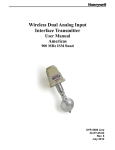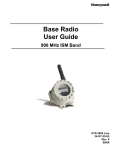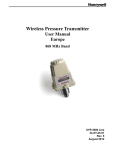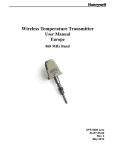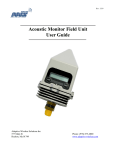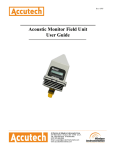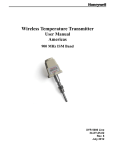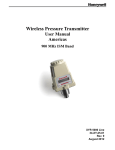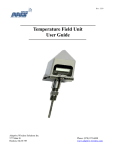Download Wireless Acoustic Signal Transmitter
Transcript
Wireless Acoustic Signal Transmitter User Manual 900 MHz ISM Band XYR 5000 Line 34-XY-25-03 Rev. 8 July 2012 Honeywell Process Solutions Wireless Acoustic Signal Transmitter Wireless Acoustic Signal Transmitter Model WN571 Versions 1.70 or later ! • • • • • • • Important Information to the User Changes or modifications not expressly approved by the manufacturer may void the user’s authority to operate the equipment. This device complies with Part 15 of the FCC Rules. Operation is subject to the following two conditions: 1) this device may not cause harmful interference, and 2) this device must accept any interference received, including interference that may cause undesired operation. This device is for mobile and fixed use only (not portable or body-worn). A separation distance of 20 cm must be maintained at all times between the antenna and the body of the user and bodies of nearby persons. If the Wireless Management Toolkit (RF Server) software is shutdown, the RS485 network MUST be physically disconnected from the PC as the serial port is no longer being controlled by the software and may disrupt communications between the Base Radio(s) and Analog/Digital Output Module(s). This device has been designed to operate with an antenna having a maximum gain of 9 dBd. Antenna having a higher gain is strictly prohibited per regulations of Industry Canada. The required antenna impedance is 50 ohms. To reduce potential radio interference to other users, the antenna type and its gain should be so chosen that the equivalent isotropically radiated power (EIRP) is not more than that required for successful communication. The installer of this radio equipment must ensure that the antenna is located or pointed such that it does not emit RF field in excess of Health Canada limits for the general population; consult Safety Code 6, obtainable from Health Canada’s website www.hc-sc.gc.ca/rpb. ! • • Honeywell Process Solutions 1860 West Rose Garden Lane Phoenix, Arizona, 85027 ! FCC Certification ! This product is a frequency hopping RF transceiver module for the 900MHz ISM band, designed to meet FCC 15.247, and is used in industrial control and monitoring applications. The antenna is factory installed and MUST NOT be removed or modified by the user. Copyright 2008 by Honeywell International Inc. Rev. 8, July 2012 While this information is presented in good faith and believed to be accurate, Honeywell disclaims the implied warranties of merchantability and fitness for a particular purpose and makes no express warranties except as may be stated in its written agreement with and for its customers. In no event is Honeywell liable to anyone for any indirect, special or consequential damages. The information and specifications in this document are subject to change without notice. Honeywell® and TotalPlant® are U.S. registered trademarks Of Honeywell International Inc. Other brand or product names are trademarks of their respective owners. Rev. 8 July 2012 User Manual I Honeywell Process Solutions Wireless Acoustic Signal Transmitter About This Document Revision Notes The following list provides notes concerning all revisions of this document. Doc ID Rel ID Date Notes 34-XY-25-03 Rlse. 0 12/03 1st issue of document. 34-XY-25-03 Rev. 1 02/04 2nd issue of document. 34-XY-25-03 Rev. 2 06/04 Reformatted layout, updated technical information. 34-XY-25-03 Rev. 3 04/05 Updated Control drawings. 34-XY-25-03 Rev. 4 12/05 Updated Control drawings. 34-XY-25-03 Rev. 5 08/06 Updated for version 1.70 software release. 34-XY-25-03 Rev. 6 05/08 Updated Control drawings. 34-XY-25-03 Rev. 7 05/12 Battery updates 34-XY-25-03 Rev. 8 07/12 Battery updates Contacts The following is a list of Honeywell contacts for including Internet World Wide Web, Telephone, Fax and Email. For Asia Pacific, Europe, North and South Americas Sales and Service For application assistance, current specifications, pricing, or name of the nearest Authorized Distributor, contact one of the offices below. ASIA PACIFIC EMEA NORTH AMERICA SOUTH AMERICA (TAC) Honeywell Process Solutions, Honeywell Process Solutions, Honeywell do Brasil & Cia [email protected] Phone: + 80012026455 or +44 (0)1202645583 Phone: 1-800-423-9883 Phone: +(55-11) 7266-1900 FAX: +44 (0) 1344 655554 Email: (Sales) [email protected] Or 1-800-343-0228 FAX: +(55-11) 7266-1905 Email: (Sales) [email protected] Email: (Sales) [email protected] or or or (TAC) [email protected] (TAC) [email protected] (TAC) [email protected] Australia Honeywell Limited Phone: +(61) 7-3846 1255 FAX: +(61) 7-3840 6481 Toll Free 1300-36-39-36 Toll Free Fax: 1300-36-04-70 China – PRC - Shanghai Honeywell China Inc. Phone: (86-21) 5257-4568 Fax: (86-21) 6237-2826 Singapore Honeywell Pte Ltd. Phone: +(65) 6580 3278 Fax: +(65) 6445-3033 South Korea Honeywell Korea Co Ltd Phone: +(822) 799 6114 Fax: +(822) 792 9015 II July 2012 User Manual Rev. 8 Honeywell Process Solutions Wireless Acoustic Signal Transmitter Table of Contents Section 1: Introduction ____________________________________ 1 1.1: Using This Manual 1.2: About the Device 1.3: Unpacking 1.4: Software Compatibility 1 2 2 2 Section 2: Quick Start_____________________________________ 3 Section 3: Installation _____________________________________ 4 3.1: Mechanical Installation 3.1.1: Transmitter Positioning 3.2: Testing Communications 3.2.1 Transmitter RSSI Diagnostic 3.2.2 Link Test 4 4 7 7 8 Section 4: General Configuration __________________________ 13 4.1: Transmitter Displayed Messages 4.1.1: The Read-Only Sequence 4.2: Overall Configuration Menu Map 4.3: Setting the Transmitter Tag Name 4.4: Setting a User Password 4.5: Resetting All Transmitter Settings 13 13 14 14 15 15 Section 5: Configuring the RF Communications ______________ 16 5.1: RF Channel Selection 5.2: RF Baud Rate Selection 5.3: RF Identification Selection 16 16 17 Section 6: Configuring the Sampling and Transmission Rates ___ 18 6.1: Selecting the Normal Transmission Rate 6.2: Selecting the Normal Sampling Rate 6.3: Selecting the Abnormal Transmission Rate 6.4: Selecting the Abnormal Sampling Rate 6.5: Selecting the Normal Upper and Lower Values 6.6: Selecting Rates, Thresholds, and Deadbands via the Software 18 19 20 21 22 23 Section 7: Maintaining the Transmitter _____________________ 24 7.1: Changing the Battery 24 Section 8: Technical Specifications _________________________ 25 Dimensioned Mechanical Drawing Intrinsically Safe Installation Control Drawing 26 27 Appendix A: Navigating User Menus _______________________ 32 Appendix B: Transmitter Displayed Message Definitions_______ 33 Appendix C: Transmitter Menu Map _______________________ 34 Rev. 8 July 2012 User Manual III Honeywell Process Solutions IV July 2012 Wireless Acoustic Signal Transmitter User Manual Rev. 8 Honeywell Process Solutions Wireless Acoustic Signal Transmitter Section 1 Introduction 1.1: USING THIS MANUAL This manual is designed to assist in installing, operating, and maintaining Honeywell Model WN571 Acoustic Signal Transmitters. The manual is broken into the following sections: Section 2: Quick Start This section summarizes what must be done in order to get the device installed, configured, and operating quickly. However, it does not provide detailed or how-to information to perform the tasks outlined. Section 3: Installation This section explains mechanical installation considerations, such as Transmitter placement and Transmitter Mounting. Section 4: General Configuration In this section, general configuration options including, password protection and selecting a user password are discussed. Also covered, is the setting of a Transmitter tag name, resetting of all Transmitter settings, and a discussion of the various messages that are displayed on the Transmitter LCD. Section 5: Configuring the RF Communications This section covers the setup of the Transmitter RF Communications which allow the Transmitter to achieve communication with the Base Radio. Parameters discussed are the Transmitter RF ID, the RF channel setting, and Baud Rate. Section 6: Configuring the Sampling and Transmission Rates This section aids the user in selecting the amount of time between each sample of the process, and the time between each transmission of this sample to the Base Radio. Also discussed is the use of setting an abnormal threshold in which sampling and transmission times may change during a period when the process variable is within the abnormal region. Section 7: Maintaining the Transmitter This section explains how to care for the Transmitter once it has been placed into service and how to change the battery. Section 8: Technical Specifications This section explains the technical specifications that are associated with this device such as power characteristics, accuracy, and operating characteristics. Rev. 8 July 2012 User Manual 1 Honeywell Process Solutions 1.2: ABOUT THE DEVICE Wireless Acoustic Signal Transmitter The Honeywell Acoustic Signal Transmitter is a reliable Radio Frequency (RF) transceiver coupled with an ultrasound sensor that can be used to monitor a variety of processes in hazardous and hard-to-reach areas. The time and expense of running wires often makes it difficult to measure parameters that have an economic impact on your plant operation, but the Acoustic Signal Transmitter allows you to quickly and accurately monitor those devices at a fraction of the cost, which gives you bigger and faster returns on your instrumentation investments. The Transmitters communicate in a secure, digital protocol over a band of frequencies from 902MHz to 928MHz. This data communication technique has been the backbone of the military’s secure communications protocols for many years. These devices require no wires, permits or licenses, and they are easily set up and installed right out of the box. You can use this device for long-term monitoring in remote locations, for short-term data gathering on process conditions, or to quickly test the economic viability of a new installation. The purpose of this manual is to help you install and maintain your Honeywell Acoustic Signal Transmitter. BEFORE setting up and installing the Transmitter please setup and configure the Base Radio. 1.3: UNPACKING Remove the Packing List and check off the actual equipment received. If you have any questions about your shipment, please call your Honeywell Representative. Upon receipt of the shipment, inspect the container for any signs of damage in transit. Especially take note of any evidence of rough handling. Immediately report any apparent damage to the shipping agent. Please note that sometimes units are assembled with accessories when shipped. Inspect the shipment carefully if you think that something is missing. This is rare, as we take considerable care to pack units for shipment, but it does sometimes happen. Please give us a call and we may be able to resolve this matter quickly over the phone. NOTE The carrier will not honor any claims for damage unless all shipping materials are saved for their examination. If damage is found during examining and removal of the contents, save the packing material and the carton. 1.4: SOFTWARE COMPATIBILITY Software for Honeywell is revised periodically. Internal device software may contain portions that are not compatible with previous versions of the Wireless Management Toolkit software. To ensure software compatibility, Wireless Management Toolkit software version 1.70.138 or later must be used. If you believe you are experiencing software compatibility issues please call Honeywell Technical Support at 800-423-9883 or email [email protected]. 2 July 2012 User Manual Rev. 8 Section 2 Process Solutions Honeywell Wireless Acoustic Signal Transmitter Quick Start This section summarizes what must be done in order to get the device installed, configured, and in operation quickly. However, it does not provide detailed or how-to information to perform the tasks outlined. 1. 2. Place the Transmitter in the desired location of operation. Turn on the Transmitter by simultaneously pressing and holding the ENTER and NEXT buttons until the unit powers up. 3. Set the RF CHAN setting equal to the Base Radio’s RF Channel. 4. Set the BAUD RT setting equal to the Base Radio’s Baud Rate. 5. Set the RF ID number to be a unique value between 1 and 100. 6. Select a normal transmission rate. 7. Select a normal sampling rate. 8. Select an abnormal transmission rate. 9. Select an abnormal sampling rate. 10. Set normal upper and lower values. 11. Select the engineering measurement units. ! Warning ! Warning! If the Transmitters have been running for an extended period of time with no signal from the Base Radio (the Base Radio is off or not present), the Transmitters will only search for the Base Radio every one hour or so. Turning the Transmitters off and back on will cause them to begin searching immediately. If the “RF OFF” message is being displayed on the Transmitter LCD, perform the following: • If a “NO RF” message is being displayed on the Transmitter LCD, check the following: • • • • Rev. 8 July 2012 Set the RF CHAN setting equal to the Base Radio’s RF Channel. Is the Transmitter set to the above listed settings? Is the Base Radio on? Do the Transmitter and Base Radio settings match? (See Section 5 of Transmitter and Base Radio User Guides) Are the Base Radio and Transmitters unable to communicate due to obstructions or distance? (See Section 3.1.1: Transmitter Positioning) User Manual 3 Honeywell Section 3 Process Solutions Wireless Acoustic Signal Transmitter Installation 3.1: Mechanical Installation ! Warning ! During installation do not apply force to the instrument housing or antenna. Use a proper wrench for all installations. Failure to use correct installation procedures can cause damage to the Transmitter. In this section, mechanical installation instructions are discussed for the various setup capabilities of the Acoustic Monitor Transmitter. Each Transmitter is a rugged device which provides optimal performance when installed with careful consideration. It may be utilized in any ultrasound measurement service so long as care is exercised to prevent exposing the sensing elements to excess stress or temperature. Installation practices greatly affect the life that you can expect from your Transmitter . Give careful consideration to the environment where you will be installing your instrument. Avoid installations that expose the device to excess temperature, high vibration, considerable shock, or exposure to dripping condensate or corrosive materials. Also avoid installing the device in an unserviceable location. Most often these problems can be avoided with some thought at the time of installation. The practices noted below are generally recommended, but they can only act as a guideline and cannot cover all possible variations. The final installation must be made at your discretion and approval. You must be the judge of the actual installation. Dimensioned mechanical drawings for aid in mechanical installation are located in Section 8: Technical Specifications 3.1.1: Transmitter Positioning Correct positioning of the Transmitter will ensure the best performance of the device. When planning the positioning of the Transmitters, there are a few parameters that must be carefully considered: • The top of the Transmitter should point upwards. The bottom of the Transmitter should NOT point directly at the Base Radio and the Transmitter LCD should point away from the Base Radio. • All Transmitters should maintain an approximate spacing of at least six feet apart from one another. • The line of sight range between a Transmitter and Base Radio is 2000 feet at the 19.2K baud rate setting. Note that this range is reduced by the amount of RF noise present, obstructions, and the material properties of the obstruction. • Only place the Transmitter in ambient temperatures of -40°F to 185°F (-40°C to 85°C). operating Figure 3.1 gives examples of incorrect setups according to the previously mentioned parameters. 4 July 2012 User Manual Rev. 8 Honeywell Process Solutions Wireless Acoustic Signal Transmitter Figure 3.1: Examples of Incorrect Transmitter PositionBecause there are so many setup possibilities we cannot cover them all. A correct setup would make sure that the above warnings are heeded, and that the Transmitter and Base Radio are capable of communication. The RF Placement Test section will help you to determine if you have selected the correct installation points and orientations for your application. Remember, proper placement of the Transmitter will optimize your RF communication range and capabilities. Perhaps the best test to perform before mechanically mounting the unit is a quick hand-held test. Rev. 8 July 2012 User Manual 5 Honeywell Process Solutions 3.1.1.1: Technique for Close Positioning of Transmitters Wireless Acoustic Signal Transmitter Transmitters may be placed closely together by carefully following this procedure. If this procedure is not followed, the communication range of the Transmitters will be significantly reduced and the Transmitters may eventually lose communication with the Base Radio entirely. This procedure is easy to implement, but please read carefully for a full understanding. The Base Radio synchronizes with the Transmitters in synch groups of 7, organized by their RF ID numbers. If you want to place two Transmitters closer than 6 feet, make sure that you have set them in different groups. Note that this only applies to Transmitters that are communicating with the same Base Radio. The groups are defined in the following table: Group RF ID Range 1 1-7 2 8-14 3 15-21 4 22-28 5 29-35 6 36-42 7 43-49 8 50-56 9 57-63 10 64-70 11 71-77 12 78-84 13 85-91 14 92-98 15 99-100 For example, if two Transmitters are placed one foot apart and the first Transmitter has an RF ID number of 027, that means it is in the 4th group (22-28). The second Transmitter must have an RF ID number that is in another group (less than 22 or greater than 28). Setting the RF IDs of two closely spaced Transmitters so that the RF ID numbers are greater than 7 apart ensures that the Transmitters are in different Base Radio sync groups. This allows the closely spaced Transmitters to properly receive their synchronization signal from the Base Radio and maintain their proper communication and range. You can also ensure that closely spaced Transmitters maintain their synchronization with their Base Radio by simply assigning each of the two closely spaced Transmitters to talk to a different Base Radio. Either way, following this process will keep the Base Radio and Transmitters properly synchronized for long-term communication. 6 July 2012 User Manual Rev. 8 Honeywell Process Solutions Wireless Acoustic Signal Transmitter Remember, proper placement of the Transmitter will optimize your RF communication range and capabilities. Perhaps the best test to perform before mechanically mounting the unit is a quick hand-held test. There are two types of tests you can conduct: the RSSI (Received Signal Strength Indicator) Diagnostic and the Link Test. The RSSI Diagnostic measures the strength of the signal at the Transmitter. The Link Test measures the throughput of data sent to and from the Transmitter. The Link Test may be conducted from the Transmitter, Base Radio, or through WMT. 3.2: Testing Communications The RSSI Diagnostic should be conducted first to determine if the Base Radio is communicating with the Transmitter. Then the Link Test may be performed to test the validity of the installation. To perform these tests you should have a good idea of where the Base Radio will be placed (for more information see Section 3 of the Base Radio User Manual). Place the Base Radio in the desired area and power on. Make sure that the Base Radio and Transmitter are on the same RF Channel and Baud Rate (See Section 5). You may also have to increment the number of Transmitters with which the Base Radio is communicating (See the Base Radio User Manual Section 4.3). Once both the Base Radio and Transmitter are set up to be on the same network, make sure communication is established by looking at the Transmitter LCD for the ‘RF OK’ message in the Read-Only Sequence (see Section 4.1.1). After communications have been established, go to Section 3.2.1 for the RSSI Diagnostic or Section 3.2.2 for the Link Test. 3.2.1: Transmitter RSSI Diagnostic NOTE The RSSI Diagnostic may only be conducted from Transmitters versions 1.56 and higher. The version number may only be checked when the Transmitter is powered up. See Figure 4.1. The Transmitter should be placed in RSSI Diagnostic mode to determine the signal strength at the location of the equipment to be monitored. The RSSI Diagnostic, located in the Transmitter’s diagnostic menu, displays the RF signal strength in one of seven ranges. The signal strength is displayed on the LCD using a combination of ‘>’ and ‘_’ characters. Full signal strength is displayed as “> > > > > > >” while minimum signal strength is displayed as “> _ _ _ _ _ _”. If the transmitter is not communicating with the Base Radio (i.e. NO RF), all underscore characters will be displayed (“_ _ _ _ _ _ _”). The RSSI is measured every time the Transmitter receives a message from the Base Radio. The signal strength of the received message from the Base Radio is calculated during this time. The actual signal strength in dBm for each range is shown below: > > > > > > > Less than Between Between Between Between Between Greater than -90 dBm & -85 dBm & -85 dBm -80 dBm -105 dBm & -100 dBm & -95 dBm & -105 dBm Rev. 8 July 2012 -100 dBm User Manual -95 dBm -90 dBm -80 dBm 7 Honeywell Process Solutions 3.2.1 Continued Wireless Acoustic Signal Transmitter To place the Transmitter in RSSI Diagnostic mode, follow the menu map shown below in Figure 3.2. Note that the RSSI menu is under the DIAGNSE menu and not the CONFIG menu. Figure 3.2: Menu Map to RSSI Mode Now that the Transmitter is in the RSSI mode, bring the Transmitter close to the equipment you wish to monitor. Look at the LCD; notice the ‘>’ will constantly fluctuate. You should estimate an average value based on these fluctuations. The ideal signal integrity is seven arrows. Once you have verified that you are receiving a signal, you should check to make sure the Transmitter is communicating properly with the Base Radio. To do so exit the RSSI by pressing ENTER, and then navigate to EXIT? of the diagnostic menu and return to the Operations Sequence shown in Figure 4.1 in Section 4.1. NOTE While using slower baud rate increases communication distance, it also increases the minimum transmit rate. See Section 5.2 for a list of the fastest transmit rates for each baud rate. This may not be suitable for your application. If you see a NO RF message, then you do not have satisfactory RF communication with the Base Radio. If your application allows, move the Transmitter to a different position and check again for communications. If your application only allows you to mount at this particular point, you may want to try a slower baud rate setting for an increased range. One final solution is to reposition the Base Radio. However, this may affect communications with previously installed Transmitters, and if so, may require the use of a second Base Radio for your application. To select a better spot for the Base Radio, see Section 3.1.1 of the Base Radio User Manual. 3.2.2 Link Test NOTE The Link Test may only be conducted from Transmitters, Base Radios and WMT versions 1.7 and higher. However, a Link Test being run from WMT version 1.7 may test communications with Transmitters older than version 1.7. The version number may only be checked when the Transmitter is powered up. See Figure 4.1. 8 July 2012 The Link Test measures the wireless link performance of a Transmitter running in its normal operating mode. Messages are sent from the Transmitter to the Base Radio at a predefined interval called the Transmit Rate (see Section 6.1). Each message contains data for the previous time period (since the last transmit). The Link Test looks at the wireless performance going in both directions, from the Transmitter to the Base Radio and vice versa, and comes up with a rating. The result that appears on the display shows the determined link strength. In order to perform this test, the Transmitter must be communicating on the same channel and baud rate as the Base Radio. See Section 5 to configure communications. The Link Test may be conducted from the Transmitter, Base Radio, or through WMT. Running the Link Test from WMT is ideal for testing communications for an installation with remote or hard-to-get-to Transmitters. To conduct the Link Test from a Base Radio, see Section 3.2.2.2. To conduct the Link Test from WMT, see Section 3.2.2.3. User Manual Rev. 8 Honeywell Process Solutions 3.2.2.1: Conducting a Link Test from the Transmitter Wireless Acoustic Signal Transmitter The Link Test is located in the Transmitter’s diagnostic menu, see Figure 3.3. Figure 3.3: Menu Map to Transmitter Link Test Using the NEXT and ENTER buttons, navigate to Link Test, and press the ENTER button to begin the test. The Transmitter will begin to test the link in both directions (to and from the Base Radio). During this time, the word TEST will appear on the LCD display. When the test is complete, the Transmitter will display the quality of the link. Be aware that the Transmitter uses the configured Baud Rate and transmission rate to perform this test. The length of time it will take to perform this test is dependent upon how fast the device is normally transmitting. When enough messages have been observed, a link strength will be shown on the display. >>>>> indicates the strongest link, while > indicates the weakest link. The Link Test will continue to be evaluated and the rating on the screen may adjust itself. Keep in mind that the longer the Link Test runs the more data the Transmitter will have to evaluate. The Transmitter installation site should strive to place the Transmitter in a location where it receives the highest number possible. A stronger link means less data re-transmits and better battery life. 3.2.2.2: Conducting a Link Test from the Base Radio When the Link Test is conducted from a Base Radio, it measures the link strength between a selected Transmitter and the Base Radio. The Link Test data must be configured to match the communication parameters of the Transmitter from which you want to test. The Link Test is located in the Base Radio's diagnostic menu (see Figure 3.4). To conduct a Link Test from the Base Radio, Navigate to Link Test, and press the Enter button. Next enter the RF ID for the Transmitter that you want to test. Then select the Normal Transmit rate that matches that of the Transmitter. If the Transmitter is transmitting at a different rate than the one you select in this menu, your results will be invalid. Rev. 8 July 2012 User Manual 9 Honeywell Process Solutions Wireless Acoustic Signal Transmitter 3.2.2.2 Continued Figure 3.4: Menu Map to Base Radio Link Test Once the Normal Transmit Rate is selected, the Link Test will immediately start. The Base Radio will begin to test the link from the Transmitter. During this time, the word TEST will appear on the LCD display. When the test is complete, the Base Radio will display the quality of the link. Be aware that the length of time it takes to perform this test is dependent upon how fast the Transmitter is normally transmitting. When enough messages have been observed, a link strength will be shown on the display. >>>>> indicates the strongest link, while > indicates the weakest link. The Link Test will continue to be evaluated and the rating on the screen may adjust itself. Keep in mind that the longer the Link Test runs the more data the Transmitter will have to evaluate. The Transmitter installation site should strive to place the Transmitter in a location where it receives the highest number possible. A stronger link means less data re-transmits and better battery life. 3.2.2.3: Conducting a Link Test from WMT 10 July 2012 To conduct a Link Test from WMT, make sure that WMT is running on the PC attached to the Base Radio that you are communicating with. Then go to the Transmitter view, and right-click on the Transmitter you want to test Received data transmission from (Figure 3.5). User Manual Rev. 8 Honeywell Process Solutions Wireless Acoustic Signal Transmitter 3.2.2.3 Continued Figure 3.5: WMT Transmitter View Select Wireless Data Loss Test… from the popup menu. The Wireless Data Loss Test window appears (Figure 3.6). The name of the Transmitter being tested appears in the title bar in parenthesis. Figure In the top of the window, you can configure the test to run for a specified amount of time. The longer the test, the more data the test will have to do an evaluation. Type the length of time that you want to run the test and click Begin to start. Once the test starts, WMT will reconfigure the Transmitter’s Transmit Rate to the fastest possible for the selected Baud Rate. These rates are listed in Section 5.2. After the test has completed, it will restore the previously configured Transmit Rate. Rev. 8 July 2012 User Manual 11 Honeywell Process Solutions 3.2.2.3 Continued 12 July 2012 Wireless Acoustic Signal Transmitter During the test, the communications reliability is evaluated while the Transmitter is running under normal operating conditions. As the test runs, a link strength will be shown in the lower right hand corner of the window. >>>>> indicates the strongest link, while > indicates the weakest link. The Link Test will continue to be evaluated and the rating on the screen may adjust itself for the specified amount of time. User Manual Rev. 8 Section 4 Process Solutions Honeywell Wireless Acoustic Signal Transmitter General Configuration This section discusses the generalities for configuring the Transmitter via the NEXT and ENTER buttons. The subsections are as follows: 4.1: Transmitter Displayed Messages 4.1.1: The Read-Only Sequence 4.2: Overall Configuration Menu Map 4.3: Setting the Transmitter Tag Name 4.4: Setting a User Password 4.5: Resetting All Transmitter Settings 4.1: Transmitter Displayed Messages To turn the Transmitter on, press and hold both the NEXT and ENTER buttons for a few seconds. Upon power up, the Transmitter will display the Power-Up Sequence, and then go into the Operations Sequence. These Sequences are shown in Figure 4.1 below: NOTE During configuration and testing, keep Transmitters at least six feet from the Base Radio and other Transmitters. . Figure 4.1: Transmitter Power-Up and Operations LCD Sequences 4.1.1: The Read-Only Sequence Once the Transmitter is in the Operations Sequence, a user may access the READ-ONLY Sequence without a password by simply pressing the ENTER button at any time. The Read-Only Sequence, as shown in Figure 4.2, displays extra information about the current settings of the Transmitter that is not seen during the Operations Sequence, but does not allow any changes to be made to these settings. 4.2: The Read-Only Sequence Rev. 8 July 2012 User Manual 13 Honeywell Process Solutions 4.2: Overall Configuration Menu Map Wireless Acoustic Signal Transmitter A complete Transmitter Menu Map is shown in Appendix C. Below is an overall view of the configuration menu to aid the user in setting up the Transmitter for proper operation. NOTE The user must enter a four-digit password to enter the CONFIG and DIAGNSE menus. The FACTORY menu is for factory use only. The default user password is 0000. For more information about the password see Section 4.4. Figure 4.3: Overall Configuration Menu Map 4.3: Setting the Transmitter Tag Name* Figure 4.4: Menu Map to Tag Name Using Wireless Management Toolkit NOTE Once WMT has been used to configure the Transmitter, this menu option will be disabled on the Transmitter LCD menu. 14 July 2012 Each Transmitter also has a user-settable Transmitter Tag Name. This tag name is displayed upon Transmitter power up, and when the Read-Only Sequence is selected. The Tag Name is a 21-character string that is displayed in three separate 7-character flashes on the Transmitter LCD. The user may choose from A-Z, 0-9, a dash (“-“), and an underscore (“_”). The underscore has a special meaning to the software inside the Transmitter. For example, if you have a Tag Name that is only 5 characters long, then you do not want to wait for the rest of the 16 characters to be displayed on the LCD. So if your Tag Name was “TRAP1”, you would want to enter the Tag Name like this: “TRAP1 _ _ _ _ _ _ _ _ _ _ _ _ _ _”. If you have the Wireless Management Toolkit (WMT) software this menu option will not be accessible via the Transmitter once the Transmitter detects that the software is being used (See Appendix A for more details). The tag name should be entered using the WMT software. To do so, when the software is in the Transmitter view (See Section 8.1 of the Wireless Management Toolkit User Manual), right-click the Transmitter icon and select Rename, then enter the tag name you wish the Transmitter to have. This tag name will then be downloaded to the Transmitter and can be displayed by pressing the ENTER button when the unit is in the Operations Sequence (See Section 4.1.1 of this manual) * Indicates that Menu is Disabled if Wireless Management Toolkit is detected. (See Appendix A) User Manual Rev. 8 Honeywell Process Solutions 4.4: Setting a User Password* Wireless Acoustic Signal Transmitter Each Transmitter has a password that will lock out undesired users from making changes to the Transmitter. Any user may still view some of the Transmitter settings by pressing the ENTER key during the Operations Sequence and viewing the Read-Only Sequence. The password is a four-digit password. The factory default is 0000. If you wish to select a different password, follow the Transmitter Menu Map shown in Figure 4.5 to change it. Figure 4.5: Menu Map to Password Setting If you have the Wireless Management Toolkit software this menu option will not be accessible via the Transmitter once the Transmitter detects that the software is being used (See Appendix A for more details). The password should be entered using the Wireless Management Toolkit software. To do so, enter the configuration menu (See Section 9.2 of the Wireless Management Toolkit User Manual). Once in the configuration menu click on the General tab to bring up the general information as shown in Figure 4.6. The Transmitter password for this device can be set by entering a fourdigit number in the Transmitter Password field. Once a password has been entered, click OK to save and download the password to the Transmitter. Figure 4.6: Password Setting Using Wireless Management Toolkit 4.5: Resetting All Transmitter Settings Please note that the password only protects the Transmitter from unauthorized configuration via the NEXT and ENTER buttons. The Wireless Management Toolkit requires a user login password to gain access to all configuration parameters. However, user accounts are available and can be set with different access levels and restrictions (For more information on user accounts see the Wireless Management Toolkit User Manual Section 8.4). To reset all Transmitter settings to their default state, the user must navigate to the DEFAULT menu option in the CONFIG menu via the keypad. Once at the default menu option pressing the ENTER button will display ‘RESET?’ on the LCD; which asks if the user is sure he or she wants to reset the device to its default configuration. The user will then be prompted with ‘NO’ on the LCD. Pressing the ENTER button while ‘NO’ is being displayed will NOT reset the device. Pressing the NEXT button will display ‘YES’ on the LCD. If the user presses the ENTER button while ‘YES’ is being displayed the device will be reset. Rev. 8 July 2012 * Indicates that Menu is Disabled if Wireless Management Toolkit is detected. (See Appendix A) User Manual 15 Honeywell Section 5 Process Solutions Wireless Acoustic Signal Transmitter Configuring the RF Communications ! Warning ! Warning! If the Transmitters have been running for an extended period of time with no signal from the Base Radio (the Base Radio is off or not present), the Transmitters will only search for the Base Radio every one hour or so. Turning the Transmitters off and back on will cause them to begin searching immediately. 5.1: RF Channel Selection NOTE The RF Channel defines a set of frequencies on which communication takes place between the Base Radio and the Transmitter. Each RF Channel has a different set of frequencies, thus allowing the user to have multiple different wireless networks co-existing throughout the same facility. The RF Channel can be thought of as a set of walkie-talkies. If both walkie-talkies are on channel one they can communicate. If a walkie-talkie is on channel one and the other is on channel two, they cannot communicate. Likewise, if two walkie -talkies are on channel one and two other walkietalkies are on channel two, the walkie-talkies on channel one cannot hear what is being transmitted by the walkie-talkies on channel two. 5.2: Baud Rate Selection NOTE If you change the baud rate of a Transmitter, you must also change the baud rate of the Base Radio and all other Transmitters that are communicating with that Base Radio to match. In order for the Transmitter and the Base Radio to communicate, they must be on the same RF Channel and must be transmitting at the same Baud Rate. While all Transmitters and Base Radios are set to default configurations at the factory, if any configuration differences are present the Base Radio will not be able to communicate with the Transmitters. The subsections are as follows: 5.1: RF Channel Setup 5.2: Baud Rate Setup 5.3: RF Identification Setup All Base Radios and Transmitters can be set to one of 16 different RF channels. The only Transmitters recognized by a particular Base Radio are the units that are on the same RF Channel as that Base Radio. This allows the user to decide which Transmitters communicate with each Base Radio. Each Transmitter comes from the factory with the RF Channel set to OFF. This means the Transmitter will not communicate to any Base Radio. To set the Transmitter for communication, first determine the channel that you want to use. Then follow the Transmitter menu map shown below in Figure 5.1 to configure the RF Channel. Figure 5.1: Menu Map to RF Channel Setting Once in the RF Channel menu, increment it by pressing the NEXT button. When selecting this value, do not choose an RF Channel that is currently being used by other Honeywell Wireless Systems as this can cause communication problems. The RF Baud Rate refers to the speed at which the Base Radio and Transmitters communicate. The RF baud rate for the Base Radio and the Transmitter must be the same in order for successful communication to occur. There are three selectable settings with the fastest update times and ranges listed below: • 4.8K– Rate of 4.8 Kbaud (Update every 20 seconds) - Range of 3000ft (Line of Sight) • 19.2K– Rate of 19.2 Kbaud (Update every 5 seconds) - Range of 2000ft to 2500ft (Line of Sight) • 76.8K– Rate of 76.8 Kbaud (Update every 1 second) - Range of 500ft to 750ft (Line of Sight) A faster RF Baud Rate allows the user to transmit more information in a given period of time, but it will also limit the Transmitter’s range. If you need more distance out of your Transmitters or are encountering difficulties by frequently losing communications, then select a slower baud rate. Follow the Base Radio menu map shown in Figure 5.2 to configure the RF Baud Rate. The factory default is the 19.2K Baud Rate. 16 July 2012 User Manual Rev. 8 Honeywell Process Solutions Wireless Acoustic Signal Transmitter 5.2: Continued Figure 5.2: Menu Map to Baud Rate Setting 5.3: RF Identification Selection Each Transmitter is identified by the Base Radio and software according to the RF Identification (ID) given to that particular unit. Two Transmitters CANNOT have the same ID and be on the same RF Channel (if you do not know the RF Channel see section 5.1). If the Transmitter is in the Operations Sequence, pressing the ENTER button displays the Read-Only Sequence on the LCD, which displays the ID of that unit like this: ID 3. All Transmitters in your system are set to a default ID number upon shipment. For example, if you have ordered a Base Radio and three Transmitters, the Transmitters will be configured to ID’s 0, 0 and 0. You must set these units to three different IDs between 1 and 100. The Transmitters in this example could be set to RF IDs 1, 2 and 3. First determine the ID’s you’d like to give each unit. Then follow the menu map shown in Figure 5.3 to configure the RF ID. The factory default is RF ID 0, which disables the RF communication of the unit. Figure 5.3: Menu Map to RF ID Setting Once you have selected the RF ID you wish to use for this particular Transmitter, save and exit the menus and return to the Operations Sequence. The Transmitter should now be successfully configured to the Base Radio. To check this, press ENTER while the Transmitter is in the Operations Sequence for the Read-Only Sequence to be displayed. You may see an RF SYNC message displayed on the Transmitter LCD. This means that the Transmitter and Base Radio are attempting to synchronize communications. If this is successful the RF Status will display an RF OK message. If this is unsuccessful the RF Status will display a NO RF message. Rev. 8 July 2012 Also notice the two small arrows on either side of the LCD; if they are fluctuating up and down, that indicates the Transmitter and Base Radio are successfully communicating. If only one or none of the arrows are moving then RF communication is unsuccessful. User Manual 17 Honeywell Section 6 Process Solutions Wireless Acoustic Signal Transmitter Configuring the Sampling and Transmission Rates The Acoustic Monitor Transmitter is very versatile with many programmable features and can be used in numerous different applications. Because no two applications are the same, some configuration is required for each unit. This section will walk you through the initial configuration of these Sample and Transmit settings. The subsections are as follows: 6.1: Selecting the Normal Transmission Rate 6.2: Selecting the Normal Sampling Rate 6.3: Selecting the Abnormal Transmission Rate 6.4: Selecting the Abnormal Sampling Rate 6.5: Selecting the Normal Upper and Lower Values 6.6: Selecting Rates, Thresholds, and Deadbands via the Software 6.1: Selecting the Normal Transmission Rate* The Normal Transmission Rate is the interval in which the Transmitter transmits data to the Base Radio. The Transmitter is in a “sleep” mode to save power during the operations sequence. This mode turns off most of the electronics on the unit, with the exception of the LCD, in order to preserve battery life. The Transmitter will then ‘wake up’ every Normal Sampling Period and take the necessary process value readings. The Transmitter will then transmit these readings to the Base Radio on an interval determined by the Normal Transmission Rate. Notice that the fastest update rate of the Normal Transmission Rate is dependent on the baud rate setting you selected earlier (see Section 5.2). The transmission rates cannot update data faster than their communication speed allows. Thus, if you selected the 19.2K Baud Rate setting, your fastest transmission rate will be 5 seconds. The Transmitter automatically determines these settings and adjusts the menu options accordingly. A complete table of these parameters is shown in Section 6.2. In order to properly set the Normal Transmission Rate, you must first determine how often you need updates from the Transmitter. You have a selectable range of 1-5, 10, 15, 20, 40 seconds and 1 minute. The factory default is 10 seconds. If all of the data does not get through, the data is resent the following second. This prevents data from being lost. However, if the Transmission Rate is set to the maximum (1 second; 76.8K baud), then the data cannot be resent the following second because the next set of data must be sent in order to meet the Transmission Rate. Figure 6.1: Menu Map to Normal Transmission Rate Setting Using Wireless Management Toolkit 18 July 2012 If you have the Wireless Management Toolkit software this menu option will not be accessible via the Transmitter once the Transmitter detects that the software is being used (See Appendix A for more details). An explanation of how to select the Normal Transmission Rate using the Wireless Management Toolkit software can be found in section 6.6. * Indicates that Menu is Disabled if Wireless Management Toolkit is detected. (See Appendix A) User Manual Rev. 8 Honeywell Process Solutions 6.2: Selecting the Normal Sampling Rate* Wireless Acoustic Signal Transmitter The Normal Sampling Rate is the interval in which the Transmitter reads the monitored process value. As previously mentioned, the Transmitter is in “sleep” mode to save power during the operations sequence. This mode turns off most of the electronics on the unit (with the exception of the LCD) in order to preserve battery life. The Transmitter will then ‘wake up’ for every Normal Sampling Period and take the necessary process value readings. Notice that the minimum speed of the Normal Sampling Rate is dependent on the Normal Transmission Rate setting selected (see Section 6.1). The Sampling Rate cannot be set slower than the Normal Sampling Rate. Thus, if you selected the Normal Transmit Rate setting to be 10 Seconds the Normal Sampling Rate must be set to 10 Seconds or faster. A complete table of these parameters is shown below. Baud Rate (communication range) (fastest speed of updates) Normal and Abnormal Transmit Rates Normal and Abnormal Sampling Rates Figure 6.2: Incorrect Sampling Rate 76.8K 500-750 feet 1 Second 1 Second or Greater Equal to Transmit Rate or Less 19.2K 2000-2500 feet 5 Seconds 5 Seconds or Greater Equal to Transmit Rate or Less 4.8K 3000 feet 20 Seconds 20 Seconds or Greater Equal to Transmit Rate or Less In order to properly set the Normal Sampling Rate determine how often updates are needed from the Transmitter when the process being monitored is operating under normal conditions. The Transmitter has a selectable range of 1-5, 10, 15, 20, 30, and 60 seconds depending on the Normal Transmission Rate. The factory default is 1 second. However, the more frequently the Transmitter wakes up to check the monitored device, the faster you will use up the battery life of the Transmitter. Figure 6.2 is an example of what happens when the Normal Sampling Rate is too slow for the process being monitored. Notice how the rise in the voltage level falls between two normal samples, and thus goes completely undetected. Figure 6.3 is an example of what happens when the Normal Sampling Rate is correctly set for the device that is being monitored. Notice how this setting makes it possible to sample the rise in the voltage level. Figure 6.3: Correct Sampling Rate Once you have decided on the proper Normal Sampling Rate follow the Transmitter menu map shown in Figure 6.4 to select this setting. The factory default is 1 second. Using Wireless Management Toolkit Figure 6.4: Menu Map to Normal Sampling Rate Setting Rev. 8 July 2012 If you have the Wireless Management Toolkit software this menu option will not be accessible via the Transmitter once the Transmitter detects that the software is being used (See Appendix A for more details). An explanation of how to select the Normal Sampling Rate using the Wireless Management Toolkit software can be found in section 6.6. * Indicates that Menu is Disabled if Wireless Management Toolkit is detected. (See Appendix A) User Manual 19 Honeywell Process Solutions 6.3: Selecting the Abnormal Transmission Rate* NOTE If the device is not configured to check for abnormal process conditions using the Sampling Bands (section 6.6.2), the Abnormal Transmission Rate is not used and this section can be ignored. Wireless Acoustic Signal Transmitter The Abnormal Transmission Rate is identical to the Normal Transmission Rate with one exception. The Abnormal Transmission Rate only applies while the Transmitter is in an abnormal condition (see Section 6.5 Selecting the Normal Upper and Lower Values). This allows an increase or decrease in the frequency of information you receive depending on the operating conditions of the process being monitored. In order to properly set the Abnormal Transmission Rate, determine how often updates are needed from the Transmitter when the process being monitored is operating under normal conditions. The Transmitter has a selectable range of 1-5, 10, 15, 20, 40 seconds and 1 minute. Figure 6.5 is an example of how the device switches transmission rates from Normal Transmission Rate to Abnormal Transmission Rate. Note how the first abnormal transmission is sent immediately when the Normal Upper Value set point is exceeded. The next transmission will then follow this immediate transmission by 10 seconds (or whatever the Abnormal Transmission Rate is set to). The transmissions will continue at this interval until the process value drops below the Normal Upper Value set point. Once the process value drops below this set point, another transmission is sent to the Base Radio. The transmissions will then be sent at the Normal Transmission Rate of one minute (the current setting for the Normal Transmission Rate) from the time of the last abnormal transmission. Figure 6.5: Example of Abnormal Transmission Rate Setting The user should also note that the transmission time depends on the sampling rate, and when the process value is sampled. If the Normal Sampling Rate is 30 seconds, then the process value may be above the Normal Upper Value for up to 29 seconds before an abnormal condition is detected. This means that the transmission could be as late as 29 seconds after the process value exceeded the Normal Upper Value. Once you have decided the proper time for the Abnormal Transmission Rate follow the Transmitter menu map shown in Figure 6.6. Using Wireless Management Toolkit If you have the Wireless Management Toolkit software this menu option will not be accessible via the Transmitter once the Transmitter detects that the software is being used (See Appendix A for more details). An explanation of how to select the Abnormal Transmission Rate using the Wireless Management Toolkit software can be found in section 6.6. Figure 6.6: Menu Map to Abnormal Transmission Rate Setting 20 July 2012 * Indicates that Menu is Disabled if Wireless Management Toolkit is detected. (See Appendix A) User Manual Rev. 8 Honeywell Process Solutions 6.4: Selecting the Abnormal Sampling Rate* NOTE If the device is not configured to check for abnormal process conditions using the Sampling Bands, the Abnormal Sampling rate is not used and this section can be ignored. Wireless Acoustic Signal Transmitter The Abnormal Sampling Rate is identical to the Normal Sampling Rate with one exception. The Abnormal Sampling Rate only applies while the Transmitter is in an abnormal condition (see 6.5 Selecting the Normal Upper and Lower Values). This allows an increase or decrease of the frequency of information you receive depending on the operating conditions of the process being monitored. In order to properly set the Abnormal Sampling Rate, determine how often updates are needed from the Transmitter when the process being monitored is operating under normal conditions. The Transmitter has a selectable range of 1-5, 10, 15, 20, 30 seconds and 1 minute. Figure 6.7 is an example of how the device switches sampling methods from Normal Sampling Rates to Abnormal Sampling Rates. Note how the first abnormal sample is taken a few seconds after the Normal Upper Value set point is exceeded. The next sample will then follow this sample by 5 seconds (or whatever the Abnormal Sampling Rate is set to). These samples will continue at this interval until the process value drops below the Normal Upper Value set point. Once the process value drops below this set point the sampling rate will return to the Normal Sampling Rate. Also, the Abnormal Sampling must be equal to or faster than the Abnormal Transmission Rate. The user should also note that the transmission time depends on the sample rate, and when the process variable is sampled. If the Normal Sampling Rate is 30 seconds, then the process variable may be above the Normal Upper Value for up to 29 seconds before abnormal condition is detected. This means that the transmission could be as late as 29 seconds after the process variable exceeded the Normal Upper Value. Figure 6.7: Example of Abnormal Sampling Rate Setting Once you have decided the proper time for the Abnormal Sampling Rate follow the Transmitter menu map shown in Figure 6.8. Figure 6.8: Menu Map to Abnormal Sampling Rate Setting Using Wireless Management Toolkit Rev. 8 July 2012 If you have the Wireless Management Toolkit software this menu option will not be accessible via the Transmitter once the Transmitter detects that the software is being used (See Appendix A for more details). An explanation of how to select the Abnormal Sampling Rate using the Wireless Management Toolkit software can be found in section 6.6. * Indicates that Menu is Disabled if Wireless Management Toolkit is detected. (See Appendix A) User Manual 21 Honeywell Process Solutions 6.5: Selecting the Normal Upper and Lower Values* Wireless Acoustic Signal Transmitter Each Honeywell Transmitter is equipped with an analog input level upper and lower value. As the analog input is measured, it is compared to a set threshold value. Depending upon the setting of that value, whether it is enabled or not, and what the Time Deadband is, the Transmitter will enter an Abnormal condition as seen in Figure 6.9. The Normal Upper Value would be an indication that the analog input is ‘high’ and the Normal Lower Value would be an indication that analog input is ‘low. Thus the normal operating condition for the input application would be found in between the two Normal Values. To configure the values, follow the Transmitter menu map shown in Figure 6.10. Figure 6.9: Normal Upper and Lower Value Example Figure 6.10: Menu Map to Normal Upper and Lower Value Settings Figure 6.11: Condition “Chatter” Without Time Deadband When configuring the Normal Values you will first be prompted to enable the input. You should only disable an input if it will not be used. Once an input has been enabled, the user may enter a Normal Upper Value, Normal Lower Value and the Smart Rate Threshold (see Section 6.5). If, for example, the Normal Upper Value is enabled, the next prompt you will receive is –XX.XX for the process variable value. Increment this value to the desired value and press the ENTER button. (The "-" may be toggled on and off as well). Figure 6.12: Condition “Chatter” Elimination Due to Time Deadband Using Wireless Management Toolkit 22 July 2012 The final prompt you will receive is the Time Deadband prompt. The Time Deadband refers to the number of seconds that the measured reading must stay in a certain condition before the Transmitter will actually switch to that condition. To select a proper Time Deadband, consider the example in Figure 6.11. Notice that the Transmitter continues to cycle from Normal to Abnormal Conditions because the input value is fluctuating around the 7.5 Volt Normal Upper Value. This is undesired. The addition of a few second delay before the Transmitter switches conditions will eliminate this “chatter”, as seen in Figure 6.12. If you have the Wireless Management Toolkit software this menu option will not be accessible via the Transmitter once the Transmitter detects that the software is being used (See Appendix A for more details). An explanation of how to select the Abnormal Sampling Rate using the Wireless Management Toolkit software can be found in section 6.6. * Indicates that Menu is Disabled if Wireless Management Toolkit is detected. (See Appendix A) User Manual Rev. 8 Honeywell Process Solutions 6.6: Selecting Rates, Thresholds, and Deadbands via the Software Wireless Acoustic Signal Transmitter If you have the Wireless Management Toolkit software the Normal and Abnormal Sampling and Transmission menu options will not be accessible via the Transmitter once the Transmitter detects that the software is being used (See Appendix A for more details). These settings should be entered using the Wireless Management Toolkit software. To do so, enter the configuration menu (See Section 9.2 of the Wireless Management Toolkit User Manual). Once in the configuration menu click on the Sampling Rates tab to bring up the sampling rate information, as shown in Figure 6.13. To select the Normal Transmission Rate, select one of the time periods from the drop box. Next, select an Abnormal Transmission Rate in the same manner. Note that the Normal and Abnormal Transmission Rate can be the same. Once the transmission rates have been selected, the user should select the desired sampling rates. Note that the sampling rate must be equal to or faster than the associated transmit rate. For example, in Figure 6.13 the Normal Transmission Rate is set to 10 seconds and the Normal Sampling Rate is also set to 10 seconds. This is a valid configuration. Another example in Figure 6.13 is the Abnormal Transmission Rate being set to 3 seconds and the Abnormal Sampling Rate being set to 1 second. If you incorrectly enter the Transmission and Sampling Rates, a message will be displayed explaining this. You will not be allowed to enter an incorrect setting. Figure 6.13: Sampling and Transmission Rate Selection Using the Software Using Wireless Management Toolkit If you have the Wireless Management Toolkit software the Normal and Normal Upper and Lower Value menu options will not be accessible via the Transmitter once the Transmitter detects that the software is being used (See Appendix A for more details). These settings should be entered using the Wireless Management Toolkit software. To do so, enter the configuration menu (See Section 9.2 of the Wireless Management Toolkit User Manual). Once in the configuration menu click on the Sampling Bands tab to bring up the sampling band information as shown in Figure 6.14. To set a limit to the normal condition, enable the limit by clicking on the Use Input X Limit check box. Then enter the value and time deadband for the limit (for more details see Section 6.5 of this manual). Figure 6.14: Normal Upper and Lower Value Selection Using the Software Rev. 8 July 2012 User Manual 23 Honeywell Section 7 Process Solutions Wireless Acoustic Signal Transmitter Maintaining the Transmitter The Transmitter is extremely easy to maintain because it requires no periodic calibration or system checks. The Transmitter has a self-diagnostic that is constantly checking the internal system. If any errors are found they are reported via the LCD, Base Radio, or the WMT software. A simple yearly visual inspection for the following is all that is needed: 7.1: Changing the Battery ! Warning • Is the Transmitter still securely fastened to the equipment being monitored? • Are there any visible corrosions, cracks, or residue build-ups on the unit? • Has anything about the application changed from the original intended use? The battery will need to be changed within one month of seeing a ‘LOW BAT’ message on either the Transmitter or in WMT. This is a simple process: ! Explosions may result in death or serious injury. Do not remove the instrument cover or open wiring housing in explosive atmospheres when power and communications are on. Instead, remove the Transmitter from the hazardous location and then proceed to open the instrument cover and replace the battery. 1. Make sure you have the correct replacement battery: Lithium Inorganic Battery (non-rechargeable) Size “C” – 3.6Volts - Tadiran TL-2200 2. Power down the Transmitter by pressing and holding both the NEXT and ENTER buttons for a few seconds and then entering the password. The replacement battery MUST be a Lithium Inorganic Battery (non-rechargeable). Size C— 3.6Volts, Tadiran TL-2200. 3. Remove the 4 set screws on the sides of the Transmitter housing with a standard screwdriver. Use of a different battery will VOID the intrinsic safety rating of this device and may result in an explosion! 4. Remove the housing and locate the battery. 5. Remove the old battery and replace it with the new battery, positive end first. (Note that the positive end of the battery clip is the end with the red wire). 6. Replace the housing and screw the housing back on. Power up the unit by pressing and holding both the NEXT and ENTER buttons for a few seconds. ! ! Warning Warning ! ! When removing the housing do not twist or bend the green flex cable! Doing so may cause the tether to improperly seat next to the antenna and greatly reduce operable RF distances. Do not allow the housing to flop around while hanging by the tether. ! Caution 7. Properly dispose of the used battery. ! When replacing the battery, the positive end of the battery clip is the end with the red wire. Putting the battery in backwards will blow a fuse! 24 July 2012 User Manual Rev. 8 Section 8 Process Solutions Honeywell Wireless Acoustic Signal Transmitter Technical Specifications Acoustic Transducer Characteristics • Center Frequency: 40.0±3.0 kHz • Bandwidth (-6 dB) 2.0kHz Output Characteristics • Amplitude is indicated by a display reading from 0 to 255. RF Characteristics • 902 MHz – 928 MHz Frequency Hopping Spread Spectrum, FCC certified ISM license-free band • Up to 3000’ range from Base Radio with clear line of sight; • The RF module in each transmitter is individually tested and calibrated over the full temperature range to ensure reliable wireless operation Operating Temperature Range • -40 °F to +185 °F (-40 °C to +85 °C) electronics • -4 °F to +158 °F (-20 °C to +70 °C) display (full visibility) • -40 °F to +185 °F (-40 °C to +85 °C) display (with reduced visibility) Physical Characteristics • Brass and Cast Aluminum Base • Optional Stainless Steel and Baked Enamel Base • GE Lexan® Cover. V-0 Rating and UV Stable Operating Vibration and Shock Characteristics • Certified per IEC EN00068 2-6 (vibration) and 2-27 (shock) Random Vibration Characteristics • Certified to withstand 6 g’s, 15 minutes per Axis from 9 – 500 Hz Electromagnetic Compatibility (CE Compliance) • Operates within specification in fields from 80 to 1,000 MHz with Field strengths to 10 V/m. Meets EN 50082-1 general immunity standard and EN 55011 emissions standard Industrial Certification • Rated for industrial use -40°F to 185°F (-40°C to 85°C) • FM and CSA Enclosure Type 4 • FM Approved Intrinsically Safe for Classes I/II/III, Division 1, Groups A,B,C,D,E,F&G; Class I Zone 0, AEx ia IIC T4 Ta = 85ºC per 50001377; Class I, Division 2, Groups A,B,C,D; Suitable for Class II and III Division 2, Groups F & G; Class I, Zone 2, AEx nA IIC T4 Ta = 85ºC per 50001377; Enclosure Type 4 • CSA Certified Intrinsically Safe, Class I, Div 1, Groups A, B, C & D; Class II, Div 1, Groups E, F & G; Class III, Div 1; Ex ia IIC; Class I, Zone 0; T4 Ta = 85ºC; Enclosure Type 4; Class I, Div 2, Groups A, B, C & D; Class II, Div 2, Groups F & G; Class III; T4 Ta = 85ºC; Enclosure Type 4. • ATEX Intrinsically Safe “ ia “ : SIRA 06ATEX2021X II 1G Ex ia IIC T4 Ga (Ta = -40°C to +65°C) Intrinsically Safe “ic“: HON 06.0201 II 3G Ex ic IIC T4 Gc (Ta = -40°C to +65°C) Rev. 8 July 2012 User Manual 25 Honeywell Process Solutions Wireless Acoustic Signal Transmitter 7.03 Dimensioned Mechanical Drawing 26 July 2012 User Manual Rev. 8 Honeywell Process Solutions Rev. 8 July 2012 Wireless Acoustic Signal Transmitter User Manual 27 Honeywell Process Solutions 28 July 2012 Wireless Acoustic Signal Transmitter User Manual Rev. 8 Honeywell Process Solutions Rev. 8 July 2012 Wireless Acoustic Signal Transmitter User Manual 29 Honeywell Process Solutions 30 July 2012 Wireless Acoustic Signal Transmitter User Manual Rev. 8 Honeywell Process Solutions Rev. 8 July 2012 Wireless Acoustic Signal Transmitter User Manual 31 Honeywell Appendix A Process Solutions Wireless Acoustic Signal Transmitter Navigating User Menus Pressing either the NEXT or ENTER buttons located on the front of the Transmitter or Base Radio just below the Liquid Crystal Display (LCD) screen is all that is needed to navigate the respective menus. Pressing both of these buttons for one second will turn the unit on. Pressing the NEXT button at any time while the Transmitter is cycling through the normal messages causes the Transmitter to enter the setup mode. The NEXT button is then used to step through menu options, and the ENTER button is used to enter a sub menu of what is displayed on the LCD at that time. If no button is pressed within a 30 second period the unit goes back to the normal display mode. If you enter a sub menu that requires a numerical input, such as 001, the left most 0 will be blinking. This indicates that pressing the NEXT button will increment this value with each press from 0 to 9 and back to 0 again. Pressing the ENTER button will move to the next available value. If the last value is blinking, pressing ENTER will save the entered values and return from the sub menu. If both the NEXT and ENTER buttons are depressed at once, a message on the LCD displaying OFF? will appear. If both buttons are released upon appearance of this message the user will be returned to the scrolling main screen. If both buttons are not released for the duration of the OFF? message the unit will power down and turn off. Note: If the unit is turned off while entering values in a sub menu, those values will NOT be saved. * As shown throughout the document, this mark indicates that these menu options will automatically turn off if the Wireless Management Toolkit Software is used. All changes to these Transmitter menu options should be made through software instead. This is to prevent simultaneous changes from taking place. If you wish to discontinue use of the software and want these menus re-instated, you must contact your Honeywell Sales Representative. 32 July 2012 User Manual Rev. 8 Appendix B Process Solutions Honeywell Wireless Acoustic Signal Transmitter Transmitter Displayed Message Definitions This section covers the various messages, displayed on the Transmitter LCD, that occur during operation of the device. Operations Sequence • • RF Link Status RF OK–Transmitter and Base Radio are communicating properly RF SYNC–Transmitter and Base Radio are attempting to synchronize communications. RF OFF–Transmitter’s RF Channel is set to RF OFF NO RF– Transmitter and Base Radio have no communications Input Level XXX.XX–Currently measured Ultrasound Input level XX.XX°C–Currently measured Temperature Input level Error Messages If an error is detected with the operation of the Transmitter a message will be displayed on the Transmitter LCD (a corresponding message may also appear on the Base Radio LCD). There are few types of error messages, warning and fatal. Warning messages are displayed as part of the normal cycling message sequence. These are: • • • • LOW BAT–battery should be replaced as soon as possible NO RF–can not detect Base Radio S FAULT–there is an open sensor or excitation wire detected. Also if a sensor value goes above/below logical limits. The unit will display 9999.99 for measurement (sensor fault mode); but will continue sampling and recover if the problem desists. OVERRNG–the device is measuring a value above/below sensor dependent bound values. For example the Analog Input device will report over-range if measurement is above 100% range of the Analog Input sensor. If the measurement goes above 150% full range, the unit will go into Sensor Fault mode. In over-range mode, the measurement is continually displayed, with the "OVERRNG" message to remind the user that the specified range of the sensor and the calibrated range of the device is being exceeded. Fatal error messages will replace the normal cycling message sequence and will flash. A fatal message indicates the Transmitter is no longer operating normally and requires repair. These are: • • • • Rev. 8 July 2012 RF ERR SEN ERR SYS ERR RF CAL –fatal error within RF communications –fatal error within the sensor electronics –fatal error within the microprocessor system –fatal error within the RF calibration system User Manual 33 Honeywell Appendix C Process Solutions Wireless Acoustic Signal Transmitter Transmitter Menu Map 34 July 2012 User Manual Rev. 8 Honeywell Process Solutions Rev. 8 July 2012 Wireless Acoustic Signal Transmitter User Manual 35 Honeywell Process Solutions 1860 West Rose Garden Lane Phoenix, Arizona 85027 Tel: 1-800-423-9883 or 001-215/641-3610 Email support: [email protected] www.honeywellprocess.com 34-XY-25-03 July 2012 © 2008-12 Honeywell International Inc.