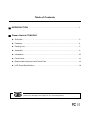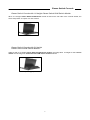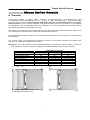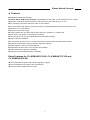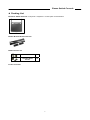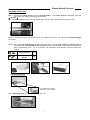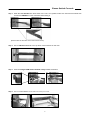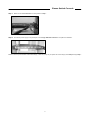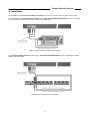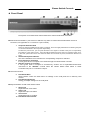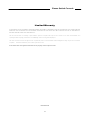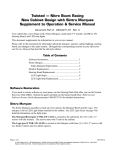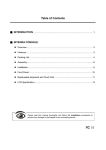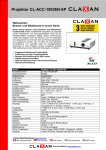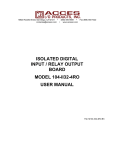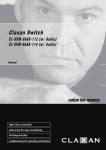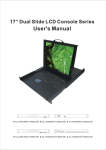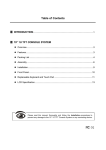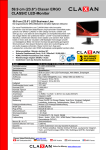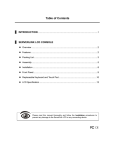Download Table of Contents
Transcript
Table of Contents ▓ INTRODUCTION ....................................................................................................1 ▓ Claxan Switch CONSOLE z Overview ...............................................................................................................3 z Features ................................................................................................................4 z Packing List...........................................................................................................5 z Assembly...............................................................................................................6 z Installation ........................................................................................................... .10 z Front Panel……………………………………………………………………………....11 z Replaceable Keyboard and Touch Pad ............................................................... .12 z LCD Panel Specification.................................................................................... ...14 Please read this manual thoroughly and follow the Installation procedures to prevent any damage to the Integra or any connecting device. Claxan Switch Console ------------------------ Introduction The Claxan Switch Console offers the ultimate in styling and computer management. With a keyboard, mouse, TFT LCD panel and a Claxan Switch KVM switch module housed in an industry standard 19" 1U-height rack drawer, it saves you up to 1/3 of valuable real estate from a rack cabinet. Better yet, when the Claxan Switch Console is cascaded with other Claxan Switch KVM switch modules to increase server management capacity, you save even more! All KVM switch modules come with a universal C-36 connector for connection between the Claxan Switch console drawer and a Claxan Switch KVM switch module. This modularized design offers the maximum flexibility, as you can choose and swap the modules to fit your needs. A Claxan Switch KVM switch module can also be used as an independent KVM switch. Claxan Switch Console comes in four parts A 1U slide drawer with keyboard, touchpad, And LCD monitor. B Claxan Switch KVM Switch Module. (different modules available, as shown on module list) C Extension D Rear bracket Claxan Switch Console with One-port PS/2 Claxan Switch KVM switch module It saves you up to 1/3 of valuable rack cabinet spaces and acts as a space-saving console with keyboard, mouse, and monitor. With a 1-to-1 Claxan Switch KVM Switch Module, it can be connected to a PS/2 computer directly or to the console ports of a PS/2 KVM switch. This setup can be considered as a combination of a PS/2 keyboard, a PS/2 mouse, and an LCD monitor. 1 Claxan Switch Console Claxan Switch Console with 1U-height Claxan Switch KVM Switch Module When a 1U-height Claxan Switch KVM switch module is slid into the rear side of the console drawer, the entire setup takes 1U space of a rack-cabinet. Claxan Switch Console with 2U-height Claxan Switch KVM Switch Module Attached with a 2U-height Claxan Switch KVM switch module, the setup takes 1U-height for the console drawer and 2U-height for Claxan Switch KVM switch module behind it. (2U-height) 2 Claxan Switch Console ------------------------ Claxan Switch Console z Overview Three major models of Claxan Switch Consoles, CL-KVM-HK19Y-US, CL-KVM-HK17Y-US, and CL-KVM-HK15Y-US are available with 19”, 17”, 15”, and 15” LCD panel respectively. These three models share the same accessories (Claxan Switch KVM switch modules and Rear Bracket Kits). The Claxan Switch Console is a 19” 1U drawer designed for applications where space is at a premium, or CRT displays are undesirable. The CL-KVM-HK19Y-US, CL-KVM-HK17Y-US, and CL-KVM-HK15Y-US models support replaceable keyboard and replaceable touch pad. The drawer can be pulled out for operation from the rack and latched in the extended position. When not in use, the display can be folded down, locked and secured while pushed in. With different Rear bracket & extension kit, the Claxan Switch Console can be mounted on rack cabinet of various depths. The console comes with standard PS/2 keyboard connector, PS/2 mouse connector and HDB15 VGA connector for computer or KVM switch connection. Optional : The newly launched “High strengthened Glass” is available for certain models. It offers the perfect protection of your LCD panel, avoiding any accidental damage away from the LCD panel. Claxan Switch Consoles Model Keyboard Replaceable Touch Pad Replaceable Module Selection *A: H x W x D (mm) *B: H x W x D (mm) *C: H x W x D (mm) *D: H x W x D (mm)-extended *C *B CL-KVM-HK19Y-US CL-KVM-HK17Y-US CL-KVM-HK15Y-US Yes Yes Yes Yes Yes Yes Yes Yes Yes 43.5 x 450 x 440 43.5 x 450 x 398 43.5 x 450 x 398 43.5 x 450 x 550 43.5 x 450 x 508 43.5 x 450 x 508 43.5 x 450 x 655 43.5 x 450 x 613 43.5 x 450 x 613 43.5 x 485 x 655 43.5 x 485 x 565 43.5 x 485 x 565 *A *D *B: Equipped with standard KVM module *C: Equipped with module via IP 3 Claxan Switch Console z Features Modularized KVM switch design. Claxan Switch KVM switch modules are available for PS/2, USB, or Sun interface with 8-or 16-port. Flip-open LCD panel supports resolution 1024x768 (15") and 1280x1024 (17” & 19”). For managing computers with PS/2, USB, or Sun interface. For rack cabinet with depth from 20"(50cm) and up (with appropriate Rear bracket & extension kit). Standard 19" 1U rack drawer. Ergonomic hand rest design. Locking mechanism locks the drawer when pulled out, pushed in, or folded down. Full 105 key, low-profile, sturdy keyboard included. Ultra sturdy, tilt-free, two-piece Rear Bracket and Extension design. Quick and easy installation. A universal C-36 connector for connection between console drawer and KVM switch module. Supports Sun keyboard mapping and Mac keyboard mapping. Optional Built-in -48V/-24V Power Modules. KVM Switches with built-in via IP modules are available. Power redundant modules are available. Optional High Strengthened Glass is available. Extra Features for CL-KVM-HK19Y-US, CL-KVM-HK17Y-US and CL-KVM-HK15Y-US User-replaceable keyboard with various languages support. User-replaceable touch pad for easy replacement. Touch pad with simulated wheel control. 4 Claxan Switch Console z Packing List Claxan Switch Console: "LCD panel + keyboard + mouse pad" console drawer Rear Bracket & Extension Kit Bolt-and-nut set Cabinet Screw X8 Counter-Sunk Screw X8 User's manual 5 Claxan Switch Console ● Assembly Information about brackets and installation depth Note: the following length is measured between "front pole and rear pole inside a rack cabinet" not the outside depth of a rack cabinet enclosure. Bracket Length Installation Depth of 19” TFT Installation Depth of 17” & 15” TFT type (mm) (Front Pole to Rear Pole Distance) (Front Pole to Rear Pole Distance) RW1 385 mm 40 ~ 90.5 cm 40 ~ 77cm RW2 575 mm 59 ~ 123 cm 59 ~ 96 cm * RW-1 (385 mm long) is an optional order. **RW-2 (575 mm long) is included with the standard packaging. The recommended depth of the cabinet (Front Pole to Rear Pole) is around 48~93 cm for 15”/ 17” and 48~120 cm for 19” LCD Console Drawer. The Depth of the unit (the depth depends on the rear brackets we use): The Maximum Depth of the unit The Minimum Depth of the unit 6 Claxan Switch Console Assembly of the unit Step 1. Remove the safety stopper from the console drawer. The safety stopper is designed to prevent the drawer from sliding out during transportation. ★ WARNING ★ After the safety stopper is removed, the drawer may slide out when tilted and cause serious injury. NOTE: In case of the drawer may slide out when you install it on the rack, you may keep the Safety Stopper on the unit. Step 2. Use 4 Counter-Sunk Screws to attach the extensions (from the Rear bracket & extension kit) to both sides of the Integra KVM switch module. Please note the length of the extensions and mount them in the following way. For a 2U module, the extensions are mounted to the lower half of the module. Cabinet Screw X8 Counter-Sunk Screw X8 Extensions attachment The wider side of plastic extension is on the upper. Use 4 Cabinet Screws to screw up the unit on the rack 7 Claxan Switch Console Step 3. Slide the rear bracket into both sides of the unit. And, please make sure those three wheels with screws are INSIDE the track of bracket while sliding in. (Please follow the direction as the white arrows shown) Step 4. Use 4 Cabinet screws to screw up both of two brackets on the rack Step 5. Push the Integra KVM switch module evenly toward the drawer Step 6. Slide the console drawer out and fasten both units by the screws. 8 Claxan Switch Console Step 7. Make sure the C-36 connectors are firmly mated on Step 7. Step 8. Connect the power supply to the power jack on the Integra KVM switch module to complete the installation. Based on this unique and flexible modularized design, it offers very easy way to replace the module simply follow Step 5 through Step 7. 9 Claxan Switch Console z Installation The installations for Claxan Switch KVM switch module with computers can be found in the other user’s manual. The combination of a Claxan Switch console and a 11 Claxan Switch KVM module can be considered as a set of PS/2 keyboard, mouse and monitor as shown below. Claxan Switch Console connects to a computer Or, the Claxan Switch Console with the 11 Claxan Switch KVM module can be connected to a KVM switch as shown below. Claxan Switch connects to a KVM switch 10 Claxan Switch Console z Front Panel Front panel of CL-KVM-HK19-US/CL-KVM-HK17-US/CL-KVM-HK15-US model KVM Control and Status: (This section is effective only when a Claxan Switch KVM switch module is connected, not applicable for 1-console-to-1-port module.) 1. Computer Selection Pad Press one of these pushbuttons to select a computer. There are eight pushbuttons for selecting the ports of 1-8 which are linked to the computers respectively. To select the ports 9 to16, you can press the button once again in contrast to the port 1-8 respectively. For instance, in the mode of port 1, the mode will be switched to port 9 when you press the button once. In this case, press button once more when the status is in the mode of port 9, the selection will return to port 1. 2. 3. 4. Selected Computer Indicator One of the indicators turns red when it’s corresponding computer is selected. Local Console in operation It turns green when a computer is accessed through the Claxan Switch Console. Remote Console in operation It turns green when a computer is accessed by another set of keyboard/mouse/monitor connected to the "Remote" console when the Claxan Switch KVM switch is either 2-console-to-8-port or 2-console-to-16-port. LCD Panel Control 5. 6. LCD Panel Menu These buttons invoke the OSD menu for settings of the LCD panel as an ordinary LCD monitor. LCD Panel Adjustment Letting you adjust settings for the LCD panel. Keyboard Status & LCD Panel Power Switch Num Lock Keyboard Num Lock status. 8. Caps Lock Keyboard Caps Lock status. 9. Scroll Lock Keyboard Scroll Lock status. 10. LCD Panel Power Switch 7. 11 Claxan Switch Console z Replaceable Keyboard and Touch Pad Replaceable Keyboard The keyboard is replaceable for language change or maintenance. In the bottom of the tray, there is a small hole to help you pushing up the keyboard by inserting your one finger. After the keyboard rising, look at the bottom of it, locate the mini-USB cable underneath the keyboard and gently unplug it. While installing a keyboard, make sure that you extend just enough of the cable to keep the keyboard flat inside the tray. Triangular mark Note: The triangular mark on the mini-USB connector must face outwards. 12 Claxan Switch Console Replaceable Touch Pad 1. Touch Pad and Its “Wheel” The Touch Pad simulates a “wheel mouse”. The area of the Touch Pad to the right side of the two small triangular marks is the simulated “wheel” as shown below. 2. Touch Pad Replacement To remove the Touch Pad, press the tab underneath it upward to release the latch, and then slide it outwards till the Touch Pad can be lifted up clear from the notches, as shown in the figure on the right. The Touch Pad is attached by a piece of mini-USB cable. To install the Touch Pad, extend just enough mini-USB cable and slide the Touch Pad all the way in till you hear a click sound as it is locked in position. Triangular mark Note: The triangular mark on the mini-USB connector must face outwards. Optional Power Supply Holder You may secure the power supply on the holder by tie wraps before installing the complete setup to a rack. 13 Claxan Switch Console z LCD Panel Specification Specifications Active Display Area Pixel Pitch (mm) Resolution 19” LCD Panel 17” LCD Panel 15” LCD Panel 376.32 x 301.056 (mm) 337.920 x 270.336 (mm) 304.1 x 228.1 (mm) 0.294 (H) x 0.294 (V) 0.264 (H) x 0.264 (V) 1280 x 1024 @60/70/75Hz Color Pixel Arrangement RGB vertical stripe Display Mode Brightness (cd/m^2) Contrast Ratio (typical) Display Color Normally White 250 (center) 260 (center) 500:1 450:1 16.7M colors 250 (center) 350:1 16.2M colors (RGB 8-bits data) (RGB 6-bits +FRC data) User Control OSD Control (auto saving) Input Signal RGB analog, H/V separate Plug-n-Play VESA Power Consumption (Max) 0.297 (H) x 0.297 (V) 1024 x 768 @60/70/75Hz VESA DDC 1/2B 40W 37W 33W -85~85(H) -80~80(H) -70~70(H) -85~85(V) -80~80(V) -60~60(V) (normal operation) (typical) Viewing Angle (typical) Backlight Unit 4 CCFLs 2 CCFLs edge-light(top/bottom) edge-light(top/bottom) Temperature Operating 0 to +50 (˚C) Storage (Shipping) -20 to +60 (˚C) Operating Humidity Relative Humidity ≦95% (Ta ≦40˚C) Non-Operating Humidity Power Supply Power Supply (Internal) Approval Relative Humidity 95% 12V DC (from external 100~240V AC power adapter) -24V/-48V DC models are optional CE, FCC for the product. UL, TUV, CE for power supply Note: 1) For optimum video performance, VGA resolution should be set to 1024 x 768 @ 60Hz for 15” LCD panel and be set to 1280 x 1024 @ 60Hz for 17” and 19” LCD panel. 2) If part of the display is not clear, please activate “Auto Adjust” for the LCD monitor using the four “LCD Panel Control” buttons. 14 Claxan Switch Console Limited Warranty IN NO EVENT SHALL THE DIRECT VENDOR'S LIABILITY FOR DIRECT OR INDIRECT, SPECIAL, INCIDENTIAL OR CONSEQUENTIAL DAMAGES, LOSS OF PROFIT, LOSS OF BUSINESS, OR FINANCIAL LOSS WHICH MAY BE CAUSED BY THE USE OF THE PRODUCT EXCEEDS THE PRICE PAID FOR THE PRODUCT. The direct vendor makes no warranty or representation, expressed or implied with respect to the contents or use of this documentation, and especially disclaims its quality, performance, merchantability, or fitness for any particular purpose. The direct vendor also reserves the right to revise or update the product or documentation without obligation to notify any user of such revisions or updates. For further information, please contact your direct vendor. All the brand names and registered trademarks are the property of their respective owners. PP5-IK000-510 15