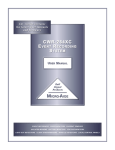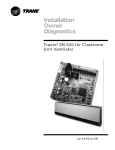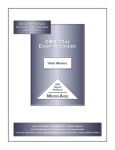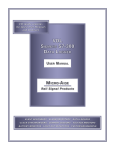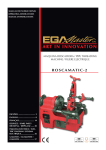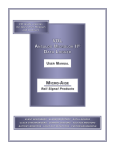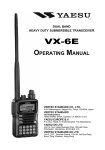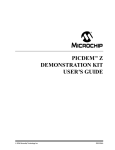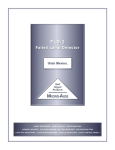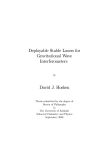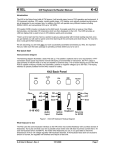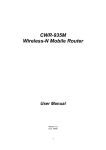Download CWR-272 User Manual.book
Transcript
. USER MANUAL CWR-272 EVENT RECORDER Revised: November 18, 2010 M ICRO -A IDE C ORPORATION Tel: 626-915-5502 Fax: 626-331-9484 685 Arrow Grand Circle Covina, CA 91722 E-mail: [email protected] Copyright © 2003 by MICRO-AIDE Corporation All rights reserved. No part of this document may be reproduced or transmitted in any form or by any means without the written permission of MICRO-AIDE Corporation. The information in this document is subject to change without notice. MICRO-AIDE believes the information contained in this document to be accurate. However, MICRO-AIDE assumes no responsibility for any errors or omissions. Windows, Windows98, Excel and Access are registered trademarks of Microsoft Corporation. HyperTerminal is a registered trademark of Hilgraeve Inc. Procomm is a registered trademark of Symantec Corporation. TABLE OF CONTENTS CHAPTER 1 GENERAL DESCRIPTION Introduction . . . . . . . . . . . . . . . . . . . . . . . . . . . . . . . . 1 Key Features . . . . . . . . . . . . . . . . . . . . . . . . . . . . . . . 2 About this Manual . . . . . . . . . . . . . . . . . . . . . . . . . . . . . 3 CHAPTER 2 INSTALLATION AND SETUP Introduction . . . . . . . . . . . . Unpacking . . . . . . . . . . . . Initial Check-out Procedure . . . . . Installation Procedure . . . . . . . . Location . . . . . . . . . . . Mounting . . . . . . . . . . . Site Preparation . . . . . . . . Peripheral Equipment . . . . . . Cabling . . . . . . . . . . . . Power. . . . . . . . . . . Alarm Relay . . . . . . . . Peripherals. . . . . . . . . Input Circuits . . . . . . . . CWR-CS Current Sensor . . . Applying Power . . . . . . . . Setup Procedure. . . . . . . . . . User Interface Conventions . . . . Logging On . . . . . . . . Commands and Fields . . . . Data Flow Control . . . . . . Main Menu . . . . . . . . . . Setup (S) . . . . . . . . . . . Time/Date (T). . . . . . . . Reset System (R) . . . . . . System Parameters (S) . . . . Detect Times (D) . . . . . . Global Detect Time (G) . . . . Analog Configuration (A) . . . Event Names (E) . . . . . . Input Names/Identifiers (I) . . . Virtual Inputs (V) . . . . . . Measure Speed (M) . . . . . Print Setup Data (P) . . . . . Transfer Files (T) . . . . . . . . Saving the Setup Database (D) . . . . . . . . . . . . . . . . . . . . . . . . . . . . . . . . . . . . . . . . . . . . . . . . . . . . . . . . . . . . . . . . . . . . . . . . . . . . . . . . . . . . . . . . . . . . . . . . . . . . . . . . . . . . . . . . . . . . . . . . . . . . . . . . . . . . . . . . . . . . . . . . . . . . . . . . . . . . . . . . . . . . . . . . . . . . . . . . . . . . . . . . . . . . . . . . . . . . . . . . . . . . . . . . . . . . . . . . . . . . . . . . . . . . . . . . . . . . . . . . . . . . . . . . . . . . . . . . . . . . . . . . . . . . . . . . . . . . . . . . . . . . . . . . . . . . . . . . . . . . . . . . . . . . . . . . . . . . . . . . . . . . . . . . . . . . . . . . . . . . . . . . . . . . . . . . . . . . . . . . . . . . . . . . . . . . . . . . . . . . . . . . . . . . . . . . . . . . . . . . . . . . . . . . . . . . . . . . . . . . . . . . . . . . . . . . . . . . . . . . . . . . . . . . . . . . . . . . . . . . . . . . . . . . . . . . . . . . . . . . . . . . . . . . . . . . . . . . . . . . . . . . . . . . . . . . . . . . . . . . . . . . . . . . . . . . . . . . . . . . . . . . . . . . . . . . . . . . . . . . . . . . . . . . . . . . . . . . . . . . . . . . . . . . . . . . . . . . . . . . . . . . . . . . . . . . . . . . . . . . . . . . . . . . . . . . . . . . . . . . . . . . . . . . . . . . . . . . . . . . . . . . . . . 5 . 5 . 5 . 10 . 10 . 10 . 10 . 11 . 11 . 11 . 12 . 12 . 12 . 13 . 13 . 13 . 14 . 14 . 14 . 15 . 16 . 16 . 16 . 17 . 19 . 22 . 24 . 24 . 26 . 27 . 28 . 31 . 33 . 34 . 34 iii MICRO-AIDE CWR-272 USER MANUAL Restoring the Setup Database (U) . . . . . . . . . . . . . . . . . . . 36 Log Off (X) . . . . . . . . . . . . . . . . . . . . . . . . . . . . . . 38 CHAPTER 3 OPERATION Introduction . . . . . . . . . . . Multi-User Operation . . . . . . . . Remote Operation. . . . . . . . . Establishing a Modem Connection . Entering the Password . . . . . How to Operate the CWR-272 . . . . Query Events (Q) . . . . . . . Start Time. . . . . . . . . End Time . . . . . . . . . Record Details . . . . . . . Reverse Order . . . . . . . Report Type . . . . . . . . Inputs . . . . . . . . . . View Events (V) . . . . . . . . Record Details . . . . . . . Output To . . . . . . . . . Inputs . . . . . . . . . . Live Status (L) . . . . . . . . Measure Flash Rate (M) . . . . . Event Record Formats . . . . . . . No Details . . . . . . . . . . Virtual Details . . . . . . . . . Digital Details . . . . . . . . . Analog Details . . . . . . . . All Details . . . . . . . . . . Symbol Legend . . . . . . . . X (upper-case) . . . . . . . x (lower-case) . . . . . . . C (upper-case) . . . . . . . c (lower-case) . . . . . . . : (colon) . . . . . . . . . . (period) . . . . . . . . . * (asterisk) . . . . . . . . ! (exclamation mark). . . . . = (equals sign) . . . . . . . (blank) . . . . . . . . . . CHAPTER 4 iv . . . . . . . . . . . . . . . . . . . . . . . . . . . . . . . . . . . . . . . . . . . . . . . . . . . . . . . . . . . . . . . . . . . . . . . . . . . . . . . . . . . . . . . . . . . . . . . . . . . . . . . . . . . . . . . . . . . . . . . . . . . . . . . . . . . . . . . . . . . . . . . . . . . . . . . . . . . . . . . . . . . . . . . . . . . . . . . . . . . . . . . . . . . . . . . . . . . . . . . . . . . . . . . . . . . . . . . . . . . . . . . . . . . . . . . . . . . . . . . . . . . . . . . . . . . . . . . . . . . . . . . . . . . . . . . . . . . . . . . . . . . . . . . . . . . . . . . . . . . . . . . . . . . . . . . . . . . . . . . . . . . . . . . . . . . . . . . . . . . . . . . . . . . . . . . . . . . . . . . . . . . . . . . . . . . . . . . . . . . . . . . . . . . . . . . . . . . . . . . . . . . . . . . . . . . . . . . . . . . . . . . . . . . . . . . . . . . . . . . . . . . . . . . . . . . . . . . . . . . . . . . . . . . . . . . . . . . . . . . . . . . . . . . . . . . . . . . . . . . . . . . . . . . . . . . . . . . . . . . . . . . . . . . . . . . . . . . . . . . . . . . . . . . . . . . . . . . . . . . . . . . . . . . . . . . . . . . . . . . . . . . . . . . . . . . . . . . . . . . . . . . . . . . . . . . . . . . . . . . . . . . . . . . . . . . . . . . . . . . . . . . . . . . . . . . . . . . . . . . . . . . . . . . . . . . . . . . . . . . . . . . . . . . . . . . . . . . . . . . . . . . . . . . . . . . . . . . . . . . . 39 39 39 39 40 40 40 42 42 42 43 43 45 46 46 47 47 47 49 50 50 51 51 52 52 53 53 53 53 53 53 53 54 54 54 54 Introduction . . . . . . . . . . . . . Front Panel Description. . . . . . . . . Liquid Crystal Display . . . . . . . . Keypad . . . . . . . . . . . . . How to Use the Keypad . . . . . . . . Idle Mode . . . . . . . . . . . . Event Record Format . . . . . . Printing Records While in Idle Mode . . . . . . . . . . . . . . . . . . . . . . . . . . . . . . . . . . . . . . . . . . . . . . . . . . . . . . . . . . . . . . . . . . . . . . . . . . . . . . . . . . . . . . . . . . . . . . . . . . . . . . . . . . . . . . . . . . . . . . . . . . . . . . . . . . . . . . . . . . . . . . . . 55 55 55 55 56 56 57 58 DISPLAY AND KEYPAD TABLE OF CONTENTS Browse Mode . . . . . . . . . Event Records . . . . . . . Input Status . . . . . . . . Flash Rate . . . . . . . . . Setup Mode . . . . . . . . . . Alphanumeric Editing Procedure Clock . . . . . . . . . . . CSync . . . . . . . . . . UName . . . . . . . . . . ENames . . . . . . . . . . INames . . . . . . . . . . Analog . . . . . . . . . . Virtual. . . . . . . . . . . DTime . . . . . . . . . . GDTime . . . . . . . . . . TLimits . . . . . . . . . . PCode . . . . . . . . . . Modem - optional . . . . . . Baud . . . . . . . . . . . Speed . . . . . . . . . . Print . . . . . . . . . . . Diag . . . . . . . . . . . RESET . . . . . . . . . . CHAPTER 5 . . . . . . . . . . . . . . . . . . . . . . . . . . . . . . . . . . . . . . . . . . . . . . . . . . . . . . . . . . . . . . . . . . . . . . . . . . . . . . . . . . . . . . . . . . . . . . . . . . . . . . . . . . . . . . . . . . . . . . . . . . . . . . . . . . . . . . . . . . . . . . . . . . . . . . . . . . . . . . . . . . . . . . . . . . . . . . . . . . . . . . . . . . . . . . . . . . . . . . . . . . . . . . . . . . . . . . . . . . . . . . . . . . . . . . . . . . . . . . . . . . . . . . . . . . . . . . . . . . . . . . . . . . . . . . . . . . . . . . . . . . . . . . . . . . . . . . . . . . . . . . . . . . . . . . . . . . . . . . . . . . . . . . . . . . . . . . . . . . . . . . . . . . . . . . . . . . . . . . . . . . . . . . . . . . . . . . . . . . . . . . . . . . . . . . . . . . . . . . . . . . . . . . . . . . . . . . . . . . . . . . . . . . . . . . . . . . . . . . 59 . 60 . 62 . 63 . 64 . 65 . 66 . 67 . 67 . 68 . 68 . 69 . 70 . 72 . 73 . 73 . 73 . 74 . 75 . 75 . 76 . 76 . 78 Introduction . . . . . . . . . . . . . Adjusting the LCD Contrast . . . . . . Analog Input Switches (SW1) . . . . . . Working Inside the Recorder . . . . . . Installing the Optional Modem . . . . Replacing the Fuses . . . . . . . Reconnecting the Internal Cables . . Diagnostic Testing . . . . . . . . . . Checksum Test Program Memory (C) . Flash Memory Test (F). . . . . . . Modem Test (M) . . . . . . . . . Keypad Test (K) . . . . . . . . . Relay Test (R) . . . . . . . . . . Temperature (T) . . . . . . . . . System Events . . . . . . . . . . . Upgrading the Firmware . . . . . . . . HyperTerminal . . . . . . . . . . Procomm Plus . . . . . . . . . . Trouble-shooting Guide . . . . . . . . . . . . . . . . . . . . . . . . . . . . . . . . . . . . . . . . . . . . . . . . . . . . . . . . . . . . . . . . . . . . . . . . . . . . . . . . . . . . . . . . . . . . . . . . . . . . . . . . . . . . . . . . . . . . . . . . . . . . . . . . . . . . . . . . . . . . . . . . . . . . . . . . . . . . . . . . . . . . . . . . . . . . . . . . . . . . . . . . . . . . . . . . . . . . . . . . . . . . . . . . . . . . . . . . . . . . . . . . . . . . . . . . . . . . . . . . . . . . . . . . . . . . . . . . . . . . . . . . . . . . . . . . . . . . . . . . . . . . . . . . . . . . . . . . . . . . . . . . . . . . . . . . . . . . . . . . . . . . . . . . . . . . . . . . . . . . . . . . . . . . . . . 81 . 81 . 81 . 82 . 82 . 83 . 83 . 84 . 84 . 84 . 85 . 85 . 86 . 86 . 87 . 88 . 89 . 90 . 90 MAINTENANCE APPENDIX A TECHNICAL DATA Specifications . . . . . . . . . . . . . . . . . . . . . . . . . . . . . . . 93 Terminal Port Cable . . . . . . . . . . . . . . . . . . . . . . . . . . . . 95 APPENDIX B OPTIONS AND ACCESSORIES v MICRO-AIDE CWR-272 USER MANUAL APPENDIX C CWR-CS CURRENT SENSOR Introduction . . . . . . . . . . . . . . . . . . . . . . . . . . . . . . . 99 Key Features. . . . . . . . . . . . . . . . . . . . . . . . . . . . . . . 99 Installation and Setup . . . . . . . . . . . . . . . . . . . . . . . . . . . 99 APPENDIX D BILLS OF MATERIAL CWR-272 Bill of Material . . . . . . . . . . CWR-272 Subassemblies . . . . . . . . PA85-0096/00 Processor PCB. . . . . PA85-0099/00 AC INPUT PCB . . . . PA85-0066/00 Keypad PCB. . . . . . PA85-0083/00 Modem PCB. . . . . . CWR-CS Bill of Material . . . . . . . . . . CWR-CS Subassemblies . . . . . . . . PA85-0038/00 Quad Current Sensor PCB vi . . . . . . . . . . . . . . . . . . . . . . . . . . . . . . . . . . . . . . . . . . . . . . . . . . . . . . . . . . . . . . . . . . . . . . . . . . . . . . . . . . . . . . . . . . . . . . . . . . . . . . . . . . . . . . . . . . . . . . . . . . . . . . . . . . . . . . . .101 .102 .102 .104 .105 .106 .107 .107 .107 CHAPTER 1 GENERAL DESCRIPTION Introduction Since 1988 MICRO-AIDE has provided the rail signal industry with a broad range of Event Recorders that vary significantly in capacity, size and features. The MICRO-AIDE Crossing and Wayside Recorder Model 272, hereinafter referred to as the CWR-272, provides its user with the most comprehensive set of features of any recorder presently available. It is a companion product to the smaller CWR-22xt and CWR-72 recorders. Its large capacity makes it ideally suited for use in transit applications where extensive relay monitoring is typically performed. Along with 256 optically isolated Digital Inputs the CWR-272 is equipped with sixteen general purpose Analog Inputs. Unlike other systems, the use of Analog Inputs does not reduce the number of available Digital Inputs. The Analog Inputs can be used to monitor both DC and AC signals such as battery levels, commercial power voltages or relay coil voltages. Analog DC and AC currents can be monitored by using the CWR-CS Current Sensor. MICRO-AIDE’s Failed Lamp Detector (FLD-2) can be used in conjunction with the CWR-272 to detect burned-out bulbs in wayside facilities. The internal temperature of the recorder is also measured and reported as an analog value. Sixteen Virtual Inputs allow the user to create Event Records based upon a specific logical association of several physical inputs (both analog and digital). The Virtual Input feature can be very useful in analyzing failure conditions or in creating alarm indications. Tedious and confusing site specific profiles are not required when using the Virtual Input feature. Every CWR-272 comes equipped with a built-in keypad and display screen located on the front panel. This allows the user to effectively operate the recorder without additional peripheral devices. However, each recorder will support applications that require file storage of Event Records. Two RS-232 ports are provided. Each can be connected to the communication port of any personal computer. The PC is then used to retrieve, store and review Event Record data of interest to the user. The PC can also be used to set up the recorder. A parallel printer port is provided. Connecting a standard inkjet or laserjet printer to the port allows hard copy printing of important data while on site. An optional 33,600 Baud internal modem can be installed that allows the user to remotely access and operate the recorder. A standard phone line connection allows the user to gather critical Event Records from any location, however distant. The modem can also be used to provide dialout alarm reporting to a maintenance facility. 1 MICRO-AIDE CWR-272 USER MANUAL All MICRO-AIDE rail signal products, including the CWR-272 Event Recorder, are designed to be easy to use and maintain. Each design is based upon the premise that value and reliability start with attention to detail and a concern for usability rather than needless complexity. Our goal in creating the CWR-272 was to provide the rail signal industry with an instrument maintainers and signal technicians will find easy to operate long after the recorder has been installed and set up. Key Features Listed below are just a few of the many features included with every CWR-272 Event Recorder. • The standard storage capacity is 83,072 Event Records (expandable to a maximum of 669,056 records). • Event Records can be logged for 128 distinct days. • Event Records are stored in Flash Memory devices that do not require a battery power source. Records are retained even if power is removed. • Setup data and Event Record data can be easily and quickly transferred to a PC file. • DC and AC voltages can be sensed by the Digital Inputs. • Relay signals in the range from 5 to 40Vdc or 5 to 30Vac can be sensed by the Digital Inputs. • Each Digital Input supports tri-state event recording. On, off and coding states are reported. • Coding signal rates ranging from 60 to 90 pulses per minute are compatible with the CWR-272. • Attaching the recorder to an event generating circuit is completely non-intrusive to the circuit. This is ensured by the high impedance nature of the design. Each Digital Input utilizes optoisolation technology to provide ground isolation of at least 3800Vdc. • Every Event Record includes a measurement for each of sixteen Analog Inputs. • Analog Inputs can range from 51.1V (.1V scale) to 255V (1V scale), DC or AC. • Analog Inputs are tested against separate High and Low Limit Values that are assigned by the user. Crossing either Limit Value will create an Event Record. • Current levels as great as 25.5Adc or Aac can be monitored by using the optional CWR-CS. • Analog Input A16 can optionally be configured to report train speed. User-assigned Limit Values can be used to report excessive speed conditions in the form of an Event Record. • The FLD-2 Failed Lamp Detector can be used at crossings to detect burned-out bulbs. • Event Detection Times can be set by the user on an input-by-input basis. Default values are provided as an aid to the user. 2 CHAPTER 1 GENERAL DESCRIPTION • Event Detection Times can be set to a hundredth of a second (.01 seconds) to capture fast, electronically generated control signals. • Events satisfying the Detection Time criteria are date and time stamped to the nearest hundredth of a second. • The real-time clock used by the recorder can be synchronized to an external signal. • Flashing signal events are detected. • The flashing rate of a circuit can be precisely measured and reported. • Sixteen Virtual Inputs can be programmed to create Event Records that identify alarm or fault conditions of special interest to the user. • Installation is quite simple. Input wires are terminated in detachable, screw-down terminals. Wire sizes as large as 12AWG can be used. • Power consumption is typically less than 7W. A 10 to 36Vdc power source can be used to power the recorder. • The internal temperature of the recorder is measured and reported. • The user interface provides full cursor control when using a PC. • Three distinct levels of password security provide protection against unauthorized access. • Several diagnostic commands can be executed to verify important system operations. • Firmware updates can be downloaded to the recorder directly from the MICRO-AIDE factory when the CWR-272 is equipped with the optional internal modem. About this Manual This document is intended to provide the user with comprehensive, easy-to-read instructions on how to install, set up, operate and maintain the MICRO-AIDE CWR-272 Event Recorder. This document refers to Version 1.11 of the CWR-272 firmware. Specifically, the sample data and command details depicted were prepared using a Version 1.11 recorder. Wherever possible, stepby-step instructions have been included. In the event the user has questions about any of the described procedures the user should contact MICRO-AIDE for assistance. Additional copies of this manual are available upon request. MICRO-AIDE CORPORATION 685 Arrow Grand Circle Covina, CA 91722 Tel: 626-915-5502 Fax: 626-331-9484 E-mail: [email protected] Note The MICRO-AIDE Material Return and Limited Warranty policies can be found on the inside back cover of this manual. 3 MICRO-AIDE CWR-272 USER MANUAL User Notes 4 CHAPTER 2 INSTALLATION AND SETUP Introduction This chapter describes how to properly unpack, install and set up the CWR-272 prior to operation. It is advisable to review the Unpacking, Initial Check-out and Installation sections before actually performing the procedures described in this chapter. Unpacking Each CWR-272 is packed in a shipping carton that is properly sized for the recorder. Abundant packing materials are provided to minimize mechanical shock to the contents. Before opening the carton inspect it for damage. Damage to the carton should be noted. Carefully remove the recorder. It is advisable to save all packing materials in the event the recorder ever needs to be returned to MICRO-AIDE. Inspect the recorder for visual damage. It should not be scratched, dented or deformed in any way. If it appears the recorder was damaged in shipment the responsible carrier should be notified immediately. MICRO-AIDE will assist the user in filing a claim in the event damage was sustained during shipment. Initial Check-out Procedure Before the CWR-272 is installed at a signal facility it is recommended that an operational check of the recorder be performed. The following materials are required as a part of this procedure. • 12Vdc power source. • Common hook-up wire for power and testing inputs (12 to 22AWG). • Wire strippers and small, flat-head screwdriver. • PC equipped with a communications program (e.g., HyperTerminal® or Procomm Plus®) set to operate at 38,400 Baud. • Digital Voltmeter (DVM). Perform each step in the sequence listed below. If a problem arises, refer to the section entitled “Trouble-shooting Guide” on page 90. Figure 1 on page 6 and Figure 2 on page 7 illustrate a typical CWR-272 installation. 5 MICRO-AIDE CWR-272 USER MANUAL Figure 1 - Typical Installation - Top and Front Panel Views 6 CHAPTER 2 INSTALLATION AND SETUP Figure 2 - Typical Installation - Rear Panel View 7 MICRO-AIDE CWR-272 USER MANUAL 1. With the power off, connect the power source positive and negative conductors to either pair of screw terminals labeled “B” and “N”, respectively. They are located along the top-left edge of the recorder. 2. Connect the PC to the DE-9 male connector labeled “Terminal 1” or “Terminal 2”. Use the cable provided by MICRO-AIDE. Figure 7 on page 95 illustrates the proper wiring of the MICRO-AIDE provided cable. Caution Do not attempt to connect the PC to the female DE-9 connector labeled “Current Sensor”. Damage to the recorder may result. Note The factory default setting for the Terminal Port is 38,400 Baud. Refer to the procedure entitled “Terminal Port Baud Rates” on page 20 for details on changing the Baud rate. Note The CWR-272 requires no parity, 8 data bits and 1 stop bit (i.e., N-8-1). 3. Set the PC to emulate an ANSI terminal by doing one of the following: • If HyperTerminal is being used click on the File, Properties command. Select the Settings tab. Enable Terminal keys. Select ANSI from the Emulation drop-down list box. • If Procomm Plus is being used the ANSI BBS setting should appear in the lower left-hand corner of the Procomm Plus window. If the correct setting does not appear click on the current setting, then select ANSI BBS from the pop-up menu. 4. Apply power to the PC. Ensure that the communications program is set for a direct connection to the appropriate communications port. 5. Apply power to the CWR-272. The LED labeled “Power” located on the front panel should illuminate. After a few seconds the date and time should appear on the Liquid Crystal Display (LCD). The date and time may need to be changed. The procedure for changing the date and time is described in the section entitled “Time/Date (T)” on page 16. 6. Shortly after power is applied the PC will display the following message. Micro-Aide CWR-272 Flash Boot Loader Press ESC for boot loader Caution The preceding message should be ignored. Do not press the Esc key. The user must wait several seconds for the CWR-272 program to load into executable memory. 7. After the program is loaded the following password challenge will be displayed. Model CWR-272 Event Recorder. Ver 1.11 (C) 2002 MICRO-AIDE Inc. ***** NOT SET ***** Event storage capacity: 334208 Enter password: Password Request 8 CHAPTER 2 INSTALLATION AND SETUP 8. If the recorder fails to display the password request, check the power and peripheral connections and Baud rate and communications settings. If the problem can be isolated to the CWR-272 contact MICRO-AIDE customer service for instructions on how to proceed. Note Repair and return policies are described on the inside back cover of this manual. 9. The remainder of the Initial Check-out Procedure presumes the recorder is configured to operate with the factory default settings and Event Records have not been logged into memory. If this is not the case the user may wish to reset the recorder. Refer to the section entitled “Reset System (R)” on page 17 for details. 10. From the PC’s keyboard type PASSWORD in upper-case letters. This is the default password. Complete the entry by pressing the Enter key. The Main Menu, shown below, will be displayed. MICRO-AIDE CWR-272 Event Recorder S L Q V M T D X Setup Live Status Query Events View Events Measure Flash Rate Transfer Files Diagnostics Log Off Main Menu 11. Using a short pair of stripped jumper wires place +12Vdc and negative to Digital Input number 1. Refer to the silkscreened labels located near the input terminals. The Digital Inputs are polarity insensitive since either DC or AC voltages can be applied. The voltage must be held for at least three seconds before proceeding. 12. Use the same procedure described in the previous paragraph to test additional Digital Inputs. 13. Perform a Query of the Event Records by pressing Q at the PC keyboard. Select today’s date and then press Enter. Finally, press the F1 function key. Refer to the section entitled “Query Events (Q)” on page 40 for additional details. 14. Verify that an Event Record is reported for each Digital Input tested. Note any inputs not displayed and test the inputs again, being careful to hold the voltage for at least three seconds. A second Query should verify the retested inputs. 15. Press the Esc key once to return to the Main Menu. Press the L key, followed by the F1 key. The CWR-272 will now display the real-time status of Analog Inputs. 16. Connect the 12Vdc positive and negative test leads to the two inputs of Analog Input A1. 17. Verify the Analog Input reading for A1 is within .15Vdc of the correct reading. The correct polarity of the applied voltage should also be indicated. 18. Repeat the previous two steps for the remaining fifteen Analog Inputs. 9 MICRO-AIDE CWR-272 USER MANUAL 19. Before completing the Initial Check-out Procedure verify the LCD is providing acceptable contrast. If it needs to be improved adjust the potentiometer accessible via the small hole in the front panel labeled “Adj”. Refer to the section entitled “Adjusting the LCD Contrast” on page 81. This concludes the Initial Check-out Procedure. This procedure may be used at any time to verify that the CWR-272 is operating properly. Power can now be removed from the recorder. Connections to the PC should also be removed. Note In the event that a failure occurs during any part of this procedure a series of diagnostic tests should be performed. Refer to the section entitled “Diagnostic Testing” on page 84. Alternatively, the user may wish to contact MICRO-AIDE customer service. Instructions on how to proceed will be offered. Material Return and Limited Warranty policies are described on the inside back cover of this manual. Installation Procedure The following sections describe the recommended Installation Procedure. Figure 1 on page 6 and Figure 2 on page 7 illustrate elements that are common to most installations. The illustrations also depict the location of each connector used in the installation. Location The physical location where the CWR-272 is to be installed should comply with a few simple requirements. The ambient temperature near the recorder should be in the range from -40ºC to 72ºC. Mounting The CWR-272 is designed to be mounted in a standard 19" equipment rack. The front panel sheetmetal includes mounting holes that comply with the standard 1-3/4" hole pattern. Approximately 10" of vertical rack space are required. This allows adequate room to clear the cable connectors located along the top panel. If a PC is to be used it must be properly secured. Note Contact MICRO-AIDE in the event 23" rack mounting brackets are required. Refer to Appendix B for ordering details. Site Preparation The equipment location must have access to a stable 10 to 36Vdc power source. A pair of wires must be run from the power source to the location where the recorder will be mounted. The CWR-272 wire ends must be stripped approximately 1/4". The stripped ends will be secured by screw-down terminals located along the top-left edge of the recorder. One wire must be connected to the positive voltage of the power source and the other wire must be attached to the 10 CHAPTER 2 INSTALLATION AND SETUP return of the power source. The screw-down terminals will accept wire sizes as large as 12AWG. The two wires must be properly secured to prevent damage. It is preferable not to run the wires adjacent to electrical equipment such as motors that may generate large electrical disturbances. The Digital and Analog Inputs use the same screw-down terminals as those required by the power leads. Each wire should be tagged with its circuit identity. Each input cable or wire bundle should be secured to prevent damage to the connections at either end. The CWR-272 can be programmed to issue an alarm indication signal. Two form C relays with normally closed and normally open sets of contacts are available at the connector where power is attached to the recorder. Each set of contacts is rated for 2Adc at 24Vdc and 1Aac at 125Vac. The relays can be used to control an external light or warning device. Peripheral Equipment If a PC or printer is to be co-located with the CWR-272 an appropriate AC power source must be available. The Terminal Port and printer cables should be kept to a minimum distance, preferably less than 20'. MICRO-AIDE provides, as a standard feature, an RS-232 DE-9 to DE-9 cable. This cable is suitable for use with most PCs. In the event a DE-9 to DB-25 cable is needed either contact MICRO-AIDE or purchase a DE-9 to DB-25 converter at any computer supply store. The cable from the printer to the Printer Port is supplied with the printer. Caution Each recorder is shipped with a MICRO-AIDE recommended RS-232 cable. The recommended cable ensures that the connector bodies are not electrically attached. The shield wire is not attached. The cable is constructed in such a way that the recorder chassis and peripheral device are electrically isolated. This further improves the isolation properties of the system. If the CWR-272 is equipped with the optional internal modem a standard telephone line must be attached to the recorder. The telephone line must be terminated with an RJ-11 connector like those commonly used in residential telephone service. Test the telephone line first to ensure that a dial tone is available. Cabling Follow the steps listed below to complete the cabling installation. Power 1. Ensure that the power is off at the power source. 2. The two wires from the power source must be secured to either pair of screw-down terminals labeled “B” and “N”, respectively. 3. Connect AC power to the PC and printer (as required). 11 MICRO-AIDE CWR-272 USER MANUAL Tip The power, input and alarm relay wires all terminate in screw-down connectors that are detachable. The cable installation can be performed more easily if the female connectors are first detached from their male halves that remain secured to the CWR-272 circuit board. Alarm Relay 1. Wire the alarm indicating device or circuit to the appropriate relay terminals labeled “C”, “NO” or “NC” (i.e., common, normally open, normally closed, respectively). Peripherals 1. Attach the MICRO-AIDE provided peripheral cable to the DE-9 male connector labeled “Terminal 1” or “Terminal 2”. 2. Attach the printer cable to the DB-25 female connector labeled “Printer”. 3. Connect the optional telephone line to the RJ-11 connector labeled “Line”. Input Circuits Events will only be recorded if the input circuits are wired properly to the CWR-272. The Digital Inputs of the CWR-272 are not polarity sensitive, however, the Analog Inputs are. Tip Since each Digital Input can be used to monitor DC or AC voltages, Digital Inputs can be wired without regard to polarity. Digital Input circuits are typically wired to eight-position, detachable connectors. Individual pairs are wired horizontally to adjacent terminals. For the sake of consistency the positive lead of the digital circuit to be monitored should be connected to the left side terminal. The common, or return, lead of the digital circuit should be connected to the right side terminal. Analog Inputs are wired identically to the Digital Inputs. The sixteen Analog Inputs terminate in separate connectors also located at the rear of the recorder. They are labeled as inputs “A1” through “A16”. The connectors that are used are detachable and also incorporate a screw-down terminal method for anchoring each wire. Note Event Records will indicate positive and negative polarities for each Analog Input. The user may wish to verify the proper operation of each input. The “Initial Check-out Procedure” on page 5 should be used to identify any faulty input wiring. Jumper Combs As an aid to the installer each CWR-272 is provided with several Jumper Combs (Weidmuller part number 147250). Each Jumper Comb allows ten adjacent screw-down terminals to be connected together. Unwanted points may be removed by cutting them or bending them away from the detachable connector. 12 CHAPTER 2 INSTALLATION AND SETUP CWR-CS Current Sensor The optional CWR-CS Current Sensor is an accessory that can be used to monitor DC and AC current flow through various lamp and control circuits. It is designed to provide a completely passive, non-intrusive method of measuring current. As many as four circuits are monitored by the CWR-CS. The CWR-CS utilizes Analog Inputs A1 through A4 of the recorder. Among these inputs, any combination of voltage and current inputs not exceeding four total is permitted. If an Analog Input is to be used to monitor a current signal the voltage source to that input must be disconnected. The disconnection is required to prevent a conflict between the voltage input and current signal from the CWR-CS. The proper procedure for assigning an Analog Input to the CWR-CS involves changing one to four switch settings on the rear panel of the CWR-272. Refer to the section entitled “Analog Input Switches (SW1)” on page 81 for additional details. Caution Never attach the CWR-CS to the CWR-272 without first disconnecting the Analog Inputs. This will prevent placing an interfering signal on the analog circuit that is attached to the CWR-272. Applying Power Once the cabling is installed the power can be applied. Shortly after power is applied the PC will display the password request. Refer to the sample data labeled “Password Request” on page 8. After the initialization sequence is completed the front panel LCD will indicate the time and date. This completes the CWR-272 Installation Procedure. The Setup Procedure can now be started. Setup Procedure Before the CWR-272 is ready for use the recorder must be configured to reflect the operation required by the user. The following steps should be performed in the sequence listed. It is assumed that the user is accessing the CWR-272 via a PC. Succeeding chapters describe how to use the front panel display and keypad, as well as access the recorder via the optional internal modem. It is further assumed that the user has not previously altered any of the factory default settings and that the PC is connected to the Terminal Port of the CWR-272. Note The Terminal Port default settings are 38,400 Baud, no parity, 8 data bits, 1 stop bit (i.e., N-8-1). The Setup Procedure involves several steps that permit the user to program a variety of parameters that will best suit the user’s recording requirements. Each step involves the selection and execution of a particular command. Before the actual programming is performed the user should be aware of several conventions employed by the CWR-272 user interface. 13 MICRO-AIDE CWR-272 USER MANUAL User Interface Conventions Logging On User sessions are initiated only after the log-on procedure is completed. To log on the user must enter the correct password in response to the password challenge. A typical password challenge message is shown in the sample data labeled “Password Request” on page 8. Note The factory default password is PASSWORD in upper-case letters. Complete the password entry by pressing the Enter key. The Main Menu will be displayed after the correct password has been entered. The user is allowed three password attempts. Commands and Fields The CWR-272 user interface allows commands and parameter fields to be easily and quickly selected. Commands are listed vertically in a menu. Some commands direct the user to sub-menus containing additional commands (e.g., Setup command). Fields allow the user to either select or enter parameter values. A specific field is always uniquely associated with a particular command. To select a command from a menu or a field within a command simply move the rectangular highlight to the location of the desired command or field. Pressing the appropriate arrow keys located on the PC keyboard will move the highlight. The left, right, up and down arrow keys may be used in any sequence to position the highlight. To execute a command that has been previously selected (i.e., highlighted) simply press the Enter key. Alternatively, the command may be executed by pressing the single letter code listed to the left of the command. Upper- and lower-case letters may be used. Every command listed in a menu has a distinct single letter code that permits immediate execution of that command. Working with Fields The CWR-272 utilizes two types of fields. Selection Fields allow the user to select a parameter from a list of predefined values (e.g., Terminal Port Baud rate). Edit Fields can be set to any alphanumeric value desired by the user (e.g., Unit Name). To change the value of a Selection Field simply press the Spacebar on the PC keyboard. The next value from a predefined list of values will be displayed each time the Spacebar is pressed. The first value in the list will automatically follow the last value. Input Names, Detection Times and Limit Values are examples of parameters that are defined by Edit Fields. After the desired Edit Field is highlighted the user may type any combination of alphanumeric characters appropriate to the field. The initial value of the field is completely removed after typing the first character. Consequently, it is not necessary to delete each character that comprises the initial value. Errors in typing can be corrected by using the Backspace key. At any time while editing a field the user may press the Esc key and thereby restore the field to its previous value. 14 CHAPTER 2 INSTALLATION AND SETUP Upper- and lower-case letters may be used. Limit values are assigned negative values by preceding the numeric entry with a minus sign. Numeric values that exceed the range of the field are automatically set to the maximum or minimum value (as appropriate) permitted by the range. To accept the new value assigned to an Edit Field the user can either press the Enter key or move the highlight to a new field. The initial value of an Edit Field cannot be restored after the new value has been accepted. When all of the fields contain values suitable to the user the command may be completed. Note Once a field has been accepted by pressing the Enter key or moving the highlight it may, depending upon the command, be programmed into the recorder as an updated operating parameter. Accordingly, the acceptance may occur before completion of the command. Completing Commands Generally, commands are completed by pressing the Esc key. However, pressing the Esc key will not complete the command if the user is in the process of editing a field. Pressing the Esc key prior to accepting the new value will instead restore the highlighted field to its previous value. To complete a command that requires pressing the Esc key, first accept the contents of the last Edit Field by pressing the Enter key or moving the highlight to another field. Some commands are completed by responding to a choice listed in a Selection Field (e.g., No or Yes). In these cases the command is completed by highlighting the desired choice and then pressing the Enter key. Pressing the Esc key is the equivalent of selecting the default choice (generally the No option). As a rule of thumb, executing the No option will abandon any field changes made prior to the completion. Other commands are completed by pressing the key described in a prompt message displayed with the command. Prompts are frequently listed with commands as an aid to the user. After the command is completed the user will be returned to the menu that was previously displayed. Data Flow Control Several of the setup and operational commands can generate considerable amounts of displayed data. If the user wishes to observe this data on the screen of a PC it may be helpful to temporarily pause the data stream being sent by the recorder. The Pause and Resume commands may be used to provide the required data flow control. To Pause the data being sent press the Ctrl and S keys simultaneously. The data flow will be stopped indefinitely. To Resume data flow press the Ctrl and Q keys simultaneously. This technique can be used to freeze the data at the PC. Another useful command is the Abort command. At any time during a lengthy data dump the remaining data can be ignored or aborted by pressing the Esc key. The user can then issue another command immediately after the Abort is executed rather than wait until the lengthy data dump is completed. 15 MICRO-AIDE CWR-272 USER MANUAL Main Menu The Main Menu of commands will be displayed immediately after logging on. Refer to the sample data labeled “Main Menu” on page 9. The Setup Procedure described in this chapter will familiarize the user with the Setup, Transfer Files and Log Off commands listed in the Main Menu. For the remainder of this chapter the Setup, Transfer Files, Log Off commands and their numerous sub-commands will be described in the sequence recommended by MICRO-AIDE for their execution as part of the Setup Procedure. Each command will be identified by its name as listed in the menu where it resides. The single letter code that executes the command will be listed in parenthesis. The Setup Procedure commences with the execution of the Setup command listed at the top of the Main Menu. Setup (S) The following menu of sub-commands will be displayed after executing the Setup command. Setup Menu T E I D G A V M S P R Time/Date Event Names Input Names/Identifiers Detect Times Global Detect Time Analog Configuration Virtual Inputs Measure Speed System Parameters Print Setup Data Reset System Time/Date (T) The CWR-272 time stamps all Event Records. Therefore, the correct time and date must be set. The recorder will automatically account for leap year. The recorder’s clock circuitry will continue to keep time even if power is interrupted for a prolonged period. To change the time or date execute the Time/Date command. The sample data listed below shows a typical response to the Time/Date command. Time/Date HH:MM:SS Time: 13:00:18 MM-DD-YY Date: 04-06-03 Sunday The highlight may be moved to the hour, minute or second time fields or month, day or year date fields. The CWR-272 utilizes a military-style clock. Accordingly, 12:01:02AM is defined as 16 CHAPTER 2 INSTALLATION AND SETUP 00:01:02 and 12:59:58PM is defined as 23:59:58. Leading zeros are not required. The day of week is displayed automatically as determined by the date selected by the user. The clock of the CWR-272 can be synchronized to an external source that is connected to a Digital Input. Refer to the section entitled “Clock Sync Input” on page 21. Tip If the clock cannot be synchronized to an external source MICRO-AIDE recommends that the clock be set at least once per week. To complete the command press the Esc key. The user can then accept or abandon the changes. Reset System (R) The Reset System command can be used at any time to restore the recorder to its factory default settings. The command can also be used to clear previously logged Event Records. This step is listed as part of the Setup Procedure since it can be useful in restoring the recorder to a known state consistent with this documentation. Additionally, any programming or Event Records created as a part of the Initial Check-out Procedure will be erased. Note The time and date settings are not affected by the Reset System command. The following menu will be displayed after executing the Reset System command. Reset System S Reset Setup Data E Reset Event Memory B Reset Both Each command is described in the sections that follow. Reset Setup Data (S) The CWR-272 utilizes two non-volatile memories. The first is referred to as the Setup Database. The Setup Database contains all of the programmed parameters established by the user. These parameters can be restored to their factory default values by executing the Reset Setup Data command. Table 1 lists the default values for each of the programmable parameters. Parameter Default Value Unit Name ***** NOT SET ***** Terminal Port Baud Rates (1 and 2) 38,400 Administrative Password PASSWORD Restricted Password LOOKWORD Passcode 12345678 Ring Count 2 Primary Dial Number (none assigned) Table 1 - Factory Default Settings 17 MICRO-AIDE CWR-272 USER MANUAL Secondary Dial Number (none assigned) Clock Sync Input --- (none assigned) High Temp Limit 257ºF Low Temp Limit -67ºF Digital Input Names Digital Input 001, Digital Input 002, etc. Analog Input Names Analog Input 01, Analog Input 02, etc. Virtual Input Names Virtual Input 01, Virtual Input 02, etc. Digital Input Identifiers DInpu01, DInpu02, etc. Analog Input Identifiers AInput01, AInput02, etc. Virtual Input Identifiers VInput01, VInput02, etc. On Event Name On Off Event Name Off Coding Event Name Coding Assigned Event Name Set 1 Digital Input Detection Time 3.00 seconds Analog Input Range ±25.5Vdc Analog Input Filter speed Slow Analog Input Low Limit -25.6Vdc Analog Input High Limit 25.5Vdc Virtual Input Variables --- (none assigned) Virtual Input relay controls No (disabled) Virtual Input modem control No (disabled) Train Speed, First Sensor Input --- (none assigned) Train Speed, Second Sensor Input --- (none assigned) Train Speed, Distance Between Sensors 0 feet Train Speed, Excessive Speed Limit 0mph Flash Rate Input (last assigned) Table 1 - (Continued) Factory Default Settings The following precaution will be displayed after selecting the Reset Setup Data command. RESET ALL SETUP DATA TO FACTORY DEFAULTS, ARE YOU SURE? No Yes Select No to abort the reset. Select Yes to proceed. Note The Reset Setup Data command will return the Terminal Port Baud rates to their default settings of 38,400 Baud. The PC Baud rate may have to be adjusted. 18 CHAPTER 2 INSTALLATION AND SETUP Reset Event Memory (E) The Reset Event Memory command will permanently remove from memory all Event Records that were previously logged. Records from each of 128 possible days will be deleted. The following precaution will be displayed after selecting the Reset Event Memory command. ERASE ALL EVENTS FROM MEMORY, ARE YOU SURE? No Yes Select No to abort the reset or Yes to proceed. If a reset is performed the following precaution will be displayed. Erasing memory, do not turn power off for 60 seconds, Press any key to continue Caution It is important that the user not turn off the power while the CWR-272 is clearing the Event Record memory. Reset Both (B) The Reset Both command allows the user to clear both databases simultaneously. The precaution noted in the preceding paragraph applies to this command as well. System Parameters (S) System Parameters are those parameters that affect the recorder as a whole. They do not affect individual inputs or their behavior. System Parameters include, but are not limited to, the Unit Name, passwords and modem options. The twelve System Parameters are defined with a single command containing multiple fields. A typical response to the System Parameters command is shown below. The use of each System Parameter is described in the following sections. System Parameters ----------------- Unit Name ***** NOT SET ***** Terminal Port1 Baud Rate 38400 Terminal Port2 Baud Rate 38400 Administrative Password PASSWORD Restricted Password LOOKWORD Passcode 12345678 Ring Count 2 Primary Dial Number Secondary Dial Number Clock Sync Input --High Temp Limit 257 Degrees F Low Temp Limit -67 Degrees F Unit Name The Unit Name serves as a comprehensive recorder and site ID. Data from several CWR-272 recorders can be easily distinguished by providing each unit with a unique and descriptive name. A total of eighty alphanumeric characters can be used to define the Unit Name. It may include city, 19 MICRO-AIDE CWR-272 USER MANUAL milepost, street and DOT designation data. It is assigned using standard Edit Field techniques described in “Working with Fields” on page 14. Terminal Port Baud Rates The Terminal Port Baud rates may be assigned one of ten values. Valid settings are: 300, 600, 1200, 2400, 4800, 9600, 19200, 38400, 57600 and 115200bps. Press the Spacebar to select a Baud rate. Each port can utilize a different Baud rate. The following message will be displayed if the Baud rate was changed. Change baud rate now, then Press any key to continue The user must change the Baud rate of the PC to match the new setting assigned to the CWR-272. Administrative and Restricted Passwords Access to the CWR-272 via the Terminal Port and optional modem is protected by a dual level password system. Administrative Access permits unrestricted access to all recorder functions. Administrative Access allows the Setup Database to be altered and the Event Record memory to be cleared. The Administrative Password should be known to a limited number of users with a genuine need to know. Restricted Access permits only limited access to the recorder. It allows the user to review, but not alter, the Setup Database and Event Record memories. The Restricted Password can be shared with users that only need access to Event Record data when investigating an incident or resolving a maintenance issue. The Administrative and Restricted Passwords are defined similarly. Each may be assigned any combination of alphanumeric characters not exceeding eight total. To defeat the password security system assign one of the passwords a null value. This can be done by deleting all of the characters in the password field and then accepting the empty field. When the password challenge is issued the user will be able to access the system by simply pressing the Enter key. Caution Care should be exercised in assigning and saving the Administrative Password. If it is lost or forgotten it will be necessary to contact MICRO-AIDE for assistance. Passcode The CWR-272 can be effectively programmed and operated from its front panel. The Passcode is used to protect the recorder from unwanted access via the front panel. It must be entered when the user attempts to alter the Setup Database. The Passcode can be assigned any combination of digits not exceeding eight total. Alphabetic characters cannot be assigned to the Passcode. Ring Count The Ring Count parameter determines the number of ring cycles that must occur before the modem will answer an incoming call. Setting the Ring Count to a sufficiently large value will allow 20 CHAPTER 2 INSTALLATION AND SETUP an on-site maintainer to answer a voice call prior to the CWR-272 answering. The Ring Count can be set in the range from 0 to 99. A setting of 0 will disable the modem’s auto-answer feature (i.e., incoming calls will not be answered by the modem). The following message will be displayed below the last field in the Systems Parameter command if the optional modem is not installed. No message will appear if the modem is installed. Modem is NOT installed Primary and Secondary Dial Numbers The Virtual Input feature of the CWR-272 allows users to program a fault reporting capability into the recorder. If the fault is detected and the recorder is equipped with the optional internal modem, the modem can be enabled to dial out to a maintenance facility and transmit an Event Record that specifies the fault. The telephone number the modem dials is defined by the Primary and Secondary Dial Number parameters. Dial numbers will generally contain numeric values. An exception to this rule is that parentheses, hyphens and space characters can be placed into the number field for clarity. These characters will be ignored by the modem. Additionally, the comma character can be placed anywhere in the field to create an arbitrary two-second delay. A total of twenty alphanumeric characters can be entered for each of the dial numbers. The CWR-272 attempts to establish a connection by dialing the Primary Dial Number first. If the connection fails the next attempt is made to the Secondary Dial Number. Successive failures will force the modem to dial alternately between the two numbers. The modem ceases further attempts after ten failures to each number have occurred. Note The CWR-272 modem is programmed to accept only reliable connections. Consequently, the far end modem must be programmed to establish connections that use error correction protocols such as LAP-M and MNP 2-4. Clock Sync Input The CWR-272 contains a real-time clock that allows the recorder to time stamp Event Records to the nearest hundredth of a second. With any clock a small amount of drift can be expected. The CWR-272 clock will drift approximately one minute per month. The clock sync feature allows an external signal to set the recorder’s clock to the nearest fifteen minute mark. To synchronize the CWR-272 clock to an external input enter a Digital Input number in the Clock Sync Input field. The input entry must take the form nnn, where nnn must be in the range of 1 to 256. Leading zeros are not required. The Clock Sync Input is treated like any other Digital Input. Changes in state of the Clock Sync Input will create Event Records. When the input transitions to an active state (i.e., voltage applied) the clock will be rounded to the nearest fifteen minute value. Accordingly, the count of seconds will be cleared to 00.00. As an example, if the time is 12:16:03.95 the clock sync feature 21 MICRO-AIDE CWR-272 USER MANUAL will set the clock to 12:15.00.00. If the time is 12:44:20.26 the clock sync feature will set the clock to 12:45:00.00. Caution The Clock Sync Input will normally be connected to the output of a PLC. The time between successive PLC output pulses must be a whole multiple of 15 minutes. Otherwise the recorder clock will indicate a significant error. Additionally, the Detection Time setting for the Clock Sync Input must be less than the duration of the PLC output pulse. Refer to the section entitled “Detection Times - On/Off Events” on page 22 for details. High and Low Temp Limits The temperature inside the CWR-272 can be measured and reported. If the temperature reaches an extreme value a System Event will be declared and logged to memory. Refer to “System Events” on page 87 for additional information. The High and Low Temp Limits are used to define the range of acceptable operation. The settings must range from -67ºF to 257ºF. Detect Times (D) The Digital Inputs of the CWR-272 will generally be connected to relay-based control circuits. Since relay contacts typically bounce, the recorder must have the ability to de-bounce these inputs. The Detection Time feature allows the user to establish a validation time for each Digital Input. Additionally, the Digital Inputs are designed to monitor and report a coding condition. A typical response to the Detect Times command is shown below. Only the first several lines of text are shown. Press the F1 or F2 function keys to access another group of 64 Digital Inputs. Detect Input Time ----- -----001 3.00 002 3.00 Detect Times Detect Detect Input Time Input Time ----- ---------- -----017 3.00 033 3.00 018 3.00 034 3.00 Detect Input Time ----- -----049 3.00 050 3.00 The procedure for programming the Detection Times for normal on/off events as well as coding events is described in the following sections. Detection Times - On/Off Events In the sample data shown above the Detection Times are set to the factory default value of 3.00 seconds. The range of valid Detection Times is 0 to 327.67 seconds. A value of zero prevents the Digital Input from logging events. Use the decimal point key to enter fractional values. The Detection Time of inputs assigned as sensors in the Train Speed Monitor feature cannot be altered. They are set to a fixed value of .05 seconds. Tip The Detection Times must always be set to values that are slightly greater than the longest expected bounce time of the relay contacts. This will insure that noise or transient induced voltage changes are not recorded and that legitimate short duration events will be logged. 22 CHAPTER 2 INSTALLATION AND SETUP The Detection Time assigned to a Digital Input that must log a coding event is a special case requiring additional explanation. The correct programming procedure is described below. Detection Times - Coding Events The CWR-272 is able to report the presence of a coding condition on each Digital Input. The coding condition is reported by a unique Event Name that distinguishes it from the more common on and off signal conditions. It is important that the recorder log a single record for each coding sequence rather than a record for each coding pulse. The latter would result in excessive memory usage and must, therefore, be avoided. Assigning the correct Detection Time to the Digital Input insures that proper event logging will occur. Figure 3 illustrates the four possible sequences of Event Names assigned by the recorder when coding is present. Figure 3 - Typical Code Signal Sequences The Detection Time must be set to the nominal duration of a single coding pulse. Pulses are expected to be on and off for the same duration. However, the CWR-272 is designed to allow for some variation in the duration of each pulse. Each on and off pulse must have a duration in the range from 75% to 125% of the assigned Detection Time. Use either of the two methods listed below to calculate the correct Detection Time for inputs with non-variable coding rates. Tip The Measure Flash Rate command can be used to determine the Detection Time for coding inputs. Refer to the section entitled “Measure Flash Rate (M)” on page 49. Alternatively, the correct Detection Time (in seconds) is equal to 30 divided by the number of code pulses per minute (i.e., 30cpm). 23 MICRO-AIDE CWR-272 USER MANUAL The contact de-bounce time used by the recorder for simple on/off events when coding is also present is 150% of the assigned Detection Time. By way of example, a coding source generating 75cpm requires a Detection Time of .4 seconds and will automatically use an on/off de-bounce time of .6 seconds. Global Detect Time (G) The Detect Times command allows each Digital Input to be set individually. Setting all 256 inputs to values that differ from the factory default setting can be time consuming. Alternatively, the Global Detect Time command can be used to set all inputs to a single Detection Time value. The following edit field will be displayed in response to the Global Detect Time command. Global Detect Time Detect Time for All Inputs: 0.00 To set the Detection Time for each Digital Input simply enter a number in the range from 0 to 327.67. The value zero will disable event recording entirely. To complete the entry press Enter. Note A value of 0.00 is always listed in the edit field. The Global Detect Time command will not alter the setting of Digital Inputs assigned as sensors for the Train Speed Monitor. Analog Configuration (A) The sixteen Analog Inputs of the CWR-272 can be used in a variety of applications. Battery voltages, AC voltage levels and current flows can be measured and reported by the Analog Inputs. The user can select an entry from a preset menu that best suits the intended application. A typical response to the Analog Configuration command is shown below. Default settings are listed. Input ----A01 A02 A03 A04 A05 A06 A07 A08 A09 A10 A11 A12 A13 A14 A15 A16 Range ---------+/-25.5Vdc +/-25.5Vdc +/-25.5Vdc +/-25.5Vdc +/-25.5Vdc +/-25.5Vdc +/-25.5Vdc +/-25.5Vdc +/-25.5Vdc +/-25.5Vdc +/-25.5Vdc +/-25.5Vdc +/-25.5Vdc +/-25.5Vdc +/-25.5Vdc +/-25.5Vdc Analog Configuration Filter* Low Limit -------------Slow -25.6 Slow -25.6 Slow -25.6 Slow -25.6 Slow -25.6 Slow -25.6 Slow -25.6 Slow -25.6 Slow -25.6 Slow -25.6 Slow -25.6 Slow -25.6 Slow -25.6 Slow -25.6 Slow -25.6 Slow -25.6 *Recommend "Slow" for AC 24 High Limit ---------25.5 25.5 25.5 25.5 25.5 25.5 25.5 25.5 25.5 25.5 25.5 25.5 25.5 25.5 25.5 25.5 CHAPTER 2 INSTALLATION AND SETUP The first column identifies the input. Analog Inputs are consistently labeled by the CWR-272 as “A01”, “A02”, etc. The A prefix is always used to distinguish Analog from Digital and Virtual Inputs. This first column of fields is fixed and cannot be altered by the user. Four parameters can be used to characterize an Analog Input. Each parameter is described in the sections that follow. Table 2 lists the Resolution, Filter and Limit Values applicable to each of the seven Ranges. Range Resolution Filter Low Limit High Limit ±25.5Vdc .1Vdc Slow or Fast -25.6 to 25.5Vdc -25.6 to 25.5Vdc +51.1Vdc .1Vdc Slow or Fast 0.0 to 51.1Vdc 0.0 to 51.1Vdc ±255Vdc 1Vdc Slow or Fast -256 to 255Vdc -256 to 255Vdc 25.5Vac .1Vac Slow or Fast 0.0 to 25.5Vac 0.0 to 25.5Vac 255Vac 1Vac Slow or Fast 0 to 255Vac 0 to 255Vac ±25.5Adc .1Adc Slow or Fast -25.6 to 25.5Adc -25.6 to 25.5Adc 25.5Aac .1Aac Slow or Fast -25.6 to 25.5Aac -25.6 to 25.5Aac Table 2 - Analog Input Parameters Range The Range setting allows the user to configure the Analog Input for DC or AC voltage or DC or AC current measurements. The Range setting also selects the span of voltages or currents that will be monitored. Lastly, the Range setting selects the resolution that will be reported by the measurement. The +51.1Vdc range is particularly useful in monitoring batteries that may exceed 24Vdc when charging. The 255Vac range is useful for monitoring the AC power source connected to a battery charger. The DC and AC current ranges are intended to be used with the CWR-CS Current Sensor. Tip Each of the Ranges identified as AC utilize a true RMS method of measurement. Consequently, these settings can also be used when monitoring inputs with variable DC or pulse content. Filter The Filter parameter can be set to either Fast or Slow. The Fast setting utilizes a time constant of .1 seconds. It is generally used when monitoring DC signals. The Slow setting utilizes a time constant of .64 seconds. It should be used when monitoring AC signals in order to smooth out their ripple content. If the user is unconcerned about the Filter time constant it is best to use the Slow (default) setting. Low and High Limits Analog Inputs are constantly compared to two Limit Values. The Low and High Limit Values define regions of acceptable and unacceptable operation. Outside the acceptable region the input is considered to be in an abnormal state. An Event Record will be created when the Analog Input transitions into or out of either region. Figure 4 on page 26 illustrates the relationship of the Low and High Limit Values to the Analog Input state. Each region defines the type of Event Record that is created by transitions of the 25 MICRO-AIDE CWR-272 USER MANUAL input. The figure depicts an Analog Input configured to monitor a typical 12Vdc battery source. The figure indicates that the unacceptable region includes all voltages less than 10.2Vdc and all voltages greater than 14.5Vdc. The unacceptable region always consists of two portions separated by the acceptable region. If the input is within the range extending from 10.2 to 14.5Vdc the battery voltage is considered to be acceptable. Figure 4 - Analog Input Operating Regions vs. Limit Values Note Analog Inputs with levels greater than the Low Limit Value but less than the High Limit Value will create Event Records defined by the inactive or Off Event state. Levels found to be outside these limits will create Event Records defined by the active or On Event state. Event Names (E) There are two types of Event Records. They are referred to as Active and Inactive. Active Event Records are created when a Digital Input is found to have sufficient input voltage (greater than 5Vdc) for a sufficient duration (persisting longer than the assigned Detection Time), is reported to be coding, or when an Analog Input transitions into its unacceptable region as defined by its Limit Values. Conversely, inactive Event Records are created when a Digital Input has less than 2Vdc, is not coding, or an Analog Input is within its acceptable region of operation. Event Names allow the user to distinguish Event Records from each other in a quick and unambiguous manner. They should not be confused with Input Names and Input Identifiers (see next 26 CHAPTER 2 INSTALLATION AND SETUP section). Event Names always occur in threes. Each set of three names consist of an On Event, Off Event and Coding label. They in turn distinguish the active and inactive Event Records. As many as sixteen Event Name sets can be defined. Once the sets are defined they can be assigned to inputs of the CWR-272 in any manner that helps the user distinguish Event Records precisely and quickly. By way of example, the Event Records for Digital Input 1 could be labeled “XR_On” and “XR_Off ”. The Event Records for Analog Input A1 could be labeled “Bat_Norm” and “Bat_Fail”. A typical response to the Event Name command is shown below. In the interest of brevity only three of the sixteen sets are listed. The factory default Event Names are shown. Event Names Number -----1 2 3 ON Name -----------On On On OFF Name -----------Off Off Off CODING Name -----------Coding Coding Coding To define a new Event Name simply position the highlight to the desired field and type the new name. Event Names are restricted in length to twelve characters. They can be formed by any combination of letters, numbers and syntax symbols. Input Names/Identifiers (I) The CWR-272 utilizes two types of inputs. The 256 Digital and sixteen Analog Inputs are referred to as physical inputs because actual circuits are wired to the recorder’s input connectors. The CWR-272 also includes sixteen Virtual Inputs. Contrary to physical inputs, Virtual Inputs are defined by the user for the purpose of detecting failure or alarm conditions among the physical inputs. Refer to the section entitled “Virtual Inputs (V)” on page 28. All inputs, regardless of type, share one common programming characteristic. The user can define a unique Input Name, Input Identifier and Event Name set to each input. The Input Name can be any combination of alphanumeric characters not exceeding twenty-six total. The Input Name appears in each Event Record created by the input in question. It is the primary means by which inputs are distinguished. The Input Identifier can be thought of as an abbreviated name. It is limited in length to twelve alphanumeric characters. It too appears in the Event Record. It is primarily used to distinguish Event Records displayed on the LCD panel of the recorder. Several of the setup commands use the Input Identifier rather than the lengthier Input Name to reference inputs. Event Names are described in the preceding section. As many as sixteen Event Name sets can be defined by the user. Each set is identified by a number ranging from one to sixteen. After the sets are defined the Input Names/Identifiers command is used to assign Event Names to inputs. The Event Names can be assigned by using either of two methods. The Spacebar can be repeatedly 27 MICRO-AIDE CWR-272 USER MANUAL pressed when the highlight is located within the Status field until the desired set is listed. Alternatively, the number of the required Event Name set can be entered in the last column. A typical response to the Input Names/Identifiers command is shown below. Only the first three Digital Inputs have been listed. Analog Inputs follow Digital Inputs. The Virtual Inputs follow the Analog Inputs. Input Names/Identifiers Inp# Name ID Status Num --- -------------------------- ------------ ----------------------------------001 Digital Input 01 DInput01 On Off Coding 1 002 Digital Input 02 DInput02 On Off Coding 1 003 Digital Input 03 DInput03 On Off Coding 1 [F1]=Next Page [F2]=Prev Page Fifteen data screens are required to list all 288 physical and Virtual Inputs. To advance to the next screen press the F1 function key. To return to the previous screen press the F2 function key. Virtual Inputs (V) Virtual Inputs are a unique feature only found in MICRO-AIDE’s family of CWR Event Recorders. The CWR-272 is a powerful, general purpose recording device that can be used to satisfy the data logging demands of a variety of applications. An Event Recorder is frequently used to gather data on a failure condition thought to exist in a relay-based control circuit. The failure condition may occur intermittently. The need to log data over a significant period of time will often impose an additional requirement upon the recorder. The suspected failure can often be defined as the abnormal occurrence of two or more relay states. The normal operation of the circuit predicts that only certain relay states can occur. It follows that any deviation from these normal states suggests a failure that should be flagged and carefully examined. Identifying failures that occur as the result of abnormal relay states is greatly simplified by using the Virtual Input feature. Each CWR-272 allows as many as sixteen Virtual Inputs to be defined. Each Virtual Input is defined by specific logical associations among particular physical inputs or other Virtual Inputs. Virtual Inputs are defined by two essential properties. The first property concerns the selection of variables. Variables are merely the inputs (physical or virtual) that will be checked to determine if a Virtual Input event is to be logged. The number of variables that define the Virtual Input can range from one to four. Variables can be Digital Inputs, Analog Inputs or other Virtual Inputs. Assigning a Virtual Input as a variable to another Virtual Input is referred to as nesting. Nesting allows the user to create a higher level Virtual Input that evaluates more than four variables. The second property pertains to the state of each assigned variable. A fault condition in a relaybased circuit can only be identified if the state of each variable is properly evaluated. The state of a variable is defined by the CWR-272 as either On or Off. Both states are described below. • On: The Digital Input voltage is in the range from 5 to 40Vdc for a duration greater than the assigned Detection Time or is reported in a coding state. The Analog Input level is outside the 28 CHAPTER 2 INSTALLATION AND SETUP acceptable range as defined by the region between the Limit Values (refer to Figure 4 on page 26). The Virtual Input evaluates to a true logic state. • Off: The Digital Input voltage is less than 2Vdc for a duration greater than the assigned Detection Time or is not in a coding state. The Analog Input level is within the acceptable range as defined by the region between the Limit Values. The Virtual Input evaluates to a false logic state. The procedure used to define Virtual Inputs is described in the following two sections. Assigning Variables An array of fields similar to the following will be displayed after selecting the Virtual Inputs command. In the example cited, only variables for Virtual Input V3 have been entered. The other fields have retained their factory default settings. Only the first six Virtual Inputs are listed. Input ----V01 V02 V03 V04 V05 V06 Virtual Input Parameters Function of: Relay 1 Relay 2 Dial Out --- --- --- --- ------- ------- ---------- --- --- --No No No --- --- --- --No No No 256 007 A08 --No Yes Yes --- --- --- --No No No --- --- --- --No No No --- --- --- --No No No [F1] to edit virtual output function Assigning Variables to Virtual Inputs To assign variables perform the following steps in the order described. 1. Position the highlight anywhere in the row identified by the Virtual Input to be programmed (e.g., V3). Then move the highlight within the row to the extreme left-most column. 2. Assign the first variable by entering nnn, Ann or Vnn where n is 1 to 256 for Digital Inputs, 1 to 16 for Analog Inputs and 1 to 16 for Virtual Inputs. Leading zeros are not required. 3. Move the highlight to the right. Assign the remaining variables using the previous step. Not all fields need to be assigned a variable. To remove a variable press the 0 key or simply delete all of the characters in the field. 4. Move the highlight to the field in the column labeled “Relay 1” or “Relay 2”. Press the Spacebar to select the desired setting. The Yes setting will operate the selected internal relay if the Virtual Input definition is satisfied. The internal relays will remain in their energized state for as long as the conditions that define the Virtual Input persist. The No setting leaves the relay unaffected by the Virtual Input. Both relays can be controlled by a single Virtual Input. 5. Move the highlight to the field in the column labeled “Dial Out”. Press the Spacebar to select the desired setting. The Yes setting will allow the internal modem (if installed) to dial the telephone numbers defined by the Primary and Secondary Dial Number parameters. Refer to “Primary and Secondary Dial Numbers” on page 21. If the modem is able to connect with the far end an Event Record for the Virtual Input will be issued. 29 MICRO-AIDE CWR-272 USER MANUAL 6. Press the F1 function key to proceed to the next step. A sample response listing three variables is shown below. To complete the definition of the Virtual Input the state of each variable must now be assigned. Virtual Output Function Inputs: 256 007 A08 --POK Rly App Lite Battery ------------ ------------ ------------ -----------POK Up Lite On Bat Norm POK Dwn Lite On Bat Norm POK Up Lite Off Bat Norm POK Dwn Lite Off Bat Norm POK Up Lite On Bat Bad POK Dwn Lite On Bat Bad POK Up Lite Off Bat Bad POK Dwn Lite Off Bat Bad Output: V03 VInput03 -----------Alrm Off Alrm Off Alrm Off Alrm Off Alrm Off Alrm Off Alrm Off Alrm On Assigning States to Virtual Inputs Selecting States Before proceeding further the table of state selection fields must be understood. Each Virtual Input will have its own data table. However, the basic structure of each table will remain the same. Refer to the sample data labeled “Assigning States to Virtual Inputs” on page 30. Each row lists, from left to right, the Input Numbers that are assigned to each variable (e.g., labeled “256”, “007” and “A08”). Unassigned variables are labeled “---”. The last column of the third line lists the Input Number of the Virtual Input being defined (e.g., labeled “V03”). Directly below the Input Numbers on the fourth line of text is listed the Input Identifier for the variable. For the sample data shown the Input Identifiers are labeled “POK Rly”, “App Lite” and “Battery”. The Virtual Input has retained its default Input Identifier, labeled “VInput03”. The remaining lines of text will vary with the number of assigned variables. One variable will list two lines of text. Two variables will list four lines of text. Three variables (example cited) will list eight lines of text. Four variables will list sixteen lines of text. Each line will specify a state for each of the assigned variables (i.e., inputs). Each state is identified by its user-defined Event Name. The states for the variable labeled “POK Rly” are “POK Up” and “POK Dwn”. The sample data includes three variables, so eight lines of text lists all of the possible variable states. The last column of data in each line includes a selection field. The field can be set, line by line, to an active or inactive state. The user decides which state to assign to the Virtual Input for each combination of variable states. For the sample data shown, the Virtual Input is assigned to its active state (labeled “Alrm On”) when the variable’s states are POK Dwn, Lite Off and Bat Bad. Anytime this combination of states is found to exist among inputs 256, 7 and A8, respectively, an active Event Record for Virtual Input V3 will be created and stored in memory. An additional, inactive Event Record will be created when the variable states no longer satisfy these requirements. Note A Digital Input reporting a current coding state will be considered as “on” for the purposes of evaluating Virtual Inputs utilizing that input as a variable. 30 CHAPTER 2 INSTALLATION AND SETUP Perform the following steps to complete the Virtual Input programming procedure. 1. Move the highlight to the first line of text that lists the input states. 2. Press the Spacebar to select the correct Event Name for that combination of input states. 3. Move the highlight to the next line and repeat the preceding step. 4. When the Virtual Input state is correctly defined for each line press the Esc key and return to the variable assignment table. 5. Press the Esc key to exit the command or reposition the highlight and select the next Virtual Input. Repeat both of the previously described procedures as required. Measure Speed (M) The CWR-272 includes a speed measuring feature that can be used to continuously monitor train speed and log speed violations. The use of this feature is strictly optional. It is referred to as the Train Speed Monitor feature and it is controlled by the Measure Speed command. The recorder must be properly configured before the Train Speed Monitor can be used. Regardless of other variations in the configuration the following list of requirements must be satisfied. • Two motion sensors must be wired to two spare Digital Inputs of the recorder. • Each motion sensor must reliably indicate the nearby presence of a train truck. • The sensor outputs must be either open (no truck) or closed to positive battery (nearby truck). • The distance between each sensor must be in the range from 50' to 5280'. • Analog Input A16 will be used by the Train Speed Monitor to report train speed. An array of four fields similar to the following will be displayed after selecting the command. Measure Speed Parameters -----------------------First Sensor Input --Second Sensor Input --Distance Between Sensors 0 feet Excessive Speed Limit 0 MPH To disable measure speed feature: set sensor input(s) to none (---), or distance or speed limit to zero. The use of each field is described in the following three sections. Note The Train Speed Monitor is always disabled by its factory default settings. Excessive train speed is reported in a time stamped Event Record. Refer to the section entitled “Event Record Formats” on page 50. Figure 5 on page 32 illustrates a typical Train Speed Monitor installation. 31 MICRO-AIDE CWR-272 USER MANUAL Figure 5 - Typical Installation - Train Speed Monitor First/Second Sensor Input The First and Second Sensor Input fields can be assigned any valid Digital Input number. Leading zeros are not required. The values can be non-consecutive or in ascending or descending order. The Train Speed Monitor reports motion in either direction with a positive value. The two Digital Inputs assigned to the motion sensors are subject to the following treatment. • Previously enabled Clock Sync, Flashing Input and Measure Flash Rate settings will be automatically disabled. • Contact closures from either sensor will not result in Event Records being logged to memory. • The Detection Time for each input will be automatically set to .05 seconds to de-bounce the sensor output signals. • The user will not be able to alter the Clock Sync, Flashing Input, Measure Flash Rate and Detection Time settings. To regain control of these settings the Train Speed Monitor must first be disabled. Note To disable the Train Speed Monitor enter a zero value in any of the four fields. Distance between Sensors The distance between each sensor must be known in order to calculate the speed of each truck. The value must be in the range from 50' to 5280'. The value must be entered as a whole number. 32 CHAPTER 2 INSTALLATION AND SETUP Tip Greater values of distance (e.g., 500' instead of 50') will result in improved speed accuracy. Excessive Speed Limit The Excessive Speed Limit value establishes a setting which, if exceeded, will result in an Event Record being created. The Excessive Speed Limit must be entered as a whole number, in miles per hour. It must be in the range from 5 to 180mph. A train found to be in motion at a rate greater than the Excessive Speed Limit will have its speed reported as an Analog Input A16 value. Accordingly, Analog Input A16 is subject to the following treatment. • All voltage measurements will be ignored. • The user will not be able to alter the Analog Configuration settings for Analog Input A16. To regain control of these settings the Train Speed Monitor must first be disabled. Print Setup Data (P) The Print Setup Data command can be used to display the setup parameters assigned by the user. The following menu of sub-commands is displayed after selecting the Print Setup Data command. Print Setup Data P E I D A V M S Print Print Print Print Print Print Print Print All Event Names Input Names/Identifiers Detect Times Analog Configuration Virtual Inputs Measure Speed Parameters System Parameters The Print All command can be used at the end of the Setup Procedure to display the entire Setup Database. The remaining commands are used to display specific portions of the Setup Database. The following message will be displayed after selecting one of the print commands. Print to: Screen Printer Selecting Screen will direct the output to the present Terminal Port. Selecting Printer will send the data to the Printer Port. The inkjet or laserjet printer must be connected to the CWR-272 Printer Port via a standard parallel printer cable. The printer must be online. At the completion of printing the following message will be displayed. Report Done hit any key to continue 33 MICRO-AIDE CWR-272 USER MANUAL The user must press the “Page Eject” button at the printer to print the last page of the report. If the printer is not turned on, is not online or is not loaded with paper the following message will be displayed. PRINTER ERROR hit any key to continue The problem should be corrected and another attempt performed. Tip The default or currently selected font of the printer will be used by the print feature. To improve the readability of the report the printer should use a mono-spaced font like COURIER. This will force the characters in each row of the report to line up in straight columns. Tip The Print All command when used with the Screen option will issue a lengthy stream of data that will exceed the viewing capacity of a single terminal screen. The user may wish to temporarily pause the data for better viewing. Refer to the procedure entitled “Data Flow Control” on page 15. Transfer Files (T) A CWR-272 will require a considerable amount of data entry if every input is assigned an Input Name, Detection Time, Event Name pair, etc., that differs from its factory default value. In the event of an accidental loss of data memory (e.g., a reset performed by mistake) each Input Name, Detection Time and Event Name pair will need to be re-entered. The Transfer Files command provides the user with a quick and simple data exchange alternative to re-entering the Setup Database by hand. The Download Setup Data command is used to transmit the Setup Database to a data storage system. A PC running a communications program like HyperTerminal or Procomm Plus makes an ideal storage system. A file containing the setup parameters can be permanently saved on the hard disk or a diskette for later retrieval via the Upload Setup Data command. To initiate a download or upload of the Setup Database, execute the Transfer Files command. The following sub-menu will be displayed. Both procedures are described in the following sections. Xmodem File Transfer D Download Setup Data CWR to PC U Upload Setup Data PC to CWR Saving the Setup Database (D) Before the Setup Database can be saved the PC and communications program must be properly configured. The following list describes the correct configuration. 34 CHAPTER 2 INSTALLATION AND SETUP • Transfer protocol: Xmodem. • Connection: If one of the recorder’s Terminal Ports is being used select Direct connect-Com1 or Direct connect-Com2 (whichever is available). If the modem is being used the host modem must be logged-on with the recorder. • Baud rate: as required by the recorder port, set to N-8-1. Note The failure to select the proper transfer protocol (i.e., Xmodem) is the most common mistake made in this procedure. To save the Setup Database to a PC file select the Download Setup Data command. The following message will be displayed. Sending Setup Data via XMODEM... (Ctrl-X to stop) The steps necessary to complete the download depend upon which communications application is being used. The following sections describe the HyperTerminal and Procomm Plus methods, respectively. Windows 98 was used in the following procedures. Later versions of these programs may be slightly different. However, the fundamental approach will remain valid. HyperTerminal 1. With the mouse, click on the Transfers command, then the Receive File ... command. The Receive File dialog box will open. Verify that the Xmodem protocol is selected. 2. Select the correct disk drive and folder. Click the Receive button. The Receive Filename dialog box will open. 3. Enter a filename (e.g., setup_10.bin). The three-character file extension must be defined. If the various settings are correct click on the OK button. 4. An information box will automatically open. It will indicate the progress of the transfer. After a few seconds (depending upon the Baud rate) the information box will close automatically to indicate a successful transfer. Procomm Plus 1. With the mouse, click once on the Receive File icon near the top center of the Procomm Plus window. The icon appears as a downward pointing arrow. The Procomm Plus Receiving File using Xmodem dialog box will open. 2. Select the correct disk drive, folder and filename (e.g., setup_11.xmd). If the various settings are correct click on the Save button. 3. An information box labeled Xmodem will appear. It will indicate the progress of the transfer. After a few seconds (depending upon the Baud rate) the information box will close and the PC may beep to indicate that the transfer is complete. A total of 13,440 bytes will be transferred. 35 MICRO-AIDE CWR-272 USER MANUAL 4. If the transfer is successful a message similar to “Transfer complete - setup_11.xmd” will appear in the lower left-hand corner of the Procomm Plus window. After the successful completion of the transfer the CWR-272 will issue the following message. Transfer complete Press any key to continue The following message is issued if the file is not promptly opened after initiating the download. Transfer error Press any key to continue The user can then make a second attempt by selecting the Download Setup Data command again. Restoring the Setup Database (U) Before the Setup Database can be restored to the recorder it must have been previously saved. Refer to the procedure entitled “Saving the Setup Database (D)” on page 34. The PC and communications program must be properly configured before the Setup Database can be restored. The following list describes the correct configuration. • Transfer protocol: Xmodem. • Connection: If one of the recorder’s Terminal Ports is being used select Direct connect-Com1 or Direct connect-Com2 (whichever is available). If the modem is being used the host modem must be logged-on with the recorder. • Baud rate: as required by the recorder port, set to N-8-1. Note The failure to select the proper transfer protocol (i.e., Xmodem) is the most common mistake made in this procedure. To restore the Setup Database to the recorder from a PC file select the Upload Setup Data command. The following message will be displayed. Are you SURE you want to upload new Setup Data from PC to CWR? No Yes Select No to abort the upload. Select Yes to proceed. If the user elects to proceed with the upload the following message will be displayed. CCCCC Receiving Setup Data via XMODEM... (Ctrl-X to stop) The sequence of C characters indicates the recorder is awaiting the Xmodem file. 36 CHAPTER 2 INSTALLATION AND SETUP The steps necessary to complete the upload depend upon which communications application is being used. The following paragraphs describe the HyperTerminal and Procomm Plus methods, respectively. Windows 98 was used in the following procedures. Later versions of these programs may be slightly different. However, the fundamental approach will remain valid. HyperTerminal 1. With the mouse, click on the Transfers command, then the Send File ... command. The Send File dialog box will open. Verify that the Xmodem protocol is selected. 2. Select the correct disk drive, folder and filename (e.g., setup_10.bin). If the various settings are correct click the Send button. 3. An information box will automatically open. It will indicate the progress of the transfer. After a few seconds (depending upon the Baud rate) the information box will close automatically to indicate a successful transfer. Procomm Plus 1. With the mouse, click once on the Send File icon near the top center of the Procomm Plus window. The icon appears as an upward pointing arrow. The Procomm Plus Send File usingXmodem dialog box will open. 2. Select the correct disk drive, folder and filename (e.g., setup_11.xmd). If the various settings are correct click on the Open button. 3. An information box labeled Xmodem will appear. It will indicate the progress of the transfer. After several seconds and a pause (depending upon the Baud rate) the information box will close and the PC may beep several times to indicate that the transfer is complete. A total of 13,440 bytes will be transferred. 4. If the transfer is successful a message similar to “Transfer complete - setup_11.xmd” will appear in the lower left-hand corner of the Procomm Plus window. After the successful completion of the transfer the CWR-272 will issue the following message. Upload completed Press any key to continue The following message will be issued if the file is not promptly sent after initiating the upload. Transfer error Press any key to continue The user can then make a second attempt by selecting the Upload Setup Data command again. 37 MICRO-AIDE CWR-272 USER MANUAL Log Off (X) The Log Off command is used to terminate Administrative and Restricted Access sessions. If the previous user logs off of the recorder, access can be regained only by entering the correct password. If the previous user fails to log off, a second user will be allowed access without entering a correct password. Note All sessions should be terminated by executing the Log Off command. To log off of the recorder press the X key. The following message will be displayed. About to Log Off, are you sure? No Yes If the user proceeds with the log off the current session will be immediately terminated. This completes the Setup Procedure for the CWR-272 Event Recorder. The recorder is now prepared to log events in accordance with the setup performed by the user. Since the installation and setup of the recorder are critical to how the CWR-272 will perform, it is advisable to review the steps taken earlier. The next chapter describes how to operate the CWR-272. 38 CHAPTER 3 OPERATION Introduction This chapter describes how to operate the CWR-272 from either a keyboard equipped printer or PC running a suitable communications program. Local (i.e., on-site) as well as remote methods of operating the Event Recorder are described. Before the recorder can be operated it must be properly installed and set up. A PC or printer must be online with the recorder. The use of the LCD panel and keypad are described in the next chapter. Multi-User Operation A unique feature of all MICRO-AIDE recorders is their ability to handle simultaneous operation from multiple users via the modem, Terminal Port or front panel keypad. This multi-user capability eliminates the annoying practice in some recorders of one user effectively locking-out a second or third user. Remote Operation The setup procedures and operational capabilities of the CWR-272 can be exercised remotely provided the recorder is equipped with a MICRO-AIDE internal modem. The modem will operate at speeds up to 33,600 Baud. It provides industry standard error correction and data compression features. A PC equipped with a modem and a communications program makes an ideal remote access system. Event Records and other data from several remote CWR-272 recorders can be easily gathered and saved to either a hard disk or diskette file. There are two steps the remote user or host system must perform before remote access is possible. Each of these steps is described in the following section. Establishing a Modem Connection A standard telephone line must be attached to the modem of the CWR-272. To access the recorder the host system must dial the telephone number of the CWR-272 and wait for an answer. The recorder’s modem will answer after a predetermined number of rings. Refer to the section entitled “Ring Count” on page 20. The modems will then handshake. The handshake ensures that the modems can communicate with each other at an appropriate speed. A connection is established upon the successful completion of the handshake. 39 MICRO-AIDE CWR-272 USER MANUAL Note The CWR-272 will only permit reliable connections to be established. The host modem should be programmed for MNP 2-4 or LAP-M operation. Entering the Password Immediately after a connection is established the CWR-272 will issue a password request similar to the following. Model CWR-272 Event Recorder. Ver 1.11 (C) 2002 MICRO-AIDE Inc. ***** NOT SET ***** Event storage capacity: 334208 Enter password: The host system must issue the correct password followed by an Enter. Passwords are defined in accordance with the procedure entitled “Administrative and Restricted Passwords” on page 20. Note The default Administrative and Restricted Access passwords are PASSWORD and LOOKWORD, respectively. Passwords are case sensitive. The host system is given three attempts to enter the correct password. A third error will result in a disconnect by the recorder. This procedure prevents unwanted users from accessing the recorder. After the password is entered the user will be able to operate the recorder in a manner identical to that specified by local operation. Accordingly, the CWR-272 will display the Main Menu of commands. Refer to the sample data entitled “Main Menu” on page 9. How to Operate the CWR-272 An explanation of each operational command is included in the remaining sections of this chapter. Operational commands may be executed in any sequence. The user may wish to perform operations in one sequence and then, depending upon the observed data, perform a different sequence of commands. Each command is listed by its name (as it appears in the Main Menu) followed by its command code contained within parenthesis. Query Events (Q) The Query Events command provides the principal means by which Event Records are inspected. It allows the user to inspect events for a particular time frame and/or specific set of inputs. Additionally, the Query Events command includes several data output options that can be selectively employed depending upon the user’s data display requirements. A typical response to the Query Events command is shown below. 40 CHAPTER 3 OPERATION 04-06-03 04-14-03 04-22-03 04-30-03 04-07-03 04-15-03 04-23-03 05-01-03 04-08-03 04-16-03 04-24-03 05-03-03 Select Range of Dates 04-09-03 04-10-03 04-11-03 04-17-03 04-18-03 04-19-03 04-25-03 04-26-03 04-27-03 04-12-03 04-20-03 04-28-03 04-13-03 04-21-03 04-29-03 Use arrow keys to move, Space=start selection, Enter=accept, ESC=cancel The data array forms a table of dates in MM-DD-YY format. The table indicates that at least one Event Record was logged in memory for each day listed. Days where no records were logged will not be included in the table (e.g., 05-02-03 in the above). The CWR-272 can store Event Records for 128 different dates provided the event storage capacity is not exceeded. Note The CWR-272 utilizes a rotating memory. Records from the 129th day will automatically overwrite records from the first day regardless of how many records are stored in memory. The first step in using the Query Events command is to select the date or range of dates that the user wishes to inspect. To select a single date simply position the highlight to the desired date and press the Enter key. To select a range of dates follow the steps listed below. 1. Using the appropriate arrow keys highlight the first date in the range. 2. Press the Spacebar to anchor one end of the range to be highlighted. 3. Press the appropriate arrow keys until each date in the desired range is highlighted. 4. Press the Enter key to accept the highlighted range of dates. The Esc key can be pressed at any time to cancel the selection. The user will then be returned to the Main Menu. If, however, the selection is accepted an array of Selection and Edit Fields entitled “Query Report” will be displayed. A sample Query Report is shown below. 41 MICRO-AIDE CWR-272 USER MANUAL Query Report Start Date: Start Time: 04-06-03 00:00:00 End Date: End Time: 04-06-03 23:59:59 Record Details: All Details (5) Reverse order: Report Type: No Dump Inputs: (blank=all) [F1]=Execute Report, ESC=cancel The Event Records of interest to the user can be further qualified by the six fields listed in the Query Report. The use of each field is described in the sections that follow. Start Time Event Records that are time stamped after the assigned Start Time (for the day selected as the Start Date) will be issued by the Query Command. The Start Time can be assigned any value from 00:00:00 to 23:59:59. The default setting is always 00:00:00. The Start Time must be entered in military format. End Time Event Records that are time stamped before the assigned End Time (for the day selected as the End Date) will be issued by the Query Command. The End Time can be assigned any value from 00:00:00 to 23:59:59. The default setting is always 23:59:59. The End Time must be entered in military format. Record Details The CWR-272 can format Event Records in five different ways. Press the Spacebar to select one of the five formatting options described below. As a convenience to the user the last option selected is automatically pre-selected the next time the command is used. A complete explanation of Event Record formats is included at the end of this chapter. Refer to the section entitled “Event Record Formats” on page 50. The numbers included in each of the headings listed below specify the number of lines of text each formatting option will create. All Details (5) The status of each Digital Input in a group of 64, the level of each Analog Input and the status of each Virtual Input is listed with data concerning the input that created the record. 42 CHAPTER 3 OPERATION Digital Details (2) The status of each Digital Input in a group of 64 is listed with data concerning the input that created the record. Analog Details (3) The level of each Analog Input is listed with data concerning the input that created the record. Virtual Details (2) The status of each Virtual Input is listed with data concerning the input that created the record. No Details (1) Only information concerning the input that created the record is listed. Reverse Order The Reverse Order option can be set to either No (default setting) or Yes. The default setting will result in the oldest records being issued first. If enabled, the Reverse Order option will issue the most recent records first. They will be followed by older records. In either case, Event Records are always issued in chronological sequence. Report Type The Report Type field can be set to Dump (default setting), Print, Browse or Comma. The proper selection depends upon the user’s requirement. Each option is described in the following sections. Dump The Dump option will issue Event Records in a continuous stream. The streaming of records will only cease when the last record is issued or the user executes a Pause or Abort command. Refer to the section entitled “Data Flow Control” on page 15. Generally, the Dump option is used if a large number of records are to be inspected. Note The Dump option is generally used if Event Records need to be captured to a PC file. Print The Print option allows the user to make a locally printed hard copy report that includes all of the Event Records previously selected. Before selecting the Print option the printer must be connected to the Printer Port of the CWR-272. A standard parallel printer cable is required. The printer must be turned on, online and supplied with paper. The user must remember to press the “Page Eject” button on the printer to print the last page of the report. Tip The default or currently selected font of the printer will be used by the print feature. To improve the readability of the report the printer should use a mono-spaced font like COURIER. This will force the characters in each row of the report to line up in straight columns. 43 MICRO-AIDE CWR-272 USER MANUAL Browse The Browse option allows the user to inspect a set of records one screen at a time. It will typically display eleven one-line records, seven two-line records, five three-line records or three five-line records per screen. The same set of records will be displayed indefinitely until the user presses an arrow key to review additional records. The Browse option is most useful when a limited number of records in a narrow time frame need to be reviewed. A completely new screen of records can be displayed by pressing the up and down arrow keys. A single new record can be displayed by pressing the left and right arrow keys. The last line of text in each screen explains the use of the arrow keys. Comma The Comma option formats the Event Record data so that it can be easily imported to a spreadsheet or database application such as Excel® or Access®, respectively. This option takes the various data fields that comprise a record and separates them with a comma. Intervening spaces are eliminated. The processing application will place the record fields into cells or fields that satisfy its own processing requirements. This formatting technique is frequently referred to as Comma Separated Values (CSV). Note When the Record Type is set to Comma the Record Details setting is ignored. All Event Records for the selected time period will be issued and similarly formatted. Listed below is a typical response to the Query Events command when the Record Type is set to Comma. In the interest of brevity only two Event Records are listed. 18:16:48,04/06/03 "***** NOT SET *****" 0,0,0,0,0,0,0,0,0,0,0,0,0,0,0,0,0,0,0,0,0,0,0,0,0,0,0,0,0,0,0,1 1,0,0,0,0,0,0,0,0,0,0,0,0,0,0,0,0,0,0,0,0,0,0,0,0,0,0,0,0,0,0,0 0,0,0,0,0,0,0,0,0,0,0,0,0,0,0,0,0,0,0,0,0,0,0,0,0,0,0,0,0,0,0,0 0,0,0,0,0,0,0,0,0,0,0,0,0,0,0,0,0,0,0,0,0,0,0,0,0,0,0,0,0,0,0,0 0,0,0,0,0,0,0,0,0,0,0,0,0,0,0,0,0,0,0,0,0,0,0,0,0,0,0,0,0,0,0,0 0,0,0,0,0,0,0,0,0,0,0,0,0,0,0,0,0,0,0,0,0,0,0,0,0,0,0,0,0,0,0,0 0,0,0,0,0,0,0,0,0,0,0,0,0,0,0,0,0,0,0,0,0,0,0,0,0,0,0,0,0,0,0,0 0,0,0,0,0,0,0,0,0,0,0,0,0,0,0,0,0,0,0,0,0,0,0,0,0,0,0,0,0,0,0,1 0,1,0,0,0,0,0,0,0,0,0,0,0,0,1,1,1,0,0,0,0,0,0,0,0,0,0,0,0,0,0,1 14:57:54.69,04/06,"NS_Gate_Down_Relay","CODING",1 14:58:03.33,04/06,"AC_Power_120V","ON",257 Each report includes an eleven-line header. The content of the header is fully described in the following. • Line 1 lists the time and date the report was generated. • Line 2 lists the user-assigned Unit Name. The default name is shown above. • Lines 3 through 10 contain a bit map that indicates the state of each Digital Input at the moment just prior to the first Event Record listed. From left to right, top to bottom, Digital Inputs 1 through 256 are represented. In the sample data cited above Digital Inputs 32, 33 and 256 are reported as active. The other Digital Inputs are idle. A Digital Input is considered 44 CHAPTER 3 OPERATION active if a simple On or coding condition is reported. The input is idle if it is Off or not coding. • Line 11 specifies the state of each Analog and Virtual Input at the moment just prior to the first Event Record listed. Analog Inputs are represented by the first sixteen positions. Virtual Inputs are represented by the remaining sixteen positions. In the sample data cited above Analog Inputs A2, A15 and A16 are active. Virtual Inputs V1 and V16 are also active. Event Records that satisfy the user selected date and time criteria are listed after the header. Records always include five data fields separated by a single comma. From left to right the fields include the time, date, Input Name, status and Input Number. The input status is always listed as either ON, OFF or CODING. The assigned Event Name is not used. Note By convention, CSVs that may contain a comma character must be enclosed by a pair of quotation marks. Refer to the Unit Name, Input Names and status labels shown above. A name that contains a quotation mark will be indicated by an additional quotation mark. The Input Number listed in a CSV record is altered to exclude letter prefixes (e.g., A and V). Table 3 lists the translation method employed. Input Source CSV Input Number 1 to 256 (Digital) 1 to 256 A1 to A16 (Analog) 257 to 272 V1 to V16 (Virtual) 273 to 288 S1 (System Power) 289 S2 (System Temperature) 290 Table 3 - CSV Input Numbers Inputs The Inputs field allows the user to inspect Event Records from specific inputs. The default setting (Inputs field is blank) will issue records from all inputs. To select specific inputs a valid Input Number must be entered. Digital Inputs are entered as nnn where nnn is a number between 1 and 256. Analog Inputs are entered as Ann where n is a number between 1 and 16. Virtual Inputs are entered as Vnn where nn is a number between 1 and 16. Leading zeros are not required. Multiple inputs can be selected by using the following methods. Separate two Input Numbers by a single space character. Select a contiguous range of inputs by including a - (hyphen) between two n numbers. The contiguous range option can be applied to Digital, Analog and Virtual Inputs. The set of Input Numbers must be terminated by pressing the Enter key. The following example illustrates a typical Inputs field entry. Inputs: 2 5-8 a3 256 v16 A6-8 (blank=all) 45 MICRO-AIDE CWR-272 USER MANUAL As the example indicates, the input type designator can be entered as an upper- or lower-case letter. Input Numbers can be entered without regard to sequence. Event Records for Digital Inputs 2, 5, 6, 7, 8, 256, Analog Inputs A3, A6, A7, A8 and Virtual Input V16 will be issued. After the inputs are selected the user must press the F1 function key to complete the command. Event Records will then be issued in accordance with all of the settings selected by the user. Event Records will automatically cease being issued when the Report Type is set to Dump, Print or Comma. After the last Event Record a message similar to the following will be displayed. Number of records = 126 End of report Hit any key to continue Checksum = F515 The exact number of records included in the report is always specified. A checksum is also included. The checksum is calculated from the first character of the first record through the last character of the last record. Any report that issues the same set of records will always list the same checksum value regardless of when the report was generated. Accordingly, alteration of the record data can be detected provided the original data and checksum are known. View Events (V) The View Events command allows the user to display Event Records in real-time. Immediately after an event is detected its corresponding Event Record will be issued to one of the Terminal Ports, Printer Port or modem. This command can be very useful in tracking events that are occurring while the user is online with the recorder. It can also be used effectively during the Initial Check-out Procedure to verify that each input is properly cabled. The following message will be issued after the command has been selected. View Events Report Record Details: All Details (5) Output To: Screen Inputs: (blank=all) [F1]=Execute Report, ESC=cancel The Event Records of interest to the user can be qualified by the three fields listed in the View Events Report. The use of each of these fields is described in the following sections. Record Details This setting allows the user to select the level of detail to be included in each Event Record. Refer to the section entitled “Event Record Formats” on page 50 for additional information regarding the use of this field. 46 CHAPTER 3 OPERATION Output To The Output To field includes the Screen and Printer options. Both are described below. Screen Selecting the Screen option will direct the Event Records to the peripheral device connected to one of the Terminal Ports or modem. Printer The Printer option allows the user to make a locally printed hard copy report that includes selected Event Records. Before selecting the Printer option the printer must be connected to the Printer Port of the CWR-272. A standard parallel printer cable is required. The printer must be turned on, online and supplied with paper. The user must remember to press the “Page Eject” button on the printer to print the last page of the report. Tip The default or currently selected font of the printer will be used by the print feature. To improve the readability of the report the printer should use a mono-spaced font like COURIER. This will force the characters in each row of the report to line up in straight columns. Inputs The use of the Inputs field allows the user to review records from specific inputs. The use of this field is described in “Inputs” on page 45. After the selection fields are assigned press the F1 function key to start the report. The recorder will continue to print records as they occur in real-time. Press the Esc key to stop the report. Live Status (L) The Live Status command provides a two-screen snapshot of the present state of every recorder input (i.e., Digital, Analog and Virtual Inputs). The state or measured value of each input will be continuously and automatically updated. The Live Status report indicates the state of Analog and Virtual Inputs by their user-assigned Input Identifier and Event Names. Input Identifiers and Event Names are described in “Input Names/Identifiers (I)” on page 27 and “Event Names (E)” on page 26, respectively. Note To properly view the Live Status report the PC must be configured to emulate an ANSI terminal. An example of the first screen used by the Live Status report is shown below. 47 MICRO-AIDE CWR-272 USER MANUAL [ESC]=exit 001-032 033-064 065-096 097-128 129-160 161-192 193-224 225-256 X . . . . . . . . . . . . . . . 84 . . . . . . . . Alarm_1 VInput02 VInput03 VInput04 VInput05 VInput06 VInput07 VInput08 Degrees . . . . . . . . . . . . . . . . . . . . . . . . . . . . . . . . : : : : : : : : F . . . . . . . . . . . . . . . . . . . . . . . . . . . . . . . . Live . . . . . . . . . . . . . . . . Status . . . . . . . . . . . . . . . . . . . . . . . . . . . . . . . . Active Off Off Off Off Off Off Off . . . . . . . . . . . . . . . . . . . . . . . . VInput09 VInput10 VInput11 VInput12 VInput13 VInput14 VInput15 VInput16 . . . . . . . . . . . . . . . . . . . . . . . . : : : : : : : : . . . . . . . . . . . . . . . . 10:11:56 . . . . . . . . . . . . . . . . . . . . . . . . . . . . . . . . 04-06-03 . . C . . . . . . . . . . . . . . . . . . . . . Off Off Off Off Off Off Off Off [F1]=Next Page [F2]=Prev Page The first screen of the Live Status report indicates the status of each Digital and Virtual Input. It includes a header that lists the present time, date and temperature inside the unit. The state of each Digital Input is listed in the eight rows that follow the header. An X, C or . (period) character is used to indicate the state as either On, Coding or Off, respectively. The next eight rows list the Input Identifiers and Event Names for the sixteen Virtual Inputs. The second screen used by the Live Status report can be viewed by pressing the F1 key. An example is shown below. [ESC]=exit 84 Degrees F Bat_24 AInput02 AInput03 AInput04 AInput05 AInput06 AInput07 AInput08 AInput09 AInput10 AInput11 AInput12 AInput13 AInput14 AInput15 Battery Live Status 24.3Vdc 13.5Adc 0.0Vdc 0.0Vdc 0.0Vdc 0.0Vdc 0.0Vdc 0.0Vdc 0.0Vdc 0.0Vdc 0.0Vdc 0.0Vdc 0.0Vdc 0.0Vdc 0.0Vdc 13.4Vdc 11:08:37 04-06-03 Good Hi_Curr Off Off Off Off Off Off Off Off Off Off Off Off Off Normal [F1]=Next Page [F2]=Prev Page Along with the header is listed the data for each of the sixteen Analog Inputs. Each row includes the Input Identifier, measured value and appropriate Event Name. 48 CHAPTER 3 OPERATION The sample data indicates that Digital Input 1 is On. Digital Input 32 is Coding. The other Digital Inputs are Off. There is an active alarm condition reported by Virtual Input V1. The DC voltage source connected to Analog Input A1 is acceptable at 24.3Vdc and is therefore reported as being in a Good state. Excessive current is being reported by Analog Input A2. Finally, the Battery potential at Analog Input A16 is 13.4Vdc, which is considered to be Normal. The Live Status command can be very useful in verifying that inputs are wired and labeled correctly. Additionally, it can be used to determine if the inputs are operating properly and if the assigned Detection Times are set in accordance with the characteristics of the monitored circuits. Measure Flash Rate (M) Typical railroad operating procedures require that the flashing rate of crossing signals be periodically measured and reported. The Measure Flash Rate command allows the CWR-272 user to precisely determine the flashing rate of a circuit. Alternatively, the pulse rate of a coding source can be reported. Enabling the Measure Flash Rate feature imposes several pre-conditions upon the Setup Database of the recorder. The circuit to be measured must be connected to a Digital Input. The selected Digital Input will be assigned a Detection Time of .1 seconds. This will insure that the flashing pulses will not be filtered out by the de-bounce properties of the Detection Time feature. Refer to “Detection Times - On/Off Events” on page 22. Finally, the selected Digital Input cannot be enabled as the Clock Sync Input. Refer to “Clock Sync Input” on page 21 for additional information. Note The CWR-272 will automatically adjust the Digital Input’s Detection Time setting to .1 seconds and disable its Clock Sync setting when the Measure Flash Rate command is executed. These settings will be automatically restored to their prior values when the measurement is concluded. The following Edit Fields will be displayed after the Measure Flash Rate command is selected. Measure Flash Rate Input to Measure: 001 [F1] to measure, [ESC] to quit The user must enter a valid Digital Input number in the Input to Measure field. The entry must take the form nnn, where nnn must be in the range from 1 to 256. Leading zeros are not required. Press the Enter key to accept the Input Number. Finally, press the F1 function key to initiate the measuring process. A data screen similar to the following will be displayed. 49 MICRO-AIDE CWR-272 USER MANUAL Measure Flash Rate Input to Measure: 001 Measuring..., [ESC] to quit Flashes/Minute: On Time: Off Time: Cycle Time: 73.2 0.41 Sec 0.41 Sec 0.82 Sec Detect Time: 0.41 Sec The lower five lines of text reflect the Measure Flash Rate data. The first line indicates the number of flashes or code pulses per minute (e.g., 73.2). The second and third lines report the On Time and Off Time durations, respectively. The data listed in the fourth line (referred to as Cycle Time) is the duration of one on/off sequence. It is the sum of the On Time and Off Time durations. Finally, the fifth line specifies the optimum Detection Time to be assigned to inputs using the reported flash or code rate. The data listed in the Measure Flash Rate report is updated continuously and automatically. For typical flash rates the data will be updated every several seconds. To stop the measuring process simply press the Esc key. The Digital Input can then be connected to another circuit. The original Detection Time and Clock Sync settings will be automatically restored. Event Record Formats Event Records provide the user with information about the status of each input at a specified moment in time. Event Records consist of printable ASCII characters. Five different formatting methods are employed by the CWR-272. They create one-, two-, three- and five-line records. All five formatting options are available in the Query Events and View Events commands. In the sections that follow, each of the five formatting options are described in order of increasing detail. No Details The one-line form is used to provide event information from a single input. Analog Input levels are not listed in this format. Three sample records are shown below. 04/06/03 14:55:48.54 256 Track_CircN2 North_App_Trk_N2 Coding 04/06/03 14:57:54.69 001 GateDwn NS_Gate_Down_Relay Up 04/06/03 14:58:03.33 A01 AC_Power AC_Power_120V AC_Fail Each record consists of six data elements. Each of these is described below (from left to right). • Date: The date the event was detected is indicated in MM/DD/YY format. 50 CHAPTER 3 OPERATION • Time: The time the event was detected is indicated in military-style HH:MM:SS format. The time is identified to the nearest hundredth of a second. • Input Number: The Input Number is reported in three characters. The record may be from a Digital (1 to 256), Analog (A1 to A16) or Virtual Input (V1 to V16). • Input Identifier: The twelve-character Input Identifier further identifies the input. The identifiers Track_CircN2, GateDwn and AC_Power are listed in the sample records. • Input Name: The twenty six-character Input Name fully identifies the input. The names North_App_Trk_N2, NS_Gate_Down_Relay and AC_Power_120V are listed in the sample records. • Event Name: The Event Name identifies the type of event detected at the input. The Event Name listed will always be a member of the Event Name set assigned to the input. The Event Names Coding, Up and AC_Fail indicate clearly the type of event that was recorded. Virtual Details The first line of text listed in the Virtual Details format is identical to that used by the No Details format. However, a second line of text is included. The second line lists a sequence of sixteen characters that are used to indicate the state of each Virtual Input at the time the event was logged to memory. A pattern of x and . (period) characters are shown in the sample records below. The left-most character indicates the state of Virtual Input V1. The right-most character indicates the state of Virtual Input V16. There are four symbols used to indicate the state of Virtual Inputs. They are described in the section entitled “Symbol Legend” on page 53. 04/06/03 14:55:48.54 256 Track_CircN2 North_App_Trk_N2 x......... x..... Coding 04/06/03 14:57:54.69 001 GateDwn x......... x..... NS_Gate_Down_Relay Up 04/06/03 14:58:03.33 A01 AC_Power x......... x..... AC_Power_120V AC_Fail Digital Details The Digital Details format also requires two lines of text. The first line is formatted identically to that used by the No Details option. The three sample records listed earlier are shown below using the Digital Details format. 04/06/03 14:55:48.54 256 Track_CircN2 North_App_Trk_N2 Coding ...x...... .........x ..x....... .......... ...x...... .......x.. .c.C 04/06/03 14:57:54.69 001 GateDwn NS_Gate_Down_Relay Up X.......cx x......... .......... ........x. ccc....... .......... .... 04/06/03 14:58:03.33 A01 AC_Power AC_Power_120V AC_Fail x.......cx x......... .......... ........x. ccc....... .......... .... 51 MICRO-AIDE CWR-272 USER MANUAL The second line of text lists the state of each Digital Input, in a common group of 64, at the time the event was recorded. The Digital Details record format lists the state of each input in the group applicable to the input that created the event (e.g., input 130 lists group 129 to 192). Analog and Virtual Input events always indicate the state of Digital Inputs in the first group (e.g., 1 to 64). A pattern of x and . (period) characters are shown in the sample records. The left-most character indicates the state of Digital Input 1 or 193. The right-most character indicates the state of Digital Input 64 or 256. There are six symbols used to indicate the state of Digital Inputs. They are described in the section entitled “Symbol Legend” on page 53. Analog Details The Analog Details format requires three lines of text. The first line is formatted identically to that used by the No Details option. Refer to “No Details” on page 50 for additional information. The three sample records listed earlier are shown below using the Analog Details format. 04/06/03 14:55:48.54 256 Track_CircN2 North_App_Trk_N2 101Vac 0.0Vdc 0.0Vdc 0.0Vdc 0.0Vdc 0.0Vdc 0.0Vdc 0.0Vdc 0.0Vdc 0.0Vdc 0.0Vdc 0.0Vdc 0.0Vdc 0.0Vdc Coding 0.0Vdc 13.6Vdc 04/06/03 14:57:54.69 001 GateDwn 100Vac 0.0Vdc 0.0Vdc 0.0Vdc 0.0Vdc 0.0Vdc 0.0Vdc 0.0Vdc NS_Gate_Down_Relay 0.0Vdc 0.0Vdc 0.0Vdc 0.0Vdc 0.0Vdc 0.0Vdc Up 0.0Vdc 13.6Vdc 04/06/03 14:58:03.33 A01 AC_Power 89Vac* 0.0Vdc 0.0Vdc 0.0Vdc 0.0Vdc 0.0Vdc 0.0Vdc 0.0Vdc AC_Power_120V 0.0Vdc 0.0Vdc 0.0Vdc 0.0Vdc AC_Fail 0.0Vdc 12.9Vdc 0.0Vdc 0.0Vdc The second and third lines of text report the measured levels of each Analog Input. From left to right, top to bottom A1 through A16 are reported. The units of measurement are always displayed to the right of the measured level (e.g., Vdc and Vac). To the right of the units of measurement data is a single character indicator. It is used to indicate the state of the Analog Input relative to the user-defined Limit Values. There are four symbols used to indicate the state of Analog Inputs. They are described in the section entitled “Symbol Legend” on page 53. All Details The All Details format incorporates all of the detail content defined in the Virtual, Digital and Analog Details options. It requires three lines of text. From top to bottom the details include Virtual Input states, Digital Input states and Analog Input measured levels. The sample records from the previous sections are shown below using the All Details format. 52 CHAPTER 3 OPERATION 04/06/03 14:55:48.54 256 Track_CircN2 North_App_Trk_N2 Coding ...x...... .........x ..x....... .......... ...x...... .......x.. .c.C x......... x..... 101Vac 0.0Vdc 0.0Vdc 0.0Vdc 0.0Vdc 0.0Vdc 0.0Vdc 0.0Vdc 0.0Vdc 0.0Vdc 0.0Vdc 0.0Vdc 0.0Vdc 0.0Vdc 0.0Vdc 13.6Vdc 04/06/03 14:57:54.69 001 GateDwn NS_Gate_Down_Relay Up X.......cx x......... .......... ........x. ccc....... .......... .... x......... x..... 100Vac 0.0Vdc 0.0Vdc 0.0Vdc 0.0Vdc 0.0Vdc 0.0Vdc 0.0Vdc 0.0Vdc 0.0Vdc 0.0Vdc 0.0Vdc 0.0Vdc 0.0Vdc 0.0Vdc 13.6Vdc 04/06/03 14:58:03.33 A01 AC_Power AC_Power_120V AC_Fail x.......cx x......... .......... ........x. ccc....... .......... .... x......... x..... 89Vac* 0.0Vdc 0.0Vdc 0.0Vdc 0.0Vdc 0.0Vdc 0.0Vdc 0.0Vdc 0.0Vdc 0.0Vdc 0.0Vdc 0.0Vdc 0.0Vdc 0.0Vdc 0.0Vdc 12.9Vdc Symbol Legend The six symbols used to indicate the state of Digital and Virtual Inputs are described below. X (upper-case) The Digital or Virtual Input has transitioned into its On state. The referenced input is the source of the record. The assigned On Event Name is listed as the Event Name. x (lower-case) The Digital or Virtual Input remains in its On state. The referenced input is not the source of the record. C (upper-case) The Digital Input has transitioned into its Coding state. The referenced input is the source of the record. The assigned Coding Event Name is listed as the Event Name. c (lower-case) The Digital Input remains in its Coding state. The referenced input is not the source of the record. : (colon) The Digital or Virtual Input has transitioned into its Off state. The referenced input is the source of the record. The assigned Off Event Name is listed as the Event Name. . (period) The Digital or Virtual Input remains in its Off state. The referenced input is not the source of the record. The four symbols used to indicate the state of an Analog Input are described below. 53 MICRO-AIDE CWR-272 USER MANUAL * (asterisk) The Analog Input has transitioned into its unacceptable region of operation. The referenced input is the source of the record. The assigned On Event Name is listed as the Event Name. ! (exclamation mark) The Analog Input remains in its unacceptable region of operation. The referenced input is not the source of the record. = (equals sign) The Analog Input has transitioned into its acceptable region of operation. The referenced input is the source of the record. The assigned Off Event Name is listed as the Event Name. (blank) The Analog Input remains in its acceptable region of operation. The referenced input is not the source of the record. Event Names and Limit Values are described in “Event Names (E)” on page 26 and “Low and High Limits” on page 25, respectively. This concludes the chapter on how to operate the CWR-272 from the Terminal Ports and modem. The user should remember to use the Log Off command to end the current session. Refer to “Log Off (X)” on page 38. The next chapter describes the use of the front panel LCD and keypad. 54 CHAPTER 4 DISPLAY AND KEYPAD Introduction The CWR-272 is designed to provide its user with the greatest degree of versatility and functionality. All MICRO-AIDE Event Recorders come equipped with a front panel mounted Liquid Crystal Display (LCD) and keypad. Together these features allow the user to perform all of the setup and operational procedures required to effectively use the recorder. The advantage to the user is that a PC or printer, although helpful, is not required to operate the recorder. Setup and operation of the CWR-272 from the front panel is somewhat different than operation via a peripheral device. The tasks to be performed and the end results are identical but the methods employed are different. This chapter describes the methods that are unique to front panel operation. Figure 1 on page 6 provides an illustration of the LCD panel and keypad. Front Panel Description Liquid Crystal Display The LCD panel consists of a display approximately 3" by 1" in size. It is configured to present four lines of data. Each line can contain twenty alphanumeric characters and symbols. The LCD characters are large and can be viewed easily from several feet away. The super-twist design of the LCD panel provides a viewing angle of ±20º from the level of the display. The contrast level of the display may be adjusted. This can be helpful when the recorder is exposed to very hot or cold temperatures. The single-turn potentiometer that controls the contrast level is accessible through a small hole in the front panel of the recorder. It is labeled “Adj”. Use a small flat-head screwdriver to adjust the setting. Keypad The keypad contains twenty individual keys. Each key consists of a pushbutton switch. They are clearly labeled as to their various functions. The keys are spaced .65" apart to minimize double hits. A special editing technique allows alphabetic characters to be entered via the keypad. The left () and right () arrow and Enter keys also provide for quick menu item selection. Except while selecting a command or performing the special editing procedure, the left arrow key may be used to backspace over characters when an incorrect number has been entered. 55 MICRO-AIDE CWR-272 USER MANUAL Note Unless otherwise stated, characters shown in italics are used to refer to specific keys on the keypad (e.g., Browse). This convention is used throughout the remainder of this chapter. How to Use the Keypad After power is applied, the CWR-272 will perform a firmware boot-up procedure. The LCD will remain blank for 10 to 15 seconds while the recorder is booting. The following message will be briefly displayed at the completion of the boot-up procedure. MICRO-AIDE Model CWR-272 Event Recorder Version 1.11 The reference to firmware version 1.11 may vary. The firmware version number should be recorded and saved in the event service ever needs to be performed on the unit. After the boot-up procedure is completed the recorder will automatically enter Idle Mode. There are three operational modes, each is described in the following sections. Idle Mode Except as noted below, the real-time clock and Unit Name are displayed during Idle Mode. It is the at rest condition of the recorder. An example of the real-time clock display is shown below. The first twenty characters of the Unit Name are listed in the last row. Refer to the section entitled “Unit Name” on page 19 for additional information. TIME DATE 16:35:52 04-06-03 CWR272 EventRecorder San Dimas SC-27.793 The CWR-272 utilizes the 24-hour, military time convention (e.g., 7:00PM is shown as 19:00:00). The date and time display is interrupted once every minute for five seconds. Alternating messages referring to the Setup and Browse Modes are displayed during this period. The real-time clock display is also interrupted in Idle Mode when new Event Records are logged. Each new event will be displayed only briefly. This process is useful in verifying that the recorder is continuing to detect events. The Event Record format used by the LCD is described in the following section. 56 CHAPTER 4 DISPLAY AND KEYPAD Event Record Format Event Records consist of four lines of text. Sample records for each input type are shown below. 14:57:54.69 04-06-03 001 1x.......cx NS_Gate_Down_Relay GateDwn Up LCD Event Record - Digital Input 14:58:03.33 04-06-03 A01 89Vac x....... AC_Power_120V AC_Power AC_Fail LCD Event Record - Analog Input 21:03:15.82 04-06-03 V03 ..x............. Lamp_Fail_Test VInput03 Test:Bad LCD Event Record - Virtual Input The first line of text always specifies the time and date the event was logged to memory. The date is listed in MM-DD-YY format. The second line of text lists the Input Number. It is followed by a sequence of x, c and . (period) characters. An x or c indicates an input with an On or Coding event state, respectively. A . (period) indicates an input with an Off or no coding event state. In the case of Analog Inputs the state indicators are preceded by the measured Analog Input level (e.g., 89Vac in the second sample record). In the case of Digital Input records all 256 Digital Input states cannot be depicted in the second line of text. Only a group of ten are shown. The three-digit number that precedes the state field is the Input Number of the first state indicator. For Analog Inputs the state indicators, from left to right, pertain to A1 through A8 or A9 through A16 depending on which group the Analog Input falls into. For Virtual Inputs the state indicators, from left to right, pertain to V1 through V16. The third line always lists the first twenty characters of the assigned Input Name (e.g., Lamp_Fail_Test in the third sample record). Finally, the first eight characters of the assigned Input Identifier and Event Name are listed in the fourth line from left to right, respectively. Refer to “Input Names/Identifiers (I)” on page 27 and “Event Names (E)” on page 26, respectively. 57 MICRO-AIDE CWR-272 USER MANUAL Printing Records While in Idle Mode The CWR-272 is equipped with a parallel printer port that can be used with commonly available inkjet or laserjet printers. Provided a printer is connected it can be used to create a hard copy printout of an entire range of Event Records while the CWR-272 is in Idle Mode. To print records from the keypad press the Print key while in Idle Mode. The following message will be displayed briefly. Select start date It will be followed by a table of dates similar to the following. 040603 040703 040803 040903 041003 041103 041203 041403 Select the start date by highlighting the appropriate date and pressing the Enter key. A message requesting an end date will then be displayed briefly. Use the same procedure to select the end date. Data similar to the following will then be displayed. 04-06-03 00:00:00 To:04-06-03 23:59:59 Det:All Details Rev:No Query:--- The data screen shown above contains five fields that allow the user to select the time span and format of the records to be printed. The use of each field is described in the sections that follow. Start Time Event Records that are time stamped after the assigned Start Time (for the day selected as the Start Date) will be printed. The Start Time can be assigned any value from 00:00:00 to 23:59:59. The default setting is always 00:00:00. The Start Time must be entered in military format. End Time Event Records that are time stamped before the assigned End Time (for the day selected as the End Date) will be printed. The End Time can be assigned any value from 00:00:00 to 23:59:59. The default setting is always 23:59:59. The End Time must be entered in military format. 58 CHAPTER 4 DISPLAY AND KEYPAD Record Details Event Records can be printed from the keyboard using five different formats. In order of appearance, the five formats are referred to as All Details, Digital Details, Analog Details, Virtual Details and No Details. After highlighting the field labeled “Det”, press the Enter key repeatedly to select the desired formatting option. Refer to the section entitled “Event Record Formats” on page 50 for additional information concerning the formatting of printed records. Reverse Order The Reverse Order option can be set to either No (default setting) or Yes. The No setting will print the oldest records first. The Yes setting will print the most recent records first. In either case, Event Records will always be printed in chronological sequence. Press the Enter key to toggle the setting. Query The Query field allows the user to print records for a specific input or all inputs. The default setting is labeled “---”, which prints records for all inputs. To print records from a specific input follow the steps listed below. 1. Highlight the Query field and press the Enter key. 2. Press the Alpha key repeatedly until the desired input type is displayed (i.e., A, V or S). Digital Inputs do not require an alpha prefix. They are labeled simply as “001” through “256”. 3. Press the appropriate number keys to enter the Input Number. Leading zeros are not required. 4. Accept the setting by pressing the Enter key. After the various fields are defined properly the user must press the Esc key. The following message will be displayed. Print the report? Yes No The printer must be turned on, online and supplied with paper. After printing has ceased the user must remember to press the “Page Eject” button at the printer to print the last page of the report. Tip The default or currently selected font of the printer will be used by the print feature. To improve the readability of the report the printer should use a mono-spaced font like COURIER. This will force the characters in each row of the report to line up in straight columns. Browse Mode Browse Mode is most commonly used to view Event Records via the LCD panel. Event Records may be viewed in either forward or reverse chronological order. Events are selected by date and 59 MICRO-AIDE CWR-272 USER MANUAL time and optionally by Input Number. However, two additional features allow the user to inspect the current status of an input or to measure the flash rate of a flashing circuit. To access any of the Browse options press the Browse key. The following message will appear. Browse: Event Records Input Status Flash Rate Each of the three options are described in the sections that follow. Event Records After selecting the Events option a table of dates similar to the following will be displayed. 040603 040703 040803 040903 041003 041103 041203 041403 At least one Event Record must be logged for each date listed. Dates are listed in the MMDDYY format. The Events option may list as many as 128 dates. Only eight dates are listed in the example cited above. The up and down arrow keys can be used to scroll quickly through a large collection of dates. Press the Enter key after highlighting a date. The display will then specify a start time as shown below. Browse Event Records Start Time: 00:00:00 Press the Esc key if records starting from midnight are to be inspected. To inspect records starting later in the day perform the following steps. 1. Using the left and right arrow keys position the highlight in the hour, minute or second field. 2. Press the Enter key to select the highlighted field. 3. Enter the required hours, minutes or seconds by pressing the appropriate numeric keys. Leading zeros are not required. 4. Press the Enter key to complete the entry. 5. Repeat the previous steps to adjust the remaining fields. 60 CHAPTER 4 DISPLAY AND KEYPAD After the correct starting time is specified the Esc key should be pressed. The following message describing the use of the arrow keys will be briefly displayed. Use to scroll, Browse to select input to query Provided the Browse key has not been pressed, the first Event Record meeting the specified date and time criteria will be displayed. Refer to “Event Record Format” on page 57. The left and right arrow keys can be used to review Event Records in forward or reverse chronological order. Tip Holding down an arrow key allows the user to search through the record set very quickly. The limits of the record set will be indicated by a message stating either “Start of Data” or “End of Data”. To exit Browse Mode and return to Idle Mode press the Esc key. Press the Browse key any time after the start time is specified to inspect records for a particular input. This procedure is referred to as Query by Input Number. Query by Input Number To inspect Event Records for a specific input press the Browse key after the starting time is specified. The following message will be displayed. Input to query, (--- selects all) 000 A flashing highlight will be positioned in the Input Number field located in the third row of text. To specify an input follow the steps listed below. 1. Press the Alpha key repeatedly until the desired input type (i.e., A, V or S) is displayed. Digital Inputs do not require an alpha prefix. They are labeled simply as “001” through “256”. 2. Press the appropriate number keys to enter the Input Number. Leading zeros are not required. 3. Press the Enter key to display the first Event Record satisfying the date, time and Input Number criteria. Several seconds may be required to locate the first record. 4. Use the arrow keys to inspect additional records for the specified input. The Browse key can be pressed again at any time if a different input is to be inspected. Press the Esc key to exit the Query by Input Number procedure and return to Idle Mode. Note The CWR-272 will log an Event Record to memory when the power is turned off as well as on. Additionally, a record will be logged if the measured temperature is outside the Temp Limits 61 MICRO-AIDE CWR-272 USER MANUAL assigned by the user. These records are referred to as System Records and are associated with S type inputs. Refer to the section entitled “System Events” on page 87 for additional details. Printing a Record While in Browse Mode The CWR-272 is equipped with a printer port that can be used with commonly available inkjet or laserjet printers. Provided a printer is connected it can be used to create a hard copy of any record displayed at the LCD while the user is in Browse Mode and using the Event Record option. To print the Event Record displayed at the LCD simply press the Print key. The user must then press the “Page Eject” button at the printer. The printer must be connected to the Printer Port, powered on, online and supplied with paper. The record will be printed in the All Details form. Refer to the section entitled “Event Record Formats” on page 50 for additional information. Tip Only one Event Record will be printed when the Print key is pressed. To print a greater number of records press the Print key while in Idle Mode. Refer to “Printing Records While in Idle Mode” on page 58. Input Status The Input Status option allows the user to inspect the current state of each input. The status of Digital, Analog and Virtual Inputs is indicated by their assigned Event Names. Voltage and current measurements are reported for Analog Inputs. The Input Status feature can be of great use when setting up the recorder. Without a peripheral device the user can verify that inputs are assigned proper Input Identifiers and Event Names. Each input can be checked to verify that it will report a change of state. Additionally, the command provides a DVM-like function for each Analog Input. After selecting the Input Status option the following message will be displayed briefly. Use to scroll, Browse=select input The arrow keys can be used to scroll from one input to the next. Digital Inputs are followed by Analog Inputs. They are followed by Virtual Inputs. Rather than use the arrow keys to scroll sequentially through each input the user can jump to a specific input by pressing the Browse key. Select the input using the procedure described in “Query by Input Number” on page 61. Sample status data for each input type is listed below. 001 NS_Gate_Down_Relay GateDwn Down LCD Input Status - Digital Input 62 CHAPTER 4 DISPLAY AND KEYPAD A01 AC_Power_120V AC_Power AC_Fail 89Vac LCD Input Status - Analog Input V03 Lamp_Fail_Test VInput03 Test:OK LCD Input Status - Virtual Input The Input Number and first twenty characters of the Input Name are listed in the first and second rows, respectively. The first eight characters of the Input Identifier and Event Name are listed in the third row. The fourth row is used to report analog levels. The data listed is updated automatically and in real-time. Without the aid of a PC the user can check the sequence of events at a crossing or while a control function is being exercised. Press the Esc key to exit the Input Status feature and return to Idle Mode. Flash Rate The third option included with the Browse command allows the user to measure the flash rate of a circuit. The following request for a Digital Input number will be displayed after selecting the Flash Rate option. Measure Input:001 The user must enter the number of the flashing input (1-256). Leading zeros are not required. Press the Enter key to complete the entry. Flash rate data similar to the following will be displayed. Measure Input:001 Flashes/Min: 46.5 On/Off: 0.65/ 0.64 Cycle Time: 1.29 The Input Number and flash rate, measured in flashes per minute, are listed in the first two rows. The average on and off intervals of each flash pulse, measured in seconds, are listed in the third row. The lesser value is the optimum value to be assigned as the Detection Time for inputs using the reported flash rate. The sum of the average on and off intervals is reported as the cycle time in the fourth row. 63 MICRO-AIDE CWR-272 USER MANUAL Press the Esc key to exit the Flash Rate command and return to Idle Mode. Setup Mode Setup Mode allows the user to set up the CWR-272 to a specific set of application requirements. The various commands that can be executed from the keypad include all of those performed via a peripheral device. The results from any keypad-performed command are indistinguishable from those performed from a peripheral device. Accordingly, the setup descriptions that are a part of Chapter 2 may be used to provide a more detailed explanation of the keypad commands. To enter Setup Mode from Idle Mode press the Setup key. The following message will be displayed. The user must enter the correct Passcode before any setup command can be executed. Enter the passcode: Note The factory default Passcode is 12345678. Passcodes are assigned numeric values only. Press the Enter key to complete the entry. If the user fails to enter the correct Passcode an error message will be displayed. Assuming the correct Passcode is entered the following message will be briefly displayed. Use to select items and then ENTER The Setup Menu of front-panel-accessible commands will then be displayed as shown below. Clock CSync ENames INames Virtual DTime TLimits PCode UName Analog GDTime Modem Main Menu - LCD Moving the highlight beyond the limits of the first menu will display the following additional commands. Baud Diag 64 Speed RESET Print CHAPTER 4 DISPLAY AND KEYPAD The Setup Menu consists of seventeen commands. Table 4 provides a brief explanation of each command. To select a command advance the highlight to the desired command and press the Enter key. The use of each command is explained in the final sections of this chapter. Name Description Clock Set date and time CSync Assign Clock Sync Input UName Create Unit Name ENames Create Event Name set INames Create Input Names and Identifiers Assign Event Name set Analog Configure Analog Inputs Virtual Configure Virtual Inputs DTime Assign Detection Times GDTime Assign Detection Time to all Digital Inputs TLimits Assign Temperature Limits PCode Create Passcode Modem Assign Dial Numbers and Ring Count Baud Select Terminal Port Baud rates Speed Configure Train Speed Monitor Print Print all or part of Setup Database Diag Perform system diagnostics RESET Erase all Event Records Restore Setup Database to factory default values Table 4 - Front Panel Setup Commands Before proceeding the user should note that several of the commands require alphabetic characters to be used in the creation of a name or label (e.g., Input Name). The keypad, however, contains only numeric and function keys. A special Alphanumeric Editing Procedure which is a feature of all MICRO-AIDE Event Recorders allows the user to create names and labels from an extensive set of characters. This procedure is described below. Alphanumeric Editing Procedure The first step in the Alphanumeric Editing Procedure is to select the parameter that is to be edited (e.g., Input Name or Input Identifier). A flashing highlight is used to indicate a specific parameter. To select the highlighted parameter press the Enter key. A blank field of characters will be displayed. An underscore (i.e., _) will be positioned in the first character location. The underscore character is used as a cursor in the Alphanumeric Editing Procedure. The left and right arrow keys 65 MICRO-AIDE CWR-272 USER MANUAL can be used at any time to position the cursor as required. To create an alphanumeric name perform the following steps. 1. Press the Alpha key. The following list of characters will be displayed. ABCDEFGHIJKLMNOPQRST UVWXYZ !"#$%&'()*+,/ abcdefghijklmnopqrst uvwxyz:;<=>?@[]^_{|} 2. Using the arrow keys reposition the highlight until the desired character is highlighted. A total of eighty characters plus ten numbers are available for selection. 3. Press the Enter key to select the highlighted character. The selected character is placed into the name at the present location of the cursor. The cursor is then automatically moved one position to the right. 4. To enter a number into the name press the appropriate number key. To correct an error reposition the cursor under the character in error and overwrite it with a new character. To insert a space, assuming no characters have been inserted to the right, simply move the cursor to the right. The space character follows the upper-case Z in the character set. 5. Repeat the previous steps until the name is completed. 6. Press the Enter key to accept the newly defined name. Alternatively, press the Esc key to retain the previously assigned name or to start again by ignoring all of the character entries. Clock The Clock command is used to change the date or time. The time is always listed in 24-hour, military-style format (e.g., 7:00PM is listed as 19:00:00). In accordance with this convention the user must enter the time by using the same format. The date is always listed in MM-DD-YY format as shown below. Time: 16:07:09 MM-DD-YY Date: 04-06-03 Sunday To change the date or time position the highlight in one of the numeric fields. Press the Enter key. Enter a valid one- or two-digit number (leading zeros are not required). Press the Enter key to accept the new value. Adjust the other fields as required. Note The day of week is automatically calculated by the CWR-272 based upon the day, month and year selected by the user. 66 CHAPTER 4 DISPLAY AND KEYPAD Press the Esc key after the changes have been made. The following message will be displayed. Change the clock now Yes No To complete the command press the Enter key after selecting the desired option. CSync The real-time clock used by the CWR-272 can be synchronized to an external source by use of the Clock Sync feature. Refer to “Clock Sync Input” on page 21 for additional details. To synchronize the real-time clock a Digital Input must be assigned as the Clock Sync Input. The following message will be displayed after selecting the CSync command. Clock Sync Input:--- The field labeled “---” is the place holder for the Digital Input number. A valid Input Number may instead be listed if one was previously assigned. Press the Enter key to assign an input or change the existing assignment. Press the appropriate number keys to select the Input Number. Complete the command by pressing the Enter key or Esc key to accept the new assignment or ignore the change, respectively. Tip To disable the Clock Sync feature press the Enter key and then the Alpha key. The displayed Input Number will return to the --- setting. Complete the entry by pressing the Enter key again. UName The UName command is used to assign a unique name to each CWR-272 recorder. Refer to the section entitled “Unit Name” on page 19 for additional details. A message similar to the following will be displayed after selecting the UName command. Unit name: ***** NOT SET ***** The first twenty characters of the existing Unit Name are displayed in the second line of text. The default Unit Name is displayed in the sample data cited above. To change the name press the Enter key. Assign a new name or modify the existing name by using the “Alphanumeric Editing Procedure” on page 65. Press the Esc key to complete the command. 67 MICRO-AIDE CWR-272 USER MANUAL Note Due to restrictions in the size of the LCD panel the UName command can be used to assign a Unit Name limited in length to twenty characters. Lengthier Unit Names (up to eighty characters) must be assigned by selecting the Unit Name command from the Main Menu. ENames Event Names are created by the user to uniquely identify Event Records. By way of example only, the state of an input can be labeled as “Reversed” or “Not Reversed” or “GateUp” or “GateDwn”. Event Names add clarity to Event Records that would otherwise not be possible if input states were labeled as only “On” or “Off ”. Event Names are always assigned in groups of three to identify the active, inactive and coding state of an input. As many as sixteen Event Name sets can be assigned. Event Names are limited in length to twelve characters. Refer to the section entitled “Event Names (E)” on page 26 for additional details. Data similar to the following will be displayed after selecting the ENames command. Event Names #02 On: Unoccupied Off: Occupied Coding:Coding A single set of three Event Names is displayed at one time. The number (i.e., 1 to 16) of the set is listed at the end of the first row. It is followed by the currently assigned active or On Event Name (e.g., Unoccupied), the existing inactive or Off Event Name (e.g., Occupied) and finally by the existing Coding Event Name (e.g., Coding). To create a new name or modify an existing name select the Event Name set by pressing the left or right arrow keys. Highlight the specific name in the set by pressing the up or down arrow keys. Press the Enter key. A blank field with a cursor in the left-most position will be displayed. Use the “Alphanumeric Editing Procedure” on page 65 to create a new name. Use the same procedure to modify additional names. INames The INames command is a multi-purpose command that allows the user to assign an Input Identifier, Input Name and Event Name set to each input of the recorder. Input Identifiers and Input Names allow the user to interpret Event Records more precisely by referring to inputs with labels that are unambiguous (e.g., Track Switch Control vs. Digital Input 219). Refer to the section entitled “Input Names/Identifiers (I)” on page 27 for additional details. Data similar to the following will be displayed after selecting the INames command. 102 ID:2-54X-SB 2-54X S.Bound XTrack Event #02 Unoccupie Occupied Coding 68 CHAPTER 4 DISPLAY AND KEYPAD The Input Number is always displayed in the upper left-hand corner. To select a different input press the up or down arrow keys repeatedly. Alternatively, press the Browse key to jump to a different input. Press the Alpha key repeatedly until the desired input type is displayed (i.e., A or V). Digital Inputs do not require an alpha prefix. They are labeled simply as “001” through “256”. Enter an Input Number by pressing the appropriate number keys. Leading zeros are not required. Press the Enter key to jump directly to the selected input. The field labeled “ID” will initially be highlighted. Move the highlight to the second row to select the Input Name. Press the Enter key to modify the highlighted assignment. A blank field with a cursor in the left-most position will be displayed. Use the “Alphanumeric Editing Procedure” on page 65 to create a new Input Identifier or Input Name. To assign an Event Name set to a specific Input Number move the highlight to the third row. Press the Enter key repeatedly until the desired Event Name set (i.e., 1 to 16) is displayed. Each time the Enter key is pressed the third and fourth lines of text will be automatically updated to reflect the contents of the selected Event Name set. Only the first nine characters of each Event Name are displayed. Pressing the Enter key while set number sixteen is displayed will return the user to set number one. After all of the names and sets are assigned press the Esc key to complete the command. Analog The Analog command is used to configure the sixteen Analog Inputs of the CWR-272. Each Analog Input can be used to monitor AC or DC voltages or currents. Like a DVM, the CWR-272 can report its measurements using several different scales and resolutions. Analog Inputs that vary beyond an acceptable range of operation can be reported by setting appropriate Limit Values. Refer to the section entitled “Low and High Limits” on page 25 for additional details. Data similar to the following will be displayed after selecting the Analog command. A01 Range:+/-25.5Vdc Filter: Slow High Limit: 25.5 Low Limit: -25.6 The Analog Input number is displayed in the upper left-hand corner. To select a different Analog Input press the up or down arrow keys repeatedly. Alternatively, press the Browse key to jump to a different input. Specify the Input Number by pressing the appropriate numeric keys. Leading zeros are not required. Press the Enter key to jump directly to the selected input. The first row also indicates the Range setting. The Filter setting and High and Low Limit values are listed in the remaining rows. To change the Range setting, highlight the existing setting and press the Enter key until the desired Range is displayed. The sequence of possible Range settings is ±25.5Vdc, +51.1Vdc, ±255Vdc, 25.5Vac, 255Vac, ±25.5Adc and 25.5Aac. 69 MICRO-AIDE CWR-272 USER MANUAL The Filter setting controls the amount of smoothing the measured signal is subjected to. AC signals require the Slow setting to remove their ripple content. DC signals can generally use either the Slow or Fast setting. To toggle the existing setting simply press the Enter key. Note All AC voltage and current measurements are reported in RMS units. The Limit Values can be set separately. They cannot exceed the bounds of the Range setting. To change an existing setting highlight the value and press Enter. Use the number keys to enter the new value. Enter fractional and negative values by using the decimal and minus keys, respectively. After the new settings have been assigned press the Esc key to complete the command. Virtual Virtual Inputs allow the CWR-272 to identify and report a variety of signal conditions that may be of interest to the user. Generally, these conditions will refer to anomalies in the state of several relay circuits. High or low analog levels may also be of special concern to the user. The sixteen Virtual Inputs of the CWR-272 are configured by use of the Virtual command. Refer to the section entitled “Virtual Inputs (V)” on page 28 for additional information. Data similar to the following will be displayed after selecting the Virtual command. V01 (SETUP=function) Uses:--- --- --- --Relays: 1=No 2=No Dial Out: No In the sample data cited above Virtual Input number 1 has not been assigned. It retains its default settings. The Virtual Input number is displayed in the upper left-hand corner. To select a different Virtual Input press the up or down arrow keys repeatedly. Alternatively, press the Browse key to jump to a different input. Specify the Input Number by pressing the appropriate numeric keys. Leading zeros are not required. Press the Enter key to jump directly to the selected input. The second line of text includes four place holders for variables. Variables are physical inputs or other Virtual Inputs. The procedure for assigning variables is described below. Each Virtual Input can selectively operate the two internal relays of the CWR-272. Press the Enter key to toggle either of the two existing Relay settings from No to Yes or vice versa. Virtual Input records can be transmitted to a remote maintenance facility provided the CWR-272 is equipped with an internal modem. Press the Enter key to toggle the existing Dial setting. Assigning Variables A variable can be any valid Digital, Analog or other Virtual Input. To assign variables complete the steps listed below. 1. Press the left and right arrow keys to locate the highlight in a place holder field. 2. Press the Enter key. 70 CHAPTER 4 DISPLAY AND KEYPAD 3. Press the Alpha key until the desired input type designator appears (i.e., blank, A or V). Digital Inputs do not require an alpha prefix. They are labeled simply as “001” through “256”. 4. Enter the desired Input Number by pressing the appropriate number keys. 5. Accept the new entry by pressing the Enter key. 6. Repeat the preceding steps if additional variables are required. The final step is to select the states that each variable assumes in defining a Virtual Input. Selecting States A Virtual Input can be thought of as a logical relationship shared by one to four inputs. Accordingly, the state a Virtual Input assumes is dependent upon the state of each assigned variable. It follows that a Virtual Input dependent upon one variable is defined by a combination of two states. Two variables yield a combination of four states. Three variables yield eight states. Four variables yield sixteen states. Selecting states involves the assignment of a Virtual Input state for each combination of variable states. Press the Setup key after all of the variables have been assigned. Data similar to the following will be displayed. Virtual Output Funct -----Inputs---- Out 256 007 A08 --- V03 Off Off Off Off For the sample data cited above three of four possible variables have been assigned to Virtual Input V3. The third line of text lists the assigned variables by Input Number. It also lists the selected Virtual Input. The fourth line of text lists a specific combination of states for the assigned variables. The right-most field indicates the state the Virtual Input assumes for the combination of variable states listed. Variable and Virtual Input states always assume one of two values. Each value is described below. • On: The Digital Input voltage is in the range from 5 to 40Vdc for a duration greater than the assigned Detection Time or is reported in a coding state. The Analog Input level is outside the acceptable range as defined by the region between the Limit Values (refer to Figure 4 on page 26). The Virtual Input evaluates to a true logic state. • Off: The Digital Input voltage is less than 2Vdc for a duration greater than the assigned Detection Time or is not in a coding state. The Analog Input level is within the acceptable range as defined by the region between the Limit Values. The Virtual Input evaluates to a false logic state. Press the Enter key to toggle the state of the Virtual Input from Off to On or vice versa. This setting will apply only to the combination of variable states currently displayed. To define the Virtual Input for the next combination press the down arrow key. Listed below are the eight vari- 71 MICRO-AIDE CWR-272 USER MANUAL able state combinations associated with the Virtual Input described previously. Each combination can be selected in the sequence listed by pressing the up or down arrow keys. 256 Off On Off On Off On Off On 007 Off Off On On Off Off On On A08 --Off Off Off Off On On On On V03 Off Off Off Off Off Off Off Off In the sample data cited above the state of the Virtual Input is set in all cases to its initial value of Off. Change the state of the Virtual Input as required by the remaining variable states. Press the Esc key to accept the new settings and complete the command. DTime The Detection Time feature of the CWR-272 is used to prevent relay contact bounce from logging false Event Records. The Detection Time can be set to any value in the range from .00 to 327.67 seconds. A value of zero prevents the input from detecting events. The DTime command is used to establish a unique Detection Time for each Digital Input. Refer to “Detect Times (D)” on page 22. Data similar to the following will be displayed after selecting the DTime command. Inp DetTime 001 3.00 002 3.00 003 3.00 The default settings are displayed in the sample data cited above. The Digital Input number is listed at the start of each line. Press the up or down arrow keys repeatedly to select a different input. Alternatively, press the Browse key to jump to a different input. Specify the Input Number by pressing the appropriate numeric keys. Leading zeros are not required. Press the Enter key to jump directly to the selected input. To change the Detection Time for the selected input press the Enter key while the existing value is highlighted. A blank field with a cursor in the left-most position will be displayed. Enter a value by pressing the appropriate number keys. Use the decimal point (labeled “/.”) to enter a fractional value. Leading zeros are not required. Press the Enter key to accept the new value. After all of the new settings have been assigned press the Esc key to complete the command. 72 CHAPTER 4 DISPLAY AND KEYPAD GDTime Use the Global Detection Time command to assign a common Detection Time value to all Digital Inputs. Data similar to the following will be displayed after selecting the GDTime command. GLOBAL Detect Time: 0.00 To change the Detection Time for all inputs press the Enter key. A blank field with a cursor in the left-most position will be displayed. Enter a value by pressing the appropriate number keys. Use the decimal point (labeled “/.”) to enter a fractional value. Leading zeros are not required. Press the Enter key to accept the new value. Press the Esc key to complete the command. Note The Detection Time of Digital Inputs assigned as sensors for the Train Speed Monitor feature cannot be altered by the DTime or GDTime commands. TLimits The TLimits command allows the user to assign a High and Low Limit against which the internal temperature of the recorder is compared. If the temperature is found to be outside the acceptable limits of operation an Event Record will be logged to memory. A second record will be logged when the temperature recovers to a normal level. Data similar to the following will be displayed after selecting the TLimits command. Temperature Limits: High Limit: 257 Low Limit: -67 The default Limit Values are listed above. To change a Limit Value move the highlight to the appropriate field and press the Enter key. Enter a number using the number keys. Negative values can be entered. Accept the new value by pressing the Enter key. Note The internal temperature and Limit Values are reported in degrees Fahrenheit. PCode The Passcode feature prevents unauthorized users from altering the Setup Database via the front panel. Passcodes can contain any combination of numeric values not exceeding eight total. 73 MICRO-AIDE CWR-272 USER MANUAL A message similar to the following will be displayed after selecting the PCode command. Passcode: 12345678 In the sample data cited above the Passcode is set to its default value. To change the Passcode press the Enter key. A blank field with the cursor in the left-most position will be displayed. Assign a new Passcode by pressing the appropriate number keys. To assign a null Passcode press the Enter key instead. This will effectively disable the Passcode protection feature. Access to the recorder will be permitted by simply pressing the Enter key when the request for Passcode message is displayed. Accept the new Passcode by pressing Enter. Press the Esc key to complete the command. Tip If the user forgets the assigned Passcode the System Parameters command should be executed. It will display the current Passcode assignment. Refer to “System Parameters (S)” on page 19. Modem - optional The CWR-272 can be equipped with an optional, internal 33,600 Baud modem. The modem option allows remote users to access the recorder. Additionally, the modem’s dial out feature allows Event Records from Virtual Inputs to be transmitted to a remote maintenance center. There are three parameters that control the operation of the modem. The Ring Count determines the number of rings that must occur prior to the modem answering an incoming call. The Primary and Secondary Dial Numbers identify the number to dial when attempting to transmit a Virtual Input record. Refer to “Primary and Secondary Dial Numbers” on page 21 for additional information regarding these parameters. Data similar to the following will be displayed after selecting the Modem command. Modem ring count: 2 Prim/Sec Dial Number 626-915-5502 626-331-9484 To change the Ring Count setting move the highlight to the appropriate field and press the Enter key. Enter a number in the range from 0 to 99. Accept the new value by pressing the Enter key. A setting of zero will prevent the modem from answering incoming calls. To assign a Primary or Secondary Dial Number move the highlight to the third or fourth row, respectively. The existing assignment will be highlighted. Press the Enter key. A blank field with the cursor in the left-most position will be displayed. Enter a valid dial number by pressing the appropriate number keys. The “Alphanumeric Editing Procedure” on page 65 can be used to 74 CHAPTER 4 DISPLAY AND KEYPAD insert non-numeric characters such as a comma to insert a two-second pause. Press the Enter key to accept the new assignment. Complete the command by pressing the Esc key. Baud The Baud command allows the user to assign the Baud rate for either of the two Terminal Ports. The following message will be displayed after selecting the command. Select port: PORT1 PORT2 Move the highlight to the desired port and press the Enter key. A message similar to the following will be displayed after selecting the port. Port1 Baud rate: 300 600 1200 2400 4800 9600 19200 38400 57600 115200 It is likely that the 38,400 setting will be highlighted. It is the default setting used by the recorder. To assign a new Baud rate move the highlight to the desired setting by pressing the arrow keys. Press the Enter key to accept the new selection. The Baud rate of the peripheral device attached to the Terminal Port must be changed to match the new setting. Speed The Speed command is used to configure the Train Speed Monitor feature. Once parameters that comprise the feature are set the recorder will report train speed and instances of excessive speed. Refer to the section entitled “Measure Speed (M)” on page 31 for additional information regarding these parameters. The train speed feature uses Analog Input A16 to report speed. Data similar to the following will be displayed after selecting the Speed command. Sensor1: --Sensor2: --Distance: 0 feet Speed Limit: 0 MPH There are four distinct parameters that must be assigned. Sensor 1 and Sensor 2 must be assigned a valid Digital Input number. The separation between the two sensors is used to set the Distance parameter. It can be set to any value in the range from 50' to 5280'. Trains with monitored speeds in excess of the Speed Limit value will be identified by an Event Record. The Speed Limit value must be in the range from 5 to 180mph. Setting any of the four parameters to zero will disable the Train Speed Monitor. Complete the command by pressing the Esc key. 75 MICRO-AIDE CWR-272 USER MANUAL Print The Print command allows the user to create a locally generated printout of all or selected portions of the Setup Database. The following menu of options will be displayed after selecting the Print command. Select Item to Print All ENames INames DTimes Analog Virtual System Before executing one of the Print options the printer must be connected to the Printer Port of the CWR-272. A standard parallel printer cable is required. The printer must be turned on, online and supplied with paper. The user must remember to press the “Page Eject” button at the printer to print the last page of the report. Tip The default or currently selected font of the printer will be used by the print feature. To improve the readability of the report the printer should use a mono-spaced font like COURIER. This will force the characters in each row of the report to line up in straight columns. An error message will be displayed if the printer is not turned on, is not online or is not loaded with paper. The problem should be corrected and another attempt performed. Diag The Diag command is used to test five critical recorder elements. They include the program memory, Event Record memory, optional modem, internal relays and temperature inside the recorder. Each test can be performed at any time and is completely non-destructive. The contents of the Setup Database and Event Record memories will remain unmodified. The following data will be displayed after selecting the Diag command. Select Item to Test: Checksum Flash Modem Relays Temp The highlight will initially be positioned over the Checksum field. To select a different test, position the highlight in the desired field. Press the Enter key to perform the test. Each test is described in the following sections. 76 CHAPTER 4 DISPLAY AND KEYPAD Checksum A checksum will be calculated and displayed after a few seconds. The results of a typical Checksum test are listed below. Program memory Checksum=b400 Hit any key... Note The reported checksum value will vary depending upon the version of the installed firmware. Flash The results of a typical Flash test are listed below. Flash Memory #1:2048K #2:2048K #3:2048K #4:2048K Hit any key... The Flash test verifies that the microprocessor can properly access the Event Record memory. The reference to 2048K may instead read 4096K if larger capacity Flash Memory chips are used. The number of Flash Memory chips will vary depending on how much Event Record memory the CWR-272 contains. A value of 0K indicates that position does not contain a memory chip or that a failure has been detected. The displayed readings should always be compared to the known or expected memory capacity of the recorder. Modem Either of two results should normally be expected from the Modem test. The following response verifies that a modem is installed and that the microprocessor is able to communicate with the modem. A typical test takes a few seconds for the microprocessor to complete. Modem Test... Modem found:H Hit any key... The “H” reference listed above indicates that the CWR-272 is equipped with a Silicon Labs modem. A “33600” reference indicates that a Conexant modem is installed. A “NONE” reference indicates that the modem has been removed or has failed. Relays The following message will be displayed after the Relays test is selected. 77 MICRO-AIDE CWR-272 USER MANUAL Relay 1: 1=ON, 2=OFF Relay 2: 4=ON, 5=OFF Press the 1 or 4 key to energize the selected relay. Press the 2 or 5 key to un-energize the selected relay. The internal relay and any circuitry attached to the relay contacts will be tested. Press the Esc key to complete the test. The relay will immediately assume the un-energized state when the Esc key is pressed. Press any key to exit the test. Temp The Temp command reports the temperature inside the recorder. A typical response follows. Temp 89 Degrees F Hit any key... The temperature is always reported in degrees Fahrenheit. Caution The measured temperature inside the CWR-272 will generally be about 10ºF to 15ºF warmer than the surrounding ambient temperature. Temperature readings should never exceed 180ºF. Note The user may wish to contact MICRO-AIDE customer service if a failure occurs as the result of any diagnostic testing. Instructions on how to proceed will be offered. Material Return and Limited Warranty policies are described on the inside back cover of this manual. RESET The Reset command should be used with caution. It allows the user to selectively restore the entire Setup Database to its factory default values or to clear the Event Record memory. Refer to “Reset System (R)” on page 17 for additional information. The following message will be displayed after the Reset command is selected. Select Item to Erase Set Factory Defaults Erase Event Memory To restore the entire Setup Database to its default settings highlight the Set Factory Defaults field and press the Enter key. Select Yes to perform the reset or No to ignore the reset. To completely erase all of the Event Records from the event memory highlight the Erase Event Memory field and press Enter. Select Yes to perform the reset or No to ignore the reset. 78 CHAPTER 4 DISPLAY AND KEYPAD Caution It is important that the user not turn off power to the CWR-272 for 60 seconds after initiating a reset of the Event Record memory. This concludes the chapter on how to operate the recorder from the front panel. Since the setup of the recorder is critical to how the CWR-272 will perform, it is advisable to review any changes that may have been made to the Setup Database. The next chapter describes general maintenance techniques that may benefit the user in case a problem symptom is ever encountered. 79 MICRO-AIDE CWR-272 USER MANUAL User Notes 80 CHAPTER 5 MAINTENANCE Introduction The primary purpose of this chapter is to describe the recommended trouble-shooting methods to be used with the CWR-272. It should be referred to if ever a questionable symptom arises during the operation of the recorder. The CWR-272 is designed to provide its user with many years of trouble-free operation. There are no user serviceable parts inside the unit. There are no consumable items or supplies that need to be replaced or replenished. The user may occasionally need to wipe dust away from the external surfaces of the unit. This should be done with a clean, dry cloth. The mechanical design of the chassis provides the internal electronic assemblies with a nearly sealed environment. Due to the low power consumption of the unit ventilation holes are not required. The inside of the recorder should remain clean indefinitely. Additionally, MICRO-AIDE printed circuit boards (PCBs) are sealed with a moisture and fungus resistant conformal coating. Adjusting the LCD Contrast The contrast level of the LCD panel may occasionally need to be adjusted to compensate for extreme variations in ambient temperature. To adjust the contrast level simply adjust the potentiometer labeled “Adj”. It is accessible through a small hole in the cover assembly. Analog Input Switches (SW1) There is a single, four-position DIP switch assembly located at the rear panel of the recorder. It is referred to as the Analog Input Switch. The DIP switch assembly contains four switches. Labeling on the body of the switch assembly indicates the on and off positions for each switch. Refer to Figure 2 on page 7 to locate the described switch. The Analog Input Switch is used to configure the CWR-272 for use with the CWR-CS Current Sensor. To assign an Analog Input to the Current Sensor the switch for that input must be closed. To assign the input as a voltage input the switch must be opened. Analog Inputs A1 through A4 use switch positions SW1-1 through SW1-4, respectively. An Analog Input must be enabled as a voltage input or a Current Sensor input, never both. To ensure this, open the appropriate switch for voltage operation and make sure that nothing is connected to an Analog Input if it is assigned as a current input. 81 MICRO-AIDE CWR-272 USER MANUAL Caution Never connect a Current Sensor input to an Analog Input that has a voltage source connected. Damage to the Current Sensor or improper operation of the voltage source may result. Working Inside the Recorder The user may have occasion to work inside the unit to configure several switch settings. The following sections describe tasks involving work that may be performed inside the recorder. Observe the steps listed below before attempting any task. Refer to Figure 1 on page 6 and Figure 2 on page 7. They illustrate the front, top and back views of the recorder, respectively. 1. Remove power from the recorder by detaching the connector labeled “Pwr” located along the top side of the recorder. 2. Remove all of the Analog and Digital Input connectors and peripheral cables. 3. Remove the recorder from the equipment rack. 4. Remove the six 6-32 1/4" screws from the top and bottom sides of the cover assembly. 5. If the task requires that the cover assembly be completely removed, disconnect the cable that connects the Processor PCB to the I/O PCB. The task can now be performed safely. After the work is completed reassemble the recorder by reversing the steps listed above. Caution The Processor and Input PCBs are each equipped with a potentiometer that is set and sealed at the factory. Do not attempt to alter these settings. Caution Electrostatic discharges can cause serious damage to electronic components. When handling circuitry inside the recorder it is recommended that the user wear a wrist grounding strap. Installing the Optional Modem The CWR-272 can be equipped with a 33,600 Baud internal modem. The optional modem provides accessibility to remote users of the recorder. Unlike commercially available external modems, the CWR-272 modem will operate over the entire temperature range applicable to the recorder. It uses the internal power of the CWR-272 rather than commercial AC power. Generally, the Modem PCB is ordered at the time the recorder is purchased and is pre-installed at the factory. If the modem was not previously ordered the user may wish to install the modem after delivery of the recorder. To install the modem follow the steps listed below. 1. Remove the recorder’s cover assembly in accordance with the procedure described earlier. 2. Locate the sixteen-pin male connector labeled “J3” near the upper left-hand corner of the Processor PCB. The modem connector is illustrated in Figure 6 on page 83. 3. Temporarily remove the 6-32 1/4" screw and lock washer secured to the hex stand-off located near the modem connector. 82 CHAPTER 5 MAINTENANCE 4. Install the Modem PCB, component side up, by mating its sixteen-pin female connector with the Processor PCB connector. Use the 6-32 screw and lock washer to secure the modem to the hex stand-off. Reassemble the recorder. When the CWR-272 is reinitialized the firmware will automatically detect the modem’s presence and configure it for auto-answer and originate operation. Replacing the Fuses There are three fuses mounted on the Processor PCB. The fuses are designed to protect the input power source and the contacts of the two output relays. Each are rated at 1A and conform to the 2AG size standard. Before replacing a fuse the cause of the blown fuse should be ascertained and cleared if possible. Figure 6 - CWR-272 Processor PCB Reconnecting the Internal Cables There are two ribbon cables inside the CWR-272. The first ribbon cable connects the Processor PCB to the Keypad PCB and LCD panel. The second ribbon cable connects the Processor PCB to the I/O PCB. These cables have 20 and 34 conductors, respectively. When removing the cover assembly the I/O cable may need to be disconnected. To reconnect the cables simply seat them into their respective connectors. The connector end of each cable is keyed. Do not force the connector end into place. It should fit snugly but easily. 83 MICRO-AIDE CWR-272 USER MANUAL Diagnostic Testing The Main Menu of commands for the CWR-272 includes the Diagnostics command. Refer to the sample data labeled “Main Menu” on page 9. The Diagnostics command can be used to quickly verify the operational integrity of several hardware elements of the CWR-272. Each of the six tests can be performed at any time. They are non-destructive and therefore will not alter the Setup Database or Event Record memories. The following menu of commands will be displayed in response to selecting the Diagnostics command. System Diagnostics C F M K R T Checksum Test Program Memory Flash Memory Test Modem Test Keypad Test Relay Test Temperature Each command performs a specific test. The tests are described in the following sections. Checksum Test Program Memory (C) The Checksum Test reads every memory address location used to store the program code. As part of the reading process a checksum is calculated and displayed at the completion of the test. The same checksum must be calculated each time the test is performed. Any variation in the result is an indication of a problem. A typical response to the Checksum Test Program Memory command is listed below. Program Memory Checksum=b400 Test Complete Press any key to continue The checksum takes only a few seconds to be calculated. The checksum value labeled “b400” in the above example will vary with the version of the firmware installed in the recorder. Flash Memory Test (F) The Flash Memory Test is performed on the memory chip(s) used to store Event Records. The test verifies that the microprocessor can access the Event Record memory. A typical response to the Flash Memory Test command is listed below. 84 CHAPTER 5 MAINTENANCE Flash Flash Flash Flash Memory Memory Memory Memory #1: #2: #3: #4: 2048K 2048K 2048K 2048K Test Complete Press any key to continue The reference to 2048K may instead read 4096K if larger capacity Flash Memory chips are used. The number of chips will vary depending upon how much Event Record memory is installed. A value of 0K indicates that position does not contain a memory chip or that a failure has been detected. The readings should be compared to the known memory capacity of the recorder. Modem Test (M) The Modem Test can be performed at any time to verify that the microprocessor can communicate properly with the internal modem. The test can be performed while the modem is idle or while a call is active. Assuming that the modem is operating properly there are two possible responses to the Modem Test command. Both responses are listed below. Modem Test in progress... Modem found: H Test Complete Press any key to continue Modem Test in progress... Modem found: 33600 Test Complete Press any key to continue The H and 33600 responses indicate that a Silicon Labs or Conexant modem is installed, respectively. If a modem is installed but none is indicated a problem has occurred and must be corrected. Keypad Test (K) Each of the twenty keys that comprise the front panel keypad can be checked by using the Keypad test. The following instructions are displayed after selecting the command. Keypad test, press ESC to cancel 85 MICRO-AIDE CWR-272 USER MANUAL A single unique character is displayed in response to pressing a key. The correspondence between non-numeric keys and displayed characters is listed in Table 5, below. Key Displayed Browse Alpha Setup Esc Enter Print /. /- B A S E N P ^ v < > Table 5 - Keypad Test Characters To exit the test press the Esc key located at the keyboard of the peripheral device that is communicating with the CWR-272. Relay Test (R) The Relay Test allows the user to verify the operation of the internal relays and any alarm or indication circuitry connected to the contacts of the relays. The following message will be displayed in response to selecting the Relay Test command. To energize a relay select one of the On options. To un-energize a relay select one of the Off options. Relay Test 1 2 4 5 Relay Relay Relay Relay 1 1 2 2 ON OFF ON OFF To exit the test press the Esc key. The relays will automatically assume an un-energized state. Temperature (T) The Temperature command simply reports the temperature inside the recorder. A typical response is shown below. The temperature is always reported in degrees Fahrenheit. Unit Temperature 89 Degrees F Test Complete Press any key to continue Note The measured temperature inside the CWR-272 will generally be 10ºF to 15ºF warmer than the surrounding ambient temperature. Temperature readings should never exceed 180ºF. Note The user may wish to contact MICRO-AIDE customer service if a failure occurs as the result of any diagnostic testing. Instructions on how to proceed will be offered. Material Return and Limited Warranty policies are described on the inside back cover of this manual. 86 CHAPTER 5 MAINTENANCE System Events Event Records are normally created by a change in state of an input. An exception to this rule concerns the application of power and variations in the measured temperature. Each time the power to the CWR-272 is turned on or off an event will be logged into memory. If the temperature transitions into or out of the acceptable range of operation an event will also be logged. These events are classified as System Events. To distinguish them the Input Number is always labeled in the record as “S01” or “S02”. The Input Number S1 applies to power. The Input Number S2 applies to temperature. Additionally, the Input Names, Input Identifiers and Event Name sets are fixed and cannot be changed by the user. System Events can be reviewed using any of the five formatting options. Record formats are described in the section entitled “Event Record Formats” on page 50. Listed below are four sample Event Records as they would appear at the PC. In the interest of simplicity only the No Details, single-line form is shown. 04/06/03 05:18:27.00 S01 Power System Power OFF 04/06/03 05:18:59:24 S01 Power System Power ON 04/06/03 14:11:51:00 S02 HighTemp High Temperature ON 04/06/03 15:00:09.00 S02 HighTemp High Temperature OFF The first two records indicate that power was off to the recorder for approximately 32 seconds. Later in the same day the measured temperature was found to be excessive for approximately 48 minutes. The Input Names, Input Identifiers and Event Name sets shown above are the permanent assignments used in System Event records. They cannot be changed by the user. The first record listed above is also shown below as it would appear at the front panel LCD. 05:18:27.00 04-06-03 S01 System Power Power OFF System Events can be Queried and Browsed just like other Event Records. Instead of selecting a blank, A or V input type designator, select the S type. Note System Event Records that include the Digital Input details will indicate the state of Digital Inputs 1 through 64 only. Tip System Events are always logged to memory in chronological sequence. The power on event will immediately follow the power off event. The time between the two Event Records indicates the period during which no logging was possible. All of the Analog Input measurements for S1 records will be reported with a zero value. This is done to eliminate erroneous readings. 87 MICRO-AIDE CWR-272 USER MANUAL Upgrading the Firmware Like any microprocessor-based product the CWR-272 executes a stored memory program. The program, referred to as firmware, is saved in a Flash Memory chip. Flash Memory chips are uniquely characterized by their permanent storage and multiple write properties. Their use allows the CWR-272 firmware to be upgraded to a newer version by simply uploading a new program file. The more common practice of shipping and replacing a Programmable Read Only Memory (PROM) chip does not apply to the CWR-272. Consequently, there is no need to open the unit to gain access to the Processor PCB. Note The firmware upgrade procedure is normally performed via a PC connected to either of the Terminal Ports of the recorder. It cannot be performed via the front panel keypad. An upgrade can be performed remotely if the recorder is equipped with the optional internal modem. In such cases MICRO-AIDE support personnel can perform the upgrade at the request of the user. Before the upgrade can be performed the PC communications program (e.g., HyperTerminal® or Procomm Plus®) must be properly configured. The following list describes the correct configuration. • Transfer protocol: Xmodem. • Connection: Typically Direct connect-Com1 or Direct connect-Com2 (whichever is available at the PC). • Baud rate: set to 38,400 and set to N-8-1. The boot loader can only communicate at 38,400 Baud. Each of the steps required to perform the upgrade are listed below. 1. Turn the power off and then back on to the recorder. After a few seconds the following message will be displayed at the PC. Micro-Aide CWR-272 Flash Boot Loader Press ESC for boot loader 2. Press the Esc key at the keyboard of the PC within five seconds after the boot message is displayed. The following menu of commands will then be displayed. Menu U Upload new program to Flash memory D Display sample of uploaded code F Display flash R Run main program Enter Command: 3. Press the U key followed by the Enter key to proceed with the upload. A message similar to the following will be displayed. 88 CHAPTER 5 MAINTENANCE Flash status is 0080 Flash memory mfg-dev code is 0089-2274 For 28F200BVT/28F200B5T this should be 0089-2274 4. Before the new firmware can be uploaded the contents of the Flash Memory chip must be erased. To initiate the erase press the Enter key. The following message will be displayed. Start XMODEM upload now CCCC 5. The C characters listed in the last line of text are an indication that the recorder is ready to receive the new program file. The next several steps depend upon whether the user is accessing the recorder via HyperTerminal or Procomm Plus. Both procedures are listed below. HyperTerminal 1. With the mouse, click on the Transfers command, then the Send File ... command. The Send File dialog box will open. Verify that the Xmodem protocol is selected. 2. Select the correct disk drive, folder and filename (e.g., CWR-272 V112.bin). If the various settings are correct click on the Send button. 3. An information box will automatically open. It will indicate the progress of the transfer. The information box will close automatically to indicate a successful transfer. The following message will be displayed to indicate the completion of the transfer. End of file, transfer completed Hit any key to continue 4. Press any key to display the following menu of commands. Menu U Upload new program to Flash memory D Display sample of uploaded code F Display flash R Run main program Enter Command: 5. Press the R key followed by the Enter key to run the program just loaded. The request for a password message will be displayed and normal operation of the recorder will commence. 89 MICRO-AIDE CWR-272 USER MANUAL Procomm Plus 1. With the mouse, click once on the Send File icon near the top center of the Procomm Plus window. The icon appears as an upward pointing arrow. The Procomm Plus Send File usingXmodem dialog box will open. 2. Select the correct disk drive, folder and filename (e.g., CWR-272 V112.bin). If the various settings are correct click on the Open button. 3. An information box labeled Xmodem will appear. It will indicate the progress of the transfer. The information box will close automatically. The following message will be displayed to indicate the completion of the transfer. End of file, transfer completed Hit any key to continue 4. Press any key to display the following menu of commands. Menu U Upload new program to Flash memory D Display sample of uploaded code F Display flash R Run main program Enter Command: 5. Press the R key followed by the Enter key to run the program just loaded. The request for a password message will be displayed and normal operation of the recorder will commence. Note After completing the firmware upgrade procedure it may be necessary to execute the Reset System command. A reset should be performed only if recommended by MICRO-AIDE customer service technicians. Refer to “Reset System (R)” on page 17. Trouble-shooting Guide The following guide is provided to assist the user in resolving problems that may occur with the operation of the CWR-272. It can be especially helpful when attempting to operate the recorder for the first time. Procedures for resolving both local and remote problems are listed. Where multiple steps are indicated it is recommended that they be performed in the order listed. Corrective actions to be performed inside the CWR-272 must be carried out in accordance with the procedure entitled “Working Inside the Recorder” on page 82. If the user is unable to resolve the problem, MICRO-AIDE customer service technicians should be contacted. The user will be asked to state the problem, related symptoms, and indicate any operations or conditions that have a bearing on the problem. If available, the results of any diagnostic tests should be reported. If the recorder has an installed modem it may prove to be helpful 90 CHAPTER 5 MAINTENANCE in diagnosing the problem from the MICRO-AIDE factory. The user will be asked to provide the appropriate telephone number and correct password. Symptom or Problem Resolution No indication of power Verify 10 to 36Vdc at B and N power terminals Inspect fuse on Processor PCB PC does not display data Check cable connection to Terminal Port Verify cable is assembled per Figure 7 on page 95 Check Baud rate setting Check if Terminal LED on front panel illuminates Data at PC is garbled Check Baud rate setting Verify following setting: 8 data bits, 1 start bit, 1 stop bit Printer connected to Terminal Port is missing data Use Pause and Resume commands to prevent overflowing data buffer of printer Highlight cannot be moved at PC Set the PC for ANSI emulation Initial Check-out Procedure fails on all inputs Verify Detection Times are not set to zero Check inputs using View Events command Event Records are not being created on some inputs Check input wiring Set Detection Time to shorter value Verify Detection Times are not set to zero Coding inputs create multiple Event Records Set Detection Time to a longer value Multi-page reports are not printed Verify the printer is turned on Verify the printer is connected to the Printer Port with a parallel printer cable Verify the printer is online Verify the printer is supplied with paper Browse key at front panel will display single Event Record; however, Print key will not print the displayed record Press the page eject button on the printer’s control panel Last page of printed report is missing Press the page eject button on the printer’s control panel Columns of printed report do not line up Select a mono-spaced printer font (e.g., Courier) Refer to the printer’s user manual Analog Input AC source measures 0 Analog Input is configured for DC, change to AC Analog Input DC source measures correctly but reports AC units Analog Input is configured for AC, change to DC Negative Analog Input voltage is not reported, measures 0 Analog Input Range is set to +51.1Vdc, change to ± setting AC analog readings are not stable Reassign the analog Filter setting to Slow DC analog readings are not tracking voltage changes Reassign the analog Filter setting to Fast Table 6 - Guide to Trouble-shooting Techniques 91 MICRO-AIDE CWR-272 USER MANUAL Upload/Download of Setup Database fails Verify XMODEM protocol is being used Modem does not answer Check phone line connection Verify Modem Ring Count is not set to zero Modem answers but fails to connect Check modem Baud rate at host end Verify host modem is compatible with recorder modem Test host modem with another auto-answer system Modem will not dial out alarms Test phone line for dial tone Perform Modem Test command Verify modem is enabled by Virtual Input Check Primary and Secondary Dial Numbers Internal relay will not operate Perform Relay Test command Verify relay is enabled by Virtual Input Disconnect the external circuit attached to the relay contacts, test again CWR-CS Current Sensor is installed but current readings are 0 Set Analog Input Switches to on position Visibility of LCD characters is poor Adjust LCD contrast Table 6 - (Continued) Guide to Trouble-shooting Techniques This completes the User Manual for the CWR-272 Event Recorder. As an aid to the user four appendices have been provided. They include detailed specifications and options applicable to the CWR-272. Appendix C includes information pertaining to the CWR-CS Current Sensor. Appendix D includes a complete Bill of Materials for each sub-assembly. Any comments the reader may have on how to improve this manual are welcomed. Comments should be forwarded to the Director of Marketing, MICRO-AIDE Corporation. 92 APPENDIX A TECHNICAL DATA Specifications Physical Size Length: 19.0" Height: 7.7" (10.5" of rack space) Depth: 3.8" Weight 7lb. Environmental Storage Temperature: -50ºC to 85ºC Humidity: 0 to 95%, noncondensing Operating Temperature: -40ºC to 72ºC Humidity: 0 to 95%, noncondensing Mounting Isolation Power Minimum: 3800Vdc from B and N terminals to chassis and inputs Digital Inputs Minimum: 3800Vdc to any terminal Analog Inputs Minimum: 3800Vdc to any terminal Input to Adjacent Input Digital: minimum 3800Vdc Analog: minimum 3200Vdc Internal Modem (optional) Designed to meet FCC part 68 standards Capacities Inputs Standard: mounts in 19" rack Digital: 256, all opto-isolated Optional: 23" rack mounting brackets available Analog: 16 total; 4 can measure current Virtual: 16, user assigned Construction Chassis Fully enclosed, anodized aluminum Externally accessible keypad, LEDs and connectors Electrical All components mounted on conformal coated, internal PCBs Power Voltage Range: 10 to 36Vdc Consumption Typical: 7W Maximum: 8W (with Modem PCB) Outputs Relays: 2, dual form C, rated for 2A at 24Vdc or 1A at 125Vac, maximum switching capacity of 125VA or 60W, service life 1 million electrical (typical) Event Storage Standard: 83,072 records, expandable to 669,056 records Memory Full: 129th day overwrites first day, newest data overwrites oldest data RS-232 Port Quantity: 2, for use with a PC Emulation: ANSI Baud Rates: 300, 600, 1200, 2400, 4800, 9600, 19,200, 38,400, 57,600, 115,200 Bit Format: N-8-1 Capacities (continued) Printer Port Quantity: 1, parallel, for use with inkjet and laserjet printers Liquid Crystal Display Characters: 80 total on 4 lines Character Set: A-Z upper- and lower-case, 0-9, various symbols Viewing Area: 2.8" by .8" Front Panel Keypad Quantity: 20 keys Keys: 0-9, Browse, Alpha, Setup, Esc, Enter, Print, left, right, up/., down/- Inputs Input Impedance Digital: minimum 10KOhms, opto-isolated Analog: minimum 10MOhms Range Digital Input - On: 5 to 40Vdc, 5 to 30Vac Digital Input - Off: 0 to 2Vdc or Vac Analog DC Voltage: 3 scales, ±25.5, +51.1, ±255 Analog AC Voltage: 2 scales, 25.5, 255 Analog Current: 2 scales (optional), ±25.5Adc, 25.5Aac Event Validation Times Digital: .01 to 327.67 seconds, compatible with fixed rate coding circuits Analog: fast and slow filter settings Analog Input Accuracy Typical Vdc: ±1% full scale Typical Vac: ±1.5% full scale Typical Current: ±2% full scale 93 MICRO-AIDE CWR-272 USER MANUAL Analog Limit Values Voltage Separate high and low limits, in multiples of .1V or 1V Current Separate high and low limits, in multiples of .1A Internal Temperature Separate high and low limits, -67ºF to 257ºF Excessive Train Speed 5 to 180mph Virtual Inputs Quantity 16, user assigned Definitions Any logical association shared by 1 to 4 variables (i.e., Digital, Analog or Virtual Inputs) Assigned by defining the state of the Virtual Input for each combination of variable states Reporting Creates standard Event Record Relays can be controlled by each Virtual Input Modem (optional) can be set up to dial-out Event Record Train Speed Monitor Operation Digital and Analog Inputs Detachable, screw-down, 6 or 8 terminals each, 12 to 22AWG Terminal Ports (2) DE-9 male, configured as DCE Printer Port DB-25 female, standard parallel printer configuration Power Detachable, screw-down, 4-position, 12 to 22AWG Dual B and N terminals Alarm Relays Detachable, screw-down, 6-position, 12 to 22AWG Dual N.O., N.C. and common Telephone Line (2) DE-9 female, used with CWR-CS Controls Keypad 20 keys, located on front panel LCD Contrast Adjust Single-turn potentiometer, located on front panel Indicators LCD Panel Includes LED back lighting for enhanced visibility Logs standard Event Record Displays numerous command menus for configuring the recorder and retrieving data Limit Values 5 to 180mph Distance between Sensors 50' to 5280' Memory Type Non-volatile, Event Records and Setup Database are stored in flash memory chips Storage Longevity Infinite with power off Rated for 1 million write operations Internal Clock (continued) Operation Full calendar, auto-adjusted for leap year Non-volatile with power off Y2K compliant Password Protection Administrative Level Access to all functions, limit 8 characters Restricted Level Access to Event Record and Setup Database viewing only, limit 8 characters Passcode Protects against alterations to Setup Database via front panel, limit 8 digits RJ-11 female, wired in parallel Current Sensor Reports excessive train speed via Analog Input A16 Sensors are wired to 2 spare Digital Inputs 94 Connectors LEDs (3) Power: green Terminal: green, flashes with send/rcv data Internal Modem (optional) Type V.34, 33,600 Baud, data compression and error correction Usage Remote access via auto-answer operation Allows dial-out alarm reporting of Virtual Input records Compliance Designed to meet FCC part 68 standards Dial-out Alarms (optional) Calling Method Primary and secondary dial numbers, multiple attempts Tone or pulse dialing Data Issues Event Record for enabled Virtual Inputs Modem: green, flashes with send/rcv data and ring-in Internal Clock Accuracy Typical: ±1 minute per month (20ppm) Sync: spare Digital Input used to synchronize real-time clock Resolution Event Records are time stamped to nearest .01 seconds MICRO-AIDE reserves the right to make changes, at its sole discretion, to any specifications listed herein. APPENDIX A TECHNICAL DATA Terminal Port Cable The following cable is included with every CWR-272. Figure 7 - Terminal Port - Wiring Diagram 95 MICRO-AIDE CWR-272 USER MANUAL User Notes 96 APPENDIX B OPTIONS AND ACCESSORIES Options Internal Modem 85-0083: 33,600 Baud, V.34, V.32bis, V.32, V.22bis, V.22 and V.21, V.42bis and MNP 5 data compression, MNP 2-4 and LAP-M error correction Memory Expansion 40-0216: 166,784 Event Records 40-0316: 250,496 Event Records 40-0416: 334,208 Event Records 40-0516: 417,920 Event Records 40-0616: 501,632 Event Records 40-0716: 585,344 Event Records 40-0816: 669,056 Event Records Accessories Current Sensors CWR-CS: Current sensor for all CWR series recorders. AC or DC currents, .5 to 25.5A HCS-4: High Current Sensor, 4 inputs, 1 to 20Adc or Aac Battery Charger Monitors CSI-1: Charge Status Indicator, single input, monitors voltage and current Voltage Detectors FVD-2: Failed Voltage Detector, 2 inputs, .5 to 48Vdc, .5 to 36Vac, high and low limit values Light Out Detectors FLD-2: Failed Lamp Detector, 2 inputs, 3 to 11 lamps each input, DC or AC lamp current, compatible with all recorders Jumper Combs 147250: Weidmuller 10-position shorting clip used to connect multiple inputs to a single point (e.g., common return) Mounting 31-0002: 23" rack mounting brackets Cables DE-9 to DE-9 (included) Contact MICRO-AIDE when ordering any options or accessories. Purchase Order may list requested items as described in the above. 97 MICRO-AIDE CWR-272 USER MANUAL User Notes 98 APPENDIX C CWR-CS CURRENT SENSOR Introduction The CWR-CS is an optional accessory that can be used with any MICRO-AIDE CWR series Event Recorder. It is equipped with four general purpose current sensing inputs. Any of the first four Analog Inputs (i.e., A1 - A4) of the CWR-272 can be individually configured to measure either AC or DC current. Refer to the section entitled “Analog Configuration (A)” on page 24. The CWR-CS provides the hardware by which the voltage sensing Analog Inputs of the recorder are converted to current operation. Figure 8 on page 100 provides an illustration of the CWR-CS. Key Features There are several important features concerning the CWR-CS the user may wish to consider. • Either AC or DC currents in the range from 0 to 25.5A can be measured. • Each input is completely isolated from the current carrying conductor. The conductor is simply inserted through one of four holes in the unit. • Hall-Effect circuitry is used to provide a wide operating range and stable performance. • No adjustments or calibration steps are required prior to operation. • No external power connections are required. The Event Recorder provides the power. • The CWR-CS can be located up to 15' away from the recorder. • Each insertion hole will accommodate a conductor terminated with a .5" ring lug. Installation and Setup Figure 8 illustrates a typical CWR-CS installation. The unit may be mounted in any orientation (e.g., vertical or horizontal). It is not sensitive to the earth’s magnetic field. The base of the unit provides four mounting holes. A shelf or back board makes an ideal mounting platform. The current carrying conductors to be measured must be inserted through the holes in the unit. Turn the power off to the CWR-272. Enable the required Analog Input circuits in the CWR-272 by turning on the appropriate switches located at the rear panel of the recorder. The correct procedure is described in the section entitled “Analog Input Switches (SW1)” on page 81. 99 MICRO-AIDE CWR-272 USER MANUAL Each CWR-CS is shipped with a 15' cable. Connect the cable from the CWR-CS to the connector labeled “Current Sensor” located along the rear panel of the CWR-272. Apply power to the recorder. The recorder is now ready to report current measurements. Caution Never connect a Current Sensor input to an Analog Input that has a voltage source connected. Damage to the Current Sensor or improper operation of the voltage source may result. Figure 8 - CWR-CS Front, Top and Side Views 100 APPENDIX D BILLS OF MATERIAL CWR-272 Bill of Material M-A Part No. Description / MFG Part No. . . . . . . . . . . Qty. PA85-0096/00 PCB ASSEMBLY, PROCESSOR . . . . . . . . . . . 1 PA85-0099/00 PCB ASSEMBLY, AC INPUT . . . . . . . . . . . 1 PA85-0066/00 PCB ASSEMBLY, KEYPAD . . . . . . . . . . . . 1 PA85-0083/00 PCB ASSEMBLY, MODEM . . . . . . . . . . . (OPT.) 1 H PST-3/00 STANDOFF, NYLON, 3/16" RICHCO: PST-3-01 . . . . . . . . . . . . . 7 H TCBS-6/00 STANDOFF, NYLON, 3/8" RICHCO: TCBS-6-01 . . . . . . . . . . . . . 1 HC2402T6/01 CABLE, DE9 TO DE9, FEMALE TO FEMALE CABLE DEPOT: 2402-T-6 FF (MODIFIED) . . . . . . . . 1 I ACM2004/00 LCD, YELLOW-GREEN, 20 X 4, BACKLIT AMERICAN ZETTLER: ACM2004D-FL-GBS . . . . . . . . 1 J IDS-16T/00 CONNECTOR, 16-PIN, FEMALE, STRAIGHT SAMTEC: IDS-16-T . . . . . . . . . . . . . 2 JPWW36-1R/01 WIREWRAP PINS, 36 BY 1 SAMTEC: TSW13607LS . . . . . . . . . . . 16 JRIDS-C20/00 CONNECTOR, 20-PIN, FEMALE F/W AMP: 746285-4 . . . . . . . . . . . . . . 2 JRIDS-C34/00 CONNECTOR, 34-PIN, FEMALE F/W AMP: 746285-8 . . . . . . . . . . . . . . 2 JRSR-20K/00 STRAIN RELIEF, RIBBON, 20-CONDUCTOR AMP: 499252-2 . . . . . . . . . . . . . . 2 JRSR-34K/00 STRAIN RELIEF, RIBBON, 34-CONDUCTOR AMP: 499252-6 . . . . . . . . . . . . . . 2 JW147250/00 JUMPER COMB, 10-POSITION, .2" WEIDMULLER: 147250 . . . . . . . . . . . 32 JW171634/00 CONNECTOR, SCREW-DOWN, FEMALE, 4-POSITION WEIDMULLER: 171634 . . . . . . . . . . . . 1 JW171636/00 CONNECTOR, SCREW-DOWN, FEMALE, 6-POSITION WEIDMULLER: 171636 . . . . . . . . . . . . 1 JW171638/00 CONNECTOR, SCREW-DOWN, FEMALE, 8-POSITION WEIDMULLER: 171638 . . . . . . . . . . . . 68 M 220368/00 SHEETMETAL, BASE . . . . . . . . . . . . . 1 M 220369/00 SHEETMETAL, COVER . . . . . . . . . . . . . 1 ZMCWR-272 USER MANUAL, CWR-272 . . . . . . . . . . . . 1 . . 101 MICRO-AIDE CWR-272 USER MANUAL CWR-272 Subassemblies PA85-0096/00 Processor PCB 102 M-A Part No. Description / MFG Part No. . . . . . . . . . . Qty. P 85-0096/00 PCB, PROCESSOR, CWR-272 . . . . . . . . . . . C 470PF/00 CAPACITOR, 470PF, 10%, 6KV XICON: CDR602P9-471K . . . . . . . . . . . . 1 C .1MF/00 CAPACITOR, .1MF, 50V, CERAMIC . . . . . . . . . . 27 C .47F/00 CAPACITOR, .47F, 5.5V, SUPER CAP ELNA: DH-5R5D474 . . . . . . . . . . . . . 1 CT4.7MF/00 CAPACITOR, 4.7MF, 25V, RADIAL, TANTALUM . . . . . . . 6 CT33MF/00 CAPACITOR, 33MF, 16V, RADIAL, TANTALUM . . . . . . . 3 CT100MF/00 CAPACITOR, 100MF, 20%, 6.3V, TANTALUM SPRAGUE: 199D107X06R3DA1 . . . . . . . . . . . 3 CE220MF/01 CAPACITOR, 220MF, 16V, RADIAL, ELECTROLYTIC ELNA: RJ3-16V221MBX . . . . . . . . . . . . 2 CE220MF/02 CAPACITOR, 220MF, 50V, RADIAL, ELECTROLYTIC UCC: SME50VB221M10X16LL . . . . . . . . . . . 1 CE2200MF/00 CAPACITOR, 2200MF, 6.3V, RADIAL, ELECTROLYTIC ELNA: RJ3-6V222MBX . . . . . . . . . . . . 1 D 1N4004/00 DIODE, 400V 1N4004 . . . . . . . . . . . . . . . 1 D 1N5822/00 DIODE 1N5822 . . . . . . . . . . . . . . . 1 D 1N914/00 DIODE 1N914 . . . . . . . . . . . . . . . . 4 D MBR160/00 DIODE, SCHOTTKY, 60V MOTOROLA: MBR160 . . . . . . . . . . . . . 1 DZ1N5359B/00 ZENER DIODE, 24V, 5W 1N5359B . . . . . . . . . . . . . . . 1 F 225001/00 FUSE, 1 AMP LITTELFUSE: 225001 . . . . . . . . . . . . 3 FH111501/00 FUSE CLIP LITTELFUSE: 111501 . . . . . . . . . . . . 6 H TP-101/00 TEST POINT COMPONENTS CORP.: TP-101-10 . . . . . . . . . . 4 J PLCC68/00 SOCKET, IC, 68-PIN KYCON: P-68LCC-1 . . . . . . . . . . . 1 JA555165/00 JACK, PHONE, RJ-11, RIGHT ANGLE AMP: 555165-1 . . . . . . . . . . . . . . 2 JA747846/00 CONNECTOR, FEMALE, DB25 AMP: 747846-5 . . . . . . . . . . . . 1 JMDE09PL/00 CONNECTOR, MALE, DB9, RIGHT ANGLE ADAM TECH: DE09PL23 . . . . . . . . . . . . 2 JPCA02SJO/00 SHORTING JUMPER CIRCUIT ASSEMBLY: CA02SJ0-A . . . . . . . . . . 1 JPWW18-2R/01 WIREWRAP PINS, 18 BY 2 SAMTEC: TSW11807LD . . . . . . . . . . . . 1 JRICO-203/00 SOCKET, IC, 20-PIN OUPIIN: 8003-20T3 . . . . . . . . . . . . 4 . . . . . 1 APPENDIX D BILLS OF MATERIAL M-A Part No. Description / MFG Part No. . . . . . . . Qty. JRIDH10LP/01 CONNECTOR, HEADER, 10-PIN, STRAIGHT ANGLE OUPIIN: 3012-10GSB . . . . . . . . . . . . 1 JRIDH16LP/01 CONNECTOR, HEADER, 16-PIN, STRAIGHT ANGLE OUPIIN: 3012-16GSB . . . . . . . . . . . . 1 JRIDH20LP/01 CONNECTOR, HEADER, 20-PIN, STRAIGHT ANGLE OUPIIN: 3012-20GSB . . . . . . . . . . . . 1 JRIDH34LP/01 CONNECTOR, HEADER, 34-PIN, STRAIGHT ANGLE OUPIIN: 3012-34GSB . . . . . . . . . . . . 1 JW151346/00 CONNECTOR, 10-POSITION, RIGHT ANGLE WEIDMULLER: 151346 . . . . . . . . . . . . 1 K G5V-2/00 RELAY, 5V, DIP OMRON: G5V-2-H1-DC5 . . . . . . . . . . . 2 L WFB-3.0/00 CHOKE, WOUND FERRITE BEAD FAIR-RITE: 2943666631 . . . . . . . . . . . . 2 Q 2N3906/00 TRANSISTOR, PNP 2N3906 . . . . . . . . . . . . . . . 1 Q PN2222A/00 TRANSISTOR, TO-92 PN2222 . . . . . . . . . . . . . . . 2 QRLT1171/00 VOLTAGE REGULATOR, SWITCHING, TO-220 LINEAR TECHNOLOGIES: LT1171CT . . . . . . . . . . 1 R 18 OHM/00 RESISTOR, 18 OHM, 5%, .25W . . . . . . . . 2 . . . . . . R 33 OHM/00 RESISTOR, 33 OHM, 5%, 1/8W . . . . . . . . . . 27 R 470 OHM/00 RESISTOR, 470 OHM, 5%, .25W . . . . . . . . . . 1 R 1K/00 RESISTOR, 1K, 5%, .25W . . . . . . . . . . . 3 R 4.7K/01 RESISTOR, 4.7K, 5%, .25W . . . . . . . . . . . 1 R 10K/00 RESISTOR, 10K, 5%, .25W . . . . . . . . . . . 7 RA25010/00 ARRESTOR, GAS, 3-TERMINAL CP CLARE: PMT 3(310)25010 . . . . . . . . . . . 1 RN6S10K/00 RESISTOR NETWORK, 6-PIN, SIP, 10K, 2% BI TECHNOLOGIES: L061C103 . . . . . . . . . . . 1 RP5K/00 POTENTIOMETER, 5K, 1-TURN, TOP ADJUST BI TECHNOLOGIES: 72PR5K . . . . . . . . . . . 1 TFPC40RM8/00 TRANSFORMER, ASSEMBLY, FLYBACK . . . . . . . . . 1 U 75C185/00 IC, RS-232 TRANSCEIVER, DIP TI: SN75C185N . . . . . . . . . . . . . . 2 U 80386EX/00 IC, MICROPROCESSOR, 25MHZ, PQFP INTEL: KU80386EXTC-25 . . . . . . . . . . . . 1 U DS1233/00 IC, POWER RESET DALLAS SEMICONDUCTOR: DS1233-10 . . . . . . . . . 1 U DS1302/00 IC, CLOCK, DIP DALLAS SEMICONDUCTOR: DS1302 . . . . . . . . . . 1 U DS1620/00 IC, TEMPERATURE SENSOR DALLAS SEMICONDUCTOR: DS1620 . . . . . . . . . . 1 UA16C552/00 IC, UART, PLCC STARTECH: 16C552IJ68 . . . . . . . . . . 1 UF28F200B/00 IC, FLASH MEMORY, 60NS, PSOP INTEL: PA28F200B5-T60 . . . . . . . . . . . . 1 UF29F016/00 IC, FLASH MEMORY, 16MBIT, TSOP, 85C AMD: AM29F016D-90E4I . . . . . . . . . . . . 1 UP18CV8/06 PEEL, 85C, DIP ICT: 18CV8PI-15 . . . . . . . . 2 . . . . . . . 103 MICRO-AIDE CWR-272 USER MANUAL M-A Part No. Description / MFG Part No. . . . . . . . . . . Qty. UR628128/00 RAM, 128K X 8, 70NS, 85C, SMT HITACHI: HM628128ALFP-5SL . . . . . . . . . . . 2 USHC14/00 IC, CMOS INVERTER, DIP TI: SN74HC14N . . . . . . . . . . . . . 1 USHCT244/00 IC, CMOS, OCTAL BUS DRIVER, DIP TI: SN74HCT244N . . . . . . . . . . . . . 1 USHCT245/00 IC, CMOS, OCTAL BUS XRCV, DIP TI: SN74HCT245N . . . . . . . . . . . . . 2 X 32.768/01 CRYSTAL, 32.768KHZ, 6PF EPSON: C-002RX-32.768KHZE . . . . . . . . . . . 1 XO1.8432/00 OSCILLATOR, 1.8432MHZ, DIP EPSON: SG-531P-1.8432MPTMB . . . . . . . . . . 1 XO50.0/00 OSCILLATOR, 50MHZ, DIP EPSON: SG-8002DC-50.000MPTMB . . . . . . . . . . 1 . PA85-0099/00 AC INPUT PCB 104 M-A Part No. Description / MFG Part No. . . . . . . . . . . Qty. P 85-0099/00 PCB, AC INPUT, CWR-272, -272E . . . . . . . . . . C 220PF/00 CAPACITOR, 220PF, 5%, 100V, CERAMIC AVX: SR211A221JAA . . . . . . . . . . . . . 8 C .1MF/00 CAPACITOR, .1MF, 50V, CERAMIC . . . . . . . . . . 22 C 1MF/00 CAPACITOR, 1MF, 50V, CERAMIC . . . . . . . . . 256 CT4.7MF/00 CAPACITOR, 4.7MF, 25V, RADIAL, TANTALUM . . . . . . . 1 CT10MF/00 CAPACITOR, 10MF, 16V, RADIAL, TANTALUM . . . . . . . 1 CT33MF/00 CAPACITOR, 33MF, 16V, RADIAL, TANTALUM . . . . . . . 7 H TP-101/00 TEST POINT COMPONENTS CORP.: TP-101-10 JF171-009/00 CONNECTOR, FEMALE, DB9, VERTICAL NORCOMP: 171-009-212-031 . . JRIDH34LP/01 JW152246/00 CONNECTOR, 8-POSITION, STRAIGHT, OPEN WEIDMULLER: 152246 . . . . . L 20-100K/00 INDUCTOR, 10UH ALLIED: AC20-100K . QR79L05/00 VOLTAGE REGULATOR, -5V, TO-92 NATIONAL: 79L05 . . . . . . . . . . . . . 1 R 4.7 OHM/00 RESISTOR, 4.7 OHM, 5%, .25W . . . . . . . . . . 2 R 100 OHM/00 RESISTOR, 100 OHM, 5%, .25W . . . . . . . . . . 1 R 10K/01 RESISTOR, 10K, 5%, 1/8W . . . . . . . . . . . 256 R 16.5K/00 RESISTOR, 16.5K, 1%, .25W . . . . . . . . . . . 1 R 30.9K/00 RESISTOR, 30.9K, 1%, .25W . . . . . . . . . . . 1 R 100K/00 RESISTOR, 100K, 5%, .25W . . . . . . . . . . . 1 R 221K/01 RESISTOR, 221K, 1%, 1/8W . . . . . . . . . . . 32 R 1.4M/00 RESISTOR, 1.40M, 1%, .25W . . . . . . . . . . . 4 R 10M/02 RESISTOR, 10M, 1%, 1/8W . . . . . . . . . . 32 RN6S10K/00 RESISTOR NETWORK, 6-PIN, SIP, 10K, 2% BI TECHNOLOGIES: L061C103 . . . . . . . . . . . 16 . . . . . . . . . . 3 . . . . . . . . . 1 CONNECTOR, HEADER, 34-PIN, STRAIGHT ANGLE OUPIIN: 3012-34GSB . . . . . . . . . . . . 1 . . . . . . . 68 . . . . . . . 1 . . . . 1 . . . APPENDIX D BILLS OF MATERIAL M-A Part No. Description / MFG Part No. . . . . . . . . . Qty. RN9S10K/00 RESISTOR NETWORK, 9-PIN, 10K, 2% BI TECHNOLOGIES: LO91C103 . . . . . . . . . . . 24 RP10K/01 POTENTIOMETER, 10K, 20-TURN, TOP ADJUST BI TECHNOLOGIES: 67YR10K . . . . . . . . . . . 1 SD4SPST/00 SWITCH, 4-POSITION, DIP AMP: 3-435640-5 . . . . . . . . . . . . 1 U ADC1251/00 IC, A/D CONVERTER, 13 BIT, DIP NATIONAL: ADC1251CIJ . . . . . . . . . . . . 1 U ADG408/01 IC, MULTIPLEXER, 8 TO 1, SMT SILICONIX: DG408DY . . . . . . . . . . . . 3 U REF03GP/00 IC, VOLTAGE REFERENCE, DIP ANALOG DEVICES: REF03GP . . . . . . . . . . . 1 ULOP27GP/00 IC, OP-AMP, DIP ANALOG DEVICES: OP27GP . . . . . . . . . . . 1 ULOP490GP/00 IC, OP-AMP, QUAD, DIP ANALOG DEVICES: OP490GP . . . . . . . . . . . 4 UO2506-2/00 IC, OPTO-COUPLER, AC, DUAL, DIP ISOCOM: PS2506-2 . . . . . . . . . . . . . 128 USHC165S/00 IC, SHIFT REGISTER, SMT MOTOROLA: MM74HCT165M . . . . . . . . . . . . . . . . . . . . . . . 32 PA85-0066/00 Keypad PCB M-A Part No. Description / MFG Part No. P 85-0066/00 PCB, KEYPAD, CWR-56, -72, -96E, -264, -264E, -264P, -272, -272E . . Qty. 1 C .1MF/00 CAPACITOR, .1MF, 50V, CERAMIC . . . . . . . . . . 2 C 1MF/00 CAPACITOR, 1MF, 50V, CERAMIC . . . . . . . . . . 1 DH126-210/00 STANDOFF, POTENTIOMETER BIVAR: DH126-210 . . . . . . . . . . . . . 1 DHC-174/00 STANDOFF, LED BIVAR: DHC-174 . . . . . . . . . . . . . 3 DL3962/00 LED: GREEN, SINGLE HP: HLMP-3962 . . . . . . . . . . . . . . 3 JPWW36-1R/01 WIREWRAP PINS, 36 BY 1 SAMTEC: TSW13607LS . . . . . . . . . . . . 16 JRIDH20LP/01 CONNECTOR, 20-PIN, STRAIGHT ANGLE OUPIIN: 3012-20GSB . . . . . . . . . . . . 1 R 4.7 OHM/00 RESISTOR, 4.7 OHM, 5%, .25W . . . . . . . . . . 1 R 330 OHM/00 RESISTOR, 330 OHM, 5%, .25W . . . . . . . . . . 3 RP10K/00 POTENTIOMETER, 10K, 1-TURN, TOP ADJUST BI TECHNOLOGIES: 72PR10K . . . . . . . . . . . 1 SP320.04/00 SWITCH, PUSHBUTTON ESWITCH: 320.04 E1-1 GRY . . . . . . . . . . . 20 U 74C923/00 IC, KEYBOARD INTERFACE MOTOROLA: MM74C923N . . . . . . . . . . . . 1 105 MICRO-AIDE CWR-272 USER MANUAL PA85-0083/00 Modem PCB 106 M-A Part No. Description / MFG Part No. . . . . . . . . . Qty. P 85-0083/00 PCB, MODEM, ALL CWR EVENT RECORDERS . . . . . . . . . 1 C 3.3PF/00 CAPACITOR, 3.3PF, 50V, NPO KEMET: C052G339D2G5CA . . . . . . . . . . . 1 C 10PF/01 CAPACITOR, 10PF, 10%, 2000V, NPO MURATA: DE0405SL100D2K . . . . . . . . . . . 2 C 22PF/01 CAPACITOR, 22PF, 5%, 50V, NPO PANASONIC: ECU-S2A220JCA . . . . . . . . . . . 1 C 68PF/00 CAPACITOR, 68PF, 5%, 50V, NPO PANASONIC: ECU-S2A680JCA . . . . . . . . . . . 2 C 100PF/00 CAPACITOR, 100PF, 5%, 100V, CERAMIC, NPO PANASONIC: ECU-S2A101JCA . . . . . . . . . . . 2 C 150PF/00 CAPACITOR, 150PF, 10%, 100V, NPO PANASONIC: ECU-S2A151JCA . . . . . . . . . . . 1 C 220PF/01 CAPACITOR, 220PF, 1KV, CERAMIC NIC: NCD221K1KVY5F . . . . . . . . . . . . 1 C .001MF/00 CAPACITOR, .001MF, 50V, CERAMIC . . . . . . . . . 5 C .001MF/03 CAPACITOR, .001MF, 2KV, CERAMIC MALLORY: HS102M . . . . . . . . . . . . . 2 C .01MF/00 CAPACITOR, .01MF, 50V, CERAMIC . . . . . . . . . 1 C .033MF/00 CAPACITOR, .033MF, 10%, 100V, CERAMIC PANASONIC: ECU-S2A333KBA . . . . . . . . . . . 2 C .047MF/01 CAPACITOR, .047MF, 10%, 100V, CERAMIC PANASONIC: ECU-S2A473KBA . . . . . . . . . . . 2 C .1MF/00 CAPACITOR, .1MF, 50V, CERAMIC . . . . . . . . . . 13 CT10MF/00 CAPACITOR, 10MF, 16V, TANTALUM . . . . . . . . . 5 D BAT43/00 DIODE, SCHOTTKY, 30V, 100MA DIODES INC.: BAT43 . . . . . . . . . . . . 1 D DB105/00 DIODE, BRIDGE, 600V, .8A MICRO SEMI: DB105 . . . . . . . . . . . . . 1 DZIN753A/00 DIODE, ZENER, 6.2V, 500MW . . . . . . . . . . . 1 JFBCS-108/00 CONNECTOR, HEADER, FEMALE, 16-PIN SAMTEC: BCS-108-L-D-TE . . . . . . . . . . . 1 Q MJD50/00 TRANSISTOR, 400V, 2W ST MICRO: MJD50 . . . . . . . . . . . . . 1 Q MPSA44/00 TRANSISTOR, 400V, 350MW ON SEMI: MPSA44 . . . . . . . . . . . . . 2 QR1117-3/00 VOLTAGE REGULATOR, 3.3V BURR-BROWN: REG1117-3.3 . R 10 OHM/02 RESISTOR, 10 OHM, 5%, 1/8W . . . . . . . . . . . 1 . . . . . . . . . . 1 R 24 OHM/00 RESISTOR, 24 OHM, 5%, 1/2W . . . . . . . . . . 1 R 100 OHM/02 RESISTOR, 100 OHM, 5%, 1/8W . . . . . . . . . . 1 R 150 OHM/01 RESISTOR, 150 OHM, 5%, 1/8W . . . . . . . . . . 1 R 1K/01 RESISTOR, 1K, 5%, 1/8W . . . . . . . . . . . 3 R 10K/01 RESISTOR, 10K, 5%, 1/8W . . . . . . . . . . . 1 R 33.2K/00 RESISTOR, 33.2K, 1%, 1/8W . . . . . . . . . . . 1 R 47K/01 RESISTOR, 47K, 5%, 1/8W . . . . . . . . . . . 4 R 51K/00 RESISTOR, 51K, 5%, 1/8W . . . . . . . . . . . 1 APPENDIX D BILLS OF MATERIAL M-A Part No. Description / MFG Part No. . . . . . . . . . . Qty. R 100K/03 RESISTOR, 100K, 1%, 1/8W . . . . . . . . . . . 2 R 143K/01 RESISTOR, 143K, 1%, 1/8W . . . . . . . . . . . 1 R 270K/00 RESISTOR, 270K, 5%, 1/8W . . . . . . . . . . . 1 R 332K/00 RESISTOR, 332K, 1%, 1/8W . . . . . . . . . . . 1 R 348K/00 RESISTOR, 348K, 1%, 1/8W . . . . . . . . . . . 1 R 475K/01 RESISTOR, 475K, 1%, 1/8W . . . . . . . . . . . 1 R 562K/00 RESISTOR, 562K, 1%, 1/8W . . . . . . . . . . . 1 R 576K/00 RESISTOR, 576K, 1%, 1/8W . . . . . . . . . . . 1 R 825K/01 RESISTOR, 825K, 1%, 1/8W . . . . . . . . . . . 1 R 1M/02 RESISTOR, 1M, 5%, 1/8W . . . . . . . . . . . 2 R 6.8M/00 RESISTOR, 6.8M, 5%, 1/8W . . . . . . . . . . . 1 RVERZV07D/00 VARISTOR, 175V, 1200A PANASONIC: ERZV07D241 . . . . . . . . . . . . 1 T 82127R/00 TRANSFORMER MIDCOM: 82127R . . . . . . . . . . . 1 U SMARTDA/00 IC, MODEM-DAA CONEXANT: SMARTDAA/WWDEVTF . . . . . . . . . . 1 U SMARTSC/00 IC, MODEM CONEXANT: SMARTSCM/33DEVTF . . . . . . . . . . 1 UMAT24C02/01 IC, EEPROM, SERIAL, 2.7V, 85C ATMEL: AT24C02A-10PI-2.7 . . . . . . . . . . . 1 XO28.224/00 OSCILLATOR, 28.224MHZ, 3.3V EPSON: SG-8002DC-28.224MPCMB . . . . . . . . . . 1 . . . CWR-CS Bill of Material M-A Part No. Description / MFG Part No. . . . . . . . . . Qty. PA85-0038/00 PCB ASSEMBLY, QUAD CURRENT SENSOR . . . . . . . . . 1 H 8477/00 GROMMET, .75" I.D. KEYSTONE: 8477 . . . . . . . . . . . 8 HC2402T15/00 CABLE, DB9 TO DB9, MALE TO MALE CABLE DEPOT: 2402-T-15 MM . . . . . . . . . . . 1 M 220183/00 SHEETMETAL, COVER . . . . . . . . . . . . . 1 M 220183/01 SHEETMETAL, BASE . . . . . . . . . . . . 1 M 220183/02 SHEETMETAL, FRONT PANEL . . . . . . . . . . . 1 M 220183/03 SHEETMETAL, REAR PANEL . . . . . . . . . . . 1 M 220183/04 SHEETMETAL, SIDE PANEL, RIGHT . . . . . . . . . . 1 M 220184/04 SHEETMETAL, SIDE PANEL, LEFT . . . . . . . . . 1 ZMCWR-CS REFERENCE NOTE: PART OF CWR-272 USER MANUAL . . . . . SEE NOTE . . . . CWR-CS Subassemblies PA85-0038/00 Quad Current Sensor PCB M-A Part No. Description / MFG Part No. . . . . . . . . . . Qty. P 85-0038/00 PCB, QUAD CURRENT SENSOR . . . . . . . . . . . 1 107 MICRO-AIDE CWR-272 USER MANUAL 108 M-A Part No. Description / MFG Part No. . . . . . . . . . Qty. C 220PF/00 CAPACITOR, 220PF, 5%, 100V, CERAMIC AVX: SR211A221JAA . . . . . . . . . . . . . C 1MF/00 CAPACITOR, 1MF, 50V, CERAMIC . . . . . . . . 4 CT33MF/00 CAPACITOR, 33MF, 16V, RADIAL, TANTALUM . . . . . . . 3 DL3962/00 LED, GREEN HP: HLMP-3962 . . . . . . . . 1 H PTX2515/00 TOROID, .062" GAP EASTERN COMPONENTS: P-TX251510-3C81-G.062 . . . . . . . 4 H TP-101/00 TEST POINT COMPONENTS CORP.: TP-101-10 . . . . . . . . . 5 JFDB09S/00 CONNECTOR, FEMALE, DB9, RIGHT ANGLE FCI: ID09S33E4GV00 . . . . . . . . . . . . 1 Q A3516/00 TRANSISTOR, HALL-EFFECT ALLEGRO: A3516EAU . . . . . . . . . . . 4 QR7805/00 VOLTAGE REGULATOR, 5 V NATIONAL: LM340T-5 . . . . . . . . . . . . 1 R 330 OHM/00 RESISTOR, 330 OHM 5%, .25W . . . . . . . . . . 4 R 1.8K/00 RESISTOR, 1.8K 5%, .25W . . . . . . . . . . . 4 R 2.7K/00 RESISTOR, 2.7K 5%, .25W . . . . . . . . . . . 1 R 4.99K/00 RESISTOR, 4.99K 1%, .25W . . . . . . . . . . . 8 R 7.87K/00 RESISTOR, 7.87K 1%, .25W . . . . . . . . . . . 4 R 8.87K/00 RESISTOR, 8.87K 1%, .25W . . . . . . . . . . . 4 R 73.2K/00 RESISTOR, 73.2K 1%, .25W . . . . . . . . . . . 8 RP1K/00 POTENTIOMETER, 1K, 20-TURN, HORIZONTAL, SIDE ADJUST BI TECHNOLOGIES: 68PR1K . . . . . . . . . . . 8 ULOP490GP/00 OP-AMP, QUAD, 85C ANALOG DEVICES: OP490GP . . . . 1 . . . . . . . . . . . . . . . . . . . 8 Material Return Policy In the event the customer identifies a malfunction in any product, call or write MICRO-AIDE and obtain a Return Material Authorization (RMA) number from the customer service department. Return the product to MICRO-AIDE, freight prepaid, with a note (in-warranty repair) or a purchase order (out-of-warranty) for the repair listing the following information: • RMA number from MICRO-AIDE • Return shipment address • Name and telephone number of person familiar with the problem • Brief description of the problem (include any printouts that may have a bearing on the problem) • Method of payment for repair costs (out-of-warranty) • Send product to the following address: MICRO-AIDE CORPORATION 685 Arrow Grand Circle Covina, CA 91722 Tel: 626-915-5502 Fax: 626-331-9484 E-mail: [email protected] Limited Warranty MICRO-AIDE warrants its products to be free from defects in material and workmanship for a period of five (5) years from the date of shipment. This warranty is in lieu of any other warranty, expressed or implied. In no event shall MICRO-AIDE be held liable for incidental or consequential damage resulting from (1) the use of any of its products, or (2) any alleged breach of this warranty provision. MICRO-AIDE’s liability shall be limited to repairing or replacing, at its sole discretion, any defective product which is returned in accordance with the MICRO-AIDE Material Return Policy. Product that has been subjected to abuse, misuse, alteration, accident, lightning damage, neglect or unauthorized installation or repair shall not be covered by this warranty. MICRO-AIDE reserves the right to make a final decision as to the existence of any failures and the cause of such failures. No warranty is made with respect to custom equipment or products produced to buyer’s specifications except as mutually agreed upon in writing. MICRO-AIDE CORPORATION 685 Arrow Grand Circle Covina, CA 91722 Tel: 626-915-5502 Fax: 626-331-9484 E-mail: [email protected]