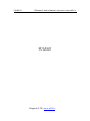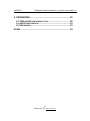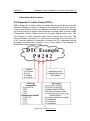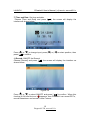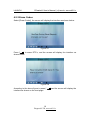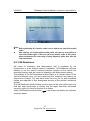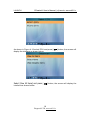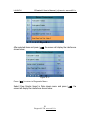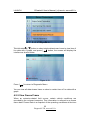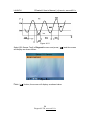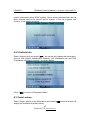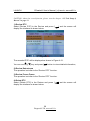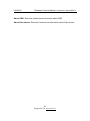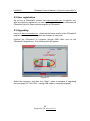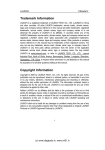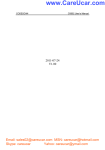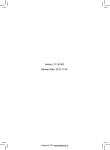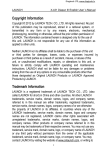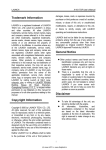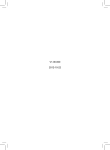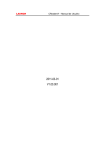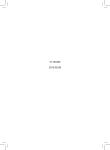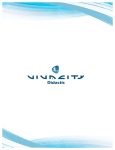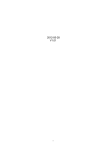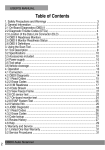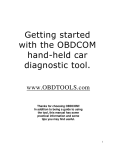Download User´s manual (in English, )
Transcript
LAUNCH CReaderVI User’s Manual, (c)Launch, www.x431.lv 2011-03-01 V1.00.001 Diagtools LTD, www.x431.lv LAUNCH CReaderVI User’s Manual, (c)Launch, www.x431.lv Trademark Information LAUNCH is a registered trademark of LAUNCH TECH CO., LTD. (LAUNCH) in China and other countries. All other LAUNCH trademarks, service marks, domain names, logos and company names referred to in this manual are either trademarks, registered trademarks, service marks, domain names, logos and company names of or are otherwise the property of LAUNCH or its affiliates. In countries where any of the LAUNCH trademarks, service marks, domain names, logos and company names are not registered, LAUNCH claims other rights associated with unregistered trademarks, service marks, domain names, logos and company names. Other products or company names referred to in this manual may be trademarks of their respective owners. You may not use any trademark, service mark, domain name, logo, or company name of LAUNCH or any third party without permission from the owner of the applicable trademark, service mark, domain name, logo, or company name. You may contact LAUNCH at www.cnlaunch.com, or write to LAUNCH TECH. CO., LTD.,Launch Industrial Park, North of Wuhe Avenue, Banxuegang, Bantian, Longgang, Shenzhen, Guangdong,P.R. China, to request written permission to use Materials on this manual for purposes or for all other questions relating to this manual. Copyright Information Copyright © 2010 by LAUNCH TECH. CO., LTD. All rights reserved. No part of this publication may be reproduced, stored in a retrieval system, or transmitted in any form or by any means, electronic, mechanical, photocopying and recording or otherwise, without the prior written permission of LAUNCH. The information contained herein is designed only for the use of this unit. LAUNCH is not responsible for any use of this information as applied to other units. i Diagtools LTD, www.x431.lv LAUNCH CReaderVI User’s Manual, (c)Launch, www.x431.lv End User License Agreement IMPORTANT: PLEASE READ THIS END USER LICENSE AGREEMENT CAREFULLY. USING LAUNCH OR LAUNCH-SUPPLIED PRODUCTS AND SOFTWARE CONSTITUTES ACCEPTANCE OF THIS AGREEMENT. LAUNCH IS WILLING TO LICENSE THE PRODUCTS, INFORMATION, SOFTWARE AND DOCUMENTS (COLLECTIVELY, “MATERIALS”) TO YOU ONLY UPON THE CONDITION THAT YOU ACCEPT ALL OF THE TERMS CONTAINED IN THIS LICENSE AGREEMENT. BY USING THE MATERIALS, YOU ARE BINDING YOURSELF AND THE BUSINESS ENTITY THAT YOU REPRESENT (COLLECTIVELY, “CUSTOMER”) TO THIS AGREEMENT. IF YOU DO NOT AGREE TO ALL OF THE TERMS OF THIS AGREEMENT, THEN LAUNCH IS UNWILLING TO LICENSE THE MATERIALS TO YOU AND DO NOT USE THE PRODUCTS AND DOWNLOAD OR INSTALL THE SOFTWARE. The following terms of this End User License Agreement (“Agreement”) govern Customer’s access and use of the product, except to the extent there is a separate signed agreement between Customers and LAUNCH governing Customer’s use. License. Conditioned upon compliance with the terms and conditions of this Agreement, LAUNCH TECH. CO., LTD., or its subsidiary licensing the Materials instead of LAUNCH, grants to Customer a nonexclusive and nontransferable license to use for Customer’s internal business purposes the Materials and the Document for which Customer has paid the required license fees. “Document” means written information (whether contained in user or technical manuals, training materials, specifications or otherwise) specifically pertaining to the equipment and made available by LAUNCH with the equipment in any manner (including on CD-Rom, or on-line). Unless otherwise expressly provided in the Document, Customer shall use the Software solely as embedded in, for execution on or (where the applicable document permits installation on non-LAUNCH equipment) for communication with LAUNCH equipment owned or leased by Customer and used for Customer’s internal business purposes. Note: For evaluation or beta copies for which LAUNCH does not charge a license fee, the above requirement to pay license fees does not apply. General Limitations. This is a license, not a transfer of title, to the materials, and LAUNCH retains ownership of all copies of the Materials. Customer acknowledges that the Materials contain trade secrets of LAUNCH, its suppliers or licensors, including but not limited to the specific internal designed structure of individual programs and associated interface information. Accordingly, except as otherwise expressly provided under this Agreement, Customer shall have no right and Customer specifically agrees not to: (i) Transfer, assign or sublicense its license rights to any other person or entity, or use the Materials on unauthorized or secondhand LAUNCH equipment, and Customer acknowledges that any attempted transfer, assignment, sublicense or use shall be void; (ii) Make error corrections to or otherwise modify or adapt the Materials or create derivative works based upon the Materials, or permit third parties to do the same; (iii) Reverse engineer or decompile, decrypt, disassemble or otherwise reduce the Materials ii Diagtools LTD, www.x431.lv LAUNCH CReaderVI User’s Manual, (c)Launch, www.x431.lv to human-readable form, except to the extent otherwise expressly permitted under applicable law notwithstanding this restriction; (iv) Use or permit the Materials to be used to perform services for third parties, whether on a service bureau or time sharing basis or otherwise, without the express written authorization of LAUNCH; (v) Disclose, provide, or otherwise make available trade secrets contained within the Materials in any form to any third party without the prior written consent of LAUNCH. Customer shall implement reasonable security measures to protect such trade secrets. To the extent required by law, and at Customer’s written request, LAUNCH shall provide Customer with the interface information needed to achieve interoperability between the Materials and another independently created program, on payment of LAUNCH’s applicable fee, if any. Customer shall observe strict obligations of confidentiality with respect to such information and shall use such information in compliance with any applicable terms and conditions upon which LAUNCH makes such information available. Software, Upgrades and Additional Copies. For purposes of this Agreement, “Software” shall include (and the terms and conditions of this Agreement shall apply to) computer programs, including firmware, as provided to Customer by LAUNCH or an authorized LAUNCH reseller, and any upgrades, updates, bug fixes or modified versions thereto (collectively, “Upgrades”) or backup copies of the Software licensed or provided to Customer by LAUNCH or an authorized LAUNCH reseller. NOTWITHSTANDING ANY OTHER PROVISION OF THIS AGREEMENT: (1) CUSTOMER HAS NO LICENSE OR RIGHT TO USE ANY ADDITIONAL COPIES OR UPGRADES UNLESS CUSTOMER, AT THE TIME OF ACQUIRING SUCH COPY OR UPGRADE, ALREADY HOLDS A VALID LICENSE TO THE ORIGINAL SOFTWARE AND HAS PAID THE APPLICABLE FEE FOR THE UPGRADE OR ADDITIONAL COPIES; (2) USE OF UPGRADES IS LIMITED TO LAUNCH EQUIPMENT FOR WHICH CUSTOMER IS THE ORIGINAL END USER PURCHASER OR LESSEE OR WHO OTHERWISE HOLDS A VALID LICENSE TO USE THE SOFTWARE WHICH IS BEING UPGRADED; AND (3) THE MAKING AND USE OF ADDITIONAL COPIES IS LIMITED TO NECESSARY BACKUP PURPOSES ONLY. Proprietary Notices. Customer agrees to maintain and reproduce all copyright and other proprietary notices on all copies, in any form, of the Materials in the same form and manner that such copyright and other proprietary notices are included on the Materials. Except as expressly authorized in this Agreement, Customer shall not make any copies or duplicates of any Materials without the prior written permission of LAUNCH. Term and Termination. This Agreement and the license granted herein shall remain effective until terminated. Customer may terminate this Agreement and the license at any time by destroying all copies of Materials and any Document. Customer’s rights under this Agreement will terminate immediately without notice from LAUNCH if Customer fails to comply with any provision of this Agreement. Upon termination, Customer shall destroy all copies of Software in its possession or control. All confidentiality obligations of Customer and all limitations of liability and disclaimers and restrictions of warranty shall survive termination of this Agreement. iii Diagtools LTD, www.x431.lv LAUNCH CReaderVI User’s Manual, (c)Launch, www.x431.lv Customer Records. Customer grants to LAUNCH and its independent accountants the right to examine Customer’s books, records and accounts during Customer's normal business hours to verify compliance with this Agreement. In the event such audit discloses non-compliance with this Agreement, Customer shall promptly pay to LAUNCH the appropriate license fees, plus the reasonable cost of conducting the audit. Export. Software, including technical data, may be subject to PRC. export control laws, including the PRC. Export Administration Act and its associated regulations, and may be subject to export or import. General Notice l l Other product names used herein are for identification purposes only and may be trademarks of their respective owners. LAUNCH disclaims any and all rights in those marks. There is a possibility that this unit is inapplicable to some of the vehicle models or systems listed in the diagnosis section due to different countries, areas, and/or years. Do not hesitate to contact LAUNCH if you come across such questions. We are to help you solve the problem as soon as possible. Disclaimer l l l l To take full advantage of the unit, you should be familiar with the engine. All information, illustrations, and specifications contained in this manual are based on the latest information available at the time of publication. The right is reserved to make change at any time without notice. Neither LAUNCH nor its affiliates shall be liable to the purchaser of this unit or third parties for damages, losses, costs or expenses incurred by purchaser or third parties as a result of: accident, misuse, or abuse of this unit, or unauthorized modifications, repairs, or alterations to this unit, or failure to strictly comply with LAUNCH operating and maintenance instructions. LAUNCH shall not be liable for any damages or problems arising from the use of any options or any consumable products other than those designated as Original LAUNCH Products or LAUNCH Approved Products by LAUNCH. l Safety Precautions and Warnings To prevent personal injury or damage to vehicles and/or the CReaderVI, please read this user’s manual first carefully and observe the following safety precautions at a minimum whenever working on a vehicle: l l Always perform automotive testing in a safe environment. Do not attempt to operate or observe the tool while driving a vehicle. iv Diagtools LTD, www.x431.lv LAUNCH l l l l l l l l l CReaderVI User’s Manual, (c)Launch, www.x431.lv Operating or observing the tool will cause driver distraction and could cause a fatal accident. Wear safety eye protection that meets ANSI standards. Keep clothing, hair, hands, tools, test equipment, etc. away from all moving or hot engine parts. Operate the vehicle in a well-ventilated work area: Exhaust gases are poisonous. Put blocks in front of the drive wheels and never leave the vehicle unattended while running tests. Use extreme caution when working around the ignition coil, distributor cap, ignition wires and spark plugs. These components create hazardous voltages when the engine is running. Put the transmission in P (for A/T) or N (for M/T) and make sure the parking brake is engaged. Keep a fire extinguisher suitable for gasoline/chemical/ electrical fires nearby. Don’t connect or disconnect any test equipment while the ignition is on or the engine is running. Keep the CReaderVI dry, clean, free from oil/water or grease. Use a mild detergent on a clean cloth to clean the outside of the CReaderVI, when necessary. v Diagtools LTD, www.x431.lv LAUNCH CReaderVI User’s Manual, (c)Launch, www.x431.lv Table of Contents 1. INTRODUCTION .......................................................... 3 2. GENERAL INFORMATION-ABOUT OBDII/EOBD ........ 3 2.1 ON-BOARD DIAGNOSTICS (OBD) II.............................. 3 2.2 DIAGNOSTIC TROUBLE CODES (DTCS) ......................... 4 2.3 LOCATION OF THE DATA LINK CONNECTOR (DLC) .......... 5 2.4 OBD II READINESS M ONITORS .................................... 5 2.5 OBD II M ONITOR READINESS STATUS .......................... 6 2.6 OBD II DEFINITIONS .................................................. 7 3. PRODUCT DESCRIPTIONS......................................... 9 3.1 OUTLINE OF CREADERVI ............................................ 9 3.2 SPECIFICATIONS ...................................................... 10 3.3 ACCESSORIES INCLUDED .......................................... 10 3.4 POWER SUPPLY ....................................................... 10 3.5 TOOL SETUP ........................................................... 10 3.6 VEHICLE COVERAGE ................................................ 13 4. OPERATION .............................................................. 13 4.1 CONNECTION .......................................................... 13 4.2 DIAGNOSTIC ........................................................... 14 4.2.1 Read Codes .................................................. 14 4.2.2 Erase Codes.................................................. 16 4.2.3 I/M Readiness................................................ 17 4.2.4 Data Stream .................................................. 18 4.2.5 View Freeze Frame........................................ 22 4.2.6 O2 sensor test ............................................... 23 4.2.7 On-board monitor test .................................... 25 4.2.8 EVAP System Test ......................................... 26 4.2.9 Vehicle Info.................................................... 27 4.3 CODE LOOKUP ........................................................ 27 4.4 REVIEW ................................................................. 28 4.5 HELP ..................................................................... 30 1 Diagtools LTD, www.x431.lv LAUNCH CReaderVI User’s Manual, (c)Launch, www.x431.lv 5. UPGRADING ............................................................. 32 5.1 CREADERVI UPGRADING FLOW.................................. 32 5.2 USER REGISTRATION ................................................ 33 5.3 UPGRADING ............................................................ 33 6 FAQ ............................................................................ 34 2 Diagtools LTD, www.x431.lv LAUNCH CReaderVI User’s Manual, (c)Launch, www.x431.lv 1. INTRODUCTION The CReader VI is a game changer in the world of portable Automotive Diagnostics. Is it a code scanner, or is it a scan tool? The CReader VI blurs the lines by being the first full color, 4 PID graphing code scanner in the market. The CReader VI boasts an industry leading 2 frames per second data capture, while having the ability to store, record and playback over 29 data files, lasting over 8 hours! The CReader VI is also very easy to use. With built-in help menus and code definitions, diagnosing and repairing that dreaded Check Engine Light is now easier than ever! And we don’t stop there. The CReader VI also features the following bi-directional “special tests”: EVAP, 02 Sensor, I/M Readiness, MIL Status, VIN Info, and On-board monitors testing. NOTICE: CREADERVI MAY AUTOMATICALLY RESET WHILE BEING DISTURBED BY STRONG STATIC ELECTRICITY. THIS IS A NORMAL REACTION. 2. General Information-About OBDII/EOBD 2.1 On-Board Diagnostics (OBD) II The first generation of On-Board Diagnostics (called OBD I) was developed by the California Air Resources Board (ARB) and implemented in 1988 to monitor some of the emission control components on vehicles. As technology evolved and the desire to improve the On-Board Diagnostic system increased, a new generation of On-Board Diagnostic system was developed. This second generation of On-Board Diagnostic regulations is called "OBD II". The OBD II system is designed to monitor emission control systems and key engine components by performing either continuous or periodic tests of specific components and vehicle conditions. When a problem is detected, the OBD II system turns on a warning lamp (MIL) on the vehicle instrument panel to alert the driver typically by the phrase of “Check Engine” or “Service Engine Soon”. The system will also store important information about the detected malfunction so that a technician can accurately find and fix the problem. Here below follow three pieces of such valuable information: 1) Whether the Malfunction Indicator Light (MIL) is commanded 'on' or 'off'; 2) Which, if any, Diagnostic Trouble Codes (DTCs) are stored; 3 Diagtools LTD, www.x431.lv LAUNCH CReaderVI User’s Manual, (c)Launch, www.x431.lv 3) Readiness Monitor status. 2.2 Diagnostic Trouble Codes (DTCs) OBD II Diagnostic Trouble Codes are codes that are stored by the on-board computer diagnostic system in response to a problem found in the vehicle. These codes identify a particular problem area and are intended to provide you with a guide as to where a fault might be occurring within a vehicle. OBD II Diagnostic Trouble Codes consist of a five-digit alphanumeric code. The first character, a letter, identifies which control system sets the code. The second character, a number, 0-3; other three characters, a hex character, 0-9 or A-F provide additional information on where the DTC originated and the operating conditions that caused it to set. Here below is an example to illustrate the structure of the digits: 4 Diagtools LTD, www.x431.lv LAUNCH CReaderVI User’s Manual, (c)Launch, www.x431.lv 2.3 Location of the Data Link Connector (DLC) The DLC (Data Link Connector or Diagnostic Link Connector) is the standardized 16-cavity connector where diagnostic code readers interface with the vehicle's on-board computer. The DLC is usually located 12 inches from the center of the instrument panel (dash), under or around the driver’s side for most vehicles. If Data Link Connector is not located under dashboard, a label should be there telling location. For some Asian and European vehicles, the DLC is located behind the ashtray and the ashtray must be removed to access the connector. If the DLC cannot be found, refer to the vehicle’s service manual for the location. 2.4 OBD II Readiness Monitors An important part of a vehicle’s OBD II system is the Readiness Monitors, which are indicators used to find out if all of the emissions components have been evaluated by the OBD II system. They are running periodic tests on specific systems and components to ensure that they are performing within allowable limits. Currently, there are eleven OBD II Readiness Monitors (or I/M Monitors) 5 Diagtools LTD, www.x431.lv LAUNCH CReaderVI User’s Manual, (c)Launch, www.x431.lv defined by the U.S. Environmental Protection Agency (EPA). Not all monitors are supported in every vehicles and the exact number of monitors in any vehicle depends on the motor vehicle manufacturer’s emissions control strategy. Continuous Monitors -- Some of the vehicle components or systems are continuously tested by the vehicle’s OBD II system, while others are tested only under specific vehicle operating conditions. The continuously monitored components listed below are always ready: 1)Misfire 2)Fuel System 3)Comprehensive Components (CCM) Once the vehicle is running, the OBD II system is continuously checking the above components, monitoring key engine sensors, watching for engine misfire, and monitoring fuel demands. Non-Continuous Monitors -- Unlike the continuous monitors, many emissions and engine system components require the vehicle to be operated under specific conditions before the monitor is ready. These monitors are termed non-continuous monitors and are listed below: 1) EGR System 2) O2 Sensors 3) Catalyst 4) Evaporative System 5) O2 Sensor Heater 6) Secondary air Injection 7) Heated Catalyst 8) A/C system 2.5 OBD II Monitor Readiness Status OBD II systems must indicate whether or not the vehicle’s PCM’s monitor system has completed testing on each component. Components that have been tested will be reported as “Ready”, or “Complete”, meaning they have been tested by the OBD II system. The purpose of recording readiness status is to allow inspectors to determine if the vehicle’s OBD II system has tested all the components and/or systems. The powertrain control module (PCM) sets a monitor to “Ready” or “Complete” after an appropriate drive cycle has been performed. The drive cycle that enables a monitor and sets readiness codes to “Ready” varies for each individual monitor. Once a monitor is set as “Ready” or “Complete”, it 6 Diagtools LTD, www.x431.lv LAUNCH CReaderVI User’s Manual, (c)Launch, www.x431.lv will remain in this state. A number of factors, including erasing of diagnostic trouble codes (DTCs) with a code reader or a disconnected battery, can result in Readiness Monitors being set to “Not Ready”. Since the three continuous monitors are constantly evaluating, they will be reported as “Ready” all of the time. If testing of a particular supported non-continuous monitor has not been completed, the monitor status will be reported as “Not Complete” or “Not Ready.” In order for the OBD monitor system to become ready, the vehicle should be driven under a variety of normal operating conditions. These operating conditions may include a mix of highway driving and stop and go, city type driving, and at least one overnight-off period. For specific information on getting your vehicle’s OBD monitor system ready, please consult your vehicle owner’s manual. 2.6 OBD II Definitions Powertrain Control Module (PCM) -- OBD II terminology for the on-board computer that controls engine and drive train. Malfunction Indicator Light (MIL) -- Malfunction Indicator Light (Service Engine Soon, Check Engine) is a term used for the light on the instrument panel. It is to alert the driver and/or the repair technician that there is a problem with one or more of vehicle's systems and may cause emissions to exceed federal standards. If the MIL illuminates with a steady light, it indicates that a problem has been detected and the vehicle should be serviced as soon as possible. Under certain conditions, the dashboard light will blink or flash. This indicates a severe problem and flashing is intended to discourage vehicle operation. The vehicle onboard diagnostic system cannot turn the MIL off until the necessary repairs are completed or the condition no longer exists. DTC -- Diagnostic Trouble Codes (DTC) that identifies which section of the emission control system has malfunctioned. Enabling Criteria -- Also termed Enabling Conditions. They are the vehicle-specific events or conditions that must occur within the engine before the various monitors will set, or run. Some monitors require the vehicle to follow a prescribed “drive cycle” routine as part of the enabling criteria. Drive cycles vary among vehicles and for each monitor in any particular vehicle. Please refer to the vehicle's factory service manual for specific enabling procedures. 7 Diagtools LTD, www.x431.lv LAUNCH CReaderVI User’s Manual, (c)Launch, www.x431.lv OBD II Drive Cycle -- A specific mode of vehicle operation that provides conditions required to set all the readiness monitors applicable to the vehicle to the “ready” condition. The purpose of completing an OBD II drive cycle is to force the vehicle to run its onboard diagnostics. Some form of a drive cycle needs to be performed after DTCs have been erased from the PCM’s memory or after the battery has been disconnected. Running through a vehicle’s complete drive cycle will “set” the readiness monitors so that future faults can be detected. Drive cycles vary depending on the vehicle and the monitor that needs to be reset. For vehicle specific drive cycle, consult the service manual. Freeze Frame Data -- When an emissions related fault occurs, the OBD II system not only sets a code but also records a snapshot of the vehicle operating parameters to help in identifying the problem. This set of values is referred to as Freeze Frame Data and may include important engine parameters such as engine RPM, vehicle speed, air flow, engine load, fuel pressure, fuel trim value, engine coolant temperature, ignition timing advance, or closed loop status. Fuel Trim (FT) - Feedback adjustments to the base fuel schedule. Short-term fuel trim refers to dynamic or instantaneous adjustments. Long-term fuel trim refers to much more gradual adjustments to the fuel calibration schedule than short-term trim adjustments. These long-term adjustments compensate for vehicle differences and gradual changes that occur over time. 8 Diagtools LTD, www.x431.lv LAUNCH CReaderVI User’s Manual, (c)Launch, www.x431.lv 3. Product Descriptions 3.1 Outline of CReaderVI Figure 3-1 ① Cable with OBD II CONNECTOR -- Connects the CReaderVI to the vehicle’s Data Link Connector (DLC). ② LCD DISPLAY -- Indicates test results. ③ ENTER BUTTON--Confirms a selection (or action) from a menu list. ⑤/⑦ RIGHT/LEFT BUTTONs -- Move cursor right or left for selection; Or turn page up or down when more than one page is displayed. ⑥/④ UP/DOWN BUTTONs -- Move cursor up or down for selection. ⑧ USB PORT -- Connects to computer to update the CReaderVI online. ⑨ EXIT BUTTON – Returns to previous menu. A RED LED INDICATOR LAMP -- Confirmed DTC; when it displays “Confirmed DTC”, the red indicator lamp will light up. B YELLOW LED INDICATOR LAMP -- Pending DTC; when it not sure or unknown DTC, the yellow indicator lamp will light up. C GREEN LED INDICATOR LAMP -- No DTC; when there are no DTC, the green indicator lamp will light up. 9 Diagtools LTD, www.x431.lv LAUNCH CReaderVI User’s Manual, (c)Launch, www.x431.lv 3.2 Specifications 1) Screen: 2.8” TFT 262K true color, 320*240 QVGA LCD display 2) Input voltage range: 8~32V 3) Operating current: <100mA@12V (Typical) 4) Power consumption: <1.2W (Typical) 5) Operating temperature: 32°F~122°F / 0°C~50°C 6) Storage tempetature: -4°F~158°F / -20°C ~70°C @ RH60% 7) Outline dimension: 4.7’*3.2’*1.0’ / 121*82*26 mm LWH 8) Weight : <17.6 oz (500g) 3.3 Accessories Included 1) User’s Manual -- Instructions on tool operations 2) USB cable--Connect to a computer for upgrading online 3.4 Power supply The power of the CReaderVI is provided via the vehicle Data Link Connector (DLC). Follow the steps below to power it up: 1) Find DLC on vehicle A plastic DLC cover may be found for some vehicles and you need to remove it before plugging the OBDII cable. 2) Plug the connector at the end of OBD II cable to the vehicle’s DLC. 3.5 Tool Setup Select [Tool Setup] in the Main Menu and press [ the interface as shown below: Figure 3-2 10 Diagtools LTD, www.x431.lv ], the screen will display LAUNCH CReaderVI User’s Manual, (c)Launch, www.x431.lv The CReaderVI allows you to make the following adjustments, settings: 1) Select language: Selects desired language. Choose [Language] and press [ ], the screen will display the interface as shown below: Figure 3-3 You can press [ ] [ ] key to select any language and press [ ] to confirm. The system will convert to the chosen language interface at once. 2) Beeper: ON/OFF the Beeper. Choose [Beep] and press [ ], the screen will display the interface as shown below: Figure 3-4 Press [ ] or [ ] to select ON/OFF and press [ ] to confirm. 11 Diagtools LTD, www.x431.lv LAUNCH CReaderVI User’s Manual, (c)Launch, www.x431.lv 3) Time and Date: Set time and date. Choose [Time and Date] and press [ interface as shown below: ], the screen will display the Figure 3-5 Press [ press [ ] or [ ] to change input, press [ ] to confirm. ] or [ ] to select position, then 4) Record: ON/OFF the Record. Choose [Record] and press [ ], the screen will display the interface as shown below: Figure 3-6 Press [ ] or [ ] to select ON/OFF and press [ ] to confirm. When this function is ON, and the icon “ ” appears, then CreaderVI can record DTC's , record Datastream and record Freeze Frames. 12 Diagtools LTD, www.x431.lv LAUNCH CReaderVI User’s Manual, (c)Launch, www.x431.lv 3.6 Vehicle Coverage The CReaderVI is specially designed to work with all OBD II compliant vehicles, including Control Area Network (CAN). It is required by EPA that all 1996 and newer vehicles (cars and light trucks) sold in the United States must be OBD II compliant and this includes all American, Asian and European vehicles. A small number of 1994 and 1995 model year gasoline vehicles are OBD II compliant. To verify if a 1994 or 1995 vehicle is OBD II compliant, check the Vehicle Emissions Control Information (VECI) Label, which is located under the hood or by the radiator of most vehicles. If the vehicle is OBD II compliant, the label will designate “OBD II Certified”. Additionally, Government regulations mandate that all OBD II compliant vehicles must have a “common” sixteen-pin Data Link Connector (DLC). For the vehicle to be OBD II compliant it must have a 16-pin DLC (Data Link Connector) under the dash and the Vehicle Emission Control Information Label must state that the vehicle is OBD II compliant. 4. OPERATION 4.1 Connection 1) Turn the ignition off. 2) Locate the vehicle’s 16-pin Data Link Connector (DLC). 3) Plug the OBDII cable into the vehicle’s DLC. 4) Turn the ignition on. Engine can be off or running. 5) After finishing, press [ ] button to enter Main Menu as following figure 4-2: Figure 4-2 13 Diagtools LTD, www.x431.lv LAUNCH CReaderVI User’s Manual, (c)Launch, www.x431.lv CAUTION: Don’t connect or disconnect any test equipment with ignition on or engine running. 4.2 Diagnostic Select [Diagnostic] in Main Menu and press [ Monitor Status interface as following figure 4-3: ], the screen will display Figure 4-3 Press [ ] to back to the Main Menu of Diagnostic, the screen will display as following figure 4-4: Figure 4-4 4.2.1 Read Codes Select [Read Codes] and press [ ] in Diagnostic Menu. If there are some 14 Diagtools LTD, www.x431.lv LAUNCH CReaderVI User’s Manual, (c)Launch, www.x431.lv codes, the screen will display the codes as shown below: Figure 4-5 According to the above figure to select different item by pressing [ and press [ ] to confirm ] or [ ] Figure 4-6 1/27 indicates there are 27 codes total and now P0100 is the first code to display. The screen will also show the content of the code below the number of code. You can use [ ] key to view the next code. After viewing all the codes, you can press [ Menu. ] to return to the Diagnostic 15 Diagtools LTD, www.x431.lv LAUNCH CReaderVI User’s Manual, (c)Launch, www.x431.lv 4.2.2 Erase Codes Select [Erase Codes], the screen will display the interface as shown below: Figure 4-7 Press [ ] to erase DTC’s, and the screen will display the interface as shown below: Figure 4-8 According to the above figure to press [ interface as shown on the next page: ] and the screen will display the 16 Diagtools LTD, www.x431.lv LAUNCH CReaderVI User’s Manual, (c)Launch, www.x431.lv Figure 4-9 Notes: l Before performing this function, make sure to retrieve and record the trouble codes. l After clearing, you should retrieve trouble codes once more or turn ignition on and retrieve codes again. If there are still some trouble codes in the system, please troubleshoot the code using a factory diagnosis guide, then clear the code and recheck. 4.2.3 I/M Readiness I/M refers to Inspection and Maintenance that is legislated by the Government to meet federal clean-air standards. I/M Readiness indicates whether or not the various emissions-related systems on the vehicle are operating properly and are ready for Inspection and Maintenance testing. The purpose of the I/M Readiness Monitor Status is to indicate which of the vehicle’s Monitors have run and completed their diagnosis and testing (as described in Chapter 2.5), and which ones have not yet run and completed testing and diagnosis of their designated sections of the vehicle’s emissions system. The I/M Readiness Monitor Status function also can be used (after repair of a fault has been performed) to confirm that the repair has been performed correctly, and/or to check for Monitor Run Status. Select [I/M Readiness] and press [ ], the screen will display the interface as shown below: 17 Diagtools LTD, www.x431.lv LAUNCH CReaderVI User’s Manual, (c)Launch, www.x431.lv Figure 4-10 You can use [ ] [ ] button to select and press [ the interface as shown below: ], the screen will display Figure 4-11 You can use [ ] [ ] button to view other data of vehicle. Press [ ] to return to Diagnostic Menu. N/A means not available on this vehicle, INC means incomplete or not ready, OK means Completed or Monitor Ok. 4.2.4 Data Stream Press [ ] or [ ] button to select Data Stream in Main Menu interface and then press [ ] button to confirm, the screen will display the interface as shown below: 18 Diagtools LTD, www.x431.lv LAUNCH CReaderVI User’s Manual, (c)Launch, www.x431.lv Figure 4-12 As shown in Figure 4-12 select ECU and press [ display the interface as shown below: ] button, the screen will Figure 4-13 Select [View All Items] and press [ ] button, the screen will display the interface as shown below: 19 Diagtools LTD, www.x431.lv LAUNCH CReaderVI User’s Manual, (c)Launch, www.x431.lv Figure 4-14 You can use [ ] [ ] button to view other data streams. Press [ ] to return to Diagnostic Menu. Select [select Items] in Data stream menu and press [ display the interface as shown below: ], the screen will Figure 4-15 You can use [ ] [ ] button to select data stream items, and press [ ] [ ] button to turn page, the screen will display the interface as shown on the next page: 20 Diagtools LTD, www.x431.lv LAUNCH CReaderVI User’s Manual, (c)Launch, www.x431.lv Figure 4-16 After selected items and press [ shown below: ], the screen will display the interface as Figure 4-17 Press [ ] to return to Diagnostic Menu. Select [View Graphic Items] in Data stream menu and press [ screen will display the interface as shown below: 21 Diagtools LTD, www.x431.lv ], the LAUNCH CReaderVI User’s Manual, (c)Launch, www.x431.lv Figure 4-18 You can use [ ] [ ] button to select single data stream items to view item of live data with a graph, and press [ interface as shown below: ] button, the screen will display the Figure 4-19 Press [ ] to return to Diagnostic Menu. You can view all data stream items or select a certain item of live data with a graph. 4.2.5 View Freeze Frame When an emission-related fault occurs, certain vehicle conditions are recorded by the on-board computer. This information is referred to as freeze frame data. Freeze Data is a snapshot of the operating conditions at the time 22 Diagtools LTD, www.x431.lv LAUNCH CReaderVI User’s Manual, (c)Launch, www.x431.lv of an emission-related fault. Note: if DTCs were erased, Freeze Data may not be stored in vehicle memory depending on vehicle. Select [Freeze Frame] in main menu interface, the screen will display the interface as shown below: Figure 4-20 You can use [ ] [ ] button to view the data. Press [ ] to return to Diagnostic Menu. 4.2.6 O2 sensor test The results of O2 sensor test are not live values but instead the results of the ECU’s last O2 sensor test. For live O2 sensor readings, refer to any of the live sensor screens such as Graph Screen. Not all test values are applicable to all vehicles. Therefore, the list generated will vary depending on vehicle. In addition, not all vehicles support the Oxygen Sensors screen. For results of latest mandated on-board oxygen sensor monitoring test, see Figure 4-21 below: 23 Diagtools LTD, www.x431.lv LAUNCH CReaderVI User’s Manual, (c)Launch, www.x431.lv Figure 4-21 Select [O2 Sensor Test] in Diagnostic menu and press [ will display as shown below: Figure 4-22 Press [ ] button, the screen will display as shown below: 24 Diagtools LTD, www.x431.lv ] and the screen LAUNCH CReaderVI User’s Manual, (c)Launch, www.x431.lv Figure 4-23 You can use [ ] [ ] button to select an item and press [ display as shown below: ], the screen will Figure 4-24 Press [ ] to return to Diagnostic Menu. 4.2.7 On-board monitor test This function can be utilized to read the results of on-board diagnostic monitoring tests for specific components/systems. Select [On-board Monitoring] in main menu and press [ ] and the screen will display as shown below: 25 Diagtools LTD, www.x431.lv LAUNCH CReaderVI User’s Manual, (c)Launch, www.x431.lv Figure 4-25 You can use [ ] [ ] button to select an item and press [ display as shown below: ], the screen will Figure 4-26 Press [ ] to return to Diagnostic Menu. 4.2.8 EVAP System Test The EVAP test function lets you initiate a leak test for the vehicle’s EVAP system. The CReaderVI does not perform the leak test, but signals to vehicle’s on-board computer to initiate the test. Before using the system test function, refer to the vehicle’s service repair manual to determine the procedures necessary to stop the test. Select [EVAP System Test] and press [ ], the screen will display the 26 Diagtools LTD, www.x431.lv LAUNCH CReaderVI User’s Manual, (c)Launch, www.x431.lv relative information about EVAP system. Some vehicle manufacturers do not allow external devices to control vehicle system. If the car supports this function, it will display as below: Figure 4-27 4.2.9 Vehicle Info Select [Vehicle Info] and press [ ], the screen will display the information, such as VIN (Vehicle identification Number), CID (Calibration ID) and CVN (Calibration verification number), as shown below: Figure 4-28 Press [ ] to return to Diagnostic Menu. 4.3 Code Lookup Select [Code Lookup] in the Main Menu and press [ display the interface as shown below: 27 Diagtools LTD, www.x431.lv ] and the screen will LAUNCH CReaderVI User’s Manual, (c)Launch, www.x431.lv Figure 4-29 You can use [ ] [ ] key to change the first letter. It can be switched among “P”, “B”, “C” and “U”. And press [ ] moves the cursor to next. And then press [ ] [ ] key to input number. After you input the code number, press [ ] to view the definition of the code. After viewing the definition, press [ ] to return to the Main Menu. 4.4 Review This function is used to review the recorded Data Streams, DTC, and Freeze Frame. Select [Review] in the Main Menu and press [ ] and the screen will display the interface as shown below: Figure 4-30 28 Diagtools LTD, www.x431.lv LAUNCH CReaderVI User’s Manual, (c)Launch, www.x431.lv CAUTION: About the record function, please view the chapter “3.5 Tool Setup 4) Record” in page 12. 1) Review DTC Select [Review DTC] in the Review and press [ display the interface as shown below: ] and the screen will Figure 4-31 The recorded DTC will be displayed as shown in Figure 4-31. You can use [ ][ ] key and press [ ] button to view detailed information, 2) Review Data stream The operation is similar to the “Review DTC” function. 3) Review Freeze Frame The operation is similar to the “Review DTC” function. 4) Delete DTC Select [Delete DTC] in the Review and press [ display the interface as shown below: 29 Diagtools LTD, www.x431.lv ] and the screen will LAUNCH CReaderVI User’s Manual, (c)Launch, www.x431.lv Figure 4-32 Press [ ] to confirm, and press [ ] to return to Main Menu. 5) Delete Data stream The operation is similar to the “Delete DTC” function. 6) Delete Freeze Frame The operation is similar to the “Delete DTC” function. 4.5 Help This function is used to view Tool Information, About OBD, and About Data stream. Figure 4-33 Tool Information includes: software version, hardware version, serial number, supported, time and date. 30 Diagtools LTD, www.x431.lv LAUNCH CReaderVI User’s Manual, (c)Launch, www.x431.lv About OBD: Relevant introductions information about OBD. About Data stream: Relevant introductions information about Data stream. 31 Diagtools LTD, www.x431.lv LAUNCH CReaderVI User’s Manual, (c)Launch, www.x431.lv 5. Upgrading 5.1 CReaderVI upgrading flow 32 Diagtools LTD, www.x431.lv LAUNCH CReaderVI User’s Manual, (c)Launch, www.x431.lv 5.2 User registration As you buy a CReaderVI, please visit www.crecorder.com to register, only after successfully registered, you can logon at the site and can download the CReaderVI driver & latest version program of CReaderVI. 5.3 Upgrading Log on to www.crecorder.com,download the latest version of the CReaderVI upgrade package and decompress the software to local disk. Connect the CReaderVI to computer through USB cable and run the CReaderVI Upgrade.exe, The following box will appear: Figure 5-1 Select the language, and then click "Start " when a message of upgrading succeed pops out, click” Exit”, unplug USB cable to complete upgrade. 33 Diagtools LTD, www.x431.lv LAUNCH CReaderVI User’s Manual, (c)Launch, www.x431.lv 6 FAQ Here we list some frequently asked questions and answers relating to CReaderVI. Question: System halts when reading data stream. What is the reason? Answer: It may be caused by a slackened connector. Please turn off the Creader VI, firmly connect the connector, and switch on it again. Question: Screen of main unit flashes at engine ignition start. Answer: Caused by electromagnetic disturbing, and this is normal phenomenon. Question: There is no response when communicating with on-board computer. Answer: Please confirm the proper voltage of power supply and check if the throttle has been closed, the transmission is in the neutral position, and the water is in proper temperature. Question: Why are there so many fault codes? Answer: Usually, it’s caused by poor connection or fault circuit grounding. 34 Diagtools LTD, www.x431.lv LAUNCH CReaderVI User’s Manual, (c)Launch,www.x431.lv Warranty THIS WARRANTY IS EXPRESSLY LIMITED TO PERSONS WHO PURCHASE LAUNCH PRODUCTS FOR PURPOSES OF RESALE OR USE IN THE ORDINARY COURSE OF THE BUYER’S BUSINESS. LAUNCH electronic product is warranted against defects in materials and workmanship for one year (12 months) from date of delivery to the user. This warranty does not cover any part that has been abused, altered, used for a purpose other than for which it was intended, or used in a manner inconsistent with instructions regarding use. The exclusive remedy for any automotive meter found to be defective is repair or replacement, and LAUNCH shall not be liable for any consequential or incidental damages. Final determination of defects shall be made by LAUNCH in accordance with procedures established by LAUNCH. No agent, employee, or representative of LAUNCH has any authority to bind LAUNCH to any affirmation, representation, or warranty concerning LAUNCH automotive meters, except as stated herein. Order Information Replaceable and optional parts can be ordered directly from your LAUNCH authorized tool supplier. Your order should include the following information: 1. Quantity 2. Part number 3. Item description Customer Service If you have any questions on the operation of the unit, please contact local dealer, or contact LAUNCH Latvia, Diagtools LTD: Tel: +37129416069, +37167704152 E-mail: [email protected] Diagtools LTD, www.x431.lv