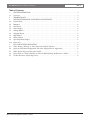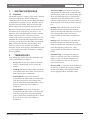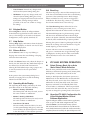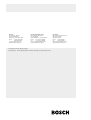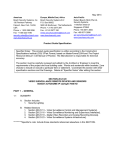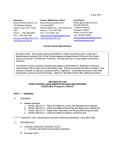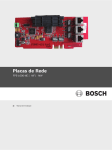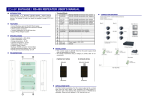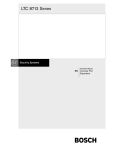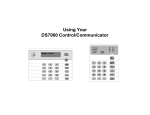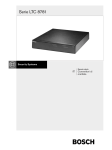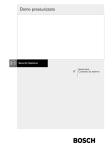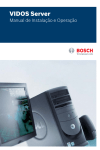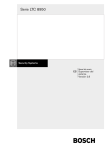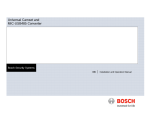Download Operation Manual - Bosch Security Systems
Transcript
LTC 8950 Series User Manual EN System Supervisor Version 2.8 LTC 8950 Series | User Manual | Contents EN | 2 Table of Contents 1 1.1 2 3 3.1 3.2 3.3 3.4 3.5 3.6 3.7 3.8 3.9 3.10 4 4.1 4.2 4.3 4.4 4.5 SYSTEM SUPERVISOR . . . . . . . . . . . . . . . . . . . . . . . . . . . . . . . . . . . . . . . . . . . . . . . . . . . . . . . . .3 Overview . . . . . . . . . . . . . . . . . . . . . . . . . . . . . . . . . . . . . . . . . . . . . . . . . . . . . . . . . . . . . . . . . . . . . .3 TERMINOLOGY . . . . . . . . . . . . . . . . . . . . . . . . . . . . . . . . . . . . . . . . . . . . . . . . . . . . . . . . . . . . . . .3 SYSTEM SUPERVISOR CONTROLS AND DISPLAYS . . . . . . . . . . . . . . . . . . . . . . . . . . . . . . .4 System Menu . . . . . . . . . . . . . . . . . . . . . . . . . . . . . . . . . . . . . . . . . . . . . . . . . . . . . . . . . . . . . . . . . . .4 Minimize . . . . . . . . . . . . . . . . . . . . . . . . . . . . . . . . . . . . . . . . . . . . . . . . . . . . . . . . . . . . . . . . . . . . . .4 Shut Down . . . . . . . . . . . . . . . . . . . . . . . . . . . . . . . . . . . . . . . . . . . . . . . . . . . . . . . . . . . . . . . . . . . . .4 Status Display . . . . . . . . . . . . . . . . . . . . . . . . . . . . . . . . . . . . . . . . . . . . . . . . . . . . . . . . . . . . . . . . . .4 Settings Button . . . . . . . . . . . . . . . . . . . . . . . . . . . . . . . . . . . . . . . . . . . . . . . . . . . . . . . . . . . . . . . . . .4 Allegiant Button . . . . . . . . . . . . . . . . . . . . . . . . . . . . . . . . . . . . . . . . . . . . . . . . . . . . . . . . . . . . . . . . .6 Help Button . . . . . . . . . . . . . . . . . . . . . . . . . . . . . . . . . . . . . . . . . . . . . . . . . . . . . . . . . . . . . . . . . . . .6 Silence Button . . . . . . . . . . . . . . . . . . . . . . . . . . . . . . . . . . . . . . . . . . . . . . . . . . . . . . . . . . . . . . . . . .6 Operating Mode Display . . . . . . . . . . . . . . . . . . . . . . . . . . . . . . . . . . . . . . . . . . . . . . . . . . . . . . . . . .6 Event Log . . . . . . . . . . . . . . . . . . . . . . . . . . . . . . . . . . . . . . . . . . . . . . . . . . . . . . . . . . . . . . . . . . . . . .6 LTC 8900 SYSTEM OPERATION . . . . . . . . . . . . . . . . . . . . . . . . . . . . . . . . . . . . . . . . . . . . . . . . .6 Select Primary, Back-Up or Auto (Auto-Select) Mode Selection . . . . . . . . . . . . . . . . . . . . . . . . . . . .6 Open the LTC 8900 Configuration File in the Allegiant Server Application . . . . . . . . . . . . . . . . . .6 When System Supervisor Becomes Visible . . . . . . . . . . . . . . . . . . . . . . . . . . . . . . . . . . . . . . . . . . . .7 In the Event of a CPU Controller or Network Hub Warning, Malfunction or Failure . . . . . . . . . . .7 To Shut Down the System Supervisor . . . . . . . . . . . . . . . . . . . . . . . . . . . . . . . . . . . . . . . . . . . . . . . .8 Bosch Security Systems | March 2, 2006 EN | 3 LTC 8950 Series | User Manual | System Supervisor 1 SYSTEM SUPERVISOR 1.1 Auto-Select Mode is the mode of operation selected when the slide switch on the LTC 8901 CPU Bay front panel is in the Auto position. This allows the System Supervisor to automatically switch the In-Use and Stand-By CPU to restore operation of the system in the event of failure of the In-Use CPU or the Network LAN connected to it. • Primary (CPU and Network) is the CPU and Network LAN pair activated when the slide switch on the LTC 8901 CPU Bay front panel is in the Primary CPU position (also can be activated when the LTC 8900 is in Auto-Select mode). • Back-Up (CPU and Network) is the CPU and Network LAN pair activated when the slide switch on the LTC 8901 CPU Bay front panel is in the Back-Up CPU position (also can be activated when the LTC 8900 is in Auto-Select mode). • Data Mirroring is a technique allowing two CPUs to receive the same data, and the same updates, so they can be interchanged in the event of malfunction, with no loss of data or operator intervention. • Network LAN is a term used in the manual and the software, to denote the operating conditions of either LAN Hubs or LAN Switch network devices supplied with the LTC 8900 system. Overview The System Supervisor monitors and controls operation of the LTC 8900 System. When an LTC 8900 configuration file is opened from the Allegiant® Master Control Software program, and put Online, the System Supervisor becomes visible. Status of the LTC 8900 System components is graphically displayed in the Supervisor’s Status Display Window, and operation of the System can be controlled via the mouse or PC keyboard. If the Auto-Select operation mode is selected, failure of the In-Use CPU or the Network LAN connected to it causes an automatic changeover to the Stand-By CPU. If the Data Mirroring function has been operating prior to an In-Use CPU failure, the Stand-By CPU contains all of the latest System settings, and operation of the System continues with minimal disruption. System mode changes and malfunctions that occur are logged, and can be reviewed in a scrollable Event Log Window. 2 • TERMINOLOGY Some terminology used in the LTC 8900 System, and on the System Supervisor displays: • In-Use indicates the device (CPU or Network LAN) is currently being used to operate the System. • Stand-By indicates the CPU is fully operational, and available if the In-Use CPU or the Network LAN connected to it malfunctions. • Primary Mode is the mode of operation selected when the slide switch on the LTC 8901 CPU Bay front panel is in the Primary CPU position. This selects the Primary CPU to always be In-Use, even in the event of failure or malfunction. • Back-Up Mode is the mode of operation selected when the slide switch on the LTC 8901 CPU Bay front panel is in the Back-Up CPU position. This selects the Back-Up CPU to always be In-Use, even in the event of failure or malfunction. Bosch Security Systems | March 2, 2006 EN | 4 LTC 8950 Series | User Manual | System Supervisor Controls and Displays 3 3.1 3.4 SYSTEM SUPERVISOR CONTROLS AND DISPLAYS System Menu 4. 5. Status Display The Status Display graphically indicates the current status of the Primary and Back-Up CPU Controllers and Network LANs. 1. Colors and dashed lines help indicate the status of the items in the display. 2. Color/Indicator Description Green The item is functioning normally. Yellow and Flashing An item is changing state, or questionable. Red, Flashing, and 3. 6. Failure of an item. Beeping Solid Lines CPU or Network LAN is In-Use. Dashed Lines CPU or Network LAN is NOT In-Use. Battery A low or dead battery has been detected in the indicated CPU Figure 1 System Supervisor Main Screen Data Mirroring States Mirroring is ON (from In-Use to Stand-By CPU). 1. System Menu 2. Status Display 3. Event Log 4. Minimize 5. Shut Down 6. Mode Display Click System Menu to display a menu with selections used to minimize, move, or close (Shut Down) the System Supervisor, and to view the About box of the System Supervisor (contains copyright and version number information). 3.2 Minimize Click the [-] icon at the top right-hand corner to minimize the System Supervisor, if desired. If an event occurs causing a Caution or Failure indication on the Supervisor Status Display, the Supervisor automatically returns to its original size. When minimized, the color on the traffic signal, drawn on the icon, reflects the state of the System. 3.3 Shut Down Click the [x] icon at the top right-hand corner to shut down the System Supervisor and end monitored operation of the LTC 8900. The LTC 8900 Configuration file may also be closed, based on the state of the Allegiant Master Control Software application. See LTC 8900 Operation-Shut Down for more information. Bosch Security Systems | March 2, 2006 Mirroring is OFF, but possible (from In-Use to Stand-By CPU). Mirroring is OFF and is NOT possible because both CPU’s are not fully operational. Figure 2 Status Display 3.5 Settings Button When Settings is clicked, the System Setting dialog box is displayed. Use the System Settings dialog box (shown below) to select the CPU to be used when the System is operated in the Auto-Select Mode (via the front panel slide switch on the LTC 8901 CPU Bay), and to enable Data Mirroring. The System Settings dialog box is also displayed when the operator initially moves the front panel slide switch on the LTC 8901 to the Auto (Auto-Select ) position. The System Supervisor Settings dialog box is shown below, followed by descriptions of the controls and displays. Any selections made while in this dialog box are only applied when/if OK is clicked. LTC 8950 Series | User Manual | System Supervisor Controls and Displays EN | 5 Mirroring function will only be successful if the problem associated with the original CPU has been corrected. Auto-Restore Mirroring Notes: • The Auto-Restore selection is not persistent (not saved when the application is closed). • Auto-Restore defaults to ON. • Auto-Restore can be enabled in Manual or Auto mode. Figure 3 LTC 8900 Settings • • • Auto-Restore is NOT disabled when switching between Auto and Manual. Selection of the In-Use CPU: The current In-Use CPU (if any) is displayed; the user can accept or change it by clicking on one of the selections. This selection applies only when the System is in the Auto-Select Mode of operation. Enable Data Mirroring: This selection is available only when both Primary and Back-Up CPUs are fully operational. When Data Mirroring is selected, all downloads and updates made to the In-Use CPU will be Mirrored (copied) to the Stand-By CPU. Mirroring will be disabled whenever the Primary, Back-Up or Auto-Select mode of operation is selected via the front panel slide switch on the LTC 8901 CPU Bay, or whenever a failure in Auto-Select Mode occurs. To re-enable it (if desired), use the System Settings dialog box. • If Mirroring is enabled, and Auto-Restore Mirroring is enabled, and if both CPU's are online, and mirroring is not being done: • Auto-restores waits 1 minute, then tries to re-enable mirroring. • If the '1 minute' attempt fails, Auto-Restore will wait 15 minutes before attempting to Auto-Restore mirroring again (continues indefinitely). • Supervisor Beeping Notes: • Disable Supervisor Beeping is not persistent (not saved when the application is closed). Mirroring Notes: • The Mirroring selection is not persistent (not saved when the application is closed). • Mirroring defaults to off (on App start up). • Disable Supervisor Beeping defaults to OFF (beeping NOT disabled). • Mirroring can be enabled in Manual or Auto mode (Automatic CPU selection mode). • Beeping from other applications or from the OS on the PC are not affected. • Mirroring is turned off when switching to manual mode. CAUTION: Only enable Data Mirroring when you want to copy and update the data from the In-Use CPU into the Stand-By CPU. If data in the In-Use CPU is questionable, you may not want to copy it to the Stand-By CPU. • When switching to Auto mode, settings dialog will come up to allow user to select mirroring mode. • Disable Supervisor Beeping: If this box is checked, the Supervisor program will not activate the PC beeping feature when a system fault occurs. Visual indications and logging of the fault will operate normally. Auto-Restore Mirroring: By default, whenever the system switches over from an In-Use CPU to the Backup CPU, the Mirroring function will stop. By selecting this option, the software will periodically attempt to restore the Mirroring operation. Of course, restoration of the Bosch Security Systems | March 2, 2006 • Help Button: Displays Help Information about the System Settings dialog box. The [F1] key on the PC can also be used to invoke the Help System. EN | 6 LTC 8950 Series | User Manual | LTC 8900 System Operation • • 3.6 Cancel Button: Discards any changes made and closes the System Settings dialog box. OK Button: Accepts any changes made and closes the System Settings dialog box. If any settings are inappropriate based on the current System State, warning messages will be provided, so the user can confirm or change the settings. Allegiant Button When Allegiant is clicked, the Allegiant Master Control Software application becomes visible and active, so that changes can be made to the System Configurations, and to upload, download, etc. 3.7 Help Button Clicking Help displays information about the System Supervisor. The [F1] key on the PC can also be used to invoke the Help System. 3.8 Silence Button Use the Silence button to stop any flashing or beeping. New events that cause flashing or beeping will restart those indications. NOTE: The Silence button only affects the beeper on the PC; the LTC 8901 CPU Bay Fault Alarm beeper is not affected (see the LTC 8901 instructions for silencing the Fault Alarm beeper using a jumper wire or switch connected to the rear panel alarm connector). If the option in the system settings dialog box is selected, no beeping will occur, but the flashing indications will still activate. 3.9 Operating Mode Display The Operating Mode Display selected by the front panel slide switch on the LTC 8901 CPU Bay: • Manual - Primary CPU Mode The Primary CPU will always be used, even in the event of failure or malfunction. • • Manual - Back-Up CPU Mode The Back-Up CPU will always be used, even in the event of failure or malfunction. Auto-Select CPU Mode The user initially selects the CPU to be used (via the System Settings dialog box), and in the event of failure, the System Supervisor switches to the other CPU to restore System operation. Bosch Security Systems | March 2, 2006 3.10 Event Log The Event Log keeps a time and date stamped record of the last several hundred events that occurred during operation of the System Supervisor. Mode changes, failures and failure recovery actions are logged in a scrollable list. The Event Log consists of a scrollable list of events with the latest event at the top. The Clear Event Log Button allows the list to be emptied, for ease of viewing new events (if not emptied the list discards the oldest events as it fills up). The Extended Diagnostic Log Event message option will show more detailed information about changes made to the System. Generally, this information should be left off, unless troubleshooting a System problem. Selecting the option to Write Log Messages To File will initiate the recording of all event details into a log file named Super.log on the hard drive. As more and more events are recorded, the log file will grow to a maximum size of approximately eight (8) Megabytes. At that point, the oldest event details will be discarded as more new event details are received. 4 LTC 8900 SYSTEM OPERATION 4.1 Select Primary, Back-Up or Auto (Auto-Select) Mode Selection Place the front panel slide switch on the LTC 8901 CPU Bay in the desired operating mode (Primary CPU, Back-Up CPU, or Auto (Auto-Select) mode. In the Primary or Back-Up modes, the System operates in a Manual mode. In the Manual mode, the selected CPU will always be used, even in the event of failure or malfunction. In Auto (Auto-Select) mode, the System Supervisor will switch to the Stand-By CPU in the event of failure or malfunction. The front panel slide switch on the LTC 8901 CPU Bay can be moved at any time to change the operating mode of the System. 4.2 Open the LTC 8900 Configuration file in the Allegiant Master Control Software Application Open the Allegiant Master Control Software application, create or open an LTC 8900 configuration file, and select Go-Online. (See the Bosch Security Systems LTC 8059/00 Master Control Software User Manual for more detailed instructions.) When the Online command is completed (about 20 seconds), the System Supervisor will EN | 7 LTC 8950 Series | User Manual | LTC 8900 System Operation (or 57600 Baud for older model CPUs), 8 data bits, 1 stop bit, no parity, and handshaking, on the Comm Port used. Note, these communication settings must also be made in the Allegiant Configuration tables using the PARAMETER/COMM PORT/ CONSOLE settings. become visible (only on the dedicated PC, and when running the below required configuration). Some guidelines for creating an LTC 8900 configuration files for the Allegiant Master Control Software Application are described below. For the System Supervisor to operate: • The Allegiant Master Control Software Application must be running on the LTC 8900’s dedicated PC. • The LTC 8900 configuration file must specify (using the Transfer/Communication Setup dialog box): Current Host as Local, Comm Port 3 for the Primary CPU, Comm Port 4 for the Back-Up CPU, 115200 Baud (or 57600 Baud for older model CPUs), 8 data bits, 1 stop bit, no parity, and handshaking ON, for Comm Port 3 and Comm Port 4. To operate as a Networked Client of an LTC 8900 Host already running per the System Supervisor per the above: • The client’s LTC 8900 configuration file must specify (using the Transfer/Communication Setup dialog box): Current Host set to the network address of the Host PC, Comm Port 3 for the Primary CPU, Comm Port 4 for the Back-Up CPU, 115200 Baud (or 57600 Baud for older model CPUs), 8 data bits, 1 stop bit, no parity, and handshaking ON, for Comm Port 3 and Comm Port 4. To operate the LTC 8900 using the dedicated PC, but without the System Supervisor, or with a single CPU: • The client’s LTC 8900 configuration file must specify (using the Transfer/Communication Setup dialog box): Current Host set to local, Comm Port 3 for the Primary CPU, None for the Back-Up CPU, and 115200 Baud (or 57600 Baud for older model CPUs), 8 data bits, 1 stop bit, no parity, and handshaking ON, for Comm Port 3. To operate the LTC 8900 without using the dedicated PC, through the console port on the rear of the LTC 8901: • The client’s LTC 8900 configuration file must specify (using the Transfer/Communication Setup dialog box): Current Host set to local, specify any available Comm Port for the Primary CPU, None for the Back-Up CPU, and 115200 Baud Bosch Security Systems | March 2, 2006 4.3 When System Supervisor Becomes Visible When the System Supervisor starts up, a few failure messages may appear momentarily on the Status Screen and in the Event Log. These are due to the System initializing, and may be erased from the Event Log using the Clear Event Log button. The System Supervisor will become visible and begin to operate in the mode selected by the front panel slide switch of the LTC 8901 CPU Bay. If Auto-Select mode has been chosen, the System Settings dialog box will appear, for selection of the initial In-Use Controller. The status of the system is constantly monitored and displayed, and the controls of the System Supervisor can be used to modify the operation of the System, and to shut down the System Supervisor. The front panel slide switch on the LTC 8901 CPU Bay can be moved at any time to change the operating mode of the System, or to abort a System action that is not succeeding. 4.4 In the Event of a CPU Controller or Network LAN Warning, Malfunction, or Failure • If the Supervisor has been minimized, it will automatically return to its normal size. • The affected System component will flash on the Status Display (stop via the Silence button). • If not disabled in the System Setting dialog box, the PC will begin beeping during failures. It can be silenced via the Silence button. • An event will appear in the Event Log. • The Fault LED on the front panel of the LTC 8901 CPU Bay for the affected CPU/LAN pair flashes. • The Alarm on the LTC 8901 will sound (silence via LTC 8901 rear panel connections). • The Fault Relay on the LTC 8901 for the affected CPU/LAN pair will be activated. LTC 8950 Series | User Manual | LTC 8900 System Operation • If in Auto-Select mode and the In-Use CPU or LAN failed, the Stand-By CPU/LAN pair is automatically selected. • If in Manual mode, the user must correct the situation or change the operating mode. Once the problem has been corrected, the System indications automatically return to normal. If in Auto-Select mode, the CPU/LAN pair in use will not switch back to the originally selected In-Use CPU. If desired, use the System Settings dialog box to reselect the In-Use CPU. Below is a sample screen showing a failure of the Primary CPU while in Auto-Select mode, and the subsequent Auto-Select of the Back-Up CPU and Network LAN. The Status Display graphically indicates the failures, and the currently selected CPU and Network LAN. Failure and recovery actions are contained in the Event Log. Figure 4 Error Message Display 4.5 To Shut Down the System Supervisor CAUTION: When the System Supervisor is shut down, the LTC 8901 will no longer operate in the Manual or Auto-Select modes of operation, System monitoring will cease, and Data Mirroring between the CPUs will be disabled. To shut down the System Supervisor, click the [x] icon, or select Close from the System Supervisor System Menu. After a confirmation dialog box, the System Bosch Security Systems | March 2, 2006 EN | 8 Supervisor will shut down. If the Allegiant Master Control Software application is not visible, the LTC 8900 configuration file in the Allegiant will close, and the Allegiant application may close. If the Allegiant application is visible, the LTC 8900 file must be manually closed from the Allegiant application. If the LTC 8900 configuration file or Allegiant Master Control Software does not close, they may be in use by another user. LTC 8950 Series | User Manual | Bosch Security Systems | March 2, 2006 EN | 9 LTC 8950 Series | User Manual | Bosch Security Systems | March 2, 2006 EN | 10 LTC 8950 Series | User Manual | Bosch Security Systems | March 2, 2006 EN | 11 Americas Bosch Security Systems 130 Perinton Parkway Fairport, New York, 14450, USA Phone: +1 (585) 223 4060 +1 800 289 0096 [email protected] http://www.boschsecurity.us Europe, Middle East, Africa Bosch Security Systems B.V. P.O. Box 80002 5600 JB Eindhoven, The Netherlands Phone: +31 (0) 40 27 83955 Fax: +31 (0) 40 27 86668 [email protected] http://www.boschsecurity.com © 2006 Bosch Security Systems GmbH F01U013686_01 06-09 | Updated March 2, 2006 | Data subject to change without notice. Asia-Pacific Bosch Security Systems Pte Ltd 38C Jalan Pemimpin Singapore 577180 Phone: +65 6319 3450 Fax: +65 6319 3499 [email protected] http://www.boschsecurity.com