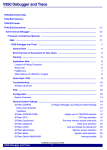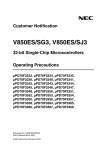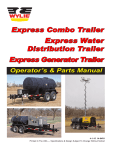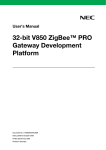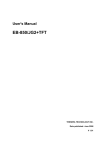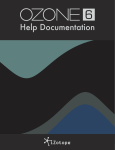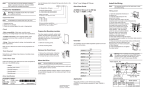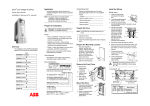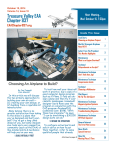Download F_Line – Drive it! - Renesas Electronics
Transcript
User’s Manual F_Line – Drive it! Demonstration Kit for the F_Line Family Document No. F_LINEDRIVEITV101 Date Published January 2005 NEC Electronics (Europe) GmbH F_Line – Drive it! ・ The information in this document is current as of 18.01.2005. The information is subject to change without notice. For actual design-in, refer to the latest publications of NEC Electronics data sheets or data books, etc., for the most up-to-date specifications of NEC Electronics products. Not all products and/or types are available in every country. Please check with an NEC sales representative for availability and additional information. ・ No part of this document may be copied or reproduced in any form or by any means without prior written consent of NEC Electronics. NEC Electronics assumes no responsibility for any errors that may appear in this document. ・ NEC Electronics does not assume any liability for infringement of patents, copyrights or other intellectual property rights of third parties by or arising from the use of NEC Electronics products listed in this document or any other liability arising from the use of such NEC Electronics products. No license, express, implied or otherwise, is granted under any patents, copyrights or other intellectual property rights of NEC Electronics or others. ・ Descriptions of circuits, software and other related information in this document are provided for illustrative purposes in semiconductor product operation and application examples. The incorporation of these circuits, software and information in the design of customer's equipment shall be done under the full responsibility of customer. NEC Electronics no responsibility for any losses incurred by customers or third parties arising from the use of these circuits, software and information. ・ While NEC Electronics endeavors to enhance the quality, reliability and safety of NEC Electronics products, customers agree and acknowledge that the possibility of defects thereof cannot be eliminated entirely. To minimize risks of damage to property or injury (including death) to persons arising from defects in NEC Electronics products, customers must incorporate sufficient safety measures in their design, such as redundancy, fire-containment and anti-failure features. ・ NEC Electronics products are classified into the following three quality grades: “Standard”, “Special” and “Specific”. The "Specific" quality grade applies only to NEC Electronics products developed based on a customerdesignated “quality assurance program” for a specific application. The recommended applications of NEC Electronics product depend on its quality grade, as indicated below. Customers must check the quality grade of each NEC Electronics product before using it in a particular application. "Standard": Computers, office equipment, communications equipment, test and measurement equipment, audio and visual equipment, home electronic appliances, machine tools, personal electronic equipment and industrial robots. "Special": Transportation equipment (automobiles, trains, ships, etc.), traffic control systems, antidisaster systems, anti-crime systems, safety equipment and medical equipment (not specifically designed for life support). "Specific": Aircraft, aerospace equipment, submersible repeaters, nuclear reactor control systems, life support systems and medical equipment for life support, etc. The quality grade of NEC Electronics products is “Standard” unless otherwise expressly specified in NEC Electronics data sheets or data books, etc. If customers wish to use NEC Electronics products in applications not intended by NEC Electronics, they must contact NEC Electronics sales representative in advance to determine NEC Electronics 's willingness to support a given application. Notes: 1." NEC Electronics" as used in this statement means NEC Electronics Corporation and also includes its majority-owned subsidiaries. 2. " NEC Electronics products" means any product developed or manufactured by or for NEC Electronics (as defined above). M8E 02.10 2 F_Line – Drive it! F_Line - Drive it! complies with the EMC protection requirements CAUTION This equipment should be handled like a CMOS semiconductor device. The user must take all precautions to avoid build-up of static electricity while working with this equipment. All test and measurement tool including the workbench must be grounded. The user/operator must be grounded using the wrist strap. The connectors and/or device pins should not be touched with bare hands. EEDT-ST-004-10 3 F_Line – Drive it! Revision History Date 30.01.04 18.01.05 Revision V1.00 V1.01 Chapter ----- Description First release Update 4 F_Line – Drive it! Table of Contents 1. Introduction ....................................................................................................................... 8 1.1 1.2 1.3 Main features of F_Line – Drive it! ............................................................................................. 8 System requirements ................................................................................................................... 9 Package contents......................................................................................................................... 9 2. F_Line - Drive it! system configuration.......................................................................... 10 2.1 2.2 2.3 F_Line - Drive it! ......................................................................................................................... 10 Host computer............................................................................................................................ 10 Battery power supply ................................................................................................................. 10 3. F_Line - Drive it! Baseboard components..................................................................... 11 3.1 3.2 3.3 3.4 3.5 3.6 3.7 3.8 3.9 3.10 3.11 3.12 3.13 Start button SW1 ........................................................................................................................ 11 User button SW2 ........................................................................................................................ 11 User button SW3 ........................................................................................................................ 11 LIN Plug JP1 ............................................................................................................................... 11 Jumper JP2................................................................................................................................. 11 RS232 serial interface connector CN3....................................................................................... 12 High Speed CAN connector CN5 ............................................................................................... 12 Connector CN1 and CN2 ............................................................................................................ 12 Connector CN4 ........................................................................................................................... 12 External Potentiometer R14 ..................................................................................................... 12 AD converter reference voltage input ..................................................................................... 13 Supply voltage monitor............................................................................................................ 13 External LED1 – LED9 .............................................................................................................. 13 4. F_Line - Drive it! CPU module components .................................................................. 14 4.1 4.2 External connector CN3,CN4, CN5, and CN6 ............................................................................ 14 N-Wire On-Chip Debug Unit....................................................................................................... 15 5. F_Line - Drive it! installation and operation .................................................................. 16 5.1 Getting started............................................................................................................................ 16 5.1.1 CD-ROM contents ..................................................................................................................... 16 5.1.2 Hardware installation ................................................................................................................. 16 5.1.3 Software installation .................................................................................................................. 16 5.1.3.1 IAR Systems Embedded Workbench for V850 installation ...................................................... 17 5.1.3.2 Communication interface installation ...................................................................................... 17 5.1.3.3 Sample program installation ................................................................................................... 17 5.1.3.4 FPL FLASH programmer software installation ........................................................................ 17 5.2 Download monitor resources .................................................................................................... 17 5 F_Line – Drive it! 6. F_Line - Drive it! communication interface ................................................................... 18 6.1 6.1.1 6.1.2 6.2 6.2.1 6.2.2 6.3 6.3.1 6.4 6.4.1 6.4.2 6.4.3 6.4.4 6.4.5 6.4.6 Settings menu ............................................................................................................................ 18 Ports.......................................................................................................................................... 19 Connect ..................................................................................................................................... 19 File menu .................................................................................................................................... 19 Download .................................................................................................................................. 20 Exit............................................................................................................................................ 20 Help menu................................................................................................................................... 20 About menu............................................................................................................................... 21 Questions and Messages........................................................................................................... 21 Questions to confirm a selected action ...................................................................................... 21 Informational Messages............................................................................................................. 21 Fatal Error Messages................................................................................................................. 21 RS232 Connection Error Messages ........................................................................................... 22 Download and File Handling Error Messages............................................................................. 22 NECCOM.DLL Error Messages.................................................................................................. 22 7. Sample programs ............................................................................................................ 23 7.1 7.2 7.3 7.4 7.5 7.6 7.7 7.8 7.9 General Introduction .................................................................................................................. 23 Common description of all sample programs .......................................................................... 25 Electronic dice............................................................................................................................ 26 Lightshow ................................................................................................................................... 27 Reaction time measurement ...................................................................................................... 28 Entrance code checker .............................................................................................................. 30 Count down timer....................................................................................................................... 32 Melody maker ............................................................................................................................. 34 CAN Example.............................................................................................................................. 35 8. Connectors and Cables .................................................................................................. 36 8.1 Serial host connector................................................................................................................. 36 9. Schematics ...................................................................................................................... 37 6 F_Line – Drive it! List of Figures Figure 1: F_Line - Drive it! system configuration .................................................................................... 10 Figure 2: F_Line - Drive it! baseboard jumpers, connectors, switches and LEDs ................................... 11 Figure 3: F_Line - Drive it! CPU module components ............................................................................ 14 Figure 4: N-Wire Connection Circuit Example ........................................................................................ 15 Figure 5: Driveit_GUI startup screen ..................................................................................................... 18 Figure 6: Settings menu ........................................................................................................................ 18 Figure 7: Communication Settings dialogue........................................................................................... 19 Figure 8: Well-established communication message for F_Line CPU module........................................ 19 Figure 9: File menu ............................................................................................................................... 19 Figure 10: Select download file dialogue ............................................................................................... 20 Figure 11: Help menu............................................................................................................................ 20 Figure 12: About box ............................................................................................................................. 21 Figure 13: IAR Systems Embedded Workbench V850 ........................................................................... 24 Figure 14: IAR System V850 C-Spy Simulator....................................................................................... 24 Figure 15: Target cable 2 ...................................................................................................................... 36 Figure 16: Serial host connector ............................................................................................................ 36 Figure 17: F_Line - Drive it! baseboard schematics................................................................................ 37 List of Tables Table 1: CN3 connection to RS232........................................................................................................ 12 Table 2: LED1 – LED9 connection......................................................................................................... 13 Table 3: Signal pins for On-Chip Debug Unit ......................................................................................... 15 Table 4: F_Line - Drive it! CD-ROM directory structure ......................................................................... 16 Table 5: Shadow interrupt vector table .................................................................................................. 17 Table 6: User confirmation messages.................................................................................................... 21 Table 7: User confirmation messages.................................................................................................... 21 Table 8: Fatal error messages ............................................................................................................... 21 Table 9: RS232 connection error messages .......................................................................................... 22 Table 10: Download an file handling error messages............................................................................. 22 Table 11: NECCOM.DLL error message................................................................................................ 22 Table 12: Example directory structure ................................................................................................... 23 7 F_Line – Drive it! 1. Introduction F_Line – Drive it! is a battery powered demonstration kit for the NEC’s microcontroller family. It supports download and real time execution of small application programs up to 4 KBytes of program code for the V850 CPU module. The board is prepared to be connected to user hardware parts such as digital I/O or analogue signals. 1.1 Main features of F_Line – Drive it! • Easy to use device demonstration capabilities F_Line - Drive it! contains elements to easily demonstrate simple I/O-functions, i.e. push buttons, LED output, AD reference voltage, I/O lines, RS232, LIN and CAN serial interfaces. • Battery powered F_Line - Drive it! is battery powered for portability reasons. • Serial communication interface program A Windows based download GUI allows to select and download application programs to F_Line Drive it! for evaluation purposes. • Analogue to digital signal conversion is supported • Various input / output signals available, such as ° ° ° ° ° ° ° ° ° All I/O ports Timer input / output signals Two or three wire serial I/O RS232 signals including RTS / CTS LIN bus support with transceiver TJA 1020 High Speed CAN bus interface with transceiver TJA 1040 8 analogue input lines 9 I/O ports connected to LED 2 push buttons prepared for external interrupt generation • Embedded Workbench for V850 and C-Spy Simulator / Debugger are included. These packages are restricted in such that maximum program code size is limited to 4 KB of program code. • Full documentation is included for the NEC V850ES/FE2, NEC V850ES/FJ2, IAR Systems Embedded Workbenches, IAR Systems C-Spy and NEC FPL FLASH programmer software. F_Line - Drive it! is not intended for code development. NEC does not allow and does not support in any way any attempt to use F_Line - Drive it! in a commercial or technical product. 8 F_Line – Drive it! 1.2 System requirements HOST PC A PC supporting Windows 95, Windows 98, Windows NT, Windows 2000 or Windows XP is required for the IAR Systems Workbench. Pentium 166 MHz (at least), 64 MB of RAM, 256-color display (1024 * 768), mouse, CD-ROM drive and 40 Mbytes of free hard disk space are required to install the tool packages. Above listed requirements are valid if the IAR Systems Embedded Workbench shall be installed. The communication interface program does not need to be installed to the local hard disk. It can be started from the CDROM. Host interface Serial (RS232C) interface capable to handle communication at 9600 baud. 1.3 Package contents Please verify that you have received all parts listed in the package contents list, document “README.pdf” in the documentation directory of the CD of your F_Line - Drive it! package. If any part is missing or seems to be damaged, please contact the dealer from whom you received your F_Line - Drive it!. Note: Updates to this User Manual, additional documentation and/or utilities for F_Line - Drive it!, if available, may be downloaded from the NEC WEB page(s) at http://www.ee.nec.de/updates. 9 F_Line – Drive it! 2. F_Line - Drive it! system configuration The F_Line - Drive it! system configuration is given in the diagram below: Host connection RS232C Figure 1: F_Line - Drive it! system configuration 2.1 F_Line - Drive it! F_Line - Drive it! is a demonstration kit for the NEC F_Line family devices. Two CPU modules are included that represent the smallest and largest device of the F_Line with V850ES core. The demonstration kit is equipped with a serial interface and a small monitor program to accept download program files for program execution. For optimized support a CAN and LIN interface is equipped on the board. The F_Line - Drive it! board is connected to the host system via RS232C serial interface cable. The host system may be used to download and start application programs on F_Line - Drive it! platform. F_Line - Drive it! uses for both CPU modules a 5.0 MHz crystal so that programs can run on the internal PLL frequency of up to 20MHz .Sub-clock is provided with 32.768 kHz. 2.2 Host computer The RS232 host interface enables communication to the F_Line - Drive it!. RS232 data transfer speed must be set to 9600 bps. For a detailed specification of the host interface please refer to the chapter “Connectors and Cables” of this document. 2.3 Battery power supply The F_Line - Drive it! is equipped with three batteries of AA type. Before using F_Line - Drive it! please remove the isolation strip inserted between the battery and the battery holder. Please note that a battery voltage below 3V may cause malfunction of the serial interface driver. Note: The built-in monitor program switches F_Line - Drive it! to a power saving STOP mode in case serial communication is not established within ten minutes after power on. Press the START button to switch F_Line - Drive it! back to operation mode. 10 F_Line – Drive it! 3. F_Line - Drive it! Baseboard components The F_Line - Drive it! baseboard is equipped with push buttons, LEDs and with several connectors in order to be connected to host computers, Flash-programmer, LIN and High Speed CAN busses. Figure 2: F_Line - Drive it! baseboard jumpers, connectors, switches and LEDs Some of the F_Line - Drive it! components are free for user application hardware and software. Please read the user’s manual of the V850ES/Fx2-device carefully to get information about the electrical specification of the available I/O ports before you connect any external signal to the F_Line - Drive it! board! 3.1 Start button SW1 SW1 is a reset button. It activates the power on reset. It is connected to the reset input of the CPU module. 3.2 User button SW2 SW2 is a push button connecting VCC to external interrupt input INTP1 of port P04 of the CPU module. The port may be programmed to generate interrupt INTP1. The necessary initialisation for this purpose is described in the user’s manual of the V850ES/Fx2-device. The port is connected to a 1.2K pull down resistor. 3.3 User button SW3 SW3 is a push button connecting VCC to external interrupt input INTP3 of the CPU module. This is port P06 of the V850ES CPU module. The port may be programmed to generate interrupt INTP3. The necessary initialisation for this purpose is described in the user’s manual of the V850ES/Fx2-device. The port is connected to a 1.2K pull down resistor. 3.4 LIN Plug JP1 JP1 is a 3 pin connector for the LIN bus, connected to the transceiver TJA1020. JP1 PIN Description 1 BAT Reference voltage for the LIN bus level 2 LIN LIN bus line 3 GND Ground The LIN transmitter can be switched off by output a low level to the port P00 3.5 Jumper JP2 JP2 is a mode selector that enables to program application programs via FPL FLASH programmer GUI into the CPU internal flash memory of the connected CPU module. It will take effect only after RESET release provoked e.g. by pressing SW1. 11 F_Line – Drive it! Closing the jumper JP2 will enable the programming interface and connect the RS232 serial interface at the 9pin female Sub-D connector CN3 via a multiplexer to the UARTA0 of the V850/Fx2 CPU module. A user program is not able to run with closed jumper JP2 and the LIN bus should not be connected in this mode, because the LIN and the FPL FLASH programmer use same UARTA0, so that they effect each other. The FPL FLASH programmer software a separate product from NEC and is included in this package. 3.6 RS232 serial interface connector CN3 RS232 interface lines on the 9pin female Sub-D connector CN3 are connected via a driver MAX3222 and a multiplexer to the V850ES/Fx2-device. For the monitor program the control lines RTS and CTS are connected as well. CN3 1 2 3 4 5 6 7 8 9 JP2 = open (monitor) -RXDA1 TXDA1 ---P97 P96 -- JP2 = closed (FPL FLASH programmer) -RXDA0 TXDA0 ---P97 Logic 1 -- RS232 NC RxD TxD NC Ground NC CTS RTS NC Table 1: CN3 connection to RS232 For program download serial communication speed is fixed to 9600 baud. Data format is 8 data bits, 1 stop bit, no parity. If the serial interface is used from a downloaded application program, any other communication speed or data format may be used according to the V850ES/Fx2 capabilities. Please refer to the user’s manuals for details. Note: P99 output signal may be used to shut down the MAX3222 serial line driver. It is recommended to shut down the MAX3222 driver if the serial interface is not used. This will extend the battery life time. A low signal output at P99 will shut down the MAX3222. A high signal will wake up MAX3222. P98 at V850ES/Fx2 output signal must be set to low signal to enable MAX3222. 3.7 High Speed CAN connector CN5 CN5 is a D-SUB 9 connector for High Speed CAN with CiA standard pin assignment. The used transceiver is the TJA1040 with bus termination. The transceiver is connected to the CAN0 of the V850/Fx2, whereby the standby mode control is selected by port P35. 3.8 Connector CN1 and CN2 CN1 and CN2 are connectors for the CPU module. 3.9 Connector CN4 CN4 connector allows connecting the PG-FP4 flash programmer to F_Line - Drive it! in order to program application programs into the CPU internal flash memory of the connected CPU module. Programming via PG-FP4 flash programmer is more powerful than programming via the FPL FLASH programming GUI. Reprogramming the CPU modules will irretrievably overwrite the monitor program. PG-FP4 is a separate product from NEC and it is not included in this package. 3.10 External Potentiometer R14 A 10K potentiometer R1 is connected between P915 of V850ES/Fx2 and ground. The potentiometer arm is connected to ANI2 analogue input. 12 F_Line – Drive it! 3.11 AD converter reference voltage input A 1.235V reference voltage is connected to ANI0 input. The reference voltage must be enabled by port P913 of V850ES/Fx2. 3.12 Supply voltage monitor For reference purposes VCC / 2 is connected to ANI3 input. The supply voltage monitor must be enabled by port P914 of V850ES/Fx2. 3.13 External LED1 – LED9 LED9 to LED1 are LED connected to PDL of the V850/Fx2. LED9 is an LED connected to PCM0 of the V850/Fx2. Port Segmen Display Port Segmen Display t t D1 R1 PDL0 V850ES/Fx2 D2 R2 D8 LED1 R8 D9 R9 D7 PDL1 V850ES/Fx2 R8 D7 D6 D1 PDL2 V850ES/Fx2 R8 D7 D6 R6 D1 R1 PDL3 V850ES/Fx2 R8 D4 D6 D6 R8 D5 D2 D9 D6 D1 R1 PCM0 V850ES/Fx2 R8 D2 D3 R3 D9 R9 D7 R7 D5 R5 R2 D8 LED9 D4 R4 R6 R7 D3 R3 R9 D7 R5 D5 R5 R2 D8 LED8 D4 R4 R6 D1 PDL7 V850ES/Fx2 D3 R3 D9 D7 R1 R4 D2 R9 R7 D3 D9 R6 R8 D5 R5 R2 D8 LED7 R3 R9 D7 R7 PDL6 V850ES/Fx2 D5 D2 D6 D1 R5 R2 D8 LED4 D4 R4 D4 R4 R6 R1 D3 R3 D9 D7 D3 D9 D2 R9 R7 R3 R9 R7 D5 D2 D8 LED3 R8 D5 R5 R2 D8 LED6 R5 R2 D6 D1 PDL5 V850ES/Fx2 D4 R4 R6 R1 D4 D9 D7 D3 D3 R3 R9 R7 R4 R6 R1 R8 R3 D9 D2 R2 D8 LED5 D5 D2 R9 R7 PDL4 V850ES/Fx2 R5 R2 D8 LED2 D4 D6 D1 R1 D1 R1 R4 R6 R7 D3 R3 D4 R4 D6 R6 D5 R5 Table 2: LED1 – LED9 connection A low signal output at each port switches the corresponding LED on. 13 F_Line – Drive it! 4. F_Line - Drive it! CPU module components Both F_Line - Drive it! CPU modules are equipped with 4 connectors in order to be connected to user defined hardware. One module is the V850ES/FE2 CPU in a 64 pin package and the other is the V850ES/FJ2 CPU in a 144 pin package. Figure 3: F_Line - Drive it! CPU module components 4.1 External connector CN3,CN4, CN5, and CN6 CN3, CN4, CN5, and CN6 are connectors for external user hardware. The pinning equals the pinning of the related device. Therefore each of the connectors CN3 to CN5 can be assembled with a 16 pin plug with a 2.54 mm pitch for the V850ES/FE2 and a 36 pin plug for the V850/FJ2 respectively. Please read the user’s manual of the V850ES/Fx2-device carefully to get information about the electrical specification of the available I/O ports and check the connected signal on the base board before you connect any external signal to the F_Line - Drive it! board! 14 F_Line – Drive it! 4.2 N-Wire On-Chip Debug Unit The V850ES/FE2 and V850ES/FJ2 include an on-chip debug unit. By connecting an N-Wire emulator, on-chip debugging can be executed with the V850ES/Fx2. The interface signal pins that must be connected are located on the CN4 and CN5 connector of the V850ES/FE2 and on CN4 and CN5 of V850ES/FJ2 respectively. The interface signal pins are Name DCK DMS DDI DDO DRST FLMD0 RESET I/O in in in out in in in Function Clock input Mode select input Data input Data output On-chip debug unit reset input Flash Programming Mode Setting RESET FE2 pin 34 35 30 31 17 3 9 FJ2 pin 41 42 39 40 20 8 14 Table 3: Signal pins for On-Chip Debug Unit (in and out indicates the direction when seen from the target device). IE connector (IE-V850E1-CD-NW side) VDD Pull-Up not part of Drive-It Target device DCK DCK DMS DMS DDI DDI DDO DDO DRST DRST FLMD0 FLMD0 VDD RESET RESET VDD VDD GND Figure 4: N-Wire Connection Circuit Example For debugging please connect this signal pins to the connector of the N-Wire emulator. Refer to the user’s manual of the emulator or to the user’s manual of the V850ES/Fx2-device for more details. The CPU can be started in the debug mode immediately after reset of the CPU is released. 15 F_Line – Drive it! 5. F_Line - Drive it! installation and operation 5.1 Getting started F_Line - Drive it! is equipped with a simple download monitor that allows communication with a PC host system via RS232 serial interface line. Before you can run and download a program, hardware and software must be installed properly. 5.1.1 CD-ROM contents The CD-ROM shows following directory structure: CD-ROM ROOT Acrobat Reader IAR Embedded Workbench V850 F_Line - Drive it! - Documentation - Download Monitor - Sample programs for … … CAN communication … count down timer … electronic dice … entrance code checker … lightshow … melody maker … reaction time measurement FPL FLASH programmer software - Drivers for USB - FPL setup directory - PRM Parameter files Table 4: F_Line - Drive it! CD-ROM directory structure 5.1.2 Hardware installation After unpacking F_Line - Drive it! please remove the battery isolation strip inserted between the battery and the power connection on the back side of F_Line - Drive it!. After pressing the START button LED1 to LED8 will flash one after the other. If you press one of the buttons SW2 or SW3 the flashing speed will increase. LED flashing indicates that F_Line - Drive it! is ready to be connected to a host computer. Connect F_Line - Drive it! to your host computer using the provided serial interface cable. The communication speed is fixed to 9600 bps. 5.1.3 Software installation The F_Line - Drive it! package comes with the several software demo packages: • IAR Systems Embedded Workbench for V850, including C compiler, assembler, linker, librarian and CSPY Simulator. • Communication interface for program download • Sample programs • FPL FLASH programmer software for flash programming of the NEC V850ES/F_Line The IAR Systems Embedded Workbench and FPL FLASH programmer must be installed on your PC. For detailed installation hints, refer to the documentation of the corresponding products. The communication interface can be started from the CDROM without installation. Also sample programs can be downloaded and executed directly form the CDROM. Only if you intend to modify some of the sample programs it is necessary to copy them to your local hard disk. 16 F_Line – Drive it! 5.1.3.1 IAR Systems Embedded Workbench for V850 installation To install the IAR Systems Embedded Workbench for V850, select the SETUP program in the directory \EWV850-KS16-230A\EWV850\ of the CDROM. The setup dialogues will guide you through the installation process. 5.1.3.2 Communication interface installation The communication interface program is available in the \F_Line-Drive it!\ directory of the CDROM. It does not require any installation. It can be started directly from the CDROM or it can be copied into any directory of your local hard disk. Please make sure that you copy both files, Driveit_GUI.exe and neccom.dll. 5.1.3.3 Sample program installation The sample programs do not require any installation for download. If the sample programs shall be modified it is required to copy them into any directory of your local hard disk. A file copy using the Windows explorer is the recommended procedure. 5.1.3.4 FPL FLASH programmer software installation The FPL FLASH programmer software must be installed. You may start the installation program from the auto-start program or by running the SETUP.EXE program available in the \FPL directory of the CDROM. 5.2 Download monitor resources The ROM monitor program is contained in the internal flash area of the micro controller of the F_Line Drive it!. It uses some resources for its own purposes. As soon as an application program starts execution, resources are returned to the system and all of them are available for user application programs. Despite of that, some features of the V850ES/F_Line micro controllers are not available to the user. Resources not available to the user: • • The user application program cannot use the RESET vector. The internal expansion RAM cannot be used for data storage because the user application program will be downloaded into this memory area. The user application program can use all interrupt functions (except RESET). The download monitor will redirect any interrupt to a shadow interrupt vector table. Depending on the used CPU module this shadow interrupt vector is starting according to the following table. The user must make sure that the interrupt vector table has been located from that address onwards for F_Line - Drive it!. For detailed explanation, please refer to the sample program descriptions. CPU module V850ES/F_Line Start address 0x03FFD800 Table 5: Shadow interrupt vector table 17 F_Line – Drive it! 6. F_Line - Drive it! communication interface Driveit_GUI.exe is the communication interface for program download. It downloads user application programs to F_Line - Drive it! and starts them automatically. Driveit_GUI.exe can be executed in Windows 9x, Windows NT, Windows 2000, Windows ME and Windows XP environment. When Driveit_GUI starts, following screen will appear: Figure 5: Driveit_GUI startup screen Several actions may be initiated by menu selections from this communication interface. 6.1 Settings menu The Settings menu allows selecting the communication port and establishing communication to the F_Line Drive it! hardware. Figure 6: Settings menu 18 F_Line – Drive it! 6.1.1 Ports When activating the Ports menu, a communication setting dialogue opens. Figure 7: Communication Settings dialogue In this dialogue, only the communication port can be selected. Other parameters are fixed. 6.1.2 Connect When the Connect menu item is activated, communication to the F_Line - Drive it! will be established. Make sure that the F_Line - Drive it! is connected to the correct port of your PC before you activate this menu. On successful communication link, the main window will display a message depending on the used CPU module in its headline: Figure 8: Well-established communication message for F_Line CPU module On the F_Line - Drive it! the LED2, LED4, LED6 and LED8 will be switched on to indicate the connection status. In case an error occurs, an error message will be displayed. For details about the error messages please have a look at chapter 6.4. 6.2 File menu The File menu allows selecting program files for download. Figure 9: File menu 19 F_Line – Drive it! 6.2.1 Download When the Download menu is activated, a file open dialogue allows to select a HEX file for downloading to the F_Line - Drive it! Figure 10: Select download file dialogue Select the download file and activate OK. The selected file will be downloaded to F_Line - Drive it! . The F_Line - Drive it! will indicate the download activity by some flashing LED. When the download is completed, a message box will indicate that the application program will start automatically. Please note that after program download the F_Line - Drive it! is disconnected automatically. Since the downloaded application program may use UART and other resources, communication interface program cannot communicate to F_Line - Drive it! any more. Therefore you have to d re-connect before downloading a new application. On the F_Line - Drive it! you have to press the reset-button SW1 to leave the application before re-connecting. 6.2.2 Exit The Exit menu will leave the communication interface program. 6.3 Help menu The Help menu allows selecting an About box. On-line help is not yet provided with this communication interface program. Figure 11: Help menu 20 F_Line – Drive it! 6.3.1 About menu The About box shows the version number of the Driveit_GUI.exe communication interface program. Figure 12: About box 6.4 Questions and Messages During operation the following message boxes may occur informing the user or forcing a confirmation. 6.4.1 Questions to confirm a selected action The user must confirm the following actions: Selected action Exit while connected Exit while disconnected Question Do you really want to disconnect and exit? Do you really want to exit? Possibilies Yes / No Yes / No Table 6: User confirmation messages 6.4.2 Informational Messages The following messages inform the user about the current action or a currently restriction of the selected action: Messages Program downloading and executing... Parameters cannot be changed while being connected to the target board!! The target board has been disconnected. Press RESET button before re-connecting! Table 7: User confirmation messages 6.4.3 Fatal Error Messages If one of the following fatal errors occur, an error message is displayed and after the confirmation the program aborts: Number E100 E101 Message Error while loading neccom.dll. Application will be closed! No RS232 communication interface detected. Application will be closed! Reason Tasteit_GUI could not find or load NECCOM.DLL. No valid RS232 communication port found on current PC. Table 8: Fatal error messages 21 F_Line – Drive it! 6.4.4 RS232 Connection Error Messages Number E200 Message The target board does not answer! Press RESET button and try again! E201 The target board returned an unknown or incomplete Board ID! Reason There is no response coming from F_Line Drive it! when sending a Connect command. Reasons could be • no board connected • board switched off • board in run or connection mode • wrong COM connection The information received on a Connect command cannot be evaluated. The data does not identify one of the allowed monitors. Please check board type, RS232 line and connection parameters. Table 9: RS232 connection error messages 6.4.5 Download and File Handling Error Messages In case of a download- or file handling error, the download aborts, but the F_Line - Drive it! stays in valid connection status. It is possible to select another download file. Number E300 Message Cannot open download file. E301 Error reading download file. E302 Mixed extended format (S). E303 Mixed extended format (L). E304 Invalid record in download file. E305 Incomplete line in download file. E306 Address out of range. E307 Invalid File Format Reason The selected download file cannot be opened for reading. Error comes from OS. The download file cannot be read. Either EOF has been reached or file access problems have occurred. Error comes from OS. The program download file in intel extended hex format contains a mixture of segmented and linear file format and is invalid. The program download file in intel extended hex format contains a mixture of segmented and linear file format and is invalid. The program download file contains an invalid record identifier and is invalid. The program download file contains less data than specified in the record header and is invalid. The program download file contains address information exceeding the available ROM space in the target device. The program download file is not of intel hex file format. Table 10: Download an file handling error messages 6.4.6 NECCOM.DLL Error Messages A problem with the NEC communication DLL is shown by the following messages. No workaround is available. Number E400 E401 E402 Message Connection failed! Disconnection failed! Illegal parameter selection! Reason Opening the communication channel failed. Closing the communication channel failed. Illegal communication parameters selected. Table 11: NECCOM.DLL error message 22 F_Line – Drive it! 7. Sample programs 7.1 General Introduction Each of the sample programs is located in a single directory, which will be called main-directory of the sample. This main directory of each sample contains the complete project inclusive all output files of the development tools. All sample programs use the same directory structure: output files for C-Spy simulator (only V850/Fx2) C header files configuration files Embedded Workbench V850 C source files output files for V850/Fx2 CPU module xcl files example description project file Embedded Workbench V850 V2.30a Table 12: Example directory structure The main directory contains only the project files for the IAR Systems Embedded Workbench V850 and a short description file. All source files are located in the directory source and the inc directory contains the header files. Each sample project uses two targets. One target is the simulator (IAR Systems C-Spy) and the other is the demonstration kit hardware (with V850ES/Fx2 CPU module). All targets use the same source files, but they differ in the memory mapping. The different memory mapping is defined in the linker control files (*.xcl) which are located in the directory xcl. The linker control file df3231.xcl define the ROM segments in the address area of the FLASH memory of the real device. This mapping must be used for the simulator. To download the sample program to the demonstration kit all ROM segments are defined in the address area of the internal RAM of the real device. This mapping is defined in the linker control file V850Modul.xcl for the V850/Fx2 CPU module. All output files of the development tool are generated in the directory c-spy and V850Module. To open the IAR Systems Embedded Workbench for a sample program please double-click on the corresponding project file in the main directory of the sample program. Due to a change in the project file format only an Embedded Workbench V850 version v2.30a or later can open the project files for V850ES/Fx2. If you use an older version, a warning message appears. If you want to use a former Embedded Workbench version you have to create a new project file on your own, using the above description of the files and their location. Figures 20 and 21 on the next page show screenshots the IAR Systems Embedded Workbench. For details of using Embedded Workbench and C-Spy Simulator please refer to the manuals. 23 F_Line – Drive it! Figure 13: IAR Systems Embedded Workbench V850 Figure 14: IAR System V850 C-Spy Simulator 24 F_Line – Drive it! 7.2 Common description of all sample programs As the demonstration kit hardware is powered by a battery some power saving features are implemented in all sample programs: - Usage of a pulsed signal (100Hz) to control the LEDs instead of a static signal. The pulsed LED control is implemented as an interrupt function of Timer P0 (TMP0). - All hardware components (RS232 driver, reference voltage, potentiometer, etc) are disabled if they aren’t used in an application. Therefore, if you write your own application be aware that the hardware you want to use is enabled. To signal the program start after the download, all LEDs flash two times in a one-second interval. Flowchart of the TMP0 interrupt function to generate the pulsed LED control: INTTMP0 IRQ routine LED value changed ? Output new LED value Toggle LED value End 25 F_Line – Drive it! 7.3 Electronic dice This sample program simulates a dice. After the program-start-signal, the program waits for a press of button 3 (SW3). After an animation of a rolling dice a random number between one and six is generated and shown at the LEDs. The ‘random’ number is generated by a transformation of the timer value of Timer P2 to a number between one and six. Timer P2 is working at 2.5 MHz using a compare value of 80 in the modus ‘clear and start on match between TMP2 and TP2CCR0’. The result is an interrupt repetition time of 31,25 KHz. Timer P1 is working in the same modus to generate a 25ms timebase. Used Internal Peripherals Timer P0 (TMP0) Timer P1 (TMP1) Timer P2 (TMP2) Used External Parts LEDs Button3 (SW3) Source Modules dice.c main function init.c Hardware and Bit initialization interrupt.c interrupt functions To end the program and return to the download program again please press the START button. Flowcharts of the main routine and the interrupt functions: Main routine INTTMP2 IRQ routine INTTMP1 IRQ routine Disable all interrupts Flag Timer3 = TRUE Flag Timer2 = TRUE End End Hardware / Bit Initialization INTP3 IRQ routine Flag Button3 = TRUE End Enable all interrupts Signal program start Button3 pressed ? NO YES Output new dice number 26 F_Line – Drive it! 7.4 Lightshow This sample programs plays one of three predefined lightshows. After the program-start-signal, the program plays the first lightshow. By pressing button3 (SW3) the next show is selected. Button2 (SW2) selects the previous show. Every show is completed before the next show starts. Timer P1 (TMP1) is working in the modus ‘clear and start on match between TMP1 and TP1CCR0’. According to selected operating frequency and the value of the compare register CCR0 Timer P2 generates a 25ms timebase. Used Internal Peripherals Timer P0 (TMP0) Timer P1 (TMP1) Used External Parts LEDs Button2 Button3 lightshow.c init.c interrupt.c sequences.c Source Modules Main function Hardware and bit initialization Interrupt functions Lightshow sequence definitions To end the program and return to the download program again please press the START button. Flowcharts of the main routine and the interrupt functions: Main routine INTTMP1 IRQ routine INTP1 IRQ routine Disable all interrupts Flag Timer2 = TRUE Flag Button2 = TRUE End End Hardware / Bit Initialization INTP3 IRQ routine Flag Button3 = TRUE End Enable all interrupts Signal program start Button 3 pressed ? NO NO YES Button 2 pressed ? YES Select next lightshow Select previous lightshow Play selected lightshow 27 F_Line – Drive it! 7.5 Reaction time measurement This sample program demonstrates a reaction time measurement. After a press of button3 (SW3) the application waits for a random time between 0.50 and 3.45 seconds. Then the first LED is switched on and measurement starts. Until the next keystrokes of button3 every 50 ms a new LED is switched on. Pressing button2 (SW2) starts a new measuring cycle. Timer P3 is working at 2.5 MHz using a compare value of 80 in the modus ‘clear and start on match between TMP2 and TP2CCR0’’. The result is an interrupt repetition time of 31.25 kHz. Timer P2 is working in the same modus to generate a 25ms timebase. Used Internal Peripherals Timer P0 (TMP0) Timer P1 (TMP1) Timer P3 (TMP2) Used External Parts LEDs Button2 Button3 reactime.c init.c interrupt.c Source Modules Main function Hardware and bit initialization Interrupt functions To end the program and return to the download program again please press the START button. Flowcharts of the main routine and the interrupt functions: INTTMP2 IRQ routine INTTMP1 IRQ routine INTP1 IRQ routine Flag Timer3 = TRUE Flag Timer2 = TRUE Flag Button2 = TRUE End End End INTP3 IRQ routine Flag Button3 = TRUE End 28 F_Line – Drive it! Main routine Disable all interrupts Hardware / Bit Initialization Enable all interrupts Signal program start Button3 pressed ? NO YES Wait for a random time between 0.50 and 3.45 seconds Switch first LED ON Button3 pressed ? NO YES NO Flag Timer2 = TRUE ? YES NO Button 2 pressed ? YES Flag Timer2 = FALSE Switch next LED ON 29 F_Line – Drive it! 7.6 Entrance code checker This sample program waits for a sequence of five keystrokes. If the input sequence matches the predefined sequence LED9 and one Port are switched on for 5 seconds. Otherwise, all LED flash five times. Then the program waits for a new input sequence. The output port is P4.1. The code sequence is stored in the array ucCode. The sequence is Button 3 (SW3) - Button 3 (SW3) – Button 2 (SW2) - Button 3 (SW3) – Button 2 (SW2). A flash of LED D9 signals an accepted key press. Timer P1 (TMP1) is working in the modus ‘clear and start on match between TMP1 and TP1CCR0’. According to selected operating frequency and the value of the compare register TP1CCR0 TMP1 generates a 25ms timebase. Used Internal Peripherals Timer P0 (TMP0) Timer P1 (TMP1) Used External Parts LEDs Button2 (SW2) Button3 (SW3) codechk.c init.c interrupt.c Source Modules Main function Hardware and bit initialization interrupt functions To end the program and return to the download program again please press the START button. Flowcharts of the main routine and the interrupt functions: INTTMP1 IRQ routine INTP1 IRQ routine Flag Timer2 = TRUE Flag Button2 = TRUE End End INTP3 IRQ routine Flag Button3 = TRUE End 30 F_Line – Drive it! Main routine Disable all interrupts Hardware / Bit Initialization Enable all interrupts Signal program start Wait until buttons pressed 5 times Store input sequence input sequence correct ? NO YES Switch LED9 and output Port ON for five seconds Flash all LEDs five times Clear input sequence 31 F_Line – Drive it! 7.7 Count down timer With this sample programs the board can be used as a count down timer. After the signal for program start the program waits for the input of the timer time, which can be set by button 3 (SW3). Each press increases the time by 60 seconds. The current time is shown by the LEDs in units of minutes. A press of button 2 (SW2) starts the timer, which is shown by a flashing LED D9. After the selected time is finished, all LEDs flash for 3 minutes or a key press of the user. Then the program goes to stand by modus. A key press during countdown time or stand-by-modus sets the program to input mode again. Timer P1 is working in the modus ‘clear and start on match between Timer P1 (TMP1) and TP1CCR0’. According to selected operating frequency and the value of the compare register TP1CCR0 Timer P1 generates a 25ms timebase. Used Internal Peripherals Timer P0 (TMP0) Timer P1 (TMP1) Used External Parts LEDs Button 2 (SW2) Button 3 (SW3) timer.c init.c interrupt.c Source Modules Main function Hardware and bit initialization interrupt functions To end the program and return to the download program again please press the START button. Flowcharts of the main routine and the interrupt functions: INTTMP1 IRQ routine INTP1 IRQ routine Flag Timer2 = TRUE Flag Button2 = TRUE End End INTP3 IRQ routine Flag Button3 = TRUE End 32 F_Line – Drive it! Main routine Disable all interrupts Hardware / Bit Initialization Enable all interrupts Signal program start No Button2 pressed AND SET-time >0? Yes Start count down timer Button3 pressed NO YES No SET-Time < 8 min count down counter = 0 ? Yes Flag Timer = TRUE ? Set end time = 3 min No NO YES Increase SET-time by 1 min YES Flag Timer = FALSE Flash LEDs end time > 0 Decrement count down counter No No YES while no button pressed No Flag Timer = TRUE ? Any Button pressed ? YES stand - by state Flag Timer = FALSE Set countdown counter = 0 Decrement endtime No Any Button pressed ? YES Set end time =0 33 F_Line – Drive it! 7.8 Melody maker This sample programs plays one of eight predefined melodies using an external piezo buzzer. By pressing button3 (SW3) the next melody is selected. Button2 (SW2) selects the previous melody. Every melody is completed before the next melody starts. Note: The external buzzer must not exceed the limit of 10 mA current consumption. It must be connected between the port pin P4.1 and VCC. Timer P1 (TMP1) is working in the modus ‘clear and start on match between Timer P1 (TMP1) and TP1CCR0’. According to selected operating frequency and the value of the compare register CCR0 Timer P1 generates a 27.5ms timebase. Used Internal Peripherals Timer P0 (TMP0) Timer P1 (TMP1) Used External Parts LEDs Button2 Button3 Source Modules Main function Hardware and bit initialization interrupt.c interrupt functions melody.c init.c To end the program and return to the download program again please press the START button. Flowcharts of the main routine and the interrupt functions Main routine INTP1 IRQ routine Disable all interrupts Flag Button2 = TRUE Hardware / Bit Initialization End INTP3 IRQ routine Flag Button3 = TRUE End INTP3 IRQ routine Flag Button3 = TRUE End Enable all interrupts Signal program start Button3 pressed ? NO NO YES Button2 pressed ? YES Select next melody Select previous melody Play selected melody 34 F_Line – Drive it! 7.9 CAN Example This sample programs sends a CAN frame and waits for another. It can be used together with another Drive it or together with the CANoe program supplied on the CD. After the program-start-signal, the program waits until Button3 is pressed. By pressing button3 a CAN message is sent. When this message is received by the remote node (e.g CANoe or another Drive it) this node sends a confirmation frame. When this confirmation message has been received by Drive it the LEDs will flash 5 times. Timer01 is working in the modus ‘clear and start on match between TM01 and CR001’. According to selected operating frequency and the value of the compare register CR001 Timer01 generates a 25ms timebase. Used Internal Peripherals TimerP00 AFCAN0 Used External Parts LEDs Button3 afcan.c init.c interrupt.c Source Modules Main and afcan functions Hardware and bit initialization Interrupt functions To end the program and return to the download program again please press the START button. Flowcharts of the main routine and the interrupt functions: Main routine Disable all interrupts IINTCROREC IRQ routine INTP3 IRQ routine bCAN_Message_Sent = FALSE bReceptionOK = TRUE Receive CAN Message bCAN_Message_Sent = TRUE Send CAN Message End End Hardware / Bit Initialization Enable all interrupts IINTTP0CC0 IRQ routine Signal program start bTimer1Flag = TRUE Button 3 pressed ? NO End YES Send CAN Message CAN Message Received? YES Flash LEDs NO 35 F_Line – Drive it! 8. Connectors and Cables 8.1 Serial host connector Figure 15: Target cable 2 Pin 1 2 3 4 5 6 7 8 9 78K0/Fx2 NC RXD6 TXD6 NC NC NC P17 P16 NC V850ES/Fx2 NC RXD0 TXD0 NC NC NC P33 P32 NC RS232 Signal on F_Line - Drive it! --RxD TxD DTR GND DSR CTS RTS ---- Pin 1 2 3 4 5 6 7 8 9 RS232 Signal on PC side DTR RxD TxD DSR GND --CTS RTS --- Figure 16: Serial host connector 36 Version Date Issue EVDD EVSS VSS VDD AVREF AVSS D istri buti on: E.Gebing J.Hagedorn C hecked BoardVER.1.00 DriveIt It em Page Approved / NE C Electron Devices S.Gupta Approved Scale EESS-0600-011-01 Baseboard Assembly drawing Spec. D esigned Version F_Line – Drive it! 9. Schematics Figure 17: F_Line - Drive it! baseboard schematics 37 Version Date Issue Distribution: E.Gebing J.Hagedorn S Checked BoardVER.1.00 DriveIt Item Page Approved NEC Electron Devices .Gupta / Approved Scale EESS-0600-013-01 CPU-Board 70F3230 Assembly drawing Spec. Designed Version F_Line – Drive it! Figure 18: F_Line - Drive it! V850ES/FE2 CPU module schematics 38 Version 28.11.03 Date Issue Distribution: E.Gebing J.Hagedorn S Checked BoardVER.1.00 DriveIt Item Page Approved NEC Electron Devices .Gupta / Approved Scale EESS-0600-012-01 CPU-Board 70F3239 Assembly drawing Spec. Designed Version F_Line – Drive it! Figure 19: F_Line - Drive it! V850ES/FJ2 CPU module schematics 39