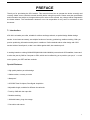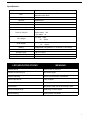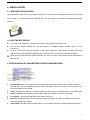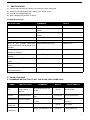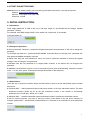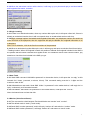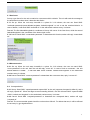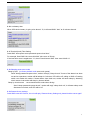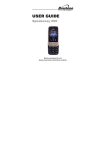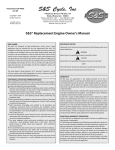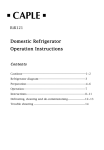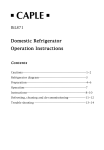Download COBAN GROUP CO.,LTD
Transcript
PET GPS TRACKER COLLAR KDL100 USER MANUAL 1 PREFACE Thank you for purchasing the GPS tracker. This manual shows how to operate the device smoothly and correctly. Make sure to read this manual carefully before using this product. Please note that specification and information are subject to changes without prior notice in this manual. Any change will be integrated in the latest release. The manufacturer assumes not to be responsible for any errors or omissions in this document. 1. Introduction: KDL100 is a leather pet collar, suitable for midium and large animals, a special design hidden design tracker. It can locate accurately, set multiple functions of security, positioning, realtime tracking. Offer you precise positioning information and dynamic conditions. Perfect deluxel eather collar design with GPS tracker inside of small pouch, make it not visible against thief, also weather-proof. It working based on existing GSM/GPRS(850/900/1800/1900MHz) network and GPS satellites, locate and monitor the pets by SMS or Computer or PDA, which can be utilized by you to position your pet, it’s a cool tool to protect your PET and farm animals. Special Features: * High quality leather pet collar design * Hidden tracker, not easy to notice * Waterproof * GPS SiRF-Star III chipset, Fast Signal Acquisition * Adjustable length, suitable for different size animals * Track by SMS with the maps link * Realtime tracking * 1000mAh battery, long time usage. * Free online web server 2 Specification: Content Dim. Specs. 68cm (L) x 3.8cm (W), leather Thickness: 4mm Shortest circle 40cm Weight 150g Network GSM/GPRS Band 850/900/1800/1900Mhz GPS sensitivity -159dBm GPS accuracy 5m Time To First Fix Cold status 45s Warm status 35s Hot status 1s Car charger 12—24V input 5V output Wall charger Battery Stand by 110-220V 5V input output Chargeable changeable 3.7V 1000mAh Li-ion battery 300hours Storage Temp. -40°C to +85°C Operation Temp. -20°C to +55°C Humidity 5%--95% non-condensing LED INDICATOR STATUS MEANING GREEN-Not lit Device fault or dormant. GREEN-Continuously lit No GPRS signal. GREEN-Flashing GPRS communication established. Center-RED-Not lit Fully charged. Center-RED-Solid red Charging. BLUE-Not lit No power to the unit or the unit can’t start. BLUE-Continuously lit Searching for GPS signal. BLUE-Flashing GPS location successful. 3 2. INSTALLATION 2. 1 SIM-CARD INSTALLATION Open the leather collar cover on the side of collar pack , the PCBA will be exploded, insert the sim card into sim card slot , if you have purchased a MICRO SIM , you will need to use the Micro SIM adapter enclosed, like this: 2.2 USE THE GPS DEVICE Turn on the unit outdoors by pressing the “on/off” button until the indicator is on. For first use, please initialize the unit and restore it to default setting. (Please refer to 3.1 for instruction.) In 10 or 40 seconds, the unit will begin to work and acquire the GSM signals as well as the GPS signals. The indicator will keep flashing every 3 seconds when the unit has received the signals. When this unit receives GPS signals normally, you can use it and do any setting as the instructions of this manual. 2.3 EXPLANATION OF PARAMETERS/CODES IN SMS MESSAGE 1. Google Maps link: This is the link to the Google map showing the position of the tracker unit.When click the link, if a map is displayed, there is GPS information for the unit. If there is no may, there is no GPS information for the tracker. 2. V:A/V: Indicates GPS signal. V:A indicates there is a GPS signal; V:V indicates there is no GPS signal. 3. 2014-07-29 06:41:43 The date and time stamp when the unit last received a GPS signal. 4. S: 007km/h: This indicates the last known speed of the unit. 5. Bat:80% The approximate amount of battery charge remaining. The value is between5%and 100%, with 100% being fully charged. 6. 4109112546: The IMEI code of tracker device. This number is used for tracking website and the app. 4 3. SMS TRACKING 1) 2) 3) 4) Call the SIM-card phone number in the device by other cell phone Receive a Google Maps link by SMS to your mobile phone Click on the Google Maps link Now it displays the position of device. Command Instruction INSTRUCTION COMMAND REPLY Reboot the device begin123456 begin ok Set authorized number admin123456+space+phone number admin ok Cancel authorized number noadmin123456+space+phone number noadmin ok SMS Track G123456# Google link Set GMT time zone number timezone123456+space+ 8 time ok Sleep by time (default mode-save sleep123456+space+time much power,tracker will fall asleep in 5 minutes) sleep time ok Sleep by shock sensor(Suits tracking on platform) Sleep shock ok No sleep(tracker working) will for sleep123456+space+shock continuou sleep123456+space+off sleep off ok Switch to the NO GPRS mode(default Nogprs123456 mode) Nogprs ok Switch to the GPRS mode(for tracking gprs123456 online ) gprs ok Format the device ( must send by format authorized number) 4. ONLINE TRACKING 4.1 COMMAND INSTRUCTION TO SET THE ACCES POINT NAME (APN) NAME INSTRUCTION Set new APN APN ( old one will be replaced) APN user Set APN username APN password Set APN password Switch to the Open the GPRS COMMAND apn+123456+space+apn content apnuser+123456+space+co ntent apnpasswd+123456+space +content gprs123456 GPRS mode Set Upload the frequency Default 120 seconds Upload+123456+space+30 REPLY apn ok apnuser ok apnpasswd ok gprs ok Upload ok FOR EXAMPLE apn123456 apn apnuser123456 user apnpasswd123456 password gprs123456 Upaload123456 30 5 4.2 START ONLINE TRACKING Note:Must turn on GPRS function (send comand “gprs123456 to the device ) and set the apn first Platform : http://www.zg888gps.com/ IMEI No. : In the pack cover inner side Password: 123456 5. DETAIL INSTRUCTION: 5.1 Initialization Send “begin+password” in SMS to the unit, it will reply “begin ok” and initialize all the settings. (Default password: 123456) For example, send SMS“ begin123456” to the tracker via a cell phone, If succeeded, if will reply“begin ok”. 5.2 Change the password 5.2.1 Set Password: Send sms: “password+old password+space+new password” to the unit to change the password. For Example, pls send sms: “ password123456 888888” to terminal device, it will reply sms: “password OK”. New password 888888 changed in success. 5.2.2 Be sure keep the new password in mind, you have to upload the software to restore the original setting in case of losing the new password. 5.2.3 Make sure the new password is in 6 digits Arabic numbers, or the tracker can not recognize the password. 5.2.4 Make sure that all the symbol“+”in sms commends is just for quick understanding, which don’t need to enter “+” in sms, and “space” means press the spacebar button of the cell phone. 5.3 Authorization There are only 3 cell phone numbers able to be authorized, be sure to set the authorization phone number before use. 5.3.1 Send SMS:“ admin+password+space+cell phone number” to set up a authorized number. The other authorized numbers should be set by the first authorized number. If the number is successfully authorized, the unit will reply “admin ok!” in SMS. 5.3.2 Send SMS:“ noadmin+password+space+authorized number” to delete the authorized number. 5.3.3 For roaming purpose, you have to add your country code ahead of the cell phone number, for example, please send:“ admin123456 +008613322221111” to tracker to set 13322221111 as an authorized number. 6 5.3.5 When the authorized number call the device, it will hang up your phone and reply a real-time latitude and longitude information, as below: 5.4 Single Locating 5.4.1 If there is no authorized number, when any number dials up the unit, it will report a Geo-info; If there is already an authorized number, then it will not respond when an unauthorized number calls it up. 5.4.2Single message inquires the latitude and longitude information, any telephone number can send instr uction G1234 # to the equipment, then the equipment will reply the latitude and longitude information to thi s telephone. Note: G is for directive, 1234 is the first four numbers of the password 5.4.3 When an authorized number dials up the unit, it will hang up and report a real-time Geo-info as below: *Tracking location, When GPS signals is weak, the position of latitude and longitude included in the SMS is the position that the tracker received GPS signals at last. If it is different with its exact current location, pay attention to check the time included in the SMS you got. 5.5 Auto Track 5.5.1 Send SMS command “t030s005n+password” to the tracker device, it will report the “no reply” at 30s intervals for 5 times. (s:second, m:minute, h:hour). This command setting must be in 3 digits and the maximum value is 255. 5.5.2 Unlimited times auto track: Send SMS “t030s***n+password” to the tracker device, it will reply the “no reply” continuously at 30 seconds intervals. 5.5.3 Cancellation: Send SMS “not+password” to the tracker device, it will report the “notn ok”. Note: the interval must not less than 20s. 5.6 Monitor (Voice Surveillance) 5.6.1 The command to switch between Track and Monitor are “tracker” and “ monitor”. 5.6.2 The default mode is “track” (Track mode). 5.6.3 Send SMS “monitor+password”, and it will reply “monitor ok!” and switch to “monitor” mode. 5.6.4 Send SMS “tracker+password”, it will reply “tracker ok!” and restore to “track” mode. 7 5.7 Geo-fence Set up a geo-fence for the unit to restrict its movements within a district. The unit will send the message to the authorized numbers when it breaches the district. 5.7.1 Set up: When the unit stays immobile in a place for 3-10 minutes, the user can Send SMS: “stockade+password+space+latitude,longitude; latitude,longitude” to unit to set the restricted district. In case of breach, it will send SMS “stockade ok” to the authorized numbers every 3 minutes. Remark: The first latitude&longitude is coordinate of the top left corner of the Geo-fence, while the second latitude&longitude is the coordinate of the bottom right corner. 5.7.2 Cancel: Send SMS:” nostockade+password” to deactivate this function,tracker will reply “nostockade ok”. 5.8 Movement alert 5.8.1 Set up: When the unit stays immobile in a place for 3-10 minutes, the user can send SMS: “move+password” to the unit, then the unit will reply “move ok!”. In case of such a movement ( the unit default distance is 200M ) , it will send SMS “Move ALARM+ Latitude and longitude” to the authorized numbers every 3 minutes. 5.8.2 Cancel: Send SMS:” nomove+password” to deactivate the movement alert, reply “nomove ok”. 5.9 Overspeed alert: 5.9.1 Set up: Send SMS: “speed+password+space+080” to the unit (suppose the speed is 80km/h), and it will reply “speed ok!”. When the target moves exceeding 80 km/h, the unit will send SMS :”speed ALARM +080!+ Latitude and longitude” to the authorized numbers every 3 minutes. 5.9.2 Cancel: Send SMS “nospeed+password” to deactivate the overspeed alarm, tracker will reply “nospeed ok”. Remark: The recommended speed should be not less than 50km/h. For below that rate, it will be effected the accuracy by gps signals drift etc. 8 5.10 Low battery alert When GPS device battery is going to be about 3.7V, it will send SMS: “bat:l” at 30 minutes interval. 5.11 Terminal (local) Time Setting Send SMS “time+space+zone+password+space+local time”. For example, Send SMS “time zone123456 8” (time zone of China). If the local time zone is negative as “-8”, then it should set as SMS: “time zone123456 -8”. 5.12 Sleeping power-save mode Sleep by time (ex-factory default mode-save much power) Send "sleep+password+space+time", tracker will reply "sleep time ok" if none of the alarms has been set and no operations, tracker will fall asleep in 5 minutes, LED will be off, calling or SMS or Pressing switch can awake the tracker. If these alarms have been set, tracker will enter sleep by detecting shock sensor. And tracker will sleep by time as default. Sleep by shock sensor (recommend set this mode when driving) Send "sleep+password+space+shock", tracker will reply "sleep shock ok", it will enter sleep mode after detect no shock, and LED will be off. 5.13 Restore factory settings Send SMS command “format”, the unit will reply “Restore factory Settings ok, please bind the owner again” 9 5.14 GPRS setting User must send SMS via cell phone to set up IP, port and APN before starting GPRS. 5.14.1 Setting up APN 5.14.1.1 APN standards for Access Point Name and differs from country to country. For more information about the local APN, inquire with your local GPRS network operator. 5.14.1.2 Text the tracker a SMS “apn+password + Space + your local APN” via a cell phone and if succeeded in setup, the tracker will return the message “apn ok”. 5.14.1.3 e.g. send SMS command “apn123456 cmnet”. If succeeded, “apn ok” is returned by the tracker in SMS. Notes: 123456 refer to password of tracker and CMNET is the APN of China Mobile (One of GSM Operator in china). Note: when the device has no GPS signal, or on sleeping mode,it reply 2 SMS, the rst of history record V: V, the second of real time tracking information after get GPS signal V: A. Make sure that all the symbol“+”in sms commends is just for quick understanding, which don’t need to enter “+” in sms, and “space” means press the space bar button of the cell phone. When the device location show different with map, there are two kinds of circumstances, 1.Device in sleep condition, 2 No GPS signal;Solution: Dial SIM Card Number in the Device, if only reply one SMS with "V:V", it means no GPS Signal; If reply one SMS, with "V:A", it means device in sleep model; (Note: We advice use Shock Sleep Model when driving) 10