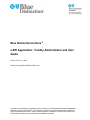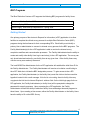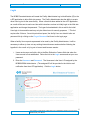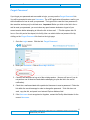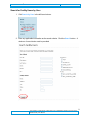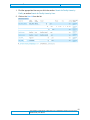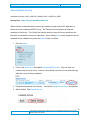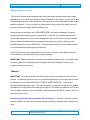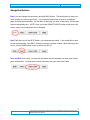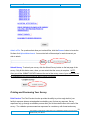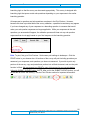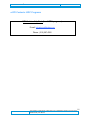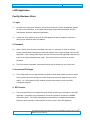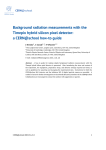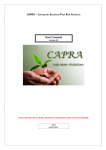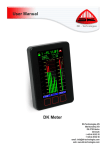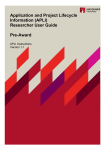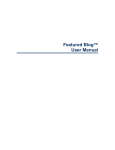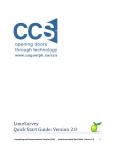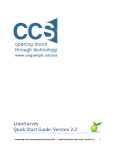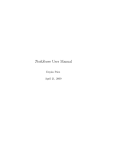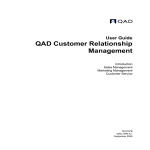Download Blue Distinction Centers e-RFI Application
Transcript
Blue Distinction Centers ® e-RFI Application: Facility Administrator and User Guide Version 3.0 June 1, 2009 https://survey.bluedistinction.com This material is confidential and a proprietary product of the Blue Cross and Blue Shield Association's (BCBSA) Blue ® Distinction Centers for Specialty Care . This information is provided only to facilities that have been nominated to apply to the Blue Distinction Centers. Direct or indirect reproduction, distribution, or transfer of this material or the concepts herein without prior written authorization from BCBSA is prohibited. ® Blue Distinction Centers e-RFI Application: Facility Administrator and User Guide Version 3.0 05/08/2009 TABLE OF CONTENTS System Requirements...................................................................................................................3 Overview .......................................................................................................................................3 BDC Programs ............................................................................................................. 4 Getting Started..............................................................................................................................4 Login .............................................................................................................................................5 Forgot Password...........................................................................................................................6 Administering Users......................................................................................................................7 Roles/Permissions ....................................................................................................... 7 Search for Users .......................................................................................................... 8 Add Facility User(s) .................................................................................................... 10 Edit or Activate/De-Activate User(s)........................................................................... 11 Re-Assign Tasks ........................................................................................................ 14 Accessing the Survey .................................................................................................................15 Navigating the Survey.................................................................................................................16 Timeout ...................................................................................................................... 16 Navigation Buttons ..................................................................................................... 17 Printing and Previewing Your Survey......................................................................... 19 e-RFI Contacts: BDC Programs..................................................................................................21 ATTACHMENT A ..........................................................................................................................1 2 ©BCBSA, 2009 Confidential This material is a trade secret. Please refer to the confidentiality reminder in the front of the BCBSA Facility User Manual. ® Blue Distinction Centers e-RFI Application: Facility Administrator and User Guide Version 3.0 05/08/2009 System Requirements To run the Blue Distinction Center Web-based application, you will need the following minimum internet browser versions depending on your operating system: Operating System FireFox Internet Explorer Windows XP 2.0 8.0 Beta Windows Vista 3.0 7.0 Mac OS X 3.0 N/A Overview The Blue Cross and Blue Shield Association (BCBSA) in partnership with Blue Cross and Blue Shield Plans (Plans) has developed the Blue Distinction Centers (BDC) for Specialty Care® for such programs as Bariatric Surgery, Cardiac Care, Complex and Rare Cancers, Transplant services, Spine Surgery, and Knee and Hip Replacement. The Blue Distinction program enhances the quality initiatives of our member Plans and providers by creating an unprecedented level of transparency with two goals: 1. Enable consumers to make informed healthcare decisions. 2. Improve outcome and affordability through collaboration with providers. The BDC electronic Request for Information (e-RFI) survey application automates the data collection and evaluation of structures, processes, and outcomes of care to designate facilities as Blue Distinction Centers. The nationally established BDC selection criteria were developed with input from medical experts and organizations. These criteria support the consistent, objective assessment of specialty care capabilities. Plans and facilities can look forward to an automated application that will bring consistency to the different BDC survey processes to facilitate accurate data capture, analysis, and reporting. The application will automate all e-RFI processes with workflow and notification components. 3 ©BCBSA, 2009 Confidential This material is a trade secret. Please refer to the confidentiality reminder in the front of the BCBSA Facility User Manual. ® Blue Distinction Centers e-RFI Application: Facility Administrator and User Guide Version 3.0 05/08/2009 BDC Programs The Blue Distinction Centers e-RFI supports the following BDC programs for facility Users: Bariatric – effective October 2007 Cardiac – Spring 2008 Spine Surgery, Knee and Hip Replacement – Spring 2009 Getting Started One primary purpose of the electronic Request for Information (e-RFI) application is to allow facilities to complete the clinical survey process for multiple Blue Distinction Center (BDC) programs during the timeframes for their corresponding RFIs. Each facility must identify a primary User or administrator to oversee its internal survey process for the BDC programs. The Facility Administrator(s) for the e-RFI application is able to monitor the internal survey completion workflow and communication processes. The Facility Administrator has the ability to create and modify other facility User log-ins and role(s) in the e-RFI application. The survey can only be activated and worked by one facility User at any given time. Other facility Users may view the survey as a read-only document. The local BCBS Plan Administrator for the e-RFI application will establish the initial User ID for the Facility Administrator. The Facility Administrator will receive an invitation e-mail linking to the e-RFI Web site to initiate the BDC designation process. To gain access to the e-RFI application, the Facility Administrator (or the facility User) must first click on the time-sensitive hyperlink located in this e-mail message. If the link is not working, then the facility User may copy/paste the link into the Internet Explorer’s address field. On the initial login page for the eRFI application, the Facility Administrator (or facility User) will be prompted to change the password for security purposes. Upon accessing the e-RFI application, the Facility Administrator will have the ability to add other facility Users and assign roles and programs to those Users. Upon creating a User access, either the Facility Administrator or the facility Users have the ability to fill out the BDC Survey. 4 ©BCBSA, 2009 Confidential This material is a trade secret. Please refer to the confidentiality reminder in the front of the BCBSA Facility User Manual. ® Blue Distinction Centers e-RFI Application: Facility Administrator and User Guide Version 3.0 05/08/2009 Login The BCBS Plan administrator will create the Facility Administrator log-in identification (ID) in the e-RFI application to allow Web site access. The Facility Administrator has the ability to create other User log-ins for the same facility. When a User has been added to the e-RFI application, an e-mail will be sent to each new User with instructions on how to initially login to the Web site application and change the password. The hyper-link embedded in this e-mail for the initial User login is time sensitive and may only be clicked once for security purposes. ** The link expires after 24 hours. Once this period has lapsed, the facility User can obtain his/her set password link by clicking on the Forgot Password link found on the login page. When a facility User requests a password to be reset by the Facility Administrator, it will be necessary to either a) close out any existing internet browser sessions before following the hyperlink in the e-mail or b) log out of current web browser session. 1. Users receive an e-mail with a link to the Blue Distinction Centers Web site when the User account is first established. Follow the link to the Login screen and set your new password. 2. Enter the Username and Password. The Username is the User’s ID assigned by the BCBS/BCBSA Administrator. (The assigned ID will be provided in the initial e-mail notification from the e-RFI application). Click the Login button. 5 ©BCBSA, 2009 Confidential This material is a trade secret. Please refer to the confidentiality reminder in the front of the BCBSA Facility User Manual. ® Blue Distinction Centers e-RFI Application: Facility Administrator and User Guide Version 3.0 05/08/2009 Forgot Password If you forget your password and are unable to login, you may use the Forgot Password link. You will be prompted to enter your Username. The e-RFI application will send an e-mail to you with information on how to reset your password. The hyper-link to reset the User password is time sensitive and may only be clicked once. Important: Before you click on the link in the email to reset your password, you must close any open browser windows or logout of your current session before attempting to follow the link in the e-mail. ** The link expires after 24 hours. Once this period has lapsed, the facility User can obtain his/her set password link by clicking on the Forgot Password link found on the login page. 1. Go to the Login screen. Click the link: Forgot Password. 2. Enter your Username. Click on Reset My Password. 3. Close all web-browsers or log out of the existing session. (An error will occur if you do not perform one of these two tasks before attempting to open the link in the e-mail notification). 4. Check the e-mail associated with a particular Username to reset a password. Follow the link within the e-mail message in order to change the password. * If the link does not work, copy the link, and paste in an Internet Explorer Address field. 5. If the Username is not recognized or forgotten, contact the Facility Administrator for the correct Username. 6 ©BCBSA, 2009 Confidential This material is a trade secret. Please refer to the confidentiality reminder in the front of the BCBSA Facility User Manual. ® Blue Distinction Centers e-RFI Application: Facility Administrator and User Guide Version 3.0 05/08/2009 Administering Users Associated to Role(s): BDC_HOSPITAL_ADMIN The Facility Administrator has the ability to create other facility User logins to allow access to the e-RFI application. The Facility Administrator will also assign tasks or roles to each User to restrict access. When adding a facility User, the facility or company e-mail address should be used as a Username (without hypens is recommended). Enter all known information about the User: first Name, last Name, e-mail, phone number, and fax number. Once a facility User has been added, an e-mail will be sent with a hyper-link to initiate the login and instructions on how to change the password (only if the facility has been nominated and the Plan nominator has sent the e-RFI invite notifications). The Facility Administrator also has the ability to make a User inactive (to disable the User login). The Administrator will also have the ability to re-assign User tasks. Roles/Permissions The Blue Distinction Centers e-RFI supports the following roles and permissions for facility Users: Role Allows facility User permission to BDC_HOSPITAL_ADMIN Facility Administrator; Facility Admin • Create/modify facility User log-ins and User task assignments and roles • Access surveys, responds to survey questions, signs Attestation statement, and submits the completed BDC survey • Respond to Clinical Reviewer’s request for additional information. BDC_HOSPITAL_USER • Access surveys and responds to questions in the BDC survey • Respond to Clinical Reviewer’s request for additional information. 7 ©BCBSA, 2009 Confidential This material is a trade secret. Please refer to the confidentiality reminder in the front of the BCBSA Facility User Manual. ® Blue Distinction Centers e-RFI Application: Facility Administrator and User Guide Version 3.0 05/08/2009 Search for Users Search for Facility Users by Facility 1. Click Search by Facility in the left-hand column. 2. A list of Users will appear. 8 ©BCBSA, 2009 Confidential This material is a trade secret. Please refer to the confidentiality reminder in the front of the BCBSA Facility User Manual. ® Blue Distinction Centers e-RFI Application: Facility Administrator and User Guide Version 3.0 05/08/2009 Search for Facility Users by User 1. Click Search by User in the left-hand column. 2. Enter any applicable information as the search criteria. Click the Search button. A minimum of one criterion must be provided 9 ©BCBSA, 2009 Confidential This material is a trade secret. Please refer to the confidentiality reminder in the front of the BCBSA Facility User Manual. ® Blue Distinction Centers e-RFI Application: Facility Administrator and User Guide Version 3.0 05/08/2009 3. A list of Users will appear. Add Facility User(s) 1. Click Search by Facility in the left-hand column. 2. Click Add or Assign User. 10 ©BCBSA, 2009 Confidential This material is a trade secret. Please refer to the confidentiality reminder in the front of the BCBSA Facility User Manual. ® Blue Distinction Centers e-RFI Application: Facility Administrator and User Guide Version 3.0 05/08/2009 3. Enter the new User’s information such as User ID (User’s facility ID or company email address, without hypens, is recommended), first name, last name, e-mail, phone number (optional), and fax number (optional). Assign a facility to the User by clicking the checkbox next to the facility name. Assign the BDC program(s) and the role. The Facility Administrator may only assign programs that the Facility Administrator is already assigned. Be sure to assign roles for each program if more than one is applicable. When finished click Update User. 4. An e-mail notification will NOT be sent to the new Facility User until the Plan Administrator has sent a nomination invitation. Edit or Activate/De-Activate User(s) Users cannot be removed from the e-RFI application but can be made inactive. No new e-RFI application workflow tasks may be assigned directly to or completed by an inactive User. 11 ©BCBSA, 2009 Confidential This material is a trade secret. Please refer to the confidentiality reminder in the front of the BCBSA Facility User Manual. ® Blue Distinction Centers e-RFI Application: Facility Administrator and User Guide Version 3.0 05/08/2009 1. Find the appropriate User as you did in the section: Search for Facility Users by Facility or section Search for Facility Users by User. 2. Click on the User Id from the list. 12 ©BCBSA, 2009 Confidential This material is a trade secret. Please refer to the confidentiality reminder in the front of the BCBSA Facility User Manual. ® Blue Distinction Centers e-RFI Application: Facility Administrator and User Guide Version 3.0 05/08/2009 3. From the User Account Details screen, change any of the desired data fields (User ID cannot be changed). Click the De-Activate User checkbox to de-activate the User. A de-activated user may only be found by Search for Facility Users by Facility. A de-activated user may not be found by Search for Facility Users by User. If the De-Activate User checkbox is already checked, uncheck to make active. Then click Update User. 4. A confirmation will appear. 13 ©BCBSA, 2009 Confidential This material is a trade secret. Please refer to the confidentiality reminder in the front of the BCBSA Facility User Manual. ® Blue Distinction Centers e-RFI Application: Facility Administrator and User Guide Version 3.0 05/08/2009 Re-Assign Tasks Unlike the bariatric and cardiac RFI application, this version has eliminated the need altogether to re-assign survey related tasks. Release 3.0 (BDC e-RFI application) has introduced the ability for multiple people to receive and view the survey. Similar to most software applications, such as MS Word, only one person can make updates at a time. Users who are not in edit-mode with the survey will receive a message indicating that they have read-only access to the survey. To send the survey to another user once the survey is initially sent to the facility will require the facility administrator to add the new user and contact their local Blue Cross and/or Blue Shield plan in order to re-send the survey. 14 ©BCBSA, 2009 Confidential This material is a trade secret. Please refer to the confidentiality reminder in the front of the BCBSA Facility User Manual. ® Blue Distinction Centers e-RFI Application: Facility Administrator and User Guide Version 3.0 05/08/2009 Accessing the Survey Associated to Role(s): BDC_HOSPITAL_ADMIN or BDC_HOSPITAL_USER Survey Link: https://survey.bluedistinction.com When a facility is nominated and it receives an invitation to login to the e-RFI application, a facility User may complete the BDC Survey. The Facility User must answer all required questions in the Survey. The Facility User has the option to save the Survey and return at a later time to complete the survey for submission. Upon clicking Next, survey responses are not validated but are validated only when the Submit button is clicked. 1. Go to the Inbox. 2. Click on the Action Item link labeled Complete BDC Survey. Only one User can complete the survey at a time. However, other facility Users can view a read-only copy while the survey is being completed. 3. Complete all questions in the Survey. See section Navigating the Survey for specifics. 4. When finished, Click Submit Survey. 15 ©BCBSA, 2009 Confidential This material is a trade secret. Please refer to the confidentiality reminder in the front of the BCBSA Facility User Manual. ® Blue Distinction Centers e-RFI Application: Facility Administrator and User Guide Version 3.0 05/08/2009 Navigating the Survey This survey is designed with branching logic that opens certain questions and survey pages depending on your responses to earlier questions. Because of this design, you may not be able to jump ahead to answer certain questions in the survey until you have answered certain earlier required questions. If you try to jump to a question that is not yet open, the system will send you to the nearest open page that is available to you. Questions with a red asterisk are a REQUIRED ENTRY and must be answered in order to complete that part of the survey prior to submission. However, if your facility chooses not to submit e-RFI responses for one or more designations, then you will not be required to answer those questions. Questions without a red asterisk are optional to answer. Please see the Program Selection Criteria on BCBS.com. This information will tell you which questions affect your score and which questions are informational. Only one facility User may complete the survey at a time. However, other facility Users can view a read-only copy while the survey is being completed. IMPORTANT: Please complete the first part of this survey and submit even if your facility does not want to apply for consideration to be designated as a Blue Distinction Center for the program covered by the survey. Timeout IMPORTANT: As a security feature, the survey system has an automatic time-out set at five minutes. This timeout will occur even if you are entering data onto a survey page but you have not pressed one of the NAVIGATION BUTTONS IN OVER 5 MINUTES. Pressing any navigation button saves your data. To avoid losing data you have entered (particularly detailed information in survey tables) and to keep from timing out, we strongly recommend you click one of the navigation buttons such as the “BACK” button followed by the “NEXT” button to save your data every few minutes. Re-entering the Survey when Automatic Time-Out Occurs: To re-enter, close any existing Internet browsers, and open a new Internet window to access. Access the survey through your Inbox. 16 ©BCBSA, 2009 Confidential This material is a trade secret. Please refer to the confidentiality reminder in the front of the BCBSA Facility User Manual. ® Blue Distinction Centers e-RFI Application: Facility Administrator and User Guide Version 3.0 05/08/2009 Navigation Buttons Back: You can change your entries by using the BACK button. The back button will return you to the window you were on previously. If you used the jump button to go to a non-adjacent page, and then the back button, you will return to the page you were on previously, not the page number sequentially prior. NOTE: Once you hit the SUBMIT SURVEY button at the end of the survey, none of your responses can be changed. Next: Each time you hit the NEXT button, your responses are saved. If you would like to leave the survey temporarily, click NEXT, and then close your browser window. Upon returning to the survey, use the JUMP button to pick up where you left off. Save and Exit: At any time, you may click this button and any answers you have given to that point will be saved. You may then re-enter the survey from your inbox at any time. 17 ©BCBSA, 2009 Confidential This material is a trade secret. Please refer to the confidentiality reminder in the front of the BCBSA Facility User Manual. ® Blue Distinction Centers e-RFI Application: Facility Administrator and User Guide Version 3.0 05/08/2009 Jump: If you would like to jump to another section, click the JUMP button. A window will open listing the question number. The page text contains hyperlinks, which when clicked, will "jump" to the selected page. If you wish to remain at your current survey location, simply click the CLOSE button in the window and continue the survey as usual. Upon returning to a closed survey, you can use the JUMP button to pick up where you left off. Close: If after clicking the jump button, you wish to remain at your current survey location, simply click the CLOSE button in the jump window and continue the survey as usual. 18 ©BCBSA, 2009 Confidential This material is a trade secret. Please refer to the confidentiality reminder in the front of the BCBSA Facility User Manual. ® Blue Distinction Centers e-RFI Application: Facility Administrator and User Guide Version 3.0 05/08/2009 Attach a File: For questions that allow you to attach files, click the Browse button to locate the file then click Upload Attachment. You must do both of these steps for each document you wish to attach. Submit Survey: To submit your survey, click the Submit Survey button on the last page of the survey. Only hit this button once, when you are certain that the survey is complete. NOTE: Once you hit the SUBMIT SURVEY button at the end of the survey, none of your responses can be changed and you will no longer be able to PRINT the survey. Printing and Previewing Your Survey Print Preview: The Print Preview function provides the ability to print a rough draft of your facility’s response data as entered prior to submitting your final survey response. Survey responses only go through a validation process after you hit the submit button at the end of the survey. The validation process examines responses for consistency with format and survey 19 ©BCBSA, 2009 Confidential This material is a trade secret. Please refer to the confidentiality reminder in the front of the BCBSA Facility User Manual. ® Blue Distinction Centers e-RFI Application: Facility Administrator and User Guide Version 3.0 05/08/2009 branching logic so that the survey can be scored appropriately. This survey is designed with branching logic that opens certain sub-questions depending on your responses to the earlier branching question. All responses to questions and sub-questions are shown in the Print Preview. However, because this view is provided before the survey validation, a possible inconsistency may appear if you have changed any of your responses to a branching question in a manner that would make your sub-question responses no longer applicable. While your responses to the subquestions you answered still appear, the validation process will clear out any sub-question responses that do not apply based on your final response to the branching question. Print: To print, first go to Print Preview. Set browser print settings to landscape. Click the PRINT button in your browser bar. All sections of the survey will print including questions you answered, your responses, and questions you have not answered. If you wish to print only portions of the survey, copy and paste those portions into a Word document, and use the print function in Word. We recommend you PRINT a copy of the survey for your records before hitting the SUBMIT SURVEY button. (NOTE: After you hit the SUBMIT SURVEY button, you will not be able to PRINT the survey.) See the Print Preview section for important information. 20 ©BCBSA, 2009 Confidential This material is a trade secret. Please refer to the confidentiality reminder in the front of the BCBSA Facility User Manual. ® Blue Distinction Centers e-RFI Application: Facility Administrator and User Guide Version 3.0 05/08/2009 e-RFI Contacts: BDC Programs BDC Admins Help Desk (for all BDC programs) E-mail: [email protected] Phone: (312) 297-6322 21 ©BCBSA, 2009 Confidential This material is a trade secret. Please refer to the confidentiality reminder in the front of the BCBSA Facility User Manual. ATTACHMENT A Blue Distinction Centers/E-RFI Business Rules ©BCBSA, 2009 Confidential This material is a trade secret. Please refer to the confidentiality reminder in the front of the BCBSA Facility User Manual. ® Blue Distinction Centers e-RFI Application: Facility Administrator and User Guide Version 3.0 05/08/2009 e-RFI Application Facility Business Rules 1. Log-in 1.1 If Facility Users forget their Username, Users should contact the Facility Administrator (Admin) for their correct information. If the Facility Administrator forgets his/her password, the Plan Administrator should be contacted for assistance. 1.2 Facility User roles should be set-up in the e-RFI application with the respective company or facility e-mail username and e-mail address. 2. Password 2.1 When a Facility User requests a password to be reset, it is necessary to close out existing browser sessions before attempting to follow the hyperlink in the e-mail message from the e-RFI application. If the initial hyperlink expires, the User returns to the e-RFI application Web site and clicks on the Forgot Password button again. The User will receive a new link to reset the password. 2.2 The link to reset the password is time sensitive and may be clicked only once by the User. 3. Access and Privileges 3.1 The Facility Admin can only grant Roles/Permissions to other facility Users, the same or lesser security roles and access privileges for a BDC Program as has been assigned to the Facility Admin. (i.e. Facility Admin for BDC Cardiac program cannot assign a User to the BDC Transplants program). 4. RFI Process 4.1 The nominated facility must complete and save all BDC clinical survey information in the e-RFI application. Incomplete survey submissions will not be accepted or scored by the BCBSA Clinical Reviewers. The Facility Administrator is responsible for completing the Attestation statement as the last step to submit the BDC clinical surveys in the e-RFI application 2 ©BCBSA, 2009 Confidential This material is a trade secret. Please refer to the confidentiality reminder in the front of the BCBSA Facility User Manual. ® Blue Distinction Centers e-RFI Application: Facility Administrator and User Guide 4.2 Version 3.0 05/08/2009 Facility Users will be able to print their submitted clinical surveys only while the current BDC designation cycle is open. 4.3 If the BDC Survey is not completed before the end of the current designation cycle, the nominated facility’s designation process will be closed. 5. Attestation 5.1 A facility's RFI survey submission is not complete until the BDC attestation of accuracy statement has been acknowledged by the Facility Administrator in the e-RFI application. 6. Designation 6.1 To be considered for BDC designation, a facility must be nominated and pass the BDC clinical review process. The facility must also return the signed BDC participation agreements. 6.2 Facility Users will be notified via letter from the BCBS Plan or BCBSA of the BDC designation decisions. This information is not available via the e-RFI application. 7. Appeals 7.1 For a nominated facility to appeal a status determination following the BDC clinical review process, the facility should contact the local Blue Cross and/or Blue Shield Plan BDC contact for a copy of the BDC Appeal Policy. 3 ©BCBSA, 2009 Confidential This material is a trade secret. Please refer to the confidentiality reminder in the front of the BCBSA Facility User Manual.