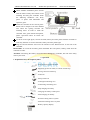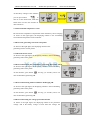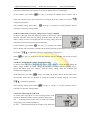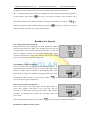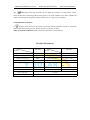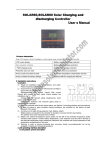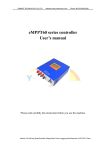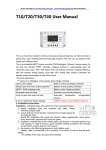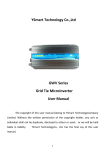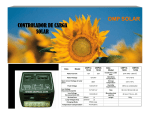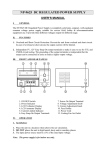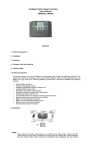Download Manual - YSmart Technology Co.,Ltd
Transcript
YSMART TECHNOLOGY CO.,LTD website:www.ysmart-tech.com Phone: 86-755-85232255 Intelligent Solar Charge Controller Solar30 User’s Manual 1 Product introduction This controller is a kind of intelligent and multifunctional solar charge controller. These serial products adopt customized LCD display screen, which makes the operation on the interface rather convenient. ·Visual LCD graphic symbol ·Brief key operation ·Grade auto switch of system voltage ·Intelligent PWM Charging Mode ·Auto temperature compensation ·Adjustable charging & discharging parameter ·Settable working modes of loads ·Accumulative function of charging & discharging AH ·Protection for battery back discharging ·Protection for battery low voltage ·Overloading & short-circuit protection ·Battery reversed protection ·Delayed auto restart after overloading protection 2 Installation Explanation Installation Get ready the related tools & cables. We suggest you choose the appropriate cables to ensure the current density <4A/mm2 and this is good for reducing cable voltage drop. Recommendation:30A using 10mm2cable; 50A using 16 mm2 cable. YSMART TECHNOLOGY CO.,LTD website:www.ysmart-tech.com Phone: 86-755-85232255 1 Check whether installation place accords with the relative safety rules. Please avoid installing and using the controller under the following conditions: wet, dusty places or places with flammable and explosive gases. 2 Install the controller at the vertical plane. Please refer to chapter 5 for more detailed info about the spacing between the installing holes. In order to make the controller have good thermal dissipation, please spare10cm above & below the controller. 3 As shown as the right figure, connect the loads, battery and solar panels with the controller in order. Pay attention to connect the loads, battery and solar panels right. Plug the external thermal sensor into the interface of the thermal-sensor on the left of the controller. Disassemble: To avoid the accident, please dismantle the solar panels, battery, loads from the controller in order. Attention: Connecting the battery reversed will not damage the controller, but will cause safety risk on your loads. 3. Operation 1. Explanation of LCD Graphic Symbol 4 : Stop supplying power for loads : Supplying power for loads, no current in load loop : Having current in load loop : Load icon : Solar panels icon : Load light controlling icon : Load timing controlling icon : Stop charging for battery : Charging for battery at full speed : Float charging for battery : Normal working state of system : Abnormal working state of system : Battery capacity display YSMART TECHNOLOGY CO.,LTD website:www.ysmart-tech.com Phone: 86-755-85232255 : Battery icon 2. Explanation of button function: : Interfaces circular toggling button. Use this button can realize the toggling circularly among the interfaces. The circular order is as follows: as shown as figure 1. : Parameter adjusting'+'+ button. Besides, under parameter review condition, press this button for over 5 seconds, and all the parameters will recover to the ex-work setting state. : Parameter adjusting'-'button. Besides, at the main interface, this button can turn on or turn off the load. 3. Parameter review and setting: After the controller electrifies right, it will enter into the displaying interface of battery voltage. This interface is the main interface of the controller. Press button to go through the interfaces of the following parameters. If the interface can be reset, press button for long (>5 seconds, and the number on the interface starts to flicker), then it enters into the setting interface of this parameter. After finishing setting, press button for long to exit the setting interface, and the number stops flickering. 3.1 Battery voltage review As shown as the right figure, the displaying number is the present battery voltage. This interface is the main interface, and it shows the charging & discharging state, battery capacity and battery voltage. 3.2 Load ON/OFF controlling YSMART TECHNOLOGY CO.,LTD website:www.ysmart-tech.com Phone: 86-755-85232255 At the battery voltage review interface, you can press button to turn on or turn off the load, while this button does not have this function at other interfaces. 3.3 Environmental temperature review Be used for the temperature compensation when the battery ceases charging. As shown as the right figure, the displaying number is the surrounding environmental temperature of the controller. 3.4 Review the generating current of solar panels As shown as the right figure, the displaying number is the generating current of solar panels. 3.5 The load current review As shown as the right figure, the displaying number is the accumulating generating AH of solar panels 3.6 Review and clearing the accumulative generating AH of solar panels As shown as the right figure, the displaying number is the accumulating generating AH of solar panels At this interface, press button for long (>5 seconds), and it can clear accumulative generating AH. 3.7 Review and clearing load accumulative discharging AH As shown as the right figure, the displaying number is the accumulating generating AH of solar panels At this interface, press button for long (>5 seconds), and it can clear accumulative generating AH. 3.8 Review and setting low voltage protection function As shown as the right figure, the displaying number is the protection voltage. And if the battery voltage is lower than this voltage, the YSMART TECHNOLOGY CO.,LTD website:www.ysmart-tech.com Phone: 86-755-85232255 controller will disconnect the load loop to prevent the battery from over-discharging. At this interface, press button for long (>5 seconds), the number starts to flicker, and it means the controller enters into the interface of setting the protection voltage. Use button to adjust this parameter. After finishing setting, press button for long (>5 seconds) to exit this interface and the controller can store this setting number. 3.9 Review and setting recovering voltage for low voltage condition As shown as the right figure, the displaying number is the recovery number. After the controller enters into low voltage protection state, and when the battery voltage recovers to be higher than the recovering voltage, then the controller will reconnect the load loop automatically. At this interface, press button for long (>5 seconds), the number starts to flicker, and it means the controller enters into the interface of setting the recovery voltage. Use button button to adjust this parameter. After finishing setting, press for long (>5 seconds) to exit this interface and the controller can store this setting number. 3.10 Review and setting the voltage of ceasing charging As shown as the right figure, the displaying number is the voltage of ceasing charging. When the battery voltage reaches up to this voltage, the controller will disconnect the charging loop to prevent the battery from over charging. After the battery voltage drops, the controller will reconnect the charging loop. At this interface, press button for long (>5 seconds), the number starts to flicker and it means the controller enters into the interface of setting the voltage of ceasing charging. Use button to adjust this parameter. After finishing setting, press button for long (>5 seconds) to exit this interface and the controller can store this setting number. 3.11 Review and setting the load mode As shown as the right figure, it is the reviewing surface of the load mode. Different numbers represent different load mode. 24h — indicating normal mode, loads are under the condition of supplying power without breakdown; 1h~23h — indicating delayed mode of light control, loads start YSMART TECHNOLOGY CO.,LTD website:www.ysmart-tech.com Phone: 86-755-85232255 to supply power after dark and shun down after working for the delayed setting hours 0h — indicating light control, loads start to supply power after dark and stop working after dawn. At this interface, press button for long (>5 seconds), the number starts to flicker, and it means the controller enters into the interface of setting the load modes. Use button adjust this parameter. After finishing setting, press button for long (>5 seconds) to exit this interface and the controller can store this setting number. Breakdown & disposal Low voltage protection & disposal: If the screen shows as the right figure, it means the battery voltage is lower than the protection voltage. The controller enters into the low voltage protection state and the load loop disconnects. Use the solar panels or charger to charge for the battery. When battery voltage recovers to the protection voltage, the controller will recover to supply power for load, and enter into the working state. Overloading protection & disposal: If the screen shows as the right figure, and the light flickers, it means the current of the load loop is 1.2 times of the rated current within 3 seconds, and the controller is at overloading state. After removing some loads, the controller will supply power to the loads automatically within seconds, or you can press button to recover the power supply compulsively. Short-circuit protection & disposal: If the screen shows as the right figure, and the light flickers, it means there happens short-circuit in the load loop, and the controller is at short-circuit protection state. Please check whether the loads are damaged and whether the connecting cables are short-circuit. After eliminating the breakdown, press button Breakdown & disposal of solar panels: to to recover the power supply for the loads. YSMART TECHNOLOGY CO.,LTD Sign website:www.ysmart-tech.com Phone: 86-755-85232255 flickering means the controller do not detect the existence of solar panels. Please check whether the connecting with the solar panels is in good condition, and check whether the cables connecting the solar panels and the controller are in open-circuit condition. Load impulsion breakdown: If flickers when you turn on the load, it means the starting impulsion current is more than twice of the rated working current. Please restart the controller for times. Other exceptional conditions: Please contact the distributor or manufacturer. Product Parameter model parameter SOLAR30 model SOLAR30 parameter rated working voltage 12V/24V installable maximum cable 7# AWG (16mm2) rated working current 30A working temperature -10℃ ~60℃ voltage of solar panels ≤48V storage temperature -30℃ ~70℃ float charging voltage (settable) 13.8V/27.6V temperature requirement ≤90 %, no condensation low voltage protection (settable) 10.7V/21.4V dimension 90 mm × 188 mm × 48 mm low voltage recovery (settable) 12.5V/25.0V distance of installation holes 60 mm×178 mm -- Ф5 no load loss ≤30mA weight 360g loop voltage drop ≤170mV temperature compensation -4mV/Cell/℃