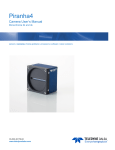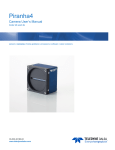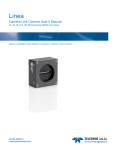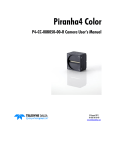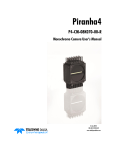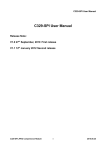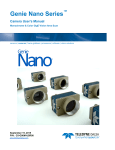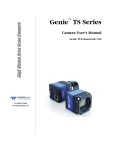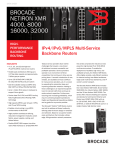Download Teledyne DALSA P4 Color 2k and 4k manual
Transcript
Piranha4 Camera User’s Manual Color 2k and 4k sensors | cameras | frame grabbers | processors | software | vision solutions 03-032-20180-03 www.teledynedalsa.com 2 Piranha4 2K and 4K Camera Color User's Manual © 2015 Teledyne DALSA, Inc. All information provided in this manual is believed to be accurate and reliable. No responsibility is assumed by Teledyne DALSA for its use. Teledyne DALSA reserves the right to make changes to this information without notice. Reproduction of this manual in whole or in part, by any means, is prohibited without prior permission having been obtained from Teledyne DALSA. About Teledyne Technologies and Teledyne DALSA, Inc. Teledyne Technologies is a leading provider of sophisticated electronic subsystems, instrumentation and communication products, engineered systems, aerospace engines, and energy and power generation systems. Teledyne Technologies‘ operations are primarily located in the United States, the United Kingdom and Mexico. For more information, visit Teledyne Technologies‘ website at www.teledyne.com. Teledyne DALSA, a Teledyne Technologies company, is an international leader in high performance digital imaging and semiconductors with approximately 1,000 employees worldwide, headquartered in Waterloo, Ontario, Canada. Established in 1980, the company designs, develops, manufactures and markets digital imaging products and solutions, in addition to providing MEMS products and services. For more information, visit Teledyne DALSA‘s website at www.teledynedalsa.com. Support For further information not included in this manual, or for information on Teledyne DALSA‘s extensive line of image sensing products, please contact: North America Europe Asia Pacific 700 Technology Park Drive Billerica, MA USA, 01821 Tel: 978-670-2000 Fax: 978-670-2010 Email: [email protected] Felix-Wankel-Str. 1 82152 Krailling Germany Tel: +49 89 89 54 57 3-80 Fax: +49 89 89 54 57 3-46 Email: [email protected] Ikebukuro East 13F 3-4-3 Higashi Ikebukuro, Toshima-ku, Tokyo, Japan Tel: +81 3 5960 6353 Fax: +81 3 5960 6354 Email: [email protected] 03-032-20180-03 Teledyne DALSA Piranha4 2K and 4K Color Camera User's Manual 3 Contents System Precautions ............................................................................................................................................................ 6 Precautions ..................................................................................................................................................... 6 Electrostatic Discharge and the CMOS Sensor ................................................................................................. 6 1. The Piranha4 Color Camera _______________________________________________________________________ 7 Camera Highlights ............................................................................................................................................................. 7 Camera Performance Specifications .................................................................................................................................. 8 Certifications ...................................................................................................................................................................... 10 Supported Industry Standards ........................................................................................................................................... 10 Sensor Responsivity and Design ........................................................................................................................................ 10 Responsivity .................................................................................................................................................... 10 Spatial Correction and Trilinear Sensor Design ............................................................................................. 16 Parallax Correction ......................................................................................................................................... 20 Camera Direction ............................................................................................................................................ 21 Mechanicals........................................................................................................................................................................ 22 Camera Mounting and Heat Sink Considerations ........................................................................................... 25 Filters .............................................................................................................................................................. 25 2. Quick, Simple Steps to Acquire an Image ______________________________________________________________ 26 3. Software and Hardware Setup______________________________________________________________________ 27 Recommended System Requirements ............................................................................................................. 27 Setup Steps: Overview ....................................................................................................................................................... 27 1. Install and Configure Frame Grabber and Software .................................................................................. 27 2. Connect Camera Link and Power Cables .................................................................................................... 27 3. Establish communicating with the camera.................................................................................................. 27 4. Operate the Camera ................................................................................................................................... 27 Step 1. Install and configure the frame grabber and software ........................................................................................ 28 Install Frame Grabber .................................................................................................................................... 28 Install Sapera LT and CamExpert GUI ............................................................................................................ 28 Step 2. Connect Data, Trigger, and Power Cables ............................................................................................................. 29 Data Connector: Camera Link ........................................................................................................................ 30 Camera Link Bit Definitions............................................................................................................................ 30 Camera Timing .................................................................................................................................................................. 31 Camera Link cable quality and length............................................................................................................ 42 Input Signals, Camera Link ............................................................................................................................ 42 Output Signals, Camera Link Clocking Signals............................................................................................... 43 Power Connector ............................................................................................................................................. 43 LEDs ................................................................................................................................................................ 44 Step 3. Establish Communication with the Camera ........................................................................................................... 44 Power on the camera ...................................................................................................................................... 44 Connect to the frame grabber ......................................................................................................................... 44 Connect to the camera .................................................................................................................................... 44 Check LED Status ............................................................................................................................................ 45 Software Interface ........................................................................................................................................... 45 Teledyne DALSA 03-032-20180-03 4 Piranha4 2K and 4K Camera Color User's Manual Using Sapera CamExpert with Piranha4 Cameras ............................................................................................................ 46 CamExpert Panes ............................................................................................................................................ 47 Review a Test Image ....................................................................................................................................... 49 4. Camera Operation______________________________________________________________________________ 50 Factory Settings ................................................................................................................................................................. 50 Check Camera and Sensor Information ............................................................................................................................. 50 Verify Temperature and Voltage ....................................................................................................................................... 51 Saving and Restoring Camera Settings ............................................................................................................................. 52 Camera Link Configuration ............................................................................................................................................... 54 Trigger Modes .................................................................................................................................................................... 54 Exposure Controls .............................................................................................................................................................. 54 Exposure Modes in Detail .................................................................................................................................................. 56 P4 2k and 4K color Exposure Time Guidelines ............................................................................................... 58 Set Line Rate ..................................................................................................................................................................... 58 Set Exposure Time ............................................................................................................................................................. 63 Control Gain and Black Level ............................................................................................................................................ 63 Set Image Size ................................................................................................................................................................... 63 Set Baud Rate .................................................................................................................................................................... 64 Pixel Format ...................................................................................................................................................................... 64 BINNING ............................................................................................................................................................................ 65 Camera Direction Control .................................................................................................................................................. 66 Pixel Readout Direction (Mirroring Mode) ........................................................................................................................ 66 Resetting the Camera ........................................................................................................................................................ 66 Calibrating the Camera ..................................................................................................................................................... 67 Appendix A: GenICam Commands _____________________________________________________________________ 71 Camera Information Category ........................................................................................................................................... 71 Camera Information Feature Descriptions ..................................................................................................... 72 Camera Configuration Selection Dialog ......................................................................................................... 75 Camera Power-up Configuration .................................................................................................................... 75 User Set Configuration Management ............................................................................................................. 75 Camera Control Category .................................................................................................................................................. 76 Camera Control Feature Descriptions ............................................................................................................. 77 Independent Exposure Control .......................................................................................................................................... 79 Digital I/O Control Feature Descriptions ........................................................................................................ 81 Flat Field Category ............................................................................................................................................................ 82 Flat Field Control Feature Description ............................................................................................................ 82 Region of Interest (ROI).................................................................................................................................. 84 Image Format Control Category ........................................................................................................................................ 84 Image Format Control Feature Description .................................................................................................... 85 Area of Interest (AOI) Setup .............................................................................................................................................. 86 Instructions on using the camera scan direction to control camera parameters................................................................ 89 Transport Layer Control Category ..................................................................................................................................... 92 Transport Layer Feature Descriptions ............................................................................................................. 93 Acquisition and Transfer Control Category ........................................................................................................................ 94 Acquisition and Transfer Control Feature Descriptions................................................................................... 94 03-032-20180-03 Teledyne DALSA Piranha4 2K and 4K Color Camera User's Manual 5 Serial Port Control Category.............................................................................................................................................. 95 Serial Port Control Feature Descriptions ........................................................................................................ 95 File Access Control Category .............................................................................................................................................. 96 File Access Control Feature Descriptions ......................................................................................................... 97 File Access via the CamExpert Tool ................................................................................................................. 98 Download a List of Camera Parameters ......................................................................................................... 99 Appendix B: ASCII Commands _______________________________________________________________________ 101 Port Configuration .......................................................................................................................................... 102 Commands ...................................................................................................................................................... 103 Appendix C: Quick Setup and Image Acquisition ___________________________________________________________ 116 Appendix D: The Sensor Window _____________________________________________________________________ 119 Cleaning and Protecting Against Dust, Oil, and Scratches.............................................................................. 119 Cleaning the Sensor Window .......................................................................................................................... 120 Appendix E. Color Deca and Full Mode Acquisition _________________________________________________________ 121 Overview ............................................................................................................................................................................ 121 Supported Sapera LT ...................................................................................................................................... 121 Programming Deca Mode.................................................................................................................................................. 121 A simple workaround accomplishes this ......................................................................................................... 122 Sample Code ................................................................................................................................................... 123 Programming Full Mode ................................................................................................................................................... 123 A simple workaround accomplishes this ......................................................................................................... 124 Sample Code ................................................................................................................................................... 125 Appendix F: Camera, Frame Grabber Communication _______________________________________________________ 126 Setting Up Communication between the Camera and the Frame Grabber .................................................... 126 Appendix C: Error and Warning Messages _______________________________________________________________ 129 EMC Declaration of Conformity _______________________________________________________________________ 131 Revision History _________________________________________________________________________________ 132 Index ________________________________________________________________________________________ 133 Teledyne DALSA 03-032-20180-03 6 Piranha4 2K and 4K Camera Color User's Manual System Precautions Precautions Read these precautions and this manual carefully before using the camera. Confirm that the camera‘s packaging is undamaged before opening it. If the packaging is damaged please contact the relevant logistics personnel. Do not open the housing of the camera. The warranty is voided if the housing is opened. Keep the camera housing temperature in a range of 0 °C to 65 °C during operation. Do not operate the camera in the vicinity of strong electromagnetic fields. In addition, avoid electrostatic charging, violent vibration, and excess moisture. To clean the device, avoid electrostatic charging by using a dry, clean absorbent cotton cloth dampened with a small quantity of pure alcohol. Do not use methylated alcohol. To clean the surface of the camera housing, use a soft, dry cloth. To remove severe stains use a soft cloth dampened with a small quantity of neutral detergent and then wipe dry. Do not use volatile solvents such as benzene and thinners, as they can damage the surface finish. Further cleaning instructions are below. Though this camera supports hot plugging, it is recommended that you power down and disconnect power to the camera before you add or replace system components. Electrostatic Discharge and the CMOS Sensor Image sensors and the camera bodies housing are susceptible to damage from electrostatic discharge (ESD). Electrostatic charge introduced to the sensor window surface can induce charge buildup on the underside of the window that cannot be readily dissipated by the dry nitrogen gas in the sensor package cavity. The charge normally dissipates within 24 hours and the sensor returns to normal operation. Additional information on cleaning the sensor window and protecting it against dust, oil, blemishes, and scratches can be found here: Appendix D: The Sensor Window. 03-032-20180-03 Teledyne DALSA Piranha4 2K and 4K Color Camera User's Manual 7 1. The Piranha4 Color Camera Camera Highlights Based on Teledyne DALSA's unique CMOS color line scan sensor architecture, the new Piranha4 2k and 4k Trilinear and Quadlinear color camera provides outstanding signal-to-noise performance for high speed imaging. The Piranha4 4k models has 4k resolution with a 10 µm x 10 µm pixel size for optimized optical design, while the Piranha4 2k model has 2k resolution with a 14 µm x 14 µm pixel size. The camera delivers a maximum line rate of 70 kHz. Precise sensor alignment simplifies multiple camera calibration at the system level. GenICam™ or ASCII command-compliant interfaces make the camera easier to setup, control, and integrate. Programmable features include exposure control, flat field correction, and gain settings. The Piranha4 4k camera is ideal for printing inspection, printed circuit board, solar cell, film, and large format web inspection. Key Features CMOS color trilinear line scan 2k or 4k pixel resolution Line rates up to 70 kHz Exposure control 100x antiblooming RGB or RGB plus mono outputs Camera Link interface GenICam or ASCII command-compliant interfaces Programmability Save up to eight sets of correction coefficients Adjustable gain and offset White balance and color correction Lens and shading correction with defocusing capability Test pattern and diagnostics Multi-AOI output allows faster line rates Applications Printing inspection High performance document scanning Electronics Film inspection High throughput applications Teledyne DALSA 03-032-20180-03 8 Piranha4 2K and 4K Camera Color User's Manual Models The camera is available in the following configurations: Table 1: Camera Models Overview Model Number Description P4-CC-02K07T-00-R 2k resolution, 70 kHz line rate, 14.08 µm x 14.08 µm pixel size, Camera Link interface P4-CC-02K04T-00-R 2k resolution, 40 kHz line rate, 14.08 µm x 14.08 µm pixel size, Camera Link interface P4-CC-02K07Q-00-R 2k resolution, 70 kHz line rate, 14.08 µm x 14.08 µm pixel size, Camera Link interface, plus monochrome pixel line P4-CC-04K07T-00-R 4k resolution, 70 kHz line rate, 10.56 µm x 10.56 µm pixel size, Camera Link interface. P4-CC-04K04T-00-R 4k resolution, 40 kHz line rate, 10.56 µm x 10.56 µm pixel size, Camera Link interface. Table 2: Software Software Product Number / Version Number Embedded within camera Embedded within camera Version 7.2 or later Camera firmware GenICam™ support (XML camera description file) Sapera LT, including CamExpert GUI application and GenICam for Camera Link imaging driver Camera Performance Specifications Table 3: Camera Performance Specifications Specifications Performance Imager Format CMOS trilinear or quadlinear color line scan Resolution 4096 x 3 pixel lines, or 2048 x 3 and 2048 x 4 Pixel Size 10.56 µm x 10.56 µm (4k) and 14.08 µm x 14.08 µm (2k) Full Well Capacity 20 ke- @ minimum gain of 1x Line Rate 0 kHz minimum to 70 kHz maximum Exposure Time 7 µs minimum to 3,000 µs maximum Bit Depth 8, 10, and 12 bits Connectors and Mechanicals Control & Data Interface 2 SDR26 Camera Link connectors used to transmit Base, Medium, Full, or Deca configurations Power Connector Hirose 6-pin circular Power Supply + 12 V to + 24 V DC Maximum Current Draw 12 W/ (Applied voltage at camera connector) Power Dissipation 12 W (4k) and 8 W (2k) Size 62 mm (W) x 62 mm (H) x 48 mm (D) Mass < 340 g (without heat sinks) Operating Temp 0 °C to 65 °C, front plate temperature Optical Interface Lens Mount Sensor to Camera Front Distance M58 x 0.75 F-mount adapter available 12 mm Sensor Alignment (aligned to sides of camera) 03-032-20180-03 Teledyne DALSA Piranha4 2K and 4K Color Camera User's Manual Flatness 9 50 µm 0.08° or 81 µm ± 100 µm ± 100 µm ± 250 µm ± 0.2° y (parallelism) x y z z Compliance Regulatory Compliance CE and RoHS, GenICam Table 4: P4-CC-02K Operating Ranges Operating Ranges Red Performance Green Blue Mono Dynamic Range 61.8 dB 61.8 dB 61.8 dB 61.8 dB Random Noise 3.36 DN** rms 3.36 DN rms 3.36 DN rms 3.36 DN rms Responsivity Refer to graph Gain 1x to 10x Nominal Range (not including individual RGB gains for white balance) DC Offset < 11 DN < 11 DN < 11 DN < 11 DN PRNU < 2% @50% Sat < 2% @50% Sat < 2% @50% Sat < 2% @50% Sat FPN < 6.3 DN < 6.3 DN < 6.3 DN < 6.3 DN SEE 3.96 nJ / cm2 4.39nJ / cm2 6.80 nJ / cm2 3.64 nJ / cm2 NEE 3.2 pJ / cm2 3.6 pJ / cm2 5.6 pJ / cm2 3.0 pJ / cm2 Antiblooming > 100 x Saturation Integral nonlinearity < 2% DN Table 5: P4-CC-04K Operating Ranges Operating Ranges Performance Green Red Dynamic Range 61.8 dB 61.8 dB Random Noise 3.25 DN** rms 3.25 DN rms Responsivity Blue 61.8 dB 3.25 DN rms Refer to graph Gain 1x to 10x Nominal Range (not including individual RGB gains for white balance) DC Offset < 11 DN < 11 DN < 11 DN PRNU < 2% @50% Sat < 2% @50% Sat < 2% @50% Sat FPN < 6.3 DN < 6.3 DN < 6.3 DN SEE 7.8 nJ / cm2 9.6 nJ / cm2 9.5 nJ / cm2 NEE 6.3 pJ / cm2 7.8 pJ / cm2 7.7 pJ / cm2 Antiblooming > 100 x Saturation Integral non-linearity < 2% DN **DN = digital number Test Conditions: Values measured using 12-bit, 1x gain. 10 kHz line rate Light source: white LED No white balancing Teledyne DALSA 03-032-20180-03 10 Piranha4 2K and 4K Camera Color User's Manual Front plate temperature: 45º C Certifications Compliance EN 55011, FCC Part 15, CISPR 11, and ICES-003 Class A Radiated Emissions Requirements* EN 55024, and EN 61326-1 Immunity to Disturbance* RoHS per EU Directive 2002/95/EC and WEEE per EU Directive 2002/96/EC and China Electronic Industry Standard SJ/T11364-2006* GenICam XML Description File, Superset of the GenICam™ Standard Features Naming Convention specification V1.5, Camera Link Serial Communication: GenICam™ Generic Control Protocol (GenCP V1.0) * Pending test results. Supported Industry Standards GenICam™ Piranha4 cameras are GenICam compliant. They implement a superset of the GenICam™ Standard Features Naming Convention specification V1.5. This description takes the form of an XML device description file respecting the syntax defined by the GenApi module of the GenICam™ specification. The camera uses the GenICam™ Generic Control Protocol (GenCP V1.0) to communicate over the Camera Link serial port. For more information see www.genicam.org. Sensor Responsivity and Design Responsivity The responsivity graph illustrates the sensor‘s response to different wavelengths of light (excluding lens and light source characteristics). Note: The responsivity of a color camera will measure approximately 1/6th that of a similar monochrome camera model as a result of the effect the color filter has on the sensor and also due to the color camera not incorporating TDI Mode. 03-032-20180-03 Teledyne DALSA Piranha4 2K and 4K Color Camera User's Manual 11 1200 P4 2K Tri Linear Color Spectral Responsivity No White Balance, 12 bit, gain 1x Spectral Responsivity (DN/nJ/cm^2) 1000 800 Red 600 Green Blue 400 200 0 350 450 550 650 750 850 950 Wavelength (nm) Figure 1: 2k Trilinear Spectral Responsivity 1200 P4 2K Quad Linear Color Spectral Responsivity No White Balance, 12 bit, gain 1x Spectral Responsivity (DN/nJ/cm^2) 1000 800 Red 600 Green Blue Mono 400 200 0 350 450 550 650 750 850 950 Wavelength (nm) Figure 2: 2k Quadlinear Spectral Responsivity Teledyne DALSA 03-032-20180-03 12 Piranha4 2K and 4K Camera Color User's Manual 600 P4 4k Trilinear Color Spectral Responsivity No White Balance, 12 bit, gain 1x Spectral Responsivity (DN/nJ/cm^2) 500 400 300 200 100 0 400 450 500 550 600 650 700 750 800 850 900 Wavelength (nm) Figure 3: 4k Trilinear Spectral Responsivity Filters CMOS cameras are responsive to infrared (IR) wavelengths of light. Infrared light can be problematic with halogen light sources but is not an issue with white LED sources. When infrared light is present with this camera color fidelity is reduced. To prevent infrared from distorting the images you scan, use an IR cut off filter such as a BG-38 on the lens. 03-032-20180-03 Teledyne DALSA Piranha4 2K and 4K Color Camera User's Manual 13 80% 70% QE vs Wavelength 2K Quad 60% QE % 50% 40% Red Green Blue 30% Mono 20% 10% 0% 350 450 550 650 750 850 950 1050 Wavelength (nm) Figure 4: 2k Quadinear QE Vs Wavelengh 80% 70% QE vs Wavelength 2K Tri 60% QE % 50% 40% Red Green 30% Blue 20% 10% 0% 350 450 550 650 750 850 950 1050 Wavelength (nm) Figure 5: 2k Trilinear QE Vs Wavelength Teledyne DALSA 03-032-20180-03 14 Piranha4 2K and 4K Camera Color User's Manual 80 P4 4K Trilinear Quantum Efficiency vs. Wavelength 70 60 Quantum Efficiency (%) 50 40 30 20 10 0 400 450 500 550 600 650 700 750 800 850 900 Wavelength (nm) Figure 6: 4k Trilinear QE Vs Wavelengh 03-032-20180-03 Teledyne DALSA Piranha4 2K and 4K Color Camera User's Manual 15 0.18 P4 White LED Calibration Source Relative Intensity vs Wavelength 0.16 0.14 Relative Intensity 0.12 0.1 0.08 [ADD GRAPH] 0.06 0.04 0.02 0 400 450 500 550 600 650 700 750 Wavelength (nm) Figure 7: Calibration Source Relative Intensity vs. Wavelength Teledyne DALSA 03-032-20180-03 16 Piranha4 2K and 4K Camera Color User's Manual Spatial Correction and Trilinear Sensor Design The P4-CC-04K07T-00-R camera uses a trilinear sensor where three separate 4K lines of pixels are used— one for red, the center for blue and the last for green. 10.56um Red 21.12um 10.56um Blue 21.12um 10.56um Green Figure 8: 4k Trilinear Sensor Line Spacing Diagram The P4-CC-02K07T-00-R camera uses a trilinear sensor where three separate 2K lines of pixels are used— one for red, the center for blue and the last for green. 14.08um Red 14.08um 14.08um Blue 14.08um 14.08um Green Figure 9: 2K Trilinear Sensor Line Spacing Diagram The P4-CC-02K07Q-00-R camera uses a trilinear sensor where four separate 2K lines of pixels are used— one for red, the center for blue and the last for green. 03-032-20180-03 Teledyne DALSA Piranha4 2K and 4K Color Camera User's Manual 14.08um 17 Red 14.08um Blue 14.08um 14.08um 14.08um Green 42.24um 14.08um Mono Figure 10: 2K Quadlinear Sensor Line Spacing Diagram In the case of the 4k cameras, the three lines of pixels are separated by two lines of spacing and this line spacing is equal to 2x the sensor pixel size. In the case of the 2k cameras, only a single line of space separates the colored lines—with the exception of the monochrome line, which has three lines of spacing. When the image passes the three lines of pixels, the red, blue and green components for the same image location are captured at a different time as dictated by the line spacing. The camera automatically corrects for the line spacing to ensure that the red, blue and green components of the image pixel are all aligned when output. However, this is only correct when the object pixel size is square; i.e., the distance moved by the object for one EXSYNC period is equal to the width of the object pixel. In some applications it may not be possible to achieve a ‗square‘ object pixel as fine adjustment of the lens magnification and/or the distance moved for each EXSYNC period is not possible. This scenario may be especially apparent when trying to integrate the camera into an existing system. When it is not possible to generate a square object pixel, color artefacts will occur in the scan direction and is particularly noticeable at sharp edge transitions. The size of the edge artefact is proportional to how far the pixel is from square. To correct for this, the camera has a feature, Line Spatial Correction (or three letter command ssa), which allows fine adjustment of the compensation mechanism the camera uses to correct for the line spacing. The default setting for this feature is 3 (4k model) or 2 (2k model), which is set for square object pixels. The setting can be adjusted from 0 to 5 to compensate for rectangular pixels—whether they are too long or to short. The following examples of image artefacts show black to white image transitions and the associated corrected image after applying a specific ssa setting. Teledyne DALSA 03-032-20180-03 18 Piranha4 2K and 4K Camera Color User's Manual Example 1. Target speed adjusted for square pixels Line Spatial Correction = 3 (ssa = 3). This is the default condition. Example 2. Target running slower than example 1, same EXSYNC (trigger) frequency Line Spatial Correction = 3 (ssa = 3) Line Spatial Correction = 4.3 (ssa = 4.3) Example 3. Target running faster than example 1, same EXSYNC (trigger) frequency Line Spatial Correction = 3 (ssa = 3) 03-032-20180-03 Line Spatial Correction = 1.73 (ssa = 1.73) Teledyne DALSA Piranha4 2K and 4K Color Camera User's Manual 19 Example 4. Target running slower than EXSYNC Line Spatial Correction = 3 (ssa = 3) Line Spatial Correction = 1 (ssa = 1) Example 5. Target running faster than EXSYNC Line Spatial Correction = 3 (ssa = 3) Teledyne DALSA Line Spatial Correction = 5 (ssa = 5) 03-032-20180-03 20 Piranha4 2K and 4K Camera Color User's Manual Parallax Correction When the camera it is not perpendicular to the object surface the P4 color camera will exhibit color. The parallax distortion increases when imaging at steep angles relative to the cameras imaging plain. This is an optical effect caused by the line spacing of the three individual colors. This spacing results in a different magnification for each line at high angles. As shown in the figure below, there is color distortion at the extremes ends of the image but at the centre of the image the color distortion does not show up. 4096 pixels Figure 11: Image with Horizontal Color Alignment Issues Using the P4 color cameras Parallax Correction feature, the optical magnification for each line is adjusted such that colors can be lined up at the extreme ends of the image without affecting the center. Using the feature Image Distortion Correction Mode (shm = 1) this feature can be turned on. Using the feature Image Distortion Correction Line Selector the user can select red and green to correct the distortion. Note. The red and green lines are adjusted to to align with the center blue line. Image Distortion Parallax Correction Pixel Stretch (sha - Set horizontal alignment in float f<value 0-3>) is used to add the amount of correction needed to the image. The value entered here must be between 0 and 3 (decimal values are accepted. Figure 12: CamExpert Parallax Correction Controls 4096 pixels Figure 13: Figure 14 Corrected Image The figure above is the same image corrected using the parallax correction. In this example the value of 3 was used to correct the image. 03-032-20180-03 Teledyne DALSA Piranha4 2K and 4K Color Camera User's Manual 21 Camera Direction Selectable camera direction accommodates an object direction change on a web and allows you to mount the camera ―upside down‖. Note: The example here assumes the use of a lens (which inverts the image). Figure 15: Object Movement and Camera Direction Example, with a Lens Teledyne DALSA 03-032-20180-03 22 Piranha4 2K and 4K Camera Color User's Manual 4 Mechanicals 3 2 DES REV 01 H 0.1 A E 0.05 M4x0.7 - 6H Z 6 (4X) (54) 12 B0.25 OPTICAL DISTANCE (42) (54) 62 B0.05 (9) [ADD MECHANICALS] B 31 B0.10 (19.1) ±0.2° (9) 62 B0.05 ADDED LEADER TEXT; CHANGED SERIA PLATE APERTURE CONFIGURATION IMAGE AREA 31 B0.10 B FIRST PIXEL REFERENCE HOLES M4x0.7 - 6H Z 6 (2X) THIS SIDE (2X) FAR SIDE (7) CENTER OF IMAGE AREA C A (11.4) (20.34) M42x1 - 6H (42) (47.87) (7) M4x0.7 - 6H Z 6 (2X) THIS SIDE (2X) FAR SIDE NOTES: 1. UNITS: MILLIMETERS. 2. IMAGE AREA IS ALIGNED TO DATUMS A B & C . A Figure 16: 2k Camera Mechanical UNLESS OTHERWISE SPECIFIED 1. UNITS: MM 2. DRAWING PER ASME Y14.5M-1994 3. TOLERANCES: LINEAR ±0.15 ANGLES ±0.5` SURFACE FINISH 3.2 AUTHOR DATE I. PLEIC MAR 05/2 APPROVED BY Ivan Bruulsema Digitally signed by Ivan Bruulsema DN: cn=Ivan Bruulsema, o=Teledyne Da ou=Mech. Eng., [email protected] Date: 2013.04.18 10:56:27 -04'00' APPLICATION/PROJECT HARMONY PROPRIETARY THIS DOCUMENT AND THE INFORMATION IT CONTAINS ARE PROPRIETARY TO TELEDYNE DALSA INC.. THIS DOCU MUST NOT BE DUPLICATED, OR ITS CONTENT USED OR DISCLOSED (IN WHOLE OR IN PART) WITHOUT PERMISSIO FROM TELEDYNE DALSA INC. 4 03-032-20180-03 3 2 Teledyne DALSA 4 3 Piranha4 2K and 4K Color Camera User's Manual 2 23 REV UPDATED OPTIONAL HEAT SINK DETAILS 04 UPDATED THE LOOK OF THE FRONT PLA H 0.1 A E 0.05 M4x0.7 - 6H Z 6 (4X) 62 B0.05 DESC 03 (54) 12 B0.25 OPTICAL DISTANCE 31 B0.10 (19.1) ±0.2° IMAGE AREA 31 B0.10 B CENTER OF IMAGE AREA (7) A C FIRST PIXEL REFERENCE HOLE M4x0.7 - 6H Z 6 (2X) THIS SIDE (2X) FAR SIDE (9) (42) (54) 62 B0.05 (9) B (11.4) (20.34) M58x0.75 - 6H M4x0.7 - 6H Z 6 (2X) THIS SIDE (2X) FAR SIDE (47.87) (7) (42) 4 3 NOTES: 1. UNITS: MILLIMETERS. 2. IMAGE AREA IS ALIGNED TO DATUMS A B & C . 2 A Figure 17: 4k Camera Mechanical (shown with optional heat sink below) UNLESS OTHERWISE SPECIFIED 1. UNITS: MM 2. DRAWING PER ASME Y14.5M-1994 3. TOLERANCES: LINEAR ±0.15 ANGLES ±0.5` SURFACE FINISH 3.2 SCREW M4-0.7X8 TORQUE 25 IN*LB HEAT SINK B AUTHOR DATE I. PLEIC JUL 23/201 APPROVED BY Ivan Bruulsema Digitally signed by Ivan Bruulsema DN: cn=Ivan Bruulsema, o=Teledyne Dalsa, ou=Mech. Eng., [email protected], c Date: 2013.06.05 16:10:12 -04'00' APPLICATION/PROJECT HARMONY PROPRIETARY THIS DOCUMENT AND THE INFORMATION IT CONTAINS ARE PROPRIETARY TO TELEDYNE DALSA INC.. THIS DOCUME MUST NOT BE DUPLICATED, OR ITS CONTENT USED OR DISCLOSED (IN WHOLE OR IN PART) WITHOUT PERMISSION GAP PAD 3 2 (98) 4 OPTIONAL EXTERNAL FROM TELEDYNE DALSA INC. HEAT SINK ACCESSORY (2X) AC-MS-00108-00-R NOTES: 1. UNITS: MILLIMETERS. 2. IMAGE AREA IS ALIGNED TO DATUMS A B & C . A Teledyne DALSA 03-032-20180-03 UNLESS OTHERWISE SPECIFIED 1. UNITS: MM 2. DRAWING PER ASME Y14.5M-1994 3. TOLERANCES: AUTHOR I. PLEIC APPROVED BY DATE JUL 23/2012 THIRD ANGLE PROJE TITLE 24 Piranha4 2K and 4K Camera Color User's Manual Figure 18: Nikon M58 to F-Mount Adapter Figure 19: Piranha4 Heat Sink Accessories Kit Optional Lens Mount and Heat Sink Accessories Part No. Description AC-LN-00002 M58 to F-mount adapter, heavy duty, 12mm BFD, for 4K model AC-LC-00001 M42x1 to C-mount adapter, 12mm BFD, for 2K model AC-LA-00115 M42x1 to F-mount adapter, heavy duty, 12mm BFD, for 2K model AC-MS-00108 Heat sink for 2k and 4k models 03-032-20180-03 Teledyne DALSA Piranha4 2K and 4K Color Camera User's Manual 25 Camera Mounting and Heat Sink Considerations Up to tow optional heat sinks can be installed on the Piranha4 camera. As illustrated, they are ideally positioned to allow close spacing of the cameras. These heat sinks are designed to provide adequate convection cooling when not obstructed by enclosures or mounting assemblies. Teledyne DALSA recognises that each customer‘s application can be unique. In consideration, the P4 camera heat sinks have been designed in such a way that they can be repositioned on the different faces of the camera or removed entirely, depending on the mounting configuration and its heat sinking potential. Repositioning or removal of the heat sinks must be performed with care in order to avoid temperature issues. The camera has the ability to measure its internal temperature. Use this feature to record the internal temperature of the camera when it is mounted in your system and operating under the worst case conditions. The camera will stop outputting data if its internal temperature reaches 80 °C. Filters CMOS cameras are responsive to infrared (IR) wavelengths of light. Infrared light can be problematic with halogen light sources but is not an issue with white LED sources. When infrared light is present with this camera color fidelity is reduced. To prevent infrared from distorting the images you scan, use an IR cut off filter such as a BG-38 on the lens. Teledyne DALSA 03-032-20180-03 26 Piranha4 2K and 4K Camera Color User's Manual 2. Quick, Simple Steps to Acquire an Image For users who are familiar with Camera Link cameras, have a basic understanding of their imaging requirements, and who are primarily interested in evaluating the Piranha4 camera, an overview of the steps required to get this camera operational and acquiring images quickly can be found in Appendix C: Quick Setup and Image Acquisition. 03-032-20180-03 Teledyne DALSA Piranha4 2K and 4K Color Camera User's Manual 27 3. Software and Hardware Setup Recommended System Requirements To achieve best system performance, the following minimum requirements are recommended: High bandwidth frame grabber, e.g. Xcelera-CL PX8 Full Camera Link frame grabber (Part # ORX8CO-XPF00): www.teledynedalsa.com/imaging/products/fg/OR-X8C0-XPF00/. Operating systems: Windows XP / Vista / 7, 32 / 64-bit. Setup Steps: Overview Take the following steps in order to setup and run your camera system. They are described briefly below and in more detail in the sections that follow. 1. Install and Configure Frame Grabber and Software We recommend the Xcelera-CL PX8 Full frame grabber or equivalent, described in detail on the teledynedalsa.com site here. If your host computer does not have a PX8 full Camera Link frame grabber then you will need to install one. Follow the manufacturer‘s installation instructions. A GenCP (Generic Control Protocol) compliant XML device description file is embedded within the camera firmware allowing GenCP-compliant applications to know the camera‘s capabilities immediately after connection. Installing SaperaLT gives you access to the CamExpert GUI, a tool that supports GenCPcompliant devices. 2. Connect Camera Link and Power Cables Connect the Camera Link cables from the camera to the computer. Connect a power cable from the camera to a +12 VDC to +24 VDC power supply. 3. Establish communicating with the camera Start the GUI and establish communication with the camera. ASCII Commands As an alternative to the CamExpert (or equivalent) GUI, you can communicate with this camera using ASCII-based commands. A complete list of the commands can be found here, Appendix B: ASCII Commands. 4. Operate the Camera At this point you will be ready to start operating the camera in order to acquire images, set camera functions, and save settings. Teledyne DALSA 03-032-20180-03 28 Piranha4 2K and 4K Camera Color User's Manual Step 1. Install and configure the frame grabber and software Install Frame Grabber Install a Full configuration Camera Link frame grabber according to the manufacturer‘s description. We recommend the Xcelera-CL PX8 frame grabber or equivalent, described in detail on the teledynedalsa.com site here. Install Sapera LT and CamExpert GUI Communicate with the camera using a Camera Link-compliant interface. We recommend you use CamExpert. CamExpert is the camera interfacing tool supported by the Sapera library and comes bundled with SaperaLT. Using CamExpert is the simplest and quickest way to send commands to and receive information from the camera. Camera Link Environment These cameras implement the Camera link specification, which defines the device capabilities. The Camera link XML device description file is embedded within the camera firmware allowing Camera link-compliant applications to recognize the cameras‘ capabilities immediately after connection. 03-032-20180-03 Teledyne DALSA Piranha4 2K and 4K Color Camera User's Manual 29 Step 2. Connect Data, Trigger, and Power Cables Note: the use of cables types and lengths other than those specified may result in increased emission or decreased immunity and performance of the camera. Power A +12V to +24V DC Hirose 6-pin B B A Control & Data B Camera Link 26-pin SDR26 connectors B Status C Diagnostic LED C Figure 20: Input and Output, trigger, and Power Connectors ! Teledyne DALSA WARNING! Grounding Instructions Static electricity can damage electronic components. It‘s critical that you discharge any static electrical charge by touching a grounded surface, such as the metal computer chassis, before handling the camera hardware. 03-032-20180-03 30 Piranha4 2K and 4K Camera Color User's Manual Data Connector: Camera Link The camera uses two Camera Link SDR26 cables transmitting the Camera Link Base, Medium, Full, or Deca configuration. The figure below shows the SDR26 Camera Link Connector and the tables that follow list the Camera Link configurations. For detailed information on Camera Link please refer to the Camera Link Road Map available from the Knowledge Center on the Teledyne DALSA Web site. Figure 21. SDR26 Camera Link Connector Data 2 Camera Connector 1 14 2 15 3 16 4 17 5 18 6 19 7 20 8 21 9 22 10 23 11 24 12 25 13 26 Right Angle Frame Grabber Connector 1 14 25 12 24 11 23 10 22 9 21 8 20 7 19 6 18 5 17 4 16 3 15 2 13 26 Channel Link Signal inner shield inner shield Y0Y0+ Y1Y1+ Y2Y2+ YclkYclk+ Y3Y3+ 100 ohm terminated Z0Z0+ Z1Z1+ Z2Z2+ ZclkZclk+ Z3Z3+ inner shield inner shield Control / Data 1 Camera Connector 1 14 2 15 3 16 4 17 5 18 6 19 7 20 8 21 9 22 10 23 11 24 12 25 13 26 Right Angle Frame Grabber Connector Channel Link Signal 1 14 25 12 24 11 23 10 22 9 21 8 20 7 19 6 18 5 17 4 16 3 15 2 13 26 inner shield inner shield X0X0+ X1X1+ X2X2+ XclkXclk+ X3X3+ SerTC+ SerTCSerTFGSerTFG+ CC1CC1+ CC2+ CC2CC3CC3+ CC4+ CC4inner shield inner shield Note: *Exterior Overshield is connected to the shells of the connectors on both ends. Unused pairs should be terminated in 100 ohms at both ends of the cable. Inner shield is connected to signal ground inside camera Camera Link Bit Definitions Signal CC1 03-032-20180-03 Configuration EXSYNC Teledyne DALSA Piranha4 2K and 4K Color Camera User's Manual 31 CC2 Spare CC3 Direction CC4 Spare Table 6: Camera Control Configuration For additional Camera Link documentation refer to the Teledyne DALSA Web site‘s Knowledge Center application notes. Camera Timing Note: Information on setting up the camera‘s AOI can be found here, Area of Interest (AOI) Setup. RGB 8 bit, CL base, maximum line rate 20 kHz (4k) and 40 kHz (2k), no AOI and 85 MHz CL clock Line Valid CL Clock CL Port A Red 1 D0..D7 Red 2 D0..D7 Red 3 D0..D7 Red 4 D0..D7 Red 4095 D0..D7 Red 4096 D0..D7 CL Port B Green 1 D0..D7 Green 2 D0..D7 Green 3 D0..D7 Green 4 D0..D7 Green 4095 D0..D7 Green 4096 D0..D7 CL Port C Blue 1 D0..D7 Blue 2 D0..D7 Blue 3 D0..D7 Blue 4 D0..D7 Blue 4095 D0..D7 Blue 4096 D0..D7 This timing can be used for applications that require line rates only up to 20 kHz and therefore can use Camera Link Base mode with only one cable. The RGB output format is compatible with the Camera Link specification for Base RGB. Line rates up to 70 kHz can be achieved by using the Area of Interest (AOI) feature; where the smaller the AOI, the greater the potential line rate. Teledyne DALSA 03-032-20180-03 32 Piranha4 2K and 4K Camera Color User's Manual Dual base RGB 8 bit plus 8 bit monochrome, maximum line rate 40K (2K only), no AOI and 85 MHz CL clock Line Valid CL Clock Connector Data 1 Connector Data 2 CL Port A Red 1 D0..D7 Red 2 D0..D7 Red 3 D0..D7 Red 4 D0..D7 Red 2047 D0..D7 Red 2048 D0..D7 CL Port B Green 1 D0..D7 Green 2 D0..D7 Green 3 D0..D7 Green 4 D0..D7 Green 2047 D0..D7 Green 2048 D0..D7 CL Port C Blue 1 D0..D7 Blue 2 D0..D7 Blue 3 D0..D7 Blue 4 D0..D7 Blue 2047 D0..D7 Blue 2048 D0..D7 CL Port A Mono/IR 1 D0..D7 Mono/IR 2 D0..D7 Mono/IR 3 D0..D7 Mono/IR 4 D0..D7 Mono/IR 2047 D0..D7 Mono/IR 2048 D0..D7 CL Port B CL Port C This timing can be used for applications that require line rates only up to 40 kHz and therefore can use Camera Link Dual Base mode with only one cable. The RGB output format is compatible with the Camera Link specification for Base RGB. Line rates up to 70 kHz can be achieved by using the Area of Interest (AOI) feature; where the smaller the AOI, the greater the potential line rate. RGB 8 bit, CL medium, maximum line rate 40 kHz (4k) and 70 kHz (2k), no AOI and 85 MHz CL clock Line Valid CL Clock CL Port A Red 1 D0..D7 Red 3 D0..D7 Red 5 D0..D7 Red 7 D0..D7 Red 4093 D0..D7 Red 4095 D0..D7 CL Port B Green 1 D0..D7 Green 3 D0..D7 Green 5 D0..D7 Green 7 D0..D7 Green 4093 D0..D7 Green 4095 D0..D7 CL Port C Blue 1 D0..D7 Blue 3 D0..D7 Blue 5 D0..D7 Blue 7 D0..D7 Blue 4093 D0..D7 Blue 4095 D0..D7 CL Port D Red 2 D0..D7 Red 4 D0..D7 Red 6 D0..D7 Red 8 D0..D7 Red 4094 D0..D7 Red 4096 D0..D7 CL Port E Green 2 D0..D7 Green 4 D0..D7 Green 6 D0..D7 Green 8 D0..D7 Green 4094 D0..D7 Green 4096 D0..D7 CL Port F Blue 2 D0..D7 Blue 4 D0..D7 Blue 6 D0..D7 Blue 8 D0..D7 Blue 4094 D0..D7 Blue 4096 D0..D7 03-032-20180-03 Teledyne DALSA Piranha4 2K and 4K Color Camera User's Manual 33 This timing can be used for applications that require line rates up to 40 kHz and therefore must use Camera Link Medium mode and two cables. The RGB output format is compatible with the Camera Link specification for Medium RGB. Line rates up to 70 kHz can be achieved by using the Area of Interest (AOI) feature; where the smaller the AOI, the greater the potential line rate. RGB plus monochrome 8 bit CL medium, maximum line rate 62K (2K only), no AOI and 85 MHz CL clock Line Valid CL Clock CL Port A Red 1 D0..D7 Red 3 D0..D7 Red 2045 D0..D7 Red 2047 D0..D7 Mono/IR 1 D0..D7 Mono/IR 7 D0..D7 Mono/IR 2037 D0..D7 Mono/IR 2043 D0..D7 CL Port B Green 1 D0..D7 Green 3 D0..D7 Green 2045 D0..D7 Green 2047 D0..D7 Mono/IR 2 D0..D7 Mono/IR 8 D0..D7 Mono/IR 2038 D0..D7 Mono/IR 2044 D0..D7 CL Port C Blue 1 D0..D7 Blue 3 D0..D7 Blue 2045 D0..D7 Blue 2047 D0..D7 Mono/IR 3 D0..D7 Mono/IR 9 D0..D7 Mono/IR 2039 D0..D7 Mono/IR 2045 D0..D7 CL Port D Red 2 D0..D7 Red 4 D0..D7 Red 2046 D0..D7 Red 2048 D0..D7 Mono/IR 4 D0..D7 Mono/IR 10 D0..D7 Mono/IR 2040 D0..D7 Mono/IR 2046 D0..D7 CL Port E Green 2 D0..D7 Green 4 D0..D7 Green 2046 D0..D7 Green 2048 D0..D7 Mono/IR 5 D0..D7 Mono/IR 11 D0..D7 Mono/IR 2041 D0..D7 Mono/IR 2047 D0..D7 CL Port F Blue 2 D0..D7 Blue 4 D0..D7 Blue 2046 D0..D7 Blue 2048 D0..D7 Mono/IR 6 D0..D7 Mono/IR 12 D0..D7 Mono/IR 2042 D0..D7 Mono/IR 2048 D0..D7 This timing can be used for applications that require line rates up to 60 kHz and therefore must use Camera Link Medium mode and two cables. The RGB output format is not defined in the Camera Link specification Deca. The RGB format is such that when using a Camera Link frame grabber compatible with the Deca format configured for the mono standard, the R, G and then B pixels will be written sequentially into the frame grabber buffer. This process simplifies the extraction of the RGB data from the frame grabber buffer by the host application. Line rates up to 70 kHz can be achieved by using the Area of Interest (AOI) feature; where the smaller the AOI, the greater the potential line rate. Teledyne DALSA 03-032-20180-03 34 Piranha4 2K and 4K Camera Color User's Manual RGB 8 bit CL Full plus monochrome 8 bit CL full Line Valid CL Clock CL Port A Red 1 D0..D7 Blue 3 D0..D7 Green 6 D0..D7 Red 9 D0..D7 Green 2046 D0..D7 Mono/IR 1 D0..D7 Mono/IR 9 D0..D7 Mono/IR 2033 D0..D7 Mono/IR 2041 D0..D7 CL Port B Green 1 D0..D7 Red 4 D0..D7 Blue 6 D0..D7 Green 9 D0..D7 Blue 2046 D0..D7 Mono/IR 2 D0..D7 Mono/IR 10 D0..D7 Mono/IR 2034 D0..D7 Mono/IR 2042 D0..D7 CL Port C Blue 1 D0..D7 Green 4 D0..D7 Red 7 D0..D7 Blue 9 D0..D7 Red 2047 D0..D7 Mono/IR 3 D0..D7 Mono/IR 11 D0..D7 Mono/IR 2035 D0..D7 Mono/IR 2043 D0..D7 CL Port D Red 2 D0..D7 Blue 4 D0..D7 Green 7 D0..D7 Red 10 D0..D7 Green 2047 D0..D7 Mono/IR 4 D0..D7 Mono/IR 12 D0..D7 Mono/IR 2036 D0..D7 Mono/IR 2044 D0..D7 CL Port E Green 2 D0..D7 Red 5 D0..D7 Blue 7 D0..D7 Green 10 D0..D7 Blue 2047 D0..D7 Mono/IR 5 D0..D7 Mono/IR 13 D0..D7 Mono/IR 2037 D0..D7 Mono/IR 2045 D0..D7 CL Port F Blue 2 D0..D7 Green 5 D0..D7 Red 8 D0..D7 Blue 10 D0..D7 Red 2048 D0..D7 Mono/IR 6 D0..D7 Mono/IR 14 D0..D7 Mono/IR 2038 D0..D7 Mono/IR 2046 D0..D7 CL Port G Red 3 D0..D7 Blue 5 D0..D7 Green 8 D0..D7 Red 11 D0..D7 Green 2048 D0..D7 Mono/IR 7 D0..D7 Mono/IR 15 D0..D7 Mono/IR 2039 D0..D7 Mono/IR 2047 D0..D7 CL Port H Green 3 D0..D7 Red 6 D0..D7 Blue 8 D0..D7 Green 11 D0..D7 Blue 2048 D0..D7 Mono/IR 8 D0..D7 Mono/IR 16 D0..D7 Mono/IR 2040 D0..D7 Mono/IR 2048 D0..D7 03-032-20180-03 Teledyne DALSA Piranha4 2K and 4K Color Camera User's Manual 35 RGB 8 bit CL full, maximum line rate 55 kHz (4k only), no AOI and 85 MHz CL clock Note: The inserted dummy pixels at the end. This timing can be used for applications that require line rates up to 55 kHz and therefore must use Camera Link Deca mode and two cables. The RGB output format is not defined in the Camera Link specification Full. The RGB format is such that when using a Camera Link frame grabber compatible with the Full format configured for the mono standard, the R, G and then B pixels will be written sequentially into the frame grabber buffer. This process simplifies the extraction of the RGB data from the frame grabber buffer by the host application. Line rates up to 70 kHz can be achieved by using the Area of Interest (AOI) feature; where the smaller the AOI, the greater the potential line rate. Teledyne DALSA 03-032-20180-03 36 Piranha4 2K and 4K Camera Color User's Manual RGB 8 bit CL deca, maximum line rate 68.5 kHz (4k only), no AOI and 85 MHz CL clock Note: The inserted dummy pixels at the end. Line Valid CL Clock CL Port A Red 1 D0..D7 Green 4 D0..D7 Blue 7 D0..D7 Red 11 D0..D7 Blue 4087 D0..D7 Red 4091 D0..D7 Green 4094 D0..D7 CL Port B Green 1 D0..D7 Blue 4 D0..D7 Red 8 D0..D7 Green 11 D0..D7 Red 4088 D0..D7 Green 4091 D0..D7 Blue 4094 D0..D7 CL Port C Blue 1 D0..D7 Red 5 D0..D7 Green 8 D0..D7 Blue 11 D0..D7 Green 4088 D0..D7 Blue 4091 D0..D7 Red 4095 D0..D7 CL Port D Red 2 D0..D7 Green 5 D0..D7 Blue 8 D0..D7 Red 12 D0..D7 Blue 4088 D0..D7 Red 4092 D0..D7 Green 4095 D0..D7 CL Port E Green 2 D0..D7 Blue 5 D0..D7 Red 9 D0..D7 Green 12 D0..D7 Red 4089 D0..D7 Green 4092 D0..D7 Blue 4095 D0..D7 CL Port F Blue 2 D0..D7 Red 6 D0..D7 Green 9 D0..D7 Blue 12 D0..D7 Green 4089 D0..D7 Blue 4092 D0..D7 Red 4096 D0..D7 CL Port G Red 3 D0..D7 Green 6 D0..D7 Blue 9 D0..D7 Red 13 D0..D7 Blue 4089 D0..D7 Red 4093 D0..D7 Green 4096 D0..D7 CL Port H Green 3 D0..D7 Blue 6 D0..D7 Red 10 D0..D7 Green 13 D0..D7 Red 4090 D0..D7 Green 4093 D0..D7 Blue 4096 D0..D7 CL Port I Blue 3 D0..D7 Red 7 D0..D7 Green 10 D0..D7 Blue 13 D0..D7 Green 4090 D0..D7 Blue 4093 D0..D7 CL Port K Red 4 D0..D7 Green 7 D0..D7 Blue 10 D0..D7 Red 14 D0..D7 Blue 4090 D0..D7 Red 4094 D0..D7 This timing can be used for applications that require line rates up to 69 kHz and therefore must use Camera Link Deca mode and two cables. The RGB output format is not defined in the Camera Link specification Deca. The RGB format is such that when using a Camera Link frame grabber compatible with the Deca format configured for the mono standard, the R, G and then B pixels will be written sequentially into the frame grabber buffer. This process simplifies the extraction of the RGB data from the frame grabber buffer by the host application. Line rates up to 70 kHz can be achieved by using the Area of Interest (AOI) feature; where the smaller the AOI, the greater the potential line rate. 03-032-20180-03 Teledyne DALSA Piranha4 2K and 4K Color Camera User's Manual 37 RGB 10 bit CL medium, maximum line rate 20 kHz (4k) and 40 kHz (2k), no AOI and 85 MHz CL clock Line Valid CL Clock CL Port A Red 1 D0..D7 Red 2 D0..D7 Red 3 D0..D7 Red 4 D0..D7 Red 4095 D0..D7 Red 4096 D0..D7 CL Port B Red 1 D8..D9 Blue 1 D8..D9 Red 2 D8..D9 Blue 2 D8..D9 Red 3 D8..D9 Blue 3 D8..D9 Red 4 D8..D9 Blue 4 D8..D9 Red 4095 D8..D9 Blue 4095 D8..D9 Red 4096 D8..D9 Blue 4096 D8..D9 CL Port C Blue 1 D0..D7 Blue 2 D0..D7 Blue 3 D0..D7 Blue 4 D0..D7 Blue 4095 D0..D7 Blue 4096 D0..D7 CL Port E Green 1 D0..D7 Green 2 D0..D7 Green 3 D0..D7 Green 4 D0..D7 Green 4095 D0..D7 Green 4096 D0..D7 CL Port F Green 1 D8..D9 Green 2 D8..D9 Green 3 D8..D9 Green 4 D8..D9 Green 4095 D8..D9 Green 4096 D8..D9 CL Port D Port B Bit Assignments D0 D1 D2 D3 D4 D5 D6 D7 Port F Bit Assignments Red 8 Red 9 N/A N/A Blue 8 Blue 9 N/A N/A D0 D1 D2 D3 D4 D5 D6 D7 Green 8 Green 9 N/A N/A N/A N/A N/A N/A This timing can be used for applications that require line rates up to 20 kHz and therefore must use Camera Link Medium mode and two cables. The RGB output format is compatible with the Camera Link specification for Medium RGB. Line rates up to 70 kHz can be achieved by using the Area of Interest (AOI) feature; where the smaller the AOI, the greater the potential line rate. Teledyne DALSA 03-032-20180-03 38 Piranha4 2K and 4K Camera Color User's Manual RGB 12 bit CL medium, maximum line rate 20 kHz (4k) and 40 kHz (2k), no AOI and 85 MHz CL clock Line Valid CL Clock CL Port A Red 1 D0..D7 Red 2 D0..D7 Red 3 D0..D7 Red 4 D0..D7 Red 4095 D0..D7 Red 4096 D0..D7 CL Port B Red 1 D8..D11 Blue 1 D8..D11 Red 2 D8..D11 Blue 2 D8..D11 Red 3 D8..D11 Blue 3 D8..D11 Red 4 D8..D11 Blue 4 D8..D11 Red 4095 D8..D11 Blue 4095 D8..D11 Red 4096 D8..D11 Blue 4096 D8..D11 CL Port C Blue 1 D0..D7 Blue 2 D0..D7 Blue 3 D0..D7 Blue 4 D0..D7 Blue 4095 D0..D7 Blue 4096 D0..D7 CL Port E Green 1 D0..D7 Green 2 D0..D7 Green 3 D0..D7 Green 4 D0..D7 Green 4095 D0..D7 Green 4096 D0..D7 CL Port F Green 1 D8..D11 Green 2 D8..D11 Green 3 D8..D11 Green 4 D8..D11 Green 4095 D8..D11 Green 4096 D8..D11 CL Port D Port B Bit Assignments D0 D1 D2 D3 D4 D5 D6 D7 Red 8 Red 9 Red 10 Red 11 Blue 8 Blue 9 Blue 10 Blue 11 D0 D1 D2 D3 D4 D5 D6 D7 Port F Bit Assignments Green 8 Green 9 Green 10 Green 11 N/A N/A N/A N/A This timing can be used for applications that require line rates up to 20 kHz and therefore must use Camera Link Medium mode and two cables. The RGB output format is compatible with the Camera Link specification for Medium RGB. Line rates up to 70 kHz can be achieved by using the Area of Interest (AOI) feature; where the smaller the AOI, the greater the potential line rate. 03-032-20180-03 Teledyne DALSA Piranha4 2K and 4K Color Camera User's Manual 39 RGB 12 bit CL deca, maximum line rate 69 kHz (4K) and 70 kHz (2K), no AOI and 85 MHz CL clock Line Valid CL Clock CL Port A Red 1 D0..D7 Red 3 D0..D7 Red 4095 D0..D7 CL Port B Red 1 D8..D11 Red 3 D8..D11 Red 4095 D8..D11 CL Port C Blue 1 D0..D7 Blue 3 D0..D7 Blue 4095 D0..D7 CL Port D Blue 1 D8..D11 Blue 3 D8..D11 Blue 4095 D8..D11 CL Port E Green 1 D0..D7 Green 3 D0..D7 Green 4095 D0..D7 CL Port F Green 1 D8..D11 Green 2 D8..D11 Green 3 D8..D11 Green 4 D8..D11 Green 4095 D8..D11 Green 4096 D8..D11 CL Port G Green 2 D0..D7 Green 4 D0..D7 Green 4096 D0..D7 CL Port H Red 2 D0..D7 Red 4 D0..D7 Red 4096 D0..D7 CL Port I Red 2 D8..D11 Blue 2 D8..D11 Red 4 D8..D11 Blue 4 D8..D11 Red 4096 D8..D11 Blue 4096 D8..D11 CL Port K Blue 2 D0..D7 Blue 4 D0..D7 Blue 4096 D0..D7 This timing can be used for applications that require line rates up to 69 kHz and therefore must use Camera Link Deca mode and two cables. The RGB output format is not defined in the Camera Link specification Deca. The RGB format is such that when using a Camera Link frame grabber compatible with the Deca format configured for the mono standard, the R, G and then B pixels will be written sequentially into the frame grabber buffer. This Teledyne DALSA 03-032-20180-03 40 Piranha4 2K and 4K Camera Color User's Manual process simplifies the extraction of the RGB data from the frame grabber buffer by the host application. Line rates up to 70 kHz can be achieved by using the Area of Interest (AOI) feature; where the smaller the AOI, the greater the potential line rate. RGB plus monochrome 12 bit CL deca, maximum line rate 70 kHz (2K only), no AOI and 85 MHz CL clock Line Valid CL Clock CL Port A Red 1 D7..D0 Red 3 D7..D0 Red 4095 D7..D0 Mono/IR 1 D7..D0 Mono/IR 7 D7..D0 Mono/IR 2043 D7..D0 CL Port B Red 1 D11..D8 Red 3 D11..D8 Red 4095 D11..D8 Mono/IR 1 D11..D8 Mono/IR 7 D11..D8 Mono/IR 2043 D11..D8 CL Port C Blue 1 D7..D0 Blue 3 D7..D0 Blue 4095 D7..D0 Mono/IR 2 D7..D0 Mono/IR 8 D7..D0 Mono/IR 2044 D7..D0 CL Port D Blue 1 D11..D8 Blue 3 D11..D8 Blue 4095 D11..D8 Mono/IR 2 D11..D8 Mono/IR 8 D11..D8 Mono/IR 2044 D11..D8 CL Port E Green 1 D7..D0 Green 3 D7..D0 Green 4095 D7..D0 Mono/IR 3 D7..D0 Mono/IR 9 D7..D0 Mono/IR 2045 D7..D0 CL Port F Green 1 D11..D8 Green 2 D11..D8 Green 3 D11..D8 Green 4 D11..D8 Green 4095 D11..D8 Green 4096 D11..D8 Mono/IR 3 D11..D8 Mono/IR 4 D11..D8 Mono/IR 9 D11..D8 Mono/IR 10 CL Port G Green 2 D7..D0 Green 4 D7..D0 Green 4096 D7..D0 Mono/IR 4 D7..D0 Mono/IR 10 D7..D0 Mono/IR 2046 D7..D0 CL Port H Red 2 D7..D0 Red 4 D7..D0 Red 4096 D7..D0 Mono/IR 5 D7..D0 Mono/IR 11 D7..D0 Mono/IR 2047 D7..D0 CL Port I Red 2 D11..D8 Blue 2 D11..D8 Red 4 D11..D8 Blue 4 D11..D8 Red 4096 D11..D8 Blue 4096 D11..D8 Mono/IR 5 D11..D8 Mono/IR 6 D11..D8 Mono/IR 11 D11..D8 Mono/IR 12 D11..D8 Mono/IR 2047 D11..D8 Mono/IR 2048 D11..D8 CL Port K Blue 2 D7..D0 Blue 4 D7..D0 Blue 4096 D7..D0 Mono/IR 6 D7..D0 Mono/IR 12 D7..D0 Mono/IR 2048 D7..D0 D11..D8 Mono/IR 2045 D11..D8 Mono/IR 2046 D11..D8 This timing can be used for applications that require line rates up to 70 kHz and therefore must use Camera Link Deca mode and two cables. The RGB output format is not defined in the Camera Link specification Deca. The RGB format is such that when using a Camera Link frame grabber compatible with the Deca format configured for the mono standard, the R, G and then B pixels will be written sequentially into the frame grabber buffer. This process simplifies the extraction of the RGB data from the frame grabber buffer by the host application. Line rates up to 70 kHz can be achieved by using the Area of Interest (AOI) feature; where the smaller the AOI, the greater the potential line rate. 03-032-20180-03 Teledyne DALSA Piranha4 2K and 4K Color Camera User's Manual 41 RGB Vs BGR The data output can be presented in two alternative formats. RGB or BGR. The previously mentioned output modes are still valid in BGR mode except the positions of the red and the blue are exchanged. Green is still in its previously stated position. RGB BGR Figure 22 RGB Vs BGR Custom AOI Rules 1) 2) 3) 4) 5) 6) The sensor has pixels numbered 0 to 4096*. Three values (red, blue, green) are output per pixel in RGB mode. Whether mirroring is on or off, 0 is the leftmost pixel. Whether mirroring is on or off, AOI 1 is readout first. In normal mode, AOI 1 is closest to the sensor‘s left edge. In mirror mode, AOI 1 is closest to the sensor‘s right edge. Base and Medium Modes 1) The total number of pixels within each AOI must be a multiple of 8 and must be greater than or equal to 40. 2) In normal mode, the first pixel of each AOI (AOI left edge) must have the location 8i, where i = 0, 1, 2 .., 511 (i.e. 8, 960 are allowed, 12 is not allowed). 3) In mirror mode, the first pixel of each AOI (AOI right edge) must have the location 8i + 7, where i = 0,1,2 .., 511 (i.e. 7, 15, 4095 are allowed, 8 is not allowed). Deca RGB Mode 1) The total number of pixels within each AOI must be a multiple of 40. 2) In normal mode, the first pixel of each AOI (AOI left edge) must have the location 8i, where i = 0, 1, 2 .., 511 (i.e. 8, 960 are allowed, 12 is not allowed). 3) In mirror mode, the first pixel of each AOI (AOI right edge) must have the location 8i + 7, where i = 0,1,2 .., 511 (i.e. 7, 15, 4095 are allowed, 8 is not allowed). Teledyne DALSA 03-032-20180-03 42 Piranha4 2K and 4K Camera Color User's Manual Camera Link cable quality and length The maximum allowable Camera Link cable length depends on the quality of the cable used and the Camera Link strobe frequency. Cable quality degrades over time as the cable is flexed. In addition, as the Camera Link strobe frequency is increased the maximum allowable cable length will decrease. We do not guarantee good imaging performance with low quality cables of any length. In general, we recommend the use of high quality cables for any cable length. The following table lists some results achieved using the P4 camera and a selection of cables and frame grabbers. Distance Tested Cable Manufacture Frame grabber 10 m 15 m Component Express Component Express PX4 and PX8 PX8 Input Signals, Camera Link The camera accepts control inputs through the Camera Link SDR26F connector. The camera ships in internal sync, and internally programmed integration. 03-032-20180-03 Teledyne DALSA Piranha4 2K and 4K Color Camera User's Manual 43 EXSYNC (Exposure Start) Line rate can be set internally using the GenICam features. The external control signal EXSYNC is optional and enabled through the user interface. This camera uses the falling edge of EXSYNC to start the exposure period. The EXSYNC signal tells the camera when to integrate the image, followed by the readout. It can be either an internally generated signal by the camera, or it can be supplied externally via the serial interface. Depending upon the mode of operation the high time of the EXSYNC signal can represent the integration period. Note: The EXSYNC signal is measured at CC1 and will give a ―true‖ measurement (i.e. within the measurement resolution of 25 ns) even though the camera will only trigger at a maximum of 70 KHz. Output Signals, Camera Link Clocking Signals These signals indicate when data is valid, allowing you to clock the data from the camera to your acquisition system. These signals are part of the Camera Link configuration and you should refer to the Camera Link Implementation Road Map, available at our Knowledge Center, for the standard location of these signals. Clocking Signal Indicates LVAL (high) DVAL STROBE (rising edge) FVAL Outputting valid line Not used Valid data Set to 0 Power Connector ! WARNING: It is extremely important that you apply the appropriate voltages to your camera. Incorrect voltages may damage the camera. Input voltage requirement: +12 VDC to +24 VDC, 2 Amps. Before connecting power to the camera, test all power supplies. Figure 23: 6-pin Hirose Circular Male Power Plug—Power Connector Pin Table 7. Power Plug Pinout Description Pin Description 1 +12 V to +24 V DC 4 GND 2 +12 V to +24 V DC 5 GND 3 +12 V to +24 V DC 6 GND The camera requires a single voltage input +12 VDC to +24 VDC. The camera meets all performance specifications using standard switching power supplies, although well-regulated linear supplies provide optimum performance. Teledyne DALSA 03-032-20180-03 44 Piranha4 2K and 4K Camera Color User's Manual WARNING: When setting up the camera’s power supplies follow these guidelines: ! Apply the appropriate voltages. Protect the camera with a 2 amp slow-blow fuse between the power supply and the camera. Do not use the shield on a multi-conductor cable for ground. Keep leads as short as possible in order to reduce voltage drop. Use high-quality supplies in order to minimize noise. Note: If your power supply does not meet these requirements, then the camera performance specifications are not guaranteed. LEDs The camera is equipped with an LED on the back to display the operational status of the camera. The table below summarizes the operating states of the camera and the corresponding LED states. When more than one condition is active, the LED indicates the condition with the highest priority. Color of Status LED Meaning Off No power or hardware malfunction Blinking Green Powering up or calibrating Green Ready Red Error. Check BiST register for the specific error Step 3. Establish Communication with the Camera Power on the camera Turn on the camera‘s power supply. You may have to wait while the camera readies itself for operation. The camera must boot fully before it will be recognized by the GUI—the LED shines green once the camera is ready. Connect to the frame grabber 1. 2. 3. Start Sapera CamExpert (or equivalent Camera Link compliant interface) by double clicking the desktop icon created during the software installation. CamExpert will search for installed Sapera devices. In the Devices list area on the left side, the connected frame grabber will be shown. Select the frame grabber device by clicking on the name. Note: The first time you set up the camera you will need to establish a communication link between the camera and frame grabber. Instructions are available here in Appendix F: Camera, Frame Grabber Communication. Connect to the camera 1. 2. Start a new Sapera CamExpert application (or equivalent Camera Link compliant interface) by double clicking the desktop icon created during the software installation. In the Devices list area on the left side, select the COM port below the Camera Link label. 03-032-20180-03 Teledyne DALSA Piranha4 2K and 4K Color Camera User's Manual 45 Check LED Status If the camera is operating correctly at this point, the diagnostic LED will shine green. Software Interface All the camera features can be controlled through the CamExpert interface. For example, under the Sensor Control menu in the camera window you can control the line rate and exposure times. Teledyne DALSA 03-032-20180-03 46 Piranha4 2K and 4K Camera Color User's Manual At this point your host and camera system should be setup and you can verify the camera‘s operation by retrieving a test pattern and setting the camera‘s trigger and exposure time. Using Sapera CamExpert with Piranha4 Cameras CamExpert is the camera interfacing tool supported by the Sapera library. When used with a Piranha4 camera, CamExpert allows a user to test all camera operating modes. Additionally CamExpert saves the camera user settings configuration to the camera or saves multiple configurations as individual camera parameter files on the host system (*.ccf). CamExpert can also be used to upgrade the camera‘s software. An important component of CamExpert is its live acquisition display window which allows immediate verification of timing or control parameters without the need to run a separate acquisition program. For context sensitive help, click on the button then click on a camera configuration parameter. A short description of the configuration parameter will be shown in a popup. Click on the open the help file for more descriptive information on CamExpert. button to The central section of CamExpert provides access to the camera features and parameters. Note: The availability of the features is dependent on the CamExpert user setting. A note on the CamExpert examples shown here: The examples shown for illustrative purposes and may not entirely reflect the features and parameters available from the camera model used in your application. 03-032-20180-03 Teledyne DALSA Piranha4 2K and 4K Color Camera User's Manual 47 CamExpert Panes Figure 24. CamExpert’s Camera Control Window Teledyne DALSA 03-032-20180-03 48 Piranha4 2K and 4K Camera Color User's Manual Figure 25. CamExpert GUI showing connected camera The CamExpert application uses panes to simplify choosing and configuring camera files or acquisition parameters for the installed device. Device Selector pane: View and select from any installed Sapera acquisition device. Once a device is selected CamExpert will only present acquisition parameters applicable to that device. Optionally select a camera file included with the Sapera installation or saved by the user. Parameters pane: Allows viewing or changing all acquisition parameters supported by the acquisition device. CamExpert displays parameters only if those parameters are supported by the installed device. This avoids confusion by eliminating parameter choices when they do not apply to the hardware in use. Display pane: Provides a live or single frame acquisition display. Frame buffer parameters are shown in an information bar above the image window. Control Buttons: The Display pane includes CamExpert control buttons. These are: Acquisition control button: Click once to start live grab, click again to stop. Single frame grab: Click to acquire one frame from device. 03-032-20180-03 Teledyne DALSA Piranha4 2K and 4K Color Camera User's Manual 49 Software trigger button: With the I/O control parameters set to Trigger Enabled / Software Trigger type, click to send a single software trigger command. CamExpert display controls: (these do not modify the frame buffer data) Stretch image to fit, set image display to original size, or zoom the image to virtually any size and ratio. Histogram / Profile tool: Select to view a histogram or line/column profile during live acquisition or in a still image. Output Message pane: Displays messages from CamExpert or the device driver. Review a Test Image The camera is now ready to retrieve a test pattern. Select Image Format Control > Test Pattern and choose one of the following available test images. 0. Off: Sensor Video 1. Grey Ramp 2. Ramp Pixels: {1, 2, 3…} Red Value: {0, 1, 2…} Green Value: {102, 103, 104…} Blue Value: {204, 205, 206…} Values roll over at 255. At this point you are ready to start operating the camera in order to acquire images, set camera functions, and save settings. Teledyne DALSA 03-032-20180-03 50 Piranha4 2K and 4K Camera Color User's Manual 4. Camera Operation Factory Settings The camera ships and powers up for the first time with the following factory settings: Camera Link Medium, 8 bit pixels, 85 MHz Internal trigger, line rate 10 kHz Internal exposure control, exposure time 30.5 µs Flat field disabled User coefficients set to 1x Offset 0, System Gain 1x White balanced gains all set to 1x Color correction, not applied Corrected using an 80 mm lens and a magnification of 0.8 Check Camera and Sensor Information Camera and sensor information can be retrieved via a controlling application—for example, the CamExpert GUI shown in the following examples. Parameters such as camera model, firmware version, sensor characteristics, etc. are read to uniquely identify the connected device. The camera information parameters are grouped together as members of the Camera Information set. 03-032-20180-03 Teledyne DALSA Piranha4 2K and 4K Color Camera User's Manual 51 Figure 26. CamExpert’s Camera Information Window Verify Temperature and Voltage To determine the voltage and temperature at the camera, use the Refresh Voltage and Refresh Temperature features found in the Camera Information set. The temperature returned is the internal temperature in degrees Celsius. For proper operation, this value should not exceed 80 °C. If the camera exceeds the designated temperature it will stop imaging and the LED will turn red. Once you have diagnosed and remedied the issue use the reset camera function. The voltage displayed is the camera‘s input voltage. Note: The voltage measurement feature of the camera provides results typically within 1%. This measurement can be used to set the applied voltage to the camera. Teledyne DALSA 03-032-20180-03 52 Piranha4 2K and 4K Camera Color User's Manual Saving and Restoring Camera Settings The parameters used to select, load and save user sets are grouped together under the Camera Information set of features. There are 8 user sets available and one factory set. Camera Information Parameter User Set Default Selector Choices Select the camera parameters to load when the camera is reset or powered up as the Factory set, or as User Set 1 to 8. Selecting the set from the list automatically saves it as the default set. User Set Selector Select the Factory or User set to Save or Load. -Factory Set -User Set 1 to 8. User Set Load Load the set specified by User Set Selector to the camera and make it the active / current set. User Set Save Save the current set as selected user set. Description of the Camera Settings The camera operates in one of three settings: 1. 2. 3. 4. Current session. User setting. Factory setting (read-only). Default setting. The current settings can be saved (thereby becoming the user setting) using the User Set Save parameter. A previously saved user setting (User Set 1 to 8) or the factory settings can be restored using the User Set Selector and User Set Load parameters. Either the Factory or one of the User settings can be saved as the Default Setting by selecting the set in the User Set Default Selector. The chosen set automatically saves as the default setting and is the set loaded when the camera is reset or powered up. The relationship between these three settings is illustrated in Figure 27. Relationship between the Camera Settings: 03-032-20180-03 Teledyne DALSA Piranha4 2K and 4K Color Camera User's Manual 53 Figure 27. Relationship between the Camera Settings Active Settings for Current Session The active setting for the current session is the set of configurations that are operating while the camera is currently running, including all unsaved changes you have made to the settings before saving them. These active settings are stored in the camera‘s volatile memory and will be lost and cannot be restored if the camera resets or if the camera is powered down or loses power. To save these settings for reuse the next time you power up or reset the camera, or to protect against losing them in the case of power loss, you must save the current settings using the User Set Save parameter. Once saved, the current settings become the selected User Set. User Setting The user setting is the saved set of camera configurations that you can customize, resave, and restore. By default the user settings are shipped with the same settings as the factory set. The command User Set Save saves the current settings to non-volatile memory as a User Set. The camera automatically restores the last saved user settings when it powers up. To restore the last saved user settings, select the User Set parameter you want to restore and then select the User Set Load parameter. Teledyne DALSA 03-032-20180-03 54 Piranha4 2K and 4K Camera Color User's Manual Factory Settings The factory setting is the camera settings that were shipped with the camera and which loaded during the camera‘s first power-up. To load or restore the original factory settings, at any time, select the Factory Setting parameter and then select the User Set Load parameter. Note: By default, the user settings are set to the factory settings. Default Setting Either the Factory or one of the User settings can be used as the Default Setting by selecting the set in the User Set Default Selector. The chosen set automatically becomes the default setting and is the set loaded when the camera is reset of powered up. Camera Link Configuration Name Taps SPF* Cables Base 3 8 1 Dual Base (Quadlinear only) 4 8 2 Medium 6 8, 10, 12 2 Full 8 8 2 Deca 10 8, 12 2 *Set Pixel Format (number of bits per pixel) Trigger Modes The camera‘s image exposures are initiated by a trigger event. The trigger event is either a programmable internal signal used in free running mode, an external input used for synchronizing exposures to external triggers, or a programmed function call message by the controlling computer. These triggering modes are described below. Internal trigger (trigger disabled): The camera free-running mode has a programmable internal timer for line rate and a programmable exposure period. External trigger (trigger enabled): Exposures are controlled by an external trigger signal. The external trigger signal is the Camera Link control line CC1. Exposure Controls Exposure Control modes define the method and timing of how to control the sensor integration period. The integration period is the amount of time the sensor is exposed to incoming light before the video frame data is transmitted to the controlling computer. Exposure control is defined as the start of exposure and exposure duration. The start of exposure can be an internal timer signal (free-running mode) or an external trigger signal. The exposure duration can be programmable (such as the case of an internal timer) or controlled by the external trigger pulse width. 03-032-20180-03 Teledyne DALSA Piranha4 2K and 4K Color Camera User's Manual 55 The camera can grab images in one of three ways. You determine the three imaging modes using a combination of the Exposure Mode parameters (including I/O parameters), Exposure Time and Line Rate parameters. Description Line Rate Exposure Time Trigger Source (Sync) Internal line rate and exposure time Internal, programmable Internal programmable Internal External line rate and exposure time Controlled by EXSYNC pulse External (EXSYNC) External EXSYNC pulse controlling the line rate. Programmed exposure time Controlled by EXSYNC pulse Internal programmable External Figure 28. Exposure controls The parameters used to select the imaging modes—trigger sources (sync), exposure time, and line rate— are grouped together as the Camera Controls. Camera Controls Parameter Line Rate (in Hz) Exposure Mode Exposure Time Teledyne DALSA Description Camera line rate in Hz. Only available when the start line trigger parameter is disabled (Trigger Mode off). Set the operation mode for the camera‘s exposure. Trigger Width or Timed. Trigger Width is only available when Trigger Mode is enabled. Trigger Width Uses the width of the current line trigger signal pulse to control the exposure duration. Timed The exposure duration time is set using the Exposure Time feature and the exposure starts with the Line Start event. Exposure Time Selector Internally generated. Allows for an independent exposure time to be applied to each individual color. Sets the exposure time (in microseconds). Exposure Mode feature must be set to Timed 03-032-20180-03 56 Piranha4 2K and 4K Camera Color User's Manual Exposure Modes in Detail 1. Internally Programmable Line rate and Internally Programmable Exposure Time (Default) Line rate is the dominant factor when adjusting the line rate or exposure time. When setting the line rate exposure time will decrease, if necessary, to accommodate the new line rate. When adjusting the exposure time the range is limited by the line rate. Note: The camera will not set line periods shorter than the readout period. GenICam parameters to set: I / O Controls > Trigger Mode > Off 2. External Line Rate and External Exposure Time (Trigger Width) In this mode, EXSYNC sets both the line period and the exposure time. The rising edge of EXSYNC marks the beginning of the exposure and the falling edge initiates readout. Note: GenICam parameters to set: I / O Controls > Trigger Mode > On Sensor Control > Exposure Mode > Trigger Width Warning! When running external line rate and external exposure time, the line rate must not exceed 1 / (exposure time + 1, 000 ns). Under these conditions the exposure time will become indeterminate and result in image artefacts. This is not the case when running internal exposure control. 3. External Line Rate, Programmable Exposure Time In this mode, the line rate is set externally with the falling edge of EXSYNC generating the rising edge of a programmable exposure time. GenICam parameters to set: I / O Controls > Trigger Mode > On Sensor Control > Exposure Mode > Timed 03-032-20180-03 Teledyne DALSA Piranha4 2K and 4K Color Camera User's Manual 57 1. External Trigger Off, Internal Exposure Control Free running, not synchronized to an external signal Programmable Line Time Programmable Exposure1 >1.5us Programmable Exposure1 Sensor Readout2 Programmable Exposure1 Sensor Readout2 Sensor Readout2 LVAL 27.5us 2. External Trigger On, Internal Exposure Control CC1 Falling edge triggers start of internal exposure3 CC1 Line Time Programmable Exposure1 >1.5us Programmable Exposure1 Sensor Readout2 Programmable Exposure1 Sensor Readout2 Sensor Readout2 LVAL 27.5us 3. External Trigger On, External Exposure Control CC1 Falling edge triggers start of exposure CC1 high duration sets the exposure time X1 X2 CC1 X3 Line Time Exposure = X1 >1.5us Exposure = X2 Sensor Readout2 Exposure = X3 Sensor Readout2 27.5us Sensor Readout2 LVAL Notes: 1. Exposure time > 7 micro-seconds 2. Sensor Readout time = 14 micro-seconds 3. One additional falling edge during exposure is latched Figure 29. Exposure Modes Teledyne DALSA 03-032-20180-03 58 Piranha4 2K and 4K Camera Color User's Manual P4 2k and 4K color Exposure Time Guidelines In the P4-CC-02K and P4-CC-04K camera have no limitations on the combinations of the exposure times available for each color except the maximum of 3ms and the minimum of 7μs exposure times. Operating the camera with the conditions stated below will give optimum image performance. Operating the camera beyond the stated limits may be possible but could compromise image quality. P4-CC-04K Ideal Operating Conditions For optimum image performance the exposure time for Blue should be great than green or red by more than 1μs. P4-CC-02K TriLinear Ideal Operating Conditions For optimum image performance all of tthe following must be true 1. Blue ≥ Red by 1μs 2. Blue ≥ Green by 1μs or Green ≥ Blue by 1μs 3. Red ≥ Green by 1μs or Green ≥ Red by 1μs P4-CC-02K QuadLinear Ideal Operating Conditions For optimum image performance all of the following must be true 1. Blue ≥ Red by 1μs 2. Green ≥ Mono by 1μs 3. Blue ≥ Green by 1μs or Green ≥ Blue by 1μs 4. Blue ≥ Mono by 1μs or Mono ≥ Blue by 1μs 5. Red ≥ Green by 1μs or Green ≥ Red by 1μs 6. Red ≥ Mono by 1μs or Mono ≥ Red by 1μs Set Line Rate To set the camera‘s line rate use the line rate parameter, part of the Sensor Controls set. This feature can only be used when the camera is in Internal mode—that is, when the start line trigger is disabled (Trigger Mode Off). Note: The line rate must be less than 1 / (Exposure time + 1500ns). Entering a value that violates this condition will return an error (―Invalid Parameter‖). You must adjust these two parameters in the correct sequence to maintain this condition. 03-032-20180-03 Teledyne DALSA Piranha4 2K and 4K Color Camera User's Manual 59 If the external line rate exceeds 70 kHz the camera will continue to output data at its maximum line rate of 70 kHz. Though no image artefacts associated with over-speed will occur, you may notice that under over-speed conditions the image will appear compressed and the apparent distance travelled will be reduced. Camera Control Parameter Line Rate (in Hz) Description Camera line rate in a range from 0 Hz to 70 KHz. This feature is only available when the camera is in Internal Mode— line trigger is disabled (Trigger Mode off). Line Rates Camera Link Configuration Base Maximum Line Rate Medium 20 kHz (4k models) 40 kHz (2k models) 41 kHz (2k models only) Full 55 kHz (4k models only) Deca 68.5 kHz (Deca RGB8) Note: 70 kHz line rate can be achieved using AOI mode for all Camera Link Mode. For more information, see Area of Interest (AOI) Setup. Teledyne DALSA 03-032-20180-03 60 Piranha4 2K and 4K Camera Color User's Manual Table 8: Line Rates vs AOI CL Clock Number Rate of AOI 85 MHz 85 MHz 85 MHz 03-032-20180-03 1 2 3 CL Configuration Line Rate Formula (Hz) Base RGB8 Max: 70KHz Medium RGB8 Max: 70KHz Full RGB8 Max: 70KHz Deca RGB8 Max: 70KHz Base RGB8 Max: 70KHz Medium RGB8 Max: 70KHz Full RGB8 Max: 70KHz Deca RGB8 Max: 70KHz Base RGB8 Max: 70KHz Medium RGB8 Max: 70KHz Teledyne DALSA Piranha4 2K and 4K Color Camera User's Manual 85 MHz CL Clock Rate 66 MHz Teledyne DALSA 4 Number of AOI 1 61 Full RGB8 Max: 70KHz Deca RGB8 Max: 70KHz Base RGB8 Max: 70KHz Medium RGB8 Max: 70KHz Full RGB8 Max: 70KHz Deca RGB8 Max: 70KHz CL Configuration Line Rate Formula (Hz) Base RGB8 Max: 70KHz Medium RGB8 Max: 70KHz Full RGB8 Max:70KHz Deca RGB8 Max: 70KHz 03-032-20180-03 62 66 MHz 66 MHz 66 MHz 03-032-20180-03 Piranha4 2K and 4K Camera Color User's Manual 2 3 4 Base RGB8 Max: 70KHz Medium RGB8 Max: 70KHz Full RGB8 Max: 70KHz Deca RGB8 Max: 70KHz Base RGB8 Max: 70KHz Medium RGB8 Max: 70KHz Full RGB8 Max: 70KHz Deca RGB8 Max: 70KHz Base RGB8 Max: 70KHz Medium RGB8 Max: 70KHz Full RGB8 Max: 70KHz Teledyne DALSA Piranha4 2K and 4K Color Camera User's Manual 63 Deca RGB8 Max: 70KHz Set Exposure Time To set the camera‘s exposure time, use the Exposure Time parameter—a member of the Sensor Controls set. This feature is only available when the Exposure Mode parameter is set to Timed. The allowable exposure range is from 7 µs to 3,000 µs, dependent on the value of the internal line rate. GenICam parameters: Sensor Controls > Exposure Time (Timed Exposure Mode) > 8 µs to 3,000 µs. Control Gain and Black Level The cameras provide gain and black level adjustments in the digital domain for the CMOS sensor. The gain and black level controls can make small compensations to the acquisition in situations where lighting varies and the lens iris cannot be easily adjusted. The user can evaluate gain and black level by using CamExpert. The parameters that control gain and black level are grouped together in the Sensor Controls set. Sensor Controls Black Level Gain Apply a digital addition after an FPN correction: ± 1/8 of the available range of -32 to +31 in 8-bit mode, -128 to +127 in 10-bit mode, and -512 to +511 in 12-bit mode. Set the gain as an amplification factor applied to the video signal across all pixels: 1x to 10x. Set Image Size To set the height of the image, and therefore the number of lines to scan, use the parameters grouped under the Image Format Control set. Image Format Control Control the size of the transmitted image Width Width of the image. Height Height of the image in lines. Pixel Format 8 bit depth to Camera Link. Test Image Selector Select an internal test image: Off Color Ramp Grey Ramp Teledyne DALSA 03-032-20180-03 64 Piranha4 2K and 4K Camera Color User's Manual Set Baud Rate The baud rate sets the speed (in bits per second—bps) of the serial communication port and is available as part of the Serial Port Control parameters. Serial Port Control Action Parameter Control the baud rate used by the camera‘s serial port Baud Rate Options 9600 (factory default) 19200 57600 115200 230400* 460800* 921600* Note: During connection CamExpert automatically sets the camera to maximum allowable baud. Number of bits per character used in the serial port Parity of the serial port Data Size *Your system requires a Px8 frame grabber to achieve these baud rates. 8 Parity None Number of stop bits per character used in the serial port Number of Stop Bits 1 Pixel Format Use the Pixel Format feature, found in the Image Format Control set, to select the format of the pixel to use during image acquisition. Image Format Control Parameter Pixel Format 03-032-20180-03 Description RGB8, RGB10, RGB12 Teledyne DALSA Piranha4 2K and 4K Color Camera User's Manual 65 BINNING Note: the binning feature is used by the 4K model of camera only. (This feature does not apply to the 2K models.) Binning is the combining of two image sensor pixels to form a new combined pixel. A binned image using the same exposure settings as a non-binned image will show an improved signal-to-noise ratio, reduced scanning times (due to lower spatial resolution) and save as a smaller image file size compared with a non-binned image, at the expense of lower image resolution. For this camera, the default horizontal binning value is 1. The Binning Horizontal features in the Image Format Control set represents the number of horizontal pixels that will be combined (added) together. Image Format Control Parameter Description BinningHorizontal This feature represents the number of horizontal photosensitive cells that must be combined (added) together. More charge = Brighter pixel q1 q2 a q1 + q2 2 Charge in 2 adjacent pixels Charge binned: 1 pixel output Normal Image Binned Image Figure 30. Horizontal Binning Teledyne DALSA 03-032-20180-03 66 Piranha4 2K and 4K Camera Color User's Manual Camera Direction Control Found in the I / O Control > Direction Control set of features. Direction Control Parameter Sensor Scan Direction Scan Direction Description This command lets you select the Internal or external direction control. Use this feature to accommodate object direction change on a web and to mount the camera "upside down." Read the current direction. Pixel Readout Direction (Mirroring Mode) Set the tap readout from left to right or from right to left. This feature is especially useful if you want to mount the camera ―upside down.‖ Image Format Control Parameter ReverseX Description Off: All pixels are read out from left to right. On: All pixels are read out from right to left. Resetting the Camera The feature Camera Reset, part of the Transport Layer set, resets the camera. The camera resets with the default settings, including a baud rate of 9600. Camera Information Parameter Camera Reset 03-032-20180-03 Description Resets the camera and puts in the default settings, including a 9600 baud rate. Teledyne DALSA Piranha4 2K and 4K Color Camera User's Manual 67 Calibrating the Camera Important Note: to ensure best results, the conditions under which you calibrate the camera (e.g. temperature and illumination) should be as close to the actual operating conditions as possible. Figure 31: Flat Field Calibration in CamExpert Overview The following diagram and accompanying description explain the cameras signal processing chain. Each element shown, with the exception of color interpolation, is user programmable. Digital Processing (color) - Video Calibrate FPN flatfieldCalibrationFPN (ccf) x xR xG xB Calibrate PRNU flatfieldCorrectionMode flatfieldCalibrationPRNU flatfieldCorrectionAlgorithm (cpa,ffm) White Balancing BalanceWhiteAuto (bwa, ssg(0,1,2)) XXXX XXXX XXXX Color Correction colorCorrectionMode (ctv) + x Offset Gain BlackLevel (ssb) Gain (ssg 3) Output Video Figure 32: Camera Calibration Process. Digital Processing 1. Fixed pattern noise (FPN) calibration is used to subtract any residual dark level that may occur in the application. 2. Photo response non uniformity (PRNU) calibration is used to correct for variations in the illumination intensity and / or lens vignetting. When performed, this calibration will cause the Teledyne DALSA 03-032-20180-03 68 Piranha4 2K and 4K Camera Color User's Manual 3. 4. 5. 6. 7. camera to have a flat response to a white target in the field of view. The output target value for PRNU calibration can be set by the user. The white balancing gains are used set the red, green and blue response to equal values with a white target in the field of view. The white balance gains can be individually set by the user, but will be overridden by the camera when the camera performs PRNU calibration or white balancing commands. Color correction is available for those users that need to compensate for the spectral transmission characteristics of the sensors color filters and the customers light source. This can be achieved by imaging the Gretag Macbeth® ColorChecker® illuminated by the application‘s light source and processing the image using a color correction demonstration tool provided as part of Teledyne DALSA‘s Sapera Processing software. This tool will generate the desired color correction file that can be downloaded to the camera. Note: Prior to imaging the Gretag Macbeth ColorChecker, the camera should have been calibrated with a white reference in place of the Gretag Macbeth ColorChecker and color correction must be turned off. The calibration process will ensure the camera output is uniform and white balanced. The introduction of offsets has limited value in color applications as it will cause color distortion. However, the camera has the ability to add either a positive or negative offset as required by a specific application. This offset can be useful when trying to measure dark noise where black level clipping will cause an error in the result. A single overall system gain is applied equally to all three colors. It will therefore not cause color distortion when changed. A factory setting for white LED color correction can be applied, if needed. Calibration The goal of calibration is to produce a uniform, white balanced and, if required, color corrected image at the desired level out of the camera when it is imaging a uniform white object, using the optical setup of the user‘s application. The user should configure the camera to use the EXSYNC and exposure timing they desire plus adjust the light level for normal operation. The lens should be at the desired magnification, aperture and be in focus. As the white reference located at the object plane will be in focus, any features on its surface (e.g. dust, scratches) will end up in the calibration profile of the camera. To avoid this, use a clean white plastic or ceramic material, not paper. Ideally, the white object should move during the calibration process as the averaging process of the camera will diminish the effects on any small variation in the white reference. The user may wish to start the calibration process by evaluating the characteristics of their setup with no calibration enabled. This can be readily achieved by disabling FPN, PRNU & color correction coefficients, setting white balance red, green and blue gains to one, and the system gain to one. Begin by adjusting the system gain until the peak intensity of the three colors is at the desired DN level. You may want to use the white balance gains to adjust the peak of each color to be a similar DN value, but this is not necessary. Before proceeding any further, it is desirable to complete an FPN calibration. This is best performed using a lens cap to ensure no light gets into the camera. Once complete, a PRNU calibration can be performed using a target value you want all the pixels to achieve. This target value can be higher or lower than the peak values you observed while initially setting up the camera. Once PRNU calibration is complete, it will take several seconds, all three colors should be at the target value, white balance gains will have been adjusted to suit the cameras optimum setup for a balanced white output, and the correction coefficient will be enabled. The system gain will remain as originally set. The 03-032-20180-03 Teledyne DALSA Piranha4 2K and 4K Color Camera User's Manual 69 coefficient and gain parameters, timing and control configuration etc can be stored in any one of eight user sets and automatically retrieved at power up or by user selection. If a color correction matrix is desired, the user can download and save a color correction file derived from the process described above. Note: For the color correction to be effective, the camera should have a white balanced output when color correction is off. CamExpert has a default timeout of 20 seconds per command, which is too short for the FFC calibration to run fully. You can change the default timeout by setting a command line argument in the short-cut: Right click on the short-cut in the start menu and select properties. Add –timeout 60 to increase the command timeout to 60 seconds (See below). Note that you must include a character space between the closing quotation mark in the target and the hyphen before the timeout value. Repeat for desktop short-cut Figure 33: Setting the camera’s timeout value 1. Flat Field This Flat Field set contains a number of features that are used to correct image distortion due to lens vignetting and uneven illumination. . Note: 1. Flat field coefficients consist of an offset and gain for each pixel. 2. These are the first user corrections applied to the image. 3. The flat field coefficients are saved and loaded with the user set. Flat Field Parameter Description flatfieldCorrectionMode 1. 2. 3. flatfieldCorrectionAlgorithm 1. 2. Teledyne DALSA Off – Flat field correction coefficients are not applied. On – Flat field correction coefficients are applied. Initialize – Sending this value will reset all current coefficients (offsets to 0 and gains to 1x). Basic – Direct calculation of coefficients based on current average line values and target. LowPass – A low pass filter is first applied to the current average line values before calculating the coefficients. Use this algorithm if the calibration target is not uniform white or it s not possible to defocus the image. Because of the low pass filter this algorithm is not able to correct pixel-to-pixel variations and 03-032-20180-03 70 Piranha4 2K and 4K Camera Color User's Manual so it is preferable to use the ―Basic‖ algorithm if possible. flatfieldCalibrationTarget 1. flatfieldCalibrationSampleSize 1. 2. 1. flatfieldCalibrationROIOffsetX After calibration all pixels will be scaled to output this level Range: 8 bit, 0 to 255 DN Number of lines to average when calibrating 2048 or 4096 Together with ―flatfieldCalibrationROIWidth‖ specifies the range of pixels to be calibrated. Pixel coefficients outside this range are not changed. It is possible to calibrate different regions sequentially. flatfieldCalibrationROIWidth flatfieldCalibrationFPN 1. 2. flatfieldCalibrationPRNU 3. 4. 1. 2. 3. Save average line (of ―flatfieldCalibrationSampleSize‖ rows). This is the first user correction applied – it is subtracted from each line. This feature may not be of use to many users as the camera already subtracts true ―dark current‖, but it may be useful for some to provide a per pixel offset correction. Range 0 to 31 DN, 8 bit Default value is 0 DN for each pixel Use ―flatfieldCorrectionAlgorithm‖ to calculate the per pixel gain to achieve the specified target output. Max 15.9998x Default 1x 2. Contrast Enhancement The offset and gain features can be used to maximize the use of the output dynamic range. Typical use is to subtract the minimum pixel value expected and then gain up to the maximum pixel value to approach full scale. This process may be useful for applications that process the RGB colors individually. Offset 1. Single value added to each pixel 2. Range -32 to +31 DN 3. Positive values may be used to measure dark noise Gain 1. Floating point digital multiplier applied to each pixel 2. Range 1x to 10x Note: An application note describing a color transformation matrix calibration (document #03032-20181) is available. Please contact Teledyne DALSA Support for more information. 03-032-20180-03 Teledyne DALSA Piranha4 2K and 4K Color Camera User's Manual 71 Appendix A: GenICam Commands This appendix lists the available GenICam camera features. Access these features using the CamExpert interface. Features listed in the description table but tagged as Invisible are typically reserved for Teledyne DALSA Support or third party software usage, and not typically required by end user applications. A note on the CamExpert examples shown here: The examples shown for illustrative purposes and may not entirely reflect the features and parameters available from the camera model used in your application. Camera Information Category Camera information can be retrieved via a controlling application. Parameters such as camera model, firmware version, etc. are read to uniquely identify the connected P4 device. These features are typically read-only. The Camera Information Category groups information specific to the individual camera. In this category the number of features shown is identical whether the view is Beginner, Expert, or Guru. Features listed in the description table but tagged as Invisible are usually for Teledyne DALSA or third party software usage—not typically needed by end user applications. Teledyne DALSA 03-032-20180-03 72 Piranha4 2K and 4K Camera Color User's Manual Camera Information Feature Descriptions The following table describes these parameters along with their view attributes and in which version of the device the feature was introduced. Additionally the Device Version column will indicate which parameter is a member of the DALSA Features Naming Convention (using the tag DFNC), verses the GenICam Standard Features Naming Convention (SFNC not shown). The Device Version number represents the camera software functional group, not a firmware revision number. Display Name Feature Description Vendor Name DeviceVendorName Displays the device vendor name. (RO) Model Name DeviceModelName Displays the device model name. (RO) Device Version DeviceVersion Manufacturer Info DeviceManufacturerInfo Firmware Version DeviceFirmwareVersion Displays the device version. This tag will also highlight if the firmware is a beta or custom design. (RO) This feature provides extended manufacturer information about the device. (RO) Displays the currently loaded firmware version number. Firmware files have a unique number and have the .cbf file extension. (RO) 03-032-20180-03 Device Version & View 1.00 Beginner 1.00 Beginner 1.00 Beginner 1.00 Beginner 1.00 Beginner Teledyne DALSA Piranha4 2K and 4K Color Camera User's Manual Serial Number DeviceID Power-up Configuration Selector UserSetDefaultSelector Factory Setting UserSet1 Default UserSet1 UserSet2 UserSet2 UserSet3 UserSet3 UserSet4 UserSet4 UserSet5 UserSet5 UserSet6 UserSet6 UserSet7 UserSet7 UserSet8 UserSet8 User Set Selector UserSetSelector Factory Setting Default UserSet 1 UserSet1 UserSet 2 UserSet2 UserSet3 UserSet3 UserSet4 UserSet4 UserSet5 UserSet5 UserSet6 UserSet6 UserSet7 UserSet7 Teledyne DALSA 73 Displays the device‘s factory set camera serial number. (RO) Selects the camera configuration set to load and make active on camera power-up or reset. The camera configuration sets are stored in camera non-volatile memory. (RW) Load factory default feature settings Select the user defined configuration UserSet 1 as the Power-up Configuration. Select the user defined configuration UserSet 2 as the Power-up Configuration Select the user defined configuration UserSet 3 as the Power-up Configuration Select the user defined configuration UserSet 4 as the Power-up Configuration. Select the user defined configuration UserSet 5 as the Power-up Configuration. Select the user defined configuration UserSet 6 as the Power-up Configuration. Select the user defined configuration UserSet 7 as the Power-up Configuration. Select the user defined configuration UserSet 8 as the Power-up Configuration. 1.00 Beginner 1.00 Beginner Selects the camera configuration set to load feature settings from or save current feature settings to. The Factory set contains default camera feature settings. (RW) Select the default camera feature settings saved by the factory Select the User-defined Configuration space UserSet1 to save to or load from features settings previously saved by the user. Select the User-defined Configuration space UserSet2 to save to or load from features settings previously saved by the user. Select the User-defined Configuration space UserSet3 to save to or load from features settings previously saved by the user. Select the User-defined Configuration space UserSet4 to save to or load from features settings previously saved by the user. Select the User-defined Configuration space UserSet5 to save to or load from features settings previously saved by the user. Select the User-defined Configuration space UserSet6 to save to or load from features settings previously saved by the user. Select the User-defined Configuration space UserSet7 to save to or load from features settings previously saved by the user. 1.00 Beginner 03-032-20180-03 74 Piranha4 2K and 4K Camera Color User's Manual UserSet8 UserSet8 Select the User-defined Configuration space UserSet8 to save to or load from features settings previously saved by the user. Power-on User Set UserSetDefaultSelector Current User Set UserSetSelector Load Configuration UserSetLoad Save Configuration UserSetSave Device Built-In Self Test Status deviceBISTStatus LED Color deviceLEDColorControl Allows the user to select between the factory set and 1 to 8 usersets to be loaded at power up Points to which user set (1-8) or factory set that is loaded or saved when the UserSetLoad or UserSetSave command is used Loads the camera configuration set specified by the User Set Selector feature, to the camera and makes it active. (W) Saves the current camera configuration to the user set specified by the User Set Selector feature. The user sets are located on the camera in non-volatile memory. (W) Determine the status of the device using the ‗Built-In Self Test‘. Possible return values are device-specific. (RO) Displays the status of the LED on the back of the camera. (RO) Temperature DeviceTemperature Displays the internal operating temperature of the camera. (RO) Refresh Temperature refreshTemperature Press to display the current internal operating temperature of the camera. Input Voltage deviceInputVoltage Displays the input voltage to the camera at the power connector (RO) Refresh Voltage refreshVoltage Press to display the current input voltage of the camera at the power connector License Key securityUpgrade 03-032-20180-03 1.00 Beginner 1.00 Beginner 1.00 Beginner 1.00 Beginner 1.00 DFNC Beginner 1.00 DFNC Beginner 1.00 DFNC Beginner 1.00 DFNC Beginner 1.00 DFNC Beginner 1.00 DFNC Beginner 1.00 DFNC Guru Teledyne DALSA Piranha4 2K and 4K Color Camera User's Manual 75 Camera Configuration Selection Dialog CamExpert provides a dialog box which combines the features to select the camera power up state and for the user to save or load a camera state from memory. Camera Power-up Configuration The first drop list selects the camera configuration state to load on power-up (see feature UserSetDefaultSelector). The user chooses from one factory data set or one of two possible user saved states. User Set Configuration Management The second drop list allows the user to change the camera configuration anytime after a power-up (see feature UserSetSelector). To reset the camera to the factory configuration, select Factory Setting and click Load. To save a current camera configuration, select User Set 1 to 8 and click Save. Select a saved user set and click Load to restore a saved configuration. Teledyne DALSA 03-032-20180-03 76 Piranha4 2K and 4K Camera Color User's Manual Camera Control Category The P4 camera controls, as shown by CamExpert, groups sensor specific parameters. This group includes controls for line rate, exposure time, scan direction, and gain. Parameters in gray are read only, either always or due to another parameter being disabled. Parameters in black are user set in CamExpert or programmable via an imaging application. 03-032-20180-03 Teledyne DALSA Piranha4 2K and 4K Color Camera User's Manual 77 Camera Control Feature Descriptions The following table describes these parameters along with their view attribute and minimum camera firmware version required. Additionally the firmware column will indicate which parameter is a member of the DALSA Features Naming Convention (DFNC), verses the GenICam Standard Features Naming Convention (SFNC not shown). The Device Version number represents the camera software functional group, not a firmware revision number. Display Name Feature Description Sensor Color Type Device Version & View 1.00 DFNC Beginne r 1.00 Beginne r sensorColorType Defines the camera sensor color type. (RO) CFA_RGB Sensor color type is RGB Internal Line Rate AcquisitionLineRate Measured Line Rate measureLineRate Specifies the camera internal line rate, in Hz when Trigger mode set to internal. Note that any user entered value is automatically adjusted to a valid camera value. Specifies the line rate provided to the camera by either internal or external source (RO) Refresh measured line rate Exposure Time Source Timed refreshMeasureLineRate Press to show the current line rate provided to the camera by either internal or external sources ExposureMode Trigger Width TriggerWidth Exposure Time Selector exposureTimeSelector Sets the operation mode for the camera‘s exposure (or shutter). (RO) The exposure duration time is set using the Exposure Time feature and the exposure starts with a LineStart event. Uses the width of the trigger signal pulse to control the exposure duration. Selects which color that the exposure time value is to apply to. Exposure time setting applies to all colors. Exposure time setting applies to red. Exposure time setting applies to green. Exposure time setting applies to blue. Exposure time setting applies to mono. Sets the exposure time (in microseconds) when the Exposure Mode feature is set to Timed. Specifies the exposure time provided to the camera by either internal or external source (RO) Press to display the current exposure time provided to the camera. 1.00 Beginner 1.00 Beginner 1.00 Beginner Direction determined by value of SensorScanDirection 1.00 Beginner Exposure Time Measured Exposure Time Refreshed measured exposure time Direction Source Timed All Red Green Blue Mono ExposureTime measureExposureTime refreshMeasureExposureTime sensorScanDirectionSource Internal External Teledyne DALSA Direction control determined by value on CC3 03-032-20180-03 1.00 Beginne r 1.00 Beginne r 1.00 Beginne r 1.00 Beginner 78 Piranha4 2K and 4K Camera Color User's Manual Internal Direction Gain Selector sensorScanDirection Forward Reverse GainSelector SystemGain Red 1.00 Beginner Blue Apply a digital gain adjustment to the blue channel only Apply a digital gain adjustment to the mono channel only Sets the selected gain as an amplification factor applied to the image. Controls the black level as an absolute physical value. This represents a DC offset applied to the video signal, in DN (digital number) units. Allows the user to select between two factory programmed matrixes or two user loaded sets Gain Offset BlackLevel Color Transformatio Selector colorTransformationSelector 03-032-20180-03 Selects which gain is controlled when adjusting gain features. Apply a digital gain adjustment to the entire image Apply a digital gain adjustment to the red channel only Apply a digital gain adjustment to the green channel only Gain Color Transformation Value 1.00 Beginner Green Mono Color Transformation Value Selector When ScanDirectionSource set to Internal, determines the direction of the scan WhiteLEDFactorySet Color Correction Matrix for a white LED NoCorrectionFactorySet No correction MatrixUserSet1 User programmable/loaded correction matrix MatrixUserSet2 User programmable/loaded correction matrix ColorTransformationValueSelector Allows the user to manually adjust correction value in the matrix Gain00 Gain01 Gain02 Gain10 Gain11 Gain12 Gain20 Gain21 Gain22 Offset1 Offset2 Offset3 ColorTransformationValue Red Green Blue Red Gain00 Gain10 Gain30 Green Gain01 Gain11 Gain31 Blue Gain02 Gain12 Gain32 1.00 Beginner 1.00 Beginner 1.00 Beginner 1.00 Beginner Offset Offset1 Offset2 Offset3 Value entered as pointed to by ColorTransformationValueSelector, -16 < value < 16 Teledyne DALSA 1.00 Beginner Piranha4 2K and 4K Color Camera User's Manual Line Spatial Correction Image Distortion Correction Mode Image Distortion Correction Algorithm Image Distortion Correction Line Selector Image Distorition Parallax Correction Pixel Stretch 79 sensorLineSpatialCorrection Set the number of rows between imaging lines imageDistortionCorrectionMode Used enable parallax correction imageDistortionCorrectionAlgori thm Read only – Parallax Correction 1.00 Beginner imageDistortionCorrectionLineS elector Used to select between the green or red lines to be corrected 1.00 Beginner imageDistortionParallaxCorrecti onPixelStretch Value entered indicates the number pixels to be shifted to correct the color alignment 1.00 Beginner Independent Exposure Control The trilinear cameras feature independent exposure control. This feature allows the user to set a different exposure times for each color. The screenshot above shows the blue color selected. Green and red are selected from the same drop-down box. Teledyne DALSA 03-032-20180-03 1.00 Beginner 1.00 Beginner 80 Piranha4 2K and 4K Camera Color User's Manual Adjust the independent exposure control using either the GUI or the 3-letter commands: CamExpert GUI In the Camera Control Set Parameter Value Exposure Time Color Selector All, Red, Green, Blue, Mono (2k) Exposure Time Three-Letter Commands In the Camera Control Set Parameter Value scl (Select Exposure Time Color Selector) Select 0-ALL, 1-Red, 2-Green, 3-Blue, 4-Mono (2k). set (Set Exposure Time) Executes the command. Note that the red and green exposure times must be set at least 1 µsec shorter than the blue exposure time. The above restriction should not to be an issue for most applications, as commercial light sources generally output less power at the blue end of the spectrum. If the Exposure Time Color Selector is set to All, this criteria is automatically met. Further note that the order in which the exposure time color selector values are entered is important. When entering the exposure times using either the GenIcam interface or the three-letter command interface, checks are performed on the entered exposure times. If a blue integration time is entered that is shorter than the green or red integration time, then an error condition will be indicated and the value will not be accepted by the camera. The same is true if a red or green integration time is entered that is not smaller by 1 µsec than the blue integration time. Be aware that the above checking is performed on the value being entered against the values the camera currently has set and therefore that the order that the values are entered is important. For example, if the revised blue value is less than the current blue value, enter the green and red values first. If the new blue value is greater than the current blue value, enter the blue value first. 03-032-20180-03 Teledyne DALSA Piranha4 2K and 4K Color Camera User's Manual 81 Digital I/O Control Feature Descriptions The P4 Digital I/O control category, as organized by CamExpert, groups together the sensor specific parameters. This group includes the controls for line rate, exposure time, scan direction, and gain. Parameters in gray are read-only, either always or due to another parameter being enabled or disabled. Parameters in black are user set in CamExpert or programmable via an imaging application. The following table describes the digital I / O control parameters along with their view attributes and the minimum camera firmware version required. Additionally, the firmware column indicates which parameter is a member of the DALSA Features Naming Convention (DFNC), verses the GenICam Standard Features Naming Convention (SFNC not shown). The Device Version number represents the camera software functional group, not a firmware revision number. Display Name Feature Description Trigger Source TriggerSource Defines the source of external trigger (RO) Trigger Selector TriggerSelector Defines what the trigger initiates (RO) Trigger Mode TriggerMode Determines the source of trigger to the camera, internal or external (CC1) Teledyne DALSA Device Version & View 1.00 DFNC Beginner 1.00 DFNC Beginner 1.00 DFNC Beginner 03-032-20180-03 82 Piranha4 2K and 4K Camera Color User's Manual Flat Field Category The P4 Flat Field controls, as shown by CamExpert, group parameters used to configure camera pixel format, and image cropping. Additionally a feature control to select and output an internal test image simplifies the process of setting up a camera without a lens. Parameters in gray are read only, either always or due to another parameter being disabled. Parameters in black are user set in CamExpert or programmable via an imaging application. Features listed in the description table but tagged as Invisible are usually for Teledyne DALSA or third party software usage—not typically needed by end user applications. Flat Field Control Feature Description The following table describes these parameters along with their view attribute and minimum camera firmware version required. Additionally the firmware column will indicate which parameter is a member of the DALSA Features Naming Convention (DFNC), verses the GenICam Standard Features Naming Convention (SFNC not shown). The Device Version number represents the camera software functional group, not a firmware revision number. Display Name Mode Off 03-032-20180-03 Feature flatfieldCorrectionMode Off Description FPN and flat field coefficients disabled. Device Version & View 1.00 Beginner Teledyne DALSA Piranha4 2K and 4K Color Camera User's Manual On On Initialize Initialize ScanDirectionControlled ScanDirectionControlled Select flatfield Correction Scan Direction Reverse Set flatfieldScanDirectionReverseSet Calibration Algorithm flatfieldCorrectionAlgorithm Basic Basic LowPass LowPass Calibration Target flatfieldCalibrationTarget Calibration Sample Size flatfieldCalibrationSampleSize Lines_2048 Lines_4096 ROI Offset X Lines_2048 Lines_4096 flatfieldCalibrationROIOffsetX ROI Width flatfieldCalibrationROIWidth Calibrate FPN flatfieldCalibrationFPN Teledyne DALSA 83 FPN and flat field coefficients enabled. Reset all FPN to 0 and all flat field coefficients to 1. Different user set loaded depending on direction. DFNC When flatfieldCorrectionMode is set to ScanDirectionControlled this feature selects the UserSEt (1 to 8) which will be used for the reverse scan direction. Selection between two different flat field algorithms. Direct calculation of coefficients based on average line values and target. First each color is flat fielded to its peak value and then the color gains are used to achieve the target. A low pass filter is first applied to the average line values before calculating the coefficients. Use this algorithm if the calibration target is not uniformly white or it is not possible to defocus the image. Because of the low pass filter this algorithm is not able to correct pixel-to-pixel variations and so it is preferable to use the ―Basic‖ algorithm. 1.00 Beginner DFNC Set a value between 0 and 255 to which the flat field algorithm will taget the image to. Sets the number of lines to be averaged during a flat field calibration 1.00 Beginner DFNC 1.00 Beginner DFNC Set the starting point of a region of interest where a flat field calibration will be performed Sets the width of the region on interest where a flat field calibration will be performed Initiates the FPN calibration process 1.00 Beginner DFNC 1.00 Beginner DFNC 1.00 Beginner DFNC 1.00 Beginner DFNC 03-032-20180-03 84 Piranha4 2K and 4K Camera Color User's Manual Calibrate PRNU flatfieldCalibrationPRNU Initiates the PRNU or Flatfield process Balance White Auto BalanceWhiteAuto Initiates the process of balancing the colors to produce a white balance 1.00 Beginner DFNC 1.00 Beginner DFNC Region of Interest (ROI) The ROI feature is related to flat field calibration. It is important to specify an ROI when the object being imaged has areas that have black, non illuminated areas such as beyond the edge of a film that is front illuminated, or is saturated, again beyond the edge of a film but in this case bright field back illuminated. The ROI feature allows from one to four specific regions of the pixel line to be specified where flat field calibration will take place. Pixel data outside the ROI will not be used when performing flat field calibration. Image Format Control Category The P4 Image Format controls, as shown by CamExpert, groups parameters used to configure camera pixel format, image cropping, and the test pattern. Parameters in gray are read only, either always or due to another parameter being disabled. Parameters in black are user set in CamExpert or programmable via an imaging application. Features listed in the description table but tagged as Invisible are usually for Teledyne DALSA or third party software usage—not typically needed by end user applications. 03-032-20180-03 Teledyne DALSA Piranha4 2K and 4K Color Camera User's Manual 85 Image Format Control Feature Description The following table describes these parameters along with their view attribute and minimum camera firmware version required. Additionally the firmware column will indicate which parameter is a member of the DALSA Features Naming Convention (DFNC), verses the GenICam Standard Features Naming Convention (SFNC not shown). The Device Version number represents the camera software functional group, not a firmware revision number. Display Name Feature Description Test Pattern TestImageSelector Off Off Ramp Color_Ramp Line Mirroring Off On Ramp Color_Ramp ReverseX Off On Selects a grey scale Selects a color ramp Pixel Format PixelFormat RGB8 RGB10 RGB12 BGR8 BGR10 BGR12 RGB8+mono8 BGR8+mono8 RGB12+mono12 BGR12+mono12 Pixel Color Filter RGB8 RGB10 RGB12 BGR8 BGR10 BGR12 RGB8+mono8 BGR8+mono8 RGB12+mono12 BGR12+mono12 PixelColorFilter Output image pixel coding format of the sensor. RGB 8bit RGB 10bit RGB 12bit BGR 8bit BGR 10bit BGR 12bit RGB 8bit plus mono 8 bit BGR 8bit plus mono 8 bit RGB 12bit plus mono 12 bit BGR 12bit plus mono 12 bit Indicates the type of color filter applied to the image. (RO) Pixel Coding PixelCoding (RO) Width Width Width of the Image provided by the device (in pixels).(RO) Max Width WidthMax Height Height The maximum image horizontal dimension of the image. (RO) Height of the Image provided by the device (in lines). (RO) Teledyne DALSA Selects the type of test image that is sent by the camera. Choices are either as defined by SNFC and/or as provided by the device manufacturer. Selects sensor video to be output from sensor Device Version & View 1.00 Beginner DFNC 1.00 Beginner DFNC Video output in normal order Video output in a reverse order 1.00 Beginner DFNC 1.00 Beginner DFNC 1.00 Beginner DFNC 1.00 Beginner DFNC 1.00 Beginner 1.00 Beginner 03-032-20180-03 86 Piranha4 2K and 4K Camera Color User's Manual Multiple AOI Mode Off Active multipleAOIMode Off Active Turns on an output Area of Interest Area of interest is off Area of interest is on 1.00 Beginner Multiple AOI Count multipleAOICount Set the number of output area of interest 1-4 Multiple AOI Selector multipleAOISelector Selects the area of interest to be setup AOI Offset X multipleAOIOffsetX Set the start of area of interest (pixels) AOI Width multipleAOIWidth Set the width of area of interest (pixels) Horizontal Binning BinningHorizontal Selects between 1x or 2x horizontally binned image 1 2 1 2 1.00 Beginner DFNC 1.00 Beginner DFNC 1.00 Beginner DFNC 1.00 Beginner 1.00 Beginner DFNC Area of Interest (AOI) Setup The Area of Interest (AOI) feature can be used to reduce the amount of image-data output from the camera. Use this feature when there are areas in the image that contain unneeded information. An example where you would use this feature is in an application that is inspecting several separated lanes of objects with one camera and the image between the lanes can be ignored. The AOI feature allows from one to four specific areas of the pixel line to be specified where image data will be output. Since the AOI feature reduces the amount of data output, this has the additional benefit of allowing the cameras to operate at higher EXSYNC rates when using base, medium, or full camera link modes. For example, if the total number of pixels for the specified AOI`s is less than 1 K when using base Camera Link mode at 85 MHz, the maximum EXSYNC rate can be 70 KHz; versus 20 KHz if all 4 K pixels were output. Note: The setup of AOI is always with respect to the sensor. Therefore, if you are using the mirroring mode with AOI, be aware that pixel one will be on the right side of the displayed image. In order to set up an AOI for the camera: 1. 2. 3. 4. 5. The AOI mode must first be in the off position. Use the AOI Count to select the total number of AOIs desired to a max of 4. To set up each AOI individual use the AOI Selector to point to the AOI to be set up. AOI Offset X is used indicate the starting pixel of the AOI. AOI Width is used to indicate the width of the that AOI. 03-032-20180-03 Teledyne DALSA Piranha4 2K and 4K Color Camera User's Manual 87 1. Must be off to set up the AOI. 2. Set up the number of AOI desired to max of 4. 3. Select area to set up. 4. Select beginning of selected area 5. Set up width of selected area Teledyne DALSA 03-032-20180-03 88 Piranha4 2K and 4K Camera Color User's Manual In order to initiate operation of the AOI once setup: 1. 2. The AOI mode must be changed to Active. Be sure to set the frame grabber image width to the sum of all AOI widths set up in the camera. Once all AOI are set up change to active. 03-032-20180-03 Teledyne DALSA Piranha4 2K and 4K Color Camera User's Manual 89 Instructions on using the camera scan direction to control camera parameters The camera is capable of adjusting camera parameters on-the-fly based on the scan direction of the camera. These parameters include gain, flat field coefficients, white balance and exposure time. 1. 2. The first step is to put the camera in the reverse direction. This can be done using a reverse signal through CC3 and the Direction Source set to external or by having the Direction Source set to Internal and the Internal Direction set to reverse. Set up all the desired parameters, including flat field corrections. First, setup parameters for reverse direction. 3. Save the camera parameters to a User set other than the default user set. Teledyne DALSA 03-032-20180-03 90 Piranha4 2K and 4K Camera Color User's Manual Save to a user set choice. 4. 5. The next step is to put the camera in the forward direction. This can be done using a forward signal through CC3 and the Direction Source set to external or by having the Direction Source set to Internal and the Internal Direction set to forward. Set up all the desired parameters including doing a flat field. Setup parameters for forward direction. 03-032-20180-03 Teledyne DALSA Piranha4 2K and 4K Color Camera User's Manual 6. 91 Save the camera set to User Set other than the saved to for the reverse direction. The forward direction user set and the default user set must be the same. Forward direction user set and default user set must be the same. Save to a different user set than the one selected for reverse direction. Set the Flat Field mode to Scan direction Controlled. 7. In the Flat Field area change the mode to Scan Direction Controlled. Teledyne DALSA 03-032-20180-03 92 Piranha4 2K and 4K Camera Color User's Manual A Note on External Direction, Direction Source, and User Sets If using external direction control through CC3 ensure that the Direction Source is both set to external and saved in the user set. Also ensure that the polarity on CC3 is set appropriately for the desired direction. Transport Layer Control Category Parameters in gray are read only, either always or due to another parameter being disabled. Parameters in black are user set in CamExpert or programmable via an imaging application. Features listed in the description table but tagged as Invisible are usually for Teledyne DALSA or third party software usage—not typically needed by end user applications. 03-032-20180-03 Teledyne DALSA Piranha4 2K and 4K Color Camera User's Manual 93 Transport Layer Feature Descriptions The following table describes these parameters along with their view attribute and minimum camera firmware version required. Additionally the firmware column will indicate which parameter is a member of the DALSA Features Naming Convention (DFNC), verses the GenICam Standard Features Naming Convention (SFNC not shown). Display Name Feature Description Restart Camera DeviceReset Used to restart the camera, warm reset XML Major Version DeviceManifestXMLMajorVersion XML Minor Version DeviceManifestXMLMinorVersion Last GenCP Status genCPStatus Refresh GenCP Status Camera Link Configuration refreshGenCPStatus Together with DeviceManifestXMLMinorVersion specifies the GenICam™ feature description XML file version (RO) Together with DeviceManifestXMLMajorVersion specifies the GenICam™ feature description XML file version (RO) If a feature read or write fails then Sapera only returns that it fails – read this feature to get the actual reason for the failure Returns the last error Reading this feature clears it Press to return the current status of the GenCP Camera Link Output configuration Camera Link Configuration Tap Geometry Teledyne DALSA ClConfiguration Base Medium Full Deca clDeviceClockFrequency CL85MHz CL66MHz DeviceTapGeometry Device Version & View 1.00 Beginner DFNC 1.00 Beginner DFNC 1.00 Beginner DFNC 1.00 Beginner DFNC 1.00 Beginner 1.00 Beginner Set the camera link clock rate 1.00 Beginner (RO) 1.00 Beginner 03-032-20180-03 94 Piranha4 2K and 4K Camera Color User's Manual Acquisition and Transfer Control Category The P4 Acquisition and Transfer controls, as shown by CamExpert, groups parameters used to configure the optional acquisition modes of the device. Parameters in gray are read only, either always or due to another parameter being disabled. Parameters in black are user set in CamExpert or programmable via an imaging application. Features listed in the description table but tagged as Invisible are usually for Teledyne DALSA or third party software usage—not typically needed by end user applications. Acquisition and Transfer Control Feature Descriptions The following table describes these parameters along with their view attribute and minimum camera firmware version required. Additionally the firmware column will indicate which parameter is a member of the DALSA Features Naming Convention (DFNC), verses the GenICam Standard Features Naming Convention (SFNC not shown). Display Name Feature Description Device Registers Streaming Start Device Registers Streaming End DeviceRegistersStreamingStart Announces the start of registers streaming without immediate checking for consistency. Announces end of registers streaming and performs validation for registers consistency before activating them. 03-032-20180-03 DeviceRegistersStreamingEnd Device Version & View 1.00 Beginner DFNC 1.00 Beginner DFNC Teledyne DALSA Piranha4 2K and 4K Color Camera User's Manual 95 Check Stream Validity DeviceRegistersCheck Press to check the validity of the current register set. Registers Valid DeviceRegistersValid States if the current register set is valid and consistent. 1.00 Beginner DFNC 1.00 Beginner DFNC Serial Port Control Category The Serial Port control in CamExpert allows the user to select an available camera serial port and review its settings. Features listed in the description table but tagged as Invisible are usually for Teledyne DALSA or third party software usage—not typically needed by end user applications. Serial Port Control Feature Descriptions The Device Version number represents the camera software functional group, not a firmware revision number. Display Name Baud Rate Teledyne DALSA Feature DeviceSerialPortBaudRate Description Sets the baud rate used by the selected device‘s serial port. Available baud rates are device-specific. View 1.00 Beginner DFNC 03-032-20180-03 96 Piranha4 2K and 4K Camera Color User's Manual Baud 9600 Baud 19200 Baud 57600 Baud 115200 Baud 230400 Baud 460800 Serial Port Parity Baud 9600 Baud 19200 Baud 57600 Baud 115200 Baud 230400 Baud 460800 deviceSerialPortParity None Data Size Eight Bits None deviceSerialPortDataSize bpc8 Stop Bits deviceSerialPortNumberOf StopBits Stopbits1 Stopbits1 Baud rate is 9600 Baud rate is 19200 Baud rate is 57600 Baud rate is 115200 Baud rate is 230400 Baud rate is 460800 Sets the parity checking type on the selected serial port.(RO) Parity checking is disabled Sets the bits per character (bpc) to use (RO). Use 8 bits per character Sets the number of stop bits to use. Use 1 stop bit 1.00 Beginner DFNC 1.00 Beginner DFNC 1.00 Beginner DFNC File Access Control Category The File Access control in CamExpert allows the user to quickly upload various data files to the connected P4. The supported data files are for P4 firmware updates, Flat Field coefficients. LUT data tables, and a custom image for use as an internal test pattern. Features listed in the description table but tagged as Invisible are usually for Teledyne DALSA or third party software usage—not typically needed by end user applications. 03-032-20180-03 Teledyne DALSA Piranha4 2K and 4K Color Camera User's Manual 97 File Access Control Feature Descriptions Display Name File Selector Feature FileSelector FPGA Code Firmware1 Micro Code CCI XML User Set Factory FlatField coefficients User FPN ColorCorrectionMatrix CameraData File Operation Selector FileOperationSelector Open Open Close Close Read Read Write Write Delete Delete File Operation Execute FileOperationExecute File Open Mode FileOpenMode Read Write File Access Buffer Read Write FileAccessBuffer File Access Offset FileAccessOffset File Access Length FileAccessLength Teledyne DALSA Description Selects the file to access. The file types which are accessible are device-dependent. Upload new FPGA to the camera which will execute on the next camera reboot cycle. Upload new micro codeto the camera which will execute on the next camera reboot cycle. Upload new CCI to the camera which will execute on the next camera reboot cycle. Upload new XML to the camera which will execute on the next camera reboot cycle. Use UserSetSelector to specify which user set to access. Use UserSetSelector to specify which user flatfield to access. Use UserSetSelector to specify which user FPN to access. Upload new color correction matrix to the camera. Download camera information and send for customer support. Selects the target operation for the selected file in the device. This operation is executed when the File Operation Execute feature is called. Select the Open operation - executed by FileOperationExecute. Select the Close operation - executed by FileOperationExecute. Select the Read operation - executed by FileOperationExecute. Select the Write operation - executed by FileOperationExecute. Select the Delete operation - executed by FileOperationExecute. Executes the operation selected by File Operation Selector on the selected file. Selects the access mode used to open a file on the device. Select READ only open mode Select WRITE only open mode Defines the intermediate access buffer that allows the exchange of data between the device file storage and the application. Controls the mapping offset between the device file storage and the file access buffer. Controls the mapping length between the device file storage and the file access buffer. View 1.00 Beginner DFNC 1.00 Guru 1.00 Guru 1.00 Guru 1.00 Guru 1.00 Guru 1.00 Guru 03-032-20180-03 98 Piranha4 2K and 4K Camera Color User's Manual File Operation Status FileOperationStatus Success Success Failure Failure File Unavailable FileUnavailable File Invalid FileInvalid File Operation Result FileOperationResult File Size FileSize Displays the file operation execution status. (RO). The last file operation has completed successfully. The last file operation has completed unsuccessfully for an unknown reason. The last file operation has completed unsuccessfully because the file is currently unavailable. The last file operation has completed unsuccessfully because the selected file in not present in this camera model. Displays the file operation result. For Read or Write operations, the number of successfully read/written bytes is returned. (RO) Represents the size of the selected file in bytes. 1.00 Guru 1.00 Guru 1.00 Guru File Access via the CamExpert Tool 1. Click on the ―Setting…‖ button to show the file selection menu. 2. From the Type drop menu, select the file type that will be uploaded to the camera. 03-032-20180-03 Teledyne DALSA Piranha4 2K and 4K Color Camera User's Manual 3. 4. 5. 6. 7. 99 From the File Selector drop menu, select the camera memory location for the uploaded data. This menu presents only the applicable data locations for the selected file type. Click the Browse button to open a typical Windows Explorer window. Select the specific file from the system drive or from a network location. Click the Upload button to execute the file transfer to the camera. Note that firmware changes require a device reset command from the Camera Information Controls and, additionally, CamExpert should be shutdown and restarted following a reset. Download a List of Camera Parameters For diagnostic purposes you may want to download a list of all the parameters and values associated with the camera. 1. Go to File Access Control 2. Click on Settings 3. In the ―Type‖ drop down box select ―Miscellaneous.‖ 4. In the ―File selector‖ drop down box select ―CameraData.‖ 5. 6. Hit ―Download‖ Save the text file and send the file to Teledyne DALSA customer support. Teledyne DALSA 03-032-20180-03 100 03-032-20180-03 Piranha4 2K and 4K Camera Color User's Manual Teledyne DALSA Piranha4 2K and 4K Color Camera User's Manual 101 Appendix B: ASCII Commands The following commands can be used to control the Teledyne DALSA Piranha4 cameras. Accessing the Three Letter Commands (TLC) To access the TLC an ASCII-based communications interface application, such as HyperTerminal. Additionally it is possible to use the functions of clserxxx.dll or clallserial.dll as defined in the Camera Link Specification. Figure 34: Serial DLL hierarchy as mentioned in the Camera Link Specification 1. 2. 3. 4. 5. Cycle power to the camera: by either a) issuing the reset camera command (rc), or b) powering the camera OFF and then ON. Load the ASCII interface using: 9600 baud 8 data bits no parity 1 stop bit no flow control local echo (carriage return / linefeed) Wait for a stable status LED color (green or red) before proceeding. Note that all entries in HyperTerminal will be ignored until a stable LED color is obtained. In case of HyperTerminal, press the <ESC> key. Once <ESC> has been entered the help screen appears. Teledyne DALSA 03-032-20180-03 102 Piranha4 2K and 4K Camera Color User's Manual Notes on Using Alternatives to HyperTerminal If you are using interfaces other than HyperTerminal, the ASCII character, ESC, is decimal 27 and needs to be issued. From the command line insert ESC by using ALT+2+7 of the activated NumPad. In some cases this needs to be followed by a carriage return or a linefeed to send this to the camera. In ASCII the ESC character may look like this: “←”. ASCII to GenCP To switch from the ASCII-command interface to the GenCP interface, the camera must be either reset (RC) or the power must be cycled. Note that GenCP and ASCII commands cannot be accessed simultaneously. Note that the HyperTerminal application is not available on the Windows 7 OS. Alternatives to HyperTerminal The following alternative ASCII-interfaces have been tested and shown to work with this camera: PuTTY and TeraTerm. Note that PuTTY does not have Xmodem capability while TeraTerm does. Xmoden is required to update code in the camera. The camera responds to a simple ASCII-based protocol. A carriage return <CR> ends each command. Example: to return the current detector settings gcp <CR> A complete list of the available detector commands, their format and parameters can be displayed by sending the help (h) command. Port Configuration Baud: Bits: Parity: Stop bits: Flow Control: 9,600 8 None 1 None Echo typed characters locally. Rules The interface is not case sensitive One command and argument(s) per line To enter a floating point number prefix it with a ―F‖ – for example ―ssg 0 f1.5‖ Error codes returned are the same as the GenICam™ interface – see Diagnostics | Error Codes Follow each command with the carriage return character – 0x0D 03-032-20180-03 Teledyne DALSA Piranha4 2K and 4K Color Camera User's Manual 103 Commands Full Name Balance White Auto Mnemonic BWA Argument(s) Description Notes Perform automatic white balance Gain each color such that the average of each is at the same level as the average of the most responsive. Full Name Calibrate User FPN Mnemonic CCF Argument(s) # of lines to average Description 2048 4096 Calibrate user FPN dark flat field coefficients. Full Name Camera Link Speed Mnemonic CLS Argument(s) Frequency Description Camera Link clock frequency Full Name Camera Link Mode Mnemonic CLM Argument(s) Mode Description Camera Link Mode Full Name Color Matrix Selector Mnemonic CMS Argument(s) Device # of lines to average Description Teledyne DALSA 0. 1. 85 MHz 66 MHz 0. 1. 2. 3. 4. Base Medium Full Deca Dual Base 0. Factory 1. User 0 or 1, when factory selected above then 2. White LED 3. No correction (unity matrix) Color matrix selector 03-032-20180-03 104 Piranha4 2K and 4K Camera Color User's Manual Full Name Calibrate Flatfield Mnemonic CPA Argument(s) Algorithm Description Notes 0. Basic 1. Low-pass filter # of lines to average 2048 4096 Target 0 to 255 Calibrate user PRNU flat field coefficients Coefficients are saved and loaded with user set (e.g. USS / USL) Basic algorithm flattens each color and then uses color gains to achieve target Whereas low-pass filter algorithm does not adjust color gains Full Name Color Transformation Value Mnemonic CTV Argument(s) Selector Floating Point Value Description Notes 03-032-20180-03 0. 1. 2. 3. 4. 5. 6. 7. 8. 9. 10. 11. crr gain crg gain crb gain cgr gain cgg gain cgb gain cbr gain cbg gain cbb gain kr offset kg offset kb offset Gains: -16 to +16 Offsets: 0 to 255 Color Transformation Matrix Value must be immediately preceded with a ―F‖ (e.g. ctv 0 f1.5) Teledyne DALSA Piranha4 2K and 4K Color Camera User's Manual 105 Full Name Mnemonic FCS Argument(s) File selector Description Notes 1. 2. 3. 4. 5. 6. 7. 0. User Set 1. User PRNU 3. FPGA 4. Microcode 5. CCI 6. XML 15. User FPN 16. Color correction matrix Upload file to camera using Xmodem protocol (HyperTerminal) User set, PRNU, FPN, and color correction matrix are saved in the currently active set Location to save color correction matrix is specified with CMS command Enter ―FCS <#>‖ command from HyperTerminal Click on ―Transfer‖ Browse and find file Select ―Xmodem‖ protocol Click ―Send‖ When it indicates that it is done click ―Close‖ Upload all files and then reset camera Full Name Flatfield Mode Mnemonic FFM Argument(s) Mode 0. 1. 2. 3. Disable use of user FPN and PRNU flat field correction coefficients Enable use of user FPN and PRNU flat field correction coefficients Reset user FPN coefficients to zero and user PRNU coefficients to one Scan direction controlled user set loading Description Notes Set flat field mode Full Name Set Flatfield Scan Direction Reverse Set Mnemonic FRS Argument(s) Description Notes User Set Number 1 to 8 Set scan direction controlled reverse set Teledyne DALSA 03-032-20180-03 106 Piranha4 2K and 4K Camera Color User's Manual Full Name Display Camera Configuration Mnemonic GCP Argument(s) Description Notes Display current value of camera configuration parameters USER>gcp Model Microcode CCI FPGA Serial # User ID BiST: DefaultSet Ext Trig Line Rate Meas L.R. Max L.R. Exp. Mode Exp. Red Time Exp. Gr. Time Exp. Bl. Time Exp. Mono Time Meas E.T. Max E.T. P4_CC_02K07Q_00_R 03-081-20294-92 03-110-20300-93 03-056-20457-99 19620110 Good 1 Off 10000 [Hz] 10000 [Hz] 19047 [Hz] Timed 49000 [ns] 50000 [ns] 51000 [ns] 5000 [ns] 51000 [ns] 98500 [ns] Test Pat. 0:Off Direction Internal, Line Delay 2.00 Flat Field Off Color Plane Selector: Offset 0 System Gain 1.00 Red Gain 1.00 Green Gain 1.00 Blue Gain 1.00 Mono Gain 1.00 Color Matrix Selector: Color Correction Matrix: Mirror AOI Mode: CL Speed CL Config Pixel Fmt CPA ROI USER> Forward All Factory 2 1.000000, 0.000000, 0.000000, 0 0.000000, 1.000000, 0.000000, 0 0.000000, 0.000000, 1.000000, 0 Off Off 85MHz Dual Base RGB8 1-2048 Full Name Get Value Mnemonic GET Argument(s) <‘parameter> Description The ―get‖ command displays the current value(s) of the feature specified in the string parameter. Note that the parameter is preceded by a single quote ―‘‖. Using this 03-032-20180-03 Teledyne DALSA Piranha4 2K and 4K Color Camera User's Manual 107 command will be easier for control software than parsing the output from the ―gcp‖ command. Notes User>get „ssf 10000 Short bwa ccf cls clm cms cpa ctv ffm frs gcp h rc roi rpc sac sad sam sbr scd sem set smm spf ssa ssb ssf ssg stm svm usd usl uss vt vv Teledyne DALSA Full Name Balance white auto Calibrate User FPN Camera Link Speed Camera Link Mode Color matrix Displayed Value and Description No value returned No value returned 0: 85MHz or 1: 66 MHz 0: Base 1: Med 2: Full 3: Deca 0: Factory1, 1: Factory2, 2: User1, 3: User2 Calibrate Flatfield No value returned Color Transformation Value 12 lines, floating point values Gain 00 Gain 01 Gain 02 Gain 10 Gain 11 Gain 12 Gain 20 Gain 21 Gain 22 Offset 1 Offset 2 Offset 3 Flat Field Mode 0: Off, 1: On, 3: Scan direction controlled Flat Field Reverse Set Set number 0-8 Camera Configuration No value returned Help No value returned Reset Camera No value returned Region of Interest Start pixel and end pixel numbers Reset Pixel Coefficients No value returned Set AOI Count Number of AOI‟s 1-4 Last AOI Set AOI 1 Offset AOI 1 Width AOI 2 Offset AOI 2 Width ... Set AOI Mode 0: Disabled, 1: Enabled Set Baud Rate No value returned Scan Direction 0: Internal, 1: External (CC3) control 0: Forward, 1: Reverse Exposure Mode 0: Internal, 1: External Exposure Time ns Mirroring Mode 0: Enabled, 1:Disabled Pixel Format 0: RGB8, 1: RGB10, 2: RGB12 Set Spatial Alignment 0 to 5 Offset -512 to 511 12-bit DN Internal Line Rate Hz Gain (four lines) 0: System, 1: Red, 2: Green, 3: Blue, floating point numbers Trigger Mode 0: Internal, 1: External Test Pattern 0: sensor video, 1: mono ramp, 2: color ramp Default User Set Set number 0-8 Load User Set Last set loaded 0-8 Save User Set Last set saved 0-8 Temperature No value returned Input Voltage No value returned 03-032-20180-03 108 Piranha4 2K and 4K Camera Color User's Manual Full Name Help Mnemonic H Argument(s) Description Notes Display list of three letter commands 03-032-20180-03 USER>h P4 (03-081-20294-92): Command Line Interpreter Oct 18 2013, 10:49:07 bwa - Balance white auto ccf - Calibrate User FPN <2048|4096> cls - Camera Link Speed <0 - 85MHz, 1 - 66MHz> clm - Camera Link Mode <0:Base 1:Med 2:Full 3:Deca 4:Dual Base> cms - Color matrix selector <device 0-Factory, 1-User> <Selector 1-2> cpa - Calibrate Flatfield <0:basic 1:filter><2048|4096><DN target> ctv - Color transformation value <0-Gain00/1-Gain01/2-Gain02/3Gain10/..../8-Gain22/9-Offset1/10-Offset2/11-Offset3> f<value> dek - disable ESC key <0/1> ffm - Flat Field Mode <0:Off 1:On 2:Initialiaze 3:Scan direction controlled> frs - Set Flatfield Scan Direction Reverse Set <set 1-8> gcp - Display Camera Configuration get - Get value '<string> h - Help lpc - Load Pixel Coefficients <set 0-8> rc - Reset Camera roi - Set Flatfield ROI <1st pixel> <last pixel> rpc - Reset Flatfield Coefficients sac - Set AOI Count <value 1-4> sad - Set AOI Selector, Offset and Width <selector 1-AOI Count> <1st pixel> <width >= 40> sam - Set AOI Mode <1-enable, 0-disable> sbr - Set Baud Rate <9600|19200|38400|57600|115200|230400|460800|921600> scd - Direction <0:Fwd, 1:Rev 2:Ext> scl - Select Exposure Time Color Selector <0-All,1-Red,2-Green,3Blue,4-Mono> sem - Exposure Mode <0:Int 1:Ext> set - Set Exposure Time [ns]. See manual for restrictions on integration time smm - Mirroring <0:Off 1:On> spf - Pixel Format <0:RGB8 2:RGB12 3:BGR8 5:BGR12 6:RGB8+mono8 7:BGR8+mono8 8:RGB12+mono12 9:BGR12+mono12> ssa - Set Line Delay f<0-6> ssb - Offset <DN> ssf - Internal Line Rate <Hz> sha - Set horizontal alignment in float <0-Red, 1-Green> f<value 0-3> shm - Set horizontal alignment mode < 0-Off, 1-Active> ssg - Gain <0-System/1-Red/2-Green/3-Blue/4-Mono> f<gain> stm - External Trigger <0:Off 1:On> sui - Set User ID '<string> svm - Test Pattern <0-2> usd - Default User Set <0-8> usl - Load User Set <0-8> uss - Save User Set <1-8> vt - Temperature vv - Input Voltage USER> Teledyne DALSA Piranha4 2K and 4K Color Camera User's Manual 109 Full Name Load Pixel Coefficients Mnemonic LPC Argument(s) Set selector Description Notes Load user set Loads FPN coefficients and PRNU coefficients from a user set ( only coefficeints, no other camera parameters) Full Name Reset Camera Mnemonic RC Argument(s) Description 0. Factory set 1-8. User sets Resets the camera to the saved user default settings. These settings are saved using the usd command. Notes Full Name Set Binning Horizontal Mnemonic SBH Argument(s) Binning Description Notes Set horizontal binning Full Name Set Flatfield ROI Mnemonic ROI Argument(s) Description Notes First pixel 1 to 4096 (2048, 2k) Last pixel 1 to 4096 (2048, 2k) Flat field region of interest Specifies the pixels that CCF and CPA will calibrate o Pixel coefficients outside this region are not changed Last pixel must be greater than or equal to first pixel Full Name Reset Flatfield Coefficients Mnemonic RPC Argument(s) Description Notes Reset all user FPN values to zero and all user PRNU coefficients to one Teledyne DALSA 1. Single pixel 2. Binning of 2 pixels 03-032-20180-03 110 Piranha4 2K and 4K Camera Color User's Manual Full Name Set AOI Count Mnemonic SAC Argument(s) Description Notes Number of AOI‘s Set AOI Counter Full Name Set AOI Selector Mnemonic SAD Argument(s) Description Notes Selector 1 to 4 Offset 1 to 4096, multiple of eight Width 40 to 4096 Define an AOI Must not overlap with an already existing AOI Full Name Set AOI Mode Mnemonic SAM Argument(s) Mode Description Notes Set AOI mode Full Name Set Baud Rate Mnemonic SBR Argument(s) Baud rate Description Notes Set baud rate Send command and then change speed of HyperTerminal Full Name Direction Mnemonic SCD Argument(s) Direction Description Notes Set sensor scan direction 03-032-20180-03 1 to 4 0. 1. ―Off‖ ―Active‖ 9600 57600 115200 230400 460800 921600 0. 1. 2. Forward Reverse External – controlled by CC3 signal Teledyne DALSA Piranha4 2K and 4K Color Camera User's Manual 111 Full Name Select Exposure Time Color Selector Mnemonic SCL Argument(s) Color Selector Description Notes 0. All 1. Red 2. Green 3. Blue 4. Mono (2k model only) Select the color to apply an exposure time value to. Full Name Exposure Mode Mnemonic SEM Argument(s) Mode Description Notes Set exposure time mode In internal mode the exposure time is controlled by the SET command In external mode the sensor is exposed while CC1 signal is high External mode is only available when the trigger mode is also external (STM 1) SEM 1 overrides internally generated independent exposure times Full Name Exposure Time Mnemonic SET Argument(s) Description Notes Exposure time 8 000 to 3000000 [ns] Set internal exposure time Line time > ( Exposure time + 1,500 ns ) Full Name Set Horizontal Alignment Mnemonic SHA Argument(s) Selector Description Notes Teledyne DALSA 0. 1. Internal External 0. Red 1. Green Pixels 0 to 3 The value entered will stretch the chosen color to align the colors. 03-032-20180-03 112 Piranha4 2K and 4K Camera Color User's Manual Full Name Set Horizontal Alignment Mode Mnemonic SHM Argument(s) Selector Description Notes Enable the horizontal correction Full Name Mirroring Mnemonic SMM Argument(s) Mode Description Notes Set mirroring mode Full Name Pixel Format Mnemonic SPF Argument(s) Selector 0. 1. Off On 0. 1. Off Image is flipped on the vertical axis 0. 1. 2. 3. 5. 6. 7. 8. 9. RGB8 RGB10 RGB12 BGR8 BGR12 RGB8+mono8 BGR8+mono8 RGB12+mono12 BGR12+mono12 (Trilinear & Quadlinear) (Trilinear & Quadlinear) (Trilinear & Quadlinear) (Trilinear & Quadlinear) (Trilinear & Quadlinear) (Quadlinear only) (Quadlinear only) (Quadlinear only) (Quadlinear only) Description Notes Set pixel format Full Name Set Line Delay Mnemonic SSA Argument(s) Description # of lines 0 to 5 Sets the number of lines of delay between colors that are read out from the sensor (default 3). If your line rate matches the speed of the object, then the value of the line delay will be 3. Adjust the ssa value until you remove the red and blue halos above and below a black on white horizontal line in order to set the line delay. Values entered must be between 0 and 5. Decimal places are valid for sub-pixel correction. Notes 03-032-20180-03 Teledyne DALSA Piranha4 2K and 4K Color Camera User's Manual 113 Full Name Offset Mnemonic SSB Argument(s) Offset Description Notes Set offset Range changes depending on pixel format (SPF) Full Name Internal Line Rate Mnemonic SSF Argument(s) Description Notes Line rate 1 to 70,000 [Hz] Set internal line rate Line time > ( Exposure time + 1,500 ns ) Full Name Gain Mnemonic SSG Argument(s) Selector Description Notes Gain Set gain Multiplier must be immediately preceded with a ―F‖ (e.g. ssg 0 f1.5) Full Name External Trigger Mnemonic STM Argument(s) Mode Description Notes Set trigger mode In internal mode line rate is controlled by SSF command In external mode readout starts on falling edge of CC1 signal Teledyne DALSA 8 bit 10-bit 12-bit 0. 1. 2. 3. 4. 1 to 10 0. 1. -32 to 31 -128 to 127 -512 to 511 System Red Green Blue Mono (2k models only) Internal External 03-032-20180-03 114 Piranha4 2K and 4K Camera Color User's Manual Full Name Test Pattern Mnemonic SVM Argument(s) Mode Description Notes Select test pattern When a test pattern is selected all digital processing (e.g. flat field, gain) is disabled – it is re-enabled when sensor video is selected Full Name Default User Set Mnemonic USD Argument(s) Set selector Description Notes 0. 1. 2. Off – sensor video Ramp Color Ramp 0. Factory set 1-8. User sets Select user set to load when camera is reset The settings include all those listed by the GCP command plus the user FPN coefficients, user PRNU coefficients, and color correction matrix Full Name Load User Set Mnemonic USL Argument(s) Set selector Description Notes Load user set Loads and makes current all the settings listed by the GCP command plus the user FPN coefficients, user PRNU coefficients, and color correction matrix Full Name Save User Set Mnemonic USS Argument(s) Description Notes Set selector 1 to 8 Save user set Saves all the current settings listed by the GCP command plus the user FPN coefficients, user PRNU coefficients, and color correction matrix Full Name Temperature Mnemonic VT Argument(s) Description Notes Display internal temperature in degrees Celsius 03-032-20180-03 0. Factory set 1-8. User sets Teledyne DALSA Piranha4 2K and 4K Color Camera User's Manual Full Name Voltage Mnemonic VV Argument(s) Description Notes Display supply voltage Teledyne DALSA 115 03-032-20180-03 116 Piranha4 2K and 4K Camera Color User's Manual Appendix C: Quick Setup and Image Acquisition If you are familiar with the operation of Camera Link cameras and have an understanding of imaging fundamentals, the following steps will show you how to quickly set up this camera and begin acquiring images. 1. On Power Up The color camera has been calibrated and configured at the factory to be ready for your evaluation when first powered up. The default conditions are set as follows: System gain is set to the lowest value of one. Flat field calibration is not active as this feature is dependent on your light source and lens. Line rate and exposure time are set to for internal generation by the camera. White balance is set for white LEDs. Camera Link mode is set to the standard RGB medium mode which allows operation of up to 40 KHz line rate. The camera will run at up to a 69 KHz line rate using Camera Link Deca mode, but it may be easier to start your evaluation using the medium mode. Set your Camera Link frame grabber up to receive the standard RGB medium mode. 2. Communicating with the Camera The color camera is designed to power up with a GenICam-compliant interface. CamExpert provides an easy-to-use GUI that can be used to set up and evaluate the camera. The camera also comes with Teledyne DALSA‘s three letter command (TLC) interface option, which can be accessed using a suitable terminal program such as HyperTerminal™. If you want to use the TLC interface, press the ‗Esc‘ key while using a terminal program and after the LED indicator on the camera turns green. Note that the camera defaults to 9.6 KBaud when first powered up. On receiving the ‗Esc‘ character, the camera will output a list of the available TLC commands. You can then proceed to enter TLC commands as required. Enter ‗h‘ at any time to get the list of commands from the camera. Enter the ‗gcp‘ command at any time to get the current setup conditions of the camera. 03-032-20180-03 Teledyne DALSA Piranha4 2K and 4K Color Camera User's Manual 117 3. Setting Up Your Optical Configuration Typically, the first thing you want to do is to evaluate the camera‘s image quality under operating conditions similar to those that you are likely to use in your application. In order to do this, take the following steps: The illumination, lens magnification, and focus should be set up as per you application. Getting the magnification right is best accomplished by setting the object-to-sensor distance. Use the formula lens focal length x (2 + 1/magnification + magnification) to calculate this distance. Magnification equals the sensor pixel size (10.56 µm) / (your object pixel size in um). The approximate location of the sensor position is at the first groove in the side of the case, back from the front face. 4. Camera Timing & Control It is easiest and quickest to evaluate the camera using the internal timing setups for line rate and exposure time. Since we recommend starting with Camera Link medium mode, set a suitable line rate less than 40 KHz, using the ‗ssf‘ command. If this line rate is too slow for your application, you will get a compressed image in the scan direction. This should not be a problem for a basic evaluation. You can set the exposure time using the ‗set‘ command. Ensure that the exposure time period is not greater than the period of the line rate minus 1.5 µsec. The camera will indicate an error if you select an exposure time that is too long. The minimum exposure time is 7 µsec. Set your camera direction using the ‗scd‘ command. Refer to the Camera Direction diagram in this manual for a definition of ‗forward‘ and ‗reverse‘. 5. Acquiring an Image You can now begin imaging. Unless you have an application employing lots of light, the image is likely to be too dark. Use the system gain to adjust the camera output to achieve the desired response. The system gain range is from 1x to 10x. Once you have a suitable response, you can now focus the lens. If you are using white LEDs, your image will have reasonable color reproduction. The image may be darker at the edges due to lens vignetting, but this will be improved once the camera is calibrated. Calibration is performed using a white reference where your object is normally located. o Teledyne DALSA Use a white material that has no texture, such as a non glossy plastic. 03-032-20180-03 118 Piranha4 2K and 4K Camera Color User's Manual o If you must use white paper, make sure it is moving during the calibration process. If you do not do this, your image will have vertical stripes. Calibration is easily performed using the TLC ‗cpa‘ command. The cpa command has two parameters. o The first is the number of lines you want to average over. Use a value of 4096* to achieve the best average. o The second is the eight bit target value you want for all three colors after calibration. The cpa command takes several seconds to complete. The slower the line rate, the longer it will take. On completion of the ‗cpa‘ command, you should see an image from the camera that is white balanced with all three colors at the target level you set. You are now ready to evaluate the image quality of the P4 color camera under your operating conditions. 6. Improving Your Color Image The color response of the P4 color camera is quite good even when using white LED‘s and even without color correction. The camera has a factory set white LED color correction matrix that can be selected to improve color response for those using white LED‘s. If you are using a different light source, a suitable color correction matrix can be downloaded to the camera. A software tool to generate this is available with the Sapera Essentials processing applications, which can be downloaded from the Teledyne DALSA web site (60 day free trial). You will require a Gretag Macbeth ColorChecker with 4 x 6 color elements that you can scan past the camera to complete the generation of the matrix. Contact Teledyne DALSA‘s technical support for further details here, Support. 03-032-20180-03 Teledyne DALSA Piranha4 2K and 4K Color Camera User's Manual 119 Appendix D: The Sensor Window Cleaning and Protecting Against Dust, Oil, and Scratches The sensor window is part of the optical path and should be handled like other optical components, with extreme care. Dust can obscure pixels, producing dark patches on the sensor response. Dust is most visible when the illumination is collimated. The dark patches shift position as the angle of illumination changes. Dust is normally not visible when the sensor is positioned at the exit port of an integrating sphere, where the illumination is diffuse. Dust can normally be removed by blowing the window surface using an ionized air gun. Oil is usually introduced during handling. Touching the surface of the window barehanded will leave oily residues. Using rubber fingercots and rubber gloves can prevent contamination. However, the friction between rubber and the window may produce electrostatic charge that may damage the sensor. To avoid ESD damage and to avoid introducing oily residues, avoid touching the sensor. Scratches diffract incident illumination. When exposed to uniform illumination, a sensor with a scratched window will normally have brighter pixels adjacent to darker pixels. The location of these pixels will change with the angle of illumination. An important note on window blemishes: When flat field correction is performed, window cleanliness is paramount. The figure below shows an example of what can happen if a blemish is present on the sensor window when flat field correction is performed. The blemish will cast a shadow on the wafer. FFC will compensate for this shadow by increasing the gain. Essentially FFC will create a white spot to compensate for the dark spot (shadow). As long as the angle of the incident light remains unchanged then FFC works well. However when the angle of incidence changes significantly (i.e. when a lens is added) then the shadow will shift and FFC will makes things worse by not correcting the new shadow (dark spot) and overcorrecting where the shadow used to be (white spot). While the dark spot can be potentially cleaned, the white spot is an FFC artifact that can only be corrected by another FFC calibration. Teledyne DALSA 03-032-20180-03 120 Piranha4 2K and 4K Camera Color User's Manual Cleaning the Sensor Window Recommended Equipment Glass cleaning station with microscope within clean room. Ionized air gun. For example, 3M ionized air gun. Ionized air flood system, foot operated. Cotton swab. For example, Swab Huby340 CA-003. Single drop bottle (FD-2-ESD). Optic cleaning fluid. For example, the E2 Eclipse optic cleaning system. Use localized ionized air flow directed on to the glass during sensor cleaning. Blow off mobile contamination using an ionized air gun. Place the sensor under the microscope at a magnification of 5x to determine the presence of any remaining contamination. Clean the contamination on the sensor using one drop of cleaning fluid on a swab. Wipe the swab from left to right (or right to left but only in one direction). Do this in an overlapping pattern, turning the swab after the first wipe and with each subsequent wipe. Avoid swiping back and forth with the same swab in order to ensure that particles are removed and not simply transferred to a new location on the sensor window. This procedure requires you to use multiple swabs. Discard the swab after both sides of the swab have been used once. Repeat until there is no visible contamination present. Procedure 03-032-20180-03 Teledyne DALSA Piranha4 2K and 4K Color Camera User's Manual 121 Appendix E. Color Deca and Full Mode Acquisition Overview This section describes how to acquire images with the Piranha4 color camera under RGB 9.1 Deca mode to achieve a 69 KHz line rate, and under RGB 6.2 Full mode to achieve a 55 KHz line rate. Supported Sapera LT Sapera 7.10 or later is required. Programming Deca Mode The RGB 9.1 Deca mode utilizes Camera Link 10-tap, 8-bit mode to achieve RGB formatting. Below is the Camera Link port assignment of Deca mode. Teledyne DALSA 03-032-20180-03 122 Piranha4 2K and 4K Camera Color User's Manual Line Valid CL Clock CL Port A Red 1 D0..D7 Green 4 D0..D7 Blue 7 D0..D7 Red 11 D0..D7 Blue 4087 D0..D7 Red 4091 D0..D7 Green 4094 D0..D7 CL Port B Green 1 D0..D7 Blue 4 D0..D7 Red 8 D0..D7 Green 11 D0..D7 Red 4088 D0..D7 Green 4091 D0..D7 Blue 4094 D0..D7 CL Port C Blue 1 D0..D7 Red 5 D0..D7 Green 8 D0..D7 Blue 11 D0..D7 Green 4088 D0..D7 Blue 4091 D0..D7 Red 4095 D0..D7 CL Port D Red 2 D0..D7 Green 5 D0..D7 Blue 8 D0..D7 Red 12 D0..D7 Blue 4088 D0..D7 Red 4092 D0..D7 Green 4095 D0..D7 CL Port E Green 2 D0..D7 Blue 5 D0..D7 Red 9 D0..D7 Green 12 D0..D7 Red 4089 D0..D7 Green 4092 D0..D7 Blue 4095 D0..D7 CL Port F Blue 2 D0..D7 Red 6 D0..D7 Green 9 D0..D7 Blue 12 D0..D7 Green 4089 D0..D7 Blue 4092 D0..D7 Red 4096 D0..D7 CL Port G Red 3 D0..D7 Green 6 D0..D7 Blue 9 D0..D7 Red 13 D0..D7 Blue 4089 D0..D7 Red 4093 D0..D7 Green 4096 D0..D7 CL Port H Green 3 D0..D7 Blue 6 D0..D7 Red 10 D0..D7 Green 13 D0..D7 Red 4090 D0..D7 Green 4093 D0..D7 Blue 4096 D0..D7 CL Port I Blue 3 D0..D7 Red 7 D0..D7 Green 10 D0..D7 Blue 13 D0..D7 Green 4090 D0..D7 Blue 4093 D0..D7 CL Port K Red 4 D0..D7 Green 7 D0..D7 Blue 10 D0..D7 Red 14 D0..D7 Blue 4090 D0..D7 Red 4094 D0..D7 This tap arrangement allows all frame grabbers with 10-tap, 8-bit to grab images without requiring additional modifications. However, in order to correctly format the image for processing and display purposes, frame grabbers need to support RGB 9.1 mode natively. Until then, here are some workarounds using Sapera LT. Notice, to support this pixel format in memory, the buffer must be set to RGB 24-bit packed. All Sapera demo and example programs extract the create acquisition buffer type from the associated camera configuration files. Until there is native support for RGB 9.1 mode, frame grabbers must be configured as monochrome, the CCF files pixel format can‘t be used by the programs to process the image correctly. A simple workaround accomplishes this 1) Acquire as if the P4 camera was a 8-bit mono, 24,576 (4096 x 3) pixels linescan camera 2) Treat acquired buffer as SapFormatRGBR888 (24bit/pixel). Sapera LT provides a feature to share buffer components between two SapBuffer objects. Buffer type may be different between the two SapBuffer objects. This can be a trick to convert buffer format without buffer copy. 03-032-20180-03 Teledyne DALSA Piranha4 2K and 4K Color Camera User's Manual 123 Acquiring the above data as you would an 8-bit mono camera in 10-tap mode creates the acquisition buffer shown below. Adr+0 Red1 Adr+1 Green1 Adr+2 Blue1 Adr+3 Red2 Adr+4 Green2 Adr+5 Blue2 Adr+6 Red3 Adr+7 Green3 Adr+8 Blue3 Adr+9 Red4 First CLK Adr+10 Green4 Adr+11 Blue4 Second CLK On the other hand, the SapFormatRGBR888 format is shown below. Red1 Pixe1 (3byte) Green1 Blue1 Red2 Pixel2 Green2 Blue2 Red3 Pixel3 Green3 Blue3 Red4 Pixel4 Green4 Blue4 As you demonstrated above, the two buffers‘ content and their order are exactly same. Thus, acquiring the buffer as if the camera were a mono 8-bit 10-tap results in the same buffer contents as the SapFormatRGBR888. Sample Code //Assuming acquisition buffer is declared as below. #define NUMBUFFERS 10 SapBuffer *m_Buffers; m_Buffers = new SapBufferWithTrash(NUMBUFFERS, m_Acq); // Call Create() for acquisition buffer m_Buffers->Create(); // Declare SapBuffer object which shares buffer components with the acquisition buffer SapBuffer *m_ViewBuffers; int width, height, i; void* pData[NUMBUFFERS]; for (i=0; i<NUMBUFFERS; i++) { m_Buffers->GetAddress(i, &pData[i]); } width = m_Buffers->GetWidth(); height = m_Buffers->GetHeight(); m_ViewBuffers = new SapBuffer(NUMBUFFERS, pData, width / 3, height,SapFormatRGB888); m_ViewBuffers->Create(); If you declare above m_ViewBuffer as the source buffer of SapView object, you can display RGB image without any additional processing. Programming Full Mode The RGB 6.2 Full mode utilizes Camera Link 8-tap, 8-bit mode to achieve RGB formatting. Below is the Camera Link port assignment of Full mode. Teledyne DALSA 03-032-20180-03 124 Piranha4 2K and 4K Camera Color User's Manual This tap arrangement allows all frame grabbers with 8-tap, 8-bit to grab images without requiring additional modifications. However, in order to correctly format the image for processing and display purposes, frame grabbers need to support RGB 6.2 mode natively. Until then, here are some workarounds using Sapera LT. Notice, to support this pixel format in memory, the buffer must be set to RGB 24-bit packed. All Sapera demo and example programs extract the create acquisition buffer type from the associated camera configuration files. Until there is native support for RGB 6.2 mode, frame grabbers must be configured as monochrome, the CCF files pixel format can‘t be used by the programs to process the image correctly. A simple workaround accomplishes this 1) Acquire as if the P4 camera was a 8-bit mono, 24,576 (4096 x 3) pixels linescan camera 2) Treat acquired buffer as SapFormatRGBR888 (24bit/pixel). Sapera LT provides a feature to share buffer components between two SapBuffer objects. Buffer type may be different between the two SapBuffer objects. This can be a trick to convert buffer format without buffer copy. 03-032-20180-03 Teledyne DALSA Piranha4 2K and 4K Color Camera User's Manual 125 Acquiring the above data as you would an 8-bit mono camera in 8-tap mode creates the acquisition buffer shown below. Adr+0 Red1 Adr+1 Green1 Adr+2 Blue1 Adr+3 Red2 Adr+4 Green2 Adr+5 Blue2 Adr+6 Red3 Adr+7 Green3 Adr+8 Blue3 Adr+9 Red4 First CLK Adr+10 Green4 Adr+11 Blue4 Second CLK On the other hand, the SapFormatRGBR888 format is shown below. Red1 Pixe1 (3byte) Green1 Blue1 Red2 Pixel2 Green2 Blue2 Red3 Pixel3 Green3 Blue3 Red4 Pixel4 Green4 Blue4 As you demonstrated above, the two buffers‘ content and their order are exactly same. Thus, acquiring the buffer as if the camera were a mono 8-bit 8-tap results in the same buffer contents as the SapFormatRGBR888. Sample Code //Assuming acquisition buffer is declared as below. #define NUMBUFFERS 8 SapBuffer *m_Buffers; m_Buffers = new SapBufferWithTrash(NUMBUFFERS, m_Acq); // Call Create() for acquisition buffer m_Buffers->Create(); // Declare SapBuffer object which shares buffer components with the acquisition buffer SapBuffer *m_ViewBuffers; int width, height, i; void* pData[NUMBUFFERS]; for (i=0; i<NUMBUFFERS; i++) { m_Buffers->GetAddress(i, &pData[i]); } width = m_Buffers->GetWidth(); height = m_Buffers->GetHeight(); m_ViewBuffers = new SapBuffer(NUMBUFFERS, pData, width / 3, height,SapFormatRGB888); m_ViewBuffers->Create(); If you declare above m_ViewBuffer as the source buffer of SapView object, you can display RGB image without any additional processing. Teledyne DALSA 03-032-20180-03 126 Piranha4 2K and 4K Camera Color User's Manual Appendix F: Camera, Frame Grabber Communication Setting Up Communication between the Camera and the Frame Grabber Teledyne DALSA Camera Link cameras support the GenCP Camera Link standards. To configure Teledyne DALSA GenCP Camera Link Cameras: 1. Install the Teledyne DALSA frame grabber in the host computer; refer to the hardware installation manual. 2. Install Sapera LT and the Teledyne DALSA frame grabber driver. 3. Connect the camera to the frame grabber; refer to the camera installation manual. 4. Power up the camera and wait until the status LED is solid green. 5. Run the Sapera Configuration utility and select the frame grabber serial port connected to the camera. Set Teledyne DALSA camera detection to Automatic Detection and Baudrate to Auto Detect & Maximize. 6. If the camera will be configured using three-letter text commands via a terminal program, such as HyperTerminal, then set COM port mapping (optional) to an available COM port (e.g. COM2). 03-032-20180-03 Teledyne DALSA Piranha4 2K and 4K Color Camera User's Manual 7. 127 Start the CamExpert application. In the Device tab, select CameraLink Medium Color RGB #1. Teledyne DALSA 03-032-20180-03 128 Piranha4 2K and 4K Camera Color User's Manual 8. Modify the camera and frame grabber parameter settings as required. At present, when using GenCP cameras, the camera and frame grabber parameters must be adjusted separately. Test the image acquisition by clicking the Grab button. 9. Save the frame grabber configuration to a new *.ccf file. 03-032-20180-03 Teledyne DALSA Piranha4 2K and 4K Color Camera User's Manual 129 Appendix C: Error and Warning Messages BiST: Built in Self Test The BiST error flags are binary flags with each bit being independent from each other. The message from the BiST should be ―Good‖ meaning everything is functioning correctly but if a hardware failure does occur in the camera one or more these flags could be set. Any of these errors will result in the status light turning red. Definition I2C error Unable to configure fpga Unable to configure fpga EXT_SRAM Failure ECHO_BACK Failure FLASH_TIMEOUT FLASH_ERROR NO_FPGA_Code NO_COMMON_SETTINGS NO_FACTORY_SETTINGS NO_USER_SETTINGS NO_FLAT_FIELD Corrections NO MISC corrections NO_FPN Correction NO_FPN Correction NO_PRNU Correction NO_FEED Through Correction NO_LINEARITY Correction SYNC_ERROR OVER_TEMPERATURE SPI Failure NO_USER_FPN PLL_LOCK_FAILED INVALID_CCI No LUT Incompatible FPGA code Teledyne DALSA BiST Flag 1 10 100 1000 1,0000 10,0000 100,0000 1000,0000 1,0000,0000 10,0000,0000 100,0000,0000 1000,0000,0000 1,0000,0000,0000 10,0000,0000,0000 100,0000,0000,0000 1000,0000,0000,0000 1,0000,0000,0000,0000 10,0000,0000,0000,0000 100,0000,0000,0000,0000 1000,0000,0000,0000,0000 1,0000,0000,0000,0000,0000 10,0000,0000,0000,0000,0000 100,0000,0000,0000,0000,0000 1000,0000,0000,0000,0000,0000 1,0000,0000,0000,0000,0000,0000 10,0000,0000,0000,0000,0000,0000 03-032-20180-03 130 Piranha4 2K and 4K Camera Color User's Manual Operational Error Codes Code Description 0X8002 Invalid Parameter 0xC01C CPA_TOO_MANY_OUTLIERS 0x401E USER_FPN_CLIPPING 0x401F FLAT_FIELD_CLIPPING 03-032-20180-03 Teledyne DALSA Piranha4 2K and 4K Color Camera User's Manual 131 EMC Declaration of Conformity We, TELEDYNE DALSA 605 McMurray Road Waterloo, Ontario CANADA N2V 2E9 Declare under sole responsibility that the cameras: Brand Name: Piranha4 Models: P4-CC-02K07T-00-R, P4-CC-02K04T-00-R, P4-CC-02K07Q-00-R, P4-CC-04K07T-00-R, and P4-CC04K04T-00-R Which are components to be integrated into larger systems, were evaluated according to the CE Mark, FCC Part 15, VCCI, Israel, Korea, and Industry Canada ICES-003 Evaluation and satisfy the requirements of the following standards: EN 55022 (2010) EN 55011 (2009) EN 61326-1 (2006) EN 55024 (2010) CISPR-22 ICES-003 CISPR-11 FCC Part 15 Place of issue: Waterloo, Ontario, Canada Date of Issue: February 4, 2013 Hank Helmond Director of Quality, TELEDYNE DALSA Corp. Teledyne DALSA 03-032-20180-03 132 Piranha4 2K and 4K Camera Color User's Manual Revision History Revision Change Description Date 00 Release of the initial manual revision. 17 April 2013 01 - RGB10 and RGB12 pixel formats added. - Trigger source and trigger mode parameters removed from manual. - RGB10 and RGB12 added to SPF command. - Full and Deca timing diagrams revised. - Formatting revisions. 10 May 2013 02 -2K resolution and Quadlinear models added to the manual. -QE graphs revised. -Binning sections added (4K cameras only). 03 -Update to lens mount accessories table. -Dead links removed from Appendix D: Sensor Window Cleaning instructions. A general description of the recommended equipment substituted. -References to ―trinity‖ and ―quad‖ replaced with trilinear and quadlinear. 03-032-20180-03 7 February 2014 June 23 2015 Teledyne DALSA Piranha4 2K and 4K Color Camera User's Manual 133 Index descriptions of, 55 exposure time set, 63 EXSYNC, 43 B baud rate, 64 binning (4k only), 65 BiST, 129 black level control, 63 C calibration, 67 flat field, 69 process chain, 67 camera control signals, 31 camera information, 50 camera interfacing tool, 46 Camera Link cables, 42 input signals, 42 outputs, 43 Camera Link connector, 30 CamExpert, 47 certifications, 10 cleaning sensor window, 120 clock signals, 43 compliance, 10 connectors, 29 Camera Link, 30 power, 43 F factory settings, 50 filters, 12, 25 G Gain control, 63 grounding instructions, 29 GUI CamExpert, 47 overview, 45 H heat sinks, 25 I image acquisition, 55 input/output, 29 interface mechanical, 8 L D data bus, 43 direction sensor shift, 21 web movement, 21 direction control, 66 LED definitions, 44 M mechanical camera, 22 specifications, 8 models, 8 E error and warning messages, 129 exposure control, 54 external frame rate, programmable exposure time, 56 externally controlled, 56 internally controlled, 56 exposure modes Teledyne DALSA P performance specifications, 8 pixel format, 64 power connector, 43 connectors, 43 guidelines, 44 pinout, 43 03-032-20180-03 134 Piranha4 2K and 4K Camera Color User's Manual precautions, 6 saving, 52 user, 53 setup overview, 27 shift direction, 21 size image, 63 software required, 8 specifications mechanical, 8 performance, 8 Q quantum efficiency graph, 10 R rebooting, 66 requirements PC, 27 responsivity graph, 10 revision history, 132 T temperature verify, 51 test patterns, 49 trigger modes, 54 S safety, 6 Sapera, 46 sensor controls, 76, 81, 84, 94 settings current, 53 default, 54 factory, 50, 54 loading, 52 03-032-20180-03 V voltage verify, 51 Teledyne DALSA