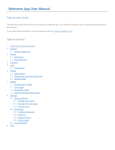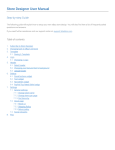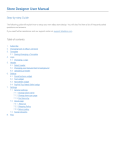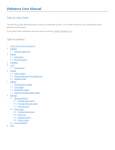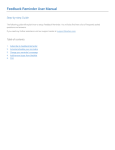Download PDF Catalog User Manual .docx
Transcript
Currency Converter User Manual Step-by-step Guide The following guide will explain how to set-up and use our Currency Converter app. You will also find here a list of FAQ. If you need further assistance contact us at: [email protected]. Table of contents: 1. 2. 3. 4. Subscribe to Currency Converter Activate & setup your Currency Converter Change Currency Converter’s location FAQ Subscribe to Currency Converter Step 1: Subscribe to the application at eBay’s app center. Step 2: If you aren’t logged-in in eBay, you will be asked to login. Step 3: In the next page you will be asked to agree to ours & eBay’s Terms. Read and checkmark both boxes and click “continue”. Step 4: Wait while your app is activated. Step 5: Next you will be redirected to your app management area on eBay, here you will find the “start” button for the app. Click on the “start” button to activate the app. Step 6: Next you will arrive at your app’s control panel where you will be able to setup your Currency Converter in your listings. Activate & setup Currency Converter Step 1: Activate the app by going to: My eBay > Applications. Choose Currency Converter in your list of apps and click on “start”. This will lead you to the app’s control panel. Step 3: Next you will arrive at your Currency Converter control panel. Step 4: Checkmark the 5 currencies you would like to be listed in your listings. Step 5: Scroll down and choose of to place the Currency Converter above or below your listing’s description. This is an example of the Currency Converter above the listing’s description. This is an example of the Currency Converter below the listing’s description. Step 6: Click on “Add converter” to add the Currency Converter to all your listings. You have now successfully activated the app. Step 7: Now your Currency Converter will be added to your listings within 12 hours. Auction listings that have bids, or listings that end in less than 12 hours can’t be updated and the Currency Converter will not be added to them. Change Currency Converter’s location Step 1: Access your control panel by going to: by going to: My eBay > Applications > Currency Converter. Step 2: Scroll down and change the location of the Currency Converter. Step 3: Click on “Update Selections” to save changes. FAQ Q: What is the Currency Converter app for? A: Currency Converter is a great tool for eBay sellers that sell internationally. This will allow international buyers to easily calculate the listing’s price and cost of shipping in their own currency. Q: How do I access my control panel? A: To access your Currency Converter app control panel login to your eBay account. Then go to: My eBay > Applications > Currency Converter. Q: How long will it take until the Currency Converter is added to my listings? A: It can take up to 12 hours to add the app to your listings. If after 12 hours Currency Converter still wasn’t added to your listings contact us at: [email protected]. Q: Why wasn’t Currency Converter added to all my listings? A: Currency Converter can’t be added to auction listings with bids or listings that will end in the following 12 hours. This only occurs when you activate the app for the first time. Q: I’ve changed my eBay user ID, what should I do? A: Contact us at [email protected] so that we can update your new user ID in our database.