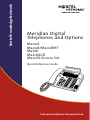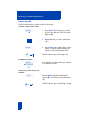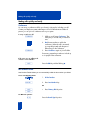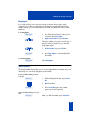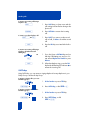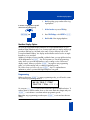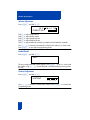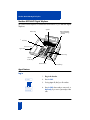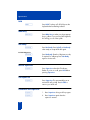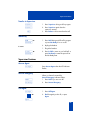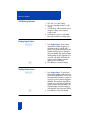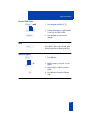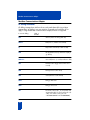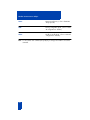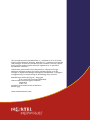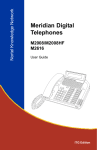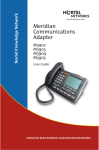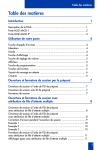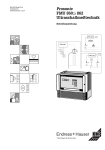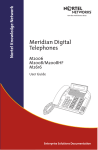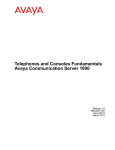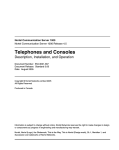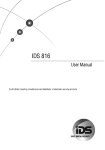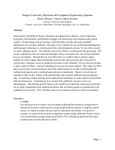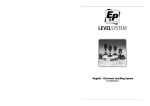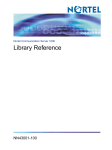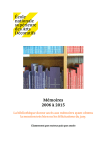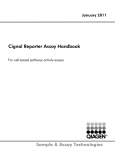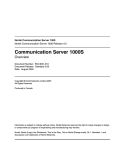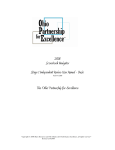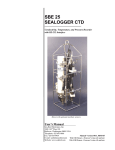Download Meridian Digital Telephones and Options Quick Reference Guide
Transcript
Nortel Knowledge Network Meridian Digital Telephones and Options M2006 M2008/M2008HF M2616 M2216ACD M2016S Secure Set Quick Reference Guide Enterprise Solutions Documentation Introducing your Meridian Digital Telephone Your Meridian Digital Telephone provides easy access to a wide range of business features. Your telephone system administrator assigns features to your feature keys, and provides you with passwords and other codes as required. One of the codes provided by the administrator is the Special Prefix Code (SPRE) which you need in order to use some features. For other features, the SPRE is optional. There are three models of Meridian Digital Telephone. The M2006 has six feature keys. The M2008 has eight feature keys, and the M2008HF includes a built-in microphone. The M2616, shown below, has 16 feature keys and also includes a builtin microphone. The M2216ACD and M2016S Secure Set also have 16 feature keys. Many of the features described in this manual are also available on the M2616CT Cordless Telephone. Please refer to the documentation packaged with the M2616CT. Introducing your Meridian Digital Telephone Message Waiting Light The Message Waiting light turns on to indicate that a message has been left for you. LCD Indicator A steady º means the feature or line is active. A flashing º means the line is on hold or the feature is being programmed. Meridian Display Option The Meridian Display Option, with adjustable angle and contrast, shows you features, instructions, and incoming call information. It attaches to the M2008/M2008HF or M2616, and is standard on the M2216ACD. Release By pressing ®, you can disconnect an active call. You may also hang up the handset. ® is especially useful for disconnecting handsfree calls. Hold By pressing ˙, you can put an active call on hold. Return to the caller by pressing the extension key beside the flashing º. Microphone A microphone is an integral part of the M2616 and M2008HF telephone, allowing you to have a telephone conversation without using the handset. Volume Bar Use ® to control the volume of the handset and the speaker. Raise the volume by pressing the right side of the bar. Lower it by pressing the left side. Feature keys You access telephone features and telephone lines with the feature keys. The keys are labeled for your convenience. Main Extension key/Primary Directory Number (DN) key By pressing the lower right-hand key (or lifting the handset), you can make a call on your primary line. The telephone may also have other line keys. (The M2006 only supports a single line key). 1 Introducing your Meridian Digital Telephone Auto Dial lets you dial a specific telephone number by pressing a feature key. To store an Auto Dial number: ç 1. Without lifting the handset, press Auto Dial. The associated LCD Indicator flashes º. 2. Dial the number. ç 3. Press Auto Dial again. To use Auto Dial: 1. Lift the handset or press a DN Key (see Note below). ç 2. Press Auto Dial. The stored number is dialed automatically. To display the Auto Dial number: œ 1. Press Display. ç 2. Press Auto Dial. The number is displayed. Note: A DN (Directory Number) Key is used to access a line on your telephone. Placing a call on hold Use the Hold feature to place a call on hold. An example of where hold would be useful would be to answer a call on a second line without disconnecting from your original call. To place a call on hold: ˙ Press Hold. The LCD indicator º flashes beside the line on hold. The LCD indicator flashes slowly. The caller may hear music if this is programmed on your system. º To retrieve a call on hold: ∫ 2637 Press the DN Key beside the flashing LCD indicator º. 2 Introducing your Meridian Digital Telephone Transferring calls Use the Transfer feature to redirect a call to a third party. To transfer a call to another number: † 1. Press Transfer. The other party is on hold and you hear dial tone. The LCD indicator lights steadily. º 2. Dial the DN that you want to transfer the call to. † 3. Press Transfer again, either when you hear ringing, or after you talk privately to the person you are transferring the call to. The LCD indicator goes from steady to off. º For MSL-100 systems: † orø Press Transfer or Conference then press release to complete the transfer. ® If the person you are calling is not available: Press the DN Key beside the flashing LCD indicator º. You will be reconnected with the call. ∫ 2637 º º 3 The LCD indicator goes from flashing to steady. Introducing your Meridian Digital Telephone Using Handsfree If your telephone is a an M2616 or M2008HF model, you can use the built in microphone and speaker instead of the handset. At ant time during a call, you can switch to the handset by picking it up. You can also mute your microphone so that the other party cannot hear you speaking. To use Handsfree on a call: ©or ∫ 2637 Press Handsfree Mute or a DN Key* instead of picking up your handset. * For MSL-100 systems, Handsfree Mute must be pressed ® 4. Press Release to end your call. To mute a Handsfree call: © 1. Press Handsfree Mute. The LCD indicator flashes. º © 2. Press Handsfree Mute again to return to the two-way conversation. To switch from the handset to Handsfree: © 1. Press Handsfree Mute. 2. Replace the handset. 4 Making calls quickly and easily Making calls quickly and easily Conference You can set up a conference call for up to three (or six) people, including yourself. Contact your telephone system administrator to find out the maximum number of persons you can join in a conference call on your system. To set up a conference call: ø 1. While on a call, press Conference. The other party is on hold and you hear dial tone. 2. Dial the next number to add to the conference. When the call is answered, you may talk privately with the person before they join the conference. ø 3. Press Conference again to join all callers. If necessary, repeat the procedure to include up to six people in the conference. If the person you are adding to the conference is not available: ∫ 2637 Press the DN Key with the flashing º. Last Number Redial Last Number Redial allows you to automatically redial the last number you dialed. To use Last Number Redial: 1. Lift the handset. √ 2. Press Last Number Key. or ∫ 2637 ∫ 2637 • Press Primary DN Key twice. For MSL-100 systems: ££ 5 Press the Pound Sign Key twice. Making calls quickly and easily Ring Again If you receive a busy tone or the person does not answer when trying to reach someone in your office or private network, Ring Again automatically redials that number and lets you know when that person is free, or that the person has used his telephone. To use Ring Again: ¶ 1. You dial a DN and receive a busy tone or no answer. Press Ring Again. 2. Replace the handset or press Release. When the number you want to reach is free, or the person has re-used his set, you hear the Ring Again signal. 3. Lift the handset or press a DN Key. ¶ 4. Press Ring Again to automatically redial the number. To cancel Ring Again: ¶ Press Ring Again. Stored Number The Stored Number feature allows you to store a single telephone number that you can dial quickly. You can easily change the stored number. To store a number when you're not on a call: º 1. Without lifting the handset, press Stored No. 2. Dial the number. º 3. Press Stored No again. Any number previously stored is replaced. To store a number when you're on a call: º After you dial the number, press Stored No. 6 Making calls quickly and easily To display the stored number: œ 1. Press Display. º 2. Press Stored No. The number is displayed. To call the stored number: 1. Lift the handset or press a DN Key . º 2. Press Stored No. Group Call Group Call automatically calls members of a predefined group, one at a time, until they have all answered. Ask your system administrator for details on creating a conference call group. This feature is available on MSL-100 as “Preset Conference”. To call group members: or 1. Lift the handset or press a DN Key. ∫ 2637 ≈ 2. Press Group Call. The group members are called automatically. The LCD indicator beside the Group Call Key flashes until all members have answered. 3. When all members have answered, the LCD indicator stops flashing and remains on. º º º Group Listening The group listening feature allows you to listen to a call through the speaker while speaking through the handset, thus allowing a third party(ies) to listen to both sides of the conversation. This feature is not available in all market regions or on MSL-100 systems. Check with your system administrator for availability and information on local laws governing the use of this feature. To activate group listening: ∫Group Listen To turn group listening off: ∫Group Listen or 7 While on a call, press the Group Listen Key. Press the Group Listen Key again or Replace the handset. Handling Calls Handling Calls Call Forward Call Forward allows you to transfer all your calls so that they ring at another DN. You cannot forward calls while your telephone is ringing. To forward all your calls: ∑ 1. Press Forward. The LCD indicator º flashes. 2. Dial the DN that you want to forward your calls to. ∑ 3. Press Forward. The LCD indicator º remains on. To cancel Call Forward: ∑ Press Forward. The LCD indicator º turns off. To reinstate Call Forward to the same number: ∑ ∑ Press Forward twice. The LCD indicator º turns on again. To display the number to which you are currently forwarding your internal calls (on telephones equipped with an appropriate display): œ 1. Press Display. ∑ 2. Press Forward. The number is displayed. You can forward calls to Meridian Mail by using the Meridian Mail DN as your Call Forward DN. Call Waiting If the attendant routes an outside call to you when you are already on a call, Call Waiting lets you put your current call on hold, allowing you to answer the outside call. 8 Handling Calls To answer an incoming call during a telephone call: ˙ 1. Press Hold when you hear a tone and the call waiting indicator flashes during a telephone call. ∆ 2. Press Call Wait to answer the incoming call. To return to your first telephone call: ˙ or ® 1. Press Hold if you want to put the second call on hold, or Release to end the second call. 2. Press the DN Key associated with the first call. ∫ 2637 To answer an incoming call during a telephone call without the Call Waiting Key: or ® ∫ 2637 1. If you don't have a Call Wait Key and you hear the Call Waiting tone, end your current call and Replace the handset or press Release. 2. When the telephone rings, press the DN Key beside the flashing LCD indicator º to answer the incoming call. Call Pickup Using Call Pickup, you can answer a ringing telephone from any telephone in your Pickup Group or another Pickup Group. To answer a ringing call in your own Call Pickup group: 1. Lift the handset or press a DN Key. ƒ or 2. Press Call Pickup, or dial SPRE + ‹. To answer a ringing call in another Call Pickup group: 1. Lift the handset or press a DN Key. ƒ or 9 2. Press Call Pickup, or dial SPRE + ·›. Meridian Display Option 3. Dial the pickup group number of the ringing telephone. To answer a ringing call at a specific extension in any pickup group: 1. Lift the handset or press a DN Key. ßor 2. Press DN Pickup, or dial SPRE + ·fi. 3. Dial the DN of the ringing telephone. Meridian Display Option The 2 line by 24 character display makes the most sophisticated features on your Meridian Digital Telephone easy to use. Screen prompts take you step by step through procedures and keep you informed on the status of various features such as Call Forward and Make Set Busy. Your display can be tilted forward or back to an angle that allows you to see it best. Whether your display is factory installed or added on later, your top right function key will be designated as a P key. This key enters you into the programming mode, where you can make adjustments to various settings such as volume and display contrast. When you press the P key again to exit programming mode, you lock the settings until you reenter programming mode This section shows you how to use your P key. For complete feature explanations, refer to you Meridian Digital Telephone user guide. Programming When you first press P to enter programming mode, you will see this screen. This is the first programming selection. 00 VOLUME ADJUSTMENT SELECT OR SCROLL < < < > > > You can press ® to scroll forward or back through the available selections. To make a selection, dial the number shown on the screen. Make the changes and press P a second time to save them and exit programming mode. Note: After any programming procedure press P to exit and save the new setting. 10 Meridian Display Option Volume Adjustment Press P and dial ‚ ‚. 1g 2 3 e 4 d 5 SPEAKER VOL. Dial ⁄ to adjust Ringer Volume Dial ¤ to adjust Buzzer Volume Dial ‹ to adjust Speaker Volume Dial › to adjust Handset Volume Dial fi to adjust Handsfree Volume (If you telephone has Handsfree activated) Use ® to increase or decrease the volume for the selection you have made. Press P to save and exit programming mode. Predial Recall Press P and dial ‚ ⁄. 2637 The most recently predialed number appears. Press P to exit. You can the edit the number using ® and the dial pad or dial the number by pressing a free line key. Contrast Adjustment Press P and dial ‚ ¤. CONTRAST <<< >>> Use ® to increase or decrease the contrast. Press P to save and exit programming mode. 11 Meridian Display Option Call Timer Enable Press P and dial ‚ ‹. CALL TIMER ON <<< >>> Use ® to choose between Call Timer On and Call Timer Off. Press P to save and exit programming mode. Idle Screen Format Press P and dial ‚ ›. IDLE FORMAT 18 SEP 4:45 P <<< >>> Use ® to scroll through the eight possible selections. When you find the Idle Screen you want to select, press P to save and exit programming mode. Language Selection Press P and dial ‚ fi. 01 ENGLISH <<< >>> Use ® to scroll through the available selections. Dial the two digit number which corresponds to your language of choice, and press P to save and exit programming mode. Key Click Press P and dial ‚ ·. KEY CLICK ON <<< >>> Use ® to choose between Key Click On and Key Click Off. Press P to save and exit programming mode. 12 Meridian M2216ACD Digital Telephone Meridian M2216ACD Digital Telephone This section lists the sequence of commands for ACD features on your Meridian Digital Telephone. Speaker Speaker ReleaseKey (Rls) key Release Message Message Waiting lamp Indicator Hold keyKey Hold Supervisor Supervisor Jack Jack Agent Jack Agent Jack Function Function keys Keys Volume Control Key Volume control key LCD Indicators LCD indicators In-Calls In-CallsKey key Agent Features Log in 1. Plug in the headset. ∫In-Calls 2. Press In-Calls. 3. If using Agent ID, dial your ID number. ∫In-Calls ∫Not Ready 13 4. Press In-Calls when ready to start work, or Not Ready if you are not yet ready to take calls. Agent Features Log Out ∫Make Busy 1. Press Make Busy. 2. Unplug the headset. Answer ACD Calls ∫In-Calls Press In-Calls. Emergency ∫Emergency Press Emergency during a call in progress to connect your supervisor to an urgent or abusive call. End ACD Calls ® or ∫In-Calls or ∫Not Ready or ∫ 2637 Press Release, In-Calls (if using Call Forcing); wait for the other party to hang up; press Not Ready; or press a DN Key. Headset Pand 1. Press Program and Dial ⁄‚ 2. To select headset: Dial ⁄ for Plantronics, VXI Dial ¤ for GN Netcom, Liberation Dial ‹ for handset. P 3. Press Program to exit and save changes. Note: Nortel Networks recommends setting ‹ for all applications. Headsets vary in electrical, physical and audio characteristics. Performance perception is subjective; so, it is recommended that the headset user try using their headset with each of the three settings on both internal and external calls to determine which works best for them. As with all Meridian Digital Telephones, amplified headsets are recommended. 14 Agent Features Hold ˙ Press Hold. To take a call off Hold, press the key beside the fast flashing indicator. Make Busy ∫Make Busy Press Make Busy to make your phone appear busy to callers. If you are using ACD Agent ID, this will log you out of the system. Not Ready ∫Not Ready Press Not Ready. Press In-Calls or Not Ready when ready to accept ACD calls again. For MSL-100 systems: ∫Not Ready Press Not Ready. Enter the 3 digit reason code, if required, for walkaway. Press Not Ready again to receive calls. Answer Supervisor ∫Supervisor Press Supervisor when the LCD indicator flashes. If you’re on a call, press Hold before pressing Supervisor. Call Supervisor ∫Supervisor Press Supervisor. This automatically puts an active ACD call on Hold. Press In-Calls to return to your ACD call. Conference with Supervisor 15 ∫Supervisor 1. Press Supervisor during a call in progress. ∫Supervisor 2. Press Supervisor again when the supervisor answers. Supervisor Features Transfer to Supervisor ∫Supervisor 1. Press Supervisor during a call in progress. ∫Supervisor 2. Press Supervisor again when the supervisor answers. 3. Press Release to disconnect from the call. ® Walkaway ˙or ∫Not Ready 1. Press Hold during an ACD call in progress or press Not Ready if not on a call. 2. Unplug the headset. To return: 1. Plug in the headset. or ∫In-Calls ∫Not Ready 2. Press In-Calls to return to your held call, or press Not Ready to enter the queue from the Not Ready state. Supervisor Features Answer Agent Press Answer Agent when the LCD indicator flashes. ∫Ans Agent Answer Emergency ˙ When you hear a buzz and the Answer Emergency indicator flashes: 1. Press Hold if you are on a call. ∫Ans Emerg 2. Press Answer Emergency. Call Agent 1. Press Call Agent. ∫Call Agent or 2. Dial the agent’s position ID, or press Agent. ∫Agent 16 Supervisor Features Call Waiting Indicator 1. Off - few or no calls waiting. 2. On - an acceptable number of calls waiting. 3. Slow flashing - calls are backing up in the queue. Queue not accepting overflow calls. 4. Fast flashing - queue is overloaded. New calls overflow to another queue. Display Agent Status ∫Disp Agent ® 1. Press Display Agent. The first three digits tell the number of agent positions that are busy on ACD calls (ACD). The second three digits tell the number of ACD positions waiting for ACD calls (WAIT). The next three digits tell the number of ACD agents busy on non-ACD calls (DN). The final three digits show the number of vacant agent positions (LOGOUT). 2. Press Release to clear the display. Display Queue Status ∫Disp Queue ® 17 1. Press Display Queue. The first three digits tell the number of calls waiting to be answered (WAITING). The second three digits tell the number of agent or supervisor positions that are logged in (MAND). The next three digits tell the number of seconds the first call in the queue has been waiting (LWAIT). The final three digits show the number of calls that have Time Overload (TOFQ). 2. Press Release to clear the display. Supervisor Features Headset Talk/Listen Pand ® 1. Press Program and Dial ‚° 2. Use the Volume Bar to toggle between Listen Only and Talk & Listen P 3. Press Program to exit and save changes. ˙ Press Hold. To take a call off Hold, press the key beside the fast flashing indicator. Hold Observe Agents 1. Press Observe. ∫Observe or ∫Agent 2. Dial the agent’s position ID, or press Agent. 3. Repeat Step 2 to Observe another Agent. ® 4. Press Release to leave the Observe state. 18 Meridian Communications Adapter Meridian Communications Adapter AT dialing commands AT dialing commands are similar to those used to make data calls using a Hayes Smartmodem*. AT dialing is not case sensitive. Commands not found here do not apply to using the Meridian Communications Adapter, and are not supported. To user AT dialing: CTRL - z AT<CR> ATA - Answer (answer incoming data call) ATDnnn - Dial (n= 0 - 9, numbers to be dialed) A/ - Repeat last command (no <CR> needed) ATO - On-line (hit three Escape characters rapidly to go off line) ATDPnnnn - Voice Call (n= 0 - 9, * and #, numbers to dial) ATF3 - Handsfree Mute (toggle between mute and normal) ATF4 - Hold (put Voice Call on hold) ATF5 - Select (take Voice Call off hold) ATH0 - Hang up Data Call ATHP - Hang up Voice Call ATIn - Product ID code (n= 0, 1, 4; if n= 0 then send Smartmodem ID; if n= 1 then send result code “206;” if n= 4 then send result codes “a037800C004420” and “b100000000”) 19 Meridian Communications Adapter ATQn - Result Code (n= 0, 1; if n= 0 then results are sent) ATVN - Verbal Result (n= 0, 1; if n= 0 then numeric codes are sent ATXn - Result Code Selection (n= 0, 1; if n=1 then extended results) ATSn? - Read S-register (n= number of S-register to read) ATSn=x - Write S-register (n= S-register number, x= new value) ATZ - Soft Reset (reset to default parameters) ATCn - Carrier Detect (n= 0, 1; if n= 1 then carrier detect is enabled) ATEn - Echo (n= 0, 1; if n= 1 then commands will echo back to the terminal) ATTSP! - Transparent Mode AT&Cn - Carrier Detect control (n= 0, 1; if n= 1 then Carrier Detect is asserted) AT&Dn - DTR response (n= 0 - 3; when DTR status changes: if n= 0 then ignore; if n= 1 then go off line; if n= 2 then release the call; if n= 3 then release the call and return Hayes parameters to default) AT&Rn - Clear-to-send (n= 0, 1; if n= 1 then CTS is always present) 20 Meridian Communications Adapter AT&Sn - Data-set-ready (n= 0, 1; if n= 1 then DSR is always present) AT&F - Factory configuration (n= 0, 1; if n= 1 returns AT configuration to defaults) AT&Yn - Recall user profile (n= 0, 1; if n= 1 returns AT configuration to defaults) Note: You must follow each command (except A/) by a carriage return <CR> to execute the command. 21 Meridian Communications Adapter Keypad Dialing commands Keypad dialing refers to the commands you can invoke from your telephone’s keypad. The top right-hand function key on your telephone is called the Program key or P-key. To use keypad dialing: 1 PressP. 2 Dial the command number listed below. Follow the screen prompts for additional command parameters (if needed). 3 Press P to execute. - Manual Data Call ›¤ - Modem Mode - Release Data Call ›‹ - Network Mode ‚fi - Language Selection ›› - Internal Clock ¤‚ - Asynchronous Mode ›fi - External Clock ¤⁄ - Synchronous Mode ›fl - PSDS Mode Off ¤¤ - Baud Rate ›‡ - PSDS Mode On ¤‹ - Space Parity ›° - Enable Echo Canceller ¤› - Odd Parity ›· - Disable Echo Canceller ¤fi - Even Parity fi‚ - SL-1 Mode ¤fl - Mark Parity fi⁄ - SL-1/DMS-100 Mode ¤‡ - Host Mode fi› - V.25 bis Mode Off ¤° - Terminal Mode fifi - V.25 bis Mode On ¤· - Hotline Off fifl - Bisync On ‹‚ - Hotline On fi‡ - HDLC On ‹⁄ - Virtual Leased Line Off fi° - Assert RTS Off ‹¤ - Virtual Leased Line On fi· - Assert RTS On ‹‹ - Forced DTR Off fl‚ - Auto Dial Programming ‹› - Forced DTR On fl⁄ - Auto Dial Call ‹fi - Dynamic Carrier Detect Off fl¤ - Data Parameter Display ‹fl - Dynamic Carrier Detect On fl‹ - EIA leads Status Display ‹‡ - Remote Loopback Off fl› - Monitor Data Call ‹° - Remote Loopback On flfi - Reset to Default Parameters ‹· - Cancel Data Ring Again flfl - Emulation Selection ›‚ - Full Duplex fl‡ - Lock/Unlock Data Parameters ›⁄ - Half Duplex fl° - VDN Key Assignment 22 Title to and ownership of Meridian SL-1 software shall at all times remain with Northern Telecom. Meridian SL-1 software shall not be sold outright and the use thereof by the customer shall be subject to the parties entering into software agreements as specified by Northern Telecom. Information contained in this document is subject to change. Northern Telecom reserves the right, without notice, to make changes in equipment design or program components as progress in engineering, manufacturing or technology may warrant. Reordering number:NT5F53AC A0773348 (c/o 15 each per package P0902628) Internal Manufacturing part number: P0902628 Issue 1.00 Printed in the United States of America March 1999 www.nortelnetworks.com