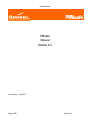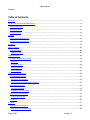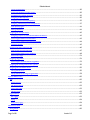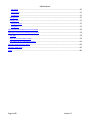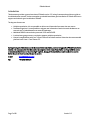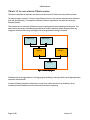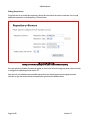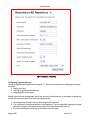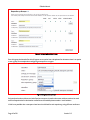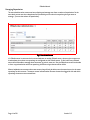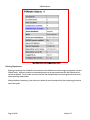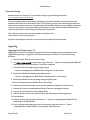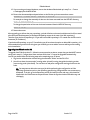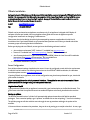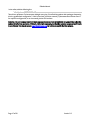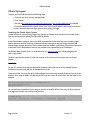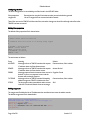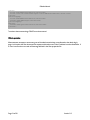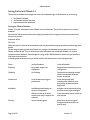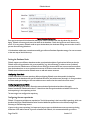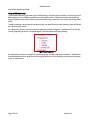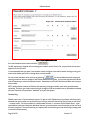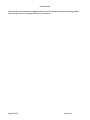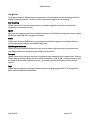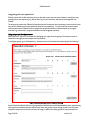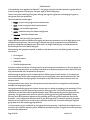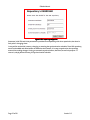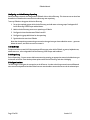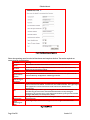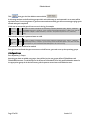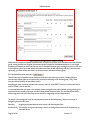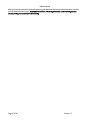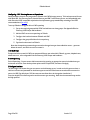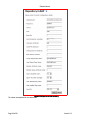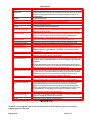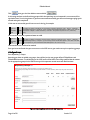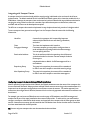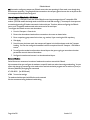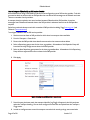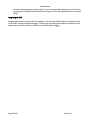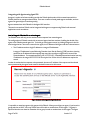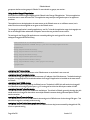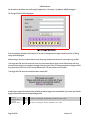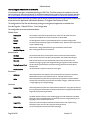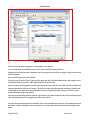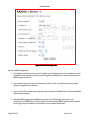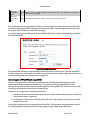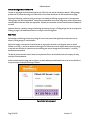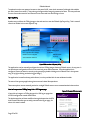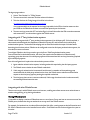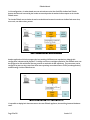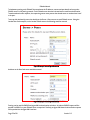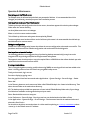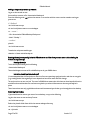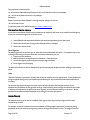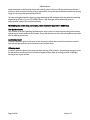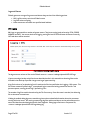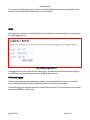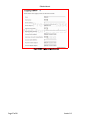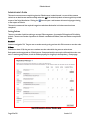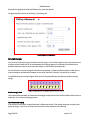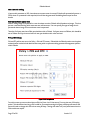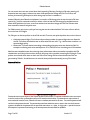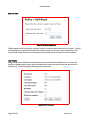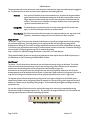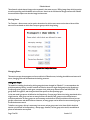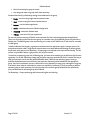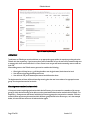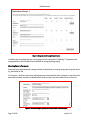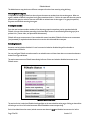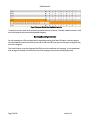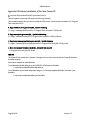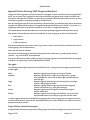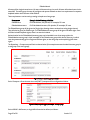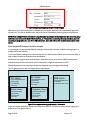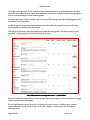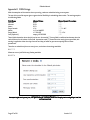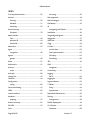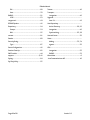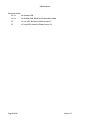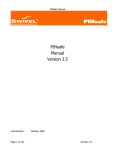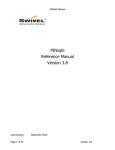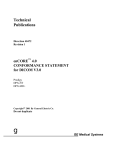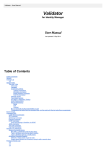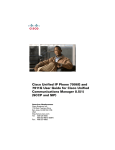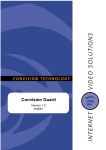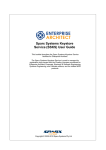Download PINSafe v3.3 User Manual
Transcript
PINsafe Manual PINsafe Manual Version 3.3 Last Revision: July 2007 Page 1 of 90 Version 3.3 PINsafe Manual Contents Table of Contents Introduction........................................................................................................................................................................... 5 PINsafe 3.3 for users of earlier PINsafe versions........................................................................................................................6 Managing Repositories.....................................................................................................................................................11 Deleting Repositories........................................................................................................................................................ 12 Connection Pooling........................................................................................................................................................... 12 Upgrading............................................................................................................................................................................ 13 Upgrading from PINsafe version 3.2...................................................................................................................................13 Upgrading from PINsafe version 3.1...................................................................................................................................13 Architecture......................................................................................................................................................................... 15 PINsafe Installation.............................................................................................................................................................. 16 Server Configuration.........................................................................................................................................................16 Registration of the OS...................................................................................................................................................16 PINsafe Deployment............................................................................................................................................................. 18 Protecting the PINsafe Admin Console................................................................................................................................18 Installation..................................................................................................................................................................18 Configuring the filter.....................................................................................................................................................19 Activating the Filter......................................................................................................................................................20 Filter in operation.........................................................................................................................................................21 Getting Started with PINsafe 3.3............................................................................................................................................22 Setting the PINsafe Database............................................................................................................................................22 Setting the Internal Database........................................................................................................................................23 Configuration for an external (MySQL5) database ...........................................................................................................23 Setting the Database Mode................................................................................................................................................ 24 Configuring Slave Mode................................................................................................................................................24 Configuring Synchronized Mode.....................................................................................................................................24 Configuring the user repositories.......................................................................................................................................24 Using the XML Repository..............................................................................................................................................25 License Key..................................................................................................................................................................... 26 Integration..........................................................................................................................................................................27 Integrating with user repositories......................................................................................................................................28 Using Groups with User Repositories...............................................................................................................................28 Page 2 of 90 Version 3.3 PINsafe Manual Importing Disabled State...............................................................................................................................................30 Ignoring Fully Qualified (FQ) name changes....................................................................................................................30 Considerations for multiple repositories.........................................................................................................................30 Configuring the XML Repository.....................................................................................................................................30 Configuring an Active Directory Repository......................................................................................................................32 Configuring LDAP Directory Servers as Repositories........................................................................................................37 Other repository types..................................................................................................................................................41 Deleting a Repository.................................................................................................................................................... 41 Integrating with Transport Classes.....................................................................................................................................42 Configuring transports in shared database PINsafe installations......................................................................................42 How to integrate PINsafe with a GSM Modem...................................................................................................................43 How to integrate PINsafe with an SMS service Provider.....................................................................................................44 Integrating via SMTP.....................................................................................................................................................45 Integrating with Agents using Agent-XML............................................................................................................................46 Using the User ChangePIN application............................................................................................................................47 How to integrate PINsafe with an IIS Website. .................................................................................................................48 How to write an Agent...................................................................................................................................................51 Integrating using RADIUS................................................................................................................................................... 51 How to integrate a VPN with PINsafe using RADIUS...........................................................................................................53 Integrating with 3rd Party Authentication systems..............................................................................................................56 Integrating with other PINsafe Servers...............................................................................................................................56 Peering PINsafe servers................................................................................................................................................56 Multiple PINsafe servers using a single database............................................................................................................59 Operation & Maintenance ..................................................................................................................................................... 60 Jobs................................................................................................................................................................................ 62 Session Clean Up..........................................................................................................................................................62 Peer Synchronization.................................................................................................................................................... 63 Inactive User Check......................................................................................................................................................63 PIN expiry check........................................................................................................................................................... 63 Logs and Alarms............................................................................................................................................................... 63 XML Logging................................................................................................................................................................. 63 Syslog.........................................................................................................................................................................64 SMTP (email) Logging.................................................................................................................................................... 64 Administrator’s Guide...........................................................................................................................................................66 Setting Policies................................................................................................................................................................66 Page 3 of 90 Version 3.3 PINsafe Manual User Policies................................................................................................................................................................70 Single Channel.............................................................................................................................................................. 71 Dual Channel................................................................................................................................................................ 71 Alerting Users................................................................................................................................................................... 72 Managing Users...............................................................................................................................................................72 Adding User Groups....................................................................................................................................................... 72 Adding Users................................................................................................................................................................74 Appendix A Windows Installation of the Java Comm API............................................................................................................78 Appendix B Active Directory/LDAP Groups and Attributes..........................................................................................................79 User rights....................................................................................................................................................................... 79 Simple AD Group and Attribute example..............................................................................................................................79 More Complex AD Group and Attribute example ...................................................................................................................81 Appendix C PINsafe Installation details...................................................................................................................................84 Appendix D CRON Strings...................................................................................................................................................... 85 INDEX.................................................................................................................................................................................. 86 Page 4 of 90 Version 3.3 PINsafe Manual Introduction This document provides a general overview of PINsafe version 3.3, its key features and a quick start guide to the Administration console. It also covers what you should know about your installation of PINsafe and how to support and maintain your installation of PINsafe. The key new features are • • • • • Multiple repositories: it is now possible to derive user information from more than one source. Database migration: it is now possible to migrate user information from the internal database to an external one, or indeed between two external databases. Additional RADIUS authentication protocols: LEAP and EAP-MD5. A revised user group structure, required to support multiple repositories. Known incompatibilities with Java 1.6 and Tomcat 6 have been resolved. Note that the recommended platform is still Java 1.5 and Tomcat 5.5. An important part of this document is the record of the installation, covered in Appendix C PINsafe Installation details. It is recommended that this section is completed at the time of installation and kept with the server or elsewhere where it can be found easily if required. A copy of the installation record needs to be sent to Swivel Secure for their records; this can be sent to e-mail [email protected] fax +44 1423 858172 Page 5 of 90 Version 3.3 PINsafe Manual PINsafe 3.3 for users of earlier PINsafe versions. This section describes the important new features of this version of PINsafe over the previous versions. The major change in version 3.3 is that a single PINsafe server can now connect and synchronize with more than one user repository. For example if a customer wishes to synchronize with more that one Active Directory Domain. This removes the 1:1 constraint of PINsafe servers to repositories that has existed up until this point. This also means that accounts created during installation in the XML repository remain during and after any integration with Active Directory, reducing the risk of being locked out during installation. Repository #1 Repository #2 PINsafe 1 PINsafe 2 Database Figure 1.Example Deployment Combined with the changes made in 3.2 this gives great flexibility in the way PINsafe can be deployed within enterprise infrastructures. In order for PINsafe to be able to authenticate a user it has to have that user in its database; it is not necessary for that PINsafe server to be connected to that users’ repository. Page 6 of 90 Version 3.3 PINsafe Manual Repositories within 3.3 The requirement to manage multiple repositories has meant some changes to the way that PINsafe needs to be configured. There are some principles that are important to understand. • • • • • • • • • • A repository is a read-only store from which PINsafe reads information about PINsafe users. PINsafe stores the information it creates about users in its database. A PINsafe server can connect to more than one repository but only one database. Multiple PINsafe servers can share the same database. Usernames still need to be unique within the PINsafe database; therefore you cannot have two users with the same username in different repositories. PINsafe uses repository groups to determine the rights that a user has within PINsafe; with multiple repositories this means that groups need to be defined for each repository. Configuring a repository on a PINsafe server means that PINsafe will synchronize with that repository and create/delete accounts as appropriate. Another PINsafe server may be connect to a different repository but to the same database; this is a valid configuration, one PINsafe will add/delete accounts for users in one repository, the other PINsafe server for the users in the other repository. Both PINsafe servers can authenticate all users in the database. A PINsafe Administrator will be able to see and manage all accounts that exist in the database it is connected to. A Helpdesk user will only be able to see and manage accounts for users in the same repository as itself. To co-ordinate repositories across multiple servers, all repositories need to be named. Every PINsafe has an in-built XML repository; this will be named after the server’s hostname. Page 7 of 90 Version 3.3 PINsafe Manual Adding Repositories Every PINsafe has an in-built XML repository; this will be named after the server’s hostname. You can add additional repositories on the Repository->Servers Screen Figure 2.Adding a Repository, showing the in-built XML repository and the option to add an additional repository Once the repository is added, its name will appear as a link in the left hand navigation panel; click on this link to configure the repository as with version 3.2 Note that now it is possible to have multiple repositories, each repository has its own synchronization schedule, so you can ensure that all the repositories synchronize at different times. Page 8 of 90 Version 3.3 PINsafe Manual Figure 3.Configuring a Repository Configuring Repository Groups The way that groups are configured has changed in 3.3. There are three elements to configuring user groups on PINsafe 1. Naming the Group 2. Defining the group for each repository 3. Assigning Rights to that group PINsafe comes with two named groups, one for user and one for administrators. As an example to add a group of users that will authenticate via an IIS filter using pinless SMS. 1. On the Repository>Groups screen we name the group IISPinless and 2. Put in definitions of that group relevant to each repository. (For the internal XML repository the group definition will appear as an option when you add a user from the User Admin screen.) 3. We then tick the boxes for Dual Channel and PINless and click apply, Page 9 of 90 Version 3.3 PINsafe Manual Figure 4. Configuring Repository Groups Once this group has been define d it will appear as an option from a drop down list whenever there is an option to set a group; for example when configuring a transport or an agent Figure 5.Using Repository Groups Only one destination attribute can be defined per transport, therefore the same attribute needs to be used across all repositories for destination attributes such as mobile phone number / email address. If this is not possible then a transport class has to be defined for each repository, using different attributes. Page 10 of 90 Version 3.3 PINsafe Manual Managing Repositories The user administration screen now has to display and manage user from a number of repositories. So the user admin screen now has a drop down list form which you can select the repository that you want to manage. (You can also select all repositories). Fig 5 User Admin Screen If a PINsafe server is connected to the same database as another PINsafe server, there may be accounts on that database that relate to a repository not configured on this PINsafe server. If this is the case a PINsafe server will still be able to manage those accounts, eg unlock, reset etc. But the PINsafe server will not be able to force a synchronization with that repository; therefore no sync button will be visible. When a helpdesk user accesses the status screen they will only be able to see the users that are in the same repository as their account. The status screen indicates what account the user has logged in with and which repository the account was created from. Page 11 of 90 Version 3.3 PINsafe Manual Figure 6.Status Screen showing Repository Details Deleting Repositories Deleting a repository from a PINsafe server means that the PINsafe server will no longer synchronize with that PINsafe server. However this does not necessarily mean that the users associated with that PINsafe server will also be deleted. This is to take account of the fact that multiple PINsafe servers may be connected to the same repository and database. When you delete a repository, if you also want to delete the users associated with that repository you need to select that option. Page 12 of 90 Version 3.3 PINsafe Manual Connection Pooling Another new feature of version 3.3 is connection pooling. For general background look at http://en.wikipedia.org/wiki/Connection_Pool Connection pooling improves performance by keeping a pool of open database connections so that new database connections do not need to be created. You can specify the size of the connection pool and how to test the status of those connections. The default pool size should be adequate for most PINsafe installations. If you are connecting to a corporate database you may wish to consult with the Database Adminstrater as connection pool size can have licensing and performance implications. Test on Borrow means that the connection will be tested prior to use Test on idle tests the connection period. Only one of these options is required. Test on borrow has the lower processor overhead Upgrading Upgrading from PINsafe version 3.2 Upgrading from version 3.2 should be transparent. Both the user database and the configuration will be upgraded automatically. To upgrade from an existing installation of PINsafe 3.2, follow the following procedure: 1. Stop the Tomcat Server (service tomcat5 stop). 2. It is highly recommended that you take a copy of the entire ...\Tomcat x.x\webapps\pinsafe\WEB-INF\ folder but specifically ensure steps 3,4,5 and 6 are completed 3. Back up the PINsafe configuration by taking a copy of ...\Tomcat x.x\webapps\pinsafe\WEB-INF\conf\config.xml to a safe location 4. Back up the PINsafe User Repository by taking a copy of ...\Tomcat x.x\webapps\pinsafe\WEB-INF\data\repository.xml to a safe location 5. Back up the PINsafe user data by taking a copy everything under ...\Tomcat x.x\webapps\pinsafe\WEB-INF\db to a safe location 6. Back up any customized transport, user repository classes residing on the PINsafe server. 7. Rename the Tomcat x.x\webapps\pinsafe folder to Tomcat x.x\webapps\pinsafeold 8. Copy the new pinsafe.war file to the webapps folder 9. Start the Tomcat server(service tomcat5 start): this will deploy the PINsafe application. 10. Stop the server 11. Copy the backed-up config.xml file from step 3 to ...\Tomcat x.x\webapps\pinsafe\WEB-INF\conf, overwriting the installed version. 12. If you are using an XML repository, restore the backed-up copy from step 4 to ...\Tomcat x.x\webapps\pinsafe\WEB-INF\data, overwriting the installed version. Page 13 of 90 Version 3.3 PINsafe Manual 13. If you are using an internal database, restore the database files backed up in step 5 to ...\Tomcat x.x\webapps\pinsafe\WEB-INF\db. 14. Ensure that the ownerships and permissions on the file that you have restored are correct drwxrwxr-x 2 swivel swivel 4096 Dec 8 12:13 db For example to change the ownership of data run the chown command from the WEB-INF directory. chown –R swivel:swivel db To change the permission of data run the chmod command from the WEB-INF directory chmod –R 775 db 15. Restart the server. After upgrading you will see that any repository you had will exist on the new installation and it will be named after the associated hostname (or hostname followed by context in the case of the XML repository). Therefore if you had an AD repository in 3.2 you will have an XML repository in 3.3 named after the AD server's hostname (or IP address) If you had an AD repository on your 3.2 installation you will now have the option to add an XML repository. It is recommended that you do this as this gives you the ability to create admin accounts whilst you are working on the installation Upgrading from PINsafe version 3.1 To upgrade from PINsafe version 3.1, follow the same procedure as above, except that you should NOT restore config.xml in step 11. Configurations from versions earlier than 3.2 cannot be upgraded automatically. Instead, you should follow the following steps after completing step 15 above. 1. Log into the administration console using the username “admin” and the PIN 1234. 2. You will now have the new version (running under /pinsafe) running alongside the existing version (now running under /pinsafeold). You can then cut and paste configuration settings from one to the other. NB: You may want to delete the user sync job whilst performing the configuration as if the repository synchronizes prior to the repository groups being configured then user accounts may be deleted. To do this, go to the Repository section and select the last sub-entry: this should be labelled with the PINsafe server computer name. Delete the Synchronization Schedule entry and click Apply. Page 14 of 90 Version 3.3 PINsafe Manual Architecture The PINsafe application runs within a JSP/Servlet Container, Apache Tomcat being the default that is recommended, specifically version 5.5.23. PINsafe 3.3 has also had some testing under Tomcat 6 and Jetty 6.1, and no problems have been observed; however, these containers are not yet recommended for use with PINsafe, and earlier versions of Tomcat (prior to version 5) or Jetty are known not to be compatible. PINsafe also requires a Java JRE. Specifically, Java JRE 1.5 is recommended, and is the minimum requirement. Known compatibility problems between earlier versions of PINsafe and JRE 1.6 under Windows have been resolved, and we have not observed any problems running PINsafe 3.3 under this environment, but 1.5 is still the recommended version. In addition, for certain configurations of the product the Java Communication API needs to be installed: more details in the installation section. PINsafe needs a database server to store user data and credentials. An internal database server is provided, but there is also the option to use an external database server. The list of currently supported database servers can be found in the Database > General section of the administration console. Note that in order to use any of these databases you will need the appropriate JDBC driver. These are not provided with PINsafe because of licensing regulations, but can usually be obtained free of charge from the database manufacturer. PINsafe can use its own repository for sourcing user accounts, or can be configured to work with an existing Active Directory or other LDAP-based user repository: see “How to guides” in the Appendix. Page 15 of 90 Version 3.3 PINsafe Manual PINsafe Installation An important part of this document is the record of the installation, covered in Appendix C PINsafe Installation details. It is recommended that this section is completed at the time of installation and kept with the server or elsewhere where it can be found easily if required. A copy of the installation record needs to be sent to Swivel Secure for their records; this can be sent to e-mail [email protected] fax +44 1423 858172 PINsafe can be purchased as an Appliance or software only. If an Appliance is shipped with PINsafe, all software will come pre-loaded, there is an Appliance User guide that covers the appliance specific configuration issues such as changing IP addresses etc. Please note that the installation should only be attempted by someone comfortable with this kind of installation. Also if you install PINsafe on your own hardware platform and OS that you should take all the necessary steps to security harden the installation. Before you deploy and start PINsafe, ensure you have the following software installed: • • • • Java runtime environment (JRE) Version 1.5, available from www.sun.java.com Tomcat v5.5 available from http://tomcat.apache.org/ Version 5.5.23 recommended. Java Communications API if you intend using a GSM MODEM (follow the Java Comm API installation instructions) See Appendix A for instructions. This is available from http://java.sun.com/products/javacomm/downloads/index.html The PINsafe distribution (.war) file Server Configuration Once all the software has been installed on the server it has to be configured to work within the environment in which it is to be installed. The following instructions are for a RED HAT LINUX installation; for a Windows installation please contact [email protected] If you buy PINsafe as an appliance, much of this configuration may have been performed for you; check with your reseller for details. If you have an appliance the default password is lockbox. This applies for root and the user swivel. These passwords should be changed using the linux passwd command. Registration of the OS If you purchased PINsafe with an appliance it comes with a year’s subscription to the Red Hat Network. This give access to the Red Hat up2date feature that enables OS updates to be easily installed on the machine. Setting up up2date The Red Hat Network function “up2date” will automatically update the machine with Red Hat provided packages. From a terminal prompt, type “up2date” or double-click on the red pulsing “!” icon on the desktop. The up2date program will then walk the users through the set up procedure and begin the update of the machine. If the user wishes to automate the procedure, they can do so by setting up a cronjob to handle it. As root, type crontab –e. Page 16 of 90 Version 3.3 PINsafe Manual In the editor, add the following line: 5 0 * * * up2date-nox –uv This will run up2date at 5 minutes past midnight every day. Since Red Hat updates their packages frequently, this is a good default configuration. If this is too often, check the crontab (5) documentation for how to set it for a specific configuration, or run it manually via the GUI interface. However, it is not recommended that this is run as a cron job as there is risk (albeit very small) that a Red Hat update will affect the operation of PINsafe. Swivel will constantly test Red Hat updates to ensure that PINsafe is not affected. You should contact [email protected] for advice on specific Red Hat updates. Page 17 of 90 Version 3.3 PINsafe Manual PINsafe Deployment To deploy and start PINsafe perform the following steps: 1. Place the war file in Tomcat's webapps folder 2. Start Tomcat 3. Browse to http://PINsafe_server_IP_address:portnumber/pinsafe (http://localhost:8080/pinsafe for example) 4. The default administrator is 'admin' with a PIN of '1234' so enter admin in the username click start session, then enter the first 4 digits of the security string. Click login. Protecting the PINsafe Admin Console In order for users to retrieve TURing images from PINsafe, the PINsafe server needs to be accessible via the internet; this requires the opening up of port 8080 by default. As the PINsafe admin console is also on port 8080, measures need to be taken to protect the admin pages from unauthorised access. Frequently a customer will have a proxy that they can configure to proxy the inbound image requests. Where this is not available (and even where it is) the Admin-Console filter can ensure that access to the PINsafe Admin Console is only available from a predefined set of IP addresses. The PINsafe Admin-Console Filter is an implementation of a J2EE Servlet Filter that is deployed against the Admin-Login servlet. The filter is bundled with version 3.2 and later versions and it can be retro-fitted to previous versions of PINsafe. Installation For post 3.2 versions all the required files will be installed on the server as part of the standard PINsafe installation; for retro-fitting the filter is distributed as a .zip file. To install the filter, first copy the zip file to the webapps/pinsafe directory beneath the Apache Tomcat install directory, then unzip the folder. This will copy the files into their correct locations within the files system. For example: >cd /usr/local/apache-tomcat-5.5.15/webapps/pinsafe >cp /media/cdrom/filter.zip . >unzip filter.zip You can confirm the installation by checking the contents of the WEB-INF/conf directory; the filter.properties and ranges.xml files are new are required by the filter. >ls WEB-INF/conf config.xml config.xml.old Page 18 of 90 filter.properties interface.xml ranges.xml Version 3.3 PINsafe Manual Configuring the filter The filter configuration is controlled by two files found in the WEB-INF folder: filter.properties ranges.xml Determines the way the filter behaves when access is denied or granted List of IP ranges that can access the Admin Console These files are read as TOMCAT initializes the filter; therefore changes to these files will only take affect after TOMCAT has been restarted. Editing filter.properties The default filter.properties file is shown below. # # Admin Console Filter Localization # # Commented lines will result in no message being logged # # ALLOWED = Access Allowed DENIED = Access Denied ERROR = Page Not Found # FILTERING = Filtering STATUS = 404 The entries are as follows: Entry ALLOWED DENIED ERROR FILTERING STATUS Meaning Message written to TOMCAT console with request IP address when the filter allows access. Message written to TOMCAT console with request IP address when the filter denies access. Message reported back to browser when access is denied. If not set, no response is sent and the browser will eventually time out. Message written to TOMCAT console followed by address ranges as TOMCAT initializes the filter. The http status code reported back when access is denied. This should match the error message. Default Commented out; filter is silent Access Denied Page Not Found Commented out; filter is silent 404 Editing ranges.xml The ranges.xml file holds the list of IP addresses that are allowed to access the admin console The default ranges.xml file is shown below. <?xml version="1.0" encoding="UTF-8" ?> <!DOCTYPE properties (View Source for full doctype...)> <properties version="1.0"> <entry key="anyone">0/0</entry> <entry key="localhost">127.0.0.1/255.255.255.255</entry> </properties> Page 19 of 90 Version 3.3 PINsafe Manual The default configured ranges are named “anyone” and “localhost” and represent access from any IP address and localhost only respectively. An address range is specified as an IP address followed (optionally) by a mask. The mask can be a single integer representing the number of significant address bits that must match for access to be allowed or it can be an IP-style dotted decimal. Both styles are present in the default file, but further examples are shown below. IP Range 0/0 123.123.123.123/0 127.0.0.1/32 127.0.0.1/255.255.255.255 127.0.0.1 192.168.0.0/24 192.168.0.0/255.255.255.0 Meaning A /0 mask means that no bits need to match in the address. This allows access from all IP addresses. A /32 mask means all 32 bits must match. The equivalent dotted-decimal is 255.255.255.255. Specifying no mask is the same as specifying a /32 mask. Access will be allowed from any address on the 192.168.0 subnet. The default entries allow access from all IP addresses. Removing the entry for “anyone” will restrict access to localhost. Further ranges can be added to ease administration. All ranges should have a unique name. Activating the Filter The filter is applied to the admin console by specifying the filter-servlet relationship in the web.xml file found in the webapps/pinsafe/WEB-INF folder. In versions of PINsafe that have the filter bundled there is no need to change this file. If the filter is being used with a 3.1.x version of pinsafe then the web.xml file will need editing. The segment that needs inserting is in the web.xml.fragment file and is shown below. <filter> <filter-name>AdminConsoleFilter</filter-name> <filter-class>com.swiveltechnologies.filter.AdminConsoleFilter</filter-class> </filter> <filter-mapping> <filter-name>AdminConsoleFilter</filter-name> <servlet-name>AdminLogin</servlet-name> </filter-mapping> The <filter> element describes the filter and the <filter-mapping> element applies it to the AdminLogin Servlet and the fragment needs inserting at the top of the web.xml file, before the first servlet definition, as illustrated below. Page 20 of 90 Version 3.3 PINsafe Manual <filter> <filter-name>AdminConsoleFilter</filter-name> <filter-class>com.swiveltechnologies.filter.AdminConsoleFilter</filter-class> </filter> <filter-mapping> <filter-name>AdminConsoleFilter</filter-name> <servlet-name>AdminLogin</servlet-name> </filter-mapping> <servlet> <servlet-name>QuartzInitializer</servlet-name> </servlet> To activate these new settings TOMCAT must be restarted. Filter in operation When someone attempts to access any part of the admin console they are redirected to the admin log-in page. At this point the filter intercepts the request and checks to see if the IP address is on the allowed list. If it is not it returns the error code and message defined in the filter.properties file. Page 21 of 90 Version 3.3 PINsafe Manual Getting Started with PINsafe 3.3 There are three fundamental settings that need to be completed to get a PINsafe server up and running. 1. The PINsafe Database 2. The Database mode of operation 3. Any associated user repositories Setting the PINsafe Database PINsafe 3.3 needs a database to store PINsafe account information. This can be an internal or an external database. On install the PINsafe server comes with a shipping database; this is a single user read-only database that has the user account: Username: admin PIN: 1234 Whilst this option is selected as the database it will only be possible to login to the admin console using these details. The first stage in getting started with PINsafe is to configure the database that you wish to use to store PINsafe account details. This can either be the internal database that comes with PINsafe or it can be a separate external database. PINsafe supports a range of SQL/JDBC databases: consult with your reseller or with Swivel for more details. In deciding what database to use you need to evaluate the relative merits of the two approaches. Factor Internal Database External Database Simplicity Very simple, single-click deployment. Requires some database set-up and configuration Flexibility No Flexibility Flexible solution allowing multiple PINsafe and Multiple Database servers as required Performance Local database means good performance. Performance needs to be considered but PINsafe is not a particularly database intensive application Availability Availability determined by the server it is deployed on. Available can be improved by using database clustering technologies. Difficult to back-up database, therefore not easy to support site resilience External database easier to back-up and replicate Internal and encrypted All sensitive data is encrypted. Encrypted database drivers can also be used. Security Page 22 of 90 Version 3.3 PINsafe Manual It is assumed that an external database will be more appropriate to larger, multi-site installations and the internal database for use for single site installations. Username Case Sensitivity You can select whether usernames are case sensitive or not. You may need to set usernames to be case insensitive if that is what the users are used to. When user names are not case sensitive a user with a username of Chris can authenticate a Chris, chris,chrIS etc. NB: If you are using TURing to authenticate, the username used to request the TURing image must match the username used to authenticate. NOTE: Case sensitivity is also affected by settings in your database, if you use an external database. If you require case-sensitive passwords, you also need to ensure that your database is set to be case sensitive. Setting the Internal Database To use PINsafe’s internal database go to the Database menu, select Internal from the drop down menu, then click apply. There may be a slight delay as PINsafe creates the tables in the database. You then need to create an admin account, see Configuring the user repository Configuration for an external (MySQL5) database nb PINsafe is shipped with the PINsafe software required to interface with many popular database but does not include any licences/drivers for those databases. It is up to the user to obtain any required database licences. PINsafe supports opensource databases such as MySQL and PostGres This section describes the stages required to configure at PINsafe to work with an external database. Most databases will require similar steps; we use MySQL5 as an example. The first stage is to create a database that PINsafe can use to create the tables it needs and store the data. This database needs to support the UTF8 character set. You then need to ensure that PINsafe can connect to that database, eg that all firewalls have the required port open (3306 being the default). Obtain the required database drivers for the database. Copy these drivers onto the PINsafe server under the webapps/pinsafe/WEB-INF/lib directory. Restart the PINsafe server Now go to the Database configuration screen and enter the details of the database and the drivers that you have configured. See the example below. Page 23 of 90 Version 3.3 PINsafe Manual Figure 7. Database Configuration Once you have entered this information select your chosen database from the drop-down list, then click Apply. PINsafe will now try and create the tables in the database. Check the log files to see if there are any errors. If, for any reason, PINsafe could not open the database, the database setting reverts to what it was to prevent the user being locked out. If the database tables were created successfully you will see a Database Opened message. You can now move to the next step of the initial set up. Setting the Database Mode PINsafe supports two different database modes; synchronized and slave. Synchronized will mean that the PINsafe server will synchronize with a user repository (e.g. Active Directory) in order to create (or delete) accounts from the PINsafe server. A PINsafe server running in slave mode will not create or remove accounts from the database but act as an authentication server for all the accounts that exist in the database. A slave PINsafe server relies on another PINsafe server to add and remove accounts. Configuring Slave Mode In slave mode there is no user repository. When configuring PINsafe to use slave mode it is therefore important that the database that you have defined has users (and admin users) already in it. Once you select the slave mode you should go to the user admin screen to ensure that the users exist on the server. Configuring Synchronized Mode To use this mode go to the Mode->General screen and select Synchronized and then click apply. Users of versions of PINsafe earlier than 3.3 should note that the synchronisation schedule is now set for each repository, in the repository section. The next stage is to configure the repository. Configuring the user repositories PINsafe 3.3 supports multiple user repositories. The initial repository is the internal XML repository, which can be edited within the PINsafe Administration Console. Additional repositories can be defined, using Active Directory or LDAP directory servers. If you are using a user repository it is important that you create an Administrator user to prevent you being locked out of the admin console. If you are unfamiliar with PINsafe, it is recommended that you use the Page 24 of 90 Version 3.3 PINsafe Manual internal XML repository initially. Using the XML Repository To use the XML repository, you need to go to the Repository->Servers secreen and add it. You need to give the XML repository a name. Repository names need to be unique within a PINsafe installation, therefore if you have two PINsafe servers connected to the same database, they cannot both have an XML respository called LOCAL. The XML repository is also a special case because you can add/edit users for this repository from the PINsafe user administration screen. Go to Repository->Servers to confirm that this repository has been configured. It should be the first (initially, the only) repository in the list, and should appear in the menu below the Groups heading: Figure 8.Repository menu Go to Repository->Groups to configure the repository groups. Initially, two groups are defined – PINsafeUsers and PINsafeAdministrators. Make sure that each group definition for this repository is the same as the group name, as shown below: Page 25 of 90 Version 3.3 PINsafe Manual Figure 9.Repository Groups Definition Go to user administration screen and select . The XML repository is shipped with an existing user of admin, with a PIN of 1234, so you will see this account appear on the list of users. It is recommended that you open a new browser window, navigate to the admin console and log on using this new account before you exit the existing admin console session. You can create new Admin level accounts by selecting on the User Administration screen and creating a new user that is a member of the PINsafe Administrators group. You can then synchronise PINsafe with the repository to create the PINsafe account. Remember to reset the PIN of the new Admin user that you have created. NOTE: Unlike previous versions of PINsafe, this repository is always available, even when you add another repository. Therefore, you need to ensure that you change the PIN for the admin user, or else delete or disable this user. Otherwise, this provides a “backdoor” entry into the system. License Key PINsafe comes with a 5 user evaluation license. To operate a live PINsafe server you need a valid licence key obtained from your reseller or from Swivel Secure. Once you have this license key enter this key on the Server -> License screen. The licence will be for a fixed number of users; i.e. accounts on the PINsafe server. If you need additional users and therefore additional licences, you can purchase a new licence key for the new total of licences required. The new license key is a replacement for the existing one and therefore you simply need to overwrite the license key. Page 26 of 90 Version 3.3 PINsafe Manual With the repository and database configured and the license installed you are now have a working PINsafe server that you can start to integrate with your IT infrastructure. Page 27 of 90 Version 3.3 PINsafe Manual Integration The integration tasks for PINsafe depend on the specifics on the installation and the technology with which PINsafe is required to operate. There are a number of potential integration points including:User Repository PINsafe comes with its own user repository but it can also be configured to work with an external user repositories such as Active Directory Agents Agents are the integration points between PINsafe and what it is that PINsafe is being used to protect. Agents use PINsafe’s Agent-XML API to integrate with PINsafe. Radius PINsafe also can act as a RADIUS server, so an alternative method of integration is to configure PINsafe to accept authentication requests from a RADIUS (NAS) client. Third Party Authentication PINsafe is an open authentication platform in that it can be used in conjunction with other authentication technologies. PINsafe has a third party API to support this interaction. Transport PINsafe sends security strings to end users via a transport layer implemented by a transport class. Different classes allow for security strings to be sent via different methods, e.g. SMTP, SMS. Transport classes can also be configured to send alert information to users, e.g. to inform them that their PINsafe account has been created. Logs PINsafe can be configured to send logs to external systems including syslog and SMTP. These integration points are described in more details below. Page 28 of 90 Version 3.3 PINsafe Manual Integrating with user repositories PINsafe comes with an XML repository that can be used to store user accounts. However, enterprises may already have a user repository, e.g. Active Directory, for user accounts, and this can be integrated with PINsafe. The integration means that PINsafe will synchronise with the external user repository to ensure that the user accounts on PINsafe match those within the external user repository. To ensure that the two data stores remain synchronized, PINsafe can be configured to synchronize with the external repository at regular intervals, e.g. once an hour, or synchronisations can be instigated manually. Using Groups with User Repositories With PINsafe 3.3, there is a new model for specifying user rights and user groups. This makes it easier to administer user rights across multiple user repositories. To configure groups, go to the Repository > Groups screen, which should look something like the following: Figure 10.Repository Groups definition with Active Directory A new PINsafe installation will have 2 groups defined: PINsafeUsers and PINsafeAdministrators, representing ordinary users and administrators respectively. These two groups may be enough for basic use, but some companies may wish to have finer control over usage, in which case more groups will need to be defined. Page 29 of 90 Version 3.3 PINsafe Manual If the installation is an upgrade from PINsafe 3.2, the groups in this list will reflect the distinct groups defined in the old configuration, including any Transport, Agent or RADIUS NAS groups. There are two parts to defining a new group: defining what rights the group has, and mapping the group to user groups within the repositories. This screen defines six basic rights: • Single – connect using single-channel authentication • Dual – connect using dual-channel authentication • Swivlet – use the Swivlet application • Admin – administer the entire PINsafe configuration • Helpdesk – administer PINsafe users • PINless – user has no PIN, just a password Users of previous versions of PINsafe will recognise that these are equivalent to six of the eight groups in the old Repository Groups menu. There is no longer a PINsafe users group, as members of any of the defined groups are considered to be PINsafe users. Also, there is no longer a RADIUS group, as this duplicates the functionality defined in the RADIUS NAS group. When planning what groups are required, in addition to the above functions, the following need to be taken into account: • Server Agents • Transport classes • RADIUS NAS • Third Party authentication In previous versions of PINsafe, the user groups for these functions were entered as text. Now, the groups are represented as drop-down lists, so once they are defined on the Repository Groups screen in order to be used they can be selected from a drop down list as required. When planning the groups, there is no need to define a different group for each function. If, for example, all dual-channel users use the same transport class, then the same group can be used for both functions. Also, users can be members of multiple groups. The exception to this is that a user cannot have more than one transport class. Each group must have a unique name. Group names are just labels within the configuration, and should be descriptive of the group’s purpose. Having determined what groups are required, the next step is to define the mapping to the repositories. This is slightly different for the XML repository than for Active Directory or LDAP. For Active Directory and LDAP repositories, the definition is the full-qualified domain name (FQDN) representing the user group within the repository. This group must exist within the repository: defining groups and group membership of Active Directory and LDAP repositories depends on the repository you are using, and is outside the scope of this document – see the appropriate documentation for your directory server. For the XML repository, the group definition is just a label for the user edit screen (and within the XML file). You would normally just copy the group name as the XML repository group definition. It is not necessary to give a definition for every group for every repository. If a definition is left blank, then no users from the respective repository will be members of the respective group. This goes for the XML repository as well as other repositories. Page 30 of 90 Version 3.3 PINsafe Manual Refer to Appendix B to see example Active Directory, LDAP and XML repository groups and attributes. Importing Disabled State If, as is the case with Active Directory, the repository supports the principle of disabled accounts, PINsafe can take account of this when synchronising with the repository. If Import disabled state is set to Yes, then if the account is disabled in the repository it will be disabled within PINsafe. If Import disabled state is set to No, then a user account can be manually disabled from the User Administration screen by clicking on the user account, selecting policy and then selecting Disabled. If Import Disabled state is set to Yes, it is not possible to manually disable accounts. Ignoring Fully Qualified (FQ) name changes. Repositories such as Active Directory have a concept of fully-qualified names and account names. The fullyqualified name uniquely identifies the object within the repository and the account name is an attribute, such as sAMAccountName, that the use then uses as a username. For example the fully qualified name may be. CN=test, CN=User, OU=IT, DC=swivel, DC=com But the PINsafe account name will be created using the sAMAccountName, test. If the account is moved within the repository, the fully qualified name changes, e.g. CN=test, CN=User, OU=Admin, DC=swivel, DC=com If you set Ignore FQ name changes to Yes, if the fully qualified account name changes but the account name remains the same PINsafe will ignore this change and the associated PINsafe account will not be modified. If Ignore FQ name change is set to No, then the existing PINsafe account will be deleted and a new PINsafe account will be created for that user. Considerations for multiple repositories PINsafe 3.3 has the ability to support multiple repositories. If you are planning on using multiple repositories, you should be aware that usernames must be unique across all repositories. For example, it is not possible to have a user called admin in the XML repository and one also called admin in an Active Directory repository. If you are not going to be using the XML repository, it is advisable to remove all users from it, both from the point of view of security and of simplifying synchronization of the Active Directory. If it is going to be difficult to guarantee uniqueness of username across multiple repositories, it might be advisable to use email address, for example, as the login name instead. Configuring the XML Repository A new installation of PINsafe has a single repository, based on an XML file. It starts with a single user, “admin”, with a PIN of 1234. This user can be removed or disabled, but at the very least it is strongly recommended that the PIN is changed. It is not normally necessary to modify the configuration of the XML repository, except possibly to change the synchronisation schedule, but the details for doing so are given here. Select Repository, and then the name of the XML repository, which should be the name of the PINsafe server. The configuration screen should look like this: Page 31 of 90 Version 3.3 PINsafe Manual Figure 11.XML Repository configuration Username, initial PIN and Initial password are provided for compatibility with other repositories, but there is little point in changing these. It may well be worthwhile, however, changing or removing the synchronization schedule. Since XML repository users can be added and edited within the administration console, it is easy to synchronize the repository manual after making changes. Having an automatic synchronization, therefore, serves little purpose. To remove it, simply delete the entry for Synchronization schedule. Page 32 of 90 Version 3.3 PINsafe Manual Configuring an Active Directory Repository Swivel provides a class for the integration of PINsafe with an Active Directory. This class acts as an interface between the PINsafe and the external active directory user repository. To set-up PINsafe to integrate with Active Directory 1. Set up the required groups within Active Directory and add users to those groups. See Appendix B Active Directory/LDAP Groups and Attributes. 2. Add the Active Directory server as a repository on PINsafe 3. Configure the interface between PINsafe and AD 4. Configure the group definitions for the repository 5. Synchronise the users into PINsafe. Note that the repository name and type cannot be changed once you have added the server – you must delete the server, and add a new one to rename it. 1 Set up Groups Groups need to be created in AD that represent different user roles within PINsafe, eg users, helpdesk user, admin users etc , refer to Appendix B Active Directory/LDAP Groups and Attributes 2 Add Repository Go the Repository > Servers screen. Add a new server by entering an appropriate name in the blank entry at the bottom of the list. From the drop down options select Active Directory, and then click Apply. 3 Configure Interface The next stage is configure the connection to the AD server. In order to do this you must have an AD domain user account and password and the PINsafe server must be able to access the server via the selected port. Page 33 of 90 Version 3.3 PINsafe Manual Figure 12.AD Repository configuration Select the repository name from the left hand menu and complete the form: The entries required are summarised in the table below: Parameter Host/IP Username Password Synchronization schedule Allow self-signed certificates Username attribute Port Initial PIN/Password Import Disabled/Ignore FQDN Meaning The hostname or IP address of the Domain Controller that PINsafe will connect to. This username needs to be a fully qualified username for a user within the Active Directory domain that has the required privileges. Input the password associated with the above account Set the synchronisation schedule. This determines how often PINsafe will update its user list from Active Directory. See Appendix D CRON Strings for details. See Port Set the username attribute; this is the attribute within the Active Directory repository that will form the username within PINsafe. The default for this is sAMAccountName. This is generally the most appropriate as it is the username that will be used for other, Windows based, authentication Select the required port number. If you are using SSL for the connection between PINsafe and Active Directory you need to select Port 636 and decide whether to accept self-signed certificates. If you are connecting to a multi-domain AD installation you may need to use Global Catalogue LDAP (3268) or its SSL equivalent (3629). Optionally set the attributes within active directory that will form in the initial values for password and PIN. Set the flags to import disabled state and ignore FQ name changes as described earlier. Figure 13.AD Values Page 34 of 90 Version 3.3 PINsafe Manual Click then go to the User Admin screen and click At this stage we have not defined what groups within active directory we are interested in so no users will be synched across. Go to the log viewer: if you have connected successfully you will see a message saying synch started and synch completed. If this was not successful you will see an error in the log; for example 14:22:23 20 December 2006 ERROR 192.168.0.13 admin: Exception occured during repository attribute query, object: , attribute: defaultNamingContext, exception: javax.naming.AuthenticationException: [LDAP: error code 49 - 80090308: LdapErr: DSID-0C090334, comment: AcceptSecurityContext error, data 525, vece ] Indicates the username or password were not valid. 14:25:27 20 December 2006 192.168.0.13 admin: Exception occured during repository attribute query, object: , attribute: ERROR defaultNamingContext, exception: javax.naming.CommunicationException: 192.168.0.199:389 [Root exception is java.net.NoRouteToHostException: No route to host] Indicates the server could not be reached. Once you have confirmed that you can connect to the AD server; you need to set up the repository groups. 4 Configure Groups Go to Repository > Groups Assuming you have not added new groups, there will be just the two groups defined: PINsafeUsers and PINsafeAdministrators. The definitions for the AD server will be blank. Enter fully-qualified domain names for the appropriate groups in the Active Directory which represent normal users and administrators. Page 35 of 90 Version 3.3 PINsafe Manual Figure 14.Repository Groups definition with Active Directory Unlike previous versions of PINsafe, administrators of PINsafe do not have to be members of the PINsafeUsers group, as long as either the Single or Dual channel option is ticked for PINsafeAdministrators. It is no longer necessary to ensure that there is at least one user in the administrators group, as long as there is at least one in one repository, but if you have removed the admin user from the XML repository, and this is the only other repository, you must ensure that there is at least one user in the administrators group. Go to User Administration and select . This will then create PINsafe accounts associated with the active directory accounts, including PINsafe accounts with admin rights for active directory accounts that belong to the relevant group, if any. These accounts will be listed on the User Admin screen. Assuming you have created an administrator account, select it. Select RESET PIN for the account and enter a new PIN. Make a note of this PIN. It is recommended that you open a new browser window, navigate to the admin console and log on using this new administrator account before you exit the existing admin console session. For more details and advice about integration with Active Directory refer to section on Integrating with User Repositories The server is now configured to pull in user information from the Active Directory. There are two ways of instigating the pull of this data: Manually By going to the User Administration screen and selecting User Sync. Automatically The schedule for a given repository is set on the configuration screen for that repository, as described above. Page 36 of 90 Version 3.3 PINsafe Manual After you have synchronised with the AD repository you should see the accounts that have been created in the User Administration screen. Remember to reset the PIN on any new admin accounts that you have created, if they are not created automatically. Page 37 of 90 Version 3.3 PINsafe Manual Configuring LDAP Directory Servers as Repositories Swivel provides a class for the integration of PINsafe with LDAP directory servers. This has been tested for use with OpenLDAP, Sun Directory Server, Novell eDirectory and IBM Tivoli Directory Server, and will probably work with most other LDAP-compatible repositories that implements group membership according to the LDAP recommendations (RFC 2256). To set-up PINsafe to integrate with an LDAP repository 1. Set up the required groups within LDPAP and add users to those groups. See Appendix B Active Directory/LDAP Groups and Attributes. 2. Add the LDAP server as a repository on PINsafe 3. Configure the interface between PINsafe and LDAP 4. Configure the group definitions for the repository 5. Synchronise the users into PINsafe. Note that the repository name and type cannot be changed once you have added the server – you must delete the server, and add a new one to rename it. 1 Set up Groups Groups need to be created in LDAP that represent different user roles within PINsafe, eg users, helpdesk user, admin users etc , refer to Appendix B Active Directory/LDAP Groups and Attributes 2 Add Repository Go the Repository > Servers screen. Add a new server by entering an appropriate name in the blank entry at the bottom of the list. From the drop down options select Simple LDAP, and then click Apply. 3 Configure Interface The next stage is to ensure that you can connect to the directory server. In order to do this you must have a valid user account and password for the directory server and the PINsafe server must be able to access the server via LDAP (by default port 389, but most servers allow this to be changed on installation). Enter the details of the directory server and the account you are using. Note that the username may need to be fully qualified. Page 38 of 90 Version 3.3 PINsafe Manual Figure 15.Configuration for LDAP repository The values are explained in the table below. Page 39 of 90 Version 3.3 PINsafe Manual Parameter Meaning Administrator The distinguished name of the LDAP user credentials to access the server. This username needs to be a fully qualified username for a user within the LDAP server that has the required privileges Password The LDAP user’s password Server The name or IP address of the server hosting the directory service Port The port on which LDAP is running Base DN The base distinguished name of the LDAP server Synchronization Schedule How often the PINsafe repository is updated from the directory server (see Appendix D CRON Strings for details on this) Username attribute The name of the attribute on a user object to use as the PINsafe user name. The default for this is uid. This is the most appropriate attribute if users are implemented as inetOrgPerson objects, or custom extensions to that object class Initial PIN attribute The name of the attribute on a user object to use as the initial PIN for a user Initial password attribute The name of the attribute on a user object to use as the initial password for a user Base Search Context The sub-context on the LDAP server in which all users and groups exist Group ObjectClass Name The name of the LDAP object class representing a group. For most servers, this will be groupOfUniqueNames, but groupOfNames is a possibility, or you may have created a custom schema. User ObjectClass Name The name of the LDAP object class representing a user. inetOrgPerson is the standard schema, but you may have created a custom schema. Member attribute name The name of the attribute on a group object that contains the names of members. If the group object class is groupOfUniqueNames, this will be uniqueMember. If groupOfNames, then member. The simple LDAP implementation assumes that group membership is represented by a multi-valued attribute on the group. If your directory server works differently, you will not be able to use Simple LDAP, and will need a custom repository class. Member group attribute name The name of the attribute on a group object that contains the names of member groups. This is only relevant in cases where individual members and group members are added with different attributes, as in the case of the IBM Tivoli Directory Server. If this is omitted, it is assumed to be the same as the member attribute name. Import disabled state Whether or not to import the PINsafe disabled state from the LDAP repository. If this is set to Yes, the following attribute is used to decide whether or not a user is disabled. User disabled/enabled flag name The name of the attribute on a user that indicates that the user is disabled or enabled. The inetOrgPerson schema does not allow for such an attribute, so to implement disabling users, you would need a custom schema. The use of two properties allows disabling to be handled in one of two ways: either a disabled flag is set to indicate that the user is disabled, or an enabled flag is set to indicate that the user is enabled. If no such flag exists, the user is assumed to be active. Ignore FQ name changes Whether or not to treat an LDAP user object as the same user if the fully-qualified name changes, but the PINsafe username remains the same. Use SSL Whether or not the server uses SSL for authentication Figure 16.LDAP Values The server is now configured to pull in user information from the LDAP repository. There are two ways of instigating the pull of this data. Page 40 of 90 Version 3.3 PINsafe Manual Click then go to the User Admin screen and click At this stage we have not defined what groups within the repository we are interested in, so no users will be synched across. Go to the log viewer: if you have connected successfully you will see a message saying synch started and synch completed. If this was not successful you will see an error in the log; for example 14:22:23 20 December 2006 192.168.0.13 admin: Exception occured during repository attribute query, object: , attribute: defaultNamingContext, exception: javax.naming.AuthenticationException: [LDAP: error code 49 ERROR - 80090308: LdapErr: DSID-0C090334, comment: AcceptSecurityContext error, data 525, vece ] Indicates the username or password were not valid. 14:25:27 20 December 2006 192.168.0.13 admin: Exception occured during repository attribute query, object: , attribute: ERROR defaultNamingContext, exception: javax.naming.CommunicationException: 192.168.0.199:389 [Root exception is java.net.NoRouteToHostException: No route to host] Indicates the server could not be reached. Once you have confirmed that you can connect to the LDAP server; you need to set up the repository groups. 4 Configure Groups. Go to Repository > Groups Assuming you have not added new groups, there will be just the two groups defined: PINsafeUsers and PINsafeAdministrators. The definitions for the LDAP server will be blank. Enter fully-qualified domain names for the appropriate groups in the LDAP Directory which represent normal users and administrators. Figure 17.Repository Group definitions for LDAP repository Page 41 of 90 Version 3.3 PINsafe Manual Administrators of PINsafe do not have to be members of the PINsafeUsers group, as long as either the Single or Dual channel option is ticked for PINsafeAdministrators. Go to User Administration and select . This will then create PINsafe accounts associated with the active directory accounts, including PINsafe accounts with admin rights for active directory accounts that belong to the relevant group. These accounts will be listed on the User Admin screen. It is no longer necessary to ensure that there is at least one user in the administrators group, as long as there is at least one in one repository, but if you have removed the admin user from the XML repository, and this is the only other repository, you must ensure that there is at least one user in the administrators group. (NB: currently, the group names are sensitive to both case and to spaces between LDAP names, so if there are no ticks against any of the categories, check the exact group names on your server, and make sure that the entries in the Repository > Groups table match). Select the administrator account that you have created. Select RESET PIN for the account and enter a new PIN. Make a note of this PIN It is recommended that you open a new browser window, navigate to the admin console and log on using this new account before you exit the existing admin console session. Other repository types Currently PINsafe can pull user information from LDAP based user repositories. However the PINsafe architecture allows for new repository types, eg SQL based, to be easily developed. Therefore if you have a requirement to pull information from a repository not covered by this manual contact [email protected] Deleting a Repository A repository can be deleted by going to the Repository > Servers screen and clicking on the Delete button next to the appropriate repository. However, by default this only removes the repository definition from the current PINsafe server, and not from the PINsafe database. Neither does it remove users in that repository. To change this, on the Repository > Servers page, change the flag labelled “Delete users with server” to “Yes”. The reason for including this option is to allow for the possibility of repositories being configured on more than one PINsafe server. If you unintentionally delete a repository with Delete users with server set to “No”, you can add the repository back in again (i.e. use the same name), change the flag, and delete it again. Page 42 of 90 Version 3.3 PINsafe Manual Integrating with Transport Classes A transport class is the mechanism by which a security string is delivered to the end user for dual factor authentication. The default method for this is via SMS and PINsafe comes with a class that enable this via a GSM Modem. However the transport class can be used to interface PINsafe with any suitable mechanism for carrying the string. PINsafe comes with a number of pre-defined transports to choose from; others are available and new ones can be developed as required. The API that a transport class needs to implement is very simple and need only consist of a single method. To use a transport class you need to configure it on the Transport-General screen with the following information. Identifier A name for the transport; this is especially important where multiple PINsafe servers are sharing a database; see below Class The class that implements this interface Strings per Message For some transports you may wish to configure them to send multiple security strings within the same message. You can specify this here. Destination Attribute This is the attribute within the repository that will be used as the destination for the user. Common example for Active Directory are: telephoneNumber or Mobile for SMS messages mail for email address Repository Group The group in the repository that users will be a member of in order to use this transport to send their security stings. Alert Repository Group The group in the repository that users will be a member of in order to use this transport to send alert messages to. Configuring transports in shared database PINsafe installations When a repository is synchronised with PINsafe, the PINsafe database stores the name of the transport that the user has been allocated. Where you have multiple PINsafe servers connecting to the same database it is important that the transport configurations are consistent across the servers. The easiest approach is to ensure that the configuration is identical; however this is not the only approach and some extra resilience can be achieved. For example, you can have two PINsafe servers: one that uses a GSM modem to send SMS messages and another that is part of the same installation that uses an SMS provider. To achieve this, you would need to configure a transport called SMS on both servers and associate that transport with the same groups on both servers. However on one server the calls would be the GSM Modem class and on the other server it would be the class associated with the SMS provider. NB: You can only use transports that use the same destination attribute. Page 43 of 90 Version 3.3 PINsafe Manual NB: You need to configure transports on PINsafe servers that are operating in Slave mode, even though they do not have a repository. The group definitions entered on the transport-general screen are not important but the transports still need to be configured. How to integrate PINsafe with a GSM Modem PINsafe supplies a transport class that allows PINsafe to send text messages via an AT compatible GSM modem. (The GSM modem obviously needs a valid SIM card and GSM coverage). The transport class operates the modem by sending AT Modem commands via the serial port. Therefore, before configuring the PINsafe server, an AT Compatible modem needs to be connected to the serial port. To configure the PINsafe server to use the modem: 1. Go to the Transport > General tab. 2. Ensure that the modem class details are entered on the screen as shown below. 3. Enter a repository group name for the class, e.g. modem, if you are using the XML repository. 4. Click Apply. 5. Once this entry has been made, the transport will appear in the left hand pane under the Transport heading. You can then configure the modem interface as required from the Transport > GSM Modem screen. 6. To configure the modem interface select the serial port that you are going to use and set the other parameters to match those of the modem. 7. Configure the modem and connect it to the selected serial port. Notes on Modems Swivel Secure can recommend a number of modems that we have tested with PINsafe. We recommend that you configure the modem to a specific baud rate rather than using autobauding. You can effect this change by connecting to the modem via a terminal emulation program such as minicom (Linux) or Winterm (Windows) and typing the commands AT+IPR=9600 (for 9600 baud) AT&W To save the settings The modem should respond with OK after each command We also recommend using hardware handshaking. Page 44 of 90 Version 3.3 PINsafe Manual How to integrate PINsafe with an SMS service Provider As an alternative to using a GSM Modem, PINsafe can be configured to use an SMS service provider. To do this you need to obtain an account with an SMS provider that can deliver SMS messages to the PINsafe user base. There are a number of such providers. A transport class is required to act as an interface between PINsafe and the SMS provider; it receives messages from PINsafe and forwards them to the SMS provider in whatever format that the SMS provider requires. Swivel has produced classes to work with a number of SMS providers including iTagg (www.itagg.com ) and Clickatell (www.clickatell.com) To configure PINsafe to use an SMS service provider. 1. Obtain an account from an SMS provider for which there is a transport class available. 2. Go to the Transport > General tab. 3. Ensure that the SMS provider class details are entered on the screen as shown below. 4. Select a Repository group name for the class, eg smsUser. All members of this Repositor Group will have their secruity strings sent to them via the SMS provider. 5. Select an Alert Repository group name for the class, eg smsUserAlert. All members of this Repository Group will have system alerts sent to them via the SMS provider. 6. Click Apply. Figure 18.Configuring an SMS provider transport class 7. Once this entry has been made, the transport identifier (eg iTagg) will appear in the left hand pane under the Transport heading. You can then configure this interface as required from the Transport > iTagg screen. 8. In order to configure users to use this transport to receive their security strings, users need to be Page 45 of 90 Version 3.3 PINsafe Manual members of the appropriate repository group. If you are using the XML repository you can effect this by going to the User Administration screen, selecting a user, and selecting smsUser as their transport group. Integrating via SMTP Integrating with e-mail is a special case for integration. This is because PINsafe requires integration with an e-mail server to send e-mail alarm messages. Therefore the actual integration details such as mail server IP address are specified in the Server -> SMTP screen. See SMTP (email) Logging Page 46 of 90 Version 3.3 PINsafe Manual Integrating with Agents using Agent-XML An agent is a piece of software residing outside the PINsafe platform but which communicates with the PINsafe platform to manage authentication. There are a number of ready made agents available, and new agents can generally be created very easily. Agents communicate with PINsafe via the Agent-XML interface. This section covers how PINsafe can be integrated with agents to support using PINsafe with external applications such as websites. How to integrate PINsafe with an external agent. The PINsafe server will only service authentication requests from trusted agents. The configuration of PINsafe to work with an external agent therefore consists of adding the details of the agent to the PINsafe trusted agent list. To do this go to the Agents screen, by clicking on Agents in the left hand navigation bar. Then enter a name for the agent, the IP address of the agent and then a shared secret. • The IP address can be a single IP address or a range of IP addresses. A range of IP addresses is specified using Classless Inter-Domain Routing (CIDR) notation, whereby you define an IP address but then specify how many bits actually are significant in terms of the network address. For example specifying 192.123.123.120 / 24 would allow authentication from any IP address in the range 192.123.123.xxx as only the first 24 bits of the IP address are required to match. In order for authentication requests to be processed, the source IP address of the request and the shared secret presented by the agent need to match the details entered on this screen. Figure 19.Screen shot of Agent Configuration Screen It is possible to associate agents with groups within PINsafe. When you configure an agent, if you leave the group selection as “ANY”, then any PINsafe user will be able to authenticate via this agent. If a group is specified then the user must be a member of that group in order to authenticate via this agent. The agent Page 47 of 90 Version 3.3 PINsafe Manual groups are similar to other groups in PINsafe. For more details on groups, see section . Using the User ChangePIN application One of the most common agents deployed with PINsafe is the Change PIN application. This is an application that allows user to reset their own PINs. This application may come pre-configured as part of an appliance purchase. This application can be deployed on the same server as the PINsafe server or on a different server, but in either case it must be configured as an agent on the PINsafe server. The change pin application is usually supplied as a .war file. To install the application copy the changepin.war file to the webapps folder underneath the Apache Tomcat directory and then restart tomcat. The settings for the Change PIN application are created by editing the settings.xml file under the webapps\changepin\WEB-INF directory. <?xml version="1.0" encoding="UTF-8"?> <!DOCTYPE properties SYSTEM "http://java.sun.com/dtd/properties.dtd"> <properties> <entry key="ssl">false</entry> <entry key="server">localhost</entry> <entry key="port">8080</entry> <entry key="context">pinsafe</entry> <entry key="secret">secret</entry> <entry key="redirect">http://www.google.com</entry> </properties> <entry key="ssl">false</entry> This sets whether to use ssl to connect to the PINsafe server or not; default is not to use ssl. <entry key="server">localhost</entry> This tells the changepin application the server name or IP address of the PINsafe server. The default setting is localhost; this appropriate for installations where the Change PIN application is installed on the same server as PINsafe. <entry key="port">8080</entry> This is the port number being used by the PINsafe server. The default is 8080; this will need to be changed if the PINsafe server is using any other port, e.g. if it is using ssl for which the default port number is 8443. <entry key="context">pinsafe</entry> This sets the context that pinsafe servers are available on. The default is PINsafe; generally the only time this would need to be changed is where there are multiple PINsafe instances sharing the same Apache TOMCAT servlet container. <entry key="secret">secret</entry> This is the shared secret that needs to match the setting on the PINSafe server for the change PIN agent. This should be changed to a suitably random setting. <entry key="redirect">http://www.google.com</entry> The redirect value is a url to where the user will be redirected once they have successfully changed their PIN; this is an optional setting. Page 48 of 90 Version 3.3 PINsafe Manual You should now be able to use the Change PIN application. Go to http://<ipaddress>:8080/changepin The Change PIN form will be displayed. Figure 20.Change PIN screen shot Enter a username and select Start Session; if the user is configured as a single channel user then a TURing image will be displayed. Alternatively, if the user is a dual channel user, they may already have been sent a security string via SMS. To change their PIN, the user must enter their one-time code based on their current PIN and then their new one-time code; therefore in the above example if the user has a PIN of 2378 that they wish to change to 9243 they would enter 0932 in the OTC box and 1089 the New OTC and confirm new OTC boxes. To change their PIN, the user would then select change PIN. At which point they will be redirected to the defined redirect page if one was defined. If you check the PINsafe logs you should also see the corresponding entries. 16:52:01 03 January 2007 INFO 192.168.0.13 changepin: Change PIN successful for user: test1. 16:51:47 03 January 2007 INFO 192.168.0.13 changepin: Session started for user: test1. Page 49 of 90 Version 3.3 PINsafe Manual How to integrate PINsafe with an IIS Website. In this instance the Agent is implemented using an ISAPI Filter. This filter needs to be installed on the web server hosting the site to be protected. For information about filtering within IIS go to the Microsoft web site. http://msdn.microsoft.com/library/default.asp?url=/library/en-us/iissdk/html/22e3fbfb-1c31-41d7-9dc4-efa83f813521.asp To install the PINsafe ISAPI filter you need to run the install PINsafeIISFilter.exe on the IIS server. Make a note of the location the application is installed in (default is C:\Program Files\PINsafe IIS Filter). The configuration of the filter is achieved by running the configuration application, accessible from Start-All Programs – PINsafe IIS Filter – Filter Configuration The configurable Items are summarised below: PINsafe Server Hostname/IP The IP address or hostname of the PINsafe server, which must be visible to IIS server Port: The port that the PINsafe server services requests on; default 8080 Context: The web application context in which the PINsafe server is installed, usually pinsafe Secret: The shared secret between this agent and the PINsafe server. Needs to match value entered as part of PINsafe config SSL Enable: Selected if SSL is being used between the agent and PINsafe, otherwise false. Permit Self-Signed: Select if self-signed certificates are allowed. Authentication Idle Time: The connection idle time (in seconds) after which re-authentication will be required. Username Header: If the username needs to be included in the http header, what attribute will it be given Channels: What channels will be used, this will determine what buttons are presented on the authentication page, eg if you select Single Channel a get Image button will be included Display Password Field: This will include a password field if a password is being used as well as the PIN based authentication Permit self-reset This will allow users to perform a self-reset via this agent. Exclusions Addresses Comma separated list of IP addresses that are exempt from the requirement to perform PINsafe authentication. Partial addresses such as "192.168" may be entered. Paths Comma separated list of paths that are exempt from the requirement to perform PINsafe authentication. Partial paths may be entered, for example "/images/" would allow access to "/images/logo.png" and "/images/staff.jpg" Inclusions Inlcuded Paths Comma separated list of paths that require PINsafe authentication. If any paths are entered, then only those paths will be subject to PINsafe authentication and any path exemptions will be ignored. Partial paths may be entered. Default Path The default location to redirect a user to following login if no other destination is available. Setting this value is recommended as it will allow users who have navigated directly to the login page to access the protected resource Logout Path: A path that causes the cookie to be deleted and authentication to be required on any subsequent request. This must be a path protected by the IIS filter Virtual web path: The virtual web path for the IIS filter authentication pages Misc Page 50 of 90 Version 3.3 PINsafe Manual Figure 21.Screenshot of IIS filter installation Once the filter has been configured, it can be applied to the web site. In the Control Panel, select Administrative Tools, then Internet Information Services. Navigate to the default web site (assuming that is the one you want the filter to apply to), right-click on it and select Properties. Select the ISAPI filters tab, and click Add. Enter the name “PINsafe IIS filter” (you can call it what you like). Click the Browse button, and navigate to the installation folder noted earlier. Select PINsafeIISFilter.dll and click OK. Back in the main IIS management console, right-click again on the web site, select New, then Virtual Directory. When prompted for an alias, enter “pinsafe”. On the next screen, when prompted for a directory, click Browse and navigate to the “Web” directory underneath the filter installation directory. On the next screen, ensure that Read and Run scripts are enabled. Once the virtual directory has been created, right-click on it and select Properties. On the Virtual Directory tab, click the Remove button next to Application name, then click OK. Once the filter has been applied to the website, when a user attempts to access part of the website protected by PINsafe, PINsafe will prompt them to authenticate. IIS may need to be restarted for filter settings to take affect. Page 51 of 90 Version 3.3 PINsafe Manual How to write an Agent The Change PIN application and the IIS filter are two examples of PINsafe agents that use the PINsafe Agent-XML API. The Agent-XML API is a simple XML- based API that enables integrators to develop their own agents. This can provide for a very flexible authentication solution. Swivel can provide a range of samples to help support this integration, for example how to make authentication requests from within a jsp. For more details e-mail [email protected] How to use the custom attribute It is possible to assign a custom attribute to a user from the user admin screen. When a user successfully authenticates via the Agent-XML interface, this custom attribute is returned. This can be used to add granularity to the access rights granted on successful authentication. When using the XML repository, this custom attribute can be set manually. When using Active Directory the custom attribute can be mapped to an Active Directory attribute. Integrating using RADIUS PINsafe can operate as a RADIUS server for working with external systems such as SSL VPNs. NB: In order to authenticate via RADIUS, a user must be a member of the RADIUS users’ group as defined on the Repository>Groups page. How to configure PINsafe to operate as a RADIUS server. In order to integrate PINsafe with an external system the PINsafe RADIUS server first needs to be enabled and then configured to receive authentication requests from the external systems, or Network Access Server (NAS) using RADIUS terminology. The RADIUS server is configured by going to the Radius-> Server config page. Enter the required configuration details and then select Apply. Page 52 of 90 Version 3.3 PINsafe Manual Figure 22.RADIUS server configuratiuon Notes on RADIUS configuration. 1. The IP address needs to be the ‘internal’ IP address of the PINsafe server; this is the address to which the RADIUS server will bind. If you leave this setting blank the RADIUS server will process all inbound RADIUS requests received. 2. If you use different ports other than the default of 1812 and 1813, you will need to open up these ports on the appliance; see IPtables. 3. If you set Filter ID to YES the users username will be returned in the RADIUS Filter ID field of the RADIUS authentication response 4. Additional RADIUS logging will add RADIUS log events to the PINsafe logs; therefore if a user authenticates via RADIUS there will be a log event for the successful RADIUS authentication and then another log entry for the PINsafe authentication, as the example shows below. Page 53 of 90 Version 3.3 PINsafe Manual 12:13:08 03 January 2007 INFO 12:13:08 03 January 2007 INFO 192.168.0.151 Aventail: Login successful for user: greenford. RADIUS: <158> Access-Accept(2) LEN=63 192.168.0.151:32859 Access-Request by greenford succeeded Once the Radius Server is configured and enabled, it can be configured to accept requests from a NAS. This is achieved by selecting the Radius->NAS page and entering the details. These settings are the same as those for an agent, name, IP address, shared secret and group. You can also specify that the NAS will use a secure RADIUS (EAP) protocol from the drop down list, the options are LEAP and EAP-MD5 Figure 23.NAS configuration screen For authentication requests to be processed by PINsafe they need to come from the IP address specified in the NAS configuration, the shared secret needs to match that specified in the NAS configuration and be sent to the IP address specified in the PINsafe Server Configuration. How to integrate a VPN with PINsafe using RADIUS. In order to configure a VPN to use PINsafe for authentication the VPN needs to be configured to make authentication requests against the PINsafe server. This method for doing this depends on the VPN concerned so you need to consult the relevant documentation for the specific VPN. Swivel Secure will be able to provide you with specific instructions for a range of VPNs. The basis of the configuration is basically to ensure that. 1. The VPN server needs to send authentication requests to the IP address and port number on which the PINsafe Radius server is operating. 2. The VPN server needs to have its shared secret (and realm, if specified) set to match that on the NAS configuration screen. This is all the configuration that is required for use with a VPN. If TURing image is being used and you require the TURing image to be integrated into the VPN log on page; the log-on page needs modification. Page 54 of 90 Version 3.3 PINsafe Manual How to use single channel with a VPN In order to use single channel authentication with a VPN, the user needs to be able to obtain a TURing image, perform the OTC extraction using their PIN and then enter these details onto he VPN authentication page. One way of delivering a security string to the user is to modify the VPN log-on page so that it incorporates a TURing image; like the example below. Some VPNs accommodate this form of integration; others require some customization and others make this impossible. PINsafe have a number of these customizations available off the shelf. However there are a number of ways of delivering the security string in a TURing image that do not require the VPN log-on page to be modified and thus are a very low-touch integration. User Portal One solution to delivering the security strings is to use a user-portal web application to allow the user to obtain a TURing image via a web browser. Swivel can supply a user-portal is can be hosted on any servlet container, including the server on which PINsafe is running. It acts as an authentication agent for PINsafe and can be used to deliver security strings to the end-user and also for functions such as allowing the user to change their PIN numbers. It is easily branded and customised. The beauty of this solution is that it does not require and client to be installed on the user’s laptop, all they need is a standard browser. Users can bookmark this page and even have it on their desktop as a bookmark. Users can be sent the URL of the portal as part of the provisioning of PINsafe. Figure 24.User Portal screen shot Page 55 of 90 Version 3.3 PINsafe Manual To authenticate the user opens a browser at the portal’s URL, enter their username (although this could be pre-filled, stored in a cookie). They select get image and the image is presented to them. The user performs the one-time code extraction and enters the one-time code into the VPN log-on form. SysTray Utility Another way to deliver the TURing image to the end-user is to use the PINsafe SysTray utility. This is a small client that resides in the users System Tray. Double-click Client can be configured via this form. (right-click then settings) Present TURing image on desktop Installer can be configured PINsafe ICON in So that all fields other than Sys Tray Figure 25.Screenshot of Systray Utility The application can be manually configured to retrieve TURing images from any PINsafe server, for any user. It can also be pre-configured so that the user need only enter their username. Once the application is configured, users can obtain a security string merely by double-clicking on the PINsafe icon in the system tray (or by right-clicking and selecting get image) The application is small and easy to distribute; it can be provided with its own windows installer. The user of the sys-tray application gives a true soft-token like experience. These two options are not mutually exclusive: a single PINsafe server can accommodate both alternatives. How to incorporate a TURing image into a VPN log on page. Figure 26.Example VPN screenshot If you wish to integrate a TURing image with a VPN log on page then the VPN configuration needs modification. The implementation of these modifications again depend on the VPN itself: some VPNs allow you to easily customize the log on page, for others it is more involved. Page 56 of 90 Version 3.3 PINsafe Manual The log on page needs to 1. Have a “Start Session” or “TURing” button. 2. The user enters their username and then selects this button 3. This then fetches the Turing Image; this will be in the format http://PINsafe_IP_Address:8080/pinsafe/SCImage?username="demouser" It is recommended that the request for the image is proxied via the VPN or via other means so that port 8080 on the PINsafe server does not need to be opened up to the internet. 4. The user can then enter their OTC and select Sign In; this will then allow the VPN to use the username and extracted OTC to authenticate against the PINsafe server. Integrating with 3rd Party Authentication systems PINsafe can be integrated with 3rd party authentication systems via its third party API. If this is required, a class needs to be developed that implements PINsafe third party API, and interfaced to the third-party authentication system. The details of developing such as class are outside the scope of this document. Assuming that this class exists, PINsafe can be configured to use the third-party authentication system, via this class, for some or all users. To configure PINsafe to do this you need to go to the Sever>Third Party Authentication screen. Enter an identifier for the Authentication, the class (that needs to be installed on the PINsafe server), repository group that the user of the third party system will be associated with and any license key required by the third party system. Once this configuration is in place the authentication process will be. 1. Agent submits authentication request, including credentials required by the third party system. 2. The PINsafe server checks the user PINsafe credentials. 3. If this stage of authentication is successful and the user is a member of the repository group associated with the third party authentication class, the PINsafe server makes an authentication request to the third party system, passing the required credentials. 4. The third party class returns a success code and, if this stage of authentication is also successful, successfully authenticates the user. Integrating with other PINsafe Servers There are two ways in which PINsafe servers can interact, enabling users from one server to authenticate to another: using peering, or by sharing a database. Peering PINsafe servers It is possible to deploy a number of PINsafe servers as a set of peers. Every user has an account on one of the PINsafe peers, however but they can authenticate to any one of the PINsafe servers. For example, if a business has a London office and a New York office, running separate Active Directories and SSL VPNs a PINsafe server can be installed in each office. Each PINsafe server can be configured as a peer to the other. Page 57 of 90 Version 3.3 PINsafe Manual In this configuration, a London-based user can authenticate to the New York VPN; the New York PINsafe detects that the user is served by the London server and proxies the authentication request to the London PINsafe server. The London PINsafe server checks the user’s credentials and returns the results to the New York server that, as a result, can allow or deny access. Figure 27.Example of peering for multi-office installation Another application of this is to support the inter-working of different user repositories, although this configuration is deprecated by Version 3.3's ability to connect to multiple repositories. One PINsafe server can be configured to work with Active Directory, another to work with the XML repository. The two servers can be configured as peers so that a user from either user repository can authenticate to a VPN (or web application) authenticating via either PINsafe server. Figure 28.Example of peering fro multi-repository installation It is possible to deploy both these servers on the same PINsafe appliance, thus avoiding increased hardware costs. Page 58 of 90 Version 3.3 PINsafe Manual To implement peering, each PINsafe Peer must know the IP address, context and port details of every other PINsafe server in the peering network. Each PINsafe server also has a shared secret used for authentication. To make authentication requests, the requesting server must present the shared secret to authenticate itself to its peer. To set up this relationship, enter the details on the Server->Peers screen on each PINsafe server. Using the London/New York example, on the London PINsafe server the following would be entered. Figure 29.Example Peer configuration screen And then on the New York server would be entered Figure 30.Example Peer configuration screen Peering can be used for RADIUS and agent XML authentication solutions. An inbound RADIUS request will be proxied via RADIUS to a peer PINsafe server as required. Similarly an Agent-XML based authentication request will be proxied via the Agent-XML interface. Page 59 of 90 Version 3.3 PINsafe Manual Peering works by each peer keeping a record of the user-names active on the other servers. This list is updated periodically. How frequently and when this synchronisation takes place is configured on the server>jobs page: see section on Jobs. It is also possible to manual synchronise a peer from the user admin screen by pressing the Peer Sync button. Multiple PINsafe servers using a single database From PINsafe 3.2, it is possible for multiple PINsafe servers to share a database. This was possible in 3.2, but it would require that the repository on each server was configured identically. With the introduction of multiple repositories, it is now possible for different PINsafe servers to synchronise with different repositories, but for all servers to authenticate all users on all repositories. In order to accomplish this, it is necessary to select an external database: the internal database is always local to the PINsafe server, so cannot be shared between multiple instances. All that is required, therefore, is that the database URL is the same on all PINsafe servers. When repositories are synchronized into a shared database, the users can be authenticated by any PINsafe server using that database, even if the user belongs to a repository that is not defined on that server. All repositories will be displayed in the User Administration screen, whether or not the repositories are defined on a particular PINsafe server. The only difference is that users cannot be synced if the repository is not defined. When connecting repositories to PINsafe servers sharing a database, the repository name must be unique. If the same name is used for repositories on two different PINsafe servers, it is assumed that they actually refer to the same repository. If this is not the case, it could cause users to be deleted every time the user sync runs. This is why the XML repository on each PINsafe server is named from the server name, rather than simply being called “XML”, for example. One consideration here is that the username must be unique over all repositories within the database. It is not possible to have a user called, for example, “admin” in one repository, and another also called “admin” in a different repository, even if those repositories are synchronized on different servers. Page 60 of 90 Version 3.3 PINsafe Manual Operation & Maintenance How to Log on to the PINsafe server The PINsafe server is delivered with a default root password of lockbox. It is recommended that this is changed (and, obviously, recorded) as part of the installation process. How to perform back-ups of the PINsafe server To back up the user and configuration data for the server, the easiest approach is to back up the webapps folder under the Tomcat directory. usr/local/jakarta-tomcat-x.x-xx/webapps Where x.x-xx is the tomcat version number. This will back up all the user and system data required by PINsafe. To ensure against sever hardware failure and to facilitate quick restore it is recommended that this back up should be stored on a remote server. Saving the configuration PINsafe has a save configuration feature that allows the current configuration to be saved to an xml file. This provides a useful record of the PINsafe configuration and can be useful for fault diagnosis How to perform automated backups The following guidelines are a suggested way of performing backups automatically in way that can be integrated with any existing enterprise back-up processes and systems. This approach uses a back up script to copy the required files to a SAMBA share that allows the back-ups to be copied via the local network to remote server. Creating a Samba Share: This is a very quick guide to creating a public share using SAMBA, no security policies have been added to the share. It is being used as a form of access from your global backup server. Firstly at the console, log in as root. Start the x-display by typing startx Once the graphical interface has started select Applications – System Settings – Server Settings – Samba Select Add In the Directory browse to and create a new folder called PINsafeBackup in the /home/swivel directory. Then select the new folder as the samba share directory. N.B. The backup script provided later presumes a /home/swivel/PINsafeBackup folder exists, if you change this folder here remember to change the backup script to match Select Read and Allow access to everyone In the Preferences – Server Settings - Security menu item, set the Authentication Mode to Share In the Applications – System Settings – Server Settings – Services menu item tick the smb service box and also select Start Service You should now be able to access the share via a client machine pointing to //<server_ip>/PINsafeBackup where <server_ip> is the PINsafe server’s IP address. Page 61 of 90 Version 3.3 PINsafe Manual Writing a simple script to back up PINsafe: Log on to the console as root. Use an editor to create a file /home/swivel/backup.sh Enter the following code: NB replace the tomcat-x.x-xx version with the correct version number running on your server. #! /bin/bash /etc/init.d/tomcat stop cd /usr/local/jakarta-tomcat-x.x-xx/webapps tar --create \ --file=/home/swivel/PINsafeBackup/Backup.tar \ --label=`Backup` \ --verbose \ pinsafe /etc/init.d/tomcat start To make the script executable type: chmod a+x /home/swivel/backup.sh Running this script temporarily halts the PINsafe server and therefore prevents users authenticating via PINsafe during back-ups. Running the script To run the script manually, do the following: /home/swivel/backup.sh There should appear a new tar file called Backup.tar in your SAMBA share. How often should I perform back-ups? It is recommended that this script be run after the first user repository synchronization and then on a regular (e.g. weekly) basis. How regularly it is run depends on how often users and PINs change. The script can be run as a cron job. The use of a SAMBA share means that this data can then be pulled from the machine and stored elsewhere to conform to any back-up routines/infrastructure that may already be in place. These instructions are only a guideline and we would recommend you further your investigations into backup. Restoring from Backup If you should need to restore your server from a backup, carry out the following: Log into the server as root and stop Tomcat: /etc/init.d/tomcat stop Delete the pinsafe folder from within the tomcat webapps directory cd /usr/local/jakarta-tomcat-x.x-xx/webapps rm –rf pinsafe Page 62 of 90 Version 3.3 PINsafe Manual Copy and extract the backup file cp /home/swivel/PINsafeBackup/Backup.tar /usr/local/jakarta-tomcat-x.x-xx/webapps tar –xvf /usr/local/jakarta-tomcat-x.x-xx/webapps Backup.tar Restart Tomcat and check PINsafe is running and your settings are correct. /etc/init.d/tomcat start In a browser point to the admin console: http://server_ip:8080/pinsafe. How to perform disaster recovery In the event of a hardware failure or other scenario that requires a new server to be installed and brought up to the last recorded configuration of the live server. 1. Install PINsafe and associated software from the disks supplied as part of the install. 2. Restore the latest back-up copy of the web apps folder to webapps 3. Restart the tomcat server Data Migration The data migration feature allows you to move data from one database to another. For example of you want to change from using the internal database to an external database you can. 1. Prepare the new database 2. Add the details of the database to the Database – General screen. 3. Choose the Migrate option and select the new target database 4. Enter Migrate and click apply. The data will be moved to the new database so you can use the new database without needing to re-provision users. Jobs There are a number of processes (or jobs) that the server needs to run on a regular basis. These handle such things as synchronizing to the user repository and checking for any accounts that should be locked due to inactivity. For the most part these settings can be left to their default values but there maybe reasons why an administrator would want to change these settings. When choosing these settings the administrator needs to balance the requirement to synchronize data regularly and the resultant loading on the server. Where possible these tasks should be scheduled to run during the server’s quiet period. Session Clean Up The session clean-up job is used to invalidate, after a given time, any security strings that have been requested by the user. For example a session is deemed to have started when a TURing image is requested. The security string presented within that security string is only valid for as long as the session is valid. The length of time for Page 63 of 90 Version 3.3 PINsafe Manual which the session is valid is set by the session clean-up time: if it is set to 120 seconds the user will have 2 minutes in which to use the security string to authenticate. If they attempt to authenticate with that security string after that time their authentication will fail. The same setting also applies to security strings delivered by SMS messages when they have been explicitly requested by the user, e.g. via a GET MESSAGE button. SMS messages sent automatically, after an authentication attempt, do not expire in this way. The following jobs are set using cron notation, this is described in Appendix D CRON Strings Peer Synchronization This is similar to the user repository synchronization, only it refers to a server synchronizing its list of users with other peer servers within its peer network. Every time this job is run, the server will request an up to date user list from its peer servers. Inactive User Check If there are policies in place on the server to lock accounts that have been inactive for more than a certain time then this job will detect those inactive accounts and lock them. PIN expiry check If there are policies in place on the server that limit how long a PIN is valid for, this job will go through the user list and check to see the last time the PIN was changed and then either do nothing, send out a PIN expiry warning or lock out the account. Page 64 of 90 Version 3.3 PINsafe Manual Logs and Alarms PINsafe generates a range of log events and alarms they consist of the following options. • XML Log files written to the local PINsafe server • Log files written to Syslog • Alarm events sent as emails to a specified email address. XML Logging XML logs are generated for a number of system events. They have varying levels of severity: FATAL, ERROR, WARNING and INFO. You can set the level of logging: setting the level to INFO will mean all events of severity INFO and above will be recorded. Figure 31.Screen for configuring XML Logging The log events are written to files on the PINsafe server at <tomcat>\webapps\pinsafe\WEB-INF\logs. If you are running a backup script like the one described earlier in this manual then these log files can be included in that back up to provide a longer term log of system activity. A log file is written to (as pinsafe.log) until it reaches the file size specified on the Logging > XML screen. This file is then renamed to pinsafe.log.1, a new pinsafe.log is created and writing resumes to that file. This process repeats, creating pinsafe.log.2, pinsafe.log.3 etc. The number of log files used is determined by the File Count entry. Once this count is reached, the oldest log file on the server is overwritten. If debug is enabled, debug logs are created that give much more detailed information about the processes running within the server. This setting creates large log files and has and impact on the performance on the server and therefore should only be used for fault diagnosis. Debug logs are written to a separate file, <tomcat>\webapps\pinsafe\WEB-INF\logs\debug.log Page 65 of 90 Version 3.3 PINsafe Manual The contents of the XML log files can be viewed via the PINsafe Administration interface, Log Viewer screen and can be downloaded from the PINsafe server to a local machine. Syslog As an alternative or addition to writing XML log files locally, PINsafe can also write log files remotely by using the Syslog logging feature. Figure 32.Syslog configuration screen The logging level is set in the same was as for XML logging. The additional information required for Syslog is the host to which the logs will be written and the syslog facility to be used. SMTP (email) Logging Certain events can be emailed to operational managers. These are system errors, account lock-outs and account creations and deletions. The configuration screen for this feature is shown below. To use SMTP logging you must have access to a suitable SMTP mail-server. The details for this server must be entered on to the Server > SMTP screen. Page 66 of 90 Version 3.3 PINsafe Manual Figure 33.SMTP Logging configuration screen Page 67 of 90 Version 3.3 PINsafe Manual Administrator’s Guide This section concentrates on explaining how the PINsafe server is administered. It covers all the common tasks that an administrator would normally undertake. NB A full online help admin reference guide is provided as part of the Swivel distribution. Clicking the to that aspect of PINsafe. icon will open a web browser with some help pages relating This section assumes all the required integration tasks described earlier in this document have been completed. Setting Policies There are a number of policies relating to account/PIN management, for example PIN length and PIN validity periods. There are two modes of operation for PINsafe: standard and PINless; these two modes are explained below: Standard Users are assigned a PIN. They are sent a random security string and use their PIN to extract a one-time code. PINless Users do not have a PIN, they are sent a random one-time code which they enter to authenticate. Both modes can be supported on a PINsafe server. Group memberships are used to define which mode a user uses. To make a group PINless, check the PINless property for the group in the Repository > Groups page. Figure 34.Groups screen, showing PINless user group Page 68 of 90 Version 3.3 PINsafe Manual Some policies apply to both PIN and PINless users, other are specific. The general policies are set on the Policy > General screen. Figure 35.General Policy Screen Security String Type You can set the security string to be Numbers and/or Letters. You can have upper or lower case characters or a mixture of both. Mixed case is not recommended for TURing images as it can be difficult to differentiate between characters such as lower case l and number 1, even without the obfuscation. You can even have a mixture of upper case letters and numbers. In order to make this option usable, letters that can easily be confused with numbers are not used. Therefore, if in doubt, a character is a number. If the SMS delivery of security strings is used, then it is recommended that numbers are used for security strings. Maximum login tries Figure 36.Alpha-numeric security string; first character is an 8 This is the maximum number of consecutive failed login attempts that a user can have before their account is locked out. See account unlocking accounts. Inactive account expiry If an account is not used for a specified period, it will become locked. This setting allows you to specify that period (in days). If this is set to 0 then the user account never expires due to inactivity. Page 69 of 90 Version 3.3 PINsafe Manual Auto Credential setting If you set this parameter to YES, then whenever a new account is created, PINsafe will automatically create a PIN for them. If a password is also required, this will also be generated. See Adding User Groups for more details. Non-Existent Users appear to be When a TURing image is requested for a user that does not exist, PINsafe will still produce an image. This is to prevent a user determining which username are valid accounts. You can specify the type of image that is presented when a image for a non-existent user is requested. Therefore if all your users have PINs you should set this to PINned. If all your users are PINless, this should be set to PINless and if you have a mixture of user you should set this value to mixed. PIN and OTC Policies PIN and OTC policies are set on the Policy > PIN and OTC screen. PINs within the PINsafe product are the prime authentication credential and administrators may wish to replicate existing password management policies within PINsafe. Figure 37.PIN Policy Screen From this screen you can set the minimum PIN size (from 4 to 10 characters). You can also set a PIN expiry period. This determines how long a PIN is valid for: for example setting this figure to 90 days will ensure that users will need to change their PIN at least every 90 days. Setting this value to 0 (zero) would mean that the PINs would never expire. Page 70 of 90 Version 3.3 PINsafe Manual You can ensure that users are warned about their impending PIN expiry. Setting the PIN expiry warning will determine how many days in advance the users will be prompted to change their PIN. The content and delivery of the warning will depend on which alert group the user is a member of. Another PIN policy that PINsafe can implement is to require a PIN change after the user has had a PIN autocreated (e.g. via auto credential creation) or where a user has had their PIN changed by the Administrator. Where these policies are in-force, a user must authenticate and then change their PIN: the PINs that have been created for them will only work once. For PINless users, you can set a policy of how long the one-time code should be. This is set to 6 as a default, but can be from 4 to 8 digits. For PINs you can also set policies on what PINs are valid. There are two optional policies that can be enforced: • • Maximum repeated digits. This indicates the maximum number of repeated digits that are allowed in the PIN. This allows the administrator to define what PINs are valid. E.g. it allows them to enforce a no repeated digits policy. Allow series. This sets whether ascending or descending arithmetic series are allowed as PINs. For example not allowing such series would prevent 1234, 2468, 6543 etc from being set as PIN numbers. Administrators should be aware that enforcing these policies does reduce the number of possible valid PIN combinations and if they wish to enforce them all, they may wish to consider increasing the PIN length. These policies are enforced when users set their own PINs via the change PIN function and also when PINs are generated by PINsafe. An administrator can override these policies and manually set any PIN number. Password Policies Figure 38.Password Policy Screen Passwords are an optional part of the PINsafe authentication model. If required the Administrator can ensure that all accounts have a password as well as a PIN associated with them. If passwords are required then if auto-credential creation is set, PINsafe will create a random password for the user. The random password will conform to the password mask. The password mask allows administrators to ensure that certain character types are included in the password in the specified order where: a = alpha, d = digit and s = special character. An example of a password conforming to the above password mask would be r4p&dl2a. Page 71 of 90 Version 3.3 PINsafe Manual User self-reset Figure 39.Self Reset Policy Screen PINsafe supports a self-reset policy, whereby if a user’s account has been locked they can unlock it. They do this by being sent an unlock code via their alert transport; they then enter this code to authenticate. The above screen enables this feature and stipulates the maximum number of reset tries a user is allowed. User Policies Along with the server-wide policies the Administrator can set policies for individual users. To access this feature the Administrator can go to the User Administration screen and select a user and then select the Policy button. This will bring up the following screen for that user. Figure 40.User Policy Screen Page 72 of 90 Version 3.3 PINsafe Manual This screen shows the status of the user, when they were created on the system and when they last logged-in etc. The Administrator can also, from this screen, implement the following policies. Disabled: If an account is disabled a user cannot authenticate. Accounts can only be enabled again from this screen. Administrators may wish to disable accounts when a user no longer requires access but they wish to retain the information associated with that account. This feature is not available if the import disabled state on the repository>general screen has been set to Yes. Change PIN: The Administrator can ensure that the a user has to change their PIN at their next login; i.e. their PIN will only be valid for one authentication Never Expires: The PIN for this account will never expire; this takes precedence over any server-wide PIN policy. Administrators may wish to use this feature for admin accounts. Single Channel The Servers > Single Channel screen allows the Administrator to specify how single channel security strings are presented to the user. From this screen you can specify whether the security string image will be displayed as a TURing, PATTern or BUTTon image and whether the characters will be rotated within the image. In this screen you can also determine whether to allow session creation via username. This means allowing a user to request a TURing image from any URL, for example by pasting http://<pinsafe url>/pinsafe/SCImage?username=<username> into a web browser. This provides flexibility in terms on security string delivery but does require that port 8080 is opened up on the PINsafe server. See Protecting the PINsafe Admin Console Dual Channel The Server > Dual Channel screen determines how dual channel security strings are delivered. The default model for dual channel security strings is that a new security string is sent whenever a user attempts to authenticate, thus ensuring that the user always has a valid security string to use. An alternative is to only send a security string to the user when they explicitly request one; this is the ondemand mode that can be enabled from this screen. If this mode is used the security string sent to the user is only valid for as long as the session timeout (clean-up) period specified on the server > logs screen. The request to send a dual channel security string can be via an agent configured on the PINsafe server; alternatively PINsafe can be configured to allow the request for a security string to be instigated from any IP address in a similar way to requesting TURing images. This is enabled by setting Allow message request by username to Yes. You can also configure PINsafe to return a confirmation image when a security is requested by setting Confirmation image on message request to Yes. This will return an image to indicate to the user whether the message request has been received successfully by PINsafe. Figure 41.Message Request Confirmation Image Page 73 of 90 Version 3.3 PINsafe Manual This allows for a dual channel image to be requested in the same way as a TURing image from within javascript as well as providing useful feedback to the end-user. Note that the confirmation image confirms that PINsafe has received the request not that the image has been sent. Alerting Users The Transport > Alerts screen can be used to determine for which events users receive alerts. Alerts will be sent to the user based on which Alert Transport group to which they belong. Figure 42.Alert Configuration Screen Managing Users This section covers the management of users within the PINsafe server; including the addition and removal of users, changing PINs and Passwords and unlocking accounts. Adding User Groups The model for handling functionality within groups has been changed for PINsafe 3.3, to accommodate the multiple repository facility. In earlier versions of PINsafe, there were eight fixed groups on the Repository > Groups page, plus a group for each agent, transport class, third party authentication and RADIUS NAS. The group name was typed in, and the syntax had to be specific to the repository type. In the new model, groups are all defined on the Repository > Groups page. Rather than being associated with a single function, each group can have as many functions as desired. Also, groups can be defined across multiple repositories. As many groups as are necessary can be defined. A new installation will have just two groups: normal users and administrators. However, as many groups can be defined as are necessary to give the desired access control. To define a new group, all that is necessary is to enter a unique group name in the Name field in the blank section at the bottom of the Repository > Groups page. However, for that group to be useful, two additional pieces of information are required: Page 74 of 90 Version 3.3 PINsafe Manual • What functionality the group is to have • How the group maps to a group within each repository Standard functionality is defined by setting the checkboxes for the group: • Single – connect using single-channel authentication • Dual – connect using dual-channel authentication • Swivlet – use the Swivlet application • Admin – administer the entire PINsafe configuration • Helpdesk – administer PINsafe users • PINless – user has no PIN, just a password For users of previous versions of PINsafe, these represent 6 of the 8 standard groups previously defined. There is no equivalent of the PINsafe users group, as a member of any of the defined groups is by definition a PINsafe user. The RADIUS group is also unnecessary, as in order to be a RADIUS user, a user must be a member of a NAS group. To define additional functionality, a group must be selected on the appropriate agent, transport class, third party authentication or NAS. The groups on these forms are now drop-down boxes showing all defined groups, so you must add a group on the Repository > Groups page to correspond to the required functionality. For this reason, it is possible to define a group but not tick any of the boxes. To associate a repository group with a PINsafe group, you must enter something in the definition field for each repository. For the XML repository, simply copy the group name into the definition field. For Active Directory or LDAP, you will need to enter the fully-qualified domain name (FQDN) for the repository group. Leaving a definition field blank means that no users of that particular repository will be members of the appropriate group. There is no requirement to enter a definition for every repository in every group, although for the group to be useful, there must be a definition for at least one repository. Conversely, it is not necessary to define a separate group for each repository: if the functionality is the same for groups within different repositories, they can be defined as the same group within PINsafe. The Repository > Groups admin page will look something like the following: Page 75 of 90 Version 3.3 PINsafe Manual Figure 43.Repository Groups page Adding Users To add users to PINsafe you need to add them to an appropriate group within the repository and synchronise PINsafe with that repository. If you have set Auto Create credentials to Yes, the user will be automatically sent a message with their account details in it. If Auto Create is not set you will need to manually reset or send out their PIN. When adding users to the PINsafe server you need to consider the following:• • • What rights will they have, e.g. will they be able to use single channel, dual channel or both How will security strings be delivered to them How will their PIN (and Password) be created and delivered to them. The implementation of these will be achieved by ensuring that the user is a member of an appropriate user group. See the previous section for details. Allocating users to authentication methods If the user accounts are being synchronized with Active Directory, the user must be a member of the correct group(s) within Active Directory to be able to use the associated authentication methods within PINsafe. The Repository > Groups screen will show of which Active Directory groups the user must be a member. Different authentication options may be associated with different groups within Active Directory or, as in the example below, all users will have access to all authentication types. Page 76 of 90 Version 3.3 PINsafe Manual Figure 44.Simple Active Directory Group Structure In addition you can specify that one or more groups for users will operate “PINlessly”. To implement this, simply make sure that the PINless box is checked for the appropriate group(s). Allocating Users to Transports Users need to be associated with transport classes for the delivery of security strings and for system alerts, e.g. notification of PIN. The Transport > General screen shows which groups are associated with which transports. It also shows the destination attribute; therefore the Administrator needs to ensure that this attribute is set for the user. Figure 45. Screen showing AD groups associated with GSM Modem transport. Page 77 of 90 Version 3.3 PINsafe Manual The Administrator may wish to use different transports for alerts from security string delivery. Allocating Users to Agents It is possible to configure PINsafe so that only certain users can authenticate via certain agents. When an agent is added to PINsafe it may have had a group associated with it. If this is the case then the user must be placed in that group in order for that user to be able to authenticate via that agent. If no group is specified, any user can authenticate using that agent. Creating the account Once the user has been made a member of the relevant groups the repository can be synchronised with PINsafe; this can either be done manually via the User Admin screen or automatically be setting up a job to perform this. (Server-Jobs, see Operation & Maintenance) PINsafe will create a new account; if auto-credentials create is enabled, PINsafe will also create a username (and password) if required and send them to the user via their allocated Alert transport. Unlocking Accounts Accounts can be locked or disabled. If a user’s account is locked or disabled they will not be able to authenticate via PINsafe. You can configure PINsafe to send an email to an administrator to inform them when an account has become locked. See Logs and Alarms. The main status screen on PINsafe immediately indicates if there are locked or disabled accounts on the PINsafe server. Figure 46.PINsafe Status Screen The entries for the Locked and Disabled are hyperlinks to the user administration page; clicking on these links will take you to a list of all Locked accounts and all Disabled accounts respectively. On the User Administration screen, locked accounts are shown in bold and disabled accounts are in italics. Page 78 of 90 Version 3.3 PINsafe Manual Figure 47.Accounts listed on User Administration screen To unlock an account, click on the account in question and then on Unlock. To enable a disabled account, click on the Policy button and uncheck the disabled checkbox. Resetting/Resending Credentials You can manually set a PIN to a know value if required by selecting the Reset PIN option. Alternatively you can make PINsafe create a new PIN for a user and set that new PIN to the user via their Alert Transport if they have one configured. This is useful where a user has forgotten their PIN or lost the credentials alert message. It is recommended that the logs are checked to ensure that the new PIN message has been successfully despatched. Page 79 of 90 Version 3.3 PINsafe Manual Appendix A Windows Installation of the Java Comm API 1. unzip the file javacomm20-win32.zip into the root of C: This will produce a hierarchy with a top level directory commapi. This example assumes that you have installed the J2SE version 5 and has been installed into C:\Program Files\Java\jdk1.5.0_02 2. Copy win32com.dll to your Java\jdk....\jre\bin directory. C:\>copy c:\commapi\win32com.dll to C:\Program Files\Java\jdk1.5.0_02\jre\bin 3. Copy comm.jar to your Java\jdk....\jre\lib\ext directory. C:\>copy c:\commapi\comm.jar to C:\Program Files\Java\jdk1.5.0_02\jre\lib\ext 4. Copy javax.comm.properties to your Java\jdk....\jre\lib directory. C:\>copy c:\commapi\javax.comm.properties to C:\Program Files\Java\jdk1.5.0_02\jre\lib 5. Go to Environment Variable and add the Java\jdk….\bin to ‘path’ C:\Program Files\Java\jdk1.5.0_02\bin TESTING The Comm API also comes with a number of samples that can be used to confirm the Comm API has been installed correctly. One of these samples is called BlackBox. To use Blackbox add BlackBox.jar to the CLASSPATH in Environment Variables C:\commapi\samples\BlackBox\BlackBox.jar To run BlackBox, open a command prompt and go to C:\commapi\samples\BlackBox. Then enter 'java BlackBox' C:\commapi\samples\BlackBox>java BlackBox Page 80 of 90 Version 3.3 PINsafe Manual Appendix B Active Directory/LDAP Groups and Attributes Using Active Directory groups to specify how users are managed is a quick and flexible way to manage PINsafe users. You can create a set of groups in such a way that different user groups have a range of different user experiences and rights within PINsafe, or if you have a very simple PINsafe installation you can use just two or three different groups to very simply manage your PINsafe users. Note that although this section refers consistently to Active Directory, all comments apply also to repositories configured as Simple LDAP. Note also that the groups defined within PINsafe (as of version 3.3) can refer to a single group within each of the defined repositories, or can refer to a single repository only. The considerations that should be taken into account when planning integration with Active Directory are: What authentication modes are to be used and whether all users are going to be able to use all methods • Dual Channel • Single Channel • A mixture of the two What delivery method is to be used for alerts (e.g. account creation) and dual channel authentication, and are all users going to use the same method. How is the user PIN to be created? Have all the Active Directory accounts been fully populated with information, e.g. Mobile phone numbers (without +, e.g. 4412345678), Email addresses Plan your Active Directory Groups. Ideally, by using a hierarchy of groups, users should be able to be assigned a member to one group to give all the requirements for PINsafe. User rights The following standard rights are defined on the PINsafe server. Each group can be assigned any combination of these rights. Admin Helpdesk Single Dual Swivlet PINless Members of groups with this right can configure PINsafe Members of groups with this right can manage users, e.g. reset PINs, passwords etc. Users with the Admin right automatically also have this right. Members of groups with this right can authenticate via the single channel (TURing image) interface. Members of groups with this right can authenticate using dual channel authentication, e.g. using SMS messages Members of groups with this right can authenticate using the PINsafe mobile client. Members of groups with this right will be PINless. They will use onetime passcodes rather than security strings and one-time codes. In addition groups will need to be defined for the transports that users are going to use, the agents via which the users will be allowed to authenticate, which RADIUS NAS can be used to authenticate, and the use of third party authentication methods. Simple AD Group and Attribute example A simple PINsafe installation may be where TURing image authentication is being used to authenticate a VPN. Page 81 of 90 Version 3.3 PINsafe Manual All users will be single channel users. All users will be sent alerts via e-mail. All users will authenticate via the same NAS. The same group of users will configure and operate PINsafe so there is no requirement for separate helpdesk/admin roles. All users will be PINless. These requirements can be met by creating a simple set of two groups. Group name Example Active Directory definition PINsafeUsers CN=PINSafeUsers, OU=pinsafe, DC=example, DC=com PINsafeAdminstrators CN=PINsafeAdministrators, OU=pinsafe, DC=example, DC=com The PINsafeUsers group will be given the Single right, allowing them to authenticate using single channel. They will also be given the PINless right. The PINsafeAdministrators group will be given the Admin right. Since this also includes HelpDesk rights, there is no need to tick both. Authentication for the PINsafeAdministrators group can be handled in one of two ways: either the PINsafeAdminstrators group is itself a member of the PINsafe users group within Active Directory, in which case they automatically get the Single and PINless rights, or else the group can be explicitly given these rights. The Repository -> Groups screen will look as shown below (this example assumes the administrators group is a sub-group of the users group): Figure 48.Simple repository groups example On the Transport->General screen the email (SMTP) transport will be configured as follows: Figure 49.Simple repository groups example – transport page On the RADIUS > NAS screen, a single NAS will need to be defined, as follows: Page 82 of 90 Version 3.3 PINsafe Manual Figure 50.Simple repository groups example – RADIUS NAS page With this set up, to add a normal user to PINsafe you just need to add them to the PINsafeUsers group and synchronize. To create an Administrator, add a user to the PINsafeAdministrators group and synchronize. NOTE: When multiple PINsafe servers are using the same repository it is very important that either the group definitions are the same for both PINsafe servers, or if the servers are sharing the same database, that the repository is only defined on one of the PINsafe servers. Users will still be able to authenticate on the other server. More Complex AD Group and Attribute example In this example it is assumed that PINsafe is being to authenticate a number of different users groups in a number of different methods. In this case PINsafe is being used to authenticate access a website and a VPN. All users can use the VPN but only a subset of users can authenticate to the websites. All users can use single channel authentication; some users can use dual-channel (SMS) authentication Dual channel users will be sent alerts to their mobile phone, single channel users via email. PINsafe Administrators are dual channel users but Helpdesk users are single channel only. PINsafe OU=pinsafe, DC=example, DC=com) This is a group Users structure (CN=PINSafeUsers, that can support these requirements: DC Users (CN=PINSafeDCUsers, OU=pinsafe, DC=example, DC=com) SC Users (CN=PINSafeSCUsers, OU=pinsafe, DC=example, DC=com) Admin Users Helpdesk Users (CN=AdminUsers, OU=pinsafe, DC=example, DC=com) (CN=HelpdeskUsers, OU=pinsafe, DC=example, DC=com) WEB Users (CN=PINSafeWebUsers, OU=pinsafe, DC=example, DC=com) Figure 51.More complex repository groups example – AD structure (If you are familiar with earlier versions of PINsafe, note that in 3.3, there is no need to define a group that encloses all of the groups above). Page 83 of 90 Version 3.3 PINsafe Manual The single channel group (SC Users) is the group which contains users that can only authenticate via single channel. In other words, SC Users and DC Users are distinct: no users are members of both of these groups, but all users must be members of one of these two groups. The Admin users group can be a member of the dual-channel (DC) users group and the Helpdesk group can be a member of the SC Users group. A separate group for those users that can authenticate to the website also needs to be created. This may contain members of both DC Users and SC Users. With this group structure in place the PINsafe server would use these groups in the following ways. On the repository -> groups page there would be the following settings Figure 52.More complex repository groups example – group definitions Note that the WEB Users group does not have any rights defined on this page. It must be defined here, though, so that it can be used on other pages. So that single channel users will have alerts, including on account creation, e-mailed to them, and dual channel users will have alerts sent to them via SMS, the Transport > General screen would include the following entries: Page 84 of 90 Version 3.3 PINsafe Manual for SMTP: Destination attribute Repository Group Alert Repository Group for a GSM Modem (or SMS provider): Destination attribute Mail NONE SC Users telephoneNumber Repository Group DC Users Alert Repository Group DC Users To restrict website access to only those users that are in the WEB users group, the agent associated with the website would include the following entry. Group WEB Users Despite the variety of user-types, users can, for the most part, be added to PINsafe just by making them a member or the appropriate AD group. The only exception is that users that need to be able to access via the website need to be added to the WEB Users group as well as either the Single Channel or Dual Channel group. Page 85 of 90 Version 3.3 PINsafe Manual Appendix C PINsafe Installation details. General Date of Install Installation company name Engineer’s name Customer Contact (inc email/phone) PINsafe Server Details Appliance Yes/No Appliance serial number(s) High Availability Yes/No License Installed Yes/No PINsafe version OS IP Address Default gateway DNS Language English RADIUS Yes/No Change PIN Yes/No User self reset. Yes/No PINsafe Backup details Support Arrangements Hardware OS Software Customer Sign-off The installation has been completed to my satisfaction in accordance with the details given above. I understand the level of support I am entitled to as explained above. Signature______________________________ Name____________________________________ Page 86 of 90 Date: ___________ on Behalf of (company) ___________________________________ ___________________________ Version 3.3 PINsafe Manual Appendix D CRON Strings With the exception of the session clean up setting, tasks are scheduled using a cron syntax. The use of the cron-like syntax gives a great deal of flexibility in scheduling these tasks. The settings require the following fields: Field Name Seconds Minutes Hours Day-of-month Month Day-of-Week Year (Optional) Allowed Values 0-59 0-59 0-23 1-31 1-12 or JAN-DEC 1-7 SUN-SAT empty, 1970-2099 Allowed Special Characters ,-*/ ,-*/ ,-*/ ,-*?/LWC ,-*/ -*?/LC# ,-*/ These fields determine when the job is to be run. An asterisk (*) in any field is a wildcard and means that the task will be run for all values of that field. A question-mark (?) means that the setting is not specified, this setting is applied to either the day-of-month and day-of-week as you cannot specify both of these parameters. Therefore to schedule a job to run every hour, on the hour the settings would be 00***? Whereas to run a job 3 AM every Sunday would be 003?*1 Figure 53.Server > Jobs scheduling Screen; User repository job running every hour, Peer Synchronisation, Inactive user check and PIN expiry check running daily at 1am, 2am and 3am respectively Page 87 of 90 Version 3.3 PINsafe Manual INDEX 3rd Party Authentication.........................................56 activating..............................................................20 Account........................................................................... filter.properties........................................................19 Creating.................................................................76 Global Catalogue.......................................................33 Disabled................................................................71 GSM Modem...............................................................43 Unlocking..............................................................76 IIS Active DIrectory............................................................. Configuring with PINsafe.....................................50 Examples..............................................................79 Installation................................................................16 Admin Console............................................................... Integrating with Agents...........................................46 filter.......................................................................18 Integration................................................................27 protectio XE .........................................................18 ISAPIFilter..................................................................48 User Guide.............................................................66 iTagg...........................................................................44 Admin User................................................................22 9.1.Jobs.....................................................................62 Agent............................................................................... Inactive User........................................................63 Integration............................................................46 Peer Synchronization..........................................63 Agents............................................................................. PIN expiry..............................................................63 groups...................................................................46 Scheduling............................................................85 Alerts..........................................................................72 JRE.............................................................................16 Architecture..............................................................15 LDAP................................................................................ back up........................................................................... Integration............................................................37 script.....................................................................61 License Key...............................................................26 back-ups....................................................................60 Logging........................................................................... change PIN................................................................47 SMTP......................................................................64 Clickatell....................................................................44 Logging On.................................................................60 Configuration................................................................. Logs and Alarms.......................................................63 saving....................................................................60 7.2.Mode....................................................................24 Connection Pooling..................................................12 Entry......................................................................24 CRON..........................................................................85 Synchonised.........................................................24 custom attribute......................................................51 Operation & Maintenance.......................................60 database........................................................................ Peering.......................................................................56 shipping................................................................22 Configuration........................................................58 disaster recovery.....................................................62 PINSafe Deployment................................................18 EAP-MD5....................................................................53 10.1.Policies.............................................................66 filter................................................................................ Password..............................................................69 Page 88 of 90 Version 3.3 PINsafe Manual PIN.........................................................................68 Tomcat.......................................................................16 User.......................................................................70 Transport........................................................................ RADIUS........................................................................51 Integration............................................................42 LEAP.......................................................................53 Upgrade.......................................................................... ranges.xml................................................................19 from 3.1.................................................................13 REDHAT Update.........................................................16 User Repository............................................................. Repository.................................................................24 Active Directory.............................................30, 32 Groups...................................................................74 Integration............................................................42 XML........................................................................25 Synchronizing................................................35, 39 restore.......................................................................61 User self-reset..........................................................70 Samba........................................................................60 Users............................................................................... Security String............................................................... Adding.............................................................72, 74 Type.......................................................................67 agents...................................................................76 Server Configuration................................................16 VPN.................................................................................. Session Clean Up......................................................62 Integration............................................................55 SMS Provider..............................................................44 RADIUS...................................................................53 support..................................................................5, 16 What's New..................................................................6 Syslog........................................................................64 Java Communications API .....................................16 SysTray Utility...........................................................55 Page 89 of 90 Version 3.3 PINsafe Manual Document Version 3.1.4.1 18th October 2006 3.1.4.2 19th October 2006, RADIUS and IP table advice added. 3.2 31st Jan 2007, Manual for PINsafe version 3.2 3.3 12th July 2007, Manual for PINsafe version 3.3 Page 90 of 90 Version 3.3