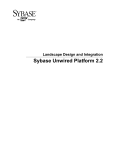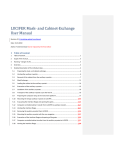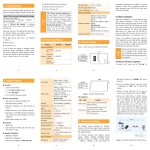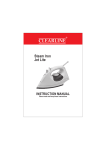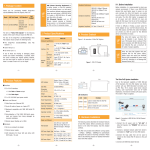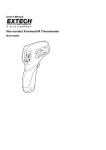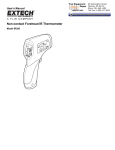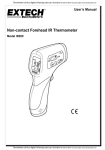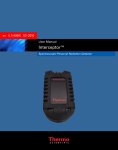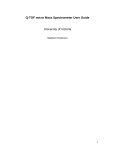Download LCT CLASSIC A & B
Transcript
Mass Spectrometry Instrument Training Guide
Page 1 of 18
24/10/2012
CRL MASS SPECTROMETRY FACILITY
USER MANUAL
LCT CLASSIC A & B
1st Floor Mass Spec Lab: 00.097
This is a guide to using the LCT classic for those who have received training. If you
have any questions or problems whilst using this instrument please contact a member
of the CRL Mass Spectrometry Facility Staff.
C:\Documents and Settings\ms-staff\My Documents\Chemistry Instruments\LCT-classic and premier\LCT Classic training documents\LCT CLASSIC training notes
Feb2010_241012.doc
Mass Spectrometry Instrument Training Guide
Page 2 of 18
CONTENTS
1. Checking the system is working properly
2. Calibrating the instrument using Myoglobin or Sodium formate
3. Setting up an LC/MS sequence
4. Using UV and MS detectors in sequence
6. Cleaning the sampling cone____
9. Contacting MS staff
24/10/2012
Page 2
Page 5
Page 10
Page 12
Page 16
Page 18
1. Check the system is working properly
Make sure the Masslynx program is running and in operate with the appropriate .IPR
file (masslynx method) loaded for positive or negative ion mode. (Note when you have
finished using the instrument it should be left with the masslynx program running and
in operate.
1.1 Open your masslynx project: File/Open project/select your project name (Fig
1). A warning message will appear, click ‘yes’.
Figure 1: Open your masslynx project.
1.2 Is the sample cone clean (B in figure 2)? Any visible browning or other
discolouration/deposit close to the cone’s orifice will reduce the sensitivity of
C:\Documents and Settings\ms-staff\My Documents\Chemistry Instruments\LCT-classic and premier\LCT Classic training documents\LCT CLASSIC training notes
Feb2010_241012.doc
Mass Spectrometry Instrument Training Guide
Page 3 of 18
24/10/2012
the instrument. It is your responsibility to ensure the instrument, and the cone,
is left clean such that it will not impair sensitivity for the next user (Fig 2).
A
B
Figure 2: ESI probe (A) and cone (B).
1.3 Choose and load a suitable IPR file for your experiment then select the
corresponding ion mode (Fig 3 & 4).
C:\Documents and Settings\ms-staff\My Documents\Chemistry Instruments\LCT-classic and premier\LCT Classic training documents\LCT CLASSIC training notes
Feb2010_241012.doc
Mass Spectrometry Instrument Training Guide
Page 4 of 18
24/10/2012
Figure 3: Select a suitable IPR ('tuning') file for your experiment from File/open (make sure
your project is selected).
Figure 4: Choose the correct ion mode for your experiments (Ion mode ES+ or ES-)
C:\Documents and Settings\ms-staff\My Documents\Chemistry Instruments\LCT-classic and premier\LCT Classic training documents\LCT CLASSIC training notes
Feb2010_241012.doc
Mass Spectrometry Instrument Training Guide
Page 5 of 18
24/10/2012
1.4 Before setting up a sequence of injections you should directly infuse a
standard sample to check the mass spec is functioning normally and to
calibrate if necessary. For small molecule LC/MS it is suggested to use
sodium formate at a concentration of 15ug/mL in 50:50 can/Water with 0.1%
formic acid (this covers a mass range from m/z 91-m/z 2062 however it is
more difficult to get sufficient ions to calibrate masses above m/z 1500).
2. Calibrating the instrument with Myoglobin or Sodium formate
2.1 To calibrate for denatured protein analysis another protein with a charge state
envelope covering the expected mass range can be used. BSA and myoglobin
are common examples. Myoglobin will provide a charge state from about m/z
700-2000 (Figure 7).
2.2 If it is not already in operate switch into operate and switch on API (A & B;
Figure 5).
B
A
Figure 5: Switch into operate (A), check gas on (B)
2.3 Directly infuse the appropriate standard solution at about 0.01-0.1mg/mL or
~10uM using the syringe pump and a 250uL syringe.
2.4 Acquire data manually for directly infused sample (Figure 6).
C:\Documents and Settings\ms-staff\My Documents\Chemistry Instruments\LCT-classic and premier\LCT Classic training documents\LCT CLASSIC training notes
Feb2010_241012.doc
Mass Spectrometry Instrument Training Guide
Page 6 of 18
24/10/2012
Figure 6: Acquire data manually
2.5 In order to check the mass for Myoglobin de-convolute the charge state
envelope: First process (smooth, subtract and centre using the ‘process’ tab.
Then select process/components and manual (fill data in). Alternatively the
Maxent 1 tool can be used to de-convolute the spectra. (Note: this works by
taking the spectra actually displayed in the mass spectrum window and not all
the date saved in the data file). Relevant reference values for the ions in the
sodium formate mass spectrum can be found in the masslynx folder, opened
with notepad from C:\MassLynx\Ref (note these are the same values
referenced when making a calibration).
2.6 The chromatograms in Fig Figure 7 & Figure 8 show examples of the spectra
you should see for Myoglobin and Sodium formate.
C:\Documents and Settings\ms-staff\My Documents\Chemistry Instruments\LCT-classic and premier\LCT Classic training documents\LCT CLASSIC training notes
Feb2010_241012.doc
Mass Spectrometry Instrument Training Guide
Page 7 of 18
24/10/2012
Figure 7: Denatured Myoglobin spectra
Figure 8: Direct infusion of sodium formate in positive ion mode.
C:\Documents and Settings\ms-staff\My Documents\Chemistry Instruments\LCT-classic and premier\LCT Classic training documents\LCT CLASSIC training notes
Feb2010_241012.doc
Mass Spectrometry Instrument Training Guide
Page 8 of 18
24/10/2012
2.7 To calibrate:
2.7.1
2.7.2
2.7.3
2.7.4
set cone voltage to 30V
Directly infuse sample using syringe pump at 5 or 10uL/min
Acquire data over the range 100 to 2000
Open Spectra (sum at least 10 scans) then process and centre the data:
Process/subtract/smooth and centre (Figure 9).
Figure 9: Process mass spectra - subtract, smooth and centre.
2.8 Spectrum: Go to Tools/Make Calibration/choose the NaF positive ion mode
reference file and then manually match peaks (Figure 15).
C:\Documents and Settings\ms-staff\My Documents\Chemistry Instruments\LCT-classic and premier\LCT Classic training documents\LCT CLASSIC training notes
Feb2010_241012.doc
Mass Spectrometry Instrument Training Guide
Page 9 of 18
24/10/2012
Figure 10: Go to Tools/Make Calibration/choose the NaF reference file.
Figure 11: Manually match calibration file peaks.
2.9 Select File/save as/calibration: enter a filename, choose SAVE followed by
OK.
C:\Documents and Settings\ms-staff\My Documents\Chemistry Instruments\LCT-classic and premier\LCT Classic training documents\LCT CLASSIC training notes
Feb2010_241012.doc
Mass Spectrometry Instrument Training Guide
Page 10 of 18
24/10/2012
2.10
Choosing ‘OK’ on the calibration page without first saving the
calibration as a different file will automatically overwrite the current
calibration.
3. Setting up an LC/MS sequence
3.1 Arrange basic plumbing with column inline after the UV cell (if using UV)
and mass spec detection (Figure 12)
Figure 12: an appropriate diagram for plumbing of HPLC
3.2 The sample list is loaded on the main masslynx page. A new sample list can be
opened or a new one started using: File/open or File/new respectively.
Samples lists are kept in the ‘Sampledb’ subfolder in your main project folder.
Sample lists can be copied or renamed.
3.3 The sample list has a line for each sample to be run and a large number of
samples can be edited and run as a single batch.
3.4 Each line requires a sample name, a mass spec method, an inlet method (make
sure all timings for the length of run match), a vial position for the sample and
an injection volumne (note: the injection volume in the sample list overrides
that given in the inlet method.
3.5 Editing Inlet method: There are 4 important tabs (circled in red in Figure 13)
The first is the ‘display status’ this provides information about the flow rate,
which pumps are running, their pressures and any faults with the inlet. Note
the ‘ready’ and ‘OK’ light should both be green during normal operation. A
red light in either signifies a fault as for the ‘OK’ light in Figure 13.
C:\Documents and Settings\ms-staff\My Documents\Chemistry Instruments\LCT-classic and premier\LCT Classic training documents\LCT CLASSIC training notes
Feb2010_241012.doc
Mass Spectrometry Instrument Training Guide
Page 11 of 18
24/10/2012
Figure 13: There are 4 important tabs circled in red.
3.6 Editing MS method: Right click and select edit on the ‘MS File’ group (Figure
14). This will open the MS method which can then be modified (alternatively
click on MS method in the ‘Instrument’ section of the Main Masslynx page.
Set the mass range for data collection and length of time mass spec data
should be collected for. Note this does not have to be the same length as the
LC method run time.
C:\Documents and Settings\ms-staff\My Documents\Chemistry Instruments\LCT-classic and premier\LCT Classic training documents\LCT CLASSIC training notes
Feb2010_241012.doc
Mass Spectrometry Instrument Training Guide
Page 12 of 18
24/10/2012
Figure 14: Editing MS method from sample list.
3.7 Editing and saving sample lists: The sample list can be saved and opened
using: File/open.
3.8 labelling bottle/vial number in sample list: Make sure the sample list contains
an injection volume and a vial position in the autosampler.
3.9 Start LC/MS run: Click on start on the MassLynx main page (make sure Files
names are not repeated in the sample list and spaces/dissallowed characters are
not present – avoid dots or commas, use underscore or dashes instead).
4. Using UV and MS detectors in sequence
4.1 To add the UV detector open the inlet file in the sequence (right click and
open)
C:\Documents and Settings\ms-staff\My Documents\Chemistry Instruments\LCT-classic and premier\LCT Classic training documents\LCT CLASSIC training notes
Feb2010_241012.doc
Mass Spectrometry Instrument Training Guide
Page 13 of 18
24/10/2012
Figure 15: Editing UV detector parameters
4.2 Select the ‘edit detector parameters’ tab, see Figure 15.
4.3 Choose the wavelength required and save the inlet method.
4.4 To view the UV trace open the chromatogram window, select ‘Display’ from
the menu bar and then Analogue… (Figure 16)
C:\Documents and Settings\ms-staff\My Documents\Chemistry Instruments\LCT-classic and premier\LCT Classic training documents\LCT CLASSIC training notes
Feb2010_241012.doc
Mass Spectrometry Instrument Training Guide
Page 14 of 18
24/10/2012
Figure 16: Viewing UV trace through analogue channels
4.5 Choose analogue channel 1 to display the channel which collected the UV data
(Figure 17)
C:\Documents and Settings\ms-staff\My Documents\Chemistry Instruments\LCT-classic and premier\LCT Classic training documents\LCT CLASSIC training notes
Feb2010_241012.doc
Mass Spectrometry Instrument Training Guide
Page 15 of 18
24/10/2012
Figure 17: Choose channel 1 to view UV trace.
4.6 UV trace for the wavelength selected in the inlet method is added to or
replaces the TIC trace in the chromatogram window (Figure 18).
C:\Documents and Settings\ms-staff\My Documents\Chemistry Instruments\LCT-classic and premier\LCT Classic training documents\LCT CLASSIC training notes
Feb2010_241012.doc
Mass Spectrometry Instrument Training Guide
Page 16 of 18
24/10/2012
Figure 18: UV trace for the wavelength selected in the inlet method is added to or replaces the
TIC trace in the chromatogram window.
5. Cleaning the sampling cone
5.1 The sample cone should be cleaned regularly whenever a discolouration can
be seen around the orifice (this may be every 24 hours for continuous use or
more frequently if protein samples or buffers are run at higher concentrations.
5.2 Before removing cone make sure isolation valve is closed.
5.3 The cone should be removed and each metal part sonicated for 20mmins in
50:50 MeOH with acetonitrile and 0.1% formic acid. There is a sonic bath in
the basmement mass spec fume hood. Blow all parts dry with air before reassembly.
5.4 After re-assembly make sure isolation valve is open.
C:\Documents and Settings\ms-staff\My Documents\Chemistry Instruments\LCT-classic and premier\LCT Classic training documents\LCT CLASSIC training notes
Feb2010_241012.doc
Mass Spectrometry Instrument Training Guide
Page 17 of 18
24/10/2012
C:\Documents and Settings\ms-staff\My Documents\Chemistry Instruments\LCT-classic and premier\LCT Classic training documents\LCT CLASSIC training notes
Feb2010_241012.doc
Mass Spectrometry Instrument Training Guide
Page 18 of 18
24/10/2012
6. Contacting MS staff
For instrument related questions or if you have a problem with using the LCT contact
one of the mass spectrometry research technicians; James Wickens, Colin Sparrow or
Lingzhi Gong in the basement mass spec lab on 75710.
Alternatively or for any other enquiries please contact: Dr James McCullagh (Head of
the Mass Spec Lab) on 75657.
C:\Documents and Settings\ms-staff\My Documents\Chemistry Instruments\LCT-classic and premier\LCT Classic training documents\LCT CLASSIC training notes
Feb2010_241012.doc