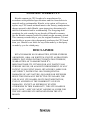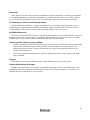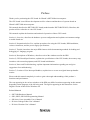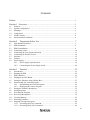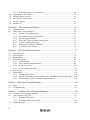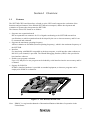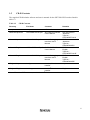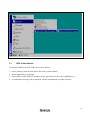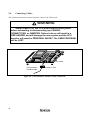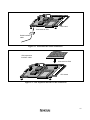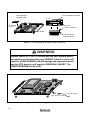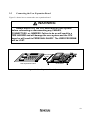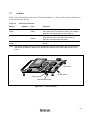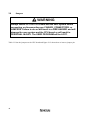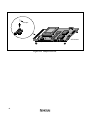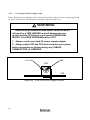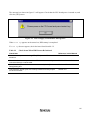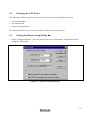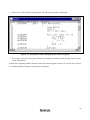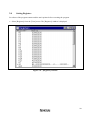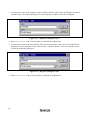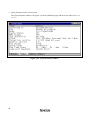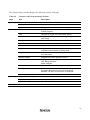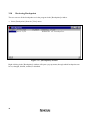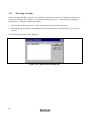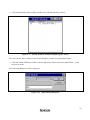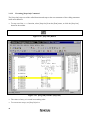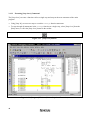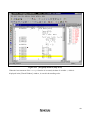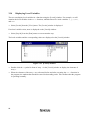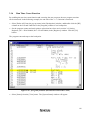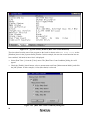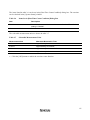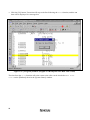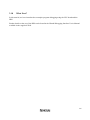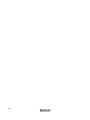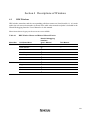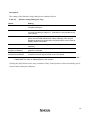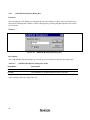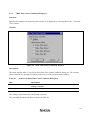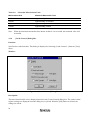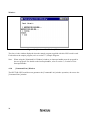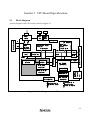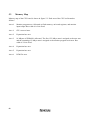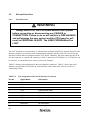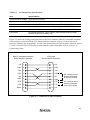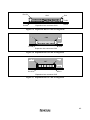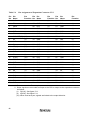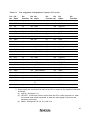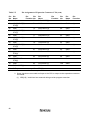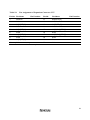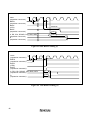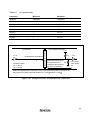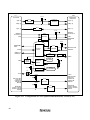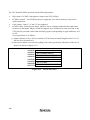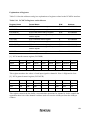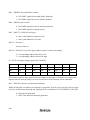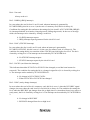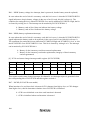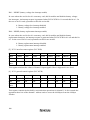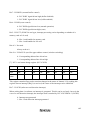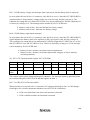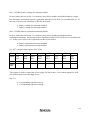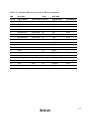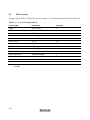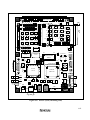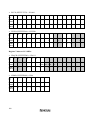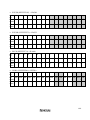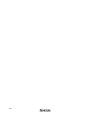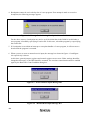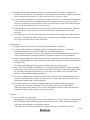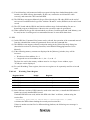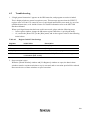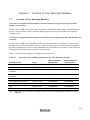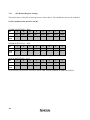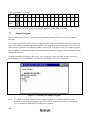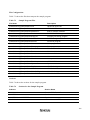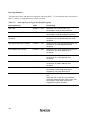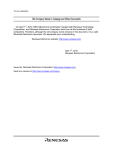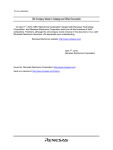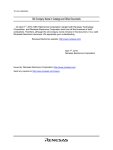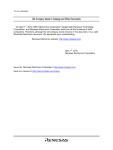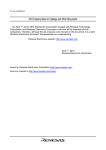Download SH7729R CPU Board HS7729RSTC01H User`s Manual
Transcript
To all our customers Regarding the change of names mentioned in the document, such as Hitachi Electric and Hitachi XX, to Renesas Technology Corp. The semiconductor operations of Mitsubishi Electric and Hitachi were transferred to Renesas Technology Corporation on April 1st 2003. These operations include microcomputer, logic, analog and discrete devices, and memory chips other than DRAMs (flash memory, SRAMs etc.) Accordingly, although Hitachi, Hitachi, Ltd., Hitachi Semiconductors, and other Hitachi brand names are mentioned in the document, these names have in fact all been changed to Renesas Technology Corp. Thank you for your understanding. Except for our corporate trademark, logo and corporate statement, no changes whatsoever have been made to the contents of the document, and these changes do not constitute any alteration to the contents of the document itself. Renesas Technology Home Page: http://www.renesas.com Renesas Technology Corp. Customer Support Dept. April 1, 2003 Cautions Keep safety first in your circuit designs! 1. Renesas Technology Corporation puts the maximum effort into making semiconductor products better and more reliable, but there is always the possibility that trouble may occur with them. Trouble with semiconductors may lead to personal injury, fire or property damage. Remember to give due consideration to safety when making your circuit designs, with appropriate measures such as (i) placement of substitutive, auxiliary circuits, (ii) use of nonflammable material or (iii) prevention against any malfunction or mishap. Notes regarding these materials 1. These materials are intended as a reference to assist our customers in the selection of the Renesas Technology Corporation product best suited to the customer's application; they do not convey any license under any intellectual property rights, or any other rights, belonging to Renesas Technology Corporation or a third party. 2. Renesas Technology Corporation assumes no responsibility for any damage, or infringement of any third-party's rights, originating in the use of any product data, diagrams, charts, programs, algorithms, or circuit application examples contained in these materials. 3. All information contained in these materials, including product data, diagrams, charts, programs and algorithms represents information on products at the time of publication of these materials, and are subject to change by Renesas Technology Corporation without notice due to product improvements or other reasons. It is therefore recommended that customers contact Renesas Technology Corporation or an authorized Renesas Technology Corporation product distributor for the latest product information before purchasing a product listed herein. The information described here may contain technical inaccuracies or typographical errors. Renesas Technology Corporation assumes no responsibility for any damage, liability, or other loss rising from these inaccuracies or errors. Please also pay attention to information published by Renesas Technology Corporation by various means, including the Renesas Technology Corporation Semiconductor home page (http://www.renesas.com). 4. When using any or all of the information contained in these materials, including product data, diagrams, charts, programs, and algorithms, please be sure to evaluate all information as a total system before making a final decision on the applicability of the information and products. Renesas Technology Corporation assumes no responsibility for any damage, liability or other loss resulting from the information contained herein. 5. Renesas Technology Corporation semiconductors are not designed or manufactured for use in a device or system that is used under circumstances in which human life is potentially at stake. Please contact Renesas Technology Corporation or an authorized Renesas Technology Corporation product distributor when considering the use of a product contained herein for any specific purposes, such as apparatus or systems for transportation, vehicular, medical, aerospace, nuclear, or undersea repeater use. 6. The prior written approval of Renesas Technology Corporation is necessary to reprint or reproduce in whole or in part these materials. 7. If these products or technologies are subject to the Japanese export control restrictions, they must be exported under a license from the Japanese government and cannot be imported into a country other than the approved destination. Any diversion or reexport contrary to the export control laws and regulations of Japan and/or the country of destination is prohibited. 8. Please contact Renesas Technology Corporation for further details on these materials or the products contained therein. SH7729R CPU Board HS7729RSTC01H User’s Manual ADE-702-263 Rev. 1.0 08/20/01 Hitachi, Ltd. HS7729RSTC01HE(B) Cautions 1. Hitachi neither warrants nor grants licenses of any rights of Hitachi’s or any third party’s patent, copyright, trademark, or other intellectual property rights for information contained in this document. Hitachi bears no responsibility for problems that may arise with third party’s rights, including intellectual property rights, in connection with use of the information contained in this document. 2. Products and product specifications may be subject to change without notice. Confirm that you have received the latest product standards or specifications before final design, purchase or use. 3. Hitachi makes every attempt to ensure that its products are of high quality and reliability. However, contact Hitachi’s sales office before using the product in an application that demands especially high quality and reliability or where its failure or malfunction may directly threaten human life or cause risk of bodily injury, such as aerospace, aeronautics, nuclear power, combustion control, transportation, traffic, safety equipment or medical equipment for life support. 4. Design your application so that the product is used within the ranges guaranteed by Hitachi particularly for maximum rating, operating supply voltage range, heat radiation characteristics, installation conditions and other characteristics. Hitachi bears no responsibility for failure or damage when used beyond the guaranteed ranges. Even within the guaranteed ranges, consider normally foreseeable failure rates or failure modes in semiconductor devices and employ systemic measures such as fail-safes, so that the equipment incorporating Hitachi product does not cause bodily injury, fire or other consequential damage due to operation of the Hitachi product. 5. This product is not designed to be radiation resistant. 6. No one is permitted to reproduce or duplicate, in any form, the whole or part of this document without written approval from Hitachi. 7. Contact Hitachi’s sales office for any questions regarding this document or Hitachi semiconductor products. IMPORTANT INFORMATION READ FIRST • READ this user's manual before using this CPU board. • KEEP the user's manual handy for future reference. Do not attempt to use the CPU board until you fully understand its mechanism. CPU Board: Throughout this document, the term "CPU board" shall be defined as the following products produced only by Hitachi, Ltd. excluding all subsidiary products. • CPU board • Serial cable • AC power adapter • AC power cable The user system or a host computer is not included in this definition. Purpose of the CPU Board: This CPU board is a software and hardware development tool for systems employing the Hitachi microcomputer SH7729R. Simple debugging functions such as debugging, performance evaluation, and development of the user system including the SH7729R are enabled by connecting the CPU board to a host computer. In addition, expansion boards can be installed in the slots; therefore, memory and I/O can be expanded. However, this CPU board must not be installed in user products to be used as part of the user products; it is limited to debugging and evaluation of user systems. This CPU board must only be used for the above purpose. Limited Applications: This CPU board is not authorized for use in MEDICAL, atomic energy, aeronautical or space technology applications without consent of the appropriate officer of a Hitachi sales company. Such use includes, but is not limited to, use in life support systems. Buyers of this CPU board must notify the relevant Hitachi sales offices before planning to use the product in such applications. Improvement Policy: Hitachi, Ltd. (including its subsidiaries, hereafter collectively referred to as Hitachi) pursues a policy of continuing improvement in design, performance, and safety of the CPU board. Hitachi reserves the right to change, wholly or partially, the specifications, design, user's manual, and other documentation at any time without notice. Target User of the CPU Board: This CPU board should only be used by those who have carefully read and thoroughly understood the information and restrictions contained in the user's manual. Do not attempt to use the CPU board until you fully understand its mechanism. It is highly recommended that first-time users be instructed by users that are well versed in the operation of the CPU board. I LIMITED WARRANTY Hitachi warrants its CPU boards to be manufactured in accordance with published specifications and free from defects in material and/or workmanship. Hitachi, at its option, will repair or replace any CPU boards returned intact to the factory, transportation charges prepaid, which Hitachi, upon inspection, determine to be defective in material and/or workmanship. The foregoing shall constitute the sole remedy for any breach of Hitachi's warranty. See the Hitachi warranty booklet for details on the warranty period. This warranty extends only to you, the original Purchaser. It is not transferable to anyone who subsequently purchases the CPU board from you. Hitachi is not liable for any claim made by a third party or made by you for a third party. DISCLAIMER HITACHI MAKES NO WARRANTIES, EITHER EXPRESS OR IMPLIED, ORAL OR WRITTEN, EXCEPT AS PROVIDED HEREIN, INCLUDING WITHOUT LIMITATION THEREOF, WARRANTIES AS TO MARKETABILITY, MERCHANTABILITY, FITNESS FOR ANY PARTICULAR PURPOSE OR USE, OR AGAINST INFRINGEMENT OF ANY PATENT. IN NO EVENT SHALL HITACHI BE LIABLE FOR ANY DIRECT, INCIDENTAL OR CONSEQUENTIAL DAMAGES OF ANY NATURE, OR LOSSES OR EXPENSES RESULTING FROM ANY DEFECTIVE CPU BOARD, THE USE OF ANY CPU BOARD, OR ITS DOCUMENTATION, EVEN IF ADVISED OF THE POSSIBILITY OF SUCH DAMAGES. EXCEPT AS EXPRESSLY STATED OTHERWISE IN THIS WARRANTY, THIS CPU BOARD IS SOLD "AS IS ", AND YOU MUST ASSUME ALL RISK FOR THE USE AND RESULTS OBTAINED FROM THE CPU BOARD. II State Law: Some states do not allow the exclusion or limitation of implied warranties or liability for incidental or consequential damages, so the above limitation or exclusion may not apply to you. This warranty gives you specific legal rights, and you may have other rights which may vary from state to state. The Warranty is Void in the Following Cases: Hitachi shall have no liability or legal responsibility for any problems caused by misuse, abuse, misapplication, neglect, improper handling, installation, repair or modifications of the CPU board without Hitachi's prior written consent or any problems caused by the user system. All Rights Reserved: This user's manual and CPU board are copyrighted and all rights are reserved by Hitachi. No part of this user's manual, all or part, may be reproduced or duplicated in any form, in hard-copy or machinereadable form, by any means available without Hitachi's prior written consent. Other Important Things to Keep in Mind: 1. Circuitry and other examples described herein are meant merely to indicate the characteristics and performance of Hitachi's semiconductor products. Hitachi assumes no responsibility for any intellectual property claims or other problems that may result from applications based on the examples described herein. 2. No license is granted by implication or otherwise under any patents or other rights of any third party or Hitachi. Figures: Some figures in this user's manual may show items different from your actual system. Limited Anticipation of Danger: Hitachi cannot anticipate every possible circumstance that might involve a potential hazard. The warnings in this user's manual and on the CPU board are therefore not all inclusive. Therefore, you must use the CPU board safely at your own risk. III SAFETY PAGE READ FIRST • READ this user's manual before using this CPU board. • KEEP the user's manual handy for future reference. Do not attempt to use the CPU board until you fully understand its mechanism. DEFINITION OF SIGNAL WORDS This is the safety alert symbol. It is used to alert you to potential personal injury hazards. Obey all safety messages that follow this symbol to avoid possible injury or death. DANGER WARNING CAUTION CAUTION DANGER indicates an imminently hazardous situation which, if not avoided, will result in death or serious injury. WARNING indicates a potentially hazardous situation which, if not avoided, could result in death or serious injury. CAUTION indicates a potentially hazardous situation which, if not avoided, may result in minor or moderate injury. CAUTION used without the safety alert symbol indicates a potentially hazardous situation which, if not avoided, may result in property damage. NOTE emphasizes essential information. IV WARNING Observe the precautions listed below. Failure to do so will result in a FIRE HAZARD and will damage the user system and the CPU board or will result in PERSONAL INJURY. The USER PROGRAM will be LOST. 1. Always satisfy the power supply conditions which are described in the manual. Ensure that there are no short circuits between VCC and GND. Do not apply voltage that is outside the guaranteed range. 2. Always switch OFF the CPU board and the user system before connecting or disconnecting any CABLES, CONNECTORS, or JUMPERS. 3. When turning on the CPU board or the user system, take care that conductive material does not touch the CPU board or the user system. 4. Check that the pin numbers on the connectors of the CPU board and those on the user system are correctly aligned before connecting the CPU board and the user system. V Preface Thank you for purchasing the CPU board for Hitachi’s SH7729R microcomputer. The CPU board is an efficient development tool for software and hardware of systems based on Hitachi’s SH7729R microcomputer. This manual describes the SH7729R CPU board (model number HS7729RSTC01H). Hereafter, this product will be referred to as “the CPU board.” This manual explains the functions and method of operation of these CPU boards. Section 1, Overview, describes the hardware system configuration and explains environment settings to enable board use. Section 2, Preparation before Use, explains procedures for using the CPU boards, HDI installation, various connections, and the power supply specifications. Section 3, Tutorial, introduces the major HDI features while demonstrating methods for loading and debugging a C language program. Section 4, Descriptions of Windows, describes each of the windows used in the HDI. Section 5, CPU Board Specifications, explains the specifications of the CPU boards, the memory map, interfaces with external equipment, and CPU board initialization. Section 6, Notes and Troubleshooting, explains important information regarding use and gives suggestions for troubleshooting. Section 7, Creation of User Interrupt Handlers, explains how to create an original interrupt handler routine. Please read this manual completely in order to gain a thorough understanding of this product’s functions and performance. The text appearing in the various windows of the HDI may differ from those appearing in this manual depending on the language of the OS being used. The figures appearing in this manual are for the English version of Microsoft® Windows® 98. Related Manuals • SH7729R Hardware Manual • SH3, SH3E, SH3-DSP Programming Manual • SH Series Cross Assembler User’s Manual • H Series Linkage Editor User’s Manual • H Series Librarian User’s Manual i • SuperH RISC Engine C/C++ Compiler User’s Manual • SH Series Simulator/Debugger User’s Manual • Hitachi Debugging Interface User's Manual (available in the CD-ROM supplied with this CPU board) • Hitachi Embedded Workshop User's Manual When connecting an E10A emulator to the CPU board, the following manual should also be read. • SH7729R E10A Emulator User’s Manual Note: Microsoft and Windows are registered trademarks of Microsoft Corporation in the United States and/or other countries. ii Contents Preface ......................................................................................................... i Section 1 Overview........................................................................................... 1 1.1 1.2 1.3 1.4 1.5 1.6 Features ............................................................................................................................. 1 System Configuration ....................................................................................................... 2 Warnings ........................................................................................................................... 3 Components ...................................................................................................................... 4 CD-R Contents.................................................................................................................. 5 Environmental Conditions ................................................................................................ 6 Section 2 2.1 2.2 2.3 2.4 2.5 2.6 2.7 2.8 2.9 Section 3 3.1 3.2 3.3 3.4 3.5 3.6 3.7 3.8 3.9 3.10 3.11 3.12 3.13 Preparation before Use.................................................................... 7 CPU Board Preparation.....................................................................................................7 HDI Installation................................................................................................................. 8 HDI Uninstallation ............................................................................................................ 9 Connecting Cables ............................................................................................................ 10 Connecting the User Expansion Board ............................................................................. 13 Connecting the PCMCIA Card ......................................................................................... 14 Switches ............................................................................................................................15 Jumpers .............................................................................................................................16 Power Supply ....................................................................................................................19 2.9.1 Power-Supply Specifications ............................................................................... 19 2.9.2 Connecting the Power Supply Cable ...................................................................20 Tutorial............................................................................................ 23 Introduction.......................................................................................................................23 Running the HDI...............................................................................................................24 [HDI] Window ..................................................................................................................26 Setting up the CPU Board .................................................................................................27 Setting the [Monitor Setup] Dialog Box ........................................................................... 27 Downloading the Tutorial Program .................................................................................. 29 3.6.1 Downloading the Tutorial Program .....................................................................29 3.6.2 Displaying the Source Program ........................................................................... 30 Setting the Software Breakpoint ....................................................................................... 32 Setting Registers ...............................................................................................................33 Executing the Program...................................................................................................... 35 Reviewing Breakpoints .....................................................................................................38 Viewing Memory .............................................................................................................. 39 Watching Variables...........................................................................................................40 Stepping Through a Program ............................................................................................ 44 3.13.1 Executing [Step In] Command............................................................................. 45 3.13.2 Executing [Step Out] Command .......................................................................... 46 iii 3.14 3.15 3.16 3.17 3.18 3.13.3 Executing [Step Over] Command........................................................................ 48 Displaying Local Variables............................................................................................... 50 Software Break Function .................................................................................................. 51 Run Time Count Function ................................................................................................ 55 Saving a Session ............................................................................................................... 60 What Next? ....................................................................................................................... 61 Section 4 4.1 4.2 Descriptions of Windows ................................................................63 HDI Windows ................................................................................................................... 63 Descriptions of Each Window .......................................................................................... 66 4.2.1 [Monitor Setup] Dialog Box ................................................................................ 66 4.2.3 [Add/Edit Breakpoint] Dialog Box ...................................................................... 70 4.2.4 [System Status] Window...................................................................................... 71 4.2.5 [Run Time Count Condition] Dialog Box............................................................ 73 4.2.6 [Cache Control] Dialog Box ................................................................................ 74 4.2.7 [Simulated I/O Window] Window....................................................................... 75 4.2.8 [Command Line] Window ................................................................................... 76 Section 5 CPU Board Specifications .................................................................77 5.1 5.2 5.3 5.4 5.5 5.6 Block Diagram .................................................................................................................. 77 Specifications.................................................................................................................... 78 Memory Map .................................................................................................................... 80 External Interface.............................................................................................................. 82 5.4.1 Serial Interface..................................................................................................... 82 5.4.2 User Expansion Board Interface .......................................................................... 84 5.4.3 PCMCIA Interface ............................................................................................... 97 5.4.4 E10A Emulator Interface ..................................................................................... 112 Parts Layout ...................................................................................................................... 114 Initialization ...................................................................................................................... 116 5.6.1 Initializing Resources........................................................................................... 116 5.6.2 Procedure for Making Initial Settings of the CPU Bus State Controller (BSC) .. 118 5.6.3 Initial Settings of CPU Bus State Controller (BSC)............................................. 119 Section 6 Notes and Troubleshooting................................................................125 6.1 6.2 Notes ................................................................................................................................. 125 Troubleshooting ................................................................................................................ 133 Section 7 Creation of User Interrupt Handlers ..................................................135 7.1 7.2 7.3 iv Creation of User Interrupt Handlers.................................................................................. 135 User Program Using SCI................................................................................................... 137 7.2.1 Creation of SCI Driver......................................................................................... 137 7.2.2 SCI-Related Register Settings.............................................................................. 138 Sample Program................................................................................................................ 140 Section 1 Overview 1.1 Features The SH7729R CPU board (hereafter, referred to as the CPU board) supports the evaluation of the functions and performance of the Hitachi SH7729R microcomputer, and the development and evaluation of systems that incorporate the SH7729R. The features of this CPU board are as follows: • Supports user expansion boards Has an expansion bus connector for I/O of signals conforming to the SH7729R external bus specifications, to which expansion boards developed by the user to increase memory and I/O can be connected and evaluated. • Supports the maximum operating frequency Allows evaluation at 200 MHz (internal operating frequency), which is the maximum frequency of the SH7729R. • Interface For interfacing with IBM PC compatible as the host computer, a serial interface (that conforms to RS-232C) (one channel) is provided. The Hitachi Debugging Interface (HDI) is also provided as host interface software. • Enables user-program evaluation Up to 15.5 Mbytes of a user program can be loaded by serial interface into the user memory and be evaluated. • Support for PCMCIA PCMCIA interface hardware is provided as standard equipment, so that user programs can be employed in PCMCIA evaluations. Figure 1.1 CPU Board, External View Note: IBM PC is a registered trademark of International Business Machines Corporation in the United States. 1 1.2 System Configuration The system configuration of the CPU board is shown in figure 1.2. The following items are required to use the CPU board. • IBM PC compatible machine: One for the monitor command input and output. • One serial interface cable: Use the provided cable. • One AC power supply adapter: Use the provided adapter. • One AC power supply cable: Use the provided power cable. AC power cable Serial cable AC power adapter CPU board User expansion cable IBM PC compatible User expansion board Figure 1.2 CPU Board System Configuration 2 1.3 Warnings CAUTION READ the following warnings before using the CPU board. Incorrect operation will damage the user system and the CPU board. The USER PROGRAM will be LOST. 1. Check all components against the component list after unpacking the CPU board. 2. Never place heavy objects on the CPU board. 3. Protect the CPU board from excessive impacts and stresses. For details, refer to section 1.6, Environmental Conditions. 4. Do not connect any cable or connector other than specified ones to the CPU board. 5. When moving the host computer or user expansion board, take care not to vibrate or damage the CPU board. 6. After connecting the cable, check that it is connected correctly. For details, refer to section 2, Preparation before Use. 7. Supply power to the connected equipment after connecting all cables. Cables must not be connected or removed while the power is on. 3 1.4 Components Table 1.1 lists the components of the CPU board. Check all components after unpacking. Table 1.1 CPU Board Component List Item View Quantity Remarks CPU board 1 AC power supply adapter 1 AC power supply cable 1 Serial communication cable 1 Jumper pin 1 CD-R * 1 One printed circuit board One CD-R; Model number HS7729RSTC01SR Notes on Usage of SH7729R CPU Board 2 Notes on Usage Note: Refer to section 1.5, CD-R Contents. 4 One Japanese version and one English version; Japanese: HS7729RSTC01HJ-P, English: HS7729RSTC01HE-P 1.5 CD-R Contents The supplied CD-R includes software and user's manuals for the SH7729R CPU board as listed in table 1.2. Table 1.2 CD-R Contents Directory File Name Contents Remarks \setup setup.exe HDI installer \Manuals\Japanese HS7729RSTC01HJ.pdf SH7729R CPU Board User's Manual PDF document in Japanese Type No.: HS7729RSTC01HJ \Manuals\Japanese HS6400DIIW5SJ.pdf Hitachi Debugging Interface User's Manual PDF document in Japanese Type No.: HS6400DIIW5SJ \Manuals\English HS7729RSTC01HE.pdf SH7729R CPU Board User's Manual PDF document in English Type No.: HS7729RSTC01HE \Manuals\English HS6400DIIW5SE.pdf Hitachi Debugging Interface User's Manual PDF document in English Type No.: HS6400DIIW5SE \Pdf_read\Japanese Ar40jpn.exe Acrobat Reader installer \Pdf_read\Englsih Ar40eng.exe Acrobat Reader installer @ Japanese version @ English version @ Note: To read a PDF document, use the Acrobat Reader. 5 1.6 Environmental Conditions CAUTION Observe the conditions listed in tables 1.3 and 1.4 when using the CPU board. Failure to do so will damage the user system and the CPU board. The USER PROGRAM will be LOST. Table 1.3 Environmental Conditions Item Specifications Temperature Operating: +10°C to +35°C Storage: –10°C to +50°C Humidity Operating: 35% RH to 80% RH, no condensation Storage: 35% RH to 80% RH, no condensation Vibration Operating: 2.45 m/s max. 2 Storage: 4.9 m/s max. 2 Transportation: 14.7 m/s max. Ambient gases There must be no corrosive gases present Table 1.4 2 Operating Environments Item Description Host computer Built-in Pentium or higher-performance CPU (200 MHz or higher recommended); IBM PC or compatible machine. OS Windows 95, Windows 98, or Windows NT Minimum memory capacity 32 Mbytes or more (double of the load module size recommended) Hard-disk capacity Installation disk capacity: 5 Mbytes or more. (Prepare an area at least double the memory capacity (four-times or more recommended) as the swap area.) CD-ROM drive Required to install the HDI. Pointing device such as mouse Connectable to the host computer; compatible with Windows 95, ® ® Windows 98, and Windows NT . Power supply Input: 100 to 240 VAC, 50/60 Hz, 0.9 A max. (for AC power supply adapter) Output: +5.0 VDC, 6.0 A max. 6 ® ® ® ® Section 2 Preparation before Use 2.1 CPU Board Preparation WARNING READ the reference sections shaded in figure 2.1 before using the CPU board product. Incorrect operation will damage the user system and the CPU board. The USER PROGRAM will be LOST. Unpack the CPU board and prepare it for use as shown in figure 2.1: Reference Unpack the CPU board. Check the components against the component list. Component list Turn on the host computer. Install the HDI. Section 2.2 Procedure when the CPU board is used first. Turn off the host computer. Connect the CPU board to the host computer and AC power supply adapter, and when necessary to a PCMCIA card or user expansion board. Also be sure to set the jumper on the CPU board. Sections 2.4 to 2.9 Turn on the host computer. Turn on the CPU board. Section 3 Procedure when the CPU board is used for second time or later. Start the HDI. Figure 2.1 CPU Board Preparation Flow Chart 7 2.2 HDI Installation An example of installing the HDI on an IBM PC compatible machine is described in this section. Start [setup.EXE] in the \SETUP directory of the CD-R. If any other application is running, close it before starting the HDI installer. Figure 2.2 [setup.EXE] Icon This runs the HDI installer. A dialog box will first prompt you to select a language for the installation process. Select a language then continue according to the instructions displayed by the installer. @ Note: Under Windows NT 4.0, install the HDI in the administrator mode. HDI Installation Directory: The default directory for installing the HDI depends on whether the Hitachi Embedded Workshop (HEW) has been installed in the host computer, as shown in table 2.1 Table 2.1 Default Installation Directory HEW Program Default Installation Directory HEW has not been installed C:\HDI5_CB\7729R HEW has been installed (in this example, in C:\HEW) C:\HEW\HDI5\CB\7729R Backup File: If another version of HDI has already been installed, a message "The HDI.INI file has already existed. Can it be overwritten?" will be displayed. Clicking [Yes] will make a backup of the existing file in the Backup directory of the installation directory. When installation is complete, [HDI for SH7729R CPU board] can be selected from the start menu. 8 Figure 2.3 Start Menu 2.3 HDI Uninstallation Uninstall the HDI for the SH7729R CPU board as follows: 1. Select [Settings] from the Start menu, then select [Control Panel]. 2. Select [Add/Remove Programs]. 3. Select [HDI for SH7729R CPU board] from the application list, then click [Add/Remove]. 4. A confirmation message will be displayed, and the uninstallation procedure will start. 9 2.4 Connecting Cables This section shows how to connect interface cables to the CPU board. WARNING Always switch OFF the CPU board and the user system before connecting or disconnecting any CABLES, CONNECTORS, or JUMPERS. Failure to do so will result in a FIRE HAZARD and will damage the user system and the CPU board or will result in PERSONAL INJURY. The USER PROGRAM will be LOST. N CN8 C CN6 5 CN 3 C N 7 CN1 CPU board E10A emulator interface cable Connected to CN8 Figure 2.4 E10A Emulator Interface Cable Connection 10 C N 7 CN 3 C N 5 CN6 CN8 CN1 CPU board Connected to CN1 Serial interface cable Figure 2.5 Serial Interface Cable Connection CN6 expansion interface cable CN6 CN8 C N 7 CN 3 C N 5 Connected to CN6 CN1 CPU board Figure 2.6 CN6 Expansion Interface Cable Connection 11 CN7 expansion connector CN7 expansion interface cable 20 2 CN7 CN6 CN8 Align pin 1 on the connectors C N 7 CN 3 C N 19 Connected to CN7 1 5 CPU board CN1 CPU board CN7 expansion interface cable Figure 2.7 CN7 Expansion Interface Cable Connection WARNING Always switch OFF the CPU board and the user system before connecting or disconnecting any CABLES. Failure to do so will result in a FIRE HAZARD and will damage the expansion board and the CPU board or will result in PERSONAL INJURY. The USER PROGRAM will be LOST. CN8 C CN6 N 5 CN 3 C N 7 CN1 AC power cable Connected to CN5 Figure 2.8 AC Power Supply Cable Connection 12 2.5 Connecting the User Expansion Board Figure 2.9 shows how to connect the user expansion board. WARNING Always switch OFF the CPU board and the user system before connecting or disconnecting any CABLES, CONNECTORS, or JUMPERS. Failure to do so will result in a FIRE HAZARD and will damage the user system and the CPU board or will result in PERSONAL INJURY. The USER PROGRAM will be LOST. Connected to CN3 User expansion board CN8 C CN6 N 5 CN 3 C N 7 CN1 CPU board Figure 2.9 User Expansion Board Connection 13 2.6 Connecting the PCMCIA Card Figure 2.10 shows how to connect the PCMCIA card. Press Release button Slot 0 Slot 1 PCMCIA card (Memory card, I/O card) Insert into PCMCIA slot 0 or 1 CN8 C CN6 N 5 CN 3 C N 7 CN1 CPU board Figure 2.10 PCMCIA Card Connection To use a PCMCIA card (memory card, I/O card), insert the PCMCIA card into slot 0 or slot 1. To remove the PCMCIA card, press the release button in the direction of the arrow. 14 2.7 Switches Table 2.2 lists the switches used in the CPU board and figure 2.11 shows where the three switches are located (on the CPU board). Table 2.2 Switch Specifications Switch Symbol Type Function Manual reset switch SW1 Push button Forcibly initializes the system. Use this switch when the system does not operate correctly, for example, when the user program goes out of control. Abort switch SW2 (Red) Push button (Black) Power supply switch Rocker switch Turns on and off the 5 V power supplied to the CPU board. If the power supply is turned on while pressing the manual reset switch, the CPU board and HDI will not be started. Please do not operate the manual reset switch while turning on the power. CN1 CN1 CN 77 CN2 33 CPU board CN6 CN6 CN8 CN8 CN 55 CN Note SW3 Forcibly terminates command execution. Aborts user program execution and returns the system to firmware command input wait state. Power switch Abort switch Manual reset switch Figure 2.11 Switch Location 15 2.8 Jumpers WARNING Always switch OFF the CPU board and the user system before connecting or disconnecting any CABLES, CONNECTORS, or JUMPERS. Failure to do so will result in a FIRE HAZARD and will damage the user system and the CPU board or will result in PERSONAL INJURY. The USER PROGRAM will be LOST. Table 2.3 lists the jumpers on the CPU board and figure 2.12 shows how to insert a jumper pin. 16 Table 2.3 Jumper Settings Symbol Function Setting Description J1 Selects endian Closed Big endian Open Little endian (default at shipment) 2 J2 For test Open Be sure to open this jumper.* J3 Selects timer clock 1–2 closed External clock TCLK (CN3-158 pin) 2–3 closed On-board clock (1.8432 MHz) (default at shipment) Closed 115200 bit/s* Open 57600 bit/s J4 Not mounted J5 Not mounted J6 Not mounted J7 Selects host computer interface baud rate J8 Not mounted J9 Selects bus frequency*1 J9 J10 J11 Enables E10A emulator J12 Not mounted J13 Not mounted 3 (default at shipment) J10 Closed Closed 66.7 MHz Closed Open 33.3 MHz Open Closed Forbidden Open Open Forbidden (default at shipment) Closed For use of the emulator Open Emulator not used (default at shipment) Notes: 1. The same frequency is supplied to the CPU, bus clock, and expansion connectors, but the CPU internal operating clock always operates at 200 MHz. 2. If jumper J2 is closed, the monitor program will be corrupted. Be sure to open J2. 3. When the bus frequency is set to 33.3 MHz, the CPU board cannot be interfaced with the host computer at 115200 bit/s; set the baud rate to 57600 bit/s. 17 Jumper Figure 2.12 Jumper Insertion 18 CN8 C CN6 N 5 CN 3 C N 7 CN1 CPU board 2.9 Power Supply 2.9.1 Power-Supply Specifications Figure 2.13 shows the power-supply specifications. 5 V (Vin) 5.0V 3.3 V (Vout) 2.0 V (CPU) 3.3 V 2.6 V 2.6 V 2.0 V 50 ms 10 ms Power-on reset_N Figure 2.13 Power-Supply Specifications 19 2.9.2 Connecting the Power Supply Cable Power should always be supplied to the CPU board using the provided AC power supply adapter and AC power supply cable. The method of connection is shown in figure 2.14. WARNING Observe the precautions listed below. Failure to do so will result in a FIRE HAZARD and will damage the user system and the CPU board or will result in PERSONAL INJURY. The USER PROGRAM will be LOST. 1. Always use the provided AC power supply adapter. 2. Always switch OFF the CPU board and the user system before connecting or disconnecting any CABLES, CONNECTORS, or JUMPERS. GND Vcc (5V) CN5 PCB Figure 2.14 20 Front View of Power Supply Connector CN5 3 1 2 CPU board top view Figure 2.15 AC Power Supply Cable Connection 21 22 Section 3 Tutorial 3.1 Introduction The following describes the main functions of the HDI by using a tutorial program. The tutorial program is based on the C program that sorts ten random data items in ascending or descending order. The tutorial program is included in the sort.c file. The compiled load module is provided in the SYSROF format and is included in the sort.abs file. The tutorial program is automatically installed when the HDI is installed. Table 3.1 lists the tutorial program configuration. Table 3.1 Tutorial Program Configuration Item Contents Tutorial file (load module) (install directory)\tutorial\sort.abs Tutorial file (source file) (install directory)\tutorial\sort.c For the operating environment, use the RAM area starting from address H’AC000000. The MMU function is not used. Notes: 1. sort.abs operates in big endian. sort.abs must be recompiled to operate in little endian. 2. The work space for this tutorial program was created using Version 1.1 (Release 4) of Hitachi Embedded Workshop (HEW). Hitachi SH C/C++ compiler version 5.1B Hitachi SH IM OptLinker version 1.1B 23 3.2 Running the HDI To run the HDI, select the [HDI for SH7729R CPU board] from the [Start] menu. Figure 3.1 [Start] Menu The [HDI] window will open, then the [Select Session] dialog box will appear. Check that the setting shown in figure 3.2 is complete, and click the [OK] button. Figure 3.2 [Select Session] Dialog Box 24 The message box shown in figure 3.3 will appear. Check that the CPU board power is turned on, and click the [OK] button. Figure 3.3 Power Supply Confirmation Message Box When Link up appears on the status bar, HDI startup is completed. If Link up does not appear, check the items listed in table 3.2. Table 3.2 Check Items When HDI Cannot Be Initiated Check Item Reference in this Manual Check that the power monitoring LED (LED1) on the CPU board is turned on Section 5.5 Check that the host computer and the CPU board are correctly connected through a serial cable. Sections 2.4 and 5.4.1 Check that the port and baud rate are set correctly in the [Monitor Setup] dialog box. Sections 3.5 and 4.2.1 Check that the jumper pins are correctly inserted into the jumpers on the CPU board. Section 2.8 25 3.3 [HDI] Window Figure 3.4 [HDI] Window The key functions of the HDI are described in section 4, Descriptions of Windows. Numbers in figure 3.4 indicate the following: 1. Menu bar: Gives the user access to the HDI commands for using the HDI debugger. 2. Toolbar: Provides convenient buttons as shortcuts for the most frequently used menu commands. 3. Program window: Displays the source program being debugged. 4. Status bar: Displays the status of the CPU board, and progress information about downloading. 5. [Help] button: Activates on-line help about any features of the HDI user interface. 26 3.4 Setting up the CPU Board The following conditions can be set up on the CPU board before downloading the program: • Connection method • I/O definition file • Options on program load The following describes how to set up the CPU board for the tutorial programs. 3.5 Setting the [Monitor Setup] Dialog Box • Select [Configure Platform...] from the [Setup] menu to set configuration. The [Monitor Setup] dialog box is displayed. Figure 3.5 [Monitor Setup] Dialog Box 27 Set options as follows: Table 3.3 Setting the [Monitor Setup] Dialog Box Option Default Value Comms Port: COM1: Select from among COM1, COM2, COM3, or COM4 as the host computer serial port. Baud Rate: 115200 Sets the serial baud rate. Select either 57600 bit/s or 115200 bit/s, to match the setting of jumper J7. Connection is not possible at any other setting. I/O definition file SH7729R Sets the I/O register definition file. The SH7729R definition file is set as default.. On selecting a file, the [I/O Registers] window (accessed from the [View] menu) can be used to display register information. Download with verify — The CPU board does not support this function (this box cannot be selected). Delete breakpoints when program is reloaded Unchecked When this box is checked, all breakpoints are deleted when a program is reloaded. Reset CPU when program has been downloaded Unchecked When this box is checked, registers are initialized* when a program is loaded. No reset signal is input to the CPU board. Note: Only the program counter and status register and VBR are initialized (PC = H'AC000000 and SR = H'600010E0 The value of VBR depends on the endian). • Click the [OK] button. Notes: 1. The I/O register definition file can be selected in this dialog box. Be sure to select a file within the HDI installation directory. Otherwise, the I/O register window will not operate correctly. 2. The name of the I/O register definition file can consist of up to nine characters. This number does not include the file name's extension. 28 3.6 Downloading the Tutorial Program 3.6.1 Downloading the Tutorial Program Download the object program to be debugged. • Select [Load Program...] from the [File] menu. The [Load Program] dialog box is displayed. Enter the offset and file name in the [Offset] edit box and [File name] list box as shown in figure 3.6 and click the [Open] button. Figure 3.6 [Load Program] Dialog Box When the file has been loaded, the following message box displays information about the memory areas that have been filled with the program code. Figure 3.7 [HDI] Message Box • Click the [OK] button to continue. 29 3.6.2 Displaying the Source Program The HDI allows the user to debug a program at the source level. • Select [Source…] from the [View] menu. The [Open] dialog box is displayed. • Select the C source file that corresponds to the object file the user has loaded. Figure 3.8 [Open] Dialog Box 30 • Select [sort.c] and click the [Open] button. The [Program] window is displayed. Figure 3.9 [Program] Window (Displaying the Source Program) • If necessary, select the [Font] option from the [Customize] submenu on the [Setup] menu to select a clear font and size. Initially the [Program] window shows the start of the main program, but the user can use the scroll bar to scroll through the program to see the other statements. 31 3.7 Setting the Software Breakpoint A breakpoint is one of the easy debugging functions. The [Program] window provides a very simple way of setting a software breakpoint in a program. For example, to set a breakpoint at the sort function call: • Select by double-clicking the [BP] column on the line containing the sort function call. Figure 3.10 [Program] Window (Setting a Software Breakpoint) The • Break will be displayed on the line containing the sort function to show that a software breakpoint is set. Note: The software breakpoint cannot be set in the ROM area or the delay slots in the program. 32 3.8 Setting Registers Set values of the program counter and the stack pointer before executing the program. • Select [Registers] from the [View] menu. The [Registers] window is displayed. Figure 3.11 [Registers] Window 33 • To change the value of the program counter, double-click the value area in the [Registers] window with the mouse. The following dialog box is then displayed, and the value can be changed. Figure 3.12 [Register] Dialog Box (PC) • Enter H’AC000000 in the [Value] edit box, and click the [OK] button. • To change the value of the stack pointer, move the mouse pointer to the value area of [R15] in the [Registers] window and enter a new value directly, or double-click the value area with the mouse to open the following dialog box. Figure 3.13 [Register] Dialog Box (SP) • Enter H’ACF80000 in the [Value] edit box, and click the [OK] button. 34 3.9 Executing the Program Execute the program as described in the following: • To execute the program, select [Go] from the [Run] menu, or click the [Go] button on the toolbar. Figure 3.14 [Go] Button The program will be executed up to the breakpoint that has been inserted, and a statement will be highlighted in the [Program] window to show the position that the program has halted. [Break = Breakpoint] will appear on the status bar. Figure 3.15 [Program] Window (Break Status) The user can see the cause of the break that occurred last time in the [System Status] window. 35 • Select [Status] from the [View] menu. The [System Status] window will appear. Open the [Platform] page and check the status of Break Cause. Figure 3.16 [System Status] Window 36 The [System Status] window displays the following items in each page. Table 3.4 Contents of the [System Status] Window Page Item Description [Session] Target system Indicates whether the CPU board is connected or not. Session Name Displays the session file name. Program Name Displays the load module file name. Connected to Displays the name of the connected CPU board monitor program. CPU Displays the target CPU and endian setting. Mode Displays the CPU processor mode (privileged mode or user mode). Cache Status Shows whether the cache is enabled or disabled. MMU Status Shows whether the MMU is enabled or disabled. I/O definition Displays the selected I/O register definition file. Clock Displays the clock frequency (CPU operating frequency and external bus frequency) being used. Target DLL Version Indicates the version of the target DLL for connection to the CPU board. Monitor Version Displays the monitor program version. Run Status Displays the user program execution status: Run: Being executed Break: Stopped Break Cause Displays the cause of the program stopping at break. Run Time Count Shows the time from the start of the user program to the break. When the run time count function is disabled, "0h 0min 0s 0ms 0.0us" is displayed. Comm port baudrate Indicates the data baud rate for the serial interface. Target Device Configuration Not supported by this CPU board. System Memory Resources Not supported by this CPU board. [Platform] [Memory] [Events] Loaded Memory Areas Shows the area where the load module is loaded. Resources Shows the number of breakpoints set. 37 3.10 Reviewing Breakpoints The user can see all the breakpoints set in the program in the [Breakpoints] window. • Select [Breakpoints] from the [View] menu. Figure 3.17 [Breakpoints] Window Right-clicking in the [Breakpoints] window will open a pop-up menu, through which breakpoints can be set, changed, deleted, enabled, or disabled. 38 3.11 Viewing Memory The user can view the contents of a memory block in the [Memory] window. For example, to view the memory contents corresponding to the main in word size: • Select [Memory …] from the [View] menu, enter main in the [Address] edit box, and set Word in the [Format] combo box. Figure 3.18 [Open Memory Window] Dialog Box • Click the [OK] button. The [Memory] window showing the specified area of memory is displayed. Figure 3.19 [Word Memory] Window 39 3.12 Watching Variables As the user steps through a program, it is possible to watch that the values of variables used in the user program are changed. For example, set a watch on the long-type array a declared at the beginning of the program, by using the following procedure: • Click the left of displayed array a in the [Program] window to position the cursor. • Click the [Program] window with the right mouse button and select [Instant Watch...] from a popup menu. The following dialog box will be displayed. Figure 3.20 [Instant Watch] Dialog Box 40 • Click [Add Watch] button to add a variable to the [Watch Window] window. Figure 3.21 [Watch Window] Window (Displaying the Array) The user can also add a variable to the [Watch Window] window by specifying its name. • Click the [Watch Window] window with the right mouse button and select [Add Watch…] from the pop-up menu. The following dialog box will be displayed. Figure 3.22 [Add Watch] Dialog Box 41 • Input variable max and click the [OK] button. The [Watch Window] window will now also show the long-type variable max. Figure 3.23 [Watch Window] Window (Displaying the Variable) 42 The user can double-click the + symbol to the left of array a to watch window the all elements in array a. Figure 3.24 [Watch Window] Window (Displaying Array Elements) 43 3.13 Stepping Through a Program The HDI provides a range of step menu commands that allow efficient program debugging. Table 3.5 Step Option Menu Command Description Step In Executes each statement, including statements within functions. Step Over Executes a function call in a single step. Step Out Steps out of a function, and stops at the statement following the statement in the program that called the function. Step… Steps the specified times repeatedly at a specified rate. Use the [Go] described in section 3.9, Executing the Program, to confirm that the program is executed up to the sort function statement at address H’AC000038. Figure 3.25 [Program] Window (Step Execution) 44 3.13.1 Executing [Step In] Command The [Step In] steps into the called function and stops at the first statement of the called function. • To step through the sort function, select [Step In] from the [Run] menu, or click the [Step In] button in the toolbar. Figure 3.26 [Step In] Button Figure 3.27 [Program] Window (Step In) • The highlighted line moves to the first statement of the sort function in the [Program] window. 45 3.13.2 Executing [Step Out] Command The [Step Out] steps out of the called function and stops at the next statement of the calling statement in the main function. • To step out of the sort function, select [Step Out] from the [Run] menu, or click the [Step Out] button in the toolbar. Figure 3.28 [Step Out] Button Figure 3.29 [Program] Window (Step Out) • The values of array a is sorted in ascending order. • To execute two steps, use [Step In] twice. 46 • The value of max displayed in the [Watch Window] window is changed to the maximum data value. Figure 3.30 [Program] Window (Step In −> Step In) 47 3.13.3 Executing [Step Over] Command The [Step Over] executes a function call as a single step and stops at the next statement of the main program. • Using [Step In], execute two steps to reach the change function statement. • To step through all statements in the change function at a single step, select [Step Over] from the [Run] menu, or click the [Step Over] button in the toolbar. Figure 3.31 [Step Over] Button Figure 3.32 [Program] Window (Before Step Over Execution) 48 Figure 3.33 [Program] Window (Step Over) When the last statement of the change function is executed, the data of variable a, which is displayed in the [Watch Window] window, is sorted in descending order. 49 3.14 Displaying Local Variables The user can display local variables in a function using the [Locals] window. For example, we will examine the local variables in the main function, which declares five local variables: a, j, i, min, and max. • Select [Locals] from the [View] menu. The [Locals] window is displayed. If no local variable exists, none is displayed on the [Locals] window. • Select [Step In] from the [Run] menu to execute another step. The local variables and the corresponding values are displayed on the [Locals] window. Figure 3.34 [Locals] Window • Double-click the + symbol in front of array a in the [Locals] window to display the elements of array a. • When the elements of the array a are referenced before and after executing the sort function in the program, the random data should be sorted in descending order. This confirms that the program is operating normally. 50 3.15 Software Break Function The CPU board has software break function. With the HDI, a software breakpoint can be set using the [Breakpoints] window. The CPU board can set up to 255 software breakpoints. Setting a software breakpoint is described below. • Select [Breakpoints] from the [View] menu. The [Breakpoints] window is displayed. • Right-click in the [Breakpoints] window to open a pop-up menu, and select the [Delete All] button to cancel all the breakpoints that have been set. A dialog box will prompt you to confirm the deletion of breakpoints. Click [Yes] to delete the breakpoints. Figure 3.35 [Breakpoints] Window (Before setting software break) 51 Right-click in the [Breakpoints] window to open a pop-up menu, and select [Add]. The [Add/Edit Breakpoint] dialog box is displayed. Either an address or a symbol can be entered. • Enter change and check the [Enable] checkbox. Figure 3.36 [Add/Edit Breakpoint] Dialog Box • Click the [OK] button. 52 The software breakpoint that has been set is displayed in the [Breakpoints] window. Figure 3.37 [Breakpoints] Window (Software Breakpoint Setting) To stop the tutorial program at the breakpoint, the following procedure must be executed: • Close the [Breakpoints] window. • Set the program counter and stack pointer values that have been set in section 3.8, Setting Registers, (PC = H'AC000000, R15 = H'ACF80000) in the [Registers] window. Click the [Go] button. The program runs, and stops at the set breakpoint. 53 Figure 3.38 [Program] Window at Execution Stop (Software Break) Select [Status] from the [View] menu. The [System Status] window displays the following contents. The window confirms that execution was stopped at a breakpoint. Figure 3.39 Displayed Contents of the [System Status] Window (Software Break) 54 3.16 Run Time Count Function By enabling the run time count function and executing the user program, the user program run time can be measured. In the following example, the run time of the sort function is measured. • Select [Delete All] from the pop-up menu in the [Breakpoints] window, and double-click the [BP] column on the 21st and 22nd lines in the [Program] window to set breakpoints. • Set the program counter and stack pointer values that have been set in section 3.8, Setting Registers, (PC = H'AC000000, R15 = H'ACF80000) in the [Registers] window. Click the [Go] button. The program runs and stops at the breakpoint. Figure 3.40 [Program] Window (Break before Run Time Count) • Select [Status] from the [View] menu. The [System Status] window will appear. 55 Figure 3.41 [System Status] Window (Run Time Count Disabled) The time taken from the start of the program to the break is shown as the Run Time Count on the [Platform] sheet in the [System Status] window. In this example, the run time count function has not been enabled, "0h 0min 0s 0ms 0.0us" is displayed. • Select [Run Time...] from the [View] menu. The [Run Time Count Condition] dialog box will appear. • Check the [Enable] check button, select a measurement unit from [Measurement Mode], and click the [OK] button. In this example, 0.12us (Max 9min) is selected. Figure 3.42 [Run Time Count Condition] Dialog Box 56 The items listed in table 3.6 can be set in the [Run Time Count Condition] dialog box. The run time can be checked in the [System Status] window. Table 3.6 Items Set in [Run Time Count Condition] Dialog Box Item Description Enable Check this box to enable the run time count function. The default setting is "disable". Measurement Mode Select a measurement unit here. The selectable measurement units are shown in table 3.7. Table 3.7 Selectable Measurement Units Measurement Unit Maximum Measurable Time 0.12 us Approximately 9 minutes 0.48 us Approximately 35 minutes 1.92 us Approximately 2 hours and 18 minutes 7.68 us Approximately 9 hours • Click the [OK] button to enable the run time count function. 57 • Click the [Go] button. Execution will stop at the line following the sort function, and the run time will be displayed in a message box. Figure 3.43 [Program] Window (Stopped at a Breakpoint after Run Time Count) The time from the sort function call to the return to the caller can be checked at Run Time Count on the [Platform] sheet in the [System Status] window. 58 Figure 3.44 [System Status] Window (Run Time Count Result) Notes: 1. The run time will vary depending on the execution environment. 2. The run time can be measured by executing with [Go] but cannot be measured by [Step In], [Step Out], or [Step Over]. 59 3.17 Saving a Session If a program has been downloaded, the corresponding source file is displayed, and numerous windows are opened, it can take some time to restore this setup the next time the program is downloaded. The HDI is able to save the current settings for retrieval the next time the program is loaded, in order to reduce setup time. In order to save a session which has already been named, or to save the session with the same name as the current object file, select [Save Session] from the [File] menu. To save the current settings as a session with a new name, select the [Save Session As…] command from the [File] menu. A dialog box is displayed; enter the new name for the session. Three files are saved: the HDI session file (*.hds), the target session file (*.hdt), and the watch session file (*.hdw). The target session file stores the following information: • Software breakpoint information • I/O definition file information • Run time count function information Note: No symbol or memory information is saved in the session files. If changes are to be used again in future, they must be saved separately. For details, refer to the Hitachi Debugging Interface User’s Manual. 60 3.18 What Next? In this tutorial, we have introduced as examples program debugging using the CPU board and the HDI. Further details on the use of the HDI can be found in the Hitachi Debugging Interface User's Manual available in the supplied CD-R. 61 62 Section 4 Descriptions of Windows 4.1 HDI Windows HDI window menu bars and the corresponding pull-down menus are listed in table 4.1. A O mark and/or the relevant section number is shown in the table when menu description is included in the Hitachi Debugging Interface User's Manual or in this manual. Menu items shown in gray on the screen are not available. Table 4.1 HDI Window Menus and Related Manual Entries Menu Bar Pull-Down Menu File Menu New Session... Load Session... Save Session Save Session As... Load Program... Initialize Exit Edit Menu Cut Copy Paste Find... Evaluate... Hitachi Debugging Interface User's Manual O O O O O O O O O O O O This Manual — — — 3.17 3.6.1 — — — — — — — 63 Table 4.1 Menu Bar View Menu HDI Window Menus and Related Manual Entries (cont) Hitachi Debugging Interface User's Manual Pull-Down Menu 3.10, 3.15, 4.2.2 Watch O O O O O O O O O O O O O O O Cache Control... — 4.2.6 Breakpoints Command Line *4 Disassembly... I/O Area Labels Locals Memory... *1 Performance Analysis *1 Profile-List Profile-Tree *1 Registers Source... Status Trace Run Menu *1 — — — — 3.14 3.11 — — — 3.8 3.6.2 3.9, 4.2.4 — — Run Time... — 3.16, 4.2.5 Simulated I/O Window — 4.2.7 O O O O O O O O O O O — Reset CPU *5 Go Reset Go *3 Go To Cursor Set PC To Cursor Run... Step In Step Over Step Out Step... Halt 64 This Manual 3.9 — — — — 3.13.1 3.13.3 3.13.2 — — Table 4.1 HDI Window Menus and Related Manual Entries (cont) Menu Bar Hitachi Debugging Interface User's Manual Pull-Down Menu Memory Menu Refresh Load... Save... Verify... Test... Fill... Copy... Compare... Configure Map... *2 Configure Overlay... Setup Menu *1 Status bar Options... Radix Customize Configure Platform... Window Menu Cascade Tile Arrange Icons Close All Help Menu Index Using Help Search for Help on About HDI Notes: 1. 2. 3. 4. 5. O O O O O O O O O O O O O O O O O O O O O O O This Manual — — — — — — — — — — — — — — 3.5, 4.2.1 — — — — — — — — Function not supported. Only CPU board ROM and RAM information display is supported. User program is executed after setting PC to H’AC000000. Function for test use. Correct operation cannot be guaranteed. PC ,SR ,and VBR are initialized. The reset signal is not sent to the CPU. 65 4.2 Descriptions of Each Window This section describes each window. 4.2.1 [Monitor Setup] Dialog Box Function: Specifies the setup conditions for the CPU board. This dialog can be displayed by selecting [Configure Platform…] from the [Setup] menu. Window: Figure 4.1 [Monitor Setup] Dialog Box Notes: 1. The I/O register definition file can be selected in this dialog box. Be sure to select a file within the HDI installation directory. Otherwise, the I/O register window will not operate correctly. 2. The name of the I/O register definition file can consist of up to nine characters. This number does not include the file name's extension. 66 Description: The settings of the [Monitor Setup] dialog box are indicated below. Table 4.2 [Monitor Setup] Dialog Box Page Option Setting Comms Port: COM1, COM2, COM3, or COM4 can be selected as the host computer serial port. Baud Rate: Sets the serial baud rate. Select either 57600 bit/s or 115200 bit/s, to match the setting of jumper J7. Connection is not possible at any other setting. I/O definition file: Sets the I/O register definition file. Click the [Browse] button to select the SH7729R definition file. When selecting a file, the [I/O Registers] window (accessed from the [View] menu) can be used to display register information. Download with verify The CPU board does not support this function (this box cannot be selected). Delete breakpoints when program is reloaded When this box is checked, all breakpoints are deleted when a program is reloaded. Reset CPU when program When this box is checked, registers are initialized* when a program has been downloaded is loaded. No reset signal is input to the CPU board. Note: Only the program counter ,status register and VBR are initialized (PC = H'AC000000 and SR = H'600010E0 The value of VBR depends on the endian.). Clicking the [OK] button sets the setup conditions. If the [Cancel] button is clicked, this dialog box is closed without setting the conditions. 67 4.2.2 [Breakpoints] Window Function: This window lists all break conditions that have been set. This window can be displayed by selecting [Breakpoints] on the [View] menu. Window: Figure 4.2 [Breakpoints] Window 68 Description: The [Breakpoints] window displays breakpoint setting information. The items listed in table 4.3 are displayed. Table 4.3 [Breakpoints] Window Display Items Item Description [Enable] Displays whether the break condition is enabled or disabled. The “•” indicates that the breakpoint is enabled. [File/Line] Displays the file name and line number where the breakpoint is set. [Symbol] Displays the symbol corresponding to the breakpoint address. If no symbol has been defined for the address, a blank is displayed. [Address] Displays the address where the breakpoint is set. [Type] Displays “PC breakpoint” Right-clicking in the [Breakpoints] window will open a pop-up menu, through which breakpoints can be set, changed, deleted, enabled, or disabled. The pop-up menu functions are described in table 4.4. Table 4.4 [Breakpoints] Window Pop-up Menu Operation Name Description [Add] Sets break conditions. Clicking this button will display the [Add/Edit Breakpoint] dialog box, enabling break conditions to be set. [Edit] Changes break conditions. Select break conditions to be changed and click this button. The [Add/Edit Breakpoint] dialog box will be displayed, enabling the break condition to be changed. [Disable] ([Enable]) Enables or disables break conditions. Select break conditions to be enabled or disabled and click this button. [Delete] Clears break conditions. Select break conditions to be cleared and click this button. [Del All] Clears all break conditions. [Go to Source] Jumps to the break address in the [Source] window. 69 4.2.3 [Add/Edit Breakpoint] Dialog Box Function: Sets a breakpoint. This dialog box is displayed when the [Add] or [Edit] is selected in the pop-up menu in the [Breakpoints] window, which is displayed by selecting the [Breakpoints] item on the [View] menu. Window: Figure 4.3 [Add/Edit Breakpoint] Dialog Box Description: The [Add/Edit Breakpoint] dialog box is made up of the components listed in the table below. Table 4.5 [Add/Edit Breakpoint] Dialog Box Items Page Name Description [Breakpoint address] Enter the address or symbol for which a breakpoint is to be set. [Enable] The breakpoint is enabled when this box is checked. After clicking [OK], the breakpoint is set. 70 4.2.4 [System Status] Window Function: This window lists information, such as conditions that have been set to the CPU board and execution results. It is displayed by selecting the [Status] item on the [View] menu. Window: Figure 4.4 [System Status] Window 71 Description: The items listed in the following table are displayed in the [System Status] window. Table 4.6 [System Status] Window Display Items Page Item Description [Session] [Platform] [Memory] [Events] 72 Target system Indicates whether the CPU board is connected or not. Session Name Displays the session file name. Program Name Displays the load module file name. Connected to Displays the name of the connected CPU board monitor program. CPU Displays the target CPU and endian setting. Mode Displays the CPU processor mode (privileged mode or user mode). Cache Status Shows whether the cache is enabled or disabled. MMU Status Shows whether the MMU is enabled or disabled. I/O definition Displays the selected I/O register definition file. Clock Displays the clock frequency (CPU operating frequency and external bus frequency) being used. Target DLL Version Indicates the version of the target DLL for connection to the CPU board. Monitor Version Displays the monitor program version. Run Status Displays the user program execution status: Run: Being executed Break: Stopped Break Cause Displays the cause of the program stopping at break. Run Time Count Shows the time from the start of the user program to the break. When the run time count function is disabled, "0h 0min 0s 0ms 0.0us" is displayed. Comm port baudrate Indicates the data baud rate for the serial interface. Target Device Configuration Not supported by this CPU board. System Memory Resources Not supported by this CPU board. Loaded Memory Areas Shows the area where the load module is loaded. Resources Shows the number of breakpoints set. 4.2.5 [Run Time Count Condition] Dialog Box Function: Specifies the condition for measuring the run time. It is displayed by selecting [Run Time...] from the [View] menu. Window: Figure 4.5 [Run Time Count Condition] Window Description: The items listed in table 4.7 can be set in the [Run Time Count Condition] dialog box. The run time can be checked in a message box displayed at break or in the [System Status] window. Table 4.7 Items Set in [Run Time Count Condition] Dialog Box Item Description Enable Check this box to enable the run time count function. The default setting is "disable". Measurement Mode Select a measurement unit here. The setting is stored when the [OK] button is pressed. The selectable measurement units are shown in table 4.8. 73 Table 4.8 Selectable Measurement Units Measurement Unit Maximum Measurable Time 0.12 us Approximately 9 minutes 0.48 us Approximately 35 minutes 1.92 us Approximately 2 hours and 18 minutes 7.68 us Approximately 9 hours Note: When the maximum measurable time shown in table 4.8 is exceeded, the measured value will be invalid. 4.2.6 [Cache Control] Dialog Box Function: Specifies the cache functions. This dialog is displayed on selecting [Cache Control...] from the [View] menu. Window: Figure 4.6 [Cache Control] Dialog Box Description: The items listed in table 4.9 are displayed and set in the [Cache Control] dialog box. The cache control register settings are displayed when the dialog box is opened. When the [OK] button is clicked, the settings are stored. 74 Table 4.9 [Cache Control] Dialog Box Items Item Description Cache Flush Check this box and click the [OK] button to flush all entries in the cache. Enable Check this box to enable the cache. P1 Area write mode Specifies the operating mode (write-through or write-back) for the P1 area. P0,U0,P3 Area write mode Specifies the operating mode (write-through or write-back) for the P0, U0, and P3 areas. 4.2.7 [Simulated I/O Window] Window Function: This window displays data input to or output from the serial line during user program execution. It is valid only during execution of a user program. Serial data output by the user program is displayed in this window. • Data input from the keyboard of the host computer is displayed in this window in addition to being sent to the CPU board. This window is displayed on selecting the [Simulated I/O Window] item from the [View] menu. Right-clicking the mouse on this window displays the following pop-up menu. [Copy] Copies the text appearing in highlighted to the Windows clipboard. [Paste] Pastes the contents of the Windows clipboard to the [Simulated I/O Window], and sends the same contents to the CPU board. [Clear Window] Clears the contents of the [Simulated I/O Window] window. 75 Window: Figure 4.7 [Simulated I/O Window] Window The above is the window displayed when the sample program supplied with this CPU board is used. For details on the sample program, refer to section 7.3, Sample Program. Note: When using the [Simulated I/O Window] window, an interrupt handler must be prepared in the user program. For details on the interrupt handler, refer to section 7, Creation of User Interrupt Handler. 4.2.8 [Command Line] Window The SH7729R CPU board does not guarantee the [Command Line] window operation; do not use the [Command Line] window. 76 Section 5 CPU Board Specifications 5.1 Block Diagram A block diagram of the CPU board is shown in figure 5.1. Flash memory for monitor 512 kbytes Power-on Oscillator reset 55.5 MHz FPGA Address decoder Clock divider Wait state controller SDRAM 16 Mbytes Monitor: 0.5 Mbytes User: 15.5 Mbytes Address Bus driver Data Bus switch Port signals SH7729R (200 MHz) Expansion bus connector GND 3.3-/ 2.0-V voltage regulator Jumpers Serial I/F Reset/interrupt controller RS-232C I/F Hitachi-UDI port connector 9-pin D-sub connector Connected to E10A emulator PCMCIA Memory I/O card slot 5V Abort Manual reset switch switch Clock driver Bus driver AC power supply adapter Power switch Connected to host system serial interface Figure 5.1 Block Diagram of the CPU board 77 5.2 Specifications Table 5.1 lists the components of the CPU board. Table 5.1 Specifications Item Specifications Microcomputer SH7729R Type name: HD6417729RHF200 Package: 208-pin HQFP Operating frequency CPU internal clock: 200 MHz (fixed) Bus clock: 66.7 or 33.3 MHz (switchover by jumpers) Endian Memory Little or big endian (switchover by jumpers) RAM SDRAM Capacity: 16 Mbytes Bus width: 32 bits Type number: HM5264165FTT-B60 x 2 ROM Flash memory (monitor program) Capacity: 512 kbytes Bus width: 16 bits Type number: PA28F400B5-B60 Serial interface One channel: Conforms to RS-232C Transfer rate: 57,600 or 115,200 bit/s (switchover by jumpers) Connector: 9-pin D-sub connector CPU board connector: DELC-J9PAF-20L9 manufactured by Japan Aviation Electronics Industry, Ltd. Maximum cable length: 3 m 78 Table 5.1 Specifications (cont) Item Specifications Expansion board interface Three expansion connectors CN3 CPU board: 8817-180-170L manufactured by KEL CORPORATION User side: 8807-180-170L* manufactured by KEL CORPORATION Note: Gold-plated thickness (No mark: Flush, D: 0.25 µm or more) CN6 CPU board: 8931E-100-178S manufactured by KEL CORPORATION User side: 8925*-100-179 manufactured by KEL CORPORATION Note: Strain-relief (E: Yes, R: No) CN7 CPU board : 7620-6002SC manufactured by 3M Company. User side: 7920-7500SC manufactured by 3M Company. PCMCIA Memory card or I/O card x 2 slots E10A emulator interface CN8 CPU board type number: 10236-5202JL manufactured by 3M Company. Switches SW1: Manual reset switch SW2: Abort switch SW3: Power supply switch External Board Width: 210 mm, Length: 150 mm dimensions Product Width: 227 mm, Length: 167 mm, Height: 50 mm 79 5.3 Memory Map Memory map of the CPU board is shown in figure 5.2. Each area of the CPU is allocated as follows: Area 0: Monitor program area. Allocated to flash memory, on-board registers, and monitor input/output. Bus width is 16 bits fixed. Area 1: CPU reserved area. Area 2: Expansion bus area. Area 3: 16 Mbytes of SDRAM is allocated. The first 15.5-Mbyte area is assigned to the user area and the remaining 0.5-Mbyte area is assigned to the monitor program work area. Bus width is 32 bits fixed. Area 4: Expansion bus area. Area 5: Expansion bus area. Area 6: PCMCIA area. 80 Physical area 00000000 Area 0 00000000 Monitor program area 512 kbytes 0007FFFC 00080000 Flash memory on-board register (16-bit bus width) Shadow area of monitor program 04000000 Area 1 Reserved by CPU (Internal I/O area) 00FFFFFE 01000000 01000000 08000000 Area 2 0C000000 Area 3 On-board register For expansion SDRAM (32-bit bus width) Register area for monitor program 01FFFFFE 02000000 10000000 Area 4 Expansion bus For expansion 01800000 PCMCIA Register 01800012 Reserved (Unusable) 01FFFFFE 03FFFFFE 14000000 Area 5 For expansion 0C000000 18000000 Area 6 1C000000 Reserved by CPU 1FFFFFFF User program area 15.5 Mbytes (32-bit bus width) For PCMCIA I/F Reserved by CPU 0CF7FFFF 0CFFFFFF 0FFFFFFC 18000000 18800000 19000000 19800000 1A000000 1A800000 1B000000 1BFFFFFF 01800000 01800002 01800004 01800006 01800008 0180000A 0180000C 0180000E 01800010 PCC01SR PCC0GCR PCCOCSCR PCC0CSCIER PCC1ISR PCC1GCR PCC1CSCR PCC1CSCIER PCCVCR Firmware work area (0.5 Mbytes) Shadow area of SDRAM Slot0 attribute memory Slot1 attribute memory Slot 0 common memory Slot 1 common memory Slot 0 I/O area Slot 1 I/O area Not used Figure 5.2 CPU Board Memory Map 81 5.4 External Interface 5.4.1 Serial Interface WARNING Always switch OFF the CPU board and the user system before connecting or disconnecting any CABLES or CONNECTORS. Failure to do so will result in a FIRE HAZARD and will damage the user system and the CPU board or will result in PERSONAL INJURY. The USER PROGRAM will be LOST. The CPU board has a serial interface (1 channel) that conforms to RS-232C and can interface with the host computer. An on-chip serial communication interface (SCI0) in the CPU is used for the interface between the host computer and the CPU board. Therefore, the users cannot use the SCI0. For the connector, a 9-pin D-sub connector is used. A baud rate of 57,600 bit/s or 115,200 bit/s can be selected. To set the baud rate, refer to section 2.8, Jumpers. Table 5.2 lists the pin assignment for the serial interface connector. Table 5.3 shows the serial interface specifications. For details on serial interface cable connection, refer to section 2.4, Connecting Cables. Table 5.2 Pin Assignment of the Serial Interface Connector Pin No. Signal Name Description 1 Reserved No connection 2 RXD Received serial data 3 TXD Transmitted serial data 4 DTR Data terminal ready 5 SG Signal ground 6 DSR Data set ready 7 RTS Request to send 8 CTS Clear to send 9 Reserved No connection 82 Table 5.3 Serial Interface Specifications Item Specifications Synchronization method Asynchronous method Transfer rate 57,600 or 115,200 bit/s (can be switched with jumpers) Bit configuration Start bit: 1 bit, Stop bit: 1 bit, Parity: none, Data length: 8 bits Controller On-chip SCI (serial communication interface) in the SH7729R Driver LT1181ACSW (manufactured by LINEAR TECHNOLOGY CORP.) Connectors CPU board connector: DELC-J9PAF-20L9 manufactured by Japan Aviation Electronics Industry, Ltd. Figure 5.3 shows the wiring connection between the host computer (IBM PC compatible machine) serial interface connector and the CPU board interface connector. Figure 5.4 shows the serial interface connector pin arrangement. A serial cable that matches the specifications shown in figures 5.3 and 5.4 must be used. For details on serial interface cable connection, refer to section 2.4, Connecting Cables. IBM PC compatible machine Serial interface connector CPU board Serial interface connector CD 1 1 N.C. RXD 2 2 RXD TXD 3 3 TXD DTR 4 4 DTR SG 5 5 SG DSR 6 6 DSR RTS 7 7 RTS CTS 8 8 CTS RING 9 9 N.C. Pin 4 and pin 6 are directly connected on the CPU board. Pin 7 and pin 8 are directly connected on the CPU board. Figure 5.3 Connection to Host Computer 83 Pin 1 Pin 6 CN1 Pin arrangement of serial interface connector Pin 5 Pin 9 Figure 5.4 Serial Interface Connector Pin Arrangement 5.4.2 User Expansion Board Interface The CPU board has a connector for the user expansion board interface. WARNING Always switch OFF the CPU board and the user system before connecting or disconnecting any CABLES or CONNECTORS. Failure to do so will result in a FIRE HAZARD and will damage the user system and the CPU board or will result in PERSONAL INJURY. The USER PROGRAM will be LOST. Figures 5.5 to 5.7 show the pin arrangement of expansion connectors CN3, CN6, and CN7. Tables 5.4 to 5.6 list the pin assignment of the expansion connectors CN3, CN6, and CN7, respectively. Refer to the CPU hardware manual for those pins that have no numbers in the pin function column. The pin signal level is 3.3 V, which is equivalent to that of the SH7729R CPU. For details on expansion board connection, refer to section 2.5, Connecting the User Expansion Board. 84 Pin179 Pin1 CN3 PCB Pin2 Expansion bus connector CN3 Pin180 Figure 5.5 Expansion Bus CN3 Pin Arrangement Pin99 Pin1 CN6 PCB Pin2 Pin100 Expansion bus connector CN6 Figure 5.6 Expansion Bus CN6 Pin Arrangement Pin 19 CN7 Pin 1 PCB Pin 2 Pin 20 Expansion bus connector CN7 Figure 5.7 Expansion Bus CN7 Pin Arrangement 85 Table 5.4 Pin Assignment of Expansion Connector CN3 Pin Pin No. Name 1 GND 2 D0 Pin Pin Pin Function No. Name 26 D12 (1) 27 GND 28 D13 (1) 29 GND 30 D14 3 CASL 4 D1 5 GND 6 D2 (1) 31 GND 7 CASU/PTJ[3] (10) 32 D15 8 D3 (1) 33 GND 9 GND 34 D16 10 D4 (1) 35 GND 11 PTJ[4] (10) 36 D17 12 D5 (1) 37 GND 13 GND 38 D18 14 D6 (1) 39 GND 15 PTJ[5] (10) 40 D19 16 D7 (1) 41 GND 17 GND 42 D20 18 D8 (1) 43 GND 44 D21 (1) 45 GND 46 D22 47 GND 48 D23 19 GND 20 D9 21 GND 22 D10 23 GND 24 D11 25 GND (1) (1) 49 GND 50 D24 Pin Pin Function No. Pin Name (1) 51 GND 52 D25 (1) (1) (1) (1) (1) (1) (1) (1) (1) (1) (1) (1) 53 GND 54 D26 55 GND 56 D27 57 GND 58 D28 59 GND 60 D29 61 GND 62 D30 63 GND 64 D31 65 GND 66 A0 67 GND 68 A1 69 GND 70 A2 71 GND 72 A3 73 GND 74 A4 75 GND Pin Function (1) (1) (1) (1) (1) (1) (1) (2) (2) (2) (2) (2) Notes: 1. Do not connect the Reserve pins. 2. Some signals are converted and input to the CPU or output to the expansion connector as follows: (1) D[31:0]: See figure 5.11. (2) A[25:0]: See figure 5.11. (10) When used as a port, signals are limited to the output direction. 86 Table 5.4 Pin Assignment of Expansion Connector CN3 (cont) Pin Pin No. Name Pin Pin Pin Function No. Name 76 A5 (2) 77 GND 78 A6 79 GND 80 A7 81 GND 82 A8 83 GND 84 A9 85 GND 86 A10 87 GND 88 A11 89 GND 90 A12 91 GND 92 A13 93 CS0 94 A14 95 GND 96 A15 97 _BS 98 A16 99 GND 100 A17 101 RAS3L 102 A18 (2) (2) (2) (2) (2) (2) (2) Pin Name 126 _RD 127 GND 128 Reserve 129 GND 130 _CS2 131 GND 132 _CS4 133 GND 134 _CS5/_CE1A 110 A22 (2) 135 GND 111 _RSTOUT (3) 136 _CS6/_CE1B 112 A23 (2) 137 GND 138 Reserve 139 GND 140 Reserve 141 GND 117 GND 142 RD/_WR 118 _WE0/DQMLL 143 GND 113 _RESETP (2) 115 GND 116 A25 (2) (2) 109 Reserve 114 A24 (2) (2) 107 Reserve 108 A21 (2) (2) 105 CKE 106 A20 (2) (2) 103 GND 104 A19 (2) Pin Pin Function No. (2) 119 GND 144 _IRQOUT 120 _WE1/DQMLU 145 GND 121 GND 146 _BACK 122 _WE2/DQMUL 147 GND 123 GND 148 _CS3 124 _WE3/DQMU U 149 GND 125 GND 150 STATUS1 Pin Function (4) Notes: 1. Do not connect the Reserve pins. 2. Some signals are converted and input to the CPU or output to the expansion connector as follows: (2) A[25:0]: See figure 5.11. (3) RSTOUT: A low-level pulse is output when the CPU is reset (at power on, when the manual reset switch is pressed, or when the reset signal is input from the expansion connector). (4) BACK: See figures 5.8, 5.9, 5.11 and 5.12. 87 Table 5.4 Pin Assignment of Expansion Connector CN3 (cont) Pin No. Pin Name 151 GND 161 GND 152 STATUS0 162 _WAIT 153 GND 154 PTJ[1] 155 GND 156 _BREQ 157 GND 158 TCLK 159 GND 160 _NMI Pin Pin Function No. (10) (5) (6) (7) Pin Name Pin Pin Function No. (8) Pin Name 171 GND 172 Reserve 163 GND 173 GND 164 Reserve 174 Reserve 165 GND 175 GND 166 Reserve 176 Reserve 167 GND 177 CKIO 168 Reserve 178 GND 169 GND 179 GND 170 Reserve 180 GND Pin Function (9) Notes: 1. Do not connect the Reserve pins. 2. Some signals are converted and input to the CPU or output to the expansion connector as follows: (5) BREQ: See figures 5.8, 5.9, 5.11 and 5.12. (6) TCLK: Clock input for the timer. Jumper J3 selects either the CPU board clock or clock input from the expansion connector. (7) NMI: Invalid and not reserved during monitor program execution. (8) WAIT: The result of ORing the WAIT signals from the CPU board resource area 0 and area 6 (PCMCIA space) on access is input to the CPU. (9) CKIO: Output only. Provides the same frequency as that set by jumpers J9 and J10. It is recommended that a terminal resistor is connected to the expansion board. See figure 5.10. (10) When used as a port, signals are limited to the output direction. 88 Table 5.5 Pin Assignment of Expansion Connector CN6 Pin Pin No. Name Pin Pin Pin Function No. Name 1 PTE[7] (2) 2 3 Pin Pin Pin Function No. Name 20 _CE2A/PTE[4] 39 _DREQ1/PTD[6] GND 21 GND 40 GND _CAS2L/ 22 _RAS2U/PTE[1] 41 DACK0/PTD[5] Pin Function PTE[6] 4 GND 23 ADTRG/PTH[5] 42 GND 5 _CE2B/PTE[5] 24 GND 43 DACK1/PTD[7] 6 GND 25 PINT[15]/PTF[7] (2) 44 GND 7 _CAS2H/ PTE[3] 26 PINT[14]/PTF[6] (2) 45 _CA 8 _RESETM 27 PINT[13]/PTF[5] (2) 46 GND 9 GND 28 PINT[12]/PTF[4] (2) 47 DRAK0/PTD[1] 10 IOIS16/PTG[7] 29 _iRLS[3]/ PINT[11]/PTF[3] 48 GND 11 PTG[6] 30 _iRLS[2]/ PINT[10]/PTF[2] 49 DRAK1/PTD[0] 12 PTG[5] 31 _iRLS[1]/ PINT[9]/PTF[1] 50 GND 13 PTG[4] 32 _iRLS[0]/ PINT[8]/PTF[0] 51 MCS[4]/PINT[O KI]/ PTC[OKI] 14 PTG[3] (2) 33 PTE[0] 52 GND 15 PTG[2] (2) 34 GND 53 MCS[5]/PINT[5]/ PTC[5] 16 PTG[1] (2) 35 GND 54 CS0 17 PTG[0] (2) 36 GND 55 MCS[6]/PINT[6]/ PTC[6] 18 _RAS3U/ PTE[2] 37 _DREQ0/ PTD[4] 56 GND 19 GND 38 GND 57 MCS[7]/PINT[7]/ PTC[7] Note: (2) (2) Some signals are converted and input to the CPU or output to the expansion connector as follows: (2) With the E10A emulator connected, these signal pins cannot be used. 89 Table 5.5 Pin Assignment of Expansion Connector CN6 (cont) Pin Pin No. Name Pin Pin Function No. Pin Name Pin Function Pin No. Pin Name 58 GND 73 TXD1/SCPT[2] 88 GND 59 MCS[0]/PINT[0]/ PTC[0] 74 GND 89 IRQ0 60 GND 75 SCK1/SCPT[3] 90 GND 61 MCS[1]/PINT[1]/ PTC[1] 76 GND 91 IRQ1 62 GND 77 RXD2/SCPT[4] 92 GND 63 MCS[2]/PINT[2]/ PTC[2] 78 GND 93 IRQ2 64 GND 79 TXD2/SCPT[4] 94 GND 65 MCS[3]/PINT[3]/ PTC[3] 80 GND 95 IRQ3 66 GND 81 SCK2/SCPT[5] 96 GND 67 _Wakeup/ PTD[3] 82 GND 97 IRQ4 68 GND 83 RTS2/SCPT[6] 98 GND 69 RESETOUT/ PTD[2] 84 GND 99 Reserve 70 GND 85 CTS2/SCPT[7] 100 GND 71 RXD1/SCPT[2] 86 GND 72 GND 87 PTH[6] Pin Function (1) (1) (1) (1) (1) Notes: 1. Do not connect the Reserve pin. 2. Some signals are converted and input to the CPU or output to the expansion connector as follows: (1) IRQ[4:0]: Invalid and not reserved during monitor program execution. 90 Table 5.6 Pin Assignment of Expansion Connector CN7 Pin No. Pin Name Pin Function Pin No. Pin Name 1 Reserve 11 AN[4]/PTL[4] 2 AVss 12 AVss 3 AN[0]/PTL[0] 13 AN[5]/PTL[5] 4 AVss 14 AVss 5 AN[1]/PTL[1] 15 AN[6]/DA[1]/PTL[6] 6 AVss 16 AVss 7 AN[2]/PTL[2] 17 AN[7]/DA[0]/PTL[7] 8 AVss 18 AVss 9 AN[3]/PTL[3] 19 Reserve 10 AVss 20 AVss Pin Function Note: Do not connect the Reserve pins. 91 CKIO (expansion connector) BREQ tBREQH tBREQS (expansion connector) tBACKD BACK (CPU) tCBACKD BACK (expansion connector) tCOFF1 A, RD, CSn, RD/WR, CAS, RAS, WEn (expansion connector) D (expansion connector) tCOFF2 Figure 5.8 Bus Release Timing (1) CKIO (expansion connector) BREQ (expansion connector) tBREQH BACK (CPU) tBREQS BACK (expansion connector) tBACKD tCON1 A, RD, CSn, RD/WR, CAS, RAS, WEn (expansion connector) D (expansion connector) tCON2 Figure 5.9 Bus Release Timing (2) 92 Table 5.7 AC Specifications Parameter Minimum Maximum tBREQH =tBREQH =tBREQH tBREQS =tBREQS =tBREQS tBACKD =tBACKD =tBACKD tCBACKD — 25.5 ns tCOFF1 — 29.7 ns tCOFF2 — 30.1 ns tCON1 — 29.7 ns tCON2 — 30.1 ns Note: =: Equivalent to CPU AC specifications 3.3 V Characteristic impedance Zo = 54 IDT49FCT3805 Ioh = -8 mA Ioh = 16 mA ± 10 Expansion bus connector CPU board User expansion board 3.3 V R1 Make the line between R2 the expansion bus connector and receiver as short as possible. 3.3 V LVT series, VHC series, etc. When the characteristic impedance of the user expansion board is the same as that of the CPU board, terminal resister R1 = 100 and R2 = 160 . Figure 5.10 Example of CKIO Terminal Resistor Connection 93 U1 A[25..0] CN3 3.3 V SH7729R 4.7kW U8-11 VHC244 Expansion connector U123-15 A[25..0] VHC244 WE[3..0] WE[3..0] U4-7 QS3384 D[31..0] D[31..0] 3.3V 4.7 kW U18 IRQOUT, STATUS1,0 IRQOUT, STATUS1,0 VHC244 CKE CKE BREQ,NMI, WAIT 3.3 V U2 FPGA BREQ,NMI, WAIT 4.7 kW U19 BACK,RSTout Control circuit BACK VHC244 RESETP IRQL[4..0], RESETP U27 LS279 SW1,2 CKIO 5V CKIO Clock Driver OSC1 [66.7MHz] Divider or selector CKIN 3.3 V 4.7 kW 10 kW J9 OSC2 [14.7456MHz] Divider (x1/8) J3 TCLK TCLK 3.3 V RD,CS0,CS2, CS3,CS4, CS5/CE1A, CS6/CE1B RD/WR RAS2L,BS, CASLL,CASLH, CASHL,CASHH, RAS3L 10 kW 3.3 V 10 kW RD,CS0,CS2, CS3,CS4, CS5/CE1A, CS6/CE1B, RD/WR U16 VHC244 U17 VHC244 RAS2L,BS, CASLL,CASLH, CASHL,CASHH, RAS3L Figure 5.11 Configuration of User Expansion Board Interface Circuit (CN3) 94 U1 CN6 SH7729R IRL[3..0],IRQ[3..0] IRQ4 3.3 V U2 FPGA 4.7 k U19 VHC244 3.3 V 4.7 k Expansion connector IRQ[3..0] Control circuit IRQ4 3.3 V 4.7 k RESETM 3.3 V 4.7 k 3.3 V 4.7 k EMRST CTS2 RTS2 CTS2 RTS2 3.3 V 3.3 V 4.7 k 4.7 k RXD1/2 RXD1/2 TXD1/2 TXD1/2 SCK1/2 SCK1/2 3.3 V CE2A/2B DACK0/1,DRAK0/1 WAKEUP,BACK CAS2L/2H, RAS2U/3U CE2A/2B DACK0/1,DRAK0/1, WAKEUP,BACK, CAS2L/2H, RAS2U/3U 4.7 k 3.3 V 4.7 k DREQ0/1,IOIS16, CA,ADTRG DREQ0/1,IOIS16, CA,ADTRG 3.3 V PTC[7..0],PTD[2], PTE[7/0],PTF[7..0], PTG[6..0],PTH[6] 4.7k PTC[7..0],PTD[2], PTE[7/0],PTF[7..0], PTG[6..0],PTH[6] CN7 AN[7..0]/PTL[7..0] AN[7..0]/PTL[7..0] 470 pF Figure 5.12 Configuration of User Expansion Board Interface Circuits (CN6, CN7) 95 5.08 2.54 7.62 8.96 5.0 1 2 2 1 3.175 CPU board User expansion board 8807-180-170L* 8817-180-170L CN3 2-Ø2.3 hole 179 180 180 179 30.0 Adjust the height using spacers. Unit: mm Dimension tolerance: ±0.1mm Figure 5.13 Connection-Dimension Specifications of User Expansion Board (CN3) 96 5.4.3 PCMCIA Interface WARNING Install the PCMCIA driver in the CPU board before inserting or removing a card while the power is on. Failure to do so will damage the card. Overview: This board is provided with two slots for PCMCIA type 1 and type 2 cards. Both slots can be used with either I/O cards or with memory cards. Card voltages of 3.3 V and 5 V are supported. This CPU board is not provided with PCMCIA drivers. When using the PCMCIA slots, you must provide your own driver software. Figure 5.14 shows the pin arrangements for PCMCIA slot 0 and slot 1. Pin assignments for slot 0 and slot 1 are listed in tables 5.8 and 5.9 respectively. Pin 1 CN9 Pin 34 Slot 0 Pin 35 Slot 1 Pin 68 PCB PCMCIA slot Figure 5.14 PCMCIA Slot 0 and Slot 1 Pin Arrangements 97 Table 5.8 PCMCIA Card Slot 0 (CN9) Pin Assignments Pin No. Signal Name Pin No. Signal Name Pin No. Signal Name Pin No. Signal Name 1 GND 18 VPPA 35 GND 52 VPPA 2 PCC0DA3 19 PCC0AD16 36 P0CD1 53 PCC0AD22 3 PCC0DA4 20 PCC0AD15 37 PCC0DA11 54 PCC0AD23 4 PCC0DA5 21 PCC0AD12 38 PCC0DA12 55 PCC0AD24 5 PCC0DA6 22 PCC0AD7 39 PCC0DA13 56 PCC0AD25 6 PCC0DA7 23 PCC0AD6 40 PCC0DA14 57 P0VS2 7 P0CE1 24 PCC0AD5 41 PCC0DA15 58 P0RESET 8 PCC0AD10 25 PCC0AD4 42 P0CE2 59 P0WAIT 9 P0RD 26 PCC0AD3 43 P0VS1 60 NC 10 PCC0AD11 27 PCC0AD2 44 P0WE2 61 P0REG 11 PCC0AD9 28 PCC0AD1 45 P0WE3 62 P0BVD2 12 PCC0AD8 29 PCC0AD0 46 PCC0AD17 63 P0BVD1 13 PCC0AD13 30 PCC0DA0 47 PCC0AD18 64 PCC0DA8 14 PCC0AD14 31 PCC0DA1 48 PCC0AD19 65 PCC0DA9 15 P0WE1 32 PCC0DA2 49 PCC0AD20 66 PCC0DA10 16 P0RDY 33 P0WP 50 PCC0AD21 67 P0CD2 17 VCCA 34 GND 51 VCCA 68 GND 98 Table 5.9 PCMCIA Card Slot 1 (CN9) Pin Assignments Pin No. Signal Name Pin No. Signal Name Pin No. Signal Name Pin No. Signal Name 1 GND 18 VPPB 35 GND 52 VPPB 2 PCC1DA3 19 PCC1AD16 36 P1CD1 53 PCC1AD22 3 PCC1DA4 20 PCC1AD15 37 PCC1DA11 54 PCC1AD23 4 PCC1DA5 21 PCC1AD12 38 PCC1DA12 55 PCC1AD24 5 PCC1DA6 22 PCC1AD7 39 PCC1DA13 56 PCC1AD25 6 PCC1DA7 23 PCC1AD6 40 PCC1DA14 57 P1VS2 7 P1CE1 24 PCC1AD5 41 PCC1DA15 58 P1RESET 8 PCC1AD10 25 PCC1AD4 42 P1CE2 59 P1WAIT 9 P1RD 26 PCC1AD3 43 P1VS1 60 NC 10 PCC1AD11 27 PCC1AD2 44 P1WE2 61 P1REG 11 PCC1AD9 28 PCC1AD1 45 P1WE3 62 P1BVD2 12 PCC1AD8 29 PCC1AD0 46 PCC1AD17 63 P1BVD1 13 PCC1AD13 30 PCC1DA0 47 PCC1AD18 64 PCC1DA8 14 PCC1AD14 31 PCC1DA1 48 PCC1AD19 65 PCC1DA9 15 P1WE1 32 PCC1DA2 49 PCC1AD20 66 PCC1DA10 16 P1RDY 33 P1WP 50 PCC1AD21 67 P1CD2 17 VCCB 34 GND 51 VCCB 68 GND 99 The CPU board PCMCIA interface has the following features. • IRQ control: PCMCIA interrupts are input to the CPU as IRQ1. • PCMCIA control: Two PCMCIA slots are supported. I/O cards or memory cards can be used in both slots. • Card voltage: Both 3.3 V and 5 V are supported. • PCMCIA area: Both slots use area 6. Because area 6 is further subdivided into eight areas, each area is allocated 8 Mbytes. PCMCIA supports up to 64 Mbytes in each area, and so the CPU board is provided with a bank-switching register corresponding to upper addresses A25 to A23. Access procedure is as follows. (1) Upper addresses A25 to A23 are written to GCR (General Control Register) bits 2 to 0 of the slot to be accessed (0/1). (2) An area 6 window is accessed according to the card type inserted. Allocation of the area 6 space is as shown in figure. 5.15. 18000000 Slot 0 attribute memory 18800000 19000000 Slot 1 attribute memory Slot 0 common memory 19800000 1A000000 Slot 1 common memory Slot 0 I/O area 1A800000 Slot 1 I/O area 1B000000 1BFFFFFF Not used Figure 5.15 100 Area 6 Allocation Explanation of Registers: Table 5.10 lists the addresses and gives explanations of registers related to the PCMCIA interface. Table 5.10 PCMCIA Registers and Addresses Register Name Formal Name R/W Address PCC0ISR PCC0 interface status register R H’01800000 PCC0GCR PCC0 general control register R/W H’01800002 PCC0CSCR PCC0 card status change register R/W H’01800004 PCC0CSCIER PCC0 card status change interrupt enable register R/W H’01800006 PCC1ISR PCC1 interface status register R H’01800008 PCC1GCR PCC1 general control register R/W H’0180000A PCC1CSCR PCC1 card status change register R/W H’0180000C PCC1CSCIER PCC1 card status change interrupt enable register R/W H’0180000E PCCVCR PCC voltage control register R/W H’01800010 [1] PCC0 interface status register (PCC0ISR) Bit 7 6 5 4 3 2 1 0 Name P0RDY P0WP P0VS2 P0VS1 P0CD2 P0CD1 P0BVD2 P0BVD1 R/W R R R R R R R R Initial value — — — — — — — — This register monitors the values of each input signal in channel 0. Here 1=High and 0=Low. [2] PCC0 general control register (PCC0GCR) Bit 7 Name P0DRVE P0RES P0PCCT Not used Not used P0PA25 P0PA24 P0PA23 R/W R/W R/W R/W R R R/W R/W R/W 0 0 0 0 0 0 0 Initial value 0 6 5 4 3 2 1 0 This register controls the bus buffer, reset and other operations for channel 0. It also controls the uppermost three bits of the channel 0 address used to access the 64 Mbytes from the 8-Mbyte window. 101 Bit 7: P0DRVE (external buffer control) 0: PCC0DRV signal driven high (buffer disabled) 1: PCC0DRV signal driven low (buffer enabled) Bit 6: P0RES (reset control) 0: PCC0RES signal driven low (normal operation) 1: PCC0RES signal driven high (reset) Bit 5: P0PCCT (PCMCIA card type) 0: Slot 0 card handled as memory card 1: Slot 0 card handled as I/O card Bits 4-3: Not used Always read as 0 Bits 2-0: P0PA25-23 (used for upper address control, window switching) 0: Corresponding address line driven low 1: Corresponding address line driven high [3] PCC0 card status change register (PCC0CSCR) Bit 7 Name R/W 3 2 1 0 P0SCDI Not used P0IREQ P0SC P0CDC P0RC P0BW P0BD R/W Initial value 0 6 5 4 R R/W R/W R/W R/W R/W R/W 0 0 0 0 0 0 0 This register contains flags used to monitor changes in the status of channel 0. By reading this register after an interrupt (IRQ1) is received, the cause of the interrupt can be identified. Bit 7: P0SCDI (software card detection interrupt) When writing data via software, an interrupt is generated. This bit can be set freely, but as in the case of a card detection interrupt, the interrupt itself is masked by PCC0CSCIER bit 3 (P0CDE). 0: Interrupt not generated 1: Slot 0 card detection interrupt generated 102 Bit 6: Not used Always read as 0 Bit 5: P0IREQ (IREQ interrupt) In cases where the card in slot 0 is an I/O card, when an interrupt is generated by PCC0RDY/IREQ, this bit is set to 1 (in the case of a memory card, this bit is always 0). Conditions for setting this bit conform to the settings for bits 6 and 5 of PCC0CSCIER (IREQE10) (interrupt disabled, level mode, rising-edge mode, falling-edge mode). In the case of an edge mode, the interrupt can be cleared by writing 0 to this bit. 0: No IREQ interrupt request 1: IREQ interrupt request generated for the slot 0 I/O card Bit 4: P0SC (STSCHG interrupt) In cases where the slot 0 card is an I/O card, when an interrupt is generated by PCC0BVD1/STSCHG, this bit is set to 1 (in the case of a memory card, it is always 0). The condition for setting the bit is a transition of the STSCHG pin from high to low level. The bit is cleared by writing 0 to it. The interrupt can be masked by PCC0CSCIER bit 4. 0: No STSCHG interrupt request 1: STSCHG interrupt request by the slot 0 I/O card Bit 3: P0CDC (card detection interrupt) This indicates that either PCC0CD2 or PCC0CD1 has changed (a card has been inserted or removed). The condition for setting the bit is a change in signal level; it is cleared by writing 0 to it. The interrupt can be masked by PCC0CSCIER bit 3. 0: No change in PCC0CD2/PCC0CD1 1: Either PCC0CD2 or PCC0CD1 has changed Bit 2: P0RC (ready change interrupt) In cases where the card of slot 0 is a memory card, this bit is set to 1 when the PCC0RDY signal changes (in cases where the card is an I/O card, this bit is always 0). The condition for setting the bit is when the RDY/BSY pin changes from low to high (there is a transition from a busy state to a ready state); the bit is cleared by writing 0 to it. The interrupt can be masked by PCC0CSCIER bit 2. 0: No change in RDY/BSY 1: RDY/BSY changed from low to high level 103 Bit 1: P0BW (battery voltage low interrupt; data is preserved, but the battery must be replaced) In cases where the card of slot 0 is a memory card, this bit is set to 1 when the PCC0BVD2/BVD1 signal indicates a drop in battery voltage (in the case of an I/O card, this bit is always 0). The condition for setting this bit is when PCC0BVD2=Low and in addition PCC0BVD1=High; the bit is cleared by writing 0 to it. The interrupt can be masked by PCC0CSCIER bit 1. 0: Memory card of slot 0 does not indicate low battery voltage 1: Memory card of slot 0 indicates low battery voltage Bit 0: P0BD (battery replacement interrupt) In cases where the card of slot 0 is a memory card, this bit is set to 1 when the PCC0BVD2/BVD1 signal indicates the battery needs to be replaced (in the case of an I/O card, this bit is always 0). The conditions for setting this bit are either that PCC0BVD2=High and PCC0BVD1=Low, or else that PCC0BVD2=Low and PCC0BVD1=Low. This bit is cleared by writing 0 to it. The interrupt can be masked by PCC0CSCIER bit 0. 0: Battery of slot 0 memory card does not need replacement 1: Battery of slot 0 memory card needs replacement; integrity of data in memory card not guaranteed [4] PCC0 card status change interrupt enable register (PCC0CSCIER) Bit 7 6 Name P0CRE R/W Initial value 5 4 3 2 1 0 P0IREQE1 P0IREQE0 P0SCE P0CDE P0RE P0BWE P0BDE R/W R/W R/W R/W R/W R/W R/W R/W 0 0 0 0 0 0 0 0 This register masks status change interrupts for channel 0. An interrupt request is generated when the corresponding bits of PCC0CSCR and this register are both 1. Bit 7: P0CRE (PCC0GCR reset enable) When insertion of a card into slot 0 is detected (CD1 changes from high to low, or CD2 changes from high to low), this bit determines whether or not PCC0GCR is initialized. 0: GCR is not initialized even when card insertion is detected 1: GCR is initialized when card insertion is detected 104 Bits 6-5: P0IREQE1-0 (IREQ interrupt enable) In cases where the card in slot 0 is an I/O card, these bits enable and disable IREQ interrupts and set the interrupt mode. Before changing these bits, PCC0CSCR bit 5 (P0IREQ) should first be cleared. In the case of a memory card, operations on these bits are invalid. Bit 6 Bit 5 IREQ1 IREQ0 Settings 0 0 Interrupt disabled. P0IREQ does not change, regardless of IREQ signal level. 0 1 Level mode interrupt. P0IREQ is set when the IREQ signal is at low level, and an interrupt request is generated. 1 0 Edge mode interrupt. P0IREQ is set at the IREQ signal falling edge, and an interrupt request is generated. 1 1 Edge mode interrupt. P0IREQ is set at the IREQ signal rising edge, and an interrupt request is generated. Bit 4: P0SCE (STSCHG interrupt enable) In cases where the card in slot 0 is an I/O card, this bit enables and disables PCC0BVD1/STSCHG interrupts. An interrupt request is generated when PCC0CSCR bit 4 is set and this bit is 1. When the card is a memory card, operations on this bit are invalid. 0: STSCHG interrupt disabled 1: STSCHG interrupt enabled Bit 3: P0CDE (card detection interrupt enable) Enables and disables PCC0CD2 and PCC0CD1 interrupts. An interrupt request is generated when PCC0CSCR bit 3 is set and this bit is 1. 0: PCC0CD2/PCC0CD1 interrupt disabled 1: PCC0CD2/PCC0CD1 interrupt enabled Bit 2: P0RE (ready change interrupt enable) In cases where the card in slot 0 is a memory card, this bit enables and disables PCC0RDY interrupts. An interrupt request is generated when PCC0CSCR bit 2 is set and this bit is 1. In the case of an I/O card, operations on this bit are invalid. 0: RDY/BSY interrupt disabled 1: RDY/BSY interrupt enabled 105 Bit 1: P0BWE (battery voltage low interrupt enable) In cases where the card in slot 0 is a memory card, this bit enables and disables battery voltagelow interrupts. An interrupt request is generated when PCC0CSCR bit 1 is set and this bit is 1. In the case of an I/O card, operations on this bit are invalid. 0: Battery voltage-low interrupt disabled 1: Battery voltage-low interrupt enabled Bit 0: P0BDE (battery replacement interrupt enable) In cases where the card in slot 0 is a memory card, this bit enables and disables battery replacement interrupts. An interrupt request is generated when PCC0CSCR bit 0 is set and this bit is 1. In the case of an I/O card, operations on this bit are invalid. 0: Battery replacement interrupt disabled 1: Battery replacement interrupt enabled [5] PCC1 interface status register (PCC1ISR) Bit 7 6 5 4 3 2 1 0 Name P1RDY P1WP P1VS2 P1VS1 P1CD2 P1CD1 P1BVD2 P1BVD1 R/W R R R R R R R R Initial value - - - - - - - - This register monitors the values of channel 1 input signals. Here 1=high and 0=low level. [6] PCC1 general control register (PCC1GCR) Bit 7 6 Name P1DRVE P1RES 5 4 3 2 1 P1PCCT Not used Not used P1PA25 P1PA24 0 P1PA23 R/W R/W R/W R/W R R R/W R/W R/W Initial value 0 0 0 0 0 0 0 0 This register controls the bus buffer, reset and other operations for channel 1. It also controls the uppermost three bits of the channel 1 address used to access the 64 Mbytes from the 8-Mbyte window. 106 Bit 7: P1DRVE (external buffer control) 0: PCC1DRV signal driven high (buffer disabled) 1: PCC1DRV signal driven low (buffer enabled) Bit 6: P1RES (reset control) 0: PCC1RES signal driven low (normal operation) 1: PCC1RES signal driven high (reset) Bit 5: P1PCCT (PCMCIA card type; interrupt processing varies depending on whether it is memory card or I/O card) 0: Slot 1 card handled as memory card 1: Slot 1 card handled as I/O card Bits 4-3: Not used Always read as 0 Bits 2-0: P1PA25-23 (used for upper address control, window switching) 0: Corresponding address line driven low 1: Corresponding address line driven high [7] PCC1 card status change register (PCC1CSCR) Bit 7 6 5 4 3 2 1 0 Name P1SCDI Not used P1IREQ P1SC P1CDC P1RC P1BW P1BD R/W R/W R R/W R/W R/W R/W R/W R/W Initial value 0 0 0 0 0 0 0 0 This register contains flags used to monitor changes in the status of channel 1. By reading this register after an interrupt (IRQ1) is received, the cause of the interrupt can be identified. Bit 7: P1SCDI (software card detection interrupt) When writing data via software, an interrupt is generated. This bit can be set freely, but as in the case of a card detection interrupt, the interrupt itself is masked by PCC1CSCIER bit 3 (P1CDE). 0: Interrupt not generated 1: Slot 1 card detection interrupt generated 107 Bit 6: Not used Always read as 0 Bit 5: P1IREQ (IREQ interrupt) In cases where the card in slot 1 is an I/O card, when an interrupt is generated by PCC1RDY/IREQ, this bit is set to 1 (in the case of a memory card, this bit is always 0). Conditions for setting this bit conform to the settings for bits 6 and 5 of PCC1CSCIER (IREQE10) (interrupt disabled, level mode, rising-edge mode, falling-edge mode). In the case of an edge mode, the interrupt can be cleared by writing 0 to this bit. 0: No IREQ interrupt request 1: IREQ interrupt request generated for the slot 1 I/O card Bit 4: P1SC (STSCHG interrupt) In cases where the slot 1 card is an I/O card, when an interrupt is generated by PCC1BVD1/STSCHG, this bit is set to 1 (in the case of a memory card, it is always 0). The condition for setting the bit is a transition of the STSCHG pin from high to low level. The bit is cleared by writing 0 to it. The interrupt can be masked by PCC1CSCIER bit 4. 0: No STSCHG interrupt request 1: STSCHG interrupt request by the slot 1 I/O card Bit 3: P1CDC (card detection interrupt) This indicates that either PCC1CD2 or PCC1CD1 has changed (a card has been inserted or removed). The condition for setting the bit is a change in signal level; it is cleared by writing 0 to it. The interrupt can be masked by PCC1CSCIER bit 3. 0: No change in PCC1CD2/PCC1CD1 1: Either PCC1CD2 or PCC1CD1 has changed Bit 2: P1RC (ready change interrupt) In cases where the card of slot 1 is a memory card, this bit is set to 1 when the PCC1RDY signal changes (in cases where the card is an I/O card, this bit is always 0). The condition for setting the bit is when the RDY/BSY pin changes from low to high (there is a transition from a busy state to a ready state); the bit is cleared by writing 0 to it. The interrupt can be masked by PCC1CSCIER bit 2. 0: No change in RDY/BSY 1: RDY/BSY changed from low to high level 108 Bit 1: P1BW (battery voltage low interrupt; data is preserved, but the battery must be replaced) In cases where the card of slot 1 is a memory card, this bit is set to 1 when the PCC1BVD2/BVD1 signal indicates a drop in battery voltage (in the case of an I/O card, this bit is always 0). The condition for setting this bit is when PCC1BVD2=Low and in addition PCC1BVD1=High; the bit is cleared by writing 0 to it. The interrupt can be masked by PCC1CSCIER bit 1. 0: Memory card of slot 1 does not indicate low battery voltage 1: Memory card of slot 1 indicates low battery voltage Bit 0: P1BD (battery replacement interrupt) In cases where the card of slot 1 is a memory card, this bit is set to 1 when the PCC1BVD2/BVD1 signal indicates the battery needs to be replaced (in the case of an I/O card, this bit is always 0). The conditions for setting this bit are either that PCC1BVD2=High and PCC1BVD1=Low, or else that PCC1BVD2=Low and PCC1BVD1=Low. This bit is cleared by writing 0 to it. The interrupt can be masked by PCC1CSCIER bit 0. 0: Battery of slot 1 memory card does not need replacement 1: Battery of slot 1 memory card needs replacement; integrity of data in memory card not guaranteed [8] PCC1 CSC interrupt enable register (PCC1CSCIER) Bit 7 Name 6 5 4 3 2 1 0 P1CRE P1IREQE1 P1IREQE0 P1SCE P1CDE P1RE P1BWE P1BDE R/W R/W R/W R/W R/W R/W R/W R/W R/W Initial value 0 0 0 0 0 0 0 0 This register masks status change interrupts for channel 1. An interrupt request is generated when the corresponding bits of PCC1CSCR and this register are both 1. Bit 7: P1CRE (PCC1GCR reset enable) When insertion of a card into slot 1 is detected (CD1 changes from high to low, or CD2 changes from high to low), this bit determines whether or not PCC1GCR is initialized. 0: GCR is not initialized even when card insertion is detected 1: GCR is initialized when card insertion is detected 109 Bits 6-5: P1IREQE1-0 (IREQ interrupt enable) In cases where the card in slot 1 is an I/O card, these bits enable and disable IREQ interrupts and set the interrupt mode. Before changing these bits, PCC1CSCR bit 5 (P1IREQ) should first be cleared. In the case of a memory card, operations on these bits are invalid. Bit 6 Bit 5 IREQ1 IREQ0 Settings 0 0 Interrupt disabled. P1IREQ does not change, regardless of IREQ signal level. 0 1 Level mode interrupt. P1IREQ is set when the IREQ signal is at low level, and an interrupt request is generated. 1 0 Edge mode interrupt. P1IREQ is set at the IREQ signal falling edge, and an interrupt request is generated. 1 1 Edge mode interrupt. P1IREQ is set at the IREQ signal rising edge, and an interrupt request is generated. Bit 4: P1SCE (STSCHG interrupt enable) In cases where the card in slot 1 is an I/O card, this bit enables and disables PCC1BVD1/STSCHG interrupts. An interrupt request is generated when PCC1CSCR bit 4 is set and this bit is 1. When the card is a memory card, operations on this bit are invalid. 0: STSCHG interrupt disabled 1: STSCHG interrupt enabled Bit 3: P1CDE (card detection interrupt enable) Enables and disables PCC1CD2 and PCC1CD1 interrupts. An interrupt request is generated when PCC1CSCR bit 3 is set and this bit is 1. 0: PCC1CD2/PCC1CD1 interrupt disabled 1: PCC1CD2/PCC1CD1 interrupt enabled Bit 2: P1RE (ready change interrupt enable) In cases where the card in slot 1 is a memory card, this bit enables and disables PCC1RDY interrupts. An interrupt request is generated when PCC1CSCR bit 2 is set and this bit is 1. In the case of an I/O card, operations on this bit are invalid. 0: RDY/BSY interrupt disabled 1: RDY/BSY interrupt enabled 110 Bit 1: P1BWE (battery voltage low interrupt enable) In cases where the card in slot 1 is a memory card, this bit enables and disables battery voltagelow interrupts. An interrupt request is generated when PCC1CSCR bit 1 is set and this bit is 1. In the case of an I/O card, operations on this bit are invalid. 0: Battery voltage-low interrupt disabled 1: Battery voltage-low interrupt enabled Bit 0: P1BDE (battery replacement interrupt enable) In cases where the card in slot 1 is a memory card, this bit enables and disables battery replacement interrupts. An interrupt request is generated when PCC1CSCR bit 0 is set and this bit is 1. In the case of an I/O card, operations on this bit are invalid. 0: Battery replacement interrupt disabled 1: Battery replacement interrupt enabled [9] PCC voltage control register (PCCVCR) Bit 6 5 4 3 2 1 0 Name VCC0 VCC0 VPP0 VPP0 VCC1 VCC1 VPP1 VPP1 SEL1 SEL0 SEL1 SEL0 SEL1 SEL0 SEL1 SEL0 R/W 7 R/W Initial 0 value R/W R/W R/W R/W R/W R/W R/W 0 1 1 0 0 1 1 This register is used to control the power supply for slots 0 and 1. Four control signals for each slot are directly driven either high or low. Bits 7-0: 0: Corresponding signal driven low 1: Corresponding signal driven high 111 PCC Power Supply Correspondence Settings 5.4.4 VCCXSEL1 VCCXSEL0 VCC Output VPPXSEL1 VPPXSEL0 VPP Output 0 0 OFF 0 0 0V 0 1 5V 0 1 VPP 1 0 3.3V 1 0 VCC 1 1 OFF 1 1 Hi-Z E10A Emulator Interface The CPU board is equipped with a Hitachi-UDI port connector (CN8) to which an SH7729R E10A emulator can be connected. SH7729R H-UDI and AUD signals are connected directly to this connector. When connecting an E10A emulator, always be sure to turn on the jumper J11 on the CPU board. Figure 5.16 shows the pin arrangement of the Hitachi-UDI port connector (CN8). Table 5.11 shows the pin assignment for the Hitachi-UDI port connector (CN8). Pin 35 Pin 1 CN8 PCB Pin 36 Figure 5.16 112 Hitachi-UDI Port connector Pin 2 Hitachi-UDI Port Connector (CN8) Pin Arrangement Table 5.11 Hitachi-UDI Port Connector (CN8) Pin Assignment CN8 SH7729R CN8 SH7729R Pin No. Signal Name Input/Output Pin No. Signal Name Input/Output 1 NC — 19 TMS Input 2 GND — 20 GND — 3 AUDDATA[0] Input/output 21 _TRST Input 4 GND — 22 GND — 5 AUDDATA[1] Input/output 23 TDI Input 6 GND — 24 GND — 7 AUDDATA[2] Input/output 25 TDO Input 8 GND — 26 GND — 9 AUDDATA[3] Input/output 27 _ASEBRKAK Output 10 GND — 28 GND — 11 _AUDSYNC Input/output 29 Reserve Output 12 GND — 30 GND — 13 NC — 31 _RESET Output 14 GND — 32 GND — 15 NC — 33 GND — 16 GND — 34 GND — 17 TCK Input 35 AUDCK Input 18 GND — 36 GND — 113 5.5 Parts Layout The parts layout of the CPU board is shown in figure 5.17. Uninstalled parts are listed in table 5.12. Table 5.12 List of Uninstalled Parts Part Number Part Name Quantity OSC3 TCO-711S4 1 OSC4 CXO-105D 1 CN4* FFC-10 1 J4 to J6, J12, J13 310-93-103 5 J8 410-93-202 1 TP1 to TP12 ST-1-3 12 CKIN ST-1-3 1 TEST ST-1-3 1 R4 MCR10EZHJ472 1 R7 to R9, R11 MCR10EZHJ103 4 R12, R149, R151 MCR10EZHJ000 3 C23 281E6801-337M 1 C24 281E1002-157M 1 C28 281E1002-107M 1 Note: A connector for testing. Should not be connected to any cables even if the connector is installed. 114 180 VHC244 TSSOP20 VHC244 VHC244 J12 J13 TSSOP20 VHC244 VHC244 U10 QS3384 PSS-24A TSSOP-24 HD151015 U6 C47 VHC244 L1 81 U26 U3 XTAL1 25 C15 PL-SKT/Q160 76 100 OSC 41 160 SH7729R 1 3 2 4 3.3µF 3.3V-GND CN8 66.7Mz 1 40 U27 1 75 22 3.3µF U28 M3 208 53 26 TQFP-100 1 3.3V-GND SSOP20 C27 1 U29 EMP7160S SOP-44 49FCT3805 LS279 FP-16DA DT-26SH 3.3µF 3.3V-GND 1.8V-GND 3.3V-GND 3.3µF 33 35 34 36 10236-5202JL 52 50 C13 51 PA28F400B5-B60 C16 M1 3.3µF HM5264165 TTP-54D 5V-GND 23 TP2 PQFP-160 157 C1 120 OSC2 C11 C20 1 1 CN7 3 SW3 U30 U31 LT1084 LT1084 TP8 TP9 TP10 TP11 TP12 1 19 20 D1 HEC0470-01-630 U20 TP5 TP6 TP7 V03C CN5 C21 C22 1 C23 C24 1 5500707 LED1 R56 C26 LT1181ACS U2 C10 R55 C25 1 121 81 5 CN1 U1 C2 SOL-28 MRESET SW1 80 156 105 TP1 SG-8002JA OSC1/3/4 OSC EXO-3C 14.7456M 104 SW2 CKIN EPM7192 LQFP-208 C14 K LTC1472CS C46 LVTH16543 SSOL056 C28 A TSSOP-24 U49 LTC1472CS C42 TSSOP20 PSS-24A M2 1 TSSOP-24 U48 HRF22 D2 HM5264165 TTP-54D ABORT U42 CDRH62B-330M QS3384 TP3 TSSOP-24 HD151015 U43 44 C17 U45 TSSOP-24 HD151015 U47 PSS-24A U4 TSSOP-24 TSSOP-24 TSSOP-24 HD151015 U46 U32 FP-8D U5 TSSOP-24 HD151015 D-sub9 PSS-24A TSSOP-24 QS3384 QS3384 HD151015 MB3771 2 1 U7 TSSOP-24 HD151015 U35 HD151015 U33 U8 TSSOP20 HD151015 U36 U34 TSSOP20 VHC244 U9 TSSOP20 HD151015 TSSOP-24 LT1301 1 TSSOP20 U38 U12 TSSOP20 HD151015 U39 TSSOP-24 U37 U16 HD151015 U40 TSSOP-24 VHC244 TSSOP20 U13 TSSOP20 1 EPC J11 1 IR1 J6 1 ASE 1 SCK 1 RXD J4 J5 1CK2 J9 J10 J8 1 CK1 1 TXD J2 J3 1 TCK J7 1 EX 1BAU 1END 1MRB J1 U17 U14 U11 VHC244 TSSOP20 VHC244 U15 CN6 8931E-100178S U18 TSSOP20 U41 TP4 53553-1609 U19 VHC244 HD151015 538061604 VHC244 HD151015 160 CN9 3.3µF 3.3V-GND C19 C18 80 3.3V-GND C12 179 CN3 3.3µF 3.3µF 99 8817-180-170L 5V-GND 100 2 1 CN4 1 2 7620-6002SC FFC-10 M2T-12AKH1-G5E Figure 5.17 Parts Layout (Mounting Side) 115 5.6 Initialization 5.6.1 Initializing Resources Table 5.13 shows which CPU board resources are initialized. Table 5.13 Resource Initialization Interrupt Source Causing Initialization Power-On Reset Monitor Hardware Program Monitor Hardware Program CPU O — O — MMU O — O — CACHE O — — — TLB O — — — CCN O — — — Resource SH7729R Manual Reset Switch INTC O O O O UBC O — — — CPG O O — O WDT O O — O BSC O O — O DMAC O — O — TMU O — O — RTC O — O — SCI O O O O IRDA O — O — SCIF O — O — I/O PORT O — — — ADC O — O — DAC O — O — CMT O — O — Remarks Notes: 1. O: Initialized —: Not initialized 2. 116 When, during HDI and CPU board operation, a power-on reset occurs due to a power supply voltage drop or for other reasons, a “Power on reset is detected.” message box is displayed. However, in this case the CPU general-use registers and control registers are not initialized. Change settings as necessary or restart the HDI. Table 5.13 Resource Initialization (cont) Interrupt Source Causing Initialization Power-On Reset Manual Reset Switch Monitor Hardware Program Monitor Hardware Program DSP O — — — AUD — — — — Initialized by TRST H-UDI — — — — Initialized by TRST ASERAM — — — — Initialized by TRST XYCNT O — — — XYMEM — — — — Interrupt controller O O O O PCMCIA O O — — SDRAM (Monitor program work area) — O — O SDRAM (User program area) — — — — Resource SH7729R Remarks Notes: 1. O: Initialized —: Not initialized 2. When, during HDI and CPU board operation, a power-on reset occurs due to a power supply voltage drop or for other reasons, a “Power on reset is detected.” message box is displayed. However, in this case the CPU general-use registers and control registers are not initialized. Change settings as necessary or restart the HDI. 117 5.6.2 Procedure for Making Initial Settings of the CPU Bus State Controller (BSC) Figure 5.18 is a flowchart of the procedure for setting the initial settings of the bus state controller (BSC). For information on the settings of each BSC register, please refer to section 5.6.3, Initial Settings of CPU Bus State Controller (BSC). Software timer 1.5µs or more START WCR2 RTCNT WTCNT MCR RTCOR=Normal value WTCSR RTCNT BCR1 RTCOR=A503 RTCSR BCR2 RFCR SDMR WCR1 RTCSR FRQCR >Automatic refresh x 8 times (180 ns/once) =A5A6 MHz =A553 MHz RFCR END Figure 5.18 118 Procedure for Setting BSC Settings 5.6.3 Initial Settings of CPU Bus State Controller (BSC) The clock mode is set to 7 in the CPU board. In the bus state controller (BSC) registers, bits corresponding to areas 0 and 3 must not be modified because these areas are assigned to resources of the CPU board. If these bits are modified, the CPU board will not operate. The following shows the initial BSC register values set by the monitor program. In the figures, the shaded bits must not be modified. Separate figures are used to show the register values that depend on the operating frequency (CKIO). Registers Whose Values are the Same at 66.7 MHz and 33.3 MHz: • BCR1 (H'FFFFFF60) = H'0009 Bit No. 15 14 13 12 Bit — name — HIZ HIZ END A0 A0 A5 A5 A6 A6 DRA DRA DRA A5 A6 MEM CNT IAN BST1 BST0 BST1 BST0 BST1 BST0 M M M PCM PCM TP2 TP1 TP0 Initial 0 value 0 0 0 11 0 10 9 8 7 6 5 4 3 2 1 0 0 0 0 0 0 0 0 1 0 0 1 10 9 8 7 6 5 4 3 2 1 0 • BCR2 (H'FFFFFF62) = H'2FF0 Bit No. 15 14 13 12 Bit — name — A2 A2 A6 A6 A5 A5 A4 A4 A3 A3 — SZ1 SZ0 SZ1 SZ0 SZ1 SZ0 SZ1 SZ0 SZ1 SZ0 — — — Initial 0 value 0 1 0 11 1 1 1 1 1 1 1 1 0 0 0 0 10 9 8 7 6 5 4 3 2 1 0 • WCR1 (H'FFFFFF64) = H'9F71 Bit No. 15 14 13 12 11 Bit WAIT — name SEL A2 A2 — A6 A6 A5 A5 A4 A4 A3 A3 IW1 IW0 IW1 IW0 IW1 IW0 IW1 IW0 IW1 IW0 — A0 A0 IW1 IW0 Initial 1 value 0 0 0 0 1 1 1 1 1 0 1 1 1 0 1 119 • WTCNT (H'FFFFFF84) = H'5A00 Bit No. 15 14 13 12 11 10 9 8 7 6 5 4 3 2 1 0 Bit — name — — — — — — — bit7 bit6 bit5 bit4 bit3 bit2 bit1 bit0 Initial 0 value 1 0 1 1 0 1 0 0 0 0 0 0 0 0 0 6 5 4 3 2 1 0 • WTCSR (H'FFFFFF86) = H'A547 Bit No. 15 14 13 12 11 10 9 8 7 Bit — name — — — — — — — TME WT/I RST WO T S VF IOVF CSK2 CSK1 CSK0 Initial 1 value 0 1 0 0 1 0 1 0 1 0 0 0 1 1 1 10 9 8 7 6 5 4 3 2 1 0 Bit TPC1 TPC0 RCD RCD TRW TRW TRA TRA — 1 0 L L S S name 1 0 1 0 BE — AMX AMX RFS R EDO 1 0 H MOD MOD E E Initial 0 value • MCR (H'FFFFFF68) = H'5724 Bit No. 15 14 1 13 0 12 1 11 0 1 1 1 0 0 1 0 0 1 0 0 • RTCNT (H'FFFFFF70) = H'A500 Bit No. 15 14 13 12 11 10 9 8 7 6 5 4 3 2 1 0 Bit — name — — — — — — — — — — — — — — — Initial 1 value 0 1 0 0 1 0 1 0 0 0 0 0 0 0 0 120 Register Values at 66.7 MHz: • FRQCR (H'FFFFFF80) = H'A101 Bit No. 15 14 12 11 10 9 Bit STC2 IFC2 PFC2 — name — — SLP CKO PLL PST STC1 STC0 IFC1 IFC0 PFC1 PFC0 FRQ EN EN BY Initial 1 value 0 0 0 1 0 13 1 0 8 7 6 5 4 3 2 1 0 0 0 0 0 0 0 0 1 6 5 4 3 2 1 0 • SDMR (H'FFFFE088) = H'00 Bit No. 7 6 5 4 3 2 1 0 Bit — name — — — — — — — Initial 0 value 0 0 0 0 0 0 0 • RTCSR (H'FFFFFF6E) = H'A508 Bit No. 15 14 13 12 11 10 9 8 7 Bit — name — — — — — — — CMF CMIE CKS2 CKS1 CKS0 OVF OVIE LMT S Initial 1 value 0 1 0 0 1 0 1 0 0 0 0 1 0 0 0 • RTCOR (H'FFFFFF72) = H'A5A6 Bit No. 15 14 13 12 11 10 9 8 7 6 5 4 3 2 1 0 Bit — name — — — — — — — bit7 bit6 bit5 bit4 bit3 bit2 bit1 bit0 Initial 1 value 0 1 0 0 1 0 1 1 0 1 0 0 1 1 0 121 • RFCR (H'FFFFFF74) = H'A400 Bit No. 15 14 13 12 11 10 9 8 7 6 5 4 3 2 1 0 Bit — name — — — — — — — — — — — — — — — Initial 1 value 0 1 0 0 1 0 0 0 0 0 0 0 0 0 0 9 8 7 6 5 4 3 2 1 0 • WCR2 (H'FFFFFF66) = H'FFDB Bit No. 15 14 13 12 11 10 Bit A6W A6W A6W A5W A5W A5W A4W A4W A4W A3W A3W A2W A2W A0W A0W A0W 1 0 1 0 2 1 0 name 2 1 0 2 1 0 2 1 0 Initial 1 value 1 1 1 1 1 1 1 1 1 0 1 1 0 1 1 8 7 6 5 4 3 2 1 0 Register Values at 33.3 MHz: • FRQCR (H'FFFFFF80) = H'A111 Bit No. 15 14 12 11 10 9 Bit STC2 IFC2 PFC2 — name — — SLP CKO PLL PST STC1 STC0 IFC1 IFC0 PFC1 PFC0 FRQ EN EN BY Initial 1 value 0 0 0 1 0 13 1 0 • SDMR (H'FFFFE088) = H'00 Bit No. 6 5 4 3 2 1 0 Bit — name — — — — — — — Initial 0 value 0 0 0 0 0 0 0 122 7 0 0 0 1 0 0 0 1 • RTCSR (H'FFFFFF6E) = H'A508 Bit No. 15 14 13 12 11 10 9 8 7 6 5 4 3 2 1 0 Bit — name — — — — — — — CMF CMIE CKS2 CKS1 CKS0 OVF OVIE LMT S Initial 1 value 0 1 0 0 1 0 1 0 0 0 0 1 0 0 0 • RTCOR (H'FFFFFF72) = H'A553 Bit No. 15 14 13 12 11 10 9 8 7 6 5 4 3 2 1 0 Bit — name — — — — — — — bit7 bit6 bit5 bit4 bit3 bit2 bit1 bit0 Initial 1 value 0 1 0 0 1 0 1 0 1 0 1 0 0 1 1 • RFCR (H'FFFFFF74) = H'A400 Bit No. 15 14 13 12 11 10 9 8 7 6 5 4 3 2 1 0 Bit — name — — — — — — — — — — — — — — — Initial 1 value 0 1 0 0 1 0 0 0 0 0 0 0 0 0 0 9 8 7 6 5 4 3 2 1 0 • WCR2 (H'FFFFFF66) = H'FFDA Bit No. 15 14 13 12 11 10 Bit A6W A6W A6W A5W A5W A5W A4W A4W A4W A3W A3W A2W A2W A0W A0W A0W 1 0 1 0 2 1 0 name 2 1 0 2 1 0 2 1 0 Initial 1 value 1 1 1 1 1 1 1 1 1 0 1 1 0 1 0 123 124 Section 6 Notes and Troubleshooting 6.1 Notes 1. When executing a user program, the following interrupts cannot be used. This is because the monitor program is using the following CPU functions for debugging purposes. User Break Controller (UBC) Serial Communication Interface (SCI) TRAPA#255 Trap instruction 2. The monitor program uses NMI and SCI interrupts, so the user can use interrupts of mask level 14 or lower. If an interrupt is set to mask level 15, correct operation cannot be guaranteed. The default mask level is set to 14. 3. Interrupt and Exception Display (1) The following interrupts and exceptions are displayed on the status bar during user program execution. • Address error • Illegal general instruction • Illegal slot instruction NMI • (2) When an exception occurs on the CPU board while the user program is not being executed, the HDI will display the EXPEVT code that corresponds to the cause of the exception, and the monitor program will enter the reset-input wait state. In this case, turn the power to the CPU board off and on, or input a reset, and start the HDI to initiate link-up processing. Figure 6.1 Error Message Displayed at Exception (Instruction TLB Miss Exception) 125 4. Breakpoints cannot be set in a delay slot of a user program. If an attempt is made to set such a breakpoint, the following message appears. Figure 6.2 Message Box Indicating Breakpoint Cannot Be Set For the above reason, a breakpoint may not be set if the initial data in the RAM is invalid when a user program is loaded by specifying a session file. In this case, reload the program by respecifying the session file. 5. If a breakpoint is set within an interrupt or exception handler of a user program, it will not cause a break when the program is executed. 6. When a power-on reset or manual reset is input, the message box shown in figure. 6.3 and figure. 6.4 respectively is shown. At this time, general-purpose registers and control registers are not reset. Either settings should be changed as necessary, or the HDI should be restarted. The run time count function must be enabled again by the Run Time Count Condition dialog box. Figure 6.3 Power-on Reset Input Message Box Figure 6.4 126 Manual Reset Input Message Box 7. If the power is turned on while pressing and holding the manual reset switch, the CPU board and HDI will not be started. When turning on power, do not operate the manual reset switch. In this case, a power-on reset is input to the CPU when the power is turned on, and the BSC register is initialized. However, manual reset code is set for event code flags within the CPU, and so the monitor program performs manual reset processing (registers are not initialized). Consequently initial values for monitoring are not written to the BSC in the CPU, and access to various resources is not possible. 8. In some cases I/O register values may not be correctly displayed in the memory window. This is because the HDI reads all areas in byte units. In order to display the correct I/O register values, select [I/O Registers] from the [View] menu. 9. The monitor program sets and uses some of the BSC registers. When rewriting these registers, refer to section 5.6.3, Initial Settings of CPU Bus State Controller (BSC). 10. I/O Ports Some of the port terminals on this board are also used as pins for other functions, and so some pins cannot be used for port functions. The pin functions that can be used are included as signal names in the pin names of the expansion connector pin assignments in tables 5.4, 5.5 and 5.6 in section 5.4, Interface. If signal name functions not included in the pin name are used, correct operation is not guaranteed. 11.CPU Operating Mode The operating mode of this CPU is set at clock mode 7 and area 0 bus width of 16 bits. The endian configuration can be changed using jumper J1. (See section 2.8, Jumpers, for details on settings.) 12. Expansion Bus (1) Areas available for use with the expansion bus The expansion bus can use areas 2, 4, and 5, and cannot use area 0, 1, 3, or 6. Monitor FLASH memory and monitor I/O are connected to area 0; SDRAM is connected to area 3; and two PCMCIA slots are connected to area 6. (2)Devices which cannot be connected to the expansion bus DRAM cannot be connected to the expansion bus. (This is because SDRAM on the CPU board is allocated to area 3.) (3) Interrupts The NMI, external interrupts, and port interrupts should all be processed by interrupt handlers in the user program. For details refer to section 7, Creation of User Interrupt Handlers. IRQ5 is assigned as a pin CTS2/SCPT[7] with other functions. For this reason, the user cannot use the IRQ5 external interrupt. Use the other external interrupts instead. 13. Refresh Timer The refresh timer is used as an SDRAM refresh timer, and so cannot be used as an interval timer. 127 14. TMU The run time count function uses the TMU0, and so the user cannot use the TMU0. If the TMU0 register is accidentally overwritten, correct operation is not guaranteed. 15. SCI The serial interface with the host uses the SCI0 (SCI) in the CPU. For this reason, the user cannot use the CPU’s internal SCI0 except for the standard I/O processing using the [Simulated I/O Window]. For details, refer to section 7.2, User Program Using SCI. Use SCI1 (IrDA) or SCI2 (SCIF) for a purpose other than standard I/O processing. If the SCI0 interface register is accidentally overwritten, the CPU board and HDI will become inoperable. 16. PCMCIA Interface This CPU board is not provided with a PCMCIA driver. When using a PCMCIA card, please provide your own PCMCIA driver. When using a PCMCIA card, always be sure that after detecting the card detection signal CD0/CD1, the PCMCIA driver enables PCMCIA external buffer control (the P0DRVE bit or the P1DRVE bit). If the buffer is enabled prior to card detection, correct operation is not guaranteed. 17. E10A Emulator Interface If the monitor is used with the E10A emulator connected, correct operation is not guaranteed. Moreover, with the E10A emulator connected the port functions of the Hitachi-UDI and AUD interface signal pins cannot be used. 18. Host Interface Software When using this CPU board, always use the included Hitachi Debugging Interface (HDI). If other host interface software is used, the operation of the CPU board and of user programs is not guaranteed. 19. User Program Execution (1) Abort switch (SW2) is connected to the NMI on the CPU. Therefore, do not change settings about the NMI function register without preparing NMI handling routine. If the register is accidentally overwritten, correct operation cannot be guaranteed including abort switch operation. When modifying the register value, be sure to prepare a NMI handling routine and do not use the abort switch. (2) If a single-step execution is performed for an illegal instruction, the program counter will not increment the count; do not perform single-step executions for illegal instructions. (3) When a multiple step execution is performed for a program that contains the SLEEP instruction (from the [Step…] menu), the execution speed ([RATE]) must be set to 6. Otherwise an error ([Command not ready] error) will occur when the SLEEP instruction is executed, and execution from then on cannot be accepted. In such case, press the abort switch and start execution again. 128 (4) During step execution, standard C libraries are also executed. To return to a higher-level function, use Step Out. In a for statement or a while statement, executing a single step does not move execution to the next line. To move to the next line, execute two steps. (5) If a user program is halted by a break due to the step execution or a breakpoint, the Halt button, or the abort switch (SW2), it is handled same as the exception in the user program. If these causes are generated, 16 bytes of the user stack area will be used. Reserve the sufficient stack areas, and do not allocate the user program or data. (6) If the Halt button is pressed in the sleep mode, the operation cannot be guaranteed. When the mode should be returned from sleep, press the abort switch on the board or enter other interrupts. (7) If a breakpoint is set for the sleep instruction, the execution time during sleep mode cannot be measured. When the user wants to measure the execution time including the sleep instruction, do not set a breakpoint for the sleep instruction. 20. Breakpoints (1) During single-step execution, the settings of the breakpoints are ignored. (2) A total of 255 breakpoints (including temporary breakpoints) can be set. A temporary breakpoint cannot be set to the same address as an enabled breakpoint. If a temporary breakpoint is set to the same address as a disabled breakpoint, the breakpoint will be deleted from the breakpoints list after program execution have been completed. (3) After setting breakpoints, the CPU board must not be manually reset while the user program is being executed. Otherwise, illegal instructions will remain at addresses where breakpoints have been specified. To continue debugging the user program, download the user program again. (4) In the CPU board, the TRAPA instruction is used for breakpoint functions. When using DSP repeat loops on the CPU board, note that in some DSP repeat loops, branch instructions cannot be used, and so breakpoints cannot be set in such loops. For details, refer to the SH7729R Hardware Manual and Programming Manual. (5) After 255 breakpoints (the maximum number) have been specified, if Add/Edit Breakpoint is selected in the Breakpoints window, an error will occur. In this case, delete any unnecessary breakpoints, and then add or edit breakpoints. (6) When the contents of a software breakpoint address are modified during user program execution, the breakpoint is disabled. The user program will not stop at this address. When the program stops with any other reason, the modified contents will be discarded and returned to original value (set before program execution). 21. Watch (1) Local variables at optimization Depending on the generated object code, local variables in a C source file that is compiled with the optimization option enabled will not be displayed correctly. Check the generated object code in the mixed display of the Program window. If the allocation area of the specified local variable does not exist, displays as follows. 129 Example: The variable name is asc. asc = ? - target error 2010 (xxxx) (2) Variable name specification When a name other than a variable name, such as a symbol name or function name, is specified, no data is displayed. Example: The function name is main. main = (3) Array display When the number of array elements exceeds 1000, the number exceeding 1001 will not be displayed. 22. Serial Interface (1) When the bus frequency is set to 33.3 MHz by jumpers J9 and J10, the serial interface baud rate must not be set to 115,200 bit/s; set the baud rate to 57,600 bit/s. (2) The CPU board does not control data flow. Therefore, when transferring a large amount of data from the CPU board to the host computer, an overrun error may occur. If an error occurs after performing one of the following corrective actions, repeat the action. In the control panel of the host computer, set the serial port to 115,200 bit/s and FIFO to the initial state. Table 6.1 Operations that may Generate Errors Operation Executing Environment Conditions of Error * Generation Error Message To Recover from Error Multiple step execution Menu If more than few hundred steps are specified. Unable to fetch register When an error occurs, press the manual reset button and initialize the HDI. Then execute multiple steps. If more than few hundred kbytes are specified. Command not ready Save memory Menu (displayed in the message box) (displayed in the message box) Click the OK button in the message box and execute Save memory again. Note: The Conditions of Error Generation are for reference. If an error still occurs after the action is executed again, it may mean that a large amount of load is applied to the host computer, and is making the access speed to the serial port slower than the transfer speed. In such a case, close other applications opened on the host computer to reduce the load. 130 (3) If serial interface is disconnected while a program is being down loaded through the serial interface, the HDI will stop abnormally. In this case, connect the serial interface cable correctly, and restart the CPU board and HDI. (4) The HDI does not support Motorola S-type files with only the CR code (H'0D) at the end of each record. Load Motorola S-type files with the CR and LF codes (H'0D0A) at the end of each record. (5) The CPU board and the HDI do not limit the address range for downloading. Be sure to download program to RAM areas. Otherwise the operation cannot be guaranteed. (6) When a Motorola S-type file is downloaded, two menus, Load Program and Load Memory, can be used, but the Load Program is recommended because it can transfer data faster. 23. HDI (1) In this HDI, the [Command Line] menu can be selected, but operation of the command entered from the command line cannot be guaranteed. Do not use the command line. (2) This HDI does not support software breakpoint setting in the [Select Function] dialog box (described in section 10, Selecting Functions, in the Hitachi Debugging Interface User's Manual). (3) If the following memory contents are displayed in the [Memory] window, they will be incorrect. • Word access from address 2n + 1 • Longword access from address 4n + 1, 4n + 2, or 4n + 3 The font size used in the memory window must be 4 or larger. In one window, up to 32768bytes can be displayed. (4) For each Watchdog Timer register, there are two registers to be separately used for write and read. Table 6.2 Watchdog Timer Register Register Name Usage Register WTCSR(W) Write Watchdog timer control/status register WTCNT(W) Write Watchdog timer counter WTCSR(R) Read Watchdog timer control/status register WTCNT(R) Read Watchdog timer counter (5) Since different versions of HDI cannot be used at the same time, re-install this HDI whenever another previously installed HDI is used. If another HDI has been used, initiate this HDI with “Run” as follows, without using the session files. <Directory path name in which HDI is installed>\hdi /n (RET) /n initiates the HDI without loading the recently used session files. If there is another session file of a different debug platform, the following error message is displayed: 131 invalid target system: <recently used debug platform name> (6) When another HDI is uninstalled after installation of this HDI, some functions may not work correctly. In this case, re-install this HDI. (7) For operations such as [Fill Memory] and [Test Memory], it may take a few minutes to complete operation. This depends on the size of data specified. Since only 5 seconds is specified for the timeout time in the HDI of the CPU board, the "Command not ready" error may occur. In such cases, the results of the operation will not be guaranteed; therefore, specify a smaller size and execute the operation again. (8) The access size and target start and end addresses can be specified in the [Fill Memory] dialog box. If the access size does not match the specified start address, the HDI will treat them as follows: • Fill size = end address - start address • The fill size is decreased to the nearest integer multiple of the access size. • The start address is decreased to the nearest integer multiple of the access size. • If the fill size is smaller than the access size, the fill size is increased to the nearest integer multiple of the access size. After the above processing, the HDI performs the memory-fill operation. (9) The values displayed as Cache Status and MMU Status in the Status window are the values for the last break that occurred during user program execution. Values as updated in the I/O Registers window are not displayed in the Status window. (10) The overhead due to run time measurement is about 20 us in 66.7MHz, about 35 us in 33.3MHz per execution. 24. The default I/O register definition file does not include bit-level information. To use bit-level information, create a new I/O definition file or modify the default I/O register definition file. For details on the format of I/O register definition files, refer to appendix E, I/O Register File Format, in the Hitachi Debugging Interface User’s Manual. 25. When the menu is selected from the display during user program execution, some commands are activated; however, in the CPU board, only Labels,Status,Simulated I/O Window,Halt and Help commands can be used. 132 6.2 Troubleshooting 1. “Illegal general instruction” appears on the HDI status bar, and program execution is halted. This is displayed when a general exception occurs. This message appears when the EXPEVT register value is H’180. It is caused by use of a privileged instruction in user mode, by use of an undefined instruction, or for similar reasons. For further information refer to the SH7729R Hardware Manual. When a privileged instruction has been used in user mode, please take the following steps. In the register window, change the SR (status register) MD bit to 1 (privileged mode). Or, execute the [Reset CPU] on the [Run] menu, and set the register values to the following initial values. Table 6.3 Register Initial Value Settings Register Initial Value Description PC H’AC000000 User program area start address SR H’600010E0 Privileged mode, mask level 14 R15 (SP) H’ACF80000 Final address of user program area VBR H’A0008000 (big endian) H’A0048000 (little endian) Monitor VBR (different from actual chip) 2. Step execution is slow. When the [Watch Window] window and [I/O Registers] window are open, the data in these windows must be rewritten each time a step is executed, and so execution speed will be reduced. Decrease the sizes of these windows to speed execution. 133 134 Section 7 Creation of User Interrupt Handlers 7.1 Creation of User Interrupt Handlers Cases where exceptions and interrupts are not used in the user program (no user interrupt handlers are created): Set the value of VBR to the initial value (big-endian: H’A0008000, little-endian: H’A0048000). By doing so, step execution, breaks, and other debugging functions can be used when an exception or interrupt occurs. Cases where exceptions and interrupts are used in the user program (user interrupt handlers are created): Set the value of VBR to the start address of the user interrupt handler. By doing so, execution will branch to the user interrupt handler when an exception or interrupt occurs. Add a routine to branch to the following addresses to the user interrupt handler; this will enable step execution, breaks and other debugging functions when an exception or interrupt occurs. Table 7.1 lists the branch addresses for different interrupt causes. Table 7.1 Interrupt Causes and Branch Addresses for User Interrupt Handlers Interrupt Cause Code Branch Address (Big-Endian) Branch Address (Little-Endian) UBC trap EXPEVT=1E0 H’A0009000 H’A0049000 Unconditional trap (FF) EXPEVT=160 H’A0009020 H’A0049020 Reserved instruction code exception EXPEVT=180 H’A0009040 H’A0049040 Slot illegal instruction exception EXPEVT=1A0 H’A0009060 H’A0049060 CPU address error (load) EXPEVT=0E0 H’A0009080 H’A0049080 CPU address error (store) EXPEVT=100 H’A0009080 H’A0049080 DMA address error EXPEVT=5C0 H’A00090A0 H’A00490A0 NMI INTEVT=1C0 H’A00090C0 H’A00490C0 SCI-RXI* INTEVT=500 H'A00090E0 H'A00490E0 Note: When the SCI is not used, a program to branch to the SCI-RXI destination address must be prepared. 135 Attention should be paid to the following when creating an interrupt handler. 1. When branching to a branch address from the user interrupt handler, the values of R0 and R1 (BANK1) must be saved on the stack. In other words, @(R15-8) = R1 at time of exception (BANK1) @(R15-4) = R0 at time of exception (BANK1) The following is an example of code which achieves this. MOV.L R0, @-R15; save R0_BANK1 MOV.L R1, @-R15; save R1_BANK1 By this means, register values can be displayed during debugging when an exception or interrupt occurs. 2. The values of general-purpose registers other than R0 and R1 should be saved at the time of occurrence of an exception or interrupt. 3. The BL bit of the SR register should be kept as 1 from the occurrence of an exception until branching to the branch address. 4. The values of the SSR, SPC, EXPEVT, INTEVT, INTEVT2, and TRA registers should be saved at the time of occurrence of an exception. 5. Branching should be performed with the RB and MD bits of the SR register both set to 1 (the state of occurrence of an exception or interrupt). 136 7.2 User Program Using SCI The user program cannot usually access the serial communication interface with FIFO (SCIF) in the SH7729R because the CPU board uses it to communicate with the host PC. The CPU board provides the [Simulated I/O Window] window to allow the user to use the SCIF. When the SCIF is used from the user program, the SCIF driver in the user program communicates with the [Simulated I/O Window] window on the host PC rather than with the actual SCIF directly. As processing for interrupts of the CPU must be added to the user program, a user interrupt handler must be created according to the directions in section 7.1, Creation of User Interrupt Handlers. The HDI installer CD-R supplied with the CPU board contains a sample program for the user interrupt handler and SCIF driver. For details on the sample program, refer to section 7.3, Sample Program. 7.2.1 Creation of SCI Driver Note the following when creating the SCI0 driver. • To receive serial data, an interrupt must be used. Create a SCI-RXI (receive data full interrupt request) processing routine. • When the [HALT] button is pressed during serial receiving operation, the HDI sends the HALT code (H'12) to the CPU board. When the HALT code is received, execution must branch to the HALT break processing address in the CPU board. Table 7.2 HALT Break Destination Address Endian HALT Break Destination Address Big endian H'A00090E0 Little endian H'A00490E0 • The branch to the HALT break processing is performed in the same interface as the branch to user interrupt handlers. For details, refer to section 7.1, Creation of User Interrupt Handlers. Notes: 1. The SCI0 is used for communication between the CPU board and the host computer. If the user uses the SCI0 for a purpose other than the communication with the [Simulated I/O Window] window, correct operation cannot be guaranteed. For such purposes, use the SCI1 (IrDA) or SCI2 (SCIF). 2. If processing that branches execution to the HALT break when the HALT code is received is not prepared, the program cannot be stopped by clicking the [HALT] button in the HDI. 137 7.2.2 SCI-Related Register Settings The initial values of the SCI-related registers are shown below. The shaded bits must not be modified. Serial Communication Interface (SCI0): SCSMR (H'FFFFFE80) = H'00 Bit 7 C/A 6 CHR 5 PE 4 O/E 3 STOP 2 MP 1 CKS1 0 CKS0 Initial value 0 0 0 0 0 0 0 0 SCBRR (H'FFFFFE82) = H'FF Bit Initial value 7 6 5 4 3 2 1 0 — — — — — — — — 1 1 1 1 1 1 1 1 SCSCR (H'FFFFFE84) = H'73 Bit 7 TIE 6 RIE 5 TE 4 RE 3 MPIE 2 TEIE 1 CKE1 0 CKE0 Initial value 0 1 1 1 0 0 1 1 No restrictions are placed on accesses to the SCTDR, SCSSR, SCRDR, SCPDR, and SCPCR. 138 Interrupt Controller (INTC): For the interrupts used by the user program, any interrupt level from 0 to 14 can be set, but interrupt level 15 must not be used except for the SCI. ICRA (H'FFFFFEE2) = H'0000 Bit 15 14 TMU0 13 12 11 10 TMU0 9 8 7 6 TMU0 5 4 3 2 RTC 1 0 Initial value 0 0 0 0 0 0 0 0 0 0 0 0 0 0 0 0 ICRB (H'FFFFFEE4) = H'00F0 Bit 15 14 WDT 13 12 11 10 REF 9 8 7 6 SCI 5 4 3 — 2 — 1 — 0 — Initial value 0 0 0 0 0 0 1 1 1 1 0 0 0 0 0 0 ICRC (H'A4000016) = H'0000 Bit 15 14 IRQ3 13 12 11 10 IRQ2 9 8 7 6 IRQ1 5 4 3 2 IRQ0 1 0 Initial value 0 0 0 0 0 0 0 0 0 0 0 0 0 0 0 0 ICRD (H'A4000018) = H'0000 Bit 15 14 13 12 PINT0 to PINT7 11 10 9 8 PINT8 to PINT15 7 6 IRQ5 5 4 3 2 IRQ4 1 0 Initial value 0 0 0 0 0 0 0 0 0 0 0 0 0 0 0 0 ICRE (H'A400001A) = H'0000 Bit 15 14 DMAC 13 12 11 10 IrDA 9 8 7 6 SCIF 5 4 3 2 ADC 1 0 Initial value 0 0 0 0 0 0 0 0 0 0 0 0 0 0 0 0 ICR0 (H'FFFFFEE0) = Undefined Bit 15 NMIL 14 13 12 11 10 9 8 NMIE 7 6 5 4 3 2 1 0 Initial value 0/1 0 0 0 0 0 0 0 0 0 0 0 0 0 0 0 139 ICR1 (H'A4000010) = H'4000 Bit 15 14 13 12 11 10 9 8 7 6 5 4 3 2 1 0 MAI IRQL BLM IRLS IRQ5 IRQ5 IRQ4 IRQ4 IRQ3 IRQ3 IRQ2 IRQ2 IRQ1 IRQ1 IRQ0 IRQ0 VL SK EN 1S 0S 1S 0S 1S 0S 1S 0S 1S 0S 1S 0S Initial value 0 1 0 0 0 0 0 0 0 0 0 0 0 0 0 0 No restrictions are placed on accesses to the ICF2, PINTER, IRR0, IRR1, and IRR2. 7.3 Sample Program This section describes how to create user interrupt handlers and the SCI0 driver by using sample programs. The sample program files were created in C language and in SH-series assembly language by the work space of the Hitachi Embedded Workshop (HEW). This program performs echo-back of the characters input from the [Simulated I/O Window] window, line by line, by using the SCI0. The sample program files, including source and object files, are automatically copied to the Sample directory under the HDI installation directory. Load the compiled load module (Simio.abs), set the program counter and stack pointer values (PC = H'AC000000, R15 = H'ACF80000), and click the [Go] button to execute the program. Figure 7.1 Executing the Sample Program Note: The HEW work space supplied by this sample program was created by HEW Version 1.1 (Release 4). The program cannot be opened by a HEW version earlier than 1.1. For details, refer to the Hitachi Embedded Workshop User's Manual. 140 File Configuration: Table 7.3 shows the files that compose the sample program. Table 7.3 Sample Program Files File Name Description (install directory)\Sample\Simio.hws HEW work space file (install directory)\Sample\Simio.hww HEW HWW file (install directory)\Sample\Simio\Brkaddr.inc Branch address definition (install directory)\Sample\Simio\Env.inc EXPEVT/INTEVT register definition (install directory)\Sample\Simio\Intprg.src Interrupt processing program (install directory)\Sample\Simio\Iodefine.h SH7729R register definition (install directory)\Sample\Simio\Iolevel.c SCI driver program (install directory)\Sample\Simio\Main.c Main program (install directory)\Sample\Simio\Resetprg.src Start program (install directory)\Sample\Simio\Serial.h SCI relation definition (install directory)\Sample\Simio\Stacksct.src Global variable/stack area (install directory)\Sample\Simio\Vect.inc Vector definition (install directory)\Sample\Simio\Vecttbl.src Vector table area (install directory)\Sample\Simio\Vhandler.src Interrupt handler (install directory)\Sample\Simio\Simio.hwp HEW HWP file (install directory)\Sample\Simio\Syntax.txt Syntax text (install directory)\Sample\Simio\Big\Simio.abs ABS file for big endian (install directory)\Sample\Simio\Little\Simio.abs ABS file for little endian (install directory)\Sample\Simio\Makefile\Big.mak Make file for big endian (install directory)\Sample\Simio\Makefile\Little.mak Make file for little endian Sections: Table 7.4 shows the sections for the sample program. Table 7.4 Sections for the Sample Program Address Section Name H'0C000000 - Start, IntPRG, P, and C H'0CF7F000 - Dataarea H'0CF7FC00 - H'0CF7FFFF Stack H'AC010000 - INTHandler and INTTBL 141 Interrupt Handlers: The interrupt sources and their processing are shown in table 7.5. If an interrupt that is not listed in table 7.5 occurs, a sleep instruction will be executed. Table 7.5 Interrupt Processing in the Sample Program Interrupt Source Code Processing UBC trap EXPEVT = 1E0 Branches to the CPU board. This processing is used by step execution. Unconditional trap (FF) EXPEVT = 160 Branches to the CPU board. This processing is used by breakpoint function. Reserved instruction code exception EXPEVT = 180 Branches to the CPU board and informs the occurrence of a reserved instruction code exception. Slot illegal instruction exception EXPEVT = 1A0 Branches to the CPU board and informs the occurrence of a slot illegal instruction exception. CPU address error (load) EXPEVT = 0E0 Branches to the CPU board and informs the occurrence of a CPU address error exception. CPU address error (store) EXPEVT = 100 Branches to the CPU board and informs the occurrence of a CPU address error exception. DMA address error EXPEVT = 5C0 Branches to the CPU board and informs the occurrence of a DMA address error exception. NMI EXPEVT = 1C0 Branches to the CPU board. This processing is used when execution is stopped by using the abort switch. SCI-RXI EXPEVT = 500 Buffers the characters received through the SCI. When the HALT code (H'12) is received, execution branches to the CPU board. This processing is used when execution is stopped by the [HALT] button. 142