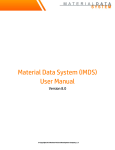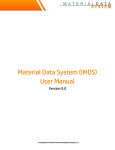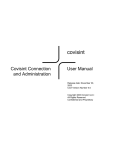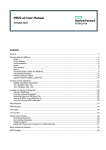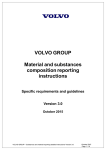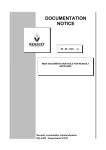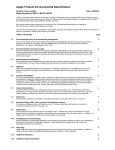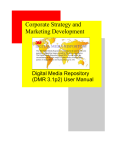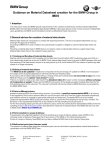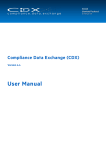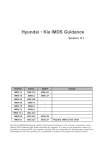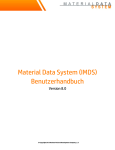Download IMDS User Manual - IMDS Information Pages
Transcript
Material Data System (IMDS) User Manual Version 8.0 © Copyright 2013 Hewlett-Packard Development Company, L.P. For help with questions not answered in this manual please review the public pages on our internet site: http://www.mdsystem.com IMDS Information pages • • • • Under Help FAQs (Frequently Asked Questions) you may find answers related to your problem which are not explicitly mentioned here, as the FAQ pages are updated more frequently. Under Home News you can find information about changes in a new IMDS release. On our service pages (https://public.mdsystem.com/web/imds-public-pages/imdssolutions) under IMDS Training Courses you can register for classroom or in-house training. Technical requirements for using IMDS can be found under IMDS Information Pages IMDS System System requirements IMDS Service Center Europe | Phone: +36 1778-9821 | Mail: [email protected] Americas | Phone: +1 972-403-3607 | Mail: [email protected] Page 2 Revisions Revision Date Description 1.0 Mar-27-2013 Creation 1.1 Apr-23-2013 New ch3, ch4, minor corrections p.16 (languages) and p. 23 (table) 1.2 May-24-2013 corrections with track changes 1.3 June-18-2013 Remove term CMD under 5.2 1.4 Jan-16-2014 Minor corrections IMDS Service Center Europe | Phone: +36 1778-9821 | Mail: [email protected] Americas | Phone: +1 972-403-3607 | Mail: [email protected] Page 3 Contents 1 IMDS – General introduction ........................................................................................................................... 8 2 IMDS – Getting started .................................................................................................................................... 9 3 2.1 Basic Requirements ................................................................................................................................ 9 2.2 Company Registration ............................................................................................................................ 9 2.3 System Access ...................................................................................................................................... 14 2.3.1 User ID Forgotten / Request new password ................................................................................ 17 2.3.2 Accept the Terms of Use .............................................................................................................. 19 2.3.3 Change Temporary Password...................................................................................................... 20 2.3.4 Review and Acknowledge Notifications ...................................................................................... 21 2.3.5 Navigating IMDS ........................................................................................................................... 22 Material Data Sheet (MDS) ............................................................................................................................ 32 3.1 MDS Introduction .................................................................................................................................. 32 3.1.1 What is an MDS? ........................................................................................................................... 32 3.1.2 Version Control ............................................................................................................................ 33 3.1.3 “Tree-like Structure” ................................................................................................................... 34 3.1.4 MDS “References” ........................................................................................................................ 34 3.2 Basic Substances in IMDS ..................................................................................................................... 35 3.2.1 General Information .................................................................................................................... 35 3.2.2 Legislative Flags .......................................................................................................................... 35 3.2.3 Status ........................................................................................................................................... 36 3.2.4 Requesting the addition of a basic substance............................................................................. 37 3.3 Materials and Component MDSs .......................................................................................................... 39 3.3.1 MDS Types.................................................................................................................................... 39 3.3.2 Creating a Material Data Sheet (MDS) ......................................................................................... 40 3.3.3 IMDS Committee Materials .......................................................................................................... 41 3.3.4 Creating a Material MDS............................................................................................................... 42 3.3.5 Creating a module ........................................................................................................................ 50 3.3.6 Filter Function .............................................................................................................................. 50 3.3.7 Replace Function ......................................................................................................................... 51 3.3.8 Recyclate Information ................................................................................................................. 52 3.3.9 Polymeric Parts Marking.............................................................................................................. 52 IMDS Service Center Europe | Phone: +36 1778-9821 | Mail: [email protected] Americas | Phone: +1 972-403-3607 | Mail: [email protected] Page 4 3.3.10 IMDS Substance Application Codes ......................................................................................... 54 3.3.11 Supplier Data ........................................................................................................................... 58 3.3.12 Recipient Data ......................................................................................................................... 59 3.3.13 Internally Release or Send / Propose an MDS ......................................................................... 62 3.3.14 Check Procedure ...................................................................................................................... 65 3.3.15 Publishing and Forwarding an MDS......................................................................................... 69 3.3.16 Copying an MDS and Copying an MDS with a logically deleted reference .............................. 70 3.3.17 Delete an MDS or delete the Recipient of an MDS................................................................... 71 3.4 4 Operating with an MDS .................................................................................................................................. 74 4.1 Data Transfer from Supplier to Recipient ............................................................................................ 74 4.2 MDS Confidentiality .............................................................................................................................. 75 4.3 MDS Request......................................................................................................................................... 76 4.3.1 Parts of a Request ....................................................................................................................... 76 4.3.2 Request Terms: Recipient vs. Supplier ........................................................................................ 77 4.3.3 MDS Attributes ............................................................................................................................. 77 4.3.4 Administrative Data ..................................................................................................................... 78 4.3.5 MDS Request Statuses ................................................................................................................. 78 4.3.6 Creating Requests........................................................................................................................ 79 4.3.7 Creating Projects ......................................................................................................................... 81 4.3.8 Completing the Request .............................................................................................................. 81 4.3.9 Rejecting a Request ..................................................................................................................... 82 4.3.10 Assign Existing MDS to Request .............................................................................................. 83 4.3.11 Completing the Request ............................................................. Error! Bookmark not defined. 4.4 5 Recommendations ............................................................................................................................... 73 MDS Report ........................................................................................................................................... 84 IMDS – Outbox and Inbox .............................................................................................................................. 87 5.1 Outbox .................................................................................................................................................. 87 5.2 Accepting / Rejecting in the Inbox ........................................................................................................ 89 Accepting the MDS ...................................................................................................................................... 90 Rejecting the MDS ....................................................................................................................................... 90 5.3 6 MDS Follow-up ..................................................................................................................................... 91 IMDS - Analysis .............................................................................................................................................. 94 6.1 Detailed MDS-Analysis ......................................................................................................................... 94 6.1.1 Material ........................................................................................................................................ 95 IMDS Service Center Europe | Phone: +36 1778-9821 | Mail: [email protected] Americas | Phone: +1 972-403-3607 | Mail: [email protected] Page 5 6.1.2 Classification................................................................................................................................ 95 6.1.3 Basic Substances ......................................................................................................................... 95 6.2 Where-used .......................................................................................................................................... 95 6.2.1 Rule-Based Selection................................................................................................................... 97 6.2.2 Non-standard Selection ............................................................................................................... 98 6.2.3 Specific where-used Analysis ...................................................................................................... 98 6.2.4 Substance List where-used Analysis ......................................................................................... 100 6.2.5 Substance Group where-used Analysis ..................................................................................... 100 6.2.6 Classification where-used analysis ........................................................................................... 101 6.2.7 MDS/Module where-used Analysis ............................................................................................ 101 6.2.8 GADSL / REACH-SVHC Classification where-used Analysis ....................................................... 101 6.2.9 Confidential Substance where-used analysis ........................................................................... 102 6.2.10 7 8 Application Code where-used analysis ................................................................................. 103 IMDS Security .............................................................................................................................................. 104 7.1 Physical Security ................................................................................................................................ 104 7.2 Operating System Security ................................................................................................................. 104 7.3 Database Security .............................................................................................................................. 104 7.4 Application Security............................................................................................................................ 105 Administration Menu ................................................................................................................................... 106 8.1 Personal Settings ............................................................................................................................... 106 8.2 Password Change ............................................................................................................................... 108 8.3 Notification ......................................................................................................................................... 108 8.4 Company ............................................................................................................................................. 108 8.4.2 Adding Organization Units ......................................................................................................... 110 8.4.3 Deleting Organization Units ...................................................................................................... 113 8.5 Contact Person / REACH contacts ...................................................................................................... 113 8.6 User ..................................................................................................................................................... 115 8.6.1 User Profiles .............................................................................................................................. 115 8.6.2 Create a User .............................................................................................................................. 117 8.6.3 Assigning Org Unit to a User ID .................................................................................................. 118 8.6.4 Deactivating a User .................................................................................................................... 119 8.6.5 Resetting a Password ................................................................................................................ 120 8.6.6 Trust User .................................................................................................................................. 120 8.7 MDS Admin .......................................................................................................................................... 121 IMDS Service Center Europe | Phone: +36 1778-9821 | Mail: [email protected] Americas | Phone: +1 972-403-3607 | Mail: [email protected] Page 6 8.8 MDS Auto Accept................................................................................................................................. 122 8.9 MDS Statistics ..................................................................................................................................... 122 8.10 9 Report Organisation Units without Users – Org.-Unit Report ....................................................... 123 Aston Martin Lagonda - Extensions ............................................................................................................ 125 9.1 Certification (to be adapted) .............................................................................................................. 125 9.2 AML-specific part numbers and supplier codes (to be adapted) ....................................................... 125 10 Chrysler Group LLC – Extensions (to be adapted) .................................................................................. 126 11 Daimler AG - Extensions ......................................................................................................................... 127 12 Fiat - Extensions ..................................................................................................................................... 128 13 Ford Motor Company Extensions............................................................................................................ 129 13.1 Certification (to be adapted) .......................................................................................................... 129 13.2 Ford-specific part numbers and supplier codes ............................................................................ 129 14 General Motors - Extensions .................................................................................................................. 131 15 Mazda – Extensions ................................................................................................................................ 132 16 Nissan Motors-specific enhancements .................................................................................................. 133 17 Renault - Extensions ............................................................................................................................... 136 18 Scania - Extensions ................................................................................................................................. 139 19 Toyota - Extensions ................................................................................................................................ 140 20 IMDS – Add-on Services .......................................................................................................................... 141 20.1 IMDS-a2 Optimizer ......................................................................................................................... 141 20.2 Advanced Interface (IMDS-AI) ........................................................................................................ 142 20.3 icm2 ..................................................................................................... Error! Bookmark not defined. 20.4 Project Support .............................................................................................................................. 142 21 IMDS – Useful Information ...................................................................................................................... 143 22 Glossary .................................................................................................................................................. 148 23 Contact .................................................................................................................................................... 154 IMDS Service Center Europe | Phone: +36 1778-9821 | Mail: [email protected] Americas | Phone: +1 972-403-3607 | Mail: [email protected] Page 7 1 IMDS – General introduction By the year 2015, as a result of legislation in some parts of the world, it is expected that 95% of an automobile will be recyclable. Any company which wants to re-use 95% of a vehicle in accordance with these legal requirements must already understand the exact content of the entire vehicle. In the future, national and international environmental legislation may require every supplier of a product to be responsible for the product for its entire life (operations, use, removal, disposal etc.), Examples of these legislations include the EU Directive on End-of life vehicles, hazardous material legislation etc. In addition to this, suppliers may have to provide information about all materials used in the product to permit deconstruction of the commonly used materials, provide input for scientific analysis of the composition, and provide classification of the levels of danger related to the materials. This requires a detailed knowledge of the composition of the materials used. In a joint venture project, the companies Audi, BMW, DaimlerChrysler, Ford Motor Company, Opel, Porsche, Volvo, VW and EDS (EDS was acquired by HP in 2008, therefore now referred to as HP) formed the team “Material Datasheet EDI” (EDI = Electronic Data Interchange). This team uses Information Technology (IT) to collect the required material data sheet (MDS) information from all suppliers. The concept was realised with the internet-based International Material Data System (IMDS). HP hosts this central, secure, cloud-based database that permits the Automobile manufacturers and parts suppliers to standardise the process and to enables efficient data collection. This concept supports just-in-time data collection. Over the years, the original team has expanded to include almost all automobile manufacturers regardless of where they are located. IMDS Service Center Europe | Phone: +36 1778-9821 | Mail: [email protected] Americas | Phone: +1 972-403-3607 | Mail: [email protected] Page 8 2 IMDS – Getting started 2.1 Basic Requirements To access IMDS the user needs an internet connection and a supported browser. Technical constraints make it necessary that the user please use one of the browser versions supported by HP (the user can find these versions on http://www.mdsystem.com IMDS Information Pages IMDS System) e.g. the Microsoft Internet Explorer Version 8.0 or Firefox in its current version. There may be other browsers and versions that will work with IMDS, but the Helpdesks can only assist if the user has issues while using the supported browsers. In all cases, in the internet options of the browser, the user must enable Java Scripting. If their browser does not have the correct options enabled, the user will not be able to perform required actions within the application. In IMDS, as with many other transactional web applications, browser navigation keys and buttons such as “Back” interrupt the IMDS system control and do not have the desired effect. The user will need to use the IMDS buttons and functions within the main portions of the IMDS screens to navigate. 2.2 Company Registration Note: Each company or company site is allowed one IMDS registration. This is done to prevent confusion within their own company and between their company and their customers and suppliers. We ask that the user check first with the IMDS Service Desk before registering their company online. Once registered, any Company Administrator can create users and other Company Administrators. As people within a company frequently change jobs or leave the company, we strongly suggest a minimum of two (2) Company Administrators per IMDS company. A company can be registered on our homepage: IMDS Information Pages IMDS Login Registration Register your company. General information on Registering can be found on our IMDS Information Pages. IMDS Service Center Europe | Phone: +36 1778-9821 | Mail: [email protected] Americas | Phone: +1 972-403-3607 | Mail: [email protected] Page 9 Figure 1 – Company Registration screen The person registering the company can enter the company data and one Company Administrator at this time. All fields with a red * are required. When the form is submitted, the system will check whether another company with the same name is already registered. This operates only if the name matches exactly character for character, and should not be relied upon to determine whether their company is already registered. For those companies wanting to centralize their compliance operations, we have a “deny list” which rejects any submission that contains a restricted word or phrase. It is strongly recommended that the person registering the company be the initial Company Administrator as the system will e-mail the registration information, including a link to the ID, to the Company Administrator. If the Company Administrator is not the one registering the company, they are likely to ignore or delete the message. Note: Please ensure the e-mail address field is filled with the correct address as this is where the confirmation mail is sent. User IDs are assigned to individuals and not to companies. The only authorized user of the ID also has the names and e-mail address associated with the ID. We require each person working in IMDS have their own User ID. On the same page, a Contact Person must be named. The Contact Person and the Company Administrator can be different. A Contact Person may not have a User ID and a User may not be a Contact Person. The correct Contact Person is the person in a company (legally) responsible for IMDS data. IMDS Service Center Europe | Phone: +36 1778-9821 | Mail: [email protected] Americas | Phone: +1 972-403-3607 | Mail: [email protected] Page 10 Contact persons are company-wide contacts, i.e. there is no contact person assigned to Organisation Units. After completing the fields and clicking “Next”, a window is displayed asking the user to confirm the registration request in IMDS. After accepting in this window, the user will see a screen with their IMDS Credentials: User, ID, Password, Company ID, Company name. Please copy the IMDS credentials and store them in a safe place. They will not be displayed again, so make sure to copy them correctly. Figure 2 – IMDS Credentials After the person registering the company confirming the IMDS credentials are copied, this person will receive an e-mail containing a link to activate the new company in IMDS. The Company Administrator will need to use this URL to activate the company before any user can log into IMDS. From that time, the Company Administrator may use the user ID and password to log in the IMDS application. The following is an example of the e-mail the Company Administrator will receive after registering a company. Please note that the e-mail is sent from the IMDS system and the user may have to work with their IT department to ensure delivery to their inbox. Sometimes these are blocked at the firewall level and sometimes they are routed to the junk or spam folder. As this e-mail is sent from a computer, it cannot respond to a request to click on a link and enter a set of characters to allow the e-mail to go through. IMDS Service Center Europe | Phone: +36 1778-9821 | Mail: [email protected] Americas | Phone: +1 972-403-3607 | Mail: [email protected] Page 11 Figure 3 – IMDS Company Registration e-mail Note: Some e-mail applications will insert a carriage return instead of wrapping the URL. If the URL doesn’t work, there are probably random characters on the line below the URL. These are part of the key. Copy both lines into an application that does not modify the content such as Windows Notepad and remove the paragraph mark between the two lines to re-create the correct URL, then click it. When the users access this URL, they have the option to activate or cancel the registration with IMDS. If the user elects to cancel, they will not be able to return to the URL and accept. Note: The User has 14 days to access the URL sent. If the URL has not been visited for 14 days, it is no longer accessible. IMDS Service Center Europe | Phone: +36 1778-9821 | Mail: [email protected] Americas | Phone: +1 972-403-3607 | Mail: [email protected] Page 12 The following figure shows a typical Company Activation page. Figure 4 – Activation / Cancellation of Company Registration By clicking “Activate” the IMDS Company Registration is completed, and the user can log in IMDS by using the User ID and password received during the registration. A Company Administrator is now allowed to and responsible for: • • • • • • • Creating users for (only) their own company Changing user profiles within their company Resetting passwords for their users Assigning contact persons for their company Deactivating users that have left the company Ensuring there is always a minimum of one company administrator available in the IMDS company (including vacations and leaves of absence) Accessing the MDS specific statistics for the user IMDS company IMDS Service Center Europe | Phone: +36 1778-9821 | Mail: [email protected] Americas | Phone: +1 972-403-3607 | Mail: [email protected] Page 13 Every time a new user is created, the Company Administrator sees a window with the User ID and the associated e-mail address. A temporary password is generated and sent by e-mail directly to the new user. This e-mail only contains the new password, not the User ID – so it is necessary that the Company Administrator informs the user about his IMDS user ID. Each new user must read and accept the IMDS Terms of Use at first login. Note: Each user has the capability and responsibility to maintain their e-mail and phone number. The Company Administrator can also maintain this data. For system security, all users must use their own ID, user name, and email address. Password resets will only be communicated to the e-mail on the ID. 2.3 System Access The IMDS system is accessed from the IMDS Information web pages: www.mdsystem.com. After navigating to the IMDS Information Pages, the user will find several tabs at the top of the page. Under Help, the user will find our Frequently Asked Questions (FAQs) which presents answers to common questions. The following picture presents the IMDS homepage. IMDS Service Center Europe | Phone: +36 1778-9821 | Mail: [email protected] Americas | Phone: +1 972-403-3607 | Mail: [email protected] Page 14 Figure 5 – IMDS Information Pages Login Once on the IMDS Information Pages, click the button “IMDS Login” to access the IMDS system. IMDS Service Center Europe | Phone: +36 1778-9821 | Mail: [email protected] Americas | Phone: +1 972-403-3607 | Mail: [email protected] Page 15 The following figure depicts a typical view of the IMDS login page. Figure 6 – IMDS Application start screen before Login At this point, the user enters their User ID and password. The User ID is not the same as the Company ID which is numeric. User IDs follow a pattern comprised of information from the company name and user assigned to the ID. User IDs usually contain 5 lower case letters followed by 3 numbers. User IDs and passwords are case sensitive (meaning SPRING or Spring is not the same as spring). To avoid lockouts, we suggest at first login that the user copy (<CTRL><C>) and paste (<CTRL><V>) from the e-mail. System generated passwords only contain lower case characters and numbers. They will not contain o, 0, l, or 1. Prior to logging in, the user may select the language in which the prompts appear. Currently available languages are: English, German, Chinese, French, Italian, Japanese, Korean, Portuguese and Spanish. It should be noted that although the field prompts are presented in different languages, all field entries must be made in English, as this is the agreed-upon language of IMDS. Additionally, IMDS does not translate field entries from one language to another. IMDS Service Center Europe | Phone: +36 1778-9821 | Mail: [email protected] Americas | Phone: +1 972-403-3607 | Mail: [email protected] Page 16 2.3.1 User ID Forgotten / Request new password Anyone may occasionally forget the ID and/or password, especially if the user does not enter the system frequently. IMDS has built in functionality to assist users in retrieving their ID and resetting their password. However, the most important information is the e-mail address associated with the ID in the system. It is imperative that the user keep their e-mail address current within the system. If the user has forgotten the ID, the user can easily retrieve their User ID(s) from the IMDS Application login screen by using the User ID Forgotten link as shown below. When using the link, the user will be asked to enter their e-mail address: And the system will send the user a list of all User IDs associated with their e-mail address. Once the user has the ID, the user can then use the Request new password link to reset the password. IMDS Service Center Europe | Phone: +36 1778-9821 | Mail: [email protected] Americas | Phone: +1 972-403-3607 | Mail: [email protected] Page 17 When the user uses the link, a window similar to the following will appear: Figure 7 – Request new password screen When the user requests a new password, the correct e-mail address for the ID needs to be entered. This e-mail address has to match the e-mail address already available in the system for this User ID in order to be able to reset the password. The system performs a check and, if it is allowed (i.e. the ID is not expired and the user has had a successful login since the last password reset), a new password will be sent to the e-mail address associated with the ID in the system. We strongly suggest that since the systemgenerated password will be a random string of characters, the user copy/paste from the email into the password field. The user will need to change the password at first login (see 2.3.3). If the user get an error message, then either the ID is incorrect, the user does not have the correct e-mail address for the ID, the ID is expired, or the user has not had a successful login since the last password reset. This last check is to prevent the user from constantly requesting a password reset when the user cannot receive e-mails from the system. If the user is having issues receiving e-mail from the IMDS server, then she/he should work with the IT department and the User ID Forgotten link to trace why the user cannot receive e-mails from the system. If the user cannot receive e-mails from the IMDS system, the user cannot use the system. IMDS Service Center Europe | Phone: +36 1778-9821 | Mail: [email protected] Americas | Phone: +1 972-403-3607 | Mail: [email protected] Page 18 2.3.2 Accept the Terms of Use At first login (using the temporary password received by e-mail), a user must accept the Terms of Use and change the temporary password in order to proceed. The following figure shows the typical Terms of Use screen. Figure 8 – Acceptance of the Terms of Use required In some browsers or some screen resolutions, the user may need to scroll to the right to view the Accept and Decline buttons. The user will need to Accept after reading the Terms of Use to proceed. Decline takes the user back to the IMDS start page and the user will not be able to use IMDS. IMDS Service Center Europe | Phone: +36 1778-9821 | Mail: [email protected] Americas | Phone: +1 972-403-3607 | Mail: [email protected] Page 19 2.3.3 Change Temporary Password As a next step the user will have to change the initial password. The user may also change it through the Administration > Change Password option. For security reasons, the user will need to change the password at least every 90 days or after a system password reset (either through the “Request new password” from the IMDS login screen or by the IMDS Service Desk). When changing the password, the user will have to enter the old password and create a new password. The password must be a minimum of 8 characters and can be up to 20 characters. Passwords may only contain ASCII or Latin 1 (ISO-8859-1) characters and must contain at least one numeric character. IMDS Service Center Europe | Phone: +36 1778-9821 | Mail: [email protected] Americas | Phone: +1 972-403-3607 | Mail: [email protected] Page 20 2.3.4 Review and Acknowledge Notifications If there are notifications, they will be displayed immediately after login and the user can decide to either mark them as read or to be displayed again at next login. The notification screen may not appear if the user had to change the password (will appear with the next login). The user cannot ignore this screen, the user MUST acknowledge that the user has read the message in order to proceed. The following figure depicts typical notifications. Figure 9 – Notification screen Once the user clicks <OK>, the user sees the IMDS main screen. The following figure presents the primary view of IMDS. IMDS Service Center Europe | Phone: +36 1778-9821 | Mail: [email protected] Americas | Phone: +1 972-403-3607 | Mail: [email protected] Page 21 Figure 10 – IMDS application start page 2.3.5 Navigating IMDS Once the user enters IMDS, the user will see a window that consists of several parts. The following figure illustrates the various parts. Main Menu and buttons User Information Working area, Details Action area Figure 11 – Working areas in IMDS User Information Area / Log off (upper left corner) IMDS Service Center Europe | Phone: +36 1778-9821 | Mail: [email protected] Americas | Phone: +1 972-403-3607 | Mail: [email protected] Page 22 In this area of the screen the user’s name and the company name and IMDS ID are displayed. For signing out, there is a Log-off button next to the User name. Main Menu and Buttons The Main Menu and Buttons present all options to which the user profile currently has access. This menu is interactive, meaning the cursor highlights the chosen menu options. Upon clicking an option, the results will be displayed in the working area. Menu items which are not available at this time are displayed in faded color. The following section describes each of the menu items. IMDS Service Center Europe | Phone: +36 1778-9821 | Mail: [email protected] Americas | Phone: +1 972-403-3607 | Mail: [email protected] Page 23 MDS Menu/Toolbar Buttons These functions are available under the MDS menu item: New The user can either use the MDS > New menu item or the button in the toolbar. The button will allow a menu to appear which contains the same actions as the MDS > New option in the menu. From the button on the toolbar: Menu Item Description Component Create and opens a new component MDS. Semi-component Creates and opens a new semi-component MDS. Material Creates and opens a new material MDS. Module Creates and opens a new module – either component, semi-component or material. MDS Request Creates and opens a new MDS request. Save Save can either be accessed from the MDS > Save menu item or by using the button in the toolbar. This button will not appear unless the page on which the user is working can be saved. This function saves the currently open data. Use this function to save MDSs, requests, organization units, users, etc. IMDS Service Center Europe | Phone: +36 1778-9821 | Mail: [email protected] Americas | Phone: +1 972-403-3607 | Mail: [email protected] Page 24 Copy The following table describes what each of the items under Copy does (accessible by rightclicking): Menu Item Description New Datasheet Only available when editing an MDS. Saves a changed MDS to a new MDS ID. The previously opened MDS is not modified. New Version Only available when editing an MDS. Saves a changed MDS to a new version for the same MDS ID. The previously opened MDS is not modified. The user cannot create a New Version of an MDS that was not created by their IMDS company. Release internally Only available when editing an MDS. Releases the MDS internally, so it can be used in other MDSs (referenced) created by the own company. Forward The following table describes the options available under Forward: Menu Item Description Forward Only available when viewing an accepted MDS for which the sender has permitted forwarding. Creates a forwarding copy of the MDS that can be sent to other recipients but cannot be modified in the ingredients tree. This function can be used only one time per accepted MDS. Forwarded MDS Only available when viewing an accepted MDS that has already been forwarded. Opens the forwarding copy of the MDS. Original MDS Only available when viewing a forwarding copy of an accepted MDS. Opens the original accepted MDS. IMDS Service Center Europe | Phone: +36 1778-9821 | Mail: [email protected] Americas | Phone: +1 972-403-3607 | Mail: [email protected] Page 25 Print The user can either use MDS > Create MDS Report or the button on the toolbar to access this function. This menu item allows the user to print an MDS report from the data of the MDS either with a view on the data of the own company or the company this MDS is sent to: Menu Item Description Create MDS Report Only available when viewing or editing an MDS. Creates an MDS Report for the MDS. The MDS Report lists the substances of assemblies and materials contained within the MDS. Check Only available when viewing or editing an MDS. Performs a check on the MDS and reports all found issues. The Check function may also be initiated by using the button in the toolbar. Accept Only available when viewing a received MDS that has not yet been accepted, rejected or cancelled. Brings the Accept/Reject buttons into view so the MDS can be accepted. IMDS Service Center Europe | Phone: +36 1778-9821 | Mail: [email protected] Americas | Phone: +1 972-403-3607 | Mail: [email protected] Page 26 Reject Only available when viewing a received MDS that has not yet been accepted, rejected or cancelled. Brings the Accept/Reject buttons into view so the MDS can be rejected. Delete Deletes the currently viewed data. This might be an MDS, an MDS Request or an organization unit (only available for Company Administrators). This option is not available for received MDSs. Additionally, the user cannot delete any data that does not belong to the own company. Log Off Logs the user off IMDS and opens the log in / news page. The user may also Log Off by using the button on the upper right of the window. Functions Menu/Buttons The Functions menu gives the user a list of functions that can be used in IMDS. Most of these also have a button on the toolbar. These functions are detailed in the following table: Menu Item Description Component Search Opens the search screen for component MDSs (own, accepted and published). Semi-component Search Opens the search screen for semi-component MDSs (own, accepted and published). Material Search Opens the search screen for material MDSs (own, accepted and published). MDS/Module Search Opens the search screen for all MDSs (own, accepted and published) and for own Modules. In Box Opens the search screen for received MDSs and MDS Requests. Out Box Opens the search screen for sent MDSs and MDS Requests. Where-Used Analysis Opens the analysis screen allowing to find MDSs with specific contents. Substance Search Opens the search screen for substances. IMDS Service Center Europe | Phone: +36 1778-9821 | Mail: [email protected] Americas | Phone: +1 972-403-3607 | Mail: [email protected] Page 27 Basic Changes Substance Opens the search screen for changes to Basic Substances. Basic Request Substance Opens the search screen for Basic Substance Requests. Clipboard Opens the Clipboard. Administration Menu The Administration Menu contains options that are associated with company administration. Depending on the User Profile, not all options may be available. The following table explains what options are available this menu. Menu Item Description Personal Settings Shows all data of the user such as e-mail address and phone number and allows him to change his personal information. Change Password Allows the user to change his password. Notification Shows all currently visible and not yet confirmed notifications. Company Only available to Company Administrators. Opens the search screen for organization units of the user’s company. Contact Person Only available to Company Administrators. Opens the administration screen for Contact Persons. REACH Contacts Only available to Company Administrators. Opens the administration screen for REACH contacts User Only available for Company Administrators. Opens the search screen for users within the user’s company. Trust User Only available for Company Administrators. Opens the search screen for trusted and distrusted users in other companies. Allows the company administrator to trust or distrust them. MDS Only available for Company Administrators. Opens the MDS Administration screen allowing the company administrator to move multiple MDSs from one organization unit to another. Account Balance Shows the current account balance of the user’s company. Company administrators can place an order for credit points. Statistics Only available to Company Administrators. Shows MDS specific statistical data for their company. Org,-Unit Report Shows all Org,-Units of the own company without having users assigned IMDS Service Center Europe | Phone: +36 1778-9821 | Mail: [email protected] Americas | Phone: +1 972-403-3607 | Mail: [email protected] Page 28 IMDS Service Center Europe | Phone: +36 1778-9821 | Mail: [email protected] Americas | Phone: +1 972-403-3607 | Mail: [email protected] Page 29 Help Menu The Help Menu items are described in the following table: Menu Item Description Online User Manual Opens the User Manual (pdf file) in a new window. Video Tutorials Shows a list of Video Tutorials available for the different functions Release Information Opens the the Release Information for the current IMDS Release (pdf file) in a new window. Terms of Use Opens the IMDS Terms of Use (pdf file) in a new window. Recommendations Lists all Recommendations including all previous versions in a separate screen. About Shows information about the current version of IMDS. Information/Details The Details area is where input is inserted or is shown. Action Area In this area the buttons Search, Cancel, Create etc. are located. Clicking on the buttons in this area produces result lists below this area or lists details of an MDS Request, MDS, IMDS user etc. Shortcuts from the Search Results Windows In addition to all of the above-mentioned buttons and menu items, if the user highlight an MDS in a Search Results screen and right-click, the user will have available shortcuts to frequently used functions such as the menu below generated from a component search: IMDS Service Center Europe | Phone: +36 1778-9821 | Mail: [email protected] Americas | Phone: +1 972-403-3607 | Mail: [email protected] Page 30 Clipboard The Clipboard function can be used to hold material datasheets, basic substances and requests for easy access. For example, an often used material can be moved into the Clipboard for reuse in different material datasheets. If you login to IMDS, you can open the Clipboard using the menu Functions > Clipboard. It will be shown at the right hand side of your window: Next time you login, the Clipboard will be still visible with all the information retained from your last session. You can reuse your favorite data from the clipboard without searching again. If you don’t need the Clipboard visible for a portion of the time you are working in IMDS, you can use the small arrow at the bottom left-hand corner of the clipboard screen to collapse it. To remove an entry from the Clipboard, please use the context menu (right mouse click). To remove all entries, use the “Remove All” icon at the top of the Clipboard. IMDS Service Center Europe | Phone: +36 1778-9821 | Mail: [email protected] Americas | Phone: +1 972-403-3607 | Mail: [email protected] Page 31 3 Material Data Sheet (MDS) 3.1 MDS Introduction 3.1.1 What is an MDS? The Material Data Sheet, or MDS, is a core element of IMDS. As the name “material data sheet” implies, an MDS is an organized list of characteristics which describe a physical material. In everyday language: if you think of everything we manufacture as having a “recipe”, the MDS is the list of ingredients for the recipe, and their amounts. Every company which uses IMDS will have occasion to create, edit, and manage MDSs. Even if a company only uses IMDS to “pass” information from suppliers to customers, they still need to create MDSs to attach (reference) a supplier MDS and send to a customer. It is important to distinguish between a Material Data Sheet (MDS) and a Material Safety Data Sheet (MSDS). MDSs require 100% of the materials in the final form, and do not include volatiles present in the raw form. An MDS can be thought of as a container holding pieces of information, as shown here: MDS Structure of a Component or Material Composition (Substance; Substance Group) Receiver Data (DUNS, Address, Part No., etc.) Filter Information: SVHC etc. Sender Data (Contact, Part No., etc.) Norms and Standards Workflow- and RequestInformation Additional Attributes as required per Industry An MDS is somewhat analogous to a document in Microsoft Word. Just as a Microsoft Word document is a container that holds text, tables, illustrations, etc. organized into headers, footers and bodies, with specified format, size, font, etc., an IMDS MDS is a container which holds components, materials and basic substances organized into a tree-like structure with specified names, part numbers, norms and standards, weights, etc. IMDS Service Center Europe | Phone: +36 1778-9821 | Mail: [email protected] Americas | Phone: +1 972-403-3607 | Mail: [email protected] Page 32 3.1.2 Version Control An MDS typically evolves over time, so every MDS is managed under “version control”. Please take the time to understand version control, or IMDS will be very frustrating to use. The mechanics underlying MDS version control is complex, but the fundamentals are easy to understand with a few basic rules: An MDS version may be “editable”, “released”, or “archived”. • • • When editable, an MDS version may be changed, but cannot be used in other MDSs, or (normally) shared outside your company. When released, an MDS may not be changed, but may be used in other MDSs and shared outside your company. When archived, an MDS is no longer active. It may be viewed or copied for use in a subsequent version, but is no longer editable. It can be shared, as is sometimes necessary when providing a “service part” for an older model. An MDS has a version number. This number is presented in the format “XX.YY”. 1. The XX represents the “Release” portion of the MDS version. This indicates how many times the MDS has been released, or made non-editable. 2. The YY represents the “Edit” portion of the MDS version. This indicates how many times the MDS has been changed since it was last released. One can determine a lot about an MDS from the current version number. Some examples: • • • Version 0.1 is the first draft of an editable MDS. Version 1.0 is the first released, un-editable version of an MDS. Version 3.5 is the fifth edit to the third released version of an MDS. IMDS Service Center Europe | Phone: +36 1778-9821 | Mail: [email protected] Americas | Phone: +1 972-403-3607 | Mail: [email protected] Page 33 3.1.3 “Tree-like Structure” IMDS models the composition of an automobile as a tree-like structure as shown in this drawing, with the following representations: • • • • • • Leaves represent basic substances. Twigs represent materials. Small branches represent components. Branches represent smaller assemblies. Main branches represent main assemblies. Trunk represents final products (vehicles). 3.1.4 MDS “References” An automobile contains thousands of materials and tens of thousands of components. It would be nearly impossible to create a single MDS for even a large assembly. Thus, IMDS allows a large MDS to “include by reference” the MDSs of the items “higher” in the tree. To illustrate, consider the following imaginary but representative example: Each auto manufacturer receives component assemblies from perhaps one hundred tierone suppliers, each of whom provides an MDS for each component assembly. These MDSs are incorporated into a vehicle MDS by reference, resulting in a single “Component” vehicle MDS including one hundred “Component” MDSs. Each of these tier-one supplier receives component assemblies and components from one hundred tier-two suppliers, each of whom provide an MDS for their components, which are in turn referenced by the tier-one MDSs, and thus included in the overall vehicle MDS. In just two tiers, we have ten thousand MDSs included in the vehicle MDS, with each company having produced only one MDS. This continues down the tiers until all the components, the materials used to produce those components, and the basic substances used to produce those materials have been provided. Of course, in the “real world”, each company probably supplies more than one item, and therefore creates more than one MDS. Yet this example illustrates how the IMDS “referencing” IMDS Service Center Europe | Phone: +36 1778-9821 | Mail: [email protected] Americas | Phone: +1 972-403-3607 | Mail: [email protected] Page 34 structure permits identification of entire vehicle content without placing too high an overhead upon any individual company. This concludes the introduction to MDSs. Each of the components of an MDS, and the details of how to use IMDS to create and maintain MDSs, are described in the following sections. 3.2 Basic Substances in IMDS 3.2.1 General Information An IMDS Basic Substance is an elementary chemical building block. In the IMDS “tree-like” structure, basic substances comprise the “leaves” that occur at the end of every material “branch”. Basic substances are created and maintained by the IMDS Chemical Service. Basic substances have universal characteristics such as name, CAS number, and EINECS number. Every material in IMDS is ultimately comprised of Basic Substances, represented by . A basic substance can be either a chemical element (examples: iron, copper) or a standard compound (examples: acrylic resin, zinc oxide). Basic substances are defined by either a specific Chemical Abstract Number (CAS#) or generically by function. Generally, they fit in three distinct categories: CAS-numbered basic substance – This is a basic substance with a CAS# assigned to it, meaning it is a clearly defined substance, example: Iron (CAS# 7439-89-6). Pseudo-Substance – A pseudo-substance gives an accurate description of the substance or the substance group but does not have a CAS# assigned to it, example: "Acrylic resin". It is important to know these substances are accepted as real substances and are not considered as wildcards. Joker or Wildcard – These substances do not define a specific substance. There are a very limited amount of wildcards available and all have “system” in the CAS# field. Examples are "Miscellaneous". It is not allowed to use a Joker or Wildcard in place of a substance that is declarable or prohibited. 3.2.2 Legislative Flags A basic substance may be “flagged” with indicators from the Global Automotive Declarable Substance List (GADSL), REACH Substances of Very High Concern (REACH-SVHC) or other legislative indicators. IMDS Service Center Europe | Phone: +36 1778-9821 | Mail: [email protected] Americas | Phone: +1 972-403-3607 | Mail: [email protected] Page 35 There are two GADSL flags: “duty-to-declare” (D) and “prohibited” (P). By default, the Ingredients tab of an MDS highlights all GADSL substances with either of these flags in the displayed tree structure Both, the GADSL category and the flag for REACH-SVHC are displayed in IMDS. In the ingredients screen, REACH-SVHC substance names will always be underlined in the product structure tree, regardless of which filter is selected. Declarable and prohibited substances in a tree structure are distinguished in the Ingredients page with the following colour differences: Declarable substances (D) appear in blue in the product structure tree, Substances which are prohibited (P) or both declarable and prohibited (D/P) appear in red. 3.2.3 Status A basic substance will have one of the following statuses: active inactive (deleted) hidden An inactive substance in an MDS leads to a warning message in the check procedure. In a copy of a material the inactive substances are removed. Most often, a substance is set inactive when it is judged inappropriate for continued IMDS use. To reduce substance deactivation resubmissions, substances are often “hidden”. A hidden substance will not appear in a search for basic substances (except when a duplicate substance was removed). However, when copying a material containing a hidden substance, no warning message will be generated, nor will the substance be removed from the tree structure. Hidden substances are typically questionable and may, at some future date, become inactive. In other words, a hidden substance is a cue to start looking for a new substance to replace the hidden substance. A deleted substance is a cue to replace the deleted substance now. When recommended replacement substances are available for inactive or hidden substances, a hint will appear in the substance details. The user may use the replace function to substitute the suggested substance for the old one. Existing substance groups provide filters for use when searching for basic substances. With the Functions >> Basic Substance changes >> Search Basic Substance changes option, a user can search for hidden, inactive or active basic substances and view the change history. IMDS Service Center Europe | Phone: +36 1778-9821 | Mail: [email protected] Americas | Phone: +1 972-403-3607 | Mail: [email protected] Page 36 In the change history screen, the user may select a time period for which to review executed changes. The result list will contain change information, categorized as in the following: Details (name, synonym, CAS No., etc.) GADSL / REACH SVHC status (active, hidden, deleted) The user may obtain a detailed description of the change history by clicking any of the listed substances. However, history remarks are available only for the period since this function was introduced, i.e. Release 2.2 (December 2004). 3.2.4 Requesting the addition of a basic substance Users may search the basic substances available in IMDS. If a specific basic substance is not found, a user may submit a request to add the substance. Basic substance requests are accessed from the Basic Substance Request option on the Functions menu. Several actions are available from the resulting Basic Substance Request screen. Selecting the Search button displays all requests the user has created which meet the specified filters. The result list shows the name and CAS No. of each substance, the date the request was submitted and the state of the request (new, sent, enquiry, modified, closed). Existing requests may be modified and all past requests can be viewed. If a Basic Substance Search is unsuccessful, a button to start the Basic Substance Request Workflow is provided. The user must populate the appropriate fields in the request form. Once completed and saved the request generates a notification email to the IMDS Chemical Service. The requester and the IMDS Chemical Service may view the request in the form as shown below. IMDS Service Center Europe | Phone: +36 1778-9821 | Mail: [email protected] Americas | Phone: +1 972-403-3607 | Mail: [email protected] Page 37 Should the Chemical Service need further information, the user will receive an e-mail request. When processing is complete after a few working days (successful or not), the request is closed by the Chemical Service. When this occurs, the user receives a request closed notification e-mail. Closed requests cannot be edited. IMDS Service Center Europe | Phone: +36 1778-9821 | Mail: [email protected] Americas | Phone: +1 972-403-3607 | Mail: [email protected] Page 38 3.3 Materials and Component MDSs 3.3.1 MDS Types The following table describes and helps differentiate Components, Semi-Components and Materials: MDS Type Description Can be attached to Can have child nodes Has weight field Material Represents a homogeneous structure – if a slice were taken through the item, there would be no layers or visible differentiation (exception for electronic components). Materials, SemiComponents, Components Material, Substance No SemiComponent Similar to a material, this represents a structure that will require further processing before it is assembled and given a final weight. Examples are a steel blank or a coated wire. Usage is by length, by volume, or by area. Semi-Components, Components Semi-Component, Material, Substance No Component Used to represent an assembly or component with a defined weight and used in whole number quantities. Examples include a bolt, an engine block, a seat, etc. The weight of a Component MDS is defined at creation and cannot be reduced in the structure. Components Component, SemiComponent, Material, Substance Yes To make MDS management easier, IMDS uses the unique symbols displayed in the table for material, semi-component and component icons. These icons appear in tree structures and in search results. These icons are modified to represent the source of the specific item: The house symbolizes owned MDSs created within the user’s company (component, semi-component, material). The globe symbolizes published MDSs available to all IMDS Users (component, semi-component, material). The envelope symbolizes received MDSs from a supplier company (component, semi-component, material). IMDS Service Center Europe | Phone: +36 1778-9821 | Mail: [email protected] Americas | Phone: +1 972-403-3607 | Mail: [email protected] Page 39 As noted previously, every material in IMDS is ultimately comprised of Basic Substances, represented with the icon . The Ingredients page of an MDS displays a tree structure which includes parent-child relationships. “Layers” are represented by indentations. Many sub-elements may visually separate items at the same layer. Although IMDS will permit different element types at the same layer, recommendations specify having only one element type per layer. The MDS types have a hierarchy which allows only certain children under a specific parent node: • • • • Components may have components, semi-components, and materials as children. Semi-Components may have other semi-components and materials as children. Materials may have other materials or basic substances as children. Basic substances may not have children. The following figure displays a representative component tree structure. In this figure, owned component “My Test Assembly” is the parent of owned component “My Test Component 1 IH” and published component “Owner Status Test”. “My Test Component 1 IH” and “Owner Status Test” are therefore child nodes of “My Test Assembly”. Continuing, “My Test Component 1 IH” is the parent node of published material “+ZA130 (hot-dip zinc-aluminium coated)” and published material “St 37-2 G”. Note that each “layer” consists of all the same “type”, with layer one and two components, layer three materials, and layer four (the bottom layer) basic substances. Basic substances cannot ever have children, even other basic substances. 3.3.2 Creating a Material Data Sheet (MDS) A user may create a new MDS via the Toolbar icons. Alternatively, a user may create an MDS by selecting the menu option MDS and IMDS Service Center Europe | Phone: +36 1778-9821 | Mail: [email protected] Americas | Phone: +1 972-403-3607 | Mail: [email protected] Page 40 choosing New. Using the second method, the user may choose between two sub-menus: Datasheet Module In most cases, a user will wish to create a datasheet. A module can be thought of as a limited, partial MDS. Modules can only be used within your own company, and cannot be sent, proposed, published, or assigned to an Organization Unit. Modules can be added to an MDS, and are useful for a set of components or materials frequently used in full MDSs. For example, if you produce a wide range of products which are mounted using a common set of bolts into a common enclosure, the bolts and enclosure could constitute a module which you incorporate into the various MDSs which utilize these parts. This same “subset” functionality can also be achieved using an MDS, but modules are quicker and easier to create and maintain because they do not have customer or supplier information. A never-released module in edit mode can be converted to an MDS, but this capability is lost once the module is internally released or if other versions exist. More information on modules is provided later in this document (see 3.3.1). Once Datasheet or Module is selected, the menu opens a submenu from which to choose the type of MDS or module. From this submenu, the user may choose to create a component, a semi-component or a material. Once chosen, the type cannot be changed. The two most commonly created MDS types are Material and Component. Let us start with Material. 3.3.3 IMDS Committee Materials IMDS materials are unofficially divided into two basic categories: Standard and Custom. Standard materials are typically available “off the shelf” in specific formulations, sizes and shapes from a variety of sources according to specific industry standards. Some of these standard materials do not follow the “normal” material rules and should in fact be components. For example, a zinc-coated steel is not homogeneous, and should technically be a component. However, if this zinc-coated steel is specified under one or more industry standards which adequately specify the material composition, there is a good chance it is available as an IMDS standard material. These materials are known as “IMDS Committee Materials”. IMDS contains thousands of IMDS Committee materials, especially for common metals. If an IMDS Committee material does not exist for a standard material you order, a new IMDS Committee material may be requested from an IMDS Service Center by submitting a written support request detailing the material, the standard, and the composition. IMDS Committee IMDS Service Center Europe | Phone: +36 1778-9821 | Mail: [email protected] Americas | Phone: +1 972-403-3607 | Mail: [email protected] Page 41 materials are always preferable to manually creating a new, custom material if a Norm or Standard was used to procure the material. Some customers even require the use of IMDS Committee materials for standard materials. If your company does not produce a material, your company should not create an MDS for the material. IMDS Committee materials should never be used for materials with custom, non-industrystandard composition. For custom materials, the supplier creating the new material must provide an MDS. If the supplier does not have an MDS for the material, a new material MDS must be created. 3.3.4 Creating a Material MDS A material is the most basic type of MDS a user can create directly. As IMDS is a material reporting system, the purpose of creating a material is to inform the customer what substances are present in the material. Note that an MSDS (Material Safety Data Sheet) is not usually suitable to create an MDS because an MDS requires entry of 100% of the substances in the final material, and an MSDS rarely provides this information. The material classification is mandatory for material type datasheets. The information is stored in this area. For Material datasheets, a classification must be chosen. The IMDS classifications are the VDA material classifications similar to the following: IMDS Service Center Europe | Phone: +36 1778-9821 | Mail: [email protected] Americas | Phone: +1 972-403-3607 | Mail: [email protected] Page 42 The desired classification is chosen from this screen. Then click . For some classifications, a material “symbol” is required. The symbol is the ISO standard abbreviation which helps identify the material. In some cases, the classification selection will result in a “symbol definition” wizard screen, which will prompt the user for additional information necessary to create the correct symbol: IMDS Service Center Europe | Phone: +36 1778-9821 | Mail: [email protected] Americas | Phone: +1 972-403-3607 | Mail: [email protected] Page 43 After the classification was chosen, a screen similar to the following is displayed. In this example, all the areas on the right are expanded to simplify this explanation. All mandatory fields are marked with *. Material names are bi-lingual (English and German). Carrying out a search in one of the two different languages may produce different search results depending on the language. As a general rule - if it has the same ID/Version, it is the same location in the database. Figure 12 – Create a Material Common Information Let’s take a closer look at the Common Information: IMDS Service Center Europe | Phone: +36 1778-9821 | Mail: [email protected] Americas | Phone: +1 972-403-3607 | Mail: [email protected] Page 44 The following table gives a description of each of the fields in this area: Field Name Description Required? Type System Generated – Type of MDS (Material, Semi-Component, and Component). You cannot change from one type of MDS to another because different types of MDSs have different information requirements. Not Applicable ID / Version System Generated – The first set of numbers represents the ID of the MDS. As each new version is created, this first portion (ID) will not change, but the version in the second portion (/0.01) does change. When the MDS is “released” (more about that later), the version will become a whole number to indicate further editing is not allowed (for this release). Not Applicable Node ID System Generated – This refers to the actual location in the database where information about this MDS is stored. For the 0.01 version of the MDS, it will be the same as the ID. Not Applicable MDS Supplier System Generated – the IMDS company name of the creating company. Not Applicable Name How your company refers to this MDS in their own terms. You must change from the default name. Each Industry may have naming requirements and conventions. Yes Internal Material No. How your company refers to this Material in numeric terms. Optional Development Sample report Is the MDS representing the preliminary information for a development sample? Optional IMDS Service Center Europe | Phone: +36 1778-9821 | Mail: [email protected] Americas | Phone: +1 972-403-3607 | Mail: [email protected] Page 45 Dates Sometimes it is very important to know when the MDS was created and the dates of the last change. The next section contains system generated information: The following table explains what these fields mean: Field Name Description Creation Date Date MDS was created based on server time (server is hosted in Germany) Release Date Date MDS was released (no more changes can be made) Check Date Date MDS was checked by the system– useful in tracking under what requirements it was checked Standard Material No., Symbol and Classification There are two “material numbers” for a material datasheet. The first, the “Internal Material Number” is available for all material classifications. This number is for the supplier’s internal use, and may contain any content desired to identify the material. This field is optional, and is never shared with customers. The second field, the “Standard Material Number” is available only for materials that fall into metal classifications. In this case, the Standard Material Number should reflect the material standard the metal is produced to – usually an EN, UNS or VDA number. Field Name Description Required? Standard Material No. Primarily for metals – this is usually a UNS or other numbering system material identifier that uniquely identifies the substance content of the material. Many Norms and Standards refer to properties of the metal in addition to the material content. Classification dependent Symbol For polymeric materials, this is the ISO symbol for the material. Classification dependent IMDS Service Center Europe | Phone: +36 1778-9821 | Mail: [email protected] Americas | Phone: +1 972-403-3607 | Mail: [email protected] Page 46 Norms / Standards IMDS contains a substantial quantity of “standard” materials, especially for metals. These are typically materials available from a variety of sources according to specific industry standards. If the material is a metal and produced to a Norm or Standard, it is preferable that users leverage one of the IMDS Committee published materials. If your company does not produce the material, then your company should not create the MDS for the material. The producer of a material should always create the MDS, or if it is to a publishable standard, IMDS Committee material datasheets should be used. If a Norm or Standard can be added creating a material MDS, the similar to the following: will display a window After you select your norm, you return to the window where you can enter the specific code (mandatory): IMDS Service Center Europe | Phone: +36 1778-9821 | Mail: [email protected] Americas | Phone: +1 972-403-3607 | Mail: [email protected] Page 47 Remark This is a free text area where you may want to include some information about the material. This field is optional. Add the Ingredients Once the basic information is given, the ingredients need to be added. Focusing in on the available MDS types (see section 3.3.1), the only choices for a material are other materials and substances as the others are greyed out (disabled). Adding a material is only possible using referencing. This means the MDS will be linked to another MDS or substance which is attached by performing a Search. Attaching Substances In this case, we’re going to add a Basic Substance Polymer Group: . We have searched in the Basic When the substance is found, it needs to be highlighted and clicked on . IMDS Service Center Europe | Phone: +36 1778-9821 | Mail: [email protected] Americas | Phone: +1 972-403-3607 | Mail: [email protected] Page 48 The left side of the screen is now highlighting the added basic substance and the right site presents something similar to the following (expanded): The following table describes the information presented: Field Name Description Required? Type Type of Node: Basic Substance, Material, Semi-Component, Component NA Name(s) Presents the synonyms for this substance – this is a view of the Basic Substance List. NA CAS No. Chemical Abstract Number for the Substance – this is a view of the Basic Substance List. NA Einecs-No. Einecs Number for the Substance – this is a view of the Basic Substance List. NA EU-Index EU-Index number for the Substance – this is a view of the Basic Substance List. NA Confidential Checking this box will limit visibility to the substance to those with IDs in your company and to those given Trust User Status into your company. Optional Portion / % Indicates whether the content specifies a “Fixed” amount, a “Range” (from – to) or the system is calculating the remaining % (Rest). It is highly recommended not to use “Rest” on a joker/wildcard. Yes Basic Substance Lists Indicates in which groups the Basic Substance is a member. This is a view of the Basic Substance list. NA IMDS Service Center Europe | Phone: +36 1778-9821 | Mail: [email protected] Americas | Phone: +1 972-403-3607 | Mail: [email protected] Page 49 Field Name Process Chemical Description If this substance is a Process Chemical, indicate awareness and whether in this instance it is a Reaction Residue or Impurity. Required? Dependent on the substance 3.3.5 Creating a module The creation of a module is similar to the creation of an MDS. However, a module cannot be sent, proposed, or published. Additionally, since a module does not have Supplier data assigned, it cannot be assigned to an Organization Unit. Most users use modules for items that are frequently used in their other assemblies although MDSs can also be used for this purpose. Modules are quicker to create because they do not have Supplier or Recipient information and can be internally released from the Ingredients view. For components which only vary slightly from one another, recreating the component each time in different MDSs is unnecessarily time-consuming. A company can design its own “construction kit” within the system using modules. For instance, when an electronic circuit board with exactly the same components is used, the producing company can construct a module for the circuit board. If the company wants to use this circuit board in a Material Datasheet, the module can be attached through a link. The module is not copied onto the tree and cannot be changed within the MDS. As long as the module is in initial edit mode (version *.01) it can be converted into an MDS by clicking the button “ MDS” after performing a module search. However, the module cannot be converted to an MDS if it is internally released or if more versions exist. 3.3.6 Filter Function With the filter function in the ”Ingredients“ screen the various basic substances filters can be chosen for display. The ingredients contained in the respective list will the be displayed in red in the structure tree (with the exception of the GADSL list where prohibited substances are listed in red and the declarable substances in blue). The default list is the GADSL list. This is a view only function and the view cannot be “saved” for sharing with a recipient, another user in the company, or the next time you log in (if changed from the default). REACH-SVHC are always underlined regardless of the filter chosen. IMDS Service Center Europe | Phone: +36 1778-9821 | Mail: [email protected] Americas | Phone: +1 972-403-3607 | Mail: [email protected] Page 50 3.3.7 Replace Function This functionality allows the IMDS user to select certain referenced nodes in MDS trees in edit mode and replace these by other suitable nodes. This concerns referenced MDS, modules and substances. The system is guiding the user to replacements for inactive or hidden substances after copying a material which contains this kind of substances. When replacement substances are available for inactive or hidden substances, a hint will appear in the substance details. The user can then use the replace function to use the suggested substance instead of the old one. IMDS Service Center Europe | Phone: +36 1778-9821 | Mail: [email protected] Americas | Phone: +1 972-403-3607 | Mail: [email protected] Page 51 3.3.8 Recyclate Information Most of the fields on the right have been covered in a previous section. There is a new field, Recyclate. If you check the box: Does the material contain recyclate? the box changes and is editable: Another name for Recyclate is Recycled Content. In many areas of the world, there are requirements that a certain portion of the material be from recycled content. In some other parts of the world, companies may get rebates by having a certain portion of recycled content. Post Industrial recyclate is recycled content from industry. Post-consumer recyclate is recycled content from consumer waste. The definitions used for post-industrial and postconsumer recyclate are from the ISO 14021 definitions that are commonly used in many industries. If you have recycled content, we highly recommend entering it here. 3.3.9 Polymeric Parts Marking To improve the quality and benefits of IMDS data, polymeric parts are marked according to ISO 1043-1/2, ISO 11469 or ISO 18064. If an MDS is created or modified, the Parts Marking information will need to be supplied if the MDS meets all of the following criteria: The parent node is a component At least one child node of the component parent node is a material with one of the 5.* classifications Depending on the weight of the component, the Parts Marking question may be optional or mandatory. If the component does not meet the above criteria, the Parts Marking question will not be available. When a new or edited unreleased MDS or module fits the Parts Marking criteria, an additional question appears in the details of the material's parent component. If the answer is mandatory, the question must be answered before the user may release the MDS/module internally or send/propose it to a recipient. If the entry is mandatory and the answer is “No” the user will receive a warning message. IMDS Service Center Europe | Phone: +36 1778-9821 | Mail: [email protected] Americas | Phone: +1 972-403-3607 | Mail: [email protected] Page 52 To correctly answer the question, someone needs to review the design drawing and the physical part. The tree must be evaluated to select the appropriate response. Any of the options may be applicable. When a component is added to a component tree by a reference to a material of and appropriate classification, the parent of the attached component is a partsmarking candidate. This is the result of the parent relationship with the material. In this case, the parts marking information must be entered for the top component. Yes should be selected if the actual physical part has been marked. No should be chosen if there is a parts marking requirement on the design drawing, but the part is not marked. Not Applicable can be selected if weight, dimensioning, or surface does not permit marking. When a referenced node contains a material of the relevant classification, but is not a component (for example a semi-component), parts marking information must be entered for the parent component. The IMDS check window will contain a warning, which still allows the MDS/Module to be released, if the parts marking candidate fulfils the following condition: The part contains materials with the classifications 5.1, 5.1 a, 5.1 b, 5.3 and 5.4.1 that sum to a weight of more than 25g The IMDS check window will indicate an error, which will prevent the MDS/module from being released, if the parts marking candidate fulfils one of the following conditions: The part contains materials with the classifications 5.1, 5.1.a and 5.1.b that sum to a weight of more than 100g The part contains materials with the classifications 5.3 that sum to a weight of more than 200g IMDS Service Center Europe | Phone: +36 1778-9821 | Mail: [email protected] Americas | Phone: +1 972-403-3607 | Mail: [email protected] Page 53 If a component is a Parts Marking candidate (a component with a 5.* material classification) and the IMDS check window does not indicate an error, the parts marking information is optional. All MDSs/modules released prior to IMDS Release 3.0 do not and will not have parts marking information. The IMDS check window will indicate a warning if the MDS/module to be released references a released MDS where the Parts Marking information is mandatory but is not answered (referenced datasheet was created prior to Release 3.0). The referencing MDS/module can be released. A future IMDS release may replace this warning with an error which will prevent the MDS/module from being released, yet a a date for this conversion has not been determined. When a parts marking candidate is copied (or if a new version is created), its parts marking information will also be copied. 3.3.10 IMDS Substance Application Codes The IMDS system contains many basic substances. Some are marked “duty to declare” or “prohibited”. Basic substances marked as “prohibited” should not be used in the automotive industry except for certain applications (valid for a defined time based on legal requirements). Not all “prohibited” substances have defined applications. Applications are also defined for some basic substances that are marked “duty-to-declare”. The application information is necessary for the OEMs to comply with ELV Annex II and other environmental regulations. Since release 3.0, when using a restricted substance, you must also declare how you are using it by supplying an Application Code. Application codes are required for lead (and all of its compounds), hexavalent chromium (and all of its compounds), mercury (and all of its compounds) and cadmium (and all of its compounds) as well as for Nickel and Polycyclic Aromatic Hydrocarbons (PAHs). Application codes are only displayed in English, regardless of the language the IMDS user is using. IMDS data should reflect the actual structure of the product as sold. If the product contains a prohibited substance, this must be reported in the MDS, and the supplier should be re-engineering the product to eliminate the prohibited substance. If an undeclared prohibited substance is found later, there may be added legal and financial ramifications. Sale of a part with prohibited substances creates liability; not the corresponding valid IMDS entry. The valid IMDS entry helps to manage and mitigate the liability. The application information is based on the current Annex II regulations and requirements. Annex II can be found on IMDS Information pages > FAQ > Where can I find the ELV Directive IMDS Service Center Europe | Phone: +36 1778-9821 | Mail: [email protected] Americas | Phone: +1 972-403-3607 | Mail: [email protected] Page 54 and the latest version of Annex II? This document is revised yearly and the latest version available will be posted. Application codes have different requirements based upon the supplier’s position in the automobile supply chain. Since IMDS Release 3.0, any new component containing a material using an application relevant substance must have an application code before releasing. However, a lot of “legacy” components created prior to Release 3.0 exist. These need application codes added. The IMDS check function determines where an IMDS company is in the supply chain. Tier 1 suppliers cannot send an MDS to an OEM without completing all required application codes. Tier 2 to Tier n suppliers receive a warning of missing application codes, yet may still send received MDSs without application codes. The following table summarizes the handling of application codes: Note: There may be a difference between the IMDS requirements for your company and the requirements for your customer’s company. Your customer may require resubmission due to missing application codes. IMDS Service Center Europe | Phone: +36 1778-9821 | Mail: [email protected] Americas | Phone: +1 972-403-3607 | Mail: [email protected] Page 55 Handling after 1st March 2006 MDS / Modules within Supply Chain Tier1 sends to OEM own Messages Application Code Error need to create new MDS versions foreign Warning MDS can be sent, but new versions should be requested own Error need to create new MDS versions foreign Error can be amended Application codes are assigned when attaching the material to a component MDS. Application codes are set ONLY on components. Please do not contact your material supplier and ask them to add an application code. They cannot. Since application codes are dependent upon how the material is used, the best person to determine how the material is being used is the person adding the material to the component. If the material requiring an application code is attached to a semi-component, when the semi-component is attached to a component, an application code is required. For materials or semi-components, application codes do not have to be provided. Depending upon the substance and the classification of the material where the substance is used, the system will provide a list of available Application codes. In certain instances when the most likely application code is easily determined, the system will pre-select a suggested Application code. For example, it will select “impurity” as the Application Code where certain thresholds are not exceeded - such as 0.1 % for Hg, Pb, Cr6 and 0.01% for Cd. The options for the application code depend on the substance, the material classification, and the percentage of the substance in the material. The user is still responsible to verify this suggested application code is correct. As Application codes are related to where a material is used, the Application code is entered whenever a new material is attached to a component in the tree of an MDS. Application codes may be viewed by selecting the material within the component where it is attached. Application codes may be changed as long as the MDS is in edit mode (version number is not a whole number, e.g. .01). This also applies to application codes entered for older material MDS references. IMDS Service Center Europe | Phone: +36 1778-9821 | Mail: [email protected] Americas | Phone: +1 972-403-3607 | Mail: [email protected] Page 56 During the check procedure, missing Application Codes may generate either an error or a warning. For all material MDS references that do not have applications assigned (because it is historic data) the user must complete the application codes before sending the MDS to an OEM. The detailed view of each material will have additional Application information. This section contains all substances of the material that require Application Codes. When the user clicks on the application field, all possible Application Codes for that substance on that material will be displayed. The application for a specific basic substance can be selected on another window: Note: while application codes may always be viewed, they can only be changed when the component the material is attached to is the top node or a child of a component created in a tree and in edit mode. When application data is missing or selected applications are invalid, errors or warnings are created by the check procedure depending of the owner of the data. Prior to Release 3.0, an implementation of "application ID" was implemented for certain OEM recipients. Since Application codes are implemented entirely differently since Release 3.0 than in the previous releases, data created prior to Release 3.0 cannot automatically be transferred to the MDS. IMDS Service Center Europe | Phone: +36 1778-9821 | Mail: [email protected] Americas | Phone: +1 972-403-3607 | Mail: [email protected] Page 57 The functionality of hiding applications is possible for any ARS (Application relevant substance), application and their relations. As a consequence, data that was previously entered will be shown, but will be marked as legacy data. Hidden application data will not be available for new datasheets. The legacy data is considered valid and can still be used; no error or warning messages are generated. 3.3.11 Supplier Data The Supplier Data tab is where contact information for the MDS is entered and the Organization Unit selected if those are used in a company. In IMDS terms, the MDS-creating company is the supplier of the MDS. The Contact drop down list in this screen lists the entries of contact persons for the company. These are created by the company administrator under Administration > Contact Person > New. The Contact Person lists and the User IDs are separate lists. A Contact Person may not have a User ID and a User may not be a Contact Person. If the correct Contact Person does not appear in the pull down, contact your company administrator to have them added. Contact persons are company-wide contacts, i.e. there is no contact person assigned to Organisation Units. When the Contact person is selected, their information will automatically populate the boxes at the bottom of the frame. If the user determines this information not to be correct (wrong e-mail address, person no longer with the company etc.), the Company Administrator needs to be contacted to update the information. The Company information at the top of the frame will always be that of the parent company, although this MDS may be assigned to any Organizational Unit to which the user has access. The user may only select Organization Units to which the user has access. The Organization Unit default is the parent company. If an expected Organization Unit is not available, the company administrator needs to be contacted to add the Organization Unit to the User ID. If an MDS is assigned to an Organization Unit, that Org Unit is shown as the sender in the customer’s Inbox. Only users within the Organization Unit can see what is sent from the Organization Unit Inbox. Generally, the IMDS search screens for material datasheets show datasheets for all organisation units. From the Outbox menu option, all users will have access MDSs sent from the parent company. Users with access to an Organization Unit will also have access to MDSs sent from that Organization Unit in the Outbox. For example, if one user has access to the parent company and another an Organization Unit, the number of items in the Outbox of the 2nd user will be greater than the number of items in the Outbox of the 1st user – provided the MDS was assigned to an Organization Unit on the Supplier Data page. IMDS Service Center Europe | Phone: +36 1778-9821 | Mail: [email protected] Americas | Phone: +1 972-403-3607 | Mail: [email protected] Page 58 This screen provides the customer with information on who to contact outside of IMDS should there be questions about the datasheets. The Supplier Data Screen looks similar to the following: This is NOT an editable screen. All of the information is drawn from the information on the User list of the company. If there is missing or incorrect information, the Company Administrator must correct it on the Administration screens. The appropriate contact needs to be selected from the drop down list. The IMDS system then goes to the Contact List for the company and displays the E-mail, Telephone, and Fax information stored on the Contact List. Once the correct contact is displayed on this page, the Recipient Data can be entered. 3.3.12 Recipient Data The recipient (the customer) of the MDS is added in this tab window. At least one recipient must be added to enable the Send and Propose buttons. Prior to adding a recipient only the options “Internal” and in some cases “Publish” are available. These two processes are described later and are not directly associated with a recipient. It is possible to internally release the MDS within the company without naming any recipient. Some users can also Publish an MDS to all users of IMDS. The recipient must be selected to “send” the MDS to one particular IMDS user company or to several customers (propose). The process is started by selecting the “Add” button on the upper left. IMDS Service Center Europe | Phone: +36 1778-9821 | Mail: [email protected] Americas | Phone: +1 972-403-3607 | Mail: [email protected] Page 59 A window in which to perform a company search will be displayed. “Search Criteria” such as the company name or the first letters of a company name are recommended to limit the size of the results list. For example, a user may enter “Vi” to list all companies which begin with the letters “Vi”. Similarly, if a user enters *tubos , only companies with the character string “tubos” are returned. The search is started by clicking the “search” button. It is best to search by Company ID, Org Unit ID or DUNS number. There are many IMDS companies with similar names, whereas IDs are unique. The person asking your company for the MDS should provide an ID for their company or organization unit. Search results are displayed in the lower area of the window. Select the desired recipient company or Org Unit and click “Apply” to make the highlighted company an MDS recipient. IMDS Service Center Europe | Phone: +36 1778-9821 | Mail: [email protected] Americas | Phone: +1 972-403-3607 | Mail: [email protected] Page 60 Note: A word about Organizational Units: A user must know where to send an MDS. It may be appropriate to send either to an Organisation Unit or to the “roof” company. It is always good to verify the IMDS recipient ID before sending, as many companies have multiple registrations (for the OEM recipients, please check for special instructions on the IMDS Information Pages under FAQ > OEMspecific). If sending to an Organization Unit, only users in the receiving Organization Unit can accept the MDS, and only users in the receiving Organization Unit will be able to view the MDS in the Inbox. A single MDS version may be sent within a single “roof” company only once. If the user must send to multiple Organization Units within the same “roof” company, they will need to make multiple copies (Copy/Copy) of the MDS, and send copies to subsequent Org Units. The IMDS Company to which the sender belongs cannot be a recipient. Select the recipient and click Apply to display the “Recipient data” screen containing the chosen recipient. Once a recipient is added, the buttons “Send” and “Propose” are no longer disabled (greyed out). If the MDS was not released, the both Send and Propose are available. If the MDS was released, only Propose is available. If the list contains more than one recipient, the “Send” command is disabled, because this function is valid for one recipient only. If the MDS is internally released, only Propose can be selected. To add more recipients the process must be repeated. A user may add as many recipients as desired to the recipient data page, provided the Send command was not performed. Remember, an IMDS parent or “roof” company can appear only once. If an MDS needs to be sent multiple times, please use Copy/Copy. To delete one or more of the recipients, use the “Delete” command. The action is carried out for highlighted entries only. A recipient can be deleted only if the MDS has not been accepted by the recipient. Once accepted, the MDS cannot be deleted (see also section 3.3.17) Immediately after adding a new recipient, another window will appear to enter the company data (recipient company data). Adding the recipient specific information at this time provides the capability to enter the MDS once and send it to different companies with different part numbers. The part number or material number entered here, along with the description or name, is what the customer sees on the MDS Ingredients page when they receive the MDS. If they reject for number or IMDS Service Center Europe | Phone: +36 1778-9821 | Mail: [email protected] Americas | Phone: +1 972-403-3607 | Mail: [email protected] Page 61 description, the information may be corrected on the recipient page without creating a new version (provided the MDS has not been accepted). Should copy/new version be chosen for the MDS, all the recipient information including that specified above are copied to the new version. Customer information must be entered in the correct format. Some recipients have offline systems that perform some error checking. While a human eye will accept minor variations, most computer systems cannot. Slight differences such as an extra dash or a missed space often result in rejection. DUNS-No. as supplier identification number (sending to GM, Opel, Saab and Volkswagen) Created in 1962 by Dun & Bradstreet (D&B), the Data Universal Numbering System or DUNS® Number is used to uniquely identify business entities on a location-specific basis. Assigned and maintained solely by D&B, this unique nine-digit identification code has become the standard for keeping track of the world's businesses. IMDS uses the DUNS syntax published by Dun & Bradstreet (D&B) of XX-XXX-XXXX. If your company does not have a DUNS number and you need one, you need to get one from Dun & Bradstreet (www.dnb.com). If the company administrator has entered a DUNS number on the company or Org Unit profile, the Supplier Code field is pre-populated with this number. If the DUNS number is not available, the field will be left blank. This field is editable for customers using a different numbering system and for companies with multiple sites using the same IMDS Company ID. The following table gives the definition of the Recipient Data Screen icons: Icon Action Description Add Recipient This button opens the company search screen where the user can find the recipient. Only companies registered in IMDS can be found in the company search screen. Remove Recipient When a Recipient is highlighted, this button will not be disabled (greyed out) and you can use it to remove a Recipient. Propose If there is at least one recipient in the Recipient list that has not received the MDS, this button will not be disabled (greyed out). This button initiates the Propose activity which includes internally releasing the MDS so no more changes can be made except to add Recipients. 3.3.13 Internally Release or Send / Propose an MDS A user must Send or Propose an MDS to a customer, or the customer will never see the MDS. The following pictures explain how Internal Release, Send and Propose work: IMDS Service Center Europe | Phone: +36 1778-9821 | Mail: [email protected] Americas | Phone: +1 972-403-3607 | Mail: [email protected] Page 62 What to do with MDS in Edit Mode? IMDS Service Center Europe | Phone: +36 1778-9821 | Mail: [email protected] Americas | Phone: +1 972-403-3607 | Mail: [email protected] Page 63 How Send/Receive Works IMDS Service Center Europe | Phone: +36 1778-9821 | Mail: [email protected] Americas | Phone: +1 972-403-3607 | Mail: [email protected] Page 64 How Propose/Receive Works 3.3.14 Check Procedure When MDS Check is chosen from the menu or toolbar, the check procedure is initiated. This compares the MDS against all the general and recipient-specific rules and error messages. The results are displayed in the Check-Log. Errors must be corrected before the MDS can be internally released, sent, or proposed. Warnings do not prevent continued MDS transactions. However, depending on the Warning, the customer may require the MDS creator to fix the warning before accepting the submission. The customer may also run a check upon an MDS in the Inbox to see what warnings may have been ignored. Customers may also use IMDSa2 or IMDS AI, which allows for checks beyond those incorporated in “core” IMDS If no issues are found, the check results window will display “check successful”. The user may then use Internal Release, Send, Propose, or in some cases Publish successfully. IMDS Service Center Europe | Phone: +36 1778-9821 | Mail: [email protected] Americas | Phone: +1 972-403-3607 | Mail: [email protected] Page 65 Most IMDS check rules derive from The IMDS Steering Committee “Recommendations” describing the rules which apply to MDSs. {Note: In the users mind, it might be appropriate to substitute the word “mandates” for Recommendations, as OEMS rarely if ever accept an MDS which is not completely compliant with the Recommendations. One topic addressed extensively in the Recommendations pertains to the permissible tolerance for the weights of substances in a material, or of materials in a component. Depending on the situation, there are different requirements on the maximum separation between the minimum and maximum values of the range. 1. For materials attached to materials or semi-components and for semi-components attached to semi-components If the material or semi-component is not from an MDS published by the IMDS Steering Committee, the following values apply: Range from Lower Limit (LL) to Upper Limit (UL) 0 < LL ≤ 100 Maximum M = UL% - LL% M ≤ 20 2. For basic substances attached to materials If the basic substance is not part of an MDS material published by the Steering Committee or ILI and the substance is attached to a material (all classifications) the following applies: IMDS Service Center Europe | Phone: +36 1778-9821 | Mail: [email protected] Americas | Phone: +1 972-403-3607 | Mail: [email protected] Page 66 Range from Lower Limit (LL) to Upper Limit (UL) Maximum M = UL% - LL% 0 ≤ LL ≤ 7.5 M≤3 7.5 < LL ≤ 20 M≤5 20 < LL ≤ 100 M ≤ 10 3. Substances There are 3 types of substances – 1. Substances listed by specific CAS (Chemical Abstract Service) Number 2. Pseudo-substances – substances that do not have a CAS number (there is a – in the CAS number field) that completely describe the cured substance 3. Jokers/wildcards – A highly confidential, non-declarable, non-prohibited substance “replacement” containing the word “system” as the CAS number. These do not describe the substance used. Recommendation 001 states all IMDS materials (except select IMDS Committee materials) must be ≥ 90% declared. In other words, says no material may contain more than 10% unspecified or confidential substances . (An item which displays “Not specified” is a joker/wild card) . If the portion of a substance is declared as a range, the upper limit of the range is used. The sum of the maximum portions shall not exceed 10% for each material in an MDS, unless the MDS has been published by ILI or Steering Committee (the exception being if the structure and product type falls into the materials described in Recommendation 010). If the sum exceeds this 10% limit, IMDS generates a warning. Recommendation 010 appears at first glance to have an exception to the 90% Declarable limit for materials of classification 5.1.a, 5.1.b, 5.4 and 5.5. This recommendation specifies that, in a material –on-material structure (a material with sub-materials), the sub-material may have more than 10% undeclared substances. This recommendation was amended in IMDS Release 6.1: The amount of undisclosed substances of these materials is calculated on topmaterial level when releasing or accepting (instead for each sub-material individually). A warning will still be generated if the total of the undisclosed substances on the top-material level exceeds 10%. Only substances present in the product when on a dealership showroom floor should be entered in an MDS. Processing chemicals should not to be entered (unless residuals remain in the finished product as sold to consumers.) IMDS provides a special MDS “Development Sample Report” flag. As the name implies, an MDS with this flag is a prototype or test product, and is allowed certain liberties. The wildcard IMDS Service Center Europe | Phone: +36 1778-9821 | Mail: [email protected] Americas | Phone: +1 972-403-3607 | Mail: [email protected] Page 67 "not yet specified" is allowed only in development sample MDSs. This joker/wildcard is not permitted in materials for final (PPAP/Initial Sample Report) MDSs. When an MDS (top node) does not have the Development Sample Report flag set, but one or more referenced items have the flag set, a warning message is generated. 4. Material and substance on the same level A basic substance on the same level as a material and will lead to an error. 5. Different MDS types at the same level If different node types appear at the same level of an MDS, a warning is generated stating “Siblings must be all of same type”. 6. Special Check for Semi-Components In semi-components created since release of IMDS 7.0, the usage weight type (kg/m, kg/m2 or kg/m3) of the semi-component must be entered. An error for newly created MDSs/Modules of type semi-component (in 'Edit mode') is generated if the weight type is missing or specific weight entered equals to zero for all MDSs since Feb. 16th, 2010. Semi-component MDSs created by ZVEI-Rec019 (Company ID 102677) are excluded from the following checks: No check of 10% - rule for confidential substances, including wildcards for highly confidential substances No material substance checks (known as SC90 checks) No substance range checks These checks may be conducted for received datasheets before acceptance. Owned MDSs may be checked before being proposed, published, or referenced in another MDS. In these circumstances, the “check” icon on the toolbar will appear active (enabled). Until IMDS Release 6.0, internally released MDSs which passed all checks when released could be proposed or published even when containing elements that did not pass check rules in force at the time. This is no longer the case. When preparing to propose or publish an older released MDS, run a check to ensure the MDS meets current check requirements. IMDS Service Center Europe | Phone: +36 1778-9821 | Mail: [email protected] Americas | Phone: +1 972-403-3607 | Mail: [email protected] Page 68 The following checks are performed against referenced items and may generate warnings: a. Range of portion must not exceed allowed percentage b. 10%-Rule for not specified substances c. Different node types on same level 7. Special checks when creating materials If a new material is created or an existing material is referenced, the IMDS check procedure will incorporate the following checks: 1. IMDS Steering Committee materials from companies IMDS-Committee (423), IMDSCommittee/ILI Metals (18986), and Stahl und Eisenliste (313) are excluded from material checks 2. Depending upon the chosen material classification, a material must contain one or more specified substances in a defined minimum concentration. Other substances must not exceed a defined range. 3. If a material contains certain substances with a content of more than certain percentages it has to possess a certain classification connected to this substance. Material Classifications 7.3 (Other compounds (e.g. friction linings)) and 8.x (Electronics/Electrics) are valid for all substance compositions. 4. If a material contains a liquid or a gaseous substance with a content of more than 1% and does not possess a classification 9.x, or if the material contains a special basic substance with a content of more than 1%, a corresponding warning will be displayed. Water can be contained in material of classification 7.1 (Modified organic natural materials) in any percentage without warning. 5. If a material consists of one or more sub-materials, the top-level material is checked and the percentages calculated accordingly for the total amount. 3.3.15 Publishing and Forwarding an MDS Publishing Published MDSs are accessible and completely visible to all IMDS users. Everyone in IMDS can see all substances included in the MDS, so never use “publish” for an MDS containing proprietary information. As with accepted MDSs, published MDSs cannot be deleted. Many customers prefer suppliers to not use Publish or non-IMDS Committee published items. There are three primary reasons for this: 1. No one “accepts” a published MDS except the creating company. The standard IMDS checks are the only validation upon these MDSs, rendering quality questionable. IMDS Service Center Europe | Phone: +36 1778-9821 | Mail: [email protected] Americas | Phone: +1 972-403-3607 | Mail: [email protected] Page 69 2. Customers have no option to “accept” or “reject” a published MDS. 3. Published materials are difficult to access from some offline systems. Company Administrators decide whether a company may publish MDSs and if so, of what types (component, semi-component, material). Company Administrators may restrict publishing to specific Organization Units. If allowed, Company Administrators and users with a “User (publish)” profile may publish. User and User (Certification) profiles may not publish. The special checks mentioned on the previous page do not apply to IMDS Committee materials. Committee MDSs are published by the companies IMDS-Committee (423), IMDSCommittee/ILI Metals (18986), and Stahl und Eisenliste (313). These materials can and should be used for Standard materials. Those MDSs are authored by IMDS experts, screened extensively for valid content, and are considered the “Gold Standard” for published standard materials. Committee materials as well as ZVEI-Rec019 datasheets are excluded from most IMDS material checks. Forwarding MDS forwarding is designed for suppliers such as distributors who do not manufacturer a product but are the provider of record. The forward option allows an MDS from a supplier to be proposed directly to a customer. No changes are permitted to the ingredients page of the received/forwarded MDS. If forwarding is allowed, the forwarder must populate the Supplier Data with their company information, choose a recipient or several recipients on the recipients tab, and pass this unchanged MDS to the customer. The following rules apply if forwarding is used: Suppliers must select the “Forwarding allowed” checkbox on the recipient page of the MDS. Otherwise the MDS may not be forwarded. Only accepted MDSs may be forwarded. There may be only one forward version of an accepted MDS. A forwarded MDS may be proposed, but not sent or internally released. A forwarded MDS may not be edited (except for Supplier and Recipient Data). A forwarded MDS may not be referenced (except as accepted). 3.3.16 Copying an MDS and Copying an MDS with a logically deleted reference To copy an owned MDS, search then select the MDS and select Copy. In the resulting window, choose to create a new copy (Copy/Copy) or a new version (Copy/New Version). If IMDS Service Center Europe | Phone: +36 1778-9821 | Mail: [email protected] Americas | Phone: +1 972-403-3607 | Mail: [email protected] Page 70 Copy/Copy is used, the new MDS gets a new IMDS ID and the initial name is as Copy_<name of copied material datasheet>. Normally the only available option for a non-owned MDS is Copy/Copy, The one exception is a received and accepted MDS on which the supplier allowed forwarding. In this instance, a Copy/Forward option is also provided. When copying an MDS containing references to other MDSs, these references remain intact, complete with version information present in the original MDS. An MDS new version or copy does not “update” referenced MDSs to newer versions than existed on the original MDS. There are occasions when a referenced MDS may be deleted. Perhaps the most common of these is the case of “expired” IMDS Committee material MDSs, which are purged when a “standard” material changes in composition to eliminate a prohibited or declarable substance. Once deleted, this MDS cannot be used. Therefore, when copying an MDS with a deleted MDS attached, the deleted MDS is removed from the copy, and the deleted node is replaced with a placeholder “dummy node” containing text describing the deleted information. Similarly, when copying an accepted MDS which contains substances marked confidential, these unknown confidential substances are replaced in the copy with new modules which must be edited. After creating these modules, the user is returned to the copied datasheet. 3.3.17 Delete an MDS or delete the Recipient of an MDS The IMDS Delete function does not actually delete an MDS from the system. Delete hides an MDS and blocks it from being referenced. IMDS does not have an undelete function, so a user must be absolutely certain before deleting an MDS. An IMDS User does not have to create an MDS to delete it. Any properly authorized IMDS user in the company can delete owned MDSs. Un-owned MDSs, including MDS in the In Box, cannot be deleted. Extra care is needed when deleting IMDS materials as they are multi-lingual, with both English and German names and trade names shown in the search results. Before deleting a IMDS Service Center Europe | Phone: +36 1778-9821 | Mail: [email protected] Americas | Phone: +1 972-403-3607 | Mail: [email protected] Page 71 material, check whether the material exists under another name but with the same MDS ID and Version. One cannot be deleted without deleting both! A deleted MDS will continue to appear on any component, semi-component, or material to which it was attached prior to deletion. If this MDS was productive (released, published, sent, or proposed) prior to the attached MDS deletion, the MDS may be used in any existing or future MDS. However, the deleted MDS will not propagate into new versions or copies of MDSs. Instead, an error will be generated, and the deleted MDS must be replaced. Before deleting an MDS, consider the following questions: Has the MDS been attached to another MDS? Has the MDS been sent to anyone? Is there more than one version of this MDS? The answers to these issues are described in the following paragraphs. Has the MDS been attached? Whether attached or not, the MDS will only be logically deleted. It is marked deleted and cannot be searched or referenced, but remains visible in MDSs where it has been used. Has the MDS been sent to anyone? An unaccepted sent or proposed MDS is logically deleted and the receiving company or companies are notified of the deletion, but are still able to see this MDS in the received list with status “cbs”, i.e. cancelled by sender. The MDS is no longer available for attachment. Is there more than one version of the MDS? If an MDS has more than one version, the user has the opportunity to delete all versions at once. This can be convenient, for example, if a production run has been replaced. Upon deletion confirmation of the highlighted MDS, the system logically deletes the highlighted MDS and if there more versions exist, asks if the user would like to delete all versions. Deletion of a Recipient (also see section 3.3.12) Frequently, an MDS may be sent to the incorrect company. When this occurs, rather than delete the MDS, it often makes sense to simply delete the recipient. Use the Search option to find the MDS and select Modify. Go to the recipients tab, highlight the incorrect recipient and click Delete. The status of the MDS at the incorrect recipient will change to “cbs” (Cancelled by sender). Note: there is no way to remove the deleted MDS’s from the sent or received list except by filtering to exclude MDSs with status “ cbs” from these screens. IMDS Service Center Europe | Phone: +36 1778-9821 | Mail: [email protected] Americas | Phone: +1 972-403-3607 | Mail: [email protected] Page 72 3.4 Recommendations The IMDS Steering Committee has published several Recommendations pertaining to MDS creation. Recommendation 001 applies for all MDSs, with other Recommendations focusing upon MDSs in specific classifications. The Recommendations can be found in the Help menu. Alternatively, the Recommendations screen can be accessed from the right side of every IMDS MDS “details” window. As previously noted, while referred to as “Recommendations”, OEMS rarely if ever accept an MDS which is not completely compliant with the Recommendations. We highly recommend reading the recommendations that pertain to your products. Recommendations are frequently added and updated; it is a good idea to check for updates each time you login. IMDS Service Center Europe | Phone: +36 1778-9821 | Mail: [email protected] Americas | Phone: +1 972-403-3607 | Mail: [email protected] Page 73 4 Operating with an MDS 4.1 Data Transfer from Supplier to Recipient It is essential for IMDS users to understand how information in IMDS is managed and secured. IMDS users connect to the secure IMDS Server cluster at HP. Information entered or changed by an IMDS user within a non-released MDS is visible only within the user’s company. Unless granted “Trusted User” access by a Company Administrator, no user from another IMDS company can access the MDS, or even know it exists, while other users in the same company have full edit and delete rights if they have an appropriate profile. When a user sends or proposes an MDS to a customer, one can speak of “virtual” sending, but the MDS is not really sent (e.g. via e-mail) to the customer. The MDS usually remains physically on the HP server. A link is created between the user company and the recipient company for this MDS, and the recipient company is granted visibility to that MDS version. After receiving the MDS, a customer company user can read the MDS, and accept it or not. The MDS information is never physically transmitted on the internet “information highway”, but always remains within the protected area of the HP server. When an MDS is sent, IMDS initially ensures only the customer company named as a recipient can see the MDS. No other company has any access to it. When a customer attaches an MDS you have submitted to their MDS, and then sends their MDS to their customer, their customer may see the structure of your MDS. However, they will not see information about your company. For the most part, it will appear as though their supplier (your customer) created and submitted the entire tree structure. The only exception is if an attached MDS is published, in which case everyone in the supply chain can see who supplied the data. This is one of many reasons Publish should be used rarely if at all, and never without good reasons for doing so. Some companies (Tier 1s and OEMs) have in-house systems to manage their IMDS data and product lifecycle, and have paid for the capability to download IMDS information visible to them into their in-house systems. Even with download capability, these companies may only view the supplier information from their direct suppliers (unless a lower-tier MDS is published). All companies who download have signed a separate license agreement that protects IMDS data security. IMDS has been operational with downloads for over a decade without us being aware of a single severe client data breach. We are proud of this record, and will continue to do everything possible to maintain it. IMDS Service Center Europe | Phone: +36 1778-9821 | Mail: [email protected] Americas | Phone: +1 972-403-3607 | Mail: [email protected] Page 74 4.2 MDS Confidentiality A company may guarantee the confidentiality of specific MDS information through use of the “confidential” flag. When this flag is set for specific basic substances, these substances are replaced with a generic “confidential substance” label when the MDS is sent or proposed to a customer. Confidentiality restricts display of these substances to the company which created the MDS, and to those from other companies granted “Trusted user” access. . This protects certain “ingredients” and recipes. A supplier must not mark any declarable or prohibited substance as confidential or highly confidential (joker/wildcard). Many customers will not accept an MDS with more than 10% of the materials using undeclared substances (including those marked confidential). IMDS will not permit an MDS with more than 10% of the substances marked highly confidential (joker/wildcard). Confidentiality is not applied to basic substance analysis or to a basic substance where used analysis, as these analyses do not reveal information about the structure of the MDS. When a user in another IMDS company requires visibility to substances marked confidential, the client manager of the company that creates the material MDS can grant specific users in another IMDS company visibility through the Administration > “Trust User:” option. Only trustworthy employees of a company should be granted IMDS IDs, as all users within an IMDS company can view the company’s confidential substances. Outside of IMDS, two companies may exchange a statement of confidentiality stating named IMDS users may see the confidential substances in the received material datasheets. Only users specifically granted “trust user” status can see the true substances underlying confidential substances. The Trust User option is available to the client manager on the Administration link. The client manager can search for specific users and grant them visibility of confidential substances. If there is no permission granted the system behaves as normal, i.e. outside the MDS-establishing company the confidential substances are masked. One result worth noting: Imagine the following scenario of a supply chain with three business partners : IMDS Service Center Europe | Phone: +36 1778-9821 | Mail: [email protected] Americas | Phone: +1 972-403-3607 | Mail: [email protected] Page 75 In this scenario, specific IMDS Users at the Tier 0 company have been granted “Trust User” access into the company at Tier 2, but no IMDS users at the Tier 1 company enjoy Trust User access into the company at Tier 2. The Tier 2 MDS contains confidential substances. When a Tier1 user establishes their own MDS and references the received MDS of Tier2, The Tier 1 company cannot see Tier2’s confidential substances in the MDS, because no access is granted. After Tier 0 receives the Tier1 MDS, Tier 0 can see the confidential data in the sub-tree (referenced MDS) of Tier2, because tier2 granted access to the user of Tier 0. In other words, once your company grants “Trust User” access to IMDS users of a company, those trusted users see the confidential substances in all your MDSs – regardless of whether the MDS has been sent directly, or indirectly as a reference in another supplier’s MDS. This also applies for published MDSs. This scenario applies everywhere in the supply chain, even through a chain of several business partners (here only 3), at the end of the chain (car manufacturer as last element) and at the beginning (raw material producers as first element). Note: The IMDS Company Administrator of an MDS creating company decides whether any IMDS users at other companies can see confidential substances in their materials. 4.3 MDS Request The IMDS MDS Send and Propose functions both begin with a supplier transmitting an MDS to a customer. The MDS Request function is a mechanism by which a customer sends a request for an MDS to a supplier. Before using MDS Request, the customer and their suppliers must establish a dialogue outside of the IMDS system to agree the MDS Request function will be used to communicate requirements and to identify the lead supplier to whom Requests will be sent. This section details how to use the MDS Request function. 4.3.1 Parts of a Request A Request tells a supplier which attributes the MDS must have (mandatory) and the expected value of select attributes. The Request itself consists of: A set of mandatory MDS attributes (base and recipient-specific) IMDS Service Center Europe | Phone: +36 1778-9821 | Mail: [email protected] Americas | Phone: +1 972-403-3607 | Mail: [email protected] Page 76 Requested values (optional) for mandatory MDS attributes (recipient specific only). Request specific Administrative data The following figure depicts the workflow associated with an MDS Request: 4.3.2 Request Terms: Recipient vs. Supplier An MDS Recipient creates a Request to an MDS Supplier. Thus, an MDS Recipient is the Request Owner and the MDS Supplier is the Request Recipient. To avoid confusion, the terms MDS Recipient and MDS Supplier are used. 4.3.3 MDS Attributes Requested attributes can be segmented into two types: Base Attributes and MDS Recipient Specific Attributes. The Requestor (MDS Recipient) indicates what data they expect in the request. Most information is optional. However, the MDS attribute “Name” and the Due Date are required. IMDS Service Center Europe | Phone: +36 1778-9821 | Mail: [email protected] Americas | Phone: +1 972-403-3607 | Mail: [email protected] Page 77 Base Attributes refer directly to the product and are the same for all MDS recipients. Base Attributes are: MDS type Entered weight Calculated weight MDS Recipient Specific Attributes are data items that are associated with the Recipient Data tab on the MDS: Part/Item No. (mandatory) Name Drawing No. Drawing Change Level Purchase Order No. Do not put any guidance information in the Attributes when creating a request. Requested values of attributes are automatically inserted into the assigned MDS data fields and cannot be overwritten. If they are empty, the MDS supplier has the option to enter his own values. 4.3.4 Administrative Data Administrative data is data referring directly to the Request. This is data the Requestor (MDS Recipient) uses to manage the requests in their company, such as: 1. Project: Used to group requests. Projects are created by Company Administrators and are valid across MDS Recipient’s company. 2. Company / Org-Unit: ID of MDS Recipient and Contact person 3. Deadline Date: The date by which the Recipient expects to receive the MDS 4. Comment: Mandatory for a rejection 4.3.5 MDS Request Statuses The Request status describes: A new Request (status "new"), The request is sent to an MDS Supplier (status “received” for MDS Supplier, “sent” for Requestor), IMDS Service Center Europe | Phone: +36 1778-9821 | Mail: [email protected] Americas | Phone: +1 972-403-3607 | Mail: [email protected] Page 78 The MDS Recipient replies & sends Request (status “sent” for Requestor, “received” for MDS Supplier), The MDS Supplier has assigned an MDS but not sent it yet (status "attached"), The MDS was sent (status "waiting for acceptance"), The MDS has been accepted (status "completed"), The Request receiver (MDS Supplier) rejected the request (status "rejected") or The Request was cancelled (status "deleted"). 4.3.6 Creating Requests As noted above, Projects provide a means for the MDS Recipient to group related MDSs. The first step in using projects is to create a project. For the purposes of this section, it is assumed either projects are not being used (which are optional) or the project is already created. All User profiles except Read-Only may create Requests. Attributes are as follows: Field Description Type / Project Type Type of MDS expected – Component, Semi-Component or Material Supplier The MDS supplier who will receive this request. Deadline Date The date the response is due. This is a required field. Project Project number the Request is assigned to. Status Request Status ID System generated – MDS Request ID Recipient Data IMDS Service Center Europe | Phone: +36 1778-9821 | Mail: [email protected] Americas | Phone: +1 972-403-3607 | Mail: [email protected] Page 79 Field Description Company System generated – IMDS name of company generating the request and where the supplier will send the response to the request. Organization Unit Drop down list of possible Organisation Units to receive response. Contact Person System generated from User ID of person creating request. Supplier Code Enter the specific supplier code if it is required. The supplier will not be able to change the code. Name The Name is required. You may also enter the specific name. The supplier will not be able to change the code. Part / Item No. Check the box if required. You may also enter a value. The supplier will not be able to change the code. Forwarding Allowed Check the box if you require forwarding to be allowed. Drawing No. Check the box if required. You may also enter a value. The supplier will not be able to change the code. Drawing Dated Check the box if required. You may also enter a value. The supplier will not be able to change the code. Drawing Level Check the box if required. You may also enter a value. The supplier will not be able to change the code. Change Purchase Order No. Check the box if required. You may also enter a value. The supplier will not be able to change the code. Bill of Delivery No. Check the box if required. You may also enter a value. The supplier will not be able to change the code. Report No. Check the box if required. You may also enter a value. The supplier will not be able to change the code. Date of Report Check the box if required. You may also enter a value. The supplier will not be able to change the code. MDS Measured per Item Weight Parts Marking Check this box if you require the value of Measured Weight per Item to be entered on all Components in the tree structure. Check this box if you require the Parts Marking question to be answered on all Components in the tree structure. IMDS Service Center Europe | Phone: +36 1778-9821 | Mail: [email protected] Americas | Phone: +1 972-403-3607 | Mail: [email protected] Page 80 Field Description Specific Weight Check this box if you require the Specific Weight to be given on all Semi-Components in the tree structure. Symbol Check this box if you require a Symbol on all materials in the tree structure. Standard No. Material Check this box if you require a Standard Material Number on all materials in the tree structure. 4.3.7 Creating Projects Projects group Requests and are valid company-wide. Projects are created on the Create Request screen. Start by clicking on the edit next to the Project field. A new popup window will appear. To create a project, click . Another new popup window will appear. Enter the Project name. To exit this window, click Save. The new project will be in the list at the bottom of the window. Click it to highlight the project and then Apply. The Request window appears. 4.3.8 Completing the Request After all data are entered, use the icon on the toolbar. The system will perform a check. After the Request is saved successfully, a “Send” icon will appear on the lower right of the screen. This Send icon must be used to send the Request to the supplier. IMDS Service Center Europe | Phone: +36 1778-9821 | Mail: [email protected] Americas | Phone: +1 972-403-3607 | Mail: [email protected] Page 81 Sending the assigned MDS to the MDS recipient changes the Request status to waiting for acceptance. If an assigned MDS is sent, a Request-specific test is done to determine whether all mandatory fields are populated. If the assigned MDS is rejected, the Request status changes back to working. If the assigned MDS is accepted, the Request status changes to completed. 4.3.9 Rejecting a Request Anyone who can create a Request or MDS can reject a Request. When a received Request cannot be handled by the MDS supplier, he may reject it and add a comment. It will get the status rejected for the MDS supplier and the MDS recipient. If the Request is rejected, a reject reason by the MDS supplier is mandatory. After viewing a received Request, in the lower right of the screen you will see three (3) options. IMDS Service Center Europe | Phone: +36 1778-9821 | Mail: [email protected] Americas | Phone: +1 972-403-3607 | Mail: [email protected] Page 82 To reject the Request, the Reject button must be used. The reject reason for the Request must then be entered. 4.3.10 Assign Existing MDS to Request There are two possibilities to respond to a request: creating a new MDS or assigning an existing MDS. In this example, an existing MDS is assigned. Once Assign is selected, a window is opened to permit a search for an MDS of the correct type. It is only possible to attach an existing MDS created by the user’s IMDS Company. After assigning and saving, the status becomes “working”. Should Create MDS be elected, a message will appear that the new MDS has been assigned to this request. The requested MDS recipient data is inserted automatically. The MDS needs to be created as explained in previous sections. Once the MDS is completed, the Recipient Data Screen is chosen, and any other required information must be supplied. The user may then Send/Propose to the Recipient in the normal fashion. IMDS Service Center Europe | Phone: +36 1778-9821 | Mail: [email protected] Americas | Phone: +1 972-403-3607 | Mail: [email protected] Page 83 4.4 MDS Report The MDS Report provides a .pdf file overview display for all MDSs created, received or sent. Initiate MDS report creation by right-clicking an item such as “own MDSs” in the search result table, After report initiation, a message such as the following appears: IMDS Service Center Europe | Phone: +36 1778-9821 | Mail: [email protected] Americas | Phone: +1 972-403-3607 | Mail: [email protected] Page 84 The standard report format is from the perspective of the sending. However, in some cases the report may also be displayed from the recipient’s point of view (the customer’s point of view). If an MDs Report is created from the Outbox, the user may choose which view the pdf file displays – either from the sender’s perspective or the recipient’s perpsective. The recipient view provides only the information visible from the recipient perspective, i.e. on the Supplier and Recipient pages only the headers and not the detailed ingredients view. A message in red clarifies and explains the limitations of this view. The following example illustrates the recipient’s view. Exception: Section 3 ”Characterization of the component“ shows the creator’s view (your view) of the decomposition. Therefore, senders may see confidential substances the receiver cannot see. IMDS Service Center Europe | Phone: +36 1778-9821 | Mail: [email protected] Americas | Phone: +1 972-403-3607 | Mail: [email protected] Page 85 IMDS Service Center Europe | Phone: +36 1778-9821 | Mail: [email protected] Americas | Phone: +1 972-403-3607 | Mail: [email protected] Page 86 5 IMDS – Outbox and Inbox 5.1 Outbox The Outbox ( ) permits users to track and maintain status information for the MDSs sent to recipients, as well as owned MDS Requests. The search parameters and the search result table are combined in one screen for each selectable type. This screen is divided into a top area and a bottom area. The top area is used to show the search parameters and the bottom area displays the search results table. The following table provides a description of the Search Parameters: Field Description Sent MDSs Name MDS name or description Number Item/material number – from your Ingredients page – NOT the Recipient Data page MDS ID / Version Limit the results to the Current Version or display All versions Node ID System Generated – This is the unique identifier for this version of this MDS. For the 0.01 version of the MDS, it will be the same as the ID. This is useful for reporting issues to IMDS Support, but is not generally available in search criteria or other selection fields, and is of limited use during normal operations. Date Transmitted Search by date range of transmission to recipient Date Last Status Change Search by date range of last status change Combined / All Find transmitted items in any status Combined / Open MDS Find transmitted and “Open” items (all but cancelled by sender and accepted) Status: not yet browsed Find those transmitted items the recipient has not viewed. Status: browsed Find transmitted items where the recipient has viewed but has not made a decision IMDS Service Center Europe | Phone: +36 1778-9821 | Mail: [email protected] Americas | Phone: +1 972-403-3607 | Mail: [email protected] Page 87 Field Description Status: accepted Find transmitted items where the recipient has accepted Status: rejected Find transmitted items the recipient has rejected Status: modified Find items returned to your company’s control for editing/corrections Status: cancelled by sender Find items deleted by your company or deleted by the recipient Only Forwarded Limit your search to items which are forwarded copies Org Unit Find items sent to a specific Org Unit (the User’s ID must be assigned to that Org Unit, or the User must be a Company Administrator) Enable Search by Recipient Check this box to look for items for/from a specific recipient Recipient List of recipients for whom to find results (this box is disabled unless the Enable Search by Recipient check box is selected) Include all Org Units Find items transmitted to the recipient companies regardless of Org Unit (the User’s ID must be assigned to the Org Units, or the User must be a Company Administrator) Own MDS Requests Type Type of MDS – Component, Semi-Component or Material Project Project name/number to which the Request is assigned Deadline date from – to Initiates the search on deadline dates. If entered, "from" is the earliest searched, and "to" is the last date searched. Status Filter on the status of the request (new, sent, rejected, awaiting acceptance, completed). Only one status may be selected per search. Check the "open requests" box to return all requests that have not been closed or cancelled. Enable Search by Recipient Check this box to search by customer. Recipient List of recipients for which results should be found (this box will be disabled unless the box Enable Search by Recipient is checked). Requester Selects a provider for whom to search for Requests IMDS Service Center Europe | Phone: +36 1778-9821 | Mail: [email protected] Americas | Phone: +1 972-403-3607 | Mail: [email protected] Page 88 Field Description Assigned MDS / Name / Number Find own Requests to which a certain MDS has been assigned – by MDS selection, name or number. When selecting the Supplier / Recipients, a modal dialog pops up displaying the Company / Org.-Unit Search panel. Figure 13 – Outbox The results can be exported to MS Excel using the command. Additionally, columns in the display can be turned off and/or reordered by using options in the View menu. With all these items, a double click displays the Ingredients tab of the submission. 5.2 Accepting / Rejecting in the Inbox The Inbox ( ) shows all MDSs and, MDS Requests sent to the company. If Organization Units are used in a company, the User ID must have the Org Unit assigned in order to view it. The search parameters are the same as for the Outbox, as are the columns in the display. What is different about the Inbox is the MDS must be viewed and accepted before it can be attached to one of the structures. Begin by selecting the MDS or MDS Request to review by double clicking it. This will display the Ingredients/Details page. IMDS Service Center Europe | Phone: +36 1778-9821 | Mail: [email protected] Americas | Phone: +1 972-403-3607 | Mail: [email protected] Page 89 The structure and all information can be explored and reviewed (see Navigating the Tree) according to the existing rules in the company. Also the information in the Recipient Data tab should be reviewed. After viewing the submission, Accept and Reject are available in the MDS menu. If the user selects Check, IMDS will run system checks to determine whether there are violations of any of the standard verification issues. The resulting screen will look similar to the following: The user may either Accept or Reject the submission by clicking on the appropriate button . Alternatively the MDS Menu provides the same options for accepting or rejecting. Accepting the MDS If the MDS has passed all system checks and is chosen, the status of the MDS will change to accepted and the MDS can appear in the search, and may now be attached to of the company’s structures. Rejecting the MDS If Reject is chosen for the MDS, a reason for the rejection must be supplied. This should be self explanatory or else the supplier will feel free to call with any questions. IMDS Service Center Europe | Phone: +36 1778-9821 | Mail: [email protected] Americas | Phone: +1 972-403-3607 | Mail: [email protected] Page 90 After a denial reason was entered, rejected. must be clicked to change the status to 5.3 MDS Follow-up IMDS provides an option to put received MDSs on a follow-up list. When MDSs are placed on this list, a due date for follow up must be assigned Please be aware that ALL users subscribed to follow-up notifications within the company receive the message “Due for Processing” upon login until the Follow Up is cancelled. Any user in the company can cancel the Follow-Up. Also, please note that follow-up items are NOT restricted by Org Unit – every subscribed user in the company receives these notifications, regardless of whether the notification originates in an Org Unit to which other subscribed users do not belong. A Follow-up due date and associated information may be entered by choosing Follow-up from the right-click menu in the Inbox screen – the MDS in question must be right-clicked and Follow-up chosen: IMDS Service Center Europe | Phone: +36 1778-9821 | Mail: [email protected] Americas | Phone: +1 972-403-3607 | Mail: [email protected] Page 91 A window will appear similar to this: In the Follow Up detail screen a Follow Up date (mm/dd/yyyy) must be provided, and a comment may be entered. The Save button will save the item for Follow Up. The Cancel button discards the entered changes and the system returns to the previous window. An empty Follow Up date deletes the MDS from the Follow Up list. Entering a previous date is allowed, but the MDS is shown at the next log-on. Selecting the “Follow Up” box in the Inbox will display all MDSs in a company which are marked for Follow Up. IMDS Service Center Europe | Phone: +36 1778-9821 | Mail: [email protected] Americas | Phone: +1 972-403-3607 | Mail: [email protected] Page 92 A user may right-click upon a Follow-up notification item to edit a Follow-up. The Follow Up date and the comment can then be changed. With the “Delete” button the item can be removed from the Follow Up list. This does not delete the associated MDS. The “Cancel” button discards any changes, and the system re-displays the previous screen. IMDS Service Center Europe | Phone: +36 1778-9821 | Mail: [email protected] Americas | Phone: +1 972-403-3607 | Mail: [email protected] Page 93 6 IMDS - Analysis The Analysis function is a very powerful and valuable tool. It can determine whether an MDS has any substances that are on a restricted substance list, or to perform a “where used” for a specific basic substance or MDS (provided the basic substance or MDS has not been deleted). One of the most common uses of the Analysis function is to check the compliance of an MDS or a group of MDSs with the GADSL or substance group. The user may start the analysis for one MDS using the MDS/Module Search function in the “Functions”-Menu, from the toolbar ( ) or by pressing Ctrl+4. The selected MDS can be analyzed for all substances, materials or classifications by clicking the Analysis tab, and the output is presented by either of two selected measuring units (percentage [%] or weight [g]). The user may select several MDSs for analysis. The selection can be either rule-based (using search options) or a non-standard selection from a user list of MDSs via MDS/Module search. This list of MDSs can be analysed from the following perspectives: Substance Substance List Substance Group Classification MDS/Module GADSL Categories / REACH-SVHC Confidential Substances 6.1 Detailed MDS-Analysis A user may analyse a single MDS or Module for materials, classifications and basic substances by weight or percentage, based on the calculated weight 1. The user can choose the desired analysis type in the select box. 1 Calculated weight is used because an MDS may reference MDSs without measured weights. Therefore, measured weight cannot be the basis for calculations. IMDS Service Center Europe | Phone: +36 1778-9821 | Mail: [email protected] Americas | Phone: +1 972-403-3607 | Mail: [email protected] Page 94 6.1.1 Material This option gives the user a breakdown by either weight or percentage of all the materials (by IMDS ID) in an MDS. If the same IMDS ID is used more than one place in the tree, the values are summed so each IMDS ID appears only once. However, if the same material is represented by multiple IDs, they will be listed multiple times. IMDS analyses by IMDS ID and not by name. 6.1.2 Classification This option gives the user a breakdown by either weight or percentage of the material classifications used in an MDS. Different materials may have the same classification. The values are summed so each classification appears only once. 6.1.3 Basic Substances This option gives the user a breakdown by either weight or percentage of the basic substances used in an MDS. The analysis is performed using the index of the basic substance, so several substances in the same family (for example several lead substances) may appear in the analysis and each is summed separately). 6.2 Where-used The “where used” feature of analysis is a powerful tool which can be applied to data maintenance as well as reporting. The function can be found either in the toolbar ( ) or in the Functions menu. After starting the menu the following screen will be visible: IMDS Service Center Europe | Phone: +36 1778-9821 | Mail: [email protected] Americas | Phone: +1 972-403-3607 | Mail: [email protected] Page 95 In the top left tile (marked with “1” in the Screenshot), the user specifies the analysis type, the type of MDS and type of the selection. In the top right tile (marked with “2”), the user specifies an analysis parameter. This tile is context sensitive, meaning the content is dependent upon the selections previously made in the Analysis type tile. In the middle tile (marked with “3”), additional parameters can be specified. This view is also dependent upon the selections previously made in the first tile. Analysis Types Classification Finds where selected material classifications are used Module/MDS Finds where a selected Module or MDS are attached Basic Substance Finds where a selected basic substance are attached Basic Substance List Finds where any substance in the list are attached Group Finds where any substance in the substance group is attached GADSL Category / REACH- Finds where substances with a specific GADSL Classification are SVHC used / where REACH-SVHC are used Confidential Substances Analysis for substances marked as confidential and became part of the GADSL-list Application Code Analysis for substances in materials which are marked with a certain application code IMDS Service Center Europe | Phone: +36 1778-9821 | Mail: [email protected] Americas | Phone: +1 972-403-3607 | Mail: [email protected] Page 96 Users may choose between a rule-based selection or a detailed selection of MDSs using the radio button. All further analysis will check the set of MDSs based upon the previous selection. The user may select only one type of analysis at a time. After initiation of an analysis request (clicking the Analyze button in the lower right) the user receives information about its processing status. The following screen is displayed: Clicking the analyze button schedules the analysis processing. Based upon the complexity of the analysis request and the current system load, analysis may take significant time (minutes for complex requests). The user can continue working elsewhere in IMDS and view the analysis result later. Only one analysis may be scheduled by a single user at one time. After IMDS user log off, the analysis result will no longer be available. The analysis result lists in this section can always be exported into an .xls file. 6.2.1 Rule-Based Selection Users may select MDSs for analysis according to different criteria, e.g. all MDSs in a particular Organization Unit or created between certain dates. If the user’s company has a very high quantity of complex datasheets, the analysis may exceed the time permitted. If this occurs, we suggest the user perform multiple searches with fewer results per search using the date range filters found in the middle tile. IMDS Service Center Europe | Phone: +36 1778-9821 | Mail: [email protected] Americas | Phone: +1 972-403-3607 | Mail: [email protected] Page 97 Clicking the search button in the Analysis Parameter tile allows the user to specify several search filters which reduce the number of MDSs in the final result. 6.2.2 Non-standard Selection Should the user desire to search a few items, the user may create a list of MDSs to analyze through this option. Using the Add buttons , the user may include a Component, Semi component Material or MDS to the set of items for analysis. A where-used Analysis differs from a detailed MDS analysis because where-used allows the user to analyze a group of MDSs, while Detailed MDS analysis allows the user to analyze one MDS at a time. 6.2.3 Specific where-used Analysis The user may select a basic substance using the Search button which will bring up the substance search screen. This option is useful when the user must resubmit due to deleted substances, as this function will identify where materials with deleted substances exist. IMDS Service Center Europe | Phone: +36 1778-9821 | Mail: [email protected] Americas | Phone: +1 972-403-3607 | Mail: [email protected] Page 98 The search can be limited using filters found in the middle tile. After selecting the substance and appropriate filters, the user clicks the Apply button. All MDSs which contain the specified substance are displayed In the results. The User can proceed to a Detailed MDS-Analysis by double clicking the selected result in the bottom tile. In the Detailed Analysis the MDS can be checked for all substances, materials or classifications by selecting the measuring unit (percentage [%] or weight [g]). IMDS Service Center Europe | Phone: +36 1778-9821 | Mail: [email protected] Americas | Phone: +1 972-403-3607 | Mail: [email protected] Page 99 6.2.4 Substance List where-used Analysis The user may search for substances on a certain list. Currently available selections include substances requiring an application code and substances on the Renault lists. The user can use the options in the middle tile to filter the search result using a time period or specifying the origin for the MDSs. The analysis is started for material datasheets containing substances on the selected substance list by clicking the Analyze button. A right click on a selected MDS displays options as shown in the screenshot above. The result list shows the substances contained in the selected MDS which are part of the selected substance list. 6.2.5 Substance Group where-used Analysis The user may select a substance group for analysis. In the second tile, the basic substance group may be chosen. Filter options may be chosen in the middle tile. Clicking the Analyze button starts the analysis, and the result list shows all material datasheets which contain substances from the selected group. IMDS Service Center Page 100 Europe | Phone: +36 1778-9821 | Mail: [email protected] Americas | Phone: +1 972-403-3607 | Mail: [email protected] 6.2.6 Classification where-used analysis The user may select a classification for analysis. In the second tile, the code may be chosen with a click on the search button. Filter options may be chosen in the middle tile. After clicking the Analyze button, the analysis is started and all the material datasheets will be listed that contain material of this classification. A right click on the selected MDS gives the user options as shown in the screenshot below. 6.2.7 MDS/Module where-used Analysis The user may select an MDS or module to analyze where this MDS or Module is used. In the second and middle tile, further filters may be entered. After clicking Analysis, all the material datasheets which contain the selected module/MDS are displayed. 6.2.8 GADSL / REACH-SVHC Classification where-used Analysis The user may analyse for substances contained in the MDS which are part of the GADSL-list and require declaration, or are forbidden, or both. The analysis can be conducted for REACHSVHC. Based upon the type of MDS to be analyzed, the middle tile adjusts the displayed options to provide appropriate filters. After clicking the Analyse button, the analysis is started for MDSs which match the selection criteria. IMDS Service Center Page 101 Europe | Phone: +36 1778-9821 | Mail: [email protected] Americas | Phone: +1 972-403-3607 | Mail: [email protected] A double click shows all the substances in the MDS according to the selection (forbidden, requires declaration) and if possible, lets the user edit the MDS. A right click on the highlighted MDS shows the user several options, as shown below. 6.2.9 Confidential Substance where-used analysis Periodically, there are changes to the GADSL substance list and the REACH-SVHC candidate list. While a user may not mark a substance with a flag D or P confidential, a substance could be marked confidential and then be added to these lists later. When this occurs, the user needs to know. This is the purpose of this analysis type. The user can also analyze MDSs for changes resulting from the last GADSL update only. IMDS Service Center Page 102 Europe | Phone: +36 1778-9821 | Mail: [email protected] Americas | Phone: +1 972-403-3607 | Mail: [email protected] 6.2.10 Application Code where-used analysis This analysis allows the user to find all MDSs with a special Application Code (e.g. Lead in Bearing Shells) within a group of MDSs. The concentration of the application-relevant Basic Substance (percentage value) can also be specified. All MDSs containing the selected Application Code and a concentration of the application-relevant substance greater than the value entered will be displayed. IMDS Service Center Page 103 Europe | Phone: +36 1778-9821 | Mail: [email protected] Americas | Phone: +1 972-403-3607 | Mail: [email protected] 7 IMDS Security One of the car manufacturers’ basic requirements is the ability to view and analyse all data of a material datasheet (MDS) sent to them. It is important that a maximum amount of information is displayed and, at the same time, provide the required data security in order to protect the suppliers. The data needs to be available in an on-line system as well as for the “data download” interface to off-line systems. In order to protect the material datasheet from unauthorized access, data access is limited within the system and the system itself is protected from unauthorized infiltration. The following section describes the system’s protection from external tampering and the mechanisms within the application which guarantee authorised data access only. 7.1 Physical Security IMDS computers are kept in the HP’s own Service Management Centre (SMC). The HP SMC ensures the servers’ physical safety and provides the appropriate infrastructure (network availability, protection against system failure, etc.). Only authorised persons (operating and system administrators) have access to these machines, making physical manipulation or impairment of the operating system extremely difficult and unlikely. 7.2 Operating System Security The IMDS system uses the UNIX operating system. Only HP administrators are allowed to access at an operating system level. HP standard procedures guarantee protection against external attempts to gain access to the system. 7.3 Database Security The IMDS system uses an Oracle database. Access to this database is only allowed to system and database administrators. All persons are subject to data secrecy as per §5 BDSG (German Data Privacy Act). IMDS Service Center Page 104 Europe | Phone: +36 1778-9821 | Mail: [email protected] Americas | Phone: +1 972-403-3607 | Mail: [email protected] 7.4 Application Security Companies in IMDS have to register their users with the system. The users get passwords which need to be changed every 90 days or after a system password reset. New passwords must be different from the previous one and contain between 8 and 20 characters (capital and lower cases) and include at least one numeric character. Passwords are case sensitive and are limited to ISO 8859-1 characters. As a base rule, access to IMDS data resources is allowed for authorized users identified by unique user names and passwords. Access to specific web areas and/or data items is granted depending on the user’s data access profile and the ownership of the data item. Only users with a specific profile are allowed to execute certain actions on certain data in the application (see User Profiles). IMDS Service Center Page 105 Europe | Phone: +36 1778-9821 | Mail: [email protected] Americas | Phone: +1 972-403-3607 | Mail: [email protected] 8 Administration Menu The Administration Menu contains functions that concern User and IMDS Company Administration as shown in the following figure. Some of the menu items are only visible for Company Administrators. 8.1 Personal Settings It is important to maintain the contact information in IMDS. Every user can do this through the Administration > Personal Settings option. Personal Settings also provides options to request IMDS notification via e-mail when certain events occur. The user contact information is displayed as shown in the following image. To preserve privacy, all user information has been removed: IMDS Service Center Page 106 Europe | Phone: +36 1778-9821 | Mail: [email protected] Americas | Phone: +1 972-403-3607 | Mail: [email protected] It is important the Telephone and Fax numbers include all country dialing codes, as IMDS is a global system, and users in another country may not know your country code. The right side requests subscriptions to email notification alerts for specific event types. Select the checkbox associated with the following events to receive the specified emails: Event Notification type MDS Request rejected Select: when any request created within the company is rejected or when any request created by this user is rejected. Own MDS Request due Select: when any request created within the company is due or when any Request created by this user is due. Select: the number days before the due date to be notified. MDS Request Received When the company receives an MDS Request. Received MDS Request due When a request received within the company is due. Select the number of days before the due date to be notified. MDS Rejected When a sent or proposed MDS from user company is rejected. IMDS Service Center Page 107 Europe | Phone: +36 1778-9821 | Mail: [email protected] Americas | Phone: +1 972-403-3607 | Mail: [email protected] MDS Accepted When a sent or proposed MDS from user company is accepted. MDS Received When an MDS is received within the company. Newsletter When a new release of the periodic IMDS newsletter containing important user information is available. MDS Expiry Notification (Company Administrators): When a user account is at the “Valid until” date, and is about to expire. 8.2 Password Change Every IMDS user can change his/her current password from this menu selection. 8.3 Notification This menu item will display current messages from the system. Select the appropriate button to either receive the notification at next log on or to confirm the announcement was read. The users choices are saved when the “OK”-button is pressed. 8.4 Company This menu item permits display and editing of company information such as name, address, DUNS number, and Org Units. Company Administrators are the only type of User with access to this menu item. Company Administrators can and are responsible to maintain all company administrative information. Org Units are optional, and are explained in the next section. The company screen will look similar to the following: IMDS Service Center Page 108 Europe | Phone: +36 1778-9821 | Mail: [email protected] Americas | Phone: +1 972-403-3607 | Mail: [email protected] Highlight the company whose information you wish to edit/view. Then either the Edit/View button can be clicked or Edit be chosen after right-clicking. This leads to the Details tab. On the right in the Details Tab is the company registration information. Company ID is a unique system-assigned number and cannot be changed except via for-fee company reorganization. For security reasons, the Company Name cannot be changed directly by any user, including Company Administrators. However, Company Administrators are the only persons authorized to request a company name change. There is no fee associated with a company name change, IMDS Service Center Page 109 Europe | Phone: +36 1778-9821 | Mail: [email protected] Americas | Phone: +1 972-403-3607 | Mail: [email protected] unless the change includes moving IMDS information to or from the company registration as part of a re-organization. The process for a simple company name change is as follows: 1. Verify any Org Units within the company either have names which reflect the new company name or are company-name neutral. 2. If possible, ensure all email address domains match the proposed company name, and not the old company name. 3. Verify the proposed company name is not the same or very similar to any existing company names. 4. New company names may use only Standard English characters. Verify there are no nonEnglish characters such as á, ñ, ü, etc. 5. Verify the proposed name is less than 80 characters in length. 6. From the email address registered in IMDS, a Company Administrator may send a written request to an IMDS Service Desk, clearly requesting a simple company name change and stating the IMDS Company ID, existing company name, and requested company name. In most cases, company name change requests meeting these criteria are processed within 1-2 business days. The Company "Expiry Range" specifies the default time newly created user accounts are valid. User accounts created after setting this field will have an initial “Valid Until” date the number of days specified after creation. Valid options are currently 90, 180, 365 or 730 days. Near the screen bottom is an authorized user list with contact information for the IMDS Company. To help with user account management, the user list can be exported. The exported list contains information such as the user last login date. For security purposes, we strongly recommend Company Administrators inactivate users who do not need access to the system. As noted above, users can change their own e-mail address. If a Company Administrator does not deactivate the account, these users can change their email address and retain access to company IMDS data even after leaving the company. For instructions on how to inactivate a user, see Administration – User. 8.4.2 Adding Organization Units Organization Units (Org Units) provide a means by which company information can be organized and separated. Org Units can follow any organizational structure you find useful. Typical scenarios include geographic Org Units (region, country, state, plant) and functional Org Units (Electronics, Fluidics, Structural). IMDS Service Center Page 110 Europe | Phone: +36 1778-9821 | Mail: [email protected] Americas | Phone: +1 972-403-3607 | Mail: [email protected] Org.-Units are added using Administration >> Company. On the left of the screen is the company structure. Add Org Units by right clicking on Edit at the bottom of the screen and selecting the company details. If Add Org Unit is chosen, the right side of the screen changes. IMDS Service Center Page 111 Europe | Phone: +36 1778-9821 | Mail: [email protected] Americas | Phone: +1 972-403-3607 | Mail: [email protected] Provide a meaningful name for the Org Unit to finish creation. Each Org Unit receives a unique ID similar to a Company ID, and this ID can be used to received MDSs from Suppliers and send MDSs to customers in much the same fashion as they are received and sent from a company. However, until users are assigned to an Org Unit, any MDSs received would not be visible to anyone, so IMDS will not permit receiving an MDS into an Org Unit until at least one user is assigned to the Org Unit. Instructions on adding Users to Org Unit appear in the section titled Administration – User. IMDS Service Center Page 112 Europe | Phone: +36 1778-9821 | Mail: [email protected] Americas | Phone: +1 972-403-3607 | Mail: [email protected] 8.4.3 Deleting Organization Units To delete an Organization Unit from the Company screen right-click upon the Org Unit to delete , then select Delete from the resulting menu. Note: if the Delete option does not appear, the structure must first be saved. The Delete option should then appear. 8.5 Contact Person / REACH contacts If persons are entered as a Contact Person, they appear to other companies in the contact list on the MDS Supplier Data Tab. Field Description Contact Person Check the box if this user should appear as a contact person on the Supplier Data Screen. REACH Contact Check this box if this user should be listed as a REACH contact. active shows if the contact person is active IMDS Service Center Page 113 Europe | Phone: +36 1778-9821 | Mail: [email protected] Americas | Phone: +1 972-403-3607 | Mail: [email protected] If they are entered as a REACH Contact, they appear to other companies in a search of the company REACH contacts. We recommend at least one user can be identified as a REACH contact. Double-clicking leads to the details tab in which the details for this REACH contact can be viewed: IMDS Service Center Page 114 Europe | Phone: +36 1778-9821 | Mail: [email protected] Americas | Phone: +1 972-403-3607 | Mail: [email protected] 8.6 User The User administration option is only available to users with a Company Administrator profile. To ensure adequate backup, we strongly advise a minimum of two (2) Company Administrators per company. It is the responsibility of the Company Administrator to manage users and profiles, including password resets. 8.6.1 User Profiles There are five (5) types of explicit User profiles in IMDS. Company Administrator Company Administrators have the greatest responsibility and hold the most elevated privileges of all IMDS User types. In all companies except the very largest, the Company Administrators should be the most trusted people who are the most familiar and work the most often in IMDS. These individuals have significant responsibility, authority and capabilities, both within IMDS and in what they may request from the IMDS Support Centers. Company Administrators may perform any action available to any other IMDS user profile. In addition, it is their responsibility to create and maintain User IDs and contact persons, assign users to Org Units, perform password resets, and maintain the accuracy of the User and Contact Person e-mail and phone contact information. Company Administrators are company representatives and are listed by name to other IMDS companies. They have all the privileges to administer the MDSs, Org Units, users and contact persons for the company. They may request company name changes and additional for-cost services from the Support Centers, and can provide any IMDS user from any company access to the company’s IMDS information. To ensure adequate coverage and provide backup, we strongly recommended each IMDS company have a minimum of two (2) Company Administrators. The IMDS Service Centers are limited in account management to assisting Company Administrators. The Service Centers are not permitted to add or restore user accounts while a Company Administrator is with the company, and are only permitted to assign a new Company Administrator when all existing administrators have permanently left the company and when authorized in writing, and signed by a senior company officer. This can create major challenges when a company is unable to achieve PPAP completion pending an IMDS submission, so sufficient Company Administrators to perform the required tasks are recommended in the strongest possible terms. IMDS Service Center Page 115 Europe | Phone: +36 1778-9821 | Mail: [email protected] Americas | Phone: +1 972-403-3607 | Mail: [email protected] User (Publish) Profile User(Publish) users do not have administrative rights and cannot “Certify” for the company. Users with a User (publish) Profile may create, send, propose, and publish material datasheets. They may review and accept or reject datasheets sent to the company (provided the company is not an AI user). They cannot perform general administration tasks, yet have the capability to maintain their own name, phone and email through the Settings option from the main menu. User (Certification) Profile User (Certification) users do not have administration rights, but can perform “Certification” for the company if the company is a supplier to an OEM that requires annual certification. User (Certification) may create, send and propose material datasheets. They can review and accept or reject datasheets sent to the company (provided the company is not an AI user). They cannot perform general administration tasks, yet have the capability to maintain their own name, phone number and email address through the Settings option from the main menu. Users with User Profile Users do not have any administrative rights and cannot “Certify” or “Publish”. Users with a User Profile create and send or propose material datasheets. They review and accept or reject datasheets sent to the company (provided the company is not an AI user). They cannot perform general administration tasks, yet have the capability to maintain their own name, phone number and email address through the Settings option from the main menu. Read-Only Users This profile can be assigned to special users by the client manager. With this profile the user can view, but not change, datasheets created by their own company, view published data, and view datasheets received and accepted by their company. Additionally each user has the capability to update their own phone number and email address. Public Users The public users do not need to be set up explicitly and have no system rights. They can only view the public areas (“IMDS Information Pages”) of the IMDS site. They cannot access the actual IMDS. IMDS Service Center Page 116 Europe | Phone: +36 1778-9821 | Mail: [email protected] Americas | Phone: +1 972-403-3607 | Mail: [email protected] 8.6.2 Create a User Each user must have their own ID, in their own name to use the system. To create a user, click on the Create a User button from the Search User screen. A window similar to the following will appear. The appropriate information as shown in the following table must be provided: Field Description User ID System Generated – not assigned yet Company-ID System Generated Company Own company’s name and read-only Organisation Unit Organization Unit assigned to ID Last Name The user’s Last Name (required) First Name The user’s First Name (required) Authorization Profile Use the pull down to select the appropriate profile (required). Telephone No. The User’s telephone number including all country and dialing codes (required) Fax No. The User’s fax number including all country and dialing codes (optional) E-mail Address The user’s e-mail address (required) Valid as of: The start date when the user can use the ID. Valid until: The last date that the user can use the ID to access the system. When complete, the save ( ) icon must be clicked, and the User ID will be created. IMDS Service Center Page 117 Europe | Phone: +36 1778-9821 | Mail: [email protected] Americas | Phone: +1 972-403-3607 | Mail: [email protected] WRITE DOWN THE USER ID! For security purposes, the email sent to the Administrator and the User will not include this ID. The Administrator should convey this User ID to the User via a secure, non-IMDS-based method. The Administrator and User will receive an email similar to the following containing the password for the ID: Please note the emails do not contain the User ID. It is HIGHLY recommended the user copy and paste the password from the email to the logon screen. If the Administrator did not capture the ID generated, the user can use the “ID Forgotten” button to retrieve the User ID via secure email from IMDS. 8.6.3 Assigning Org Unit to a User ID To see Requests and MDSs sent to an Org Unit and to use the Org Unit on the Supplier Data tab, the Org Unit must be assigned to a User ID. When the Administrator clicks Modify in the IMDS Service Center Page 118 Europe | Phone: +36 1778-9821 | Mail: [email protected] Americas | Phone: +1 972-403-3607 | Mail: [email protected] company area of the User detail, a listing will appear of all Org Units in your IMDS Company. Check all Org Units that should be assigned to the User ID and select Apply. 8.6.4 Deactivating a User Once a user leaves a company or no longer requires access to IMDS, their User ID should be deactivated. The following is the recommended process: 1) 2) 3) 4) Search for the User and view the Details. Set the Valid until date to today’s date. Save. On the Search Screen, uncheck the box under Active. IMDS Service Center Page 119 Europe | Phone: +36 1778-9821 | Mail: [email protected] Americas | Phone: +1 972-403-3607 | Mail: [email protected] 8.6.5 Resetting a Password It is the Company Administrator’s responsibility to reset passwords for users in their company. To do so, find the user using Administration > User and view the details. Verify the user’s email address. There will be a Reset Password button in the lower right. Click this button and the system will send a new Password to the user's recorded email address. 8.6.6 Trust User Only Company Administrators have access to the Trust User menu. There are two uses for Trust User. A trusted user is a user in another company (anywhere in the supply chain, not necessarily a direct customer) to whom specific permission is granted to view all substances on your tree structures – even those marked “confidential” - no matter at what level the structure is attached. This capability is granted only to that specific user, and not other users within their company. Trust Users can view but not download your information from IMDS. It is assumed that all of the users in your own IMDS company are trusted, so all users in your own IMDS company may see the complete formulation of your substances, even those marked “confidential”. Trust User is specifically for users in other IMDS companies. Users in the own IMDS Company are not found in this search. The other use for this function is to look up users in other companies. Once Administration > Trust User is chosen, a screen similar to the following will appear: Figure 14 – Trust User Screen The Company Search can be used to search for a company from which to select a user. If the main search in the lower right is clicked, a list of all users for all companies is displayed as result (limited to 500 entries). Instead of this, a search can be initiated by putting a string in IMDS Service Center Page 120 Europe | Phone: +36 1778-9821 | Mail: [email protected] Americas | Phone: +1 972-403-3607 | Mail: [email protected] the Company and/or User pane and clicking Search. Once a list is returned any entry can be right-clicked on the trusted user box next to the name and designate that user as a trusted user: 8.7 MDS Admin This option is only available to Company Administrators and allows the Administrator to move MDSs (both Own and Received) between Org Units. This can be used if a supplier has sent the MDS to the wrong Org Unit, or if one of the users in the Administrator’s company has assigned the MDS to the wrong or no Org Unit. Additionally, this is used if the company has experienced a sell off and the company needs to be reorganized. The MDS Admin screen will look similar to the following: IMDS Service Center Page 121 Europe | Phone: +36 1778-9821 | Mail: [email protected] Americas | Phone: +1 972-403-3607 | Mail: [email protected] If Search for own MDSs is clicked, the typical search screen will open and you can search for Owned MDSs. In this situation, the accepted check boxes will be disabled. Select the MDSs in question by clicking on them (multiple selections require the Administrator hold the CTRL key while clicking) and then click Apply. The selections will appear at the top. The MDSs to be moved are then highlighted. Then the Administrator may use the pull down menu beside Org Unit to select the Org Unit into which to move the MDSs. The Administrator then clicks Move. 8.8 MDS Auto Accept If agreed upon in a company, the Company Administrator can allow a global auto accept for MDSs. If not allowed, this option is hidden. 8.9 MDS Statistics In MDS-specific statistics within the Statistics menu, the Company Administrator can filter different statistical dates, which are described in the following table: Field Description All Org Units Select the Checkbox to search for MDS statistics in all Org Units of your IMDS company Org Unit If "All Org Units" is not checked, the Administrator may choose a single Org Unit for which to see statistical information. Period / From – to The Administrator can delimitate statistics to a defined time period. Origin Select to see the statistical dates for received, sent or own MDSs. IMDS Service Center Page 122 Europe | Phone: +36 1778-9821 | Mail: [email protected] Americas | Phone: +1 972-403-3607 | Mail: [email protected] The search result table will list the quantity of MDSs for all Org Units selected with the following statuses: accepted, not yet browsed, modified, rejected and cancelled by sender. 8.10 Report Organisation Units without Users – Org.Unit Report To successfully use Organization Units, each Organization Unit must have a user assigned. Only users with the Organisation Unit assigned can view, accept or reject MDSs sent to the Org Unit. The Org. Unit Report screen displays all organisation units without assigned users but containing created or received MDSs. The menu Administration > Org.-Unit Report is used to check the Organisation Units without assigned users. IMDS Service Center Page 123 Europe | Phone: +36 1778-9821 | Mail: [email protected] Americas | Phone: +1 972-403-3607 | Mail: [email protected] The Company Administrator needs to regularly check this report in order to assign unprocessed MDSs to Organisation Units. If a supplier sends an MDS to an Org. Unit without a user assigned, no one will ever know that it has been received as only users with the Org Unit assigned to them can view the inbox of that Org Unit. If necessary the report can be printed. IMDS Service Center Page 124 Europe | Phone: +36 1778-9821 | Mail: [email protected] Americas | Phone: +1 972-403-3607 | Mail: [email protected] 9 Aston Martin Lagonda - Extensions 9.1 Certification (to be adapted) Supplying to Aston Martin Lagonda (AML) includes the requirement for annual certification of a supplying company’s products i.e. according to AML’s Restricted Reportable and Recyclable Substance Management Standard (RSMS). AML requires each supplier to certify annually its products are in compliance with the substance prohibitions highlighted in the AML Restricted Reportable and Recyclable Substance Management Standard, except those already reported as non-compliant in IMDS. The user needs to certify using the AML GSDB code. The certification applies to all products that a supplier delivers to AML. This feature is only accessible to client managers or users with a User (Certification) profile. All other users do not see this menu option. For the certification, all necessary information must be provided to AML, either through the AML supplier network or using the IMDS. In the main menu the above mentioned users will find the option “Certification” – after reading and checking the user can check the box “I agree and certify”. 9.2 AML-specific part numbers and supplier codes (to be adapted) The part number for the recipient AML must be correct (Part number in the Recipient Data): AML creates a file of all acceptable part numbers and IMDS performs a check against this file and will not allow the user to send with an incorrect part number. If the part number is not in the file, please contact the AML helpdesk and not IMDS to have your part entered. Similarly, if IMDS is not accepting your supplier code, please contact AML to get your supplier code added to the file. As there is no cross check between IMDS company, GSDB and part number in IMDS, the user is responsible to ensure the part number submitted is actually one that AML expects to receive from your company. If these numbers are not chosen from the list and are not correct, the check procedure (before sending the MDS) delivers an error message. If the user is having problems with the part number, the user may enter a partial number and click search for help identifying the correct format. IMDS Service Center Page 125 Europe | Phone: +36 1778-9821 | Mail: [email protected] Americas | Phone: +1 972-403-3607 | Mail: [email protected] 10 Chrysler Group LLC – Extensions (to be adapted) If a company delivers to Chrysler Group LLC some additional checks are carried out for this recipient. The following 3 fields are available in the recipient screen when Chrysler Group LLC has been selected as MDS recipient: SC1 (supplementary code1, 4 characters), SC2 (supplementary code2, 4 characters), DGL (drawing geometry technical level, 3 digits). IMDS Service Center Page 126 Europe | Phone: +36 1778-9821 | Mail: [email protected] Americas | Phone: +1 972-403-3607 | Mail: [email protected] 11 Daimler AG - Extensions If a company delivers to Daimler AG, the following 3 fields are available in the recipient screen when Daimler AG has been selected as MDS recipient: SC1 (supplementary code1, 4 characters), SC2 (supplementary code2, 4 characters), DGL (drawing geometry technical level, 3 digits). Additional checks are performed for these fields. IMDS Service Center Page 127 Europe | Phone: +36 1778-9821 | Mail: [email protected] Americas | Phone: +1 972-403-3607 | Mail: [email protected] 12 Fiat - Extensions IMDS verifies the supplier Code has been entered. There is an additional recipient-specific field with confirmation for Fiat allowing one or many reference part numbers referring to the same MDS. IMDS Service Center Page 128 Europe | Phone: +36 1778-9821 | Mail: [email protected] Americas | Phone: +1 972-403-3607 | Mail: [email protected] 13 Ford Motor Company Extensions 13.1 Certification (to be adapted) Supplying to Ford Motor Company includes the requirement of annual certification of a supplier company’s products according to Ford Motor Company’s Restricted Substance Management Standard (RSMS) WSS-M99P9999-A1 (“Hex 9”). Ford requires each supplier to certify annually it is in compliance with the substance prohibitions highlighted in the Ford Restricted Substance Management Standard (WSSM99P9999-A1), except those already reported as non-compliant in IMDS. The user needs to certify either by individual site using the Ford GSDB code or for the entire company. The certification applies to all products that a supplier delivers to Ford Motor Company. This feature is only accessible to client managers or users with a User (Certification) profile. All other users do not see this menu option. For the certification, all necessary information must be provided to Ford Motor Company, either through the Ford Motor Company supplier network or using the IMDS. In the main menu, the above-mentioned users will find the button “Certification” – after reading and checking the user can check the box “I agree and certify”. 13.2 Ford-specific part numbers and supplier codes The part number for the recipient Ford Motor Company must be correct (Part number in the recipient data). Ford creates a file of all acceptable part numbers and IMDS performs a check against this file and will not allow a user to send with an incorrect part number. If the part number is not found, please contact the Ford helpdesk and not IMDS to have the part added. Similarly, if IMDS is not accepting your supplier code, please contact Ford to get the supplier code added. As there is no cross check between IMDS company, GSDB and part number in IMDS, the user are responsible to ensure the part number submitted is actually one Ford expects to receive from your company. IMDS Service Center Page 129 Europe | Phone: +36 1778-9821 | Mail: [email protected] Americas | Phone: +1 972-403-3607 | Mail: [email protected] If these numbers are not chosen from the list and are not correct, the check procedure (before sending the MDS) delivers an error message. If the user is having problems with the part number, entering a partial number and clicking search may help identify the proper format. Only if all information required for Ford Motor Company is entered will the check be successful. IMDS Service Center Page 130 Europe | Phone: +36 1778-9821 | Mail: [email protected] Americas | Phone: +1 972-403-3607 | Mail: [email protected] 14 General Motors - Extensions If a company delivers to one of the General Motors or Opel companies, a check is made to ensure that the part number meets the General Motors numbering schema. IMDS Service Center Page 131 Europe | Phone: +36 1778-9821 | Mail: [email protected] Americas | Phone: +1 972-403-3607 | Mail: [email protected] 15 Mazda – Extensions If a company delivers to Mazda Motor Corp., the following check for this recipient is carried out. Mazda creates a part number file and a supplier code file, and IMDS checks both before allowing the user to send. If the part number or code is not found, please contact Mazda to correct the problem. Only if all required information for Mazda Motor Corporation is valid will the check will be successful. IMDS Service Center Page 132 Europe | Phone: +36 1778-9821 | Mail: [email protected] Americas | Phone: +1 972-403-3607 | Mail: [email protected] 16 Nissan Motors-specific enhancements Part/Item-No / Supplier Code Check Nissan Suppliers must enter a combination of Supplier and component number which is predefined by Nissan in IMDS. If the number entered by the supplier does not match a Nissan value the user receives a Warning. (At a not-yet-specified later point in time, this warning will be changed to an error). Nissan-specific Tolerance - Error 5% If there is a tolerance higher than 5% in the top node, the MDS cannot be sent to Nissan. Polymeric Parts Marked If an MDS is released for Nissan, parts marking checks are performed to ensure compliance with the following requirements: Material classification 5.x are separated into the following two groups: Group1: 5.1, 5.1.x, 5.4, 5.4.x, 5.5, 5.5.x Group2: 5.2, 5.3 The threshold is set against the following 2 values: Sum of the weights of the materials categorized into Group1. Sum of the weights of the materials categorized into Group2. IMDS Service Center Page 133 Europe | Phone: +36 1778-9821 | Mail: [email protected] Americas | Phone: +1 972-403-3607 | Mail: [email protected] Standard IMDS Check: If the component contains more than 25g of polymeric materials (classifications 5.1.x, 5.3 and 5.4.1), the parts marking question must have a response, or a warning will be displayed. Prohibited Substance Check If an MDS is sent to Nissan, it is checked for prohibited substances according to GADSL. If there are prohibited substances contained, a Warning is displayed. Material Symbol Check The entire product structure tree is checked for missing material symbols. If there is a Polymer of the classifications 5.1.x, 5.2 or 5.3 contained in the structure tree without a symbol, the MDS cannot be sent to Nissan (Error). IMDS Service Center Page 134 Europe | Phone: +36 1778-9821 | Mail: [email protected] Americas | Phone: +1 972-403-3607 | Mail: [email protected] Wildcard Check The Joker „Request/Hg/Cr6/Cd/Pb“ must not be used in any MDS sent to Nissan. New Field in recipient-specific data for sending/proposing to Nissan “All Jokers have been used for non-GADSL substances only” - This field (yes/no) is only available when sending the MDS to the Nissan Motor Corporation [13662]. By selecting “Yes”, you confirm that neither you nor your suppliers used GADSL substances and hid them by referencing a basic substance joker. When performing a check on the MDS, not selecting “Yes” results in an error and thus prevents you from sending the MDS to Nissan. Note: It is never acceptable to include GADSL substances in an MDS as jokers. GADSL substances must always be reported, unless below the tolerance threshold (usually 0.1%) and not deliberately introduced into the material. Even then, these materials must not be masked as Jokers. Nissan requires the explicit confirmation Jokers have not been used to mask GADSL substances, but this requirement is inherent through acceptance of the IMDS Terms of Use in every MDS submitted. IMDS Service Center Page 135 Europe | Phone: +36 1778-9821 | Mail: [email protected] Americas | Phone: +1 972-403-3607 | Mail: [email protected] 17 Renault - Extensions If a company delivers to Renault, a note appears in tab 4 at on the top of the company data screen, telling the user the MDS will be converted automatically into an Excel Sheet (MCV file) and will be sent to a Renault designer. The converting job is processed once a day every day (typically during the morning CET time). Additionally, the following checks for this recipient are carried out in the form. The supplier must complete the Part/Item No. and Supplier Code of this screen, as these fields are mandatory. The Part/Item No. must have 10 alphanumeric characters and the Supplier Code 6 digits. Selecting the blue colored links provides help. After scrolling down, additional details appear for Renault suppliers. This is an enhanced Renault company data screen, with fields only required by Renault. IMDS Service Center Page 136 Europe | Phone: +36 1778-9821 | Mail: [email protected] Americas | Phone: +1 972-403-3607 | Mail: [email protected] In the enhanced company –specific portion of the screen, the following fields are mandatory: 1. 2. 3. 4. 5. 6. Reference part Index Renault part Concerned project (except if the MDS is a Material) E-mail address Confirmation of the e-mail address Index of the standard (already filled with - - H) (with Download button for the Renault substance-Standard 00-10-050/--H) Only if all mandatory information for Renault was properly completed will the check be successful. IMDS Service Center Page 137 Europe | Phone: +36 1778-9821 | Mail: [email protected] Americas | Phone: +1 972-403-3607 | Mail: [email protected] Here you will find a summary of all Renault checks running before an MDS is sent or proposed. Check routine Text in the check window In the Company-specific part the E-Mail The two e-mail addresses do not match. confirmation fails. In the Company-specific part the Reference Please enter the reference to be added. part field must be filled. In the Company-specific part the E-Mail E-mail address of the designer has to be address of the Designer must be filled. entered. In the Company-specific part the index of the Please enter a correct index of the Renault Renault part must be filled in a correct format. part. In the Company-specific part the Substances Please enter a correct index of the standard must be filled in a correct format. standard. In the Company-specific part the Concerned Please enter the concerned project. project field must be filled. In the Company-specific part a correct Renault Please enter a correct reference of the reference with 10 alphanumeric characters Renault part. must be filled out. The tolerance between measured and The deviation between measured and calculated weight must not be larger than calculated weight per item must not 13%. exceed 13%. The constellation Material under Material is Material below another material is not generally not allowed in a Renault MDS tree allowed. (chapter 1) Sending semi-component MDSs to Renault is The recipient does not accept MDSs of type not allowed. semi-component. Renault will not accept an MDS marked as “Development Sample Report”. Therefore, if Renault is the intended recipient of such an MDS, an error message will be generated. For any MDS which will be submitted to Renault, we highly recommend adding Renault as the recipient before running the check procedure. IMDS Service Center Page 138 Europe | Phone: +36 1778-9821 | Mail: [email protected] Americas | Phone: +1 972-403-3607 | Mail: [email protected] 18 Scania - Extensions If a company delivers to Scania, some additional checks are carried out for this recipient. Part number: The Scania part number shall be specified with numbers only, no special characters, no leading ‘0’ allowed. Drawing change level: The data field Drawing Change Level refers to the Scania Engineering Change Order (ECO) number which is used to specify different versions of parts. The ECO number can be found on the Scania part drawing. This field is mandatory. When no ECO applies, a “0” shall be entered in the field. The ECO number shall be specified with only numerical digits, no special characters, no text. Supplier code: Specify the Scania supplier number, 7 numerical digits. (Example: "0123401”) This field is mandatory. The supplier number will be checked by the Scania in-house system against a list of contracted suppliers for the Scania part. If the user does not know the 7-digits supplier number, contact the Scania purchaser. IMDS Service Center Page 139 Europe | Phone: +36 1778-9821 | Mail: [email protected] Americas | Phone: +1 972-403-3607 | Mail: [email protected] 19 Toyota - Extensions If a company delivers to Toyota Motor Corporation some additional checks are carried out for this recipient. Toyota part numbers and supplier codes (requests) are mandatory (even if both do not match, the MDS can be sent to Toyota). The part number format must comply with the Toyota-specified part number format. At least one standard or Toyota in-house norm must be selected for material MDSs. (when sending to company 10674 only) The tree structure (component/semi-component-material-substance structure) must be correct as specified in IMDS Recommendation 001. Only if all required information for Toyota Motor Corporation is entered will the MDS pass the checks. IMDS Service Center Page 140 Europe | Phone: +36 1778-9821 | Mail: [email protected] Americas | Phone: +1 972-403-3607 | Mail: [email protected] 20 IMDS – Add-on Services IMDS capabilities extend beyond the basic services available in the standard offering. This chapter introduces these additional services. More information on additional IMDS services can be found on the IMDS Advanced Solution pages under https://public.mdsystem.com/web/imds-public-pages/imds-solutions 20.1 IMDS-a2 (IMDS Advanced Accelerator) The IMDS-a2 simplifies data input into IMDS, increases productivity of IMDS users and accelerates review of incoming datasheets. For years the IMDS-a2 has been a proven tool to speed up the data entry for many IMDS users. Now, new features within IMDS-a2 allow users to optimize IMDS processes, data management and quality. Key features of the IMDS-a2 • • • • • Simplified User Interface and multiple simultaneous windows Configurable checks that allow rules to be set up for different customers (Examiner function) Automatically checks incoming datasheets based on User selected rules Dashboard to easily view the status of datasheets and MDS requests Reports to identify incomplete information and support supplier management IMDS Service Center Page 141 Europe | Phone: +36 1778-9821 | Mail: [email protected] Americas | Phone: +1 972-403-3607 | Mail: [email protected] • • • Improved search mechanism and drag & drop support Configurable search results display and export function for all search results Temporary local data caching to increase productivity 20.2 Advanced Interface (IMDS-AI) The IMDS Advanced Interface (IMDS-AI) allows companies to leverage data in current systems and receive productivity improvements by reducing the effort required for data gathering, formatting and entering data into IMDS. The IMDS-AI enables companies to automatically exchange material datasheets from any in-house system to IMDS through XML code, thus more closely integrates IMDS with local processes. The IMDS-AI gives a company the ability to transfer all visible data from IMDS to an in-house system. This includes published datasheets, internally released datasheets, and received datasheets. Depending on existing requirements, the IMDS-AI interface allows companies to download the received datasheets prior to acceptance so automated checks can assist in accepting and rejecting MDSs – or accepting and rejecting can be done in the browser version and just the received and accepted datasheets be download. Through the upload functionality, companies can create datasheets in IMDS. 20.3 Project Support HP provides IMDS Integration and Consulting Services to support IMDS users in the design and implementation of best practice processes and solutions surrounding IMDS data integration. HP can help minimize the cost and effort involved with data preparation, entry and reporting when using the IMDS system. IMDS Service Center Page 142 Europe | Phone: +36 1778-9821 | Mail: [email protected] Americas | Phone: +1 972-403-3607 | Mail: [email protected] 21 IMDS – Useful Information The following section contains important supplemental information about IMDS. Automatic Log-Out after 60 Minutes Inactivity To provide improved data security, optimum performance, and system availability, IMDS users that have not saved/updated within the last 60 minutes are automatically logged out. Please note: Generally speaking, entering information into a screen without pressing “save” or another “action” does not register as activity. To avoid losing the information entered on your screen, always remember to save or update before discontinuing use. Terms of Use for IMDS The IMDS Terms of Use are an agreement between IMDS Users and the IMDS System providers, providing a summary of the rights and responsibilities of each. Every user is required to read, understand and accept the Terms of Use during their first login. The Terms of Use are also available from a link on the IMDS Login window. Failure to comply with the Terms of Use may be grounds for censure up to and including being barred from using IMDS, and in some cases, may subject violators to legal action. Highlights from the Terms of Use include: • • • • IMDS may not be used for any purpose other than those explicitly stated IMDS IDs are issued to a specific individual. ID sharing is never permitted. IMDS Company Administrators (formerly Client Managers) are responsible to create and maintain User accounts. It is not the responsibility of the IMDS system provider or maintainer to perform these tasks, except in limited cases with extensive documentation when all Company Administrators have permanently left the company. Information entered into IMDS must be correct, to the User’s knowledge. Duplicate Registrations In IMDS, a company is permitted to register multiple physical locations either as multiple “Org Units” under a single umbrella registration, or to register multiple physical locations separately. However, when one physical location is registered for a company more than once, using similar names, this may be a “duplicate registration”. There is one and only one legitimate use for two registrations with the same address and similar names: If a company has distinct, separate processes which share a physical location but operate upon different materials/parts, for different customers, from different suppliers, using different personnel, IMDS Service Center Page 143 Europe | Phone: +36 1778-9821 | Mail: [email protected] Americas | Phone: +1 972-403-3607 | Mail: [email protected] this is essentially two facilities occupying the same physical address, and is permitted. In all other instances, this is a duplicate registration, and is not permitted. If a company has a duplicate registration, the IMDS Helpdesks will work to resolve the duplicate registration before providing any other support. There are several reasons duplicate registrations are not permitted, mostly for the registering company’s protection. First and foremost, under the strict European Union (EU) privacy and data confidentiality laws which govern IMDS (which operates from Germany), under some circumstances duplicate registrations can violate EU law. Duplicate registrations can also lead to unnecessary expenses, as the only ways to “merge” duplicate registrations involve either contracting with the IMDS Supplier to perform a for-cost data merge operation, or to perform a potentially time-consuming send/propose upon each MDS in the secondary registration. Duplicate registrations also unnecessarily increase system maintenance costs, artificially inflate the number of reporting entities in IMDS, and potentially create confusion among customers and suppliers. There have been proposals for IMDS to implement system protections to prevent duplicate registrations, using schemes such as more flexible searches for repeating information among company registration names, or requiring DUNS/Ultimate DUNS numbers for each registration. Each of these methods creates barriers to registration of legitimate entities, and has therefore been declined. Avoidance of duplicate registrations is therefore on the “Honor system”. All companies are required to take precautions to prevent and eliminate registration duplication. User Account Maintenance As explained in the Terms of Use, each IMDS Company is required to assign at least one and preferably two or more Company Administrators (formerly Client Managers) to create and maintain user accounts. All users are responsible to maintain their names, phone numbers, and email addresses for their individual logins, and to log in at least once a year to keep their accounts active. Company Administrators are responsible to verify this information is maintained and address any gaps. In addition, Company Administrators are responsible to maintain the privileges granted each user, to ensure that users’ “Valid Until” dates are maintained, and to deactivate any users that are no longer associated with the company’s material reporting, either through reassignment or because of separation of employment or extended leave. Company Administrators are strongly encouraged to verify all user accounts within the company at least once a quarter, paying special attention to user names, email addresses, “Active” status, assigned roles, and “Valid Until” dates. This should require no more than 1015 minutes per quarter / 1 hour per year for all but the largest companies. As with automobile IMDS Service Center Page 144 Europe | Phone: +36 1778-9821 | Mail: [email protected] Americas | Phone: +1 972-403-3607 | Mail: [email protected] oil changes, this preventive maintenance is essential for smooth operations and can help to avoid major challenges. Extensive supporting documentation regarding how to perform these tasks is available elsewhere in this manual. There are also several useful references, including step-by-step instructions, available from the IMDS Public Information Pages. Importance of Correct Email addresses Anyone can occasionally lose or forget their User ID or Password, so IMDS provides automated mechanisms for all users to retrieve their ID and/or password using the “Forgot ID” and “Forgot Password” links from the login screen. However, these features operate only if the User’s email address is correct in IMDS. This is a legally required security feature. A user’s working ID and password is the primary mechanism to verify their identity. The Company Administrators are capable to update the email address for all their company’s users, and so is the secondary method to re-enable these users. The automated links and registered email address is the tertiary “backup” method. When none of these methods is available, extensive documentation is required to re-verify the user should be authorized to access the proprietary / confidential information stored within IMDS. This consideration requires special attention following a company sale, merge, or name change resulting in a change in email domains, as failure to update the email addresses may result in all users within a company losing the capability to regain access. IMDS Support Centers and User Accounts Many have grown accustomed to contacting Support Centers when having Website account issues. This model does not apply for IMDS. The information in IMDS is confidential and/or proprietary, and there are extensive EU regulations regarding access to an entity’s confidential/proprietary data. Think of the Support Center providing access to IMDS information as analogous to your Accountant giving access to your financial records, or your Doctor sharing your medical records. Support requesters know they are authorized to access the information, but without the appropriate verification, the Support Center does not, and cannot and should not provide access without appropriate and in some cases legally required safeguards. Users should be aware most account support issues are not within the “scope” of the IMDS Support Centers. The Support Centers are contracted to ensure system outages are reported and resolved, and to answer questions regarding IMDS usage. Managing User IDs and ensuring accounts do not expire is the responsibility of the Customer Administrators. Only when a company has two or more Customer Administrators, and all are no longer with the company is the Helpdesk authorized and responsible to assist with client account management. This has IMDS Service Center Page 145 Europe | Phone: +36 1778-9821 | Mail: [email protected] Americas | Phone: +1 972-403-3607 | Mail: [email protected] as much to do with legal requirements as it does expenses. Most companies using IMDS and the Service Centers do so without any direct cost or expense, beyond the not-insignificant time and effort of creating and maintaining their MDSs. Please help maintain this relatively low cost by maintaining user accounts –as agreed in the Terms of Use - as well as the MDSs. Browser Versions for IMDS Use The following browsers have been tested and when properly configured support the full functionality of IMDS. Browsers and Browser versions not listed below have either not been tested sufficiently, or have been found to have issues Microsoft Internet Explorer Release 8.0 Firefox (current version) Most IMDS functions should work with other browsers. Explicitly excluded from support is Microsoft IE 6.0 or older versions, which does not support adequate security or functionality and is actively discouraged. All browser versions supported by the IMDS application can be found on the IMDs Information Pages on http://www.mdsystem.com IMDS Information Pages IMDS System. Substances Substances cannot be created the same way as components, semi-components or materials. If you do not find the substance you need, please use unique identifiers such as the CAS number for searching the particular substance. Should a substance need to be added to the list, the substance request function must be used. Languages Users may select to have labels, menu options, buttons, etc. displayed in the following languages: English, German, Chinese, Japanese, Spanish, French, Italian, Portuguese and Korean. However, all data entry must be performed in English only. IMDS does not translate user entries in text fields. The language displayed is based upon the language selected during logon. Popups need to be enabled in the Browser settings, as the User Manual is displayed as a PDF document in the user’s browser. Online help is available in English only. IMDS Service Center Page 146 Europe | Phone: +36 1778-9821 | Mail: [email protected] Americas | Phone: +1 972-403-3607 | Mail: [email protected] Faded Icons / Symbols If the symbol of nodes in the product structure is displayed in a faded colour, the referenced MDS or Substance was deleted. Selecting an Item Double-clicking on an item brings up the Details of the item. The user may also right-click and select the Edit / View option. Exporting results to an xls file The results in a result table can be exported to MS Excel using the command. Additionally, columns in the display can be turned off and/or reordered by using options in the View menu. The turned off columns will not appear in the exported file. IMDS Service Center Page 147 Europe | Phone: +36 1778-9821 | Mail: [email protected] Americas | Phone: +1 972-403-3607 | Mail: [email protected] 22 Glossary Basic Substance Basic substances are chemical elements or chemical combinations as they naturally occur or are produced. This includes all agents necessary to maintain stability. This excludes solvents which can be separated from the material without reducing its stability or changing its composition. In IMDS, every MDS “path” from the top of the tree structure must terminate in a basic substance or substances for the datasheet to be valid and allowed to be released. Most basic substances are identified by a Chemical Abstract Service (CAS) number. Chapter The different IMDS screen tabs for an MDS, i.e. Ingredients, Supplier Data and Recipient Information are referred to as “chapters”. IMDS also contains some OEM-specific chapters. Component A component is an assembly or a piece part, usually assigned a lot number or part number. One component can consist of several different components, or may be composed of materials or occasionally of basic substances. In the extreme, a component can represent a complete vehicle and consist of thousands of other components. GADSL - Global Automotive Declarable Substance List The GADSL substance list replaced the International List of Reportable Substances (ILRS). ILRS was implemented in IMDS during 2004, and combined the different OEM requirements for reportable substances into one list. ILRS and other sources evolved to create the foundation of GADSL. In March 2005, the IMDS ILRS was replaced with GADSL. GADSL is the work of automotive OEMs and suppliers and chemical and plastics industries who organized the Global Automotive Stakeholders Group (GASG). GASG's purpose is to facilitate communication and the exchange of information regarding substances in automotive products throughout the supply chain. The GADSL only contains substances expected to be present in a material or part remaining in a vehicle at point of sale. GADSL is independent of IMDS and has been incorporated into OEM standards since 2005. For IMDS users, this means GADSL is the only list that must be checked regarding reportable substances. Currently, all IMDS recommendations, as well as other IMDS documentation, reflect this fact. IMDS Service Center Page 148 Europe | Phone: +36 1778-9821 | Mail: [email protected] Americas | Phone: +1 972-403-3607 | Mail: [email protected] If you have questions about GADSL or want to view the GADSL documents, please visit http://www.gadsl.org for more information. The term “GADSL Classifications” identifies materials in GADSL requiring special handling. This should not be confused with IMDS material classifications, which identify a material grouping. Meaning of GADSL Classification: - "P" - Prohibited in all applications "D/P" - Prohibited in some applications and declarable in all other cases. Please review the GADSL documents for more information. "D" - Substance must always be reported, however the substance is not prohibited for use in automotive parts Important: GADSL does not supersede contractual agreements between a supplier and an OEM. Material A material is a stable combination of basic substances in the final chemistry present in a component at the time the finished product is sold. Materials must be described in terms of basic substances. Simple components are most often composed of materials. Many users are not required to enter materials, as ideally a material is entered only by users in companies that manufacture the material, and who know 100% of the chemical composition in final form. Most materials manufactured to a public norm or standard may be found as published IMDS Committee materials, and this is the preferred source for standard materials. Some materials are not manufactured to a public norm or standard, and some public norms or standards do not describe 100% of a material’s substances. IMDS Service Center Page 149 Europe | Phone: +36 1778-9821 | Mail: [email protected] Americas | Phone: +1 972-403-3607 | Mail: [email protected] MDS (Material Data Sheet) An MDS constitutes a complete information package for the chemistry of a finished part. An MDS always contains at least two nodes (a minimal material MDS would contain a top node and a basic substance), and may contain hundreds. MDSs are subject to revision control. If there is a data change, a new MDS version needs to be generated. If a version has been sent and accepted, it is no longer possible to make changes to the MDS without reversioning. An IMDS Material Data Sheet (MDS) is not the same thing as a Material Safely Data Sheet (MSDS) An MDS describes 100% of the basic substances present in a material in its final form, excluding a maximum of 10% which are attested as nondeclarable or prohibited and are “masked”. A Material Safety Data Sheet (MSDS) typically contains only those basic substances that are of safety concern, and often contain substances that are not present in the final form of the material. Requirements for an MDS and an MSDS are very different. Module A module is a streamlined MDS which may be used only within a user’s IMDS company. A module contains the tree structure and all information concerning the materials and substances contained in the item, but cannot have supplier or recipient information. Modules are subject to revision control. Once released, a module cannot be modified without re-versioning. There are three ways to create a module: via the menu item “Create… Module”, as a copy of another module, or by copying part of a received or published MDS. If created via copy, a module retains information regarding the MDS from which it was copied. Users can enter additional references to other MDSs manually. While a module is in edit mode (version *.01) it can be converted into an MDS by clicking the button “ MDS” after performing a module search. IMDS Service Center Page 150 Europe | Phone: +36 1778-9821 | Mail: [email protected] Americas | Phone: +1 972-403-3607 | Mail: [email protected] Node A module or MDS consists of a tree structure with information regarding the contained components, materials and substances. Each component/material/substance represents a node in the tree structure. In the IMDS Ingredients tab, a click upon one of these nodes displays the information about this component/material/substance node to the right. Passwords IMDS requires a minimum of eight characters in passwords, with at least one numeric. Passwords should also contain a mixture of upper and lower case characters. A new password may be requested either using the “new password” button or from the Company Administrator, who will use the PW reset button in Administration -> User -> Profile. Passwords may not be reset twice in a row without a successful intervening login. Passwords are sent ONLY to the email address recorded for the user in their IMDS Profile, so maintaining the registered email address is essential. There is no charge associated with an IMDS account, and no good reason for each user not to have their own ID and password. All users within the same company and Org Unit with the same privileges see the same information. There are many good reasons not to share your ID and password. All that is needed to access IMDS is a computer connected to the Internet and an ID and password. An internet computer is easily located, so it is of great importance to protect your ID and password. ID and password sharing is a violation of the IMDS Terms of Use, and is not permitted. IMDS Support Center agents may not provide help to anyone but registered IMDS Users. IMDS agents will never ask you for your password. Process Chemicals Process chemicals are chemicals used during the manufacturing of an item, but not present in the finished product. In IMDS, only chemicals present in the final product should be entered. Therefore, process chemicals should not be entered. Common Process chemicals are summarized in a new “Process Chemicals” basic substance group. Process chemicals present in the IMDS basic substance list should be used only when contained in a final part. When the user adds a new substance to a material, a warning message will appear if the substance is contained in the Process Chemicals substance group and is present in the material above a certain limit. This limit is typically 0.1%. The user must confirm the use of the process chemical and chose a reason for its use: intended use, reaction residue or impurity. IMDS Service Center Page 151 Europe | Phone: +36 1778-9821 | Mail: [email protected] Americas | Phone: +1 972-403-3607 | Mail: [email protected] REACH-SVHC (Substances of Very High Concern) REACH-SVHC is an additional flag for Basic Substances similar to the GADSL flags "duty-todeclare" and "prohibited". User may search or filter for items containing REACH-SVHC, or analyse MDSs/Modules for contained REACH-SVHC using the certificate of expenditure screen. As all REACH-SVHC relevant for the automotive industry are added to the GADSL, the GADSL category and the flag for REACH-SVHC are displayed collectively in IMDS. In the ingredients screen, REACH-SVHC substance names are always underlined in the product structure tree, regardless of what filter is selected. All SVHCs – even if not yet part of GADSL - must not be marked confidential. Result list Export Several IMDS screens provide an export function. If using Excel 2007 or greater, the user may see a message similar to the following when exporting from IMDS: IMDS exports may be opened without any concern. To export from IMDS, click “Yes” in the message above. Once the exported information has opened in Excel, Select Save as…., and assign a file name for the exported information. Specify to save the file as the most recent version of *.xls. The file may then be manipulated in Excel. Changes will not impact the information within IMDS. If changes are made to the file and saved without using “Save as”, the user may see a message similar to the following: IMDS Service Center Page 152 Europe | Phone: +36 1778-9821 | Mail: [email protected] Americas | Phone: +1 972-403-3607 | Mail: [email protected] In most cases, users will wish to follow the instructions under the second bullet. Click “No”, and then perform a “Save as” as directed above. Semi-Component A semi-component is used for items when the chemistry will not change, but the item will undergo further cutting, shaping or forming before use. Semi-components are managed by unit of measure, as contrasted to components which are used in unit quantities. Examples of a semi-component include a wire cut from a spool, or paint used by the gram. Tree Structure In IMDS, a module is expressed graphically as an inverted tree; with a top-level “trunk” dividing into smaller “branch” content, and ultimately to individual “leaf” basic substances. The tree structure is most obvious in the structure of one or more components made of materials and ultimately basic substances, but the analogy applies for all IMDS constructs. VDA-Publication "Materials to be declared" The VDA Materials to be Declared - Substances in Components and Raw Materials publication lists substances/substance categories present in automotive materials and which, based on current knowledge, represent potential risks for man and environment. These substances appear in the list if the substance is a risk during the vehicle’s usage, in recycling and/or in disposal. This was the original list upon which IMDS was based. It has been superseded by the GADSL. IMDS Service Center Page 153 Europe | Phone: +36 1778-9821 | Mail: [email protected] Americas | Phone: +1 972-403-3607 | Mail: [email protected] 23 Contact Choose the IMDS Service Center for your region: Region Office hours Phone E-Mail Europe Monday – Friday +36 1 2981536 [email protected] +33 55 69 7860 [email protected] +1 972 403 3607 [email protected] +81 3 4530 9270 [email protected] +82 221990203~4 [email protected] +86 23 87431668 [email protected] 8:00h – 16:30h (GMT+1) Europe (French) Monday – Friday 8 am – 4.30 pm (GMT+1) Americas Monday – Friday 8:00h – 17:00h (CST) Japan Monday – Friday 9:00h – 17:00h JST (GMT+9) Korea Monday – Friday 9:00h – 17:00 Seoul (GMT+9) China Monday – Friday 9:30 am – 12:30 pm 1:30 pm – 5:00 pm BST (GMT+8) Hewlett-Packard GmbH IMDS-Team Hewlett-Packard-Straße 1 61352 Bad Homburg Germany http://www.hp.com IMDS Service Center Page 154 Europe | Phone: +36 1778-9821 | Mail: [email protected] Americas | Phone: +1 972-403-3607 | Mail: [email protected]