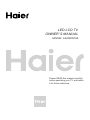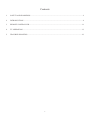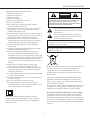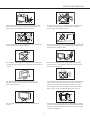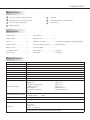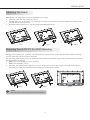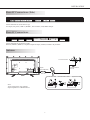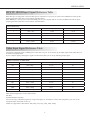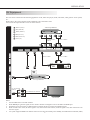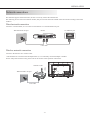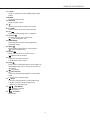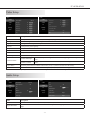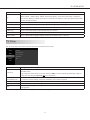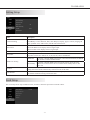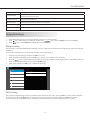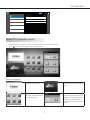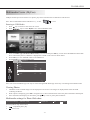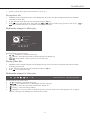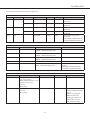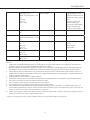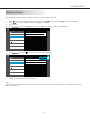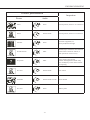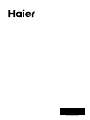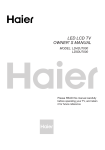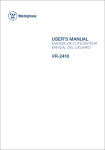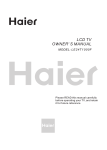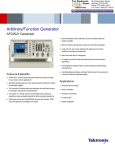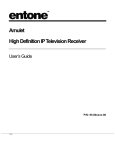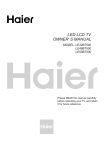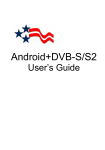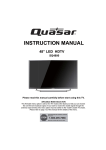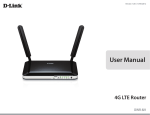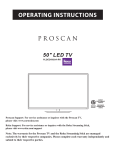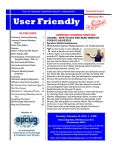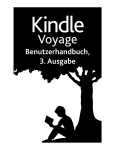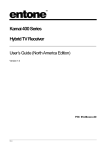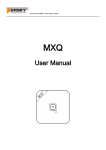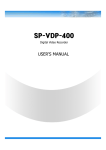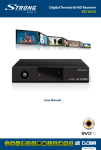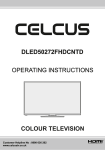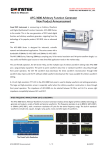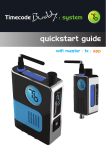Download LED LCD TV OWNER` S MANUAL
Transcript
LED LCD TV OWNER' S MANUAL MODEL: LE43B7600A Please READ this manual carefully before operating your TV, and retain it for future reference Contents 1. SAFETY AND WARNINGS�������������������������������������������������������������������������������������������������������������������������� 2 2. INTRODUCTION������������������������������������������������������������������������������������������������������������������������������������������ 4 3. REMOTE CONTROLLER��������������������������������������������������������������������������������������������������������������������������� 11 4. TV OPERATION������������������������������������������������������������������������������������������������������������������������������������������ 13 5. TROUBLE SHOOTING������������������������������������������������������������������������������������������������������������������������������� 23 -1- SAFETY AND WARNINGS IMPORTANT SAFETY INSTRUCTION 1) Read these instructions. 2) Keep these instructions. 3) Heed all warnings. 4) Follow all instructions. 5) Do not use this apparatus near water. 6) Clean only with dry cloth. 7) Do not block any ventilation openings, install in accordance with the instructions. 8) Do not install near any heat sources such as radiations, heat registers, stoves, or other apparatus (including amplifiers) that produce heat. 9) Do not defeat the safety purpose of the polarized plug. If the provided plug does not fit into your outlet, consult an electrician for replacement of the obsolete outlet. 10) Protected the power cord from being walked on or pinched particularly at plugs, convenience receptacles, and the point where they exit from the apparatus. 11) Only use attachments/accessories specified by the manufacturer. 12) Unplug this apparatus during lighting storms or when unused for long periods of time. 13) Refer all servicing to qualified service personnel. Servicing is required when the apparatus has been damaged in any way, such as power-supply cord or plug is damaged, liquid has been spilled or objects have fallen into the apparatus, the apparatus has been exposed to rain or moisture, does not operate normally, or has been dropped. 14) Mains plug is used as the disconnect device, the disconnect device shall remain readily operable. 15) The ventilation should not be impeded by covering the ventilation openings with items, such as newspapers, table-cloth, curtains, etc. 16) No naked flame sources, such as lighted candles, should be placed on the apparatus. 17) Attention should be drawn to the environmental aspects of battery disposal. 18) The use of apparatus in moderate climate. 19) The apparatus shall not be exposed to dripping or splashing and that no objects filled with liquids, such as vases, shall be placed on the apparatus. CAUTION RISK OF ELECTRIC SHOCK DO NOT OPEN! CAUTION TO REDUCE THE RISK OF ELECTRIC SHOCK, DO NOT REMOVE COVER (OR BACK).NO USER SERVICEABLE PARTS INSIDE. REFER SERVICING TO QUALIFIED SERVICE PERSONNEL. The symbol indicates that dangerous voltages constituting a risk of electric shock are present within this unit. The symbol indicates that there are important operating and maintenance instructions in the literaturaccompanying this unit. WARNING: To reduce the risk of fire or electric shock, do not expose this apparatus to rain or moisture. WARNING: The batteries shall not be exposed to excessive heat such as sunshine, fire or the like. Please act according to your local rules and do not dispose of your old products with your normal household waste. Correct disposal of your old product helps to prevent potential negative consequences for the environment and human health. This product complies with all implemented RoHS type regulations worldwide, including but not limited to, EU, Korea, Japan, US States (e.g. California), Ukraine, Serbia, Turkey, Vietnam and India. We continue to monitor, influence and develop our processes to comply with upcoming proposed RoHS type regulations, including but not limited to, Brazil, Argentina, Canada. Restriction on Hazardous Substances statement (India) This product complies with the “India E-waste Rule 2011” and prohibits use of lead, mercury, hexavalent chromium, polybrominated biphenyls or polybrominated diphenyl ethers in concentrations exceeding 0.1 weight % and 0.01 weight % for cadmium, except for the exemptions set in Schedule 2 of the Rule. This symbol indicates that this product incorporates double insulation between hazardous mains voltage and user accessible parts. When servicing use only identical replacement parts. -2- SAFETY AND WARNINGS High voltages are used in the operation of this television receiver. Do not remove the cabinet back from your set. Refer servicing to qualified service personnel. Never stand on, lean on, or suddenly push the television or its stand. You should pay special attention to children. Serious injury may result if it falls. To prevent fire or electrical shock hazard, do not expose the television receiver to rain or moisture. Do not place your television on an unstable cart, stand, shelf or table. Serious injury to an individual, and damage to the television, may result if it falls. Do not drop or push objects into the television cabinet slots or openings. Never spill any kind of liquid on the television receiver. When the television receiver is not used for an extended period of time, it is advisable to disconnect the AC power cord from the AC outlet. Do not block the ventilation holes in the back cover. Adequate ventilation is essential to prevent failure of electrical components. Avoid exposing the television receiver to direct sunlight and other sources of heat. Do not stand the television receiver directly on other products which give off heat, e.g. video cassette players and audio amplifiers. Do not place naked flame sources, such as lighted candles on the television. Dim:515*320mm(不包括底座) Do not trap the power supply cord under the television receiver. If the television is to be built into a compartment or similar enclosure, the minimum distances must be maintained. Heat build-up can reduce the service life of your television, and can also be dangerous. -3- INTRODUCTION Main features 1 Used as Television, display terminal; 5 Ethernet; 2 High luminance, wide viewing angle; 6 Multi-Media player (USB, SD Card); 3 Can store 200 TV programs; 7 Web Camera 4 HDMI interface; Accessories LED LCD TV.................................1 User Manual....................................1 Bottom Stand.................................1 Warranty Card.................................1 Screws...........................................4 Quick Set Up Guide........................1 (For Hong Kong/Indonesia/Philippines/India) Remote Control.............................1 E-waste Guideline Booklet.............1 (Only for India) Battery (AAA)...............................2 SD Card (4GB)...............................1 AV Adapter Cable..........................1 Web Camera....................................1 (optional) Power Cord....................................1 RF Remote.......................................1 (optional) Main parameter Model Name Resolution Aspect Ratio TV System Video Signal System Receiving Channel Input Power Voltage Power consumption Audio Output Power(THD≤7%) LE43B7600A 1920 x 1080 16:9 PAL B/G Ambient Temperature PAL/SECAM/NTSC 1-200 AC 100-240V 50/60Hz 110W 2 x 10W High-Definition Multimedia Interface (HDMI) x 3 Composite Video Input x 1 Y Cb(Pb ) Cr(Pr) x 1 Audio Input x 1 Composite AV Output x 1 RF x 1 Composite Video input >=350 Y Cb(Pb ) Cr(Pr) >=400 0 to 45 degree Celsius Base screw type M4 x 20 Signal Input / Output Horizontal definition (TV line) Wall mount Ethernet x 1 USB 2.0 x 1 USB 3.0 x 1 SD Card x 1 SPDIF Output x 1 Earphone Output x 1 VESA mount pattern (W x H): : 200 x 200mm Screw: M6 Length: 18mm Torque : 12 ±2 kgf.cm This product does not include wall-mount braket module. -4- INSTALLATION Front panel Keyboard 3 SOURCE 1 MENU 2 VOL VOL 1 2 CH 30 CH 30 3 4 5 1. 1: Remote control sensor. 2: Indicator LED: RED 3: Key board 2. 3. STANDBY 4. Back side 5. Power On state Power Off state Power switch 1. Turn on the power switch on the side of the TV. 2. If the standby indicator is not lighted, the TV is on. 3. If the standby indicator is red, press (Standby-On) on the side of TV or remote control. -5- SOURCE : Display the input source menu. MENU : Press to show the on-screen menu. VOL+/ VOL- : Adjust sound level. In Menu mode, press " VOL+" or "VOL-" to adjust the item that you selected. CH / CH : In TV mode, press CH or CH to change the channel up and down. In MENU mode, press CH or CH to select items. (POWER) : Press this button to turn the unit ON from STANDBY mode. INSTALLATION Attaching The Stand IMPORTANT: The stand of the TV must be assembled prior to usage. 1. Extract all cables and cords connected to the TV. 2. Carefully place your TV face-down on a cushioned, clean surface to protect the screen from damages and scratches, then insert the bottom stand into the TV. 3. Secure the bottom stand to the TV with the four provided M4x20mm screws. Step 1 Step 2 Step 3 Preparing Your LCD TV For Wall Mounting We suggest that you keep your TV at least 2.36 inches (60 mm) from the wall to prevent cable interference. Before mounting your TV on the wall, you need to remove the stand. For your safety, please use only with a UL listed wall mount bracket with minimum weight of the TV without stand. To attach a wall mount bracket to your TV: 1. Remove the screws holding your TV to the stand. 2. Remove the stand from your TV. 3. Secure the wall mount bracket to the back of your TV using four screws (see page 4 for the size of the screws). Follow the instructions of the user manual that came with the wall mount bracket to install. Step 1 Step 2 NOTE The wall mount bracket and the screws are not included. -6- Step 3 INSTALLATION Rear AV Connections (Side) Ear-phone USB 3.0 HDMI 1 SD Card SPDIF out USB All the terminals are (from down to up): AV Output, Ear-phone, USB 3.0, HDMI 1, SD Card Slot, USB, SPDIF Output. Rear AV Connections Y/CVBS Ethernet HDMI 3 HDMI 2 L - audio - R Component /AV Input Antenna All the terminals are (from left to right): Ethernet, HDMI 3, HDMI 2, Component Input/AV Input (Y/Pb/Pr, AUDIO L/R), Antenna. Antenna An outdoor antenna Plug An outdoor antenna CATV net Adaptor (NOT SUPPLIED) ANT 75Ω TWIN-LEAD FEEDER(300Ω) Loosen the screws Note: Aerial connections: IEC (female). Input impendance: 75Ω unbalanced. -7- Insert the feeder in Wires Tighten the screws INSTALLATION DVI/ PC HDMI Input Signal Reference Table When DVI port is being used: connect the DVI port of video device to your TV set with a DVI-to-HDMI line and set up the output signal of the video device in accordance with table below. When HDMI port is being used: connect the HDMI ports of your computer and TV set with one HDMI wire and set up the output signal of the video device in accordance with table below. Default HDMI Mode Standard Resolution Horizontal Frequency (kHz) 1 640 × 480 31.469 Vertical Frequency(Hz) 59.94 2 800 × 600 37.879 60.317 3 1024 × 768 48.363 60.004 4 1360 × 768 47.72 59.799 5 1920 × 1080* 66.587 59.934 *Recommended resolution Video Input Signal Reference Table Connect the component signal or HDMI port of video device to your TV set and set up the output signal of the video device in accordance with table below. If your computer display card supports signals of video format then you can set up following output signal. Default Component or HDMI Mode Standard Resolution Horizontal Frequency (kHz) Vertical Frequency (Hz) SD 640 × 480p 25.175 60 SD 720 × 480i 15.734 60 SD 720 × 480p 31.5 60 SD 720 × 576i 15.625 50 SD 720 × 576p 31.25 50 HD 1280 × 720p 37.5 50 HD 1280 × 720p 45 60 HD 1920 × 1080i 28.125 50 HD 1920 × 1080i 33.75 60 FHD 1920 × 1080p 56.25 50 FHD 1920 × 1080p 67.5 60 Video System Supported in TV and Video Modes PAL B/G Standard Definition Interface You can also enjoy traditional program by using a DVD player or VCR Player. Connect this equipment to your TV via the Composite Input on the back of your TV. YPbPr can support these video fomats: 480i, 480p, 576i, 576p, 720p, 1080i, 1080p. -8- INSTALLATION AV Equipment This TV can be connected to the following appliances: VCR, multi disc player, DVD, camcorder, video game or stereo system, etc... Please refer to the owner's manual of the equipment to be connected as well. You can use the input terminals on TV set rear as follows. Y Yellow (video) VIDEO EQUIPMENT R Red (audio R) W White (audio L) R Red (Pr or Cr) G B Blue (Pb or Cb) B G Green (Y) R W R COMPONENT CABLE G B R Y/CVBS Ethernet HDMI 3 W R L - audio - R Component /AV Input HDMI 2 Y SPDIF out AUDIO CABLE Antenna W USB VIDEO CABLE R AUDIO CABLE W R SD Card Y VCR PLAYER HDMI 1 HDMI Ear-phone USB 3.0 AV EQUIPMENT AV ADAPTER CABLE R R W Y TO VIDEO OUTPUTS W Y MONITOR Notes: 1. AV and YPbPr share one audio channel. 2. When HDMI port get DVI signal, the "PC Audio" channel is changed to receive the audio for HDMI port. 3. Sometimes it will not support in different device because the device supplys nonstandard signal. 4. When current source is TV, AV OUT signal is TV; when current source is AV, AV OUT signal is AV; other sources have no AV OUT signal. 5. TV system supports HDMI CEC feature which involves One Touch Play, Auto Standby and Audio Return Channel (ARC). -9- INSTALLATION Network connections This machine supports network function, be sure to correctly connect the network first. The following are two network connection modes, and you can select the most suitable connection mode according to the actual situation. Wired network connection Connect to a wired routher, so as to connect to the Internet via a wall mounted LAN port. Wall mounted LAN port Router TV Ethernet port LAN cable Wireless network connection Connect to the Internet via a wireless router. * This machine has a wireless network adapter built in, so no externally connected adapter is needed. For the setup of the wireless router, please refer to the wireless router operation instructions. Wireless router Wall mounted LAN port LAN cable -10- REMOTE CONTROLLER The remote control cannot be operated unless the batteries are properly loaded inserted. When using the remote control, aim it at the remote control sensor on the TV. Function Introduction 1. 1 2 3 (POWER) Press to turn the TV on or off. The TV is never completely powered off unless it is physically unplugged. 2. S.MODE Press to select the sound mode. 3. P.MODE Press to select the picture mode. 4. 0-9 Press to enter a channel number or password. 5. FREEZE Press to freeze the picture. 6. Mute Press to turn the sound on or off. 7. +/Press to adjust the volume level. 8. 3D No used. 9. FAV/ :Freeze the picture in Teletext. FAV:Press to open favourite channel list. 10. MENU/ MENU: a. Press to activate OSD menu and back to previous level of OSD. b. Exit OSD. :No function. 11. CC/ CC :No function. : Press to turn on/off TTX. 12. PAGE+ Press to go to the next item. 13. a. Press to navigate the OSD menu; b. The cursor RIGHT key perform confirmation as well as precede next level of OSD in Main menu. 14. PAGEPress to go to the last item. 15. (reverse) a. Press to reverse playback in multi-media mode. b. Insert chanels in Channel Edit menu. c. Green key in Teletext mode. 16. (play/pause) a. Press to play/pause playback in multi-media mode. b. Swap chanels in Channel Edit menu. c. Red key in Teletext mode. 19 20 4 5 6 21 7 22 8 9 23 24 25 10 11 26 12 13 OK 27 14 28 15 16 29 30 17 31 18 32 HTR-A18H -11- REMOTE CONTROLLER 17. P. SIZE Press to change the screen display aspect ratio setting. 18.SLEEP Press to set sleep timer. 19. SOURCE Press to select source. 20. Press to open (Smart TV) launcher mode. 21. Q. VIEW Press to switch to the last viewed channel. 22. CH Press to browse through the TV channels. 23. CH.LIST/ CH.LIST: Press to show channel list. : Press to REVEAL TTX. 24. I/II/MTS/SAP Press to select the audio mode (depend on broadcast signal). 25. INFO/ INFO: Display information of current signal. : Press to update TTX. 26. BACK/ Back: Press to return to previous menu. : Mixed mode in Teletext. 27. OK a. Press to confirm a selection. b. Enter EPG in DTV source. 28. EXIT/ EXIT: Press to leave Main Menu, Source Menu or Setup Wizard APP only. This key do not work on other APPs. : No function. 29. (fast forward) a. Press to fast forward playback in multi-media mode. b. Yellow key in Teletext mode. 30. (stop) a. Press to stop playback in multi-media mode. b. Delete chanels in Channel Edit menu. c. Blue key in Teletext mode. 31. / (Sub-MENU) : Subtitle in Teletext. : No function. 32. (H.LOCK) No function. -12- TV OPERATION Video Setup Video Video Video Picture Mode Video Sharpness 50 Audio Backlight 60 Audio Saturation 50 Brightness 50 TV Hue 50 Contrast 50 Sharpness 50 Saturation 50 Hue 50 TV Setting Lock Natural Setting Lock Standard Color Temperature Advanced Video Aspect Ratio 16:9 NR Off Items Description Picture Mode Select picture mode from User, Vivid, Natural, Sports, Lightness, Standard, or Soft. Backlight Control the brightness of the backlight. Brightness To brighten the dark parts of the picture. Contrast To sharpen the picture quality. Sharpness To improve details. Saturation To decrease or increase saturation. Hue Compensates colour variations in NTSC encoded transmissions. Color Temperature Selet the color temperature mode from Standard, Warm, Cool. Dynamic Backlight Advanced Video Dynamic Contrast Dynamically adjusts backlight level based on average brightness of the picture frame. Dynamically enhance the details in the dark, medium and light areas of the picture. Aspect Ratio Select the picture ratio to suit the video source (16:9, 4:3, Zoom1, Zoom2 or Full Screen). NR Select the amount of noise reduction for the picture (Off, Low, Medium or Strong). Note: Certain screen setups may be unavailable or have different options in accordance with the input sources. Audio Setup Audio Audio Video Sound Mode Audio Digital Surround TV Setting Lock Standard Video EQ Off Audio AVL EQ TV AVL Off Balance 50 SPDIF Output PCM Setting Lock Audio Only Balance SPDIF Output Off 50 PCM Audio Only Prefer Audio 1 English Prefer Audio 2 English Items Description Sound Mode Select sound mode from User, Standard, Music, Movie, or News. Digital Surround Create vivid and connotation-rich surround sound experience through speakers. Provide ON and OFF setup. -13- TV OPERATION Items Description EQ Adjust the volume of the left and right speakers. 120Hz, 500Hz, 1.5KHz, 5KHz, 10KHz: Adjust the frequency so that the sound quality is adapted to your favorite. When pre-enhancing the bass, increase the low frequency; when pre-enhancing the treble, increase the high frequency. AVL Automatically reduces sudden volume changes,for example,when switching between the channels. Balance Adjust the balance between left and right speakers to adapt to your listening position. SPDIF Output Select the digital audio output mode (PCM, RAW or Off). Audio Only Select to turn off the panel screen and keep only the sound on. Prefer Audio 1 Select a digital audio language (English, Arabic, Persi, Hebrew, Thai, or French). Prefer Audio 2 Select a digital audio language (English, Arabic, Persi, Hebrew, Thai, or French). TV Setup The TV setup menu only shows when the input source selected to DTV or ATV. TV Video Auto Scan Audio DTV Manual Scan TV Signal Information Setting Channel Edit EPG Lock Items Auto Scan DTV Manual Scan / ATV Manual Scan Channel Edit Signal information EPG Description TV automatically searches for the channel in the available frequency band and stores sequentially. Select TV menu. After setting the Search Type, select Start and press OK key to tune channels automatically and store. During auto searching Press BACK/ key to stop search. Scan the channels manually and store it to the desired channel number. It can also be used for editing of channels searched by auto search if required. Edit the selected channel, including Move, Delete, Favorite. Show the information of the TV signal. EPG is an on-screen guide that displays scheduled digital TV programmes. You can view the information of programmes. Note: Make sure you have connected RF signal cable before performing channel search. -14- TV OPERATION Setting Setup Setting Video Advanced Setting Audio Scheduled Time TV Setting Lock Sleep Time Off HDMI CEC Setting Location Home Reset Default Items Description Advanced Setting Blue Screen Access advanced settings. Press OK key to select Ethernet, WiFi, WiFi Hotspot, Display, Apps, Location, Language & input, Update & reset, Add account, Date & time and About TV. To show Blue or Black screen when no signal input for all sources except ATV and DTV. Select Off: Black screen display when no signal input. Select On: Blue screen display when no signal input. Scheduled Time Set a scheduled time to power on the TV when TV is in Standby mode. Sleep Time Set a time period after which the TV will be turned off and enter standby mode. Sleep timer can be set to Off,10, 20, 30, 60, 90,120, 180 or 240 Minutes. HDMI CEC Set enable or disable HDMI CEC feature. Once this item disabled, all HDMI CEC features would be disabled either. Auto Standby Set enable or disable HDMI CEC Auto Stanby feature. Once this item enabled, all connected CEC device would be enter standby after TV DC power off. HDMI CEC Setting Location When set to Home, the Picture mode automatically switches into the Natural mode. When set to Shop, the Picture mode automatically switches into the Vivid mode Reset Default You can restore the factory default video and audio settings of your TV. The channel installation settings remain the same. Lock Setup The Lock setup menu only available for DTV, and shows when the input source selected to DTV. Lock Video Enter Password Audio Change Password TV Setting Lock Off Block Program Child Lock Clear All Lock -15- TV OPERATION Items Description Enter Password Enter the 4 numbers code to access the Lock setup menu. The original password is 9443. Change Password Change parental password. Block Program Select from the channel list to block the program.. Child Lock Select the age for child lock. Clean All Clear the lock status of channels and the age of child lock. Network Settings 1. 2. 3. Select the desired network connection mode and correctly set up the parameters. Press key to enter (Smart TV) launcher mode and use keys to select Setting, then press the OK key. Press key to select Ethernet or Wi-Fi, then press the OK key. Ethernet setting If LAN cable is connected and DHCP (automatically set up) is supported, the Internet Protocol (IP) setting will be automatically configured. If you want to manually set up the IP, operate according to the following steps: 1. 2. 3. 4. Select [Proxy & IP settings], and press the OK key to access. Select the field of [IP settings] ,press the OK key to open the list, and please select to [Static]. Press the keys to select the field of [IP address], [Gateway], [Network prefix length], [DNS 1] and [DNS 2]. Directly enter corresponding parameters by pressing the number keys. Select [Set], and press the OK key to complete the IP setting. Ethernet Ethernet Wi-Fi Wi-Fi Hotspot Display IP address None Ethernet MAC address cc:cc:cc:cc:cc:cc Proxy & IP settings Disconnected Apps Location Language & input Update & reset Add account Date & time About TV Wi-Fi setting The system will automatically search for available wireless network access points; press the OK key to enter into the submenu, set Wi-Fi to [On], press the keys to select an access point you want to connect, and press the OK key to connect. If you select an access point with security certification, a password entering interface will appear after you confirm. -16- TV OPERATION Wi-Fi ON Ethernet Wi-Fi Wi-Fi Hotspot Display CMCC-AUTO Secured with 802.1x TP-Test Secured with WPA/WPA2 TP-LINK_124228 sECURED WITH WAP/WPA2 Guest Apps Location Language & input Update & reset Add account Date & time About TV Smart TV (Launcher mode) 1. 2. Connect your TV to ethernet. Parts of TV function will not work without network. Press key on remote control to enter smart TV screen. Screen description: TV: Broadcast the TV picture. Weather: Synchronously view the weather status. Applications: The basic shortcut function in the Android system. User Apps: Display the Android applications installed via network or installed via an external storage device (Ex:USB) by the user in a shortcut manner. -17- TV OPERATION Multimedia Center (MyFun) USB port and SD port can be used to view photos, play music and video files in USB device and SD card. Note: The recommended width of USB device is ≤ 17 mm. ≤ 17 mm Entering to USB Media key on remote to enter smart TV screen. keys to select Myfun icon to enter multimedia menu. 1. 2. Press Press 3. Select the Media type (All/Picture/Music/Video) to be viewed and press OK key to enter into USB Media and when USB drive is detected by the TV, USB drive is displayed as a folder on the screen as shown below. Press OK key to view subfolder or files in the USB driver. Press BACK key to return last layer item. 4. 5. multimedia ALL local disk device back ALL family folder pictures folder Hi.avi avi I’m yours.mp3 mp3 7MB 3MB Taipei_2014.mp4 mp4 928MB thumb.db db 6KB CHRIS BROAM DEIBS AFGS AFGS MISBCDH 1/1 Note: Files of selected Media type can only be viewed through USB. Media type can be any one amoung Picture/Music/Video. Viewing Photos 1. 2. 3. Thumbnail of the available images will be displayed on the screen. If no images are displayed then select the folder containing the Photos. When a photo is displaying, press OK or navigation key to show infomation bar which lists photo information and help bar. Once information bar displays on the bottom, press key to start or pause photo slideshow. Multimedia settings for Photo Slide show current picture is 0045.jpg 1920x1080 677KB Start slide show Following Menu setup shown above. 1. : Play/Pause photo play. 2. : Press to exit. -18- Exit OK Zoom in TV OPERATION 3. [Zoom in]: Zoom in the Photo with scale factor (1×/2×/4×/8×). Playing Music files 1. Thumbnail of the available music files will be displayed on the screen. If no files are displayed then select the floder containing the music files. To play particular music file select the required file and press OK key. Press key to play/pause music. Select and click or button on OSD to play previous or next track. ( key on remote control are not available in music playback mode.) 2. 3. Multimedia settings for Music play Wherver You Will Go Camino Palmero The Calling 00:43/03:22 Following Menu setup shown above. 1. / ( Play/Pause ): Play/Pause music play. 2. ( Repeat ): Select the repeat mode as Random, Repeat One, Repeat All. 3. / ( Previous/Next ): Jump to previous or next music play. Playing Video files 1. Thumbnail of the available video files will be displayed on the screen. If no files are displayed then select the folder containing the video files. To play particular video file select the required file and press OK key. Press key to play/pause video. 2. 3. Multimedia settings for Video play 1x 00:00:14/00:03:26 AB [MV] GangnamStyle Following Menu setup shown above. 1. / ( Play/Pause ): Play/Pause movie play. 2. / ( Rewind/Fast Forward ): Rewind/Fast Forward video play. 3. ( Repeat ): Select the repeat mode as Repeat One, Repeat All. 4. ( Settings ) : Enter the settings of Menu. 5. ( AB Repeat ) : Press it to enable or disable A-B section period to repeat video content playback. Do not support "Repeat", "Settings" and "AB Repeat" in Network device mode. AB -19- or TV OPERATION Files encoded in the following formats are supported. Picture Image JPEG PNG BMP File Extension Photo Format .jpg, .jpeg Base-line .png Suggest Resolution Max Width 1920×1080 (8-bit) 15360 Progressive 1024×768 6500 Non-interlace 4000×4000 15360 Interlace 1200×800 6500 9600×6400 15360 .bmp Max Height Remark 8640 Max resolution depends on DRAM size. 6500 Max resolution depends on DRAM size. 8640 Max resolution depends on DRAM size. 6500 Max resolution depends on DRAM size. 8640 Max resolution depends on DRAM size. DLNA (DMP / DMR) mode do not support BMP format display. Audio Audio Codec MPEG1/2 Layer1 File extension .mp3 Bit Rate 32Kbps ~ 448Kbps (Bit rate) 16KHz ~ 48KHz (Sampling rate) MPEG1/2 Layer2 .mp3 MPEG1/2 Layer3 .mp3 AAC-LC (AAC) WMA .m4a / .aac .wma / .asf 8Kbps ~ 384Kbps (Bit rate) 16KHz ~ 48KHz (Sampling rate) 8Kbps ~ 320Kbps (Bit rate) 16KHz ~ 48KHz (Sampling rate) 8KHz ~ 48KHz (Sampling rate) 128 bps ~ 320Kbps (Bit rate) 8KHz ~ 48KHz (Sampling rate) Video Video Codec MPEG 1/2 MPEG 4 Container (File Extension ) Resolution MPEG program stream (.dat 1080p@30fps /.vob /.mpg /.mpeg) MPEG transport stream (.ts /.trp /.tp) MP4 (.mp4 /.mov) AVI (.avi) MKV (.mkv) MP4 (.mp4 /.mov) 1080p@30fps AVI (.avi) MKV (.mkv) -20- Remark Follow WMA 7, WMA 8, WMA 9 Standard. Partial support WMA M0 format. Do not support WMA M3 format. Bit rate 40 Mbps Profile MP@HL 40 Mbps .Simple Profile .Advanced Simple Profile@ Level 5 .GMC is not supported .MPEG-4 ASP video decoding up to HD level .Support FLV version 1 video format decoding TV OPERATION H.264 FLV (.flv), 1080P@60fps MP4 (.mp4 /.mov) 1080Px2@30fps MPEG transport stream (.ts /.trp /.tp) ASF (.asf) AVI (.avi) MKV (.mkv) 62.5 Mbps MVC MPEG transport stream (.ts /.trp 1080p@30fps /.tp) 62.5 Mbps AVS MP4 (.mp4 /.mov) MPEG transport stream (.ts /.trp /.tp) MPEG transport stream (.ts /.trp /.tp) ASF (.asf) AVI (.avi) MKV (.mkv) MP4 (.mp4 /.mov) AVI (.avi) MKV (.mkv) RM (.rm /.rmvb) MKV (.mkv) 1080P@30fps 40 Mbps Jizhun profile@Level 6.0 1080p@30fps 40 Mbps .Advanced Simple Profile@ Level 3 .Simple Profile .Main Profile 640x480@30fps 10 Mbps 1080p@30fps 40 Mbps VC-1 Motion JPEG RV30 / RV40 .Main Profile .High Profile@Level 4.2 .Supports resolutions for all DVB, ATSC, HDTV, DVD, VCD .Supports CABAC and CAVLC stream types .Processing of ES and PES streams, extraction and provision of time stamps Remarks: 1. USB interface of digital multimedia player is not all-purpose. So when some USB devices could not be recognized, the problem is usually not the performance failure but due to device driver. 2. Because USB devices and memory capability are different, the time needs for multimedia player to read information are also different. So the information reading speed of the player temporarily getting slow are not the performance failure. 3. The voltage supplied to USB interface is 5V, and the most electrical current is 500mA. When some interface criteria of USB devices are different from standard USB protocol, digital multimedia player may be unable to recognize USB devices correctly, which is normal status. 4. USB could be used as an interface to update software. 5. If some files source could not play because of the parameter decoding-limitation, the problem is not performance failure. 6. The system only applies to memory medium with FAT32 format. 7. Does not support connecting of removable devices to the USB hub. 8. The USB device does not support copying and pasting for FAT32 system. 9. The system doesn't support USB devices which possibly need larger power consumption, ex: USB hard-drive device or certain media playback device. Device “with more than 2.5W (5V/500mA) power consumption may cause system off, and system can not be turn on again until the USB device be removed. 10. USB 3.0 port supports USB 3.0 and USB 2.0 devices, but doesn't support USB 1.1 device. USB 2.0 port supports USB 2.0 and USB 1.1 devices, but doesn't support USB3.0 device. * Haier is not responsible for any quality problems or data loss of the external digital storage devices. -21- TV OPERATION Wireless Display Wireless Display function enable to share the screen of your smart phone on the TV. 1. 2. 3. 4. Press key to enter (Smart TV) launcher mode and use keys to select Setting, then press the OK key. Press key to select Wi-Fi, and press the OK key to confirm. Turn on Wi-Fi. Use keys to select Display, and press the OK key to confirm. Then, enter Cast screen. Display Cast screen Ethernet Deta media controller Wi-Fi Set DMR Service On/Off Wi-Fi Hotspot Display Apps Location Language & input Update & reset Add account Date & time About TV 5. Use keys to selet , and check [Enable wireless display]. Display Ethernet Wi-Fi Wi-Fi Hotspot Display Samsung Galaxy Note3 Enable wireless display Wireless display SONY Z2 Wireless display MIUI 2S Wireless display Apps Location Language & input Update & reset Add account Date & time About TV 6. Choose your prefered smart phone to connect. Note: This function recommended to connect to the smart phone as follows: SONY Z2, Samsung Galaxy J, Samsung Galaxy Note3, MIUI 2S or MIUI 3. -22- TROUBLE SHOOTING Trouble phenomenon Inspection Picture Audio Snow Noise antenna position, direction or connection Ghost Normal audio antenna position, direction or connection Interfere Noise electronic equipment,car/ motorcycle,fluorescent light Normal Picture Mute Volume(inspect wether the mute function on the remote control are started , or audio system are correct or not) No picture Mute Power cord is not inserted Power switch is not opened Contrast and brightness/volume setup Press standby key on the remote control for inspecting No color Normal audio color control Scramble Normal audio or weak retune channel No color Noise Audio system -23- X41G40MV67202E