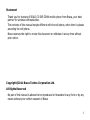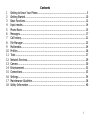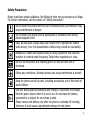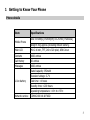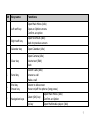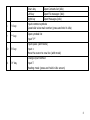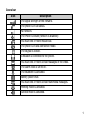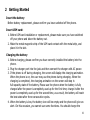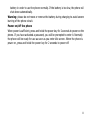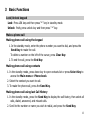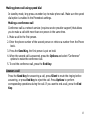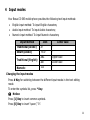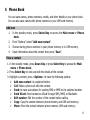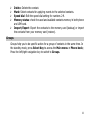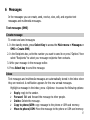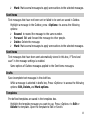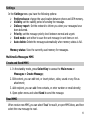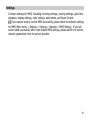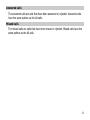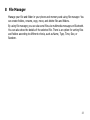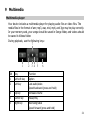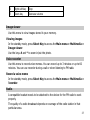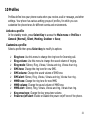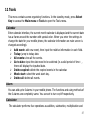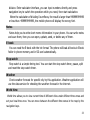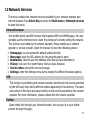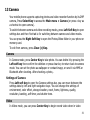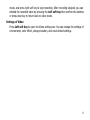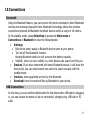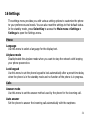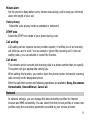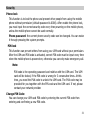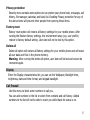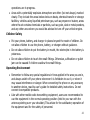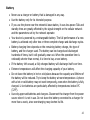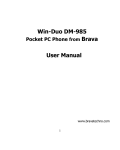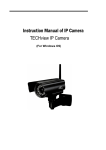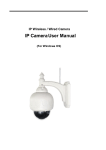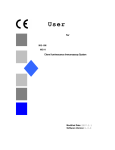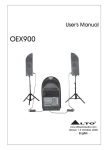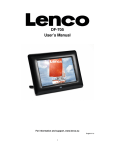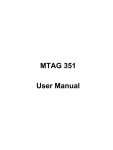Download E-Solo CS-585 User Manual from brava(English)
Transcript
E-SOLO CS-585 from Brava User Manual www.bravatechno.com 1 Statement Thank you for choosing E-SOLO CS-585 CDMA mobile phone from Brava, your best partner for wireless communication. The contents of this manual maybe different with the cell phone, when there is please according the cell phone. Brava reserves the right to revise this document or withdraw it at any time without prior notice. Copyright©2011 Brava Techno Corporation Ltd. All Rights Reserved No part of this manual is allowed to be reproduced or forwarded in any form or by any means without prior written consent of Brava. 2 1 2 3 4 5 6 7 8 9 10 11 12 13 14 15 16 17 18 Contents Getting to Know Your Phone........................................................................... 5 Getting Started ........................................................................................... 10 Basic Functions ........................................................................................... 12 Input modes ............................................................................................... 14 Phone Book ................................................................................................ 15 Messages.................................................................................................... 17 Call history.................................................................................................. 21 File Manager ............................................................................................... 23 Multimedia .................................................................................................. 24 Profiles ....................................................................................................... 26 Tools .......................................................................................................... 27 Network Services......................................................................................... 29 Camera ...................................................................................................... 30 Entertainment ............................................................................................. 32 Connections ................................................................................................ 33 Settings ...................................................................................................... 34 Maintenance Guideline ................................................................................. 38 Safety Information ...................................................................................... 40 3 Safety Precautions Please read these simple guidelines. Not following them may be dangerous or illegal. For further information, see the section of “Safety information”. Do not switch the phone when the use of mobile phone is prohibited or may cause interference or danger. Do not place your phone and its accessories in containers with strong electromagnetic field. Obey all local laws. Always keep your hands free to operate the vehicle while driving. Your first consideration while driving should be road safety. Hospitals or health care facilities may be using equipment that could be sensitive to external radio frequency. Follow their regulations or rules. Do not use the phone at a refueling point. Do not use near fuel or chemicals. Follow any restrictions. Wireless devices can cause interference in aircraft. Keep the phone and all its parts, including accessories, out of the reach of small children. Use only Brava approved batteries and chargers. Disconnect the charger from the power source when it is not in use. Do not leave the battery connected to a charger for more than a week. Please remove the battery only after the phone is switched off normally, otherwise it could cause unpredictable damage for the phone. 4 1 Getting to Know Your Phone Phone details Item Mobile Phone Specifications Size: 116mm[L]×50mm[W]×11.25mm [Thickness] Weight: 85g approx.(Including lithium battery) Main LCD Min 2.4 inch, TFT, 240 x 320 pixel, 65K Colour Contacts 1000 entries Call History 60 entries Messages 1000 entries Rated capacity: 950mAh Standard voltage: 3.7V Li-ion battery Talk time: >4 hours Standby time: >200 hours Operating temperature: -10℃ to +55℃ Network service CDMA 2000 1X & EVDO 5 Mobile phone appearance 6 SN Key name 1 Left soft key Functions Open Main Menu (idle) Open an Options menu Confirm an option 2 Right soft key 3 Calendar key 4 Clear key Open Shortcuts (idle) Back to previous screen Open Calendar (idle) Open Camera (idle) Delete text (Edit) Back Recent Calls (idle) 5 Send key Answer a call Make a call 6 7 End key Return to idle screen Power key Power on/off the phone (long press) Navigation keys Select (OK) key Up key Open Main Menu (idle) Confirm an Option Open Multimedia player (idle) 7 8 ‘1’ key 9 ‘*’ key 10 ‘0’ key Down key Open Contacts list (idle) Left key Open File manager (idle) Right key Open Messages (idle) Input common symbols Speed dial voice mail number (press and hold in idle) Open symbols list Input “P” Input space (edit mode) Input + Move the cursor to new line (edit mode) Change input method 11 ‘#’ key Input T Meeting mode (press and hold in idle screen) 8 Icons bar Icon Description The signal strength of the network. The phone is in call status. No network. The Phone is closed (network is disabled) You have one or more missed call. The phone is in data connection mode. The keypad is locked. A headset is connected to the phone. You have one or more unread massages in the inbox. The alarm clock is set to on. The Bluetooth is activated. Battery power level. You have one or more unread multimedia massages. Meeting mode is activated. General mode is activated. 9 2 Getting Started Insert the battery Before battery replacement, please confirm you have switched off the phone. Insert UIM card: 1. Before UIM card installation or replacement, please make sure you have switched off your phone and taken the battery out. 2. Make the metal magnetic strip of the UIM card contact with the metal strip, and place it in the slot. Charging the battery 1. Before charging, please confirm you have correctly installed the battery into the phone. 2. Plug the charger port into the jack and then connect the charger with AC power. 3. If the phone is off during charging, the screen will display the charging animation. When the phone is on, the user may use the phone during charging. When the charging is completed, the charging animation on the screen will stop in full-capacity state of the battery. Please use the phone when the battery is fully charged after the power is completely used up for the first time; charge it after the power is completely used up for the second time, as a result, the battery will reach the best state after three consecutive cycles. 4. When the battery is low, the battery icon will be empty and the phone will give an alert. On this occasion, you cannot use some functions. You should charge the 10 battery in order to use the phone normally. If the battery is too low, the phone wil shut down automatically. Warning: please do not move or remove the battery during charging to avoid severe burning of the phone circuit. Power on/off the phone When power is sufficient, press and holds the power key for 2 seconds to power on the phone. If you have activated a password, you will be prompted to enter it. Normally the phone will be ready for use as soon as you enter idle screen. When the phone is power on, press and holds the power key for 2 seconds to power off. 11 3 Basic Functions Lock/Unlock keypad Lock: Press LSK key and then press “*” key in standby mode. Unlock: firstly press unlock key and then press “*” key. Make a phone call Making phone call using the keypad 1. In the standby mode, enter the phone number you want to dial, and press the Send Key to make the call. To delete a number on the left of the cursor, press Clear Key. 2. To end the call, press the End Key. Making phone call using contacts 1. In the standby mode, press down key to open contacts list or press Select Key to access the Main menu > Phone book. 2. Select the contact you want to call. 3. To make the phone call, press the Send Key. Making phone call using last Call History 1. In the standby mode, press the Send Key to display the call history, then select all calls, dialed, answered, and missed calls. 2. Scroll to the number or name you wish to redial, and press the Send Key. 12 Making phone call using speed dial In standby mode, long press a number key to make phone call. Make sure the speed dial option is enabled in the Phonebook settings. Making a conference call Conference call is a network service (requires service provider support) that allows you to make a call with more than one person in the same time. 1. Make a call to the first person. 2. Enter the phone number of the second person or retrieve a number from the Phone book. 3. Press the Send Key, the first person is put on hold. 4. When the second call is answered, press the Options and select “Conference” options to make the conference call. 5. To end the conference call, press the End Key. Answer a call Press the Send Key for answering a call, press Silent to mute the ringing before answering, or press End Key to reject the call. Press Options to perform corresponding operations during the call. If you want to end a call, press the End Key. 13 4 Input modes Your Brava CS-585 mobile phone provides the following text input methods: English input method: To input English characters; Arabic input method: To input Arabic characters; Numeric input method: To input Numeric characters; Input method Icon Letter case Traditional (Arabic) Ar - Smart (Arabic) T9 Ar - ABC Upper case abc Lower case 123 - Traditional (English) Numeric Changing the input modes Press # Key for switching between the different input modes in the text editing mode. To enter the symbols list, press * Key. Notice: Press [1] Key to insert common symbols. Press [0] Key to insert “space”, “0”. 14 5 Phone Book You can save names, phone numbers, emails, and other details in your phone book. You can also save names with phone numbers in your UIM card memory. Add new 1. 2. In the standby mode, press Select Key to access the Main menu > Phone book. From “Options” select “Add new contact”. 3. 4. Choose storing phone numbers in your phone memory or in UIM memory. Input information about the contact then press “Save”. View a contact 1. In the standby mode, press Down Key or press Select Key to access the Main menu > Phone book; 2. Press Select Key to view and edit the details of the contact. 3. Highlight a contact; press <Options> to have the following options: Add new contact: As explained before. Call: Make a phone call with the contact. Send: to have sub-options for sending SMS or MMS to the selected number. Send VCard: Send contact as VCard through SMS, MMS, or Bluetooth. Edit number: Edit the number of the contact before calling. Copy: Copy the contact between phone memory and UIM card memory. Move: Move the contact between phone memory UIM card memory. 15 Delete: Delete the contact. Mark: Select contacts for applying events to the selected contacts. Speed dial: Edit the speed dial setting for numbers 2-9. Memory status: check the used and available contacts memory in both phone and UIM card. Import/Export: Export the contacts to the memory card (backup) or import the contacts from your memory card (restore). Groups Groups help you to do specific action for a group of contacts in the same time. In the standby mode, press Select Key to access the Main menu > Phone book; Press the left/right navigation key to switch to Groups. 16 6 Messages In the messages you can create, send, receive, view, edit, and organize text messages and multimedia messages. Text messages (SMS) Create message To create and send messages: 1. In the standby mode, press Select Key to access the Main menu > Messages > SMS > Create SMS; 2. In the Recipients box, write the number you want to send to or press “Options” then select “Recipients” to select your message recipients from contacts. 3. Write your message in the message editor. 4. Press Select key to send the message. Inbox Text messages and multimedia messages are automatically stored in the inbox when they are received. A notification appears for the new unread messages. Highlight a message in the inbox; press <Options> to access the following options: Reply: reply to the sender. Forward: Edit and forward the message to other people. Delete: Delete the message. Copy to phone/UIM: copy message to the phone or UIM card memory. Move to phone/UIM: Move the message to the phone or UIM card memory. 17 Mark: Mark several messages to apply some actions to the selected messages. Sent items Text messages that have not been sent or failed to be sent are saved in Outbox. Highlight a message in the Outbox; press <Options> to access the following options: Resend: to resend the message to the same number. Forward: Edit and forward the message to other people. Delete: Delete the message. Mark: Mark several messages to apply some actions to the selected messages. Sent items Text messages that have been sent automatically stored in this box, if “Send and save” in the message settings is enabled. Same options of Outbox messages applied to the Sent items messages. Drafts Save incomplete text messages in the draft box. While a message is selected in drafts box, Press <Options> to access the following options: Edit, Delete, and Mark options. Templates Pre-defined templates are saved in the templates box. Highlight the template message you want to use, Press <Options> to Edit or Delete the template. Open the template to Edit or Send it. 18 Settings In the Settings menu you have the following options: Preferred save: change the save location between phone and UIM memory. Validity: set the validity period of sending the message. Delivery report: Set the network to inform you when your messages have been delivered. Priority: set the message priority level between normal and urgent. Send mode: sent either to save the sent message in sent items or not. Auto delete: Delete the message automatically when memory status is full. Memory status: View the currently used memory for messages. Multimedia Messages MMS Create and Send MMS 1. In the standby mode, press Select Key to access the Main menu > Messages > Create Message; 2. Edit content, you can edit text, or insert picture, video, sound or any file as attachment; 3. Add recipient, you can add from contacts, or enter number or email derectly; 4. Open option menu and select Send to send the message. Read MMS When receive new MMS, you can select ‘Read’ to read it, or open MMS inbox, and then select the new message to read. 19 Settings Common settings for MMS, Including receiving settings, sending settings, quick text, signature, display settings, reply settings, auto-delete, and Spam Control. If you cannot send or receive MMS successfully, please check the network settings for MMS (Main menu > Settings > Settings > Network > MMS Setting). If you still cannot send successfully after reset default MMS settings, please ask for the correct network parameters from the service provider. 20 7 Call history Call history stores information about the missed, rejected, answered, or dialed calls. It also adds the total duration of all calls. When the number of calls exceeds the maximum, the latest call replaces the oldest. All calls 1. In the standby mode, press Select Key to access the Main menu > Call history; 2. All calls show the calls that you dialed, answered, rejected, or missed. 3. Go to All calls, Dialed calls, Answered calls, or Missed calls, select a call record, press <Options> to access the following options: Save number: Save the number to Phone book. Send: Select to send text message or multimedia message to the selected number. Send vcard: Send the number as vcard by SMS, MMS, or Bluetooth. Edit number: Edit the number before dialing it. Calls duration: show the calls durations. Mark: Mark specific record to apply specific action on them. Add to blacklist: Add the number to blacklist. Delete: Delete the selected record. Dialed calls The dialed calls are previous calls you have dialed from your phone. Dialed calls have the same options as the All calls. 21 Answered calls The answered calls are calls that have been answered or rejected. Answered calls have the same options as the All calls. Missed calls The missed calls are calls that have been missed or rejected. Missed calls have the same options as the All calls. 22 8 File Manager Manage your file and folder in your phone and memory card using file manager. You can create folders, rename, copy, move, and delete files and folders. By using file manager, you can also send files via multimedia messages or Bluetooth. You can also show the details of the selected file. There is an option for sorting files and folders according to different criteria, such as Name, Type, Time, Size, or Random. 23 9 Multimedia Multimedia player Your device includes a multimedia player for playing audio files or video files. The media files in the format of amr, mp3, wav, mid, mp4, and 3gp may be play correctly. In your memory card, your songs should be saved in Songs folder, and videos should be saved in Videos folder. During playback, use the following keys: 7 1 2 3 4 5 6 SN Key Function 1 Left soft key Option 2 Left key Last audio/video 3 Up key Increase volume 4 Center key Pause/Play 5 Right key Next song/video Speed backward (press and hold) Speed forward (press and hold) 24 6 Right soft key Stop 7 Down key Decrease volume Image viewer Use this menu to view images stored in your memory. Viewing images In the standby mode, press Select Key to access the Main menu > Multimedia > Image viewer. Use the keys # and * to zoom in/out the photo. Voice recorder Use this menu to record voice memos. You can record up to 3 minutes or up to 60 minutes. You can use recorder during a call or when listening to FM radio. Record a voice memo In the standby mode, press Select Key to access the Main menu > Multimedia > Recorder. Radio A compatible headset needs to be attached to the device for the FM radio to work properly. The quality of a radio broadcast depends on coverage of the radio station in that particular area. 25 10 Profiles Profiles define how your phone reacts when you receive a call or message, and other settings. Your phone has various setting groups of profiles, for which you can customize the phone tones for different events and environments. Activate a profile: In the standby mode, press Select Key to access the Main menu > Profiles > General (Normal), Silent, Meeting, Outdoor > Save; Customize a profile: Select a profile then press Select key to modify its options: Ring tone: Use this menu to change the ring tone for Incoming call. Ring volume: Use this menu to change the sound volume of ringing. Ring mode: Silence, Ring, Vibrate, Vibrate and ring, Vibrate then ring. SMS tone: Change the ring tone for new SMS. SMS volume: Change the sound volume of SMS tone. SMS alert: Silence, Ring, Vibrate, Vibrate and ring, Vibrate then ring. MMS tone: Change the ring tone for new MMS. MMS volume: Change the sound volume of MMS tone. MMS alert: Silence, Ring, Vibrate, Vibrate and ring, Vibrate then ring. Key press tone: Change the key press tone volume. Power on/off alert: Enable or disable the power on/off tone of the phone. 26 11 Tools This menu contains some organizing functions. In the standby mode, press Select Key to access the Main menu > Tools to open the Tools menu. Calendar Enter calendar interface, the current month calendar is displayed and the current date has a frame around the number with special color. When you enter the settings to change the date for your mobile phone, the calendar information on main screen is changed accordingly. Add event: add new event, then input the relative information in each field. Today: jump to today date. All events: view all the events. Go to date: input the date need to be switched (in a valid period of time), there will display the inputted date. Delete expired: delete the expired events in the calendar. Week start: select the week start day. Delete all: delete all events. Alarm You can add up to 6 alarms in your mobile phone. The functions and using methods of the 6 alarms are completely same. You can set to turn on/off respectively. Calculator The calculator performs four operations as addition, subtraction, multiplication and 27 division. Enter calculator interface, you can input numbers directly and press navigation key to switch the operation which you need, then start calculation. When the calculation of dividing 0 overflows, the result is larger than 999999999999 or less than -999999999999, the mobile phone will display the wrong hint. Notes Notes help you to write short memo information in your phone. You can write notes and save them, then you can open, update, send, or delete any of them. E-book You can read the E-book with the txt format. The phone will load all books in Ebook folder in phone memory and in SD card automatically. Stop watch Stop watch is a simple timing tool. You can start the stop watch timer, pause, split and reset the stop watch timer. Weather Check weather forecast for specific city by this application. Weather application will use the data service for checking the weather forecast in the internet. World time World time allows you to view current time of different cities under different time zones and set your local time zone. You can move between the different time zones in the map by the navigation keys. 28 12 Network Services This menu contains the network services provided by your network operator and internet browser. Press Select Key to access the Main menu > Network services to open this menu. Internet browser Your mobile phone has WAP browser that supports WAP and WWW pages. You can normally use the internet service under the premise of correctly setting the network. This function is provided by the network operator, Please contact your network operator or service provider. Open the browser to have the following options: Homepage: you can access the default website directly. New page: input the URL address for the required page to open. Bookmarks: Used to save the websites URLs that you are interested in. History: look over the recent history that you have browsed. Service inbox: stored the service message. Settings: enter the Settings menu list to change the different browsing options. UTK This function is provided by the network operator. According to the services provided by the UIM card, there will be different options appearing in this directory. The name and content of the menu are based entirely on the services provided by the network operator. For more information, please contact with the network operator. Twitter Open twitter link through your internet browser. You can sign in to your twitter account through this page. 29 13 Camera Your mobile phone supports capturing photos and video recorder function by its 2MP camera, Press Select Key to access the Main menu > Camera (or press c key as a shortcut to open camera). To switch between camera and video recording modes, press Left Soft Key to open settings bar and then first tab is for switching between camera and video modes. You can press the Right Soft Key to open the Photos/Video folder in your phone or memory card. To exit from camera, press Clear (c) Key. Camera In Camera mode, press Center Key to take photo. You can delete it by pressing the Left soft key then confirm the deletion or press clear key to return back to camera mode. You can set the photo as wallpaper or contact image, or send it via MMS or Bluetooth after shooting. After shooting a photo,. Settings of Camera Press Left soft key to open the Camera settings bar, you can move between the settings tabs by left and right navigation keys. You can change the settings of environment, color effect, storage location, reset, frame, lightness, quality, resolution, banding, self-timer, and shutter tone. Video In Video mode, you can press Center Key to begin record video when in video 30 mode, and press right soft key to stop recording. After recording stopped, you can deleted the recorded video by pressing the Left soft key then confirm the deletion or press clear key to return back to video mode. Settings of Video Press Left soft key to open the Video settings bar. You can change the settings of environment, color effect, storage location, and reset default settings. 31 14 Entertainment Beside the built-in games, your E-SOLO mobile phone provides you with the Java runtime environment to enable you install and run variety of Java applications and games, in addition to the pre-installed game in your phone. Press Select Key to access the Main menu > Entertainment. In Java menu, you can list the available applications/games installed in your phone and memory card. You can also check memory status and also open internet browser for downloading from internet. 32 15 Connections Bluetooth Using the Bluetooth feature, you can connect the phone wirelessly to other Bluetooth devices and exchange data with them. Bluetooth technology allows free wireless connections between all Bluetooth-compliant devices within a range of 10 meters. In the standby mode, press Select Key to access the Main menu > Connections > Bluetooth to have the following tabs: Settings: Edit device name: assign a Bluetooth device name to your phone. Turn on/off the Bluetooth function. Keeping Bluetooth status on will consume the battery capacity. Visibility: when you turn visibility on, other devices can search and find you. Devices: If you have connected with some Bluetooth devices, it will show the devices list, you can select search new device to search and pair with the mobile phone. Services: show supported services by the Bluetooth. Received: show the received files by Bluetooth to your device. USB Connections In this menu, you can set the default action for the phone when USB cable is plugging in, you can choose the option of ask on connection, charging only, USB disk or PC suite. 33 16 Settings The settings menu provides you with various setting options to customize the phone to your preferences and needs. You can also reset the settings to their default status. In the standby mode, press Select Key to access the Main menu >Settings > Settings to open the Settings menu. Phone Language Use this menu to select a language for the display text. Airplane mode Disable/enable the airplane mode when you want to stop the network with keeping your phone powered on. Lock keypad Use this menu to set the phone keypad to lock automatically after a preset time delay when the phone is in the standby mode and no function of the phone is in progress. Calls Answer mode Use this menu to set the answer method used by the phone for the incoming call. Auto answer Set the phone to answer the incoming call automatically with the earphone. 34 Minute alert Set the phone to beep before every minute ends during a call to keep you informed about the length of your call. Voice privacy Select the voice privacy mode as standard or enhanced. DTMF tone Select the DTMF tone mode of your phone during a call. Call waiting Call waiting service requires service provider support; it notifies you of an incoming call while you are in a call. You can accept or ignore the incoming call. In the call waiting menu, you can activate or cancel the function. Call divert This network service reroutes the incoming calls to a phone number that you specify. The system will give appropriate setting tips. When setting this function, you need to input the phone number to transfer incoming calls correctly to the designated phone. Enter the call divert screen and following operations are available: Busy, No answer, Unreachable, Unconditional, Cancel all. Network In network settings, you can manage the data connection profiles for internet browser and MMS connectivity. You can select from the pre-set profiles or create new profiles using the connection parameters provided by your service provider. 35 Security Phone lock This function is to lock the phone and prevent other people from using the mobile phone without permission (default password is 0000). After enable the phone lock, you must input the correct security code every time powering on the mobile phone, unless the mobile phone cannot be used normally. Phone password: the current phone security code can be changed. You can make it through pressing the system prompts. PIN lock This function can prevent others from using your UIM card without your permission. After the UIM card PIN code is activated, correct PIN code must be input every time when the mobile phone is powered on; otherwise you can only make emergency call. Note: PIN code is the operating password and relative with the UIM card. The UIM card will be locked, if the PIN code is wrong for 3 consecutive times. At this time, you need the PUK code to unlock the UIM card. The PUK code may be provided for you together with the PIN code and the UIM card. If not, please contact your network provider. Change PIN Code: You can change your UIM card PIN code by entering the current PIN code then entering and confirming a new PIN code. 36 Privacy protection Security menu contains extra options to can protect your phone book, messages, call history, file manager, calendar, and black list. Enabling Privacy protection for any of the above items will prevent other people from opening these items. Factory reset Factory reset option will restore all factory settings for your mobile phone. After running the Restore factory settings, the environment setup (e.g. user profile) restore to factory default setting. User date will not be lost by this option. Delete all Delete all option will restore all factory settings for your mobile phone and will erase all user data and files in the phone memory. Warning: After running the delete all option, user date will be lost and cannot be recovered again. Display Enter the Display characteristics list; you can set the Wallpaper, Backlight time, brightness, date and time format, and keypad backlight. Call firewall Use this menu to block some numbers to call you. You can add numbers to the list or select from contacts and call history. Added numbers to the list will not be able to reach you while black list status is on. 37 17 Maintenance Guideline Welcome to using E-SOLO CS-585 from Brava. If there is any problem while using your mobile phone, please check according to the following table otherwise contact the nearest Brava customer service center to you. FAQ The telephone does not charge properly The phone does not switch on Unable to dial a number Poor sound quality Item to be checked Make sure that the charger is correctly connected to the phone and the power socket. Make sure you are using a charger specifically designed for this phone. Check the battery charge level. Make sure the battery is properly installed. Press and hold the ON key until the screen comes on. Make sure you have dialled a valid phone number. Check if your phone is connected to the network. Check if the reception signal is strong enough. If you are inside a building, rotate the phone or move close to a window. The other party cannot hear you during a call Make sure the mouthpiece is not blocked. The receiver volume is low Check if the receiver volume is set to maximum. 38 FAQ The phone signal is poor or switches off frequently The phone displays “out of network” or “network failure”. When you cannot connect to the network normally Item to be checked Make sure the phone antenna is not damaged. Check the phone signal strength. If there is no signal, use your phone in a location where the signal is strong. Check if you are in an area where the signal is weak (in a tunnel or surrounded by building). Move to another location and try again. Make sure you are not trying to use a service that you haven’t subscribed to. If you require this service, contact the network for details. (1) The network provider does not provide this service or you have not subscribed to this service. Please contact your provider for details on the subscription and use of these services. (2) Incorrect setting. Please set the correct parameters 39 18 Safety Information Electronic Device Most modern electronic equipments are shielded from radio frequency (RF) signals. However, certain electronic equipment maybe is not shielded against the RF signals from your Mobile Phone. Consult the manufacturer to discuss alternatives. Hospital Do not take your phone into the operating room (OR), intensive care unit (ICU), or coronary care unit (CCU). Do not use your phone at places for medical treatment where it is prohibited to use mobile phones. When you use your phone near someone who is suffering from a heart disease, turn down the ring tone volume or turn Vibrate mode on, so that it does not influence the person. Storage Environment Switch off your phone when you are in any area with a potentially explosive atmosphere, and obey all signs and instructions. Sparks in such areas could cause an explosion or fire resulting in bodily injury or even death. Users are advised to switch off the phone at a refueling point (service station). Users need to observe restrictions on the use of radio equipment in fuel depots (fuel storage and distribution areas), chemical plants, or where blasting 40 operations are in progress. Areas with a potentially explosive atmosphere are often (but not always) marked clearly. They include the areas below decks on boats, chemical transfer or storage facilities, vehicles using liquefied petroleum gas, such as propane or butane, areas where the air contains chemicals or particles, such as grain, dust or metal powders, and any other area where you would be advised to turn off your vehicle engine. Children Safety Put your phone, battery, and charger in places beyond the reach of children. Do not allow children to use the phone, battery, or charger without guidance. Do not allow children to put the battery in mouth, the electrolyte in the battery is poisonous. Do not allow children to touch the small fittings. Otherwise, suffocation or gullet jam can be caused if children swallow the small fittings. Operating Environment Remember to follow any special regulations in force applied in the area you are in, and always switch off your phone whenever it is forbidden to use it, or when it may cause interference or danger. When connecting the phone or any accessory to another device, read its user’s guide for detailed safety instructions. Do not connect incompatible products. Like with other mobile radio transmitting equipment, users are recommended to use the equipment in the normal operating position (held to your ear with the antenna pointing over your shoulder).This advice for the satisfactory operation of the equipment and for the safety of personnel. 41 Battery Never use a charger or battery that is damaged in any way. Use the battery only for its intended purpose. If you use the phone near the network’s base station, it uses less power. Talk and standby time are greatly affected by the signal strength on the cellular network and the parameters set by the network operator. Your device is powered by a rechargeable battery. The full performance of a new battery is achieved only after two or three complete charge and discharge cycles. Battery charging time depends on the remaining battery charge, the type of battery, and the charger used. The battery can be charged and discharged hundreds of times, but it will gradually wear out. When the operation time is noticeably shorter than normal, it is time to buy a new battery. If the battery left unused, a fully charged battery will discharge itself over time. Extreme temperatures will affect the charging capacity of your battery. Do not leave the battery in hot or cold places because the capacity and lifetime of the battery will be reduced. Try to keep the battery at room temperature. A phone with a hot or cold battery may not work temporarily, even when the battery is fully charged. Li-ion batteries are particularly affected by temperatures below 0°C (32°F). Use only approved batteries and chargers. Disconnect the charger from the power source when it is not in use. Do not leave the battery connected to a charger for more than a week, since overcharging may shorten its life. 42