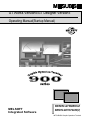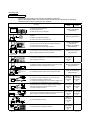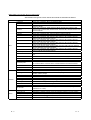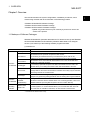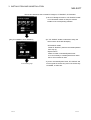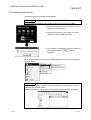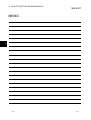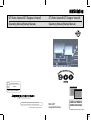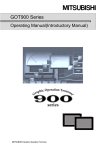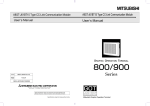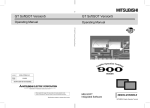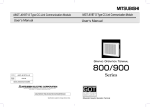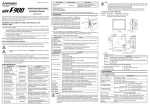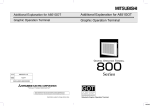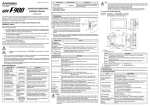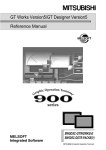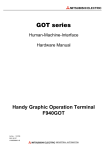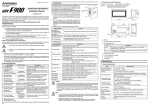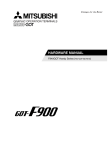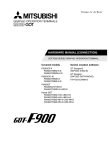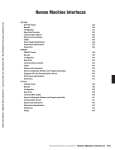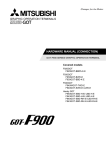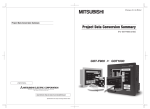Download GT Works Version5/GT Designer Version5
Transcript
GT Works Version5/GT Designer Version5 Operating Manual(Startup Manual) MELSOFT Integrated Software SW5D5C-GTWORKS-E SW5D5C-GOTR-PACKE(V) MITSUBISHI Graphic Operation Terminal Precautions for using this software (important) 1. Memory of the personal computer used Processing may be terminated by Windows® on some personal computer models having main memory of not more than 32M bytes. Therefore, use them after increasing the main memory to 32M bytes or more. 2. Free space on the hard disk While this software is running, free space of at least 50M byte is required on the hard disk. Since free space of 50M byte is required by Windows® as the swap area, Windows® forcibly terminate the program if that free space is used up while the drawing software is running. Produce a sufficient amount of free space on the hard disk before using the drawing software. If you have to use the drawing software with an amount of free space that is barely above the requirement, save project data as often as possible. When GT Simulator is used with GX Developer or GX Simulator, free space is required separately. Refer to the GX Developer or GX Simulator Operating Manual for the free space required for use of GX Developer or GX Simulator. 3. Using a spin box in a dialog box • Do not enter into a spin box a numerical value with a number of digits that drastically exceeds the maximum number of digits that can be entered into the spin box. Entering a number of digits that drastically exceeds the maximum allowable number of digits may cause a forcible termination of the program. • On the [Action] tab selectable from the [Touch key] dialog box, the spin box provided for selecting a key code does not display the key codes in the order of valid key codes when it displays the key codes for the special keys used by such functions as the alarm history display, data list display, and alarm list (user alarm) display. When you keep on clicking the button, therefore, the key codes will not be scrolled forward or backward in the order of the valid key codes. (Clicking the button when the spin box displays "FFEF", for example, will not display "FFB0" as the valid key code that comes next in the order.) To specify such a key code for a special key associated with an object, use the keyboard the type the key code into the spin box instead of making a selection from the spin box. 4. Operation on a table in a dialog box To select a line on a table when specifying a object display range, for example, click on any part of the line except the number display column. Clicking on the number display column on a line does not select the line. If you clicked on the number display column on a line, that line is displayed in reverse video; click on the number display column again to resume the display in normal video. 5. Instructions for displaying any line other than a continuous line (such as a dotted line) in boldface type When any line other than a continuous line is drawn in boldface type, the personal computer screen may not display the line type properly. However, it is displayed properly on the GOT and there are no problems in data. 6. Measures against the year 2000 (Y2K) problem The GOT reads and displays the clock information from the PLC. When the GOT is connected to the Mitsubishi PLC/Mitsubishi motion controller or is used with the A9GT-RS2T, continuous operation or restart of the GOT will present no problem since the PLC/motion controller/A9GT-RS2T itself will perform 1999-to2000 roll-over operation and leap compensation properly. (No measures required) When connected to a third party PLC, however, the GOT reads and displays the clock data from the third party PLC. Therefore, contact the corresponding company for the clock data when the GOT is connected to the third party PLC. 7. About the messages displayed at start "Internal error: null pointer access" If the above error has appeared, change the setting in the following procedure. 1) Click the "Start" button, point to the [Settings]-[Control Panel] menu, and click. 2) Double-click the "Regional Settings" icon. 3) As the [Regional Settings Property] dialog box appears, choose "English". If the above message appears with the setting of "English", choose the language other than English and restart the personal computer. After a start, choose "English" again and restart the personal computer. "Abnormal termination" If the above error has appeared, check whether the hard disk has the free capacity of 50MB or more. A-1 A-1 REVISIONS * The manual number is given on the bottom left of the back cover. Print Date * Manual Number Revision Aug., 2000 IB (NA)-0800143-A First edition Oct., 2000 IB (NA)-0800143-B Partial corrections Section 2.1, Section 2.2, Section 3.1, Section 3.2.1, Section 3.2.2, Section 3.2.3, Chapter 4 Partial additions Chapter 1, Section 1.1 Nov., 2000 IB (NA)-0800143-C Partial corrections Section 2.2 Feb., 2001 IB (NA)-0800143-D Partial corrections Section 3.1, Section 3.2.2, Section 3.4.1, Section 3.4.2, Section 3.4.3, Chapter 4 Partial additions Section 1.1, Section 2.2, Section 3.2.1, Section 3.2.3, Section 3.3 Jun., 2001 IB (NA)-0800143-E Partial corrections Section 2.2 Partial additions Section 1.1, Section 3.2.1, Section 3.4.1 Aug., 2001 IB (NA)-0800143-F Partial corrections Section 3.1 Partial additions Section 2.2, Section 3.2 May., 2002 IB (NA)-0800143-G Partial additions Section 3.12 Jun., 2004 IB (NA)-0800143-H Partial corrections Related Manuals Japanese Manual Version IB-0800142-H This manual confers no industrial property rights or any rights of any other kind, nor does it confer any patent licenses. Mitsubishi Electric Corporation cannot be held responsible for any problems involving industrial property rights which may occur as a result of using the contents noted in this manual. 2000 MITSUBISHI ELECTRIC CORPORATION A-2 A-2 INTRODUCTION Thank you for choosing the Mitsubishi Graphic Operation Terminal. Before using the equipment, please read this manual carefully to use the equipment to its optimum. CONTENTS About manuals ...............................................................................................................................................A- 4 Abbreviations and generic terms in this manual ...........................................................................................A- 7 Product makeup .............................................................................................................................................A- 8 1. OVERVIEW 1- 1 to 1- 2 1.1 Makeups of Software Packages............................................................................................................. 1- 1 2. SYSTEM CONFIGURATION 2- 1 to 2- 3 2.1 System configuration .............................................................................................................................. 2 - 1 2.2 Operation environment ........................................................................................................................... 2 - 2 3 Installation and uninstallation 3 - 1 to 3 - 17 3.1 Starting Setup........................................................................................................................................... 3 - 1 3.2 Installing each software ........................................................................................................................... 3 - 2 3.2.1 Installing the software for GOT900 series ........................................................................................ 3 - 2 3.2.2 Installing SW3NIW-GOT800PSET ................................................................................................... 3 - 8 3.2.3 Installing Acrobat Reader................................................................................................................. 3 -10 3.3 Uninstall each software........................................................................................................................... 3 -11 3.3.1 Uninstalling the software for GOT900 series .................................................................................. 3 -11 3.3.2 Uninstalling SW3NIW-GOT800PSET ............................................................................................. 3 -12 3.3.3 Uninstalling Acrobat Reader ............................................................................................................ 3 -13 3.4 Start-up of each software package......................................................................................................... 3 -14 3.4.1 Starting the software for GOT900 series......................................................................................... 3 -14 3.4.2 Starting SW3NIW-GOT800PSET.................................................................................................... 3 -16 3.4.3 Starting Acrobat Reader................................................................................................................... 3 -17 4 How to use the online manuals A-3 4 - 1 to 4 - 2 A-3 About Manuals How to Select Manuals The manuals and helps of the GOT are classified by purposes. Refer to the following table, and read the required manuals to understand the handling, operations and functions of the GOT and software. Purpose Refer To GOT-A900 GOT-F900 series series • To use the GOT for the first time. GOT900 series • To learn about the GOT. • To draw actually using GT Designer. Refer to the related manuals (1). • To install the corresponding software of the GOT into a personal computer. • To start the corresponding software. Refer to this manual. • To know how to use the online manuals. • To create screens on GT Designer. • To confirm how to set various object functions. Refer to the related manuals (2). Refer to GT Designer help functions. • To convert the monitor screen data created with the GOT800 series or Digital package into data for GOT900. Refer to GT Converter help functions. • To know how to connect the personal computer and GOT. • To know various monitor functions. GOT900 series GOT800 series • To simulate a created screen on the personal computer to see how it operates on the GOT. •Move •Copy •Check details of data. Refer to GT Debugger help functions. • To manage the created monitor screen data (project data). Refer to GT Manager help functions. Refer to the related manuals (4). Refer to the related manuals (9). Refer to the related manuals (5). Refer to the related manuals (10). Refer to the related manuals (6). Refer to the related manuals (11). • To use the Gateway functions. Refer to the related manuals (7). – • To use the personal computer as SoftGOT. Refer to the related manuals (8). – • To confirm the system configuration per connection form. • To confirm how to set the modules used. • To confirm the wiring diagrams of the connection cables used. • To confirm the GOT specifications, system configuration, constituent devices, part names, installation/wiring methods, maintenance/inspection methods and error codes. • To fit various units to the GOT. • To use the GOT functions. = To confirm the connected CPU/special function module/network status using the maintenance function of the GOT. 12 345/183 74 K MOV 1 D1 K MOV 2 D2 K 12 34 D100 RST K MOV 90 K MOV 11 0 K MOV 10 0 SET P0 M99 9 1 87 = K 1 23 4 D10 0 V D162 D167 D172 M90 28 1 23 45/1 83 7 4 K MOV 1 K MOV 2 RST K MOV 9 0 K MOV 1 10 K MOV 1 00 SET D1 D2 V D16 2 D16 7 D17 2 M90 2 8 A-4 – • To debug the monitor screen data with the personal computer connected to the GOT to replace the PLC CPU. • To confirm connection forms available for the GOT. P0 M99 9 18 7 Refer to the related manuals (3). A-4 Related Manuals The following manuals related to this product are available. Obtain the manuals as required the according to this table. Manual name GOT900 Series Operating Manual (Introductory Manual) (1) For those who use the GOT for the first time, describes the way to create a monitor screen on GT Designer, transfer monitor data to the GOT, and display it on the screen. (Available as option) GT Works Version5/GT Designer Version5 Reference Manual Deals with the system configuration of GT Works Version 5/GT Designer Version 5, the screen (2) makeup of the GT Designer, the general description of various monitoring functions, the procedure for displaying the monitor screen on the GOT, and how to use the help function. (Available as option) GT Simulator Verson5 Operating Manual (3) Explains the system configuration, screen makeup and using methods of GT Simulator. (Available as option) GOT-A900 Series User’s Manual (GT Works Version5/GT Designer Version5 compatible Connection System Manual) (4) Gives the specifications, system configuration, setting method and connection diagram of each connection form available for the GOT-A900 series. (Available as option) A985GOT/A975GOT/A970GOT/A960GOT User’s Manual Explains the specifications, general system configuration, component devices, part names, option unit loading methods, installation and wiring methods, maintenance and inspection methods, and error codes of A985GOT/A975GOT/A970GOT/A960GOT unit. (Available as option) (5) A950GOT/A951GOT/A953GOT/A956GOT User’s Manual Explains the specifications, general system configuration, component devices, part names, option unit loading methods, installation and wiring methods, maintenance and inspection methods, and error codes of A950GOT/A951GOT/A953GOT/A956GOT unit. (Available as option) GOT-A900 Series Operating Manual (GT Works Version5/GT Designer Version5 compatible Extended • Option Functions Manual) Provides the specifications of the utility, system monitoring, ladder monitoring, special function unit (6) monitoring, network monitoring functions, list editor functions, motion monitor functions and servo amplifier monitoring functions available for the GOT-A900 series and how to operate the dedicated monitor screen. (Available as option) GOT-A900 Series Operating Manual (GT Works Version 5/GT Designer Version 5 compatible Gateway Functions Manual) (7) Explains the specifications, system configuration, setting methods and others of the gateway functions that can be performed on the GOT-A900 series. (Available as option) GT SoftGOT Verson5 Operating Manual (8) Explains the system configuration, screen makeup and using methods of GT SoftGOT. (Available as option) GOT-F900 Hardware Manual [Common Connection] Explains the specifications, system configuration and connection diagram of each connection form (9) available for the GOT-F900 series. Hardware manual common to the ET series and handy GOT. (Sent separately) F920GOT-BBD5-K-E (with keypad) Installation Manual Explains the specifications, part names, and installation and power supply wiring methods of the F920GOT-K-E. (Packed with the F920GOT (with keypad)) F930GOT Installation Manual Explains the specifications, part names, and installation and power supply wiring methods of the F930GOT. (Packed with the F930GOT) F930GOT-BBD-K-E (with keypad) Installation Manual Explains the specifications, part names, and installation and power supply wiring methods of the (10) F930GOT-K-E. (Packed with the F930GOT (with keypad)) F940GOT Installation Manual Explains the specifications, part names, and installation and power supply wiring methods of the F940GOT. (Packed with the F940GOT) F940WGOT Installation Manual Explains the specifications, part names, and installation and power supply wiring methods of the F940WGOT. (Packed with the F940WGOT) A-5 Manual number (Model code) SH-080116 (1DM141) SH-080117 (1DM187) SH-080120 (1DM191) SH-080119 (1DM189) SH-4005 (1DM099) SH-080018 (1DM103) SH-080118 (1DM185) SH-080254 (1DM212) SH-080156 (1DM193) JY992D94801 JY997D02201 JY992D95701 JY997D02501 JY992D94201 JY992D93901 A-5 Manual name F940 Handy GOT Hardware Manual Explains the specifications, system configuration, part names and installation method of the handy GOT. (Packed with the handy GOT) (10) F940GOT Handy Series (F94 GOT- BD-RH-E) Hardware Manual Explains the specifications, system configuration, part names, and installation method of the Handy GOT. (Packed with the Handy GOT RH Type) GOT-F900 Operating Manual Explains the drawing specifications, utility function/HPP mode/special function unit monitoring (11) function specifications, and dedicated monitor screen operation methods available for the GOTF900 series. Operating manual common to the ET series and handy GOT. (Sent separately) A-6 Manual number (Model code) JY992D86901 JY992D99901 JY992D94701 A-6 Abbreviations and generic terms in this manual Abbreviations and generic terms used in this manual are described as follows: Abbreviations and generic terms A985GOT-V A985GOT A975GOT A970GOT A97*GOT A960GOT A956WGOT A956GOT A953GOT A951GOT GOT A951GOT-Q A950GOT A950 handy GOT A95*GOT F940GOT Generic term of F940GOT-SWD-E, F940GOT-LWD-E, ET-940BH(-L) and ET-940PH(-L) F930GOT Generic term of F930GOT-BWD-E and F930GOT-BBD-K-E F920GOT Abbreviation of F920GOT-BBD5-K-E F940 handy GOT Generic term of F940GOT-SBD-H, F940GOT-LBD-H, F940GOT-SBD-RH, F940GOT-LBDRH, F943GOT-SBD-H, F943GOT-LBH-H, F943GOT-SBD-RH and F943GOT-LBH-RH F940WGOT Abbreviation of F940WGOT-TWD GOT-A900 series Generic term of A985GOT, A975GOT, A970GOT, A960GOT and A95*GOT GOT-F900 series GT Works Version5 Generic term of F940GOT, F930GOT, F920GOT, F940 handy GOT and F940WGOT Abbreviation of SW5D5C-GTWORKS-E software package Generic term of SW5D5C-GOTR-PACKEV software package and SW5D5C-GOTRPACKEV software package Abbreviation of image creation software GT Designer for GOT900 Abbreviation of GT Simulator screen simulator GOT900 Abbreviation of data conversion software GT Converter for GOT900 Abbreviation of debugging software GT Debugger GT Designer Version5 Software GT Designer GT Simulator GT Converter GT Debugger GT Manager GT SoftGOT GX Developer Abbreviation of GT SoftGOT monitoring software. Generic term of SW!D5C-GPPW-E/SW!D5F-GPPW-E software packages DOS/V personal computer PC CPU module Personal Computer MELSEC-Q series compatible PC CPU module (CONTEC CO.LTD.make) ® Generic term of IBM PC/AT and compatible DOS/V personal computer License key License key FD A-7 Abbreviation of GT Manager data editing software for GOT900 Generic term of SW!D5C-LLT-E ladder logic test tool function software packages (SW5D5C-LLT-E or later) Abbreviation of A9GTSOFT-LKEY-P license key (for DOS/V personal computer) Abbreviation of SW5D5F-SGLKEY-E (license registration package for PC CPU module) ® IBM PC/AT or its compatible DOS/V personal computer GX Simulator Others Description Generic term of A985GOT-TBA-V and A985GOT-TBD-V Generic term of A985GOT-TBA, A985GOT-TBD and A985GOT-TBA-EU Generic term of A975GOT-TBA-B, A975GOT-TBD-B, A975GOT-TBA, A975GOT-TBD and A975GOT-TBA-EU Generic term of A970GOT-TBA-B A970GOT-TBD-B, A970GOT-TBA, A970GOT-TBD, A970GOT-SBA, A970GOT-SBD, A970GOT-LBA, A970GOT-LBD, A970GOT-TBA-EU and A970GOT-SBA-EU Generic term of A975GOT and A970GOT Generic term of A960GOT-EBA, A960GOT-EBD and A960GOT-EBA-EU Abbreviation of A956WGOT-TBD Generic term of A956GOT-TBD, A956GOT-SBD, A956GOT-LBD, A956GOT-TBD-M3, A956GOT-SBD-M3 and A956GOT-LBD-M3 Generic term of A953GOT-TBD, A953GOT-SBD, A953GOT-LBD, A953GOT-TBD-M3, A953GOT-SBD-M3 and A953GOT-LBD-M3 Generic term of A951GOT-TBD, A951GOT-SBD, A951GOT-LBD, A951GOT-TBD-M3, A951GOT-SBD-M3 and A951GOT-LBD-M3 Generic term of A951GOT-QTBD, A951GOT-QSBD, A951GOT-QLBD, A951GOT-QTBD-M3, A951GOT-QSBD-M3 and A951GOT-QLBD-M3 Generic term of A950GOT-TBD, A950GOT-SBD, A950GOT-LBD, A950GOT-TBD-M3, A950GOT-SBD-M3 and A950GOT-LBD-M3 Generic term of A953GOT-SBD-M3-H and A953GOT-LBD-M3-H Generic term of A956GOT, A953GOT, A951GOT, A951GOT-Q, A950GOT and A950 handy GOT A-7 Product makeup GT Works Version5 and GT Designer Version5 are made up of the following products: Product Name GT Works Version5 GT Designer Version5 A-8 Description SW5D5C-GTWORKS-E software package (CD-ROM) Operating Manual (Startup Manual) Software using agreement Software registration sheet SW5D5C-GOTR-PACKE (V) software package (CD-ROM) Operating Manual (Startup Manual) Software using agreement Software registration sheet Quantity 1 1 1 1 1 1 1 1 A-8 1 OVERVIEW MELSOFT Chapter1 Overview This manual describes the system configurations, installation procedures, online manual using methods and other information of the following products. • SW5D5C-GTWORKS-E Software Package • SW5D5C-GOTR-PACKE Software Package • SW5D5C-GOTR-PACKEV Software Package* *Update-only product which may be used only by those who use the old version of the product. 1.1 Makeups of Software Packages SW5D5C-GTWORKS-E (hereafter abbreviated to GT Works Version 5) and SW5D5CGOTR-PACKE/SW5D5C-GOTR-PACKEV (hereafter abbreviated to GT Designer Version 5) are made up of the following software programs and data. (1) Software list Software name Function GT Designer This software creates screens for the GOT900. This software lets the personal computer be used as GOT. GT SoftGOT*1 It is necessary to install the license key or the license key FD in order to use. If either key is required, contact your nearest Mitsubishi branch office or dealer. GT Simulator*1 Software for GOT900 GT Debugger This software can be connected with GX Simulator or PLC CPU to simulate GOT operation on a personal computer. By connecting a personal computer to the GOT unit instead of the PLC CPU, this software allows you to debug the monitor screen data downloaded to the GOT. This software converts the monitor screen data for GOT800 series or the Digital GT Converter package data into the monitor screen data for GOT900 so that they may be used with the drawing software for GOT900 series. This software controls drawing data by listing the drawing data created with the GT GT Manager Software for GOT800 PDF browsing software Designer or by performing editing operations such as drawing data copy/move/delete. Drawing software Drawing software for the GOT800 series. Used to convert the GOT data of earlier than (SW3NIW- GOT800 into the GOT data for GOT800 series. For converting operation, refer to the GOT800PSET) SW3NIW-A8GOTP Operating Manual (Monitor Screen Creation Manual). Adobe Acrobat Reader 4.05 Adobe Acrobat Reader 4.05 (hereafter referred to as "Acrobat Reader") is the product of Adobe Systems, Inc. Acrobat Reader allows you to browse PDF data. Since the online manuals are available as PDF data, use this software to browse them. *1 Packed with GT Works Version 5 only. 1-1 1-1 1 1 OVERVIEW MELSOFT (2) List of other accessory data GT Works Version 5 and GT Designer Version 5 contain the following data in addition to the software given in (1). Use them as required. 1 Data name Using method Online manuals related to the GOT900/GOT800 series. Online manuals Contained as PDF data. Installing method Not installed. Sample screen data for A975GOT. To actually operate the Sample screen data sample screen, write the sequence program stored in the "Ladder" folder to the PLC CPU using GX Developer or the like. Screen data described in the GOT900 Series Operating Manual (Introductory Manual). Introductory Manual screen data To actually operate the sample screen, write the sequence program stored in the "Ladder" folder to the PLC CPU using GX Installed when the GT Designer is installed.*1 Developer or the like. Screen data where 256 color patterns have been set. You can 256-color test screen data confirm the display contents of 256 colors. *1 After the software is installed, the data are stored into the following folders, respectively. MELSEC gotr 256test ..................(256-color test screen data) Examples A975GOT.......(Function-based sample screen data for A975GOT) 00 Example 01 Touchswitch•Lamp 02 Data input•Data display 03 Part display•Part movement 04 Maltiple language 05 Message display 06 Alarm history•Sound 07 Recipe•Security 08 Graph display 09 Script Ladder....(Sequence program for sample screen) Introduction......(introductory manual screen data) Ladder....(Sequence program for introductory manual screen) GTconv GTdesig 1-2 1-2 2 SYSTEM CONFIGURATION MELSOFT Chapter2 System configuration 2.1 System configuration 2 GT Works Version5 GT Designer Version5 IBM PC/AT or 100% compatible 2.2 Operation environment (1) When GT Designer is installed The following personal computer operating environment assumes that GT Designer is installed. Item Details ® ® Pentium 133 MHz or better (Pentium II 266MHz or more recommended) Personal computer allowing operation of Microsoft® Windows® 95 operating system, Body Microsoft® Windows® 98 operating system, Microsoft® Windows® Millennium Edition operating system, Microsoft® WindowsNT® Workstation4.0 operating system, Microsoft® Windows® 2000 Professional operating system Disk drive CD-ROM drive is mandatory. Main memory 32 Mbyte (64 Mbyte or more is recommended.) At the time of "Typical" installation Hard disk space At the time of installation: 80M bytes or more At the time of execution: 50M bytes or more CRT Compatible with Windows® 95, Windows® 98, Windows® Me, WindowsNT® Workstation4.0, Windows® 2000 Display color 256 color or more Resolution Resolution of 800 x 600 dots or more Mouse, keyboard, printer, Compatible with Windows® 95, Windows® 98, Windows® Me, WindowsNT® Workstation4.0, CD-ROM drive Windows® 2000 2-1 2-1 2 SYSTEM CONFIGURATION MELSOFT (2) When GT Simulator is installed The following personal computer operating environment assumes that GT Simulator is installed. Item Details ® ® Pentium 133 MHz or better (Pentium II 266MHz or more recommended) Body 2 Personal computer allowing operation of Windows®95*2, Windows® 98, Windows® Me, WindowsNT® Workstation4.0 *3, Windows® 2000 Disk drive CD-ROM drive is mandatory. GT Simulator Only: 32M byte or more (96M byte or more is recommended) Main memory GT Simulator + GX Developer + GX Simulator: 64M byte or more (96M byte or more is recommended) Hard disk space CRT At the time of installation: 200M bytes or more At the time of execution: 50M bytes or more Compatible with Microsoft Windows® 95, Windows® 98, Windows® Me, WindowsNT® Workstation4.0 *3, Windows® 2000 Display color 256 color or more Resolution Resolution of 800 x 600 dots or more Required SW4D5C-GOTR-PACKE Version A or later*4 When GX Simulator is used Necessary software For QCPU (A mode), ACPU, Motion controller CPU simulation : SW5D5C-LLT-E Version A or later For QCPU (Q mode), QnACPU, FXCPU simulation : SW5D5C-LLT-E Version E or later Mouse, keyboard, printer, Compatible with Microsoft Windows® 95, Windows® 98, Windows® Me, WindowsNT® CD-ROM drive Workstation4.0 *3, Windows® 2000 *1 When this software is used with GX Developer or GX Simulator, free space is required separately. Refer to the GX Developer or GX Simulator Operating Manual for the free space required for use of GX Developer or GX Simulator. *2 When using GT Simulator, use a computer where Windows® 95 of version B or later or Internet Explorer 3 or later is installed. *3 When using GT Simulator, use a computer where WindowsNT® Workstation4.0 of Service Pack 3 or later is installed. *4 Use GT Designer whose version is the same as or earlier than the version of GT Simulator. (Example: Monitor data created on GT Designer of SW5 version A or later cannot be simulated on GT Simulator of SW4 version F or earlier.) 2-2 2-2 2 SYSTEM CONFIGURATION MELSOFT (3) When GT SoftGOT is installed The following personal computer operating environment assumes that GT SoftGOT is installed. Item Body DOS/V personal computer PC CPU module Disk drive Main memory Hard disk space CRT Display color Resolution Necessary software License key /License key FD 3 Mouse, keyboard, printer, CD-ROM drive Description Pentium® 200MHz or higher (Pentium II® 300MHz or higher recommended) Personal computer allowing operation of Windows® 98, Windows® Me, WindowsNT® Workstation 4.0 1, Windows® 2000 Contec's MELSEC-Q series-compatible PC CPU module CD-ROM drive is mandatory. 3.5 inch (1.44MB) floppy disk drive reuired 2 64M bytes or more (96M bytes or more recommended) At the time of installation : 150M bytes or more At the time of operation : 50M bytes or more Compatible with Windows® 98, Windows® Me, WindowsNT® Workstation 4.0. , Windows® 2000 256 colors or more Resolution of 800×600 dots or more SW5D5C-GOTR-PAKE Version D or later. A9GTSOFT-LKEY-P (license key for DOS/V personal computer) SW5D5F-SGLKEY-E (license registration package for PC CPU module) Compatible with Windows® 98, Windows® Me, WindowsNT® Workstation 4.0, Windows® 2000 1 When using GT SoftGOT, use a computer where WindowsNT® Workstation 4.0 of Service Pack 3 or later is installed. 2 Needed only when the PC CPU module is used (used to register/cancel the license with the license key FD) 3 A9GTSOFT-LKEY-P is needed for use of the DOS/V personal computer, or SW5D5F-SGLKEY-E is needed for use of the PC CPU module. POINT Depending on the language of your Operating System, this software may not start. In such a case, start this software after setting the Regional Settings within Control Panel of Windows® to "English". 2-3 2-3 3 INSTALLATION AND UNINSTALLATION MELSOFT Chapter 3 Installation and uninstallation This chapter explains installation and uninstallation of the software programs contained in GT Works Version5, GT Designer Version5. 3.1 Starting Setup Start Setup in the following procedure. 1) Insert the CD-ROM into the CD-ROM drive of the personal computer where any of Windows® is Insert the CD-ROM. 3 running. After a while, Stepup starts. 2) As Setup of GT Works Version 5 or GT Designer Version 5 starts, install each software and browse the PDF manual. When one process ends, this Setup appears. You can then start another process. When you want to terminate Setup, Exit click . POINT If Setup does not start automatically after you have inserted the GT Works Version 5 or GT Designer Version 5 into the CD-ROM drive, start it in the following method. • Using Device Manager of Windows®, make setting to automatically start the CDROM drive. • Start Explorer and double-click "GTWorksE.exe" or "GTDesignerE.exe" of the CD-ROM drive. Double click here. 3-1 3-1 3 INSTALLATION AND UNINSTALLATION MELSOFT 3.2 Installing each software POINT • Before starting installation, close all other applications running on Windows®. • When using Windows® NT Workstation 4.0 or Windows® 2000, log on as a user having the administrator attributes (for computer administration). • During installation, do not install any other software. • During installation, do not remove the CD-ROM from the CD-ROM drive. 3.2.1 Installing the software for GOT900 series 3 POINT • Install the update-only product into the personal computer where the product of old version is installed. • To make preparations for installation, any of the screens 1 to 3 may be displayed during installation. When any of the screens 1 to 3 appears, follow the prompt given on the corresponding screen and execute the specified exe file, and then install the product again. If product installation is not performed properly, restart the computer once. 3-2 When the screen on the right appears, execute \Update\dcom95.exe of the CDROM. (Screen 1) ) When the screen on the right appears, execute \Update\Axdist.exe of the CDROM. (Screen 2) ) When the screen on the right appears, execute \EnvMEL\Setup.exe of the CDROM. (Screen 3) ) 3-2 3 INSTALLATION AND UNINSTALLATION MELSOFT This section describes how to install GT Designer, GT SoftGOT, GT Simulator. 1) Click "GT Designer Install" or "GT SoftGOT Install" or "GT Simulator Install" on Setup to start the installer of the corresponding software. [Only for installation of GT SoftGOT] 2) If "GT SoftGOT Install" is selected in setup, the screen shown at the left will display. "GT SoftGOT Install" Install GT SoftGOT. (Perform the install operation from step 4)). "System Driver" Select to install or uninstall System Driver. It is not necessary to install System Driver when the PC CPU module is used. To the following page 3-3 *If you do not install System Driver, GT SoftGOT will not recognize the license key even if the license key is installed, so take care. 3-3 3 INSTALLATION AND UNINSTALLATION MELSOFT From the previous page [For the exclusive product for updating] 3) Only when the update-only product is to be installed, the dialog box which indicates that the software is an exclusive product for updating. OK Clicking the button checks whether the program may be updated or not. If it has resulted in any problem, the following dialog box appears. When the message shown on the left has appeared, always install the program in the personal computer containing the previous version. When the message shown on the left has appeared, install the program in the personal computer containing the language (English) which is the same as that of the package to be installed. When the message shown on the left has appeared, you need not upgrade the software since the package of the latest version has already been installed. 4) Input your name and the company name and click Next . To the following page 3-4 3-4 3 INSTALLATION AND UNINSTALLATION MELSOFT From the previous page 5) Input the product ID of the product and click Next . The product ID is shown on the "Software registration certificate" accompanying the product. 6) Designate the folder for installation. The installation destination folder defaults as follows. GT Designer : "C:\MELSEC\GOTR". GT SoftGOT : "C:\MELSEC". GT Simulator: "C:\MELSEC". If the default is acceptable, click Next . To change the default, click Browse and specify the drive and folder for installation. [Only for installation of GT Designer] 7) Only for installation of GT Designer, Select the desired setup and click Next . For selection of standard and compact setup, go to 8). For selection of custom setup, go to 7). To the following page 3-5 <Typical> The following software and data are installed. • GT Designer • GT Debugger • GT Converter • GT Manager • Sample screen data • 256 Color Test Data • Microcomputer connecting sample program <Compact> The following software and data are installed. • Drawing software for GOT900 <Custom> Software and data selected by the user is installed. 3-5 3 INSTALLATION AND UNINSTALLATION MELSOFT From the previous page 8) Check the check box of the item to be installed and then click Next . When Change is clicked, the details of the selected item shown below can be set. <Details> • Designer Designer Software (GT designer), Help Files, 256 Color Test Data, Debugging Software (GT Debugger), and Project Manager can be selected. • Special Function Data Monitoring screen data for each special unit can be selected. • GOT Operating system (OS) Standard OS, extended function OS and communication driver can be selected. • Converter There are no detailed items. 9) Installation starts. As the screen shown on the left appears on OK completion of installation, click . 10) If the left screen appears, you must restart Windows®. To the folloeing page 3-6 3-6 3 INSTALLATION AND UNINSTALLATION MELSOFT From the previous page [Only for installation of GT Designer] 11) Only for installation of GT Designer, As the screen for selecting whether you read the Readme file now or not appears, make selection in the check box and then click Finish to terminate installation. After termination of installation, start each software package and check whether it has been installed properly. For the way of starting each software package, refer to Section 3.4. Installing GT Designer (standard) or GT SoftGOT or GT Simulator registers the icon as shown below. When GT Simulator is installed When GT SoftGOT is installed When GT Designer is installed 3-7 3-7 3 INSTALLATION AND UNINSTALLATION MELSOFT 3.2.2 Installing SW3NIW-GOT800PSET This section provides how to install SW3NIW-GOT800PSET. POINT On your personal computer, the hard disk must have the free space 10MB. 1) Click "GOT800 Install" on Setup to start the installer of SW3NIW-GOT800PSET. [For the exclusive product for updating] 2) As the [GOT Setup] dialog box appears, click Continue . 3) Click the corresponding unchecked check boxes to choose the data to be installed. • SW3NIW-A8GOTP: Drawing software • SW3NIW-A8SYSP: OS program • SW3NIW-A8GMDP: Special module monitor data (You need not select SW3NIW-A8GMDP when you do not use the GOT800 series special module monitor function.) By clicking Item Select , OS Select and Unit Select as required, you can change the details of the installed data. (Refer to POINT.) When changing the installation destination, click Browse and specify the new drive and folder. 4) When setting is finished, click [Install]. 5) Installation starts. On completion of installation, the screen shown on OK the left appears. Click to finish installation. 3-8 3-8 3 INSTALLATION AND UNINSTALLATION MELSOFT When SW3NIW-GOT800PSET is installed in the initial setting status, the icons are registered as shown below. POINT • When you clicked Item Select As the following screen appears, set the installation details of SW3NIW-A8GOTP. Drawing software is installed. Drawing software for report is installed. Set the library number used to install the basic figure library. • When you clicked OS Select As the following screen appears, set the installation details of SW3NIW-A8SYSP. Click the unchecked check box to choose the GOT used. Click the corresponding items to choose the functions which will be used or not used. • When you clicked Unit Select As the following screen appears, set the installation details of SW3NIWA8GMDP. Click the corresponding items to choose the modules which will be installed or not installed. 3-9 3-9 3 INSTALLATION AND UNINSTALLATION MELSOFT 3.2.3 Installing Acrobat Reader This section gives how to install Acrobat Reader. POINT On your personal computer, the hard disk must have the free space of 8MB. 1) Click "Acrobat Reader Install" on Setup to start the installer of Acrobat Reader. 2) Follow the instructions of the installer of Acrobat Reader to perform installing operation. 3) On completion of installation, the screen shown on OK the left appears. Click to finish installation. When Acrobat Reader is installed in the initial setting status, the icons are registered as shown below. POINT Acrobat 4.05 Update 2 is stored in GT Works Version 5 or GT Designer Version 5. (Stored in the “Acrobat” folder.) Refer to the Adobe Co. homepage for more information about Acrobat 4.05 Update 2. 3 - 10 3 - 10 3 INSTALLATION AND UNINSTALLATION MELSOFT 3.3 Uninstall each software POINT • Before uninstall, be sure to end each software package. • When using Windows® NT Workstation 4.0 or Windows® 2000, log on as a user having the administrator attributes (for computer administration). 3.3.1 Uninstalling the software for GOT900 series This section describes operations for deleting GT designer, GT Simulator from hard disk. 1) Select the "Add/Remove Programs" from the control panel and double click it. To display Control Panel, choose [Start]-[Settings][Control Panel]. Double click this icon 2) Choose "GT Designer [English]" or "GT Simulator". GT Designer : GT Designer is uninstalled. GT SoftGOT : GT SoftGOT is uninstalled. GT Simulator : GT Simulator is uninstalled. 3) Check if the software package is deleted. Yes To uninstall, click Uninstall starts. No to return to the Not to uninstall, click previous screen. To the following page 3 - 11 ∗ Component means the installed icon and the files. 3 - 11 3 INSTALLATION AND UNINSTALLATION MELSOFT From the previous page 4) When the screen as shown on the left (file name and place may be different) has appeared, click No to All . ∗ If you click Yes or Yes to All , the shard files of the MELSOFT software package group will be deleted and the other software packages may not operate. 5) Now, uninstall is completed. Click OK . 3.3.2 Uninstalling SW3NIW-GOT800PSET When you want to delete SW3NIW-GOT800PSET from the hard disk, delete all folders created at the time of installation (the folders at the installation destination and the folders added to the start menu) using Explorer. 3 - 12 3 - 12 3 INSTALLATION AND UNINSTALLATION MELSOFT 3.3.3 Uninstalling Acrobat Reader This section explains the operation to delete Acrobat Reader from the hard disk. 1) Select the "Add/Remove Programs" from the control panel and double click it. To display Control Panel, choose [Start]-[Settings][Control Panel]. Double click this icon 2) Select "Adobe Acrobat Reader4.0". After selection, click Add/Remove . 3) Check if the software package is deleted. Yes To uninstall, click Uninstall starts. No Not to uninstall, click to return to the previous screen. ∗ Component means the installed icon and the files. OK 4) Now, uninstall is completed. Click . 3 - 13 3 - 13 3 INSTALLATION AND UNINSTALLATION MELSOFT 3.4 Start-up of each software package 3.4.1 Starting the software for GOT900 series POINT It is necessary to register the license in the PC CPU module with the license key FD when using the GT SoftGOT installed in the PC CPU module. For the registration procedure of the license key FD, please refer to the GT SoftGOT Version5 Operating Manual. This section explains how to start the required software package. 1) Power on the personal computer and start of Windows®. 2) Click [Start] and move the cursor to the [Programs]-[MELSOFT Applications] menu. Move the cursor here. 3) Click the software package menu to start. Click these. To the following page 3 - 14 3 - 14 3 INSTALLATION AND UNINSTALLATION MELSOFT From the previous page For start-up of drawing software 4) Each software package starts. <Error messages displayed at start> "Internal error: null pointer access" If the above error has appeared, change the setting in the following procedure. 1. Click "Start", point to the [Settings]-[Control Panel] menu, and click. 2. Double-click the [Regional Settings] icon. 3. As the [Regional Settings Property] dialog box appears, choose "English". If the above message appears with the setting of "English", choose the language other than English and restart the personal computer. After a start, choose "English" again and restart the personal computer. "Abnormal termination" If the above error has appeared, check whether the hard disk has the free capacity of 50MB or more. 3 - 15 3 - 15 3 INSTALLATION AND UNINSTALLATION MELSOFT 3.4.2 Starting SW3NIW-GOT800PSET This section explains how to start the required software package. 1) Power on the personal computer and start of Windows®. 2) Click [Start] and move the cursor to the [Programs]-[Got800] menu. Move the cursor here. Click these. 3) Click the software package menu to start. <To start SW3NIW-A8GOTP> Click the [SW3NIW-A8GOTP] menu. <To start SW3 Report> Click the [SW3 Report] menu. For start-up of SW3NIW-A8GOTP 3 - 16 4) Each software package starts. 3 - 16 3 INSTALLATION AND UNINSTALLATION MELSOFT 3.4.3 Starting Acrobat Reader This section explains how to start the Acrobat Reader. 1) Power on the personal computer and start of Windows®. 2) Click [Start] and choose [Programs]-[Adobe Acrobat 4.0]-[Adobe Acrobat 4.0]. Move the cursor here. 3) Acrobat reader starts. POINT The Software License Agreement appears when you attempt to start Acrobat Reader after its installation. Reading this Software License Agreement carefully and choosing "Accept" allows you to browse the PDF data such as online manuals. If you attempt to browse the PDF data before choosing "Accept", Acrobat Reader will not start. In this case, restarting the personal computer and choosing "Accept" in the above method enables you to use Acrobat Reader. 3 - 17 3 - 17 4 HOW TO USE THE ONLINE MANUALS MELSOFT Chapter4 How to use the online manuals The online manuals are contained in the GT Works Version5/GT Designer Version5 CD-ROM as PDF data. To browse the PDF data, install Acrobat Reader. (Refer to Section 3.2.3.) POINT Before browsing the online manuals, you must read the Software License Agreement of Acrobat Reader carefully and choose "Accept". (Refer to Section 3.4.3.) The online manuals start from Setup of the CD-ROM. Refer to Section 3.1 for the way to start Setup. 1) Click "PDF Manual" on Setup to start Acrobat Reader. 4 2) When Acrobat Reader starts, the INDEX_MENU screen appears. Click the manual you want to read from among the manuals. 3) Choose and click the manual you want to read from among the manuals displayed on the INDEX_MENU screen. 4) The manual you chose appears. Clicking any contents item of the "bookmark display section (left side of the window)" changes the "manual display section (right side of the window)" screen. Clicking "INDEX_MENU" in the "bookmark display section" returns to the INDEX_MENU screen (manual selection screen). * For details of how to operate Acrobat Reader, refer to Help of Acrobat Reader. 4-1 4-1 4 HOW TO USE THE ONLINE MANUALS MELSOFT MEMO 4 4-2 4-2 GT Works Version5/GT Designer Version5 GT Works Version5/GT Designer Version5 Operating Manual(Startup Manual) Operating Manual(Startup Manual) MODEL SW5-GOTR-O(STA)-E MODEL CODE 1DM183 IB(NA)-0800143-H(0406)MEE HEAD OFFICE : 1-8-12, OFFICE TOWER Z 14F HARUMI CHUO-KU 104-6212,JAPAN NAGOYA WORKS : 1-14 , YADA-MINAMI 5-CHOME , HIGASHI-KU, NAGOYA , JAPAN When exported from Japan, this manual does not require application to the Ministry of Economy, Trade and Industry for service transaction permission. Specifications subject to change without notice. MELSOFT Integrated Software SW5D5C-GTWORKS-E SW5D5C-GOTR-PACKE(V) MITSUBISHI Graphic Operation Terminal MONO