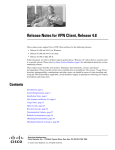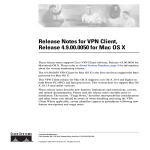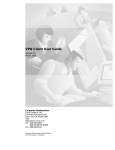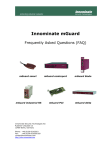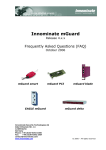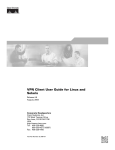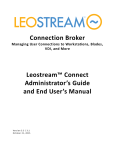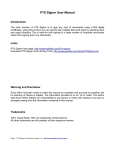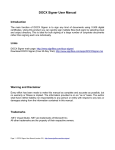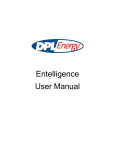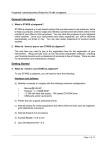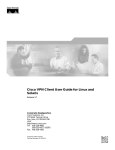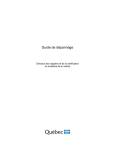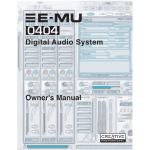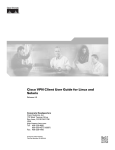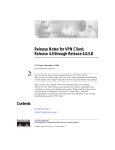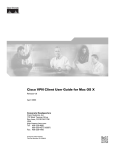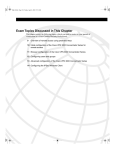Download Release Notes for VPN Client, Release 4.8
Transcript
D r a f t , J u l y 1 7, 2 0 0 6 Release Notes for VPN Client, Release 4.8 These release notes support Cisco VPN Client software, Release 4.8.00 and 4.8.01 on Windows, Linux, and Macintosh. Please refer to About Version Numbers, page 7 for information about the version numbering scheme. These release notes describe new features, limitations and restrictions, caveats, and related documentation. Please read the release notes carefully prior to installation. The section, “Usage Notes,” describes interoperability considerations and other issues you should be aware of when installing and using the VPN Client.Where applicable, caveat identifiers appear in parentheses following new feature descriptions and usage notes. Contents Introduction, page 2 System Requirements, page 2 Installation Notes, page 4 New Features in Release 4.8, page 8 Usage Notes, page 17 Corporate Headquarters: Cisco Systems, Inc., 170 West Tasman Drive, San Jose, CA 95134-1706 USA Copyright © 2006 Cisco Systems, Inc. All rights reserved. Introduction D r a f t , J u l y 1 7, 2 0 0 6 Open Caveats, page 37 Resolved Caveats, page 77 Documentation Updates, page 84 Related Documentation, page 86 Obtaining Documentation, page 86 Obtaining Technical Assistance, page 88 Introduction The VPN Client is an application that runs on a Microsoft® Windows®-based PC, a Sun ultraSPARC workstations, a Linux desktop, or a Macintosh (Mac) personal computer that meets the system requirements stated in the next section. In this document, the term “PC” applies generically to all these computers, unless specified otherwise. The VPN Client on a remote PC, communicating with a Cisco VPN device at an enterprise or service provider, creates a secure connection over the Internet that lets you access a private network as if you were an on-site user. This secure connection is a Virtual Private Network (VPN). System Requirements Refer to Chapter 2, “Installing the VPN Client,” in the Cisco VPN Client User Guide for Windows or Cisco VPN Client User Guide for Mac OS X, as appropriate for your platform, for a complete list of system requirements and installation instructions. • To install the VPN Client on any system, you need – CD-ROM drive (if you are installing from CD-ROM) – Administrator privileges • The following table indicates the system requirements to install the VPN Client on each of the supported platforms. Release Notes for VPN Client, Release 4.8 2 OL-6500-02 System Requirements D r a f t , J u l y 1 7, 2 0 0 6 Computer Operating System Requirements Computer with a • Windows 2000 Pentium®-class • Windows XP processor or • TabletPC 2004/2005 greater, including Tablet Note The Windows VPN Client PC Release 4.8.00.440 is the final version that officially supports the Windows 98 operating system. • Microsoft TCP/IP installed. (Confirm via Start > Settings > Control Panel > Network > Protocols or Configuration.) • 50 MB hard disk space. • RAM: – 128 MB for Windows XP (256 MB recommended) – 64 MB for Windows 2000 The Windows VPN Client Release 4.6.04.0043 was the final version that officially supported the Windows NT operating system. (128 MB recommended) – 32 MB for Windows 98 (See note under Operating Systems.) – 64 MB for Windows NT and Windows ME (See note under Operating Systems.) Computer with and Intel x86 processor RedHat Version 6.2 or later Linux (Intel), or compatible libraries with glibc Version 2.1.1-6 or later, using kernel Versions 2.2.12 or later • 32 MB Ram • 50 MB hard disk space The VPN Client does not support SMP (multiprocessor) or 64-bit processor kernels. Note Sun UltraSPARC computer 32-bit or 64-bit Solaris kernel OS Version 2.6 or later • 32 MB Ram • 50 MB hard disk space Macintosh computer Mac OS X, Version 10.2.0 or later • 50 MB hard disk space • PPC only. None of the Release 4.8.x versions supports Mac OS X on Intel processors. The VPN Client supports the following Cisco VPN devices: • Cisco VPN 3000 Concentrator Series, Version 3.0 and later. Release Notes for VPN Client, Release 4.8 OL-6500-02 3 Installation Notes D r a f t , J u l y 1 7, 2 0 0 6 • Cisco PIX Firewall, Version 6.2.2(122) or Version 6.3(1). • Cisco IOS Routers, Version 12.2(8)T and later If you are using Internet Explorer, use version 5.0, Service Pack 2 or higher. Installation Notes The following sections list the files included in the VPN Client releases for the Windows, Linux, and Mac OS X platforms. • Files in VPN Client for Windows, Release 4.8.01.0300, page 4 • Files in VPN Client for Windows, Release 4.8.00.0440, page 5 • Files in VPN Client for Linux, Release 4.8.00.0490, page 5 • File in VPN Client for Linux, Release 4.8.00.440, page 6 • File in VPN Client for Mac OS X, Release 4.8.00.0490, page 6 Because of platform differences, the installation instructions for Windows and non-Windows platforms also differ. Note • Refer to the Cisco VPN Client User Guide for Windows, Chapter 2, for complete installation instructions for Windows users. • Refer to the Cisco VPN Client User Guide for Mac OS X, Chapter 2, for complete installation information for Mac OS X platforms. Due to issues surrounding network installation, Active Directory Group Policy software deployment is no longer supported. For more information and a workaround, refer to open caveat CSCse00525. Files in VPN Client for Windows, Release 4.8.01.0300 The following files are included in VPN Client for Windows, Release 4.8.01.0300: • vpnclient-win-msi-4.8.01.0300-k9.zip—Windows client MSI installer • vpnclient-win-is-4.8.01.0300-k9.zip—Windows client InstallShield installer • update-4.8.01.0300-major-k9.zip—VPN Client Auto Update package Release Notes for VPN Client, Release 4.8 4 OL-6500-02 Installation Notes D r a f t , J u l y 1 7, 2 0 0 6 Note The Windows VPN Client Release 4.6.04.0043 was the final version that officially supported the Windows NT operating system. The Windows VPN Client Release 4.8.00.440 is the final version that officially supports the Windows 98 operating system. Files in VPN Client for Windows, Release 4.8.00.0440 The following files are included in VPN Client for Windows, Release 4.8.00.0440: • vpnclient-win-msi-4.8.00.0440-k9.zip—Windows client MSI installer • vpnclient-win-is-4.8.00.0440-k9.zip—Windows client InstallShield installer • update-4.8.00.0440-major-k9.zip—VPN Client Auto Update package Files in VPN Client for Linux, Release 4.8.00.0490 The following files are included in VPN Client for Linux, Release 4.8.00.0490: Note • vpnclient-linux-4.8.00.0490-k9.tar.gz • vpnclient-linux-x86_64-4.8.00.0490-k9.tar.gz VPN Client Release 4.8.00.0490 is a Beta for the VPN Client installed on biarch Linux systems for x86_64 platforms. (Biarch is a 64-bit kernel that allows execution of 32-bit applications.) This client is not compatible with pure 64-bit operating systems. The Client operates on both 32-bit i386 and biarch x86_64 operating systems. On i386 32-bit operating systems, this release is not a Beta. The VPN Client now requires GLIBC_2.2 and libstdc++.so.5.Distributions like RedHat 9 and SuSe 9 comply with these requirements. VPN Client Release 4.7.00.640 is the last release of the non-x86 version of the Linux VPN Client. The non-x86 version supports platforms that do not have the GLIBC_2.2 and libstdc_.so.5. Release Notes for VPN Client, Release 4.8 OL-6500-02 5 Installation Notes D r a f t , J u l y 1 7, 2 0 0 6 File in VPN Client for Linux, Release 4.8.00.440 The VPN Client for Linux, Release 4.8.00.440 consists of the following file: vpnclient-linux-x86_64-4.8.00.0440-k9.tar.gz File in VPN Client for Mac OS X, Release 4.8.00.0490 The VPN Client for Mac OS X, Release 4.8.00.0490 consists of the following file: vpnclient-darwin-4.8.00.0490-k9.dmg Installation Notes - Windows Platforms The following notes are important for users who are upgrading to Windows XP and users who want to downgrade to an earlier version of the VPN Client software. Release 4.8 includes the following installation considerations for Windows users: Installing the VPN Client Software Using InstallShield Installing the VPN Client software on Windows 2000 or Windows XP with InstallShield requires Administrator privileges. If you do not have Administrator privileges, you must have someone who has Administrator privileges install the product for you. Note The VPN Client Installer does not allow installations from a network drive (CSCeb43490). Installing the VPN Client Software Using the MSI Installer If you are using the MSI installer, you must have Windows 2000 or Windows XP. Installing with MSI also requires Administrator privileges. When installing the Windows MSI installation package, the user must manually uninstall the previous VPN Client if it is older than Release 4.8. The Release 4.8 MSI installer does not detect older versions, and the installer attempts to install Release Notes for VPN Client, Release 4.8 6 OL-6500-02 Installation Notes D r a f t , J u l y 1 7, 2 0 0 6 before aborting gracefully. Once a version 4.8 MSI package has been installed, future client versions can detect the existing version 4.8 installation and automatically begin the uninstallation process. Note Windows Installer 2.0 must be installed on a Windows 2000 PC before configuring the PC for a Restricted User with Elevated Privileges (CSCea37900). Using the VPN Client • To use the VPN Client, you need – Direct network connection (cable or DSL modem and network adapter/interface card), or – Internal or external modem • To connect using a digital certificate for authentication, you need a digital certificate signed by one of the following Certificate Authorities (CAs) installed on your PC: – Baltimore Technologies (www.baltimoretechnologies.com) – Entrust Technologies (www.entrust.com) – Netscape (www.netscape.com) – Verisign, Inc. (www.verisign.com) – Microsoft Certificate Services — Windows 2000 – A digital certificate stored on a smart card. The VPN Client supports smart cards via the MS CAPI Interface. About Version Numbers Beginning with the VPN Client 4.6 release, an all-numeric version numbering system has been adopted for VPN Client software to facilitate the automatic update function. Release numbers are represented in the format: <major release>.<minor release>.<sustaining release>.<build> Release Notes for VPN Client, Release 4.8 OL-6500-02 7 New Features in Release 4.8 D r a f t , J u l y 1 7, 2 0 0 6 The major and minor release numbers represent the feature level of the product. Major and minor releases implement new product capabilities. The sustaining and build release numbers represent significant or minor patch levels, respectively. For example, 4.8.00.0440 represents feature release 4.8, build 440. All sustaining and build releases are cumulative, and not all build numbers will be released externally. These release notes specify which build numbers have been released. When referring generically to the VPN Client software (that is, without regard to a particular platform), these release notes use the term VPN Client 4.8. New Features in Release 4.8 Release 4.8 of the VPN Client software includes the following new features. • Certificate features to dynamically map a Certificate to a profile without manual selection by the user. This release adds this feature for Macintosh OS X platforms. This feature was introduced for Windows and Linux platforms in Release 4.7. • Certificate Key Usage Matching for Mac OS X. This feature was introduced for Windows and Linux platforms in Release 4.7. • Certificate Extended Key Usage Matching (Windows, Linux, and Mac OS X). • Certificate Fall Through for Mac OS X. This feature was introduced for Windows and Linux platforms in Release 4.7. • Improved Certificate Matching capabilities for Windows VPN Client. • Support for dial process and dual core workstations for Windows 2000 and Windows XP. Certificate Distinguished Name Matching The Profile Keyword CertMatchDN parameter specifies the wildcard string to match and selects a particular certificate by its Distinguished Name, in the given certificate store, during a connection attempt. If the wildcard string matches multiple certificates, the first certificate that satisfies the wildcard string is chosen. The value of this parameter is a pseudo-regular expression, the format of which is exactly identical to that of the VerifyCertDN profile keyword. Release Notes for VPN Client, Release 4.8 8 OL-6500-02 New Features in Release 4.8 D r a f t , J u l y 1 7, 2 0 0 6 Valid keywords for the wildcard string are: • “CN” SubjectCommonName • “SN” SubjectSurName • “GN” SubjectGivenName • “N” SubjectUnstructName • “I” SubjectInitials • “GENQ” SubjectGenQualifier • “DNQ” SubjectDnQualifier • “C” SubjectCountry • “L” SubjectCity • “SP” SubjectState • “ST” SubjectState • “O” SubjectCompany • “OU” SubjectDept • “T” SubjectTitle • “EA” SubjectEmailAddr • “ISSUER-CN” IssuerCommonName • “ISSUER-SN” IssuerSurName • “ISSUER-GN” IssuerGivenName • “ISSUER-N” IssuerUnstructName • “ISSUER-I” IssuerInitials • “ISSUER-GENQ” IssuerGenQualifier • “ISSUER-DNQ” IssuerDnQualifier • “ISSUER-C” IssuerCountry • “ISSUER-L” IssuerCity • “ISSUER-SP” IssuerState • “ISSUER-ST” IssuerState • “ISSUER-O” IssuerCompany Release Notes for VPN Client, Release 4.8 OL-6500-02 9 New Features in Release 4.8 D r a f t , J u l y 1 7, 2 0 0 6 • “ISSUER-OU” IssuerDept • “ISSUER-T” IssuerTitle • “ISSUER-EA” IssuerEmailAddr Example: CertMatchDN=CN="ID Cert",OU*"Cisco",ISSUER-CN!="Entrust",ISSUER-OU!*"wonderland" CN="ID Cert"--Specifies an exact match on the CN. OU*"Cisco"--Specifies any OU that contains the string "Cisco". ISSUER-CN!"Entrust"--Specifies that the Issuer CN must not equal "Entrust". ISSUER-OU!*"wonderland"--Specifies that the Issuer OU must not contain "wonderland". Certificate Key Usage For Windows, Linux, and Mac platforms, the global parameter vpnclient.ini [Main] keyword CertificateKeyUsage restricts the usage of Certificates from all stores to only those with the Certificate Key Usage parameters, Digital Signature or Non-Repudiation. If the “CertificateKeyUsage=1” when the VPN Client is launched, only Certificates with the proper key usage are displayed under the Certificates tab. In addition, profiles configured to use Certificates that do not have the proper key usage receive an error that the Certificate cannot be found. The default for this keyword is “CertificateKeyUsage=0”, which allows all available Certificates to be selected and used. This keyword overrides all other Certificate matching criteria, such as CertMatchDN. Certificate Key Usage Matching The Certificate Key Usage Matching feature allows the profile selection of Certificates based on the Key Usage as well as the DN and Extended Key Usage fields. The Profile Keyword: CertMatchKU overrides the vpnclient.ini keyword "CertificateKeyUsage" (CSCsc32638). For example: Release Notes for VPN Client, Release 4.8 10 OL-6500-02 New Features in Release 4.8 D r a f t , J u l y 1 7, 2 0 0 6 CertMatchKU=0,3,4,5 DIGITAL_SIGNATURE NON_REPUDIATION KEY_ENCIPHERMENT DATA_ENCIPHERMENT KEY_AGREEMENT KEY_CERT_SIGN CRL_SIGN ENCIPHER_ONLY DECIPHER_ONLY 8 7 6 5 4 3 2 1 0 If the Certificate matches any of the usages in the CertMatchKU field, it passes on to the next criterion. Otherwise, the Certificate is not selected. If two Certificates, identical except for Key Usage, are available to the following profile, only the one with Non-Repudiation is chosen. [Main] Host=1.2.3.4 AuthType=3 CertStore=2 CertName=myMultipleCerts CertMatchKU=7 !CertSubjectName= !CertSerialHash= Certificate Extended Key Usage Matching The profile keyword parameter CertMatchEKU specifies the list of extended Key Usage fields that the VPN Client should honor. When this profile keyword is specified, during a connection attempt the VPN Client looks only at those certs (irrespective of certificate store) whose Extended Key Usage fields match those that are specified by the profile keyword. That is, when this profile keyword is specified, for any given cert, at least one of the Extended Key Usage fields specified in the profile keyword must be present in the certificate’s Extended key Usage field. This keyword applies only to connection attempts and not to any other certificate-related operation (such as listing certs, viewing certs, and so on). This keyword applies to all forms of certificate selection (such as CertSerialHash, CertMatchDN, CertSubjectName, or CertName). The value of this keyword is a Release Notes for VPN Client, Release 4.8 OL-6500-02 11 New Features in Release 4.8 D r a f t , J u l y 1 7, 2 0 0 6 comma-separated list of Extended Key Usage OID strings. Custom Extended Key Usage strings must be of the form 1.3.6.1.5.5.7.3.n, where n can be any number (CSCsb79246). For example: CertMatchEKU=1.3.6.1.5.5.7.3.2,1.3.6.1.5.5.7.3.1 where: 1.3.6.1.5.5.7.3.2 = Client authentication 1.3.6.1.5.5.7.3.1 = Server Authentication Certificate Fall Through For a given connection attempt, you can select a certificate using one or more of the keywords given below (in order of precedence). 1. CertMatchEKU and CertMatchKU 2. CertSerialHash 3. CertMatchDN 4. CertSubjectName 5. CertName If the VPN Client cannot find a cert in the given cert store using any of the Certificate keywords noted above, the connection attempt fails. This behavior is implicit and does not have any profile keyword associated with it. The following is a sample profile: [Main] Host=10.10.10.10 AuthType=3 CertStore=2 !UserName= !UserPassword= CertMatchDN=issuer-ou*"vpn group",ea*"Cisco.com" !CertSerialHash= This profile matches only certificates that have a Key Usage of “Non-Repudiation” and have either Client or Server Authentication in the Extended Key Usage. The Issuer-ou field must contain “vpn group”, and the email address for the user Certificate must contain “cisco.com” (case insensitive). Release Notes for VPN Client, Release 4.8 12 OL-6500-02 New Features in Release 4.8 D r a f t , J u l y 1 7, 2 0 0 6 In the Windows environment (the VPN Clients for Linux and Mac do not support smart cards), the preceding scenario allows a common workstation to connect users based on their smart card certificates. A user could walk up, insert the smart card, and press connect. This generic profile would find the proper certificate on the card (without restarting the client or modifying the profile) and prompt the user for their Certificate password, username, and password. The concentrator could also be configured to connect without a username and rely entirely upon the Certificates for authentication. Note The use of the “!” character in the profile prevents the previous user's information from being retained between connections. Improved Certificate Matching Capabilities for VPN Client Certificate Matching matches the first available Certificate that matches the rules set up for Certificate Matching, regardless of validity, causing the connection to fail. To prevent expired certificates from being selected when valid ones are available, the Windows VPN Client now ignores invalid or expired Certificates from the Certificate Store. (CSCsd38373, CSCsd38360). Rebootless Client Upgrade for MSI Installer Only The MSI installer for the VPN Client installation now allows the VPN Client to be upgraded without rebooting under the following circumstances: • If a previous MSI version of the VPN Client has been installed, overwriting with the 4.8.00.0440 MSI VPN Client installation requires a reboot only to uninstall the previous VPN Client installation. (Prior installations had required an additional reboot that is no longer required.) • A new installation of the 4.8.00.0440 MSI VPN Client installation does require a reboot. • Future upgrades from the 4.8.00.0440 MSI VPN Client with later MSI installations will not require any reboots (CSCsb35946). Release Notes for VPN Client, Release 4.8 OL-6500-02 13 New Features in Release 4.8 D r a f t , J u l y 1 7, 2 0 0 6 Support for Dual-Processor and Dual-Core Workstations The VPN Client, Release 4.8.00.0440, includes support for dual-processor and dual-core workstations for Windows 2000 and XP (CSCsb35979). Multi-Threaded CPU Windows Support The VPN Client, Release 4.8.00.0440, now includes multi-threaded Windows support (CSCsb35996). Smart Card Handling Enhancements The VPN Client, Release 4.8.00.0440, includes several improvements in the way it handles smart cards, as described in the following sections. Tear Down Tunnel When Smart Card Is Removed When a smart card is removed from the system, the tunnel is now automatically torn down. This enhancement causes the tunnel to immediately drop upon removal of the smart card from the system. This is an “always on” feature. Notify User When a Smart Card Is Locked for Too Many Bad PINs The VPN Client now issues a log message when a smart card is blocked because too many incorrect PINs are entered. Under these circumstances, the connection eventually fails. The notification is a log message about the smart card being locked (CSCsb927). Smart Card Password Reprompt for New Connections Any time a new connection is made, the smart card now requires the user to re-enter his/her credentials. (Password reprompt for new connections (uncache password).) The VPN Client does not allow connections to be re-established without the user re-entering the credentials to unlock the smart card. Release Notes for VPN Client, Release 4.8 14 OL-6500-02 New Features in Release 4.8 D r a f t , J u l y 1 7, 2 0 0 6 To bypass this feature and retain the behavior found in earlier VPN Client releases, add an entry: BypassCardPinReset=1 in the vpnclient.ini file. (CSCsb73937). MSI and IS Installers Now Launch after Unzipping the Files. To enhance the ease of installation of the VPN Client on Windows, for both IS and MSI, the installer now launches itself after you unzip the files (CSCeg81066). Bypassing Installation of Firewall Files When Stateful Firewall Is Not Required In some cases, the Stateful Firewall files of the VPN Client conflict with other third party applications. To minimize this conflict, you can install the VPN Client without its Stateful Firewall files by using the following procedures: Caution Do not use this procedure if you are using a Zone Alarm product, because they share similar files. If the workstation does not have the vsdata.dll file (no former Cisco VPN Client installation or Zone Alarm products), then delete or rename this file before proceeding. IS Installer: Place a new oem.ini keyword: DisableFirewallInstall=1 under the [main] section heading. MSI installer: MSI must use the novsdata.zip transform posted on CCO. After a proper installation using the above procedure the VPN Client does not show the stateful firewall under the options pulldown. Release Notes for VPN Client, Release 4.8 OL-6500-02 15 New Features in Release 4.8 D r a f t , J u l y 1 7, 2 0 0 6 MSI Installation with the Japanese Language Help Files The Japanese help files for the MSI transform have been removed from the VPN Client installation package. They are now posted separately on CCO as “vpnclient_help_jp_4.8.00.0440.zip” (CSCei23559). GUI Customization Feature to Mask VPN Client Tabs and Features The following new keywords can be used in the vpnclient.ini under the [GUI] section to mask tabs and features from the VPN Client (CSCsa82051, CSCei68854): vpnclient.ini [GUI] section keywords: ShowProfileTab ShowCertTab ShowLogTab ShowCertDelete ShowCertTabChangePasswd ShowConnectionTab Set equal to 0 to remove the "Connection Entries" tab. Defaults to 1. ShowCertificatesTab Set equal to 0 to remove the "Certificates" tab. Defaults to 1. ShowLogTab Set equal to 0 to remove the "Log" tab. Defaults to 1. ShowCertTabDelete Set equal to 0 to remove the "Delete" option for deleting Certificates. Defaults to 1. ShowCertTabChangePasswd Set equal to 0 to remove the "Change Certificate Password..." option for changing Certificate passwords. Defaults to 1. Release Notes for VPN Client, Release 4.8 16 OL-6500-02 Usage Notes D r a f t , J u l y 1 7, 2 0 0 6 Usage Notes This section lists issues to consider before installing Release 4.8 of the VPN Client software. In addition, you should be aware of the open caveats regarding this release. Refer to “Open Caveats” on page 37 of these Release Notes for the list of known problems. Potential Application Compatibility Issues You might encounter the following compatibility issues when using the VPN Client with specific applications. Whenever possible, this list describes the circumstances under which an issue might occur and workarounds for potential problems. Windows Interoperability Issues The following known issues might occur with the indicated Microsoft Windows operating systems and applications software. Note Do not upgrade to Release 4.6.0.3.21 or higher if you depend on Split DNS configurations. WINS Support On Windows 95 and Windows 98, dynamic WINS support works with DHCP-enabled adapters (for example, PPP or NIC adapters that get their IP information dynamically). For static configurations, users must manually configure the adapters with WINS information. VPN Client Cannot Launch Microsoft Connection Manager The VPN Client does not see a dialup connection made with Microsoft Connection Manager because of incompatibilities between the requirements of the two applications (CSCdx85663). Release Notes for VPN Client, Release 4.8 OL-6500-02 17 Usage Notes D r a f t , J u l y 1 7, 2 0 0 6 Windows 98 Might Hang on Shutdown On some Windows 98 PCs with the VPN Client installed, if you restart the PC, it might stop responding (that is, “hang”) on the screen that says “Windows is shutting down”. Wait a minute. If the PC is still not responding, press the reset button. When the PC reboots, it should not run through ScanDisk, indicating the shutdown was successful in closing all open files. This problem may occur on some PCs and not on others, and we are looking for a solution. Windows 98 shutdown has numerous issues, as can be seen the following Microsoft Knowledge Base Article: “Q238096 - How to Troubleshoot Windows 98 Second Edition Shutdown Problems” (CSCdt00729). Windows 2000 (only) Requires Adding Client for MS Networks for Dialup Connections For the Cisco VPN Client running on a Windows 2000 system, you cannot access Microsoft resources unless you add the Client for Microsoft Networks for the Dial-up adapter. Aladdin Runtime Environment (RTE) Issue with Windows NT and Windows 2000 Using versions of the Aladdin Runtime Environment (RTE) on Windows NT and Windows 2000 can cause the following behavior. The login prompt that is posted by the Aladdin etoken when connecting the VPN Client can get hidden in the background. If this happens, the VPN connection can timeout and fail with the following event: “System Error: Connection Manager failed to respond.” A side effect of this is that the VPN Client’s service and dialer might become out of synch, and the PC might need to be restarted (CSCdv47999). To avoid this issue, use the Aladdin Runtime Environment (RTE) version 2.65 or later. Microsoft MSN Installation Microsoft’s MSN installation fails if you have already installed the VPN Client. Uninstall the VPN Client before you install MSN. After MSN has completed installation, you can install the VPN Client. Release Notes for VPN Client, Release 4.8 18 OL-6500-02 Usage Notes D r a f t , J u l y 1 7, 2 0 0 6 WINS Information Might Not Be Removed from Windows Servers If Not Disconnected Before Shutdown If the VPN Concentrator is configured to send WINS server addresses down to the VPN Client and the PC is shut down or restarted without first disconnecting the VPN Client, the WINS servers are not removed from the network properties. This might cause local PC registration and name resolution problems while not connected with VPN. To work around this problem, do one of the following: • Be sure to disconnect the VPN Client before shutting down. If you are having problems, check your network properties and remove the WINS entries if they are not correct for your network. • Alternatively, enable “Disconnect VPN connection when logging off”. Go to Options > Windows Logon Properties, check Disconnect VPN connection when logging off (CSCdv65165). DNS For DNS resolution, if the DOMAIN NAME is not configured on the network interface, you must enter the fully qualified domain name of the host that needs to be resolved. Network Interfaces • The VPN Client does not support Point-to-Point Protocol over ATM (PPPoA). • The VPN Client cannot establish tunnels over Token Ring. However, it does not conflict with an installed Token Ring interface. Network ICE BlackICE Defender Configuration Network ICE's BlackICE Defender is a traffic monitoring security product. If you properly configure it, BlackICE Defender can work with the VPN Client. You must configure BlackICE Defender for Trusting, Nervous, or Cautious mode. If you use Nervous or Cautious mode, add the public IP address of the VPN Concentrator to the list of trusted addresses. You can now configure the VPN Release Notes for VPN Client, Release 4.8 OL-6500-02 19 Usage Notes D r a f t , J u l y 1 7, 2 0 0 6 Client to work with BlackICE Defender configured for Paranoid mode when in Tunnel-everything mode. Split Tunneling requires BlackICE to be in Trusting, Nervous, or Cautious mode. The Cisco VPN Client firewall has the following requirements for BlackICE (BlackICE Defender 2.5 or greater or BlackICE Agent 2.5 or greater). For BlackICE Defender 2.5, copy the BICTRL.DLL file from the Cisco installation release medium to the BlackICE installation directory on the VPN Client PC. This is a mandatory step for making a connection requiring BlackICE. BlackICE Defender version 2.9 and greater includes the BICTRL.DLL file in the Network ICE distribution medium, so that you do not need to copy it from the Cisco installation release medium. Microsoft Outlook Error Occurs on Connection or Disconnect The following Microsoft Outlook error might occur when the VPN Client connects or disconnects: “Either there is no default mail client, or the current mail client cannot fulfill the messaging request. Run Microsoft Outlook and set it as the default mail client.” This message does not affect operation of the VPN Client. The issue occurs when Microsoft Outlook is installed but not configured for email, although it is the default mail client. It is caused by a Registry Key that is set when the user installs Outlook. To eliminate this message, do one of the following: • Right-click the Outlook icon, go to Properties, and configure it to use Microsoft Exchange or Internet Mail as the default mail client. • Use Internet Explorer to configure the system to have no default mail client. • Configure Outlook as the default mail client (CSCdv67594). Adjusting the Maximum Transmission Unit (MTU) Value - Windows Only VPN Encapsulation adds to the overall message length. To avoid refragmentation of packets, the VPN Client must reduce the MTU settings. The default MTU adjusted value is 1300 for all adapters. If the default adjustments are not sufficient, you may experience problems sending and receiving data. To avoid fragmented packets, you can change the MTU size, usually to a lower value than Release Notes for VPN Client, Release 4.8 20 OL-6500-02 Usage Notes D r a f t , J u l y 1 7, 2 0 0 6 the default. To change the MTU size, use the VPN Client SetMTU utility. If you are using PPPoE, you may also have to set the MTU in other locations. Refer to the following table for the specific procedures for each type of connection. The MTU is the largest number of bytes a frame can carry, not counting the frame's header and trailer. A frame is a single unit of transportation on the Data Link Layer. It consists of header data, plus data that was passed down from the Network Layer, plus (sometimes) trailer data. An Ethernet frame has an MTU of 1500 bytes, but the actual size of the frame can be up to 1526 bytes (22-byte header, 4-byte CRC trailer). Recognizing a Potential MTU Problem If you can connect with the Cisco VPN Client but cannot send or receive data, this is likely an MTU problem. Common failure indications include the following: • You can receive data, such as mail, but not send it. • You can send small messages (about 10 lines), but larger ones time out. • You cannot send attachments in email. Setting the MTU Value If you are not experiencing a problem, do not change the MTU value. Usually, an MTU value of 1300 works. If it does not, the end user must decrease the value until the Cisco VPN Client passes data. Decrement the MaxFrameSize value by 50 or 100 until it works. The following table shows how to set the MTU value for each type of connection. Connection Type Procedure Physical Adapters Use the SetMTU utility supplied with the Cisco VPN Client. Dial-up Use the SetMTU utility supplied with the Cisco VPN Client. PPPoE - All Vendors Windows XP only Use SetMTU Release Notes for VPN Client, Release 4.8 OL-6500-02 21 Usage Notes D r a f t , J u l y 1 7, 2 0 0 6 Connection Type Procedure PPPoE - Windows 98 EnterNet • On the main desktop, right click on My Network Places and go to Properties. The Network window opens. • Double-click the Network TeleSystems PPPoE Adapter. • On the Network TeleSystems window, click the Advanced tab, and then click MaxFrameSize. Change the value here. The value varies from case to case. The range can be from 1200 to 1400. Windows 2000 • On the main desktop, right-click My Network Places and go to Properties. The Network and Dial-Up Connections window opens. • Right-click and go to Properties on each connection until you find the connection that has the NTS EnterNet PPPoE Adapter. • Once you find the correct connection, click Configure on the right side of the window. • On the next window, click the Advanced tab, then click MaxFrameSize. Change the value here. The value varies from case to case. The range can be from 1200 to 1400. Release Notes for VPN Client, Release 4.8 22 OL-6500-02 Usage Notes D r a f t , J u l y 1 7, 2 0 0 6 Connection Type Procedure PPPoE WinPoet Windows 98: WinPoet does not provide user control over the PPPoE MTU under Windows 98. Windows 2000 WinPoet does not provide a user interface to control the MTU size, but you can control it by explicitly setting the following registry key: HKLM/system/currentcontrolset/control/class/<guid>/<adapternumber> adapter(000x): Value: MaxFrameSize Value type: DWORD Data: 1300 (or less) The GUID and adapter number can vary on different systems. Browse through the registry, looking for the MaxFrameSize value (CSCdu80463). Caution PPPoE RasPPPoE Edit the registry only if you are comfortable doing so. Incorrect registry entries can make your PC unstable or unusable. Windows 98 • On the main desktop, right-click My Network Places and go to Properties. The Network window opens. • Find the PPP over Ethernet Protocol that is bound to the Network card that is in your PC, then double click on it. • In the General Tab check Override Maximum Transfer Unit. Change the value here. The value varies from case to case. The range can be from 1200 to 1400. Windows 2000 • On the main desktop, right-click My Network Places and go to properties. The Network and Dial-Up Connections window opens. • Right-click the connection the PPPoE Protocol was installed to, and go to properties. • When the window opens, double-click PPP over Ethernet Protocol. • In the General Tab, check Override Maximum Transfer Unit. Change the value here. The value varies from case to case. The range can be from 1200 to 1400. Release Notes for VPN Client, Release 4.8 OL-6500-02 23 Usage Notes D r a f t , J u l y 1 7, 2 0 0 6 Asante FR3004 Cable/DSL Routers Require Asante Firmware Version 2.15 or Later Versions of the Asante firmware caused a problem with rekeying and keepalives when a VPN Client had an all-or-nothing connection to a VPN Concentrator through an Asante FR3004 Cable/DSL router. Version 2.15 (or later) of the Asante firmware resolves these issues. For more information about Asante cable/DSL routers, see the following Web sites: • http://www.asante.com/products/routers/index.html • http://www.practicallynetworked.com/pg/router_guide_index.asp Using Nexland Cable/DSL Routers for Multiple Client Connections All Nexland Pro routers support passing multiple IPSec sessions through to Cisco VPN 3000 Series Concentrators. To enable this function, the Nexland user must select IPSec Type 2SPI-C on the Nexland options page. The discontinued Nexland ISB2LAN product correctly handles a single connection, but problems can occur when attempting to make multiple client connections to the same Secure Gateway from behind an ISB2LAN Nexland Cable/DSL router. Nexland has fixed this problem in the Nexland Pro series of routers (CSCdt10266). Cert DN Matching Cannot Match on Email Field EA You cannot match on the Cert DN field (EA) when using the Peer Cert DN Verification feature because the VPN Concentrator does not assign a value to that field (CSCdx25994). VPN Dialer Application Can Load During OS Shutdown or Restart When using the VPN Client’s Start Before Logon feature (Windows 2000 or Windows XP) in “fallback” mode, the VPN dialer application loads during a shutdown or restart of the operating system. This does not cause any problems and can be ignored (CSCdu02071). Release Notes for VPN Client, Release 4.8 24 OL-6500-02 Usage Notes D r a f t , J u l y 1 7, 2 0 0 6 America Online (AOL) Interoperability Issues AOL Versions 5.0 and 6.0 The VPN Client supports AOL Version 5.0. AOL Version 6.0 is also supported, with one limitation: when connected, browsing in the network neighborhood is not available. AOL Version 7.0 AOL Version 7.0 uses a proprietary heartbeat polling of connected clients. This requires the use of split tunneling to support the polling mechanism. Without split tunneling, AOL disconnects after a period of time between 5 and 30 minutes. AOL 7 Disconnects after VPN Authentication When making a dialup connection with AOL 7.0 Revision 4114.537 (for Windows 95, 98, ME, Windows 2000 and XP), then attempting to connect with the VPN Client, AOL might disconnect while the user is being authenticated. This is an AOL issue, not a VPN Client problem (CSCdy45351). VPN Client Fails to Connect over Some AOL Dialup Connections The Cisco VPN Client connecting over an AOL dialup connection fails to complete the connection, particularly when using AOL 7.0 and 8.0 The AOL dialup process uses a fallback method which, if your initial attempt to connect fails, resorts to a different connection type for the second attempt. This second attempt can sometimes cause AOL to communicate over two PPP adapters (visible in ipconfig /all output). When this happens, the VPN Client cannot connect. This is a known issue, and AOL is investigating the problem. To work around this issue, try to reconnect the dialup connection and try to avoid getting two PPP adapters (CSCea29056). Release Notes for VPN Client, Release 4.8 OL-6500-02 25 Usage Notes D r a f t , J u l y 1 7, 2 0 0 6 Browser Interoperability Issues The following known issues might occur when using the VPN Client with the indicated browser software. Issues Loading Digital Certificate from Microsoft Certificate Store on IE 4.0 SP2 The following error occurs in the VPN Client log when using a Digital Certificate from the Microsoft Certificate Store. This can occur on Internet Explorer 4.0 with SP2 and using the VPN Client v3.1 or v3.5: “Could not load certificate cn=Joe Smith,ou=Engineering,o=MyCompany,l=Buffalo, st=new york,c=US,[email protected] from the Unsupported Store store” Both the VPN Client and the Certificate Manager can see and validate the Certificate, but when you try to connect using that Certificate, you get a message in the Connection History dialog that says, “Failed to establish a secure connection to the security gateway”. To fix this problem, upgrade to Internet Explorer v5.0 or greater (CSCdv70215). Requirements for using VPN Client for Windows Using Digital Certificate With Non-exportable Keys To use certificates with non-exportable keys, you must have the VPN Client, Release 3.6, 4.0 or 4.6, or higher, and your PC must have Internet Explorer version 5.0 SP2 or later installed to function properly. (CSCdx90228). Entrust Entelligence Issues The following known issues might occur when using Entrust Entelligence software with the VPN Client. Potential Connection Delay Using the VPN Client with Entrust Entelligence might result in a delay of approximately 30 seconds if you are trying to connect while Entrust is “online” with the CA. This delay varies, depending on your Entrust CA configuration. If the Entrust CA is on the private network, then the chance of Entrust being online are low, since the VPN connection is needed to communicate with the CA. If you experience this delay, do one of the following: Release Notes for VPN Client, Release 4.8 26 OL-6500-02 Usage Notes D r a f t , J u l y 1 7, 2 0 0 6 • Wait for the delay to end and proceed with the VPN connection normally. • Before initiating the VPN Client connection, log out of Entrust. The VPN Client will initiate the Entrust Login Interface with the “work offline” checkbox checked, which alleviates the problem. The easiest way to log out of Entrust is to right-click on the Entrust tray icon (gold key) and select “Log out of Entrust” (CSCdu25495). Entrust System Tray Icon Might Erroneously Indicate Logout When using VPN Client with Start Before Logon (Windows 2000) and Entrust Entelligence, the Entrust system tray icon indicates that it is “logged out” once in Windows. It is really logged in, just not in the normal Windows desktop. The reason for this is that the context that Entrust was logged into was on the “Logon desktop”. This is an Entrust issue, not a VPN Client problem. Entrust operates normally once logged into within Windows (CSCdu29239). Entrust Client May Appear Offline After establishing a VPN connection with Entrust Entelligence certificates, the Entrust client may appear offline. It may appear this way even after the Entrust client has successfully communicated with the Entrust i500 directory. To work around this issue, do one of the following: • Upgrade to Entrust Entelligence version 5.1 SP3 or later. • Once connected, right click on the Entrust tray icon (gold key) and uncheck “Work Offline”. This manually puts Entrust online (CSCdu33638). Use Entrust Entelligence 4.0 with VPN Client Release 3.5.1 or 3.1 Start Before Logon When using the Release 3.5.1 or 3.1 VPN Client with the Entrust Entelligence 4.0 software, the Start Before Logon feature does not function properly. Upgrading to Entrust Entelligence 5.1 resolves this problem (CSCdu61926). Release Notes for VPN Client, Release 4.8 OL-6500-02 27 Usage Notes D r a f t , J u l y 1 7, 2 0 0 6 Some Entrust Dialogs Do Not Display Properly When Using VPN Client Start Before Logon When using the VPN Client with Start Before Logon and Entrust Entelligence, some Entrust dialogs do not display properly on the logon desktop that displays before going into Windows 2000. The first time the VPN Client dialer and service access the Entrust certificates, you see a prompt for a security check. This prompt displays in Windows, but not at the logon screen. To work around this problem, connect the VPN Client once, while in Windows and after installing, to register the VPN applications (ipsecdialer.exe and cvpnd.exe) with Entrust. Once you have done this you can use it at the logon desktop (CSCdu62212). Renewing Entrust Entelligence Certificate (Key Update) Requires Entrust Version 5.1 SP 3 or Later Entrust Entelligence certificate renewal (key update) will not work over a VPN Client connection unless Entrust Entelligence version 5.1 SP3 or later is being used. Other Entrust Entelligence operations using older versions work properly. To work around this issue, do one of the following: • Upgrade to Entrust Entelligence version 5.1 SP3 or later. • Computers need to have Entrust digital certificates renewed by placing them directly on the network during the renewal period to get updated (CSCdu84038). Accessing Online Glossary Requires Connection to Cisco.com The Glossary button at the top of all Help screens tries to contact univercd at www.cisco.com (the Cisco documentation site). This connection requires connectivity to Cisco's main web site. If your PC does not have a corporate Internet connection or your firewall blocks access, the following error appears when you attempt to access the Glossary: “The page cannot be displayed.” To access the Glossary, you must be connected to www.cisco.com (CSCdy14238). Release Notes for VPN Client, Release 4.8 28 OL-6500-02 Usage Notes D r a f t , J u l y 1 7, 2 0 0 6 ZoneAlarm Plus Versions 3.1.274 and Earlier Are Incompatible with VPN Client The following known incompatibility exists between the Cisco VPN Client and Zone Labs ZoneAlarm Plus version 3.1.274 and earlier. If you are using such a version of ZoneAlarm Plus, please visit http://www.zonelabs.com or contact your Zone Labs representative for an update. On a PC with ZoneAlarm Plus version 3.1.274 (or earlier) and the VPN Client, the following errors occur when the PC boots: On Windows 2000: ZAPLUS.exe has generated errors and will be closed by Windows. You will need to restart the program. An error log is being generated. The Application Log states: The application, ZAPLUS.EXE, generated an application error. The error occurred on 7/23/2002... The exception was c0000005 at address 00401881 (<nosymbols>). Similar errors occur on other Windows operating systems. The result of this error is that the ZoneAlarm GUI does not run, and therefore a user can not change any settings in ZoneAlarm Plus or allow new programs to access the Internet.(CSCdy16607). Upgrading Zone-Alarm Pro to Version 3.7.098 Causes Error When VPN Client Is Already Installed on the PC Upgrading ZoneAlarm Pro version 3.5.xxx to ZoneAlarm Pro version 3.7.098 when the VPN Client is installed on the PC might cause the following error to appear: “The procedure entry point DbgProcessReset could not be located in the dynamic link library VSUTIL.dll.” Click OK, and the installation continues (CSCea25991). See ZoneLabs’ bug number 10182. Release Notes for VPN Client, Release 4.8 OL-6500-02 29 Usage Notes D r a f t , J u l y 1 7, 2 0 0 6 DHCP Route Renewal in Windows 2000 and Windows XP In a Windows 2000 or Windows XP environment, if the public network matches the private network (for example, a public IP address of 192.168.1.5, with a subnet mask of 255.255.0.0, and an identical private IP address) and the public network’s route metric is 1, then traffic might not be tunneled to the private network (CSCdz88896). The same problem can occur if you are using a virtual adapter and the public metric is smaller than the virtual adapter metric. In Windows 2000 and Windows XP, you can increase the metric of the public network by doing the following steps: Step 1 Select Start > Settings > Control Panel > Network and Dial-up Connections. Step 2 Select the public interface and click properties for the public interface. Step 3 Select Internet Protocol (TCP/IP) and get the properties for the Internet Protocol (TCP/IP). Step 4 Click Advanced, and set the interface metric to 2 or greater. Data Meant for Private Network Stays Local if VPN Client’s Local Network Is on Same IP Subnet as Remote Private Network This problem occurs only with the VPN Client, Release 4.6 and only with Virtual Adapter (Windows 2000 and Windows XP), when the VPN Client’s local network is on the same IP subnet as the remote private network. When a VPN connection is up, data meant for the private network stays local. For example: 192.168.1.0/255.255.255.0 The VPN Client, Release 4.6, with Virtual Adapter attempts to modify local route metrics to allow data to pass over the VPN tunnel. In some cases, it is impossible for the VPN Client to make this modification (CSCdz38680). To work around this problem, make the change manually, using the following procedure: Step 1 Run > Control Panel > Network and Dialup Connections. Release Notes for VPN Client, Release 4.8 30 OL-6500-02 Usage Notes D r a f t , J u l y 1 7, 2 0 0 6 Step 2 Right-click on the adapter in question and select Properties. Step 3 From the Adapter Properties dialog, select TCP/IP from the list and click Properties. Step 4 Click Advanced and increase the number in the “Interface metric” box by 1 (it is usually 1, so making it 2 works). Step 5 Click OK to exit out of all dialogs. Step 6 The VPN connection should now work. DNS Server on Private Network with Split DNS Causes Problems When an ISP’s DNS server is included in the Split Tunneling Network List and Split DNS Names are configured, all DNS queries to domains other than those in the Split DNS Names list are not resolved. By definition, split DNS is used so that only certain domains get resolved by corporate DNS servers, while rest go to public (ISP-assigned) DNS servers. To enforce this feature, the VPN Client directs DNS queries that are about hosts on the Split DNS Names list to corporate DNS servers, and discards all DNS queries that are not part of the Split DNS Names list. The problem is when the ISP-assigned DNS servers are in the range of the Split Tunneling Network List. In that case, all DNS queries for non-split-DNS domains are discarded by the VPN Client. To avoid this problem, remove the ISP-assigned DNS server from the range of the Split Tunneling Network List, or do not configure split DNS (CSCee66180). VPN Client Supports Sygate Personal Firewall V. 5.0, Build 1175 The supported version of Sygate Personal Firewall is version 5.0, build 1175. Earlier versions might cause the following Blue screen to occur on a Windows NT-based system that has made many connects/disconnects with the VPN Client (CSCdy62426): Stop: 000000d1 (BAD0B0B8, 00000002, 00000000, BFF12392) Driver_IRQL_Not_Less_Or_Equal Release Notes for VPN Client, Release 4.8 OL-6500-02 31 Usage Notes D r a f t , J u l y 1 7, 2 0 0 6 ***Address BFF12392 base at BFF10000, Datestamp 3CCDEC2C - Teefer.sys The 4.7 VPN Client Is Not Supported on Windows 95 The VPN Client for Windows, Release 4.0 and higher, requires the use of the Windows 98 or later operating system. We recommend updating your operating system to a newer version of Windows (CSCea06231). VPN Client Is Not Supported on Windows NT Servers The VPN Client is not supported on any Windows NT server version (including Windows 2000 and Windows XP/.NET/2003 servers). Only Windows 2000 Workstation is a supported platform. No Limit to Size of Log File When logging is enabled on the VPN Client, all of the log files are placed in the Program Files\Cisco Systems\VPN Client\logs directory and are date and time stamped. There is no limit to the size of the log when logging is enabled. The file will continue to grow in size until logging is disabled or the VPN Client program is closed. The log is still available for viewing until the VPN Client program is re-launched, at which time the display on the log tab and log window are cleared (CSCdy87504). The log file remains on the system and a new log file is created when the VPN Client, with logging enabled, is launched. Start Before Logon and Microsoft Certificate with Private Key Protect Fails Trying to connect the VPN client using Start Before Logon (SBL) and Microsoft Machine-based certificates fails. This is a Microsoft issue, not a VPN Client problem. If your certificate has private key protection enabled, every time you use the certificate keys you are either prompted for a password to access the key, or notified with a dialog and asked to click OK. Release Notes for VPN Client, Release 4.8 32 OL-6500-02 Usage Notes D r a f t , J u l y 1 7, 2 0 0 6 The prompt displayed when using a certificate with private key protection appears on the Windows Desktop. You do not see this message while at the “Logon” desktop, therefore the VPN Client cannot gain the access to the certificate needed to connect. Use one of the following workarounds: • Get a certificate without private key protection (just make sure it is machine-based, otherwise it won't be accessible before logging on). • Instead of using Start Before Logon, log on to the PC using cached credentials, make the VPN connection, and— using the “stay connected at logoff” feature—logoff/logon with the VPN established to complete the domain logon (CSCea03349). Downgrading VPN Client from Release 4.8 Causes Start Before Logon Failure Start Before Logon fails if the VPN Client is downgraded from Release 4.8 to 3.6. The reason for this is that the file csgina.dll is upgraded when the VPN Client version 4.8 is installed. If the VPN Client is downgraded to version 3.6, the csgina.dll file for version 4.8 is not replaced, and this breaks ability in the VPN Client version 3.6 to Start Before Logon (CSCea03685). Follow this procedure to drop back to the VPN Client version 3.6 from version 4.8. Step 1 Uninstall the VPN Client version 4.8. Step 2 After rebooting, search for csgina.dll. This file is found in the System32 directory. Step 3 Rename csgina.dll to something like csgina.old. Step 4 Install the VPN Client version 3.6. Release Notes for VPN Client, Release 4.8 OL-6500-02 33 Usage Notes D r a f t , J u l y 1 7, 2 0 0 6 Linksys Wireless AP Cable/DSL Router Version 1.44 or Higher Firmware Requirement To use the VPN Client behind a Linsksys Wireless AP Cable/DSL router model BEFW11S4, the Linksys router must be running version 1.44 or higher firmware. The VPN Client cannot connect when located behind a Linsksys Wireless AP Cable/DSL router model BEFW11S4 running version 1.42.7 firmware. The VPN Client may see the prompt for username/password, then it disappears (CSCdz52156). VPN Client Can Require Smart Card When Using Certificates For Windows 2000 and Windows XP systems, you can configure the VPN Client to require the presence of a Smart Card when Certificates are used. If this feature is configured, the VPN Client displays an error message if a Smart Card is not present. The Certificates need not be present on the Smart Card itself. To configure this feature, add the following line to the user’s client profile, specifying the appropriate vendor for your smart card: SmartCardName=<Name of Smart Card Vendor> If you are using pre-shared keys instead of Certificates, this requirement is not enforced, even if configured. To disable the Smart Card verification function, completely delete the entry: SmartCardName=<text> from the user’s client profile (CSCec82220). VPN Client GUI Connection History Display Lists Certificate Used Since Release 4.0.3.C, the VPN Client GUI connection history dialog box displays as the first entry the name of the certificate used for establishing the connection (CSCec79691). Release Notes for VPN Client, Release 4.8 34 OL-6500-02 Usage Notes D r a f t , J u l y 1 7, 2 0 0 6 Use Zone Labs Integrity Server 2.1.052.0 or Higher with VPN Client 4.0 Versions of the Zone Labs Integrity Server earlier than 2.1.052.0 exhibit the following problem. If two or more VPN Clients (running on Windows 2000 or XP) are connected to a VPN 3000 Series Concentrator and receive firewall policy from a ZoneLabs Integrity Server, the Integrity Server registers only one connection. On the Integrity Flex (client agent), under “Policies”, the “Integrity Server” column flashes “Connected” then “Disconnected” over and over. The VPN Client log also includes the following event: “The firewall, configured for Client/Server, returned a status of lost connection to server.” Zone Labs Integrity Server version 2.1.052.0 fixes this issue (CSCea66549). Restart VPN Client Service If You Install VPN Client Before Zone Alarm The Firewall Enhancement, “Prevent VPN Traffic Blocking”, automatically adds the Loopback address (127.0.0.1) and the address of the VPN 3000 Concentrator to the ZoneAlarm or ZoneAlarmPro trusted zone. An exception to this, however, occurs if the VPN Client is installed before Zone Alarm. Then the VPN Client’s service must be restarted by rebooting the PC or stopping and restarting the service through the Control Panel (on Windows NT-based PCs) (CSCea16012). InstallShield Error Might occur during VPN Client Installation The following error message might occur during VPN Client installation: IKernel.exe - Application Error The instruction at “0x771c741a” referenced memory at “0x00163648”. The memory could not be “read”. This error is caused by an InstallShield component, possibly because of a run-once stale remnant. To recover, you must reboot. Release Notes for VPN Client, Release 4.8 OL-6500-02 35 Usage Notes D r a f t , J u l y 1 7, 2 0 0 6 The InstallShield Knowledge base article q108020 addresses this problem. To view this article go to the following URL (CSCea43117): http://support.installshield.com/kb/view.asp?articleid=q108020 Microsoft has a fix for this issue. For more information and to obtain the fix, go to the following URL: http://support.microsoft.com/default.aspx?scid=kb;en-us;329623 VPN Client cTCP Connection Fails If Checkpoint Client Is Installed When the Checkpoint VPN-1 Securemote client is installed with the 4.6 or higher VPN Client, and the VPN Client attempts to connect using cTCP, the VPN Client cannot make the connection. Connections do work with UDP, NAT-T, and non-NAT connections. To make a connection with cTCP when the Checkpoint VPN-1 Securemote is installed, you must disable the Check Point SecuRemote driver in the Connections Properties. To do this, you must be administrator. Follow these steps (CSCea31192): Step 1 Click Start > Settings > Control Panel >Network and Dial-up Connections. Step 2 Select the Local Area Connection you use. Step 3 Click on File > Properties. Step 4 Uncheck Check Point SecuRemote, and click OK. Release Notes for VPN Client, Release 4.8 36 OL-6500-02 Open Caveats D r a f t , J u l y 1 7, 2 0 0 6 Open Caveats Caveats describe unexpected behavior or defects in Cisco software releases. The following lists are sorted by identifier number. Note If you have an account with CCO, you can use Bug Navigator II to find caveats of any severity for any release. To reach Bug Navigator II on CCO, choose Software & Support: Online Technical Support: Software Bug Toolkit or navigate to http://www.cisco.com/cgi-bin/Support/Bugtool/launch_bugtool.pl. • CSCdt07491 The VPN Client might swap Primary and Secondary WINS received from the Concentrator. In a few cases, the VPN Client receives a Primary and a Secondary WINS server from the Concentrator but swaps them when they are added to the IP Configuration. If this happens, it might cause browsing problems if the Secondary WINS server is not as populated as the Primary. Disconnecting and reconnecting may fix the problem. • CSCdt07673 When the VPN Client is installed on a Windows 2000 PC with the Efficient Networks NTS EnterNet 300 PPPoE version 1.41 or 1.5c, the following message appears: “EnterNet could not find the (adapter) for complete pc management NIC (adapter). But it did locate the (adapter) for complete pc management NIC (adapter) - Deterministic Network Enhancer Miniport adapter through which your network server is reachable. Do you want to switch to this adapter?” Answer Yes every time this question appears. The installation then continues normally. A similar message appears on Windows NT 4.0. The message is: “EnterNet could not find the (adapter). But it did locate the (adapter) through which your network server is reachable. Do you want to switch? Yes No” Answer Yes to this question. The installation then continues normally. If the VPN Client is uninstalled, the next time the NTS EnterNet 300 PPPoE version 1.41 is used the message, “EnterNet could not find the (adapter). But it did locate the (adapter) through which your network server is reachable. Do you want to switch? Yes No” Answer Yes to this question. The installation then continues normally. Release Notes for VPN Client, Release 4.8 OL-6500-02 37 Open Caveats D r a f t , J u l y 1 7, 2 0 0 6 • CSCdt07787 Problems have occurred when an ISA legacy NIC card (IBM Etherjet 10MB) is used in a PC with PnP OS enabled. The WINS servers did not function correctly when a VPN Client connection was made. This could be an issue with other legacy NIC cards as well. The end results are that the WINS servers sent from the Secure Gateway cannot be viewed in the Network configuration, and problems with browsing/logon over the VPN connection may occur. Workaround: Disable PnP OS in the PC's BIOS or statically configure the WINS servers. • CSCdt13380 When you connect the VPN Client to a VPN 3000 Concentrator that issues two DNS servers, both appear under ipconfig /all, but only one appears under the Network settings TCP/IP Properties. DNS server appears to be missing under TCP/IP Properties (Advanced button, DNS TAB). We do not know whether this causes any problems. • CSCdt56343 You might see the following problem on systems running Windows NT and Windows 2000 when you are using the Start Before Logon feature of the VPN Client with third-party dialer. If the third-party dialer does not get set to the foreground when launched, add the following parameter to the vpnclient.ini file in the VPN Client directory (\Program Files\Cisco Systems\VPN Client\Profiles): [main] TopMostDelay=2500 The value is the time in milliseconds that the VPN Client waits for the third party dialer to load before attempting to place it in the foreground. The default time is 1000 milliseconds. Workaround: For problem dialers/applications, try 2500 milliseconds or greater. • CSCdu22174 SCEP enrollment might fail to complete successfully after the PKI administrator has granted your request. Release Notes for VPN Client, Release 4.8 38 OL-6500-02 Open Caveats D r a f t , J u l y 1 7, 2 0 0 6 Workaround: If this happens, delete your failed request and submit a new one. To delete the request, click the Certificate tab, select the failed request, and click Delete on the toolbar. Alternatively, open the Certificates menu and select Delete. • CSCdu50445 The following issue can exist when using the VPN Client Start Before Logon feature with Entrust SignOn. Entrust SignOn is an add-on to the Entrust Entelligence client that allows logging into the Entrust profile and the NT domain from a single login. The Entrust SignOn GINA dll does not support chaining to other GINA dll files. To make the Entrust SignOn product and the VPN Client with Start Before Logon function properly together, install the VPN Client after Entrust SignOn. The VPN Client replaces the Entrust GINA (etabcgin.dll) with its own (csgina.dll). • CSCdu62275 VPN Client and Entrust Entelligence - VPN Connection timeout. In version 3.1, the potential exists for the VPN Client Connection Manager and the VPN dialer to get out of sync with each other. This occurs only after a VPN Client upgrade on the first time the VPN Client accesses a given Entrust profile. The following sequence outlines how a user could get the connection into this state: Step 1 In the VPN dialer, the user clicks Connect. Step 2 Entrust prompts for password and security hash check. The user clicks Yes. Step 3 Entrust prompts for password for cvpnd.exe security access. If the user waits or walks away, the VPN Connection times out in 3 minutes. Step 4 The user returns and enters the Entrust password, then clicks Yes to the security hash check question. Step 5 The VPN connection completes, and data can be passed. The VPN dialer appears as not connected. Step 6 Clicking Connect returns, “A connection already exists.” The user clicks Cancel, and the dialer appears connected in the system tray. Release Notes for VPN Client, Release 4.8 OL-6500-02 39 Open Caveats D r a f t , J u l y 1 7, 2 0 0 6 The VPN connection can be used as a normal connection. • CSCdu70660 This issue occurs on a Windows NT PC that is running ZoneAlarm or Sygate Personal Firewall, if the VPN Client is set to Start Before Logon and an upgrade to the VPN Client is implemented. Do not attempt a connection before the logon when you reboot, because both firewalls do not automatically give the VPN Client permission to access the Internet. Both firewalls see the upgrade as a new application attempting to access the Internet, and it requires user permission through its pop-up menus. The user must logon to the Windows NT PC using cached credentials, then launch a VPN connection. The firewall then asks permission to allow the VPN Client to connect. Answer yes to each connection. After that, Start Before Logon works fine. • CSCdu77405 The message, “The necessary VPN sub-system is not available. You will not be able to make a connection to the remote IPSec server.” might appear on a PC when Start Before Logon is enabled on the Client and ZoneAlarm is also running. The message appears when the ctrl+alt+del key combination is pressed. This has happened because the Cisco Systems VPN Service has terminated unexpectedly. Workaround: Logon to the PC with cached credentials, open “Services” in control panel and start the VPN service. A connection to the VPN Concentrator will be possible once the service has started. • CSCdu81905 When connecting to a VPN 3000 Concentrator over PPPoE using the EnterNet 300 client software from Efficient Networks, Inc., if a firewall is required by the VPN Concentrator, the following message might appear: “The Client did not match any of the Concentrator's firewall configurations...” If this message appears, click OK and then click Connect. The connection to the VPN Concentrator then proceeds successfully. Release Notes for VPN Client, Release 4.8 40 OL-6500-02 Open Caveats D r a f t , J u l y 1 7, 2 0 0 6 • CSCdu83054 If you make connections from the command line interface, the following problem can occur. When a firewall is required to connect and the firewall fails or is shut down, you do not see any message giving the reason for the lost connection. • CSCdu86399 If you use the VPN Client with a Digital Certificate and your Client sits behind a Cable/DSL router or some other NAT device, you might not be able to connect to your VPN Gateway device (that is, the VPN 3000 Concentrator). The problem is not with the VPN Client or the Gateway; it is with the Cable/DSL router. When the VPN Client uses a Digital Certificate, it sends the Certificate to the VPN Gateway. Most of the time, the packet with the Certificate is too big for a standard Ethernet frame (1500), so it is fragmented. Many Cable/DSL routers do not transmit fragmented packets, so the connection negotiation fails (IKE negotiation). This problem might not occur if the Digital Certificate you are using is small enough, but this is only in rare cases. This fragmentation problem happens with the D-Link DI-704 and many other Cable/DSL routers on the market. We have been in contact with a few of these vendors to try to resolve the issue. Testing with the VPN Client Release 3.1 indicates that VPN Client connections using Digital Certificates can be made using the following Cable/DSL routers with the following firmware: Linksys BEFSRxx v1.39 or v1.40.1 SMC 7004BR Barricade R1.93e Nexland Pro400 V1 Rel 3M NetGear RT314 V3.24(CA.0) Asante FR3004 V2.15 or later Others like 3COM 3C510, and D-Link DI-704 either had updated firmware that was tested and failed, or had Beta firmware that was NOT tested because the firmware notes did not indicate a fix specifically for fragmentation. Release Notes for VPN Client, Release 4.8 OL-6500-02 41 Open Caveats D r a f t , J u l y 1 7, 2 0 0 6 • CSCdu87521 The following message might appear when a connection using the EnterNet 300 version 1.4 PPPoE software and transferring via FTP: 93 09:42:06.020 08/02/01 Sev=Warning/2 IPSEC/0xE3700002 Function CniInjectSend() failed with an error code of 0xe4510000 (IPSecDrvCB:517) This does not interfere with your connection. You can ignore this message. • CSCdv40009 When Zone Alarm's Internet setting is set to high and the VPN Concentrator sends a CPP firewall policy that allows inbound traffic on a specific port, the CPP rule takes precedence over the Zone Alarm rule allowing the specified port to be open. • CSCdv42414 Importing a PKCS12 (*.p12 or *.pfx) certificate using the Certificate Manager that has not been password protected will fail with the following error: “Please make sure your import password and your certificate protection password (if for file based enrollment) are correct and try again.” Workaround: Get a *.p12 certificate that has been password protected. • CSCdv44529 Attempting to install/uninstall Gemplus Workstation version 2.x or earlier while the Cisco VPN Client and its GINA (csgina.dll) is installed will cause the following error, and Gemplus will not install/uninstall: “A 3rd party GINA has been detected on your system. Please uninstall it before installing this product.” Workaround: Do one of the following: – Uninstall the VPN Client and reinstall it after Gemplus software. or – Use Gemplus version 3.0.30 that no longer installs the gemgina.dll Release Notes for VPN Client, Release 4.8 42 OL-6500-02 Open Caveats D r a f t , J u l y 1 7, 2 0 0 6 • CSCdv46591 When a CPP Firewall policy is in place that drops all inbound and outbound traffic and no WINS address is sent to the VPN Client from the 3000 series Concentrator, Start Before Logon fails. If a WINS address is in place, Start Before Logon works fine. Also, if a WINS address is sent and the CPP rule drops all inbound traffic, but allows all outbound traffic, Start Before Logon works fine. • CSCdv46937 Using the Aladdin “R2” model etoken, certain functions can be performed using the certificate even after the R2 token has been detached from the system (USB port). The VPN Client, for instance, can perform an IKE rekey without the token attached to the system. The reason for this is the design of the “R2” etoken: it does not contain the RSA key functions needed and must upload the private key to the system for these functions. In contrast, the Aladdin “PRO” etoken must be connected to the USB port during an IKE rekey, otherwise the VPN Client connection terminates. This is Aladdin’s problem; it is not a VPN Client problem. • CSCdv55730 Using the Solaris VPN Client, some applications are unable to operate properly. A possible indicator of the problem is that a large ping is unable to pass through the VPN Tunnel. No problem exists when passing large packets using cTcp or normal IPSec. When using IPSec over UDP, Path MTU Discovery problems exist, as a result of which large packets cannot be transmitted. An MTU issue currently exists with the Solaris VPN Client that causes fragmentation errors that might affect applications passing traffic through the VPN Tunnel. To identify whether the VPN Client is properly fragmenting packets, use the following commands: ping -n <known good ping target address> ping -n -s <known good ping target address> 2500 The first command ensures that the target is reachable, and the second determines whether fragmentation is an issue Release Notes for VPN Client, Release 4.8 OL-6500-02 43 Open Caveats D r a f t , J u l y 1 7, 2 0 0 6 Workaround: Step 1 Before opening the tunnel, bring down the MTU of the point-to-point interface to the MTU of the rest of the path to the concentrator (generally 1500). This would allow large packets to pass through, when using IPSec over UDP. No problems exist when using normal IPSec or cTcp. Step 2 Set IP Compression to “LZS” in the VPN Group on the Concentrator. This decreases the size of the encrypted packet and might allow the smaller packet to avoid fragmentation. If you are using NAT, switching the NAT method of the client from cTCP (TunnelingMode=1) to UDP (TunnelingMode=0) might also reduce the size of the packet. • CSCdv62613 When you have multiple VPN Client connections behind Linksys Cable/DSL router, the following problem can occur. Due to a Linksys problem with firmware versions 1.39 and 1.40.1, making multiple VPN Client connections enabling the feature “Allow IPSec over UDP” (transparent tunneling) may cause data transfer problems. Allow IPSec over UDP is a VPN Client feature that allows ESP packets to be encapsulated in UDP packets so they traverse firewall and NAT/PAT devices. Some or all of the clients may not be able to send data. This is due to a Linksys port mapping problem, that Linksys has been notified of. Workaround: Use a newer version of Linksys code (higher than firmware version 1.40.1). If you must use one of the problem versions, do not use the “Allow IPSec over UDP” (transparent tunneling) feature when you have multiple VPN Client connections behind Linksys Cable/DSL router. • CSCdv67594 The following Microsoft Outlook error might occur when the VPN Client connects or disconnects. This occurs when Microsoft Outlook is installed but not configured. Either there is no default mail client or the current mail client cannot fulfill the messaging request. Pun Microsoft Outlook and set it as the default mail client. Release Notes for VPN Client, Release 4.8 44 OL-6500-02 Open Caveats D r a f t , J u l y 1 7, 2 0 0 6 To set Microsoft Outlook as the default mail client, right-click on the Outlook icon, go to Properties, and configure it to use Microsoft Exchange or Internet Mail. • CSCdv73541 The make module process fails during installation of the VPN Client for Linux. Workaround: The module build process must use the same configuration information as your running kernel. To work around this problem, do one of the following: – If you are running the kernels from Red Hat, you must install the corresponding kernel-sources rpm. On a Red Hat system with kernel-sources installed, there is a symlink from /lib/modules/2.4.2-2/build to the source directory. The VPN Client looks for this link first, and it should appear as the default value at the kernel source prompt. – If you are running your own kernel, you must use the build tree from the running kernel to build the VPN Client. Merely unpacking the source code for the version of the kernel you are running is insufficient. • CSCdw60866 Getting Entrust certificates using SCEP does not get the Root CA certificate. The Entrust CA does not send the whole certificate chain when enrolling with SCEP. Therefore, making a VPN Client connection might require the manual installation of the Root certificate before or after SCEP enrollment. Without the existence of the Root CA certificate, the VPN Client fails to validate the certificate and fails with the following VPN Client event/error messages: “Get certificate validity failed” “System Error: Unable to perform validation of certificate <certificate_name>.” • CSCdw73886 If an attempt to load the VPN Client is made before the Clients Service loads, the following error occurs: “The necessary VPN sub-system is not available. You will not be able to make a connection to the remote IPSec server.” Workaround: Wait until the Service has loaded, then start the VPN Client. Release Notes for VPN Client, Release 4.8 OL-6500-02 45 Open Caveats D r a f t , J u l y 1 7, 2 0 0 6 • CSCdx04343 A customer had problems enrolling the Mac OS version of the VPN Client. Following some troublesome attempts at debugging the enrollment of the MacOS VPN Client with a Baltimore CA, it was felt that the Documentation should be improved and the Certificate Manager enhanced. Workaround: It seems that the critical thing as far as Baltimore is concerned is to put either or both of the challenge phrase (-chall) and the host's FQDN (-dn) in the request. This appears to be similar for the successful SCEP enrolment in a Verisign Onsite PKI. Perhaps there's a case for tweaking the interface a bit, or at least making some notes in the manual! Just doing cisco_cert_mgr -U -op enroll only asks for a Common Name, which is not enough. The request that succeeded on two separate Baltimore installations, one of which had an expired RA certificate, was as follows (switches only shown for brevity): cisco_cert_mgr -U -op enroll -cn -ou -o -c -caurl -cadn -chall -dn The ou is required for connecting to a Cisco 3030 VPN Concentrator and is the group name. On almost every attempt, the certificate manager dies after starting to poll the CA, with an error in the log: “Could not get data portion of HTTP request”. If this happens, it is possible to resume the enrollment with cisco_cert_mgr -E -op enroll_resume. The last attempt didn't fail at all though, and the certificate manager kept running until the request was approved, which is how it should behave. • CSCdx51632 If the computer is powered off or loses power during an MSI installation of the VPN Client, the VPN Client may not be registered in Control Panel, and the following may occur when attempting to reinstall: – A message may appear stating: Deterministic Network Enhancer Add Plugin Failed Click the “OK” button. – Error 1722. There is a problem with this Windows Installer package. A program as part of the setup did not finish as expected. Contact your Support personnel or package vendor. Click the “OK” button. Release Notes for VPN Client, Release 4.8 46 OL-6500-02 Open Caveats D r a f t , J u l y 1 7, 2 0 0 6 – Error 1101. Error reading from file c:\config.msi\laff4.rbs. Verify that the file exits and you can access it. Click the “OK” button. – Error 1712. One or more of the files required to restore your computer to its previous state could not be found. Restoration is not possible. Click the “OK” button. After clearing the last message box, restart MSI installation. It should successfully install the VPN Client. • CSCdx70223 The VPN Client’s xauth dialog always stays in the foreground so it doesn't get “lost” (on XP it goes to the background and then jumps forward within seconds). The xauth dialog does not have focus, however, and it can be difficult to enter the username/password without first clicking on it with the mouse. This was observed on Windows 2000 and Windows XP; we have not checked Windows 98. • CSCdx72463 Installing the VPN Client using the Microsoft Windows Installer (MSI) displays “Time Remaining” for the installation. This time is not very accurate and should be ignored. • CSCdx77292 Microsoft article Q234859 states that for the resiliency feature to work on Windows 4.0, IE 4.01 sp1 and shell32.dll version 4.72.3110.0 or greater must be installed on the computer. • CSCdx78868 The Microsoft Installer (MSI) resiliency (self healing) feature does not restore all files that are installed with the VPN Client. The files that will be restored are files that are associated with the shortcuts under Start | Program Files | Cisco Systems VPN Client. • CSCdx81491 An issue can occur when using the Release 4.0VPN Client with Start Before Logon (SBL), after enabling SBL. The first time you log out of Windows, the VPN Client does not load after you press the CTRL+ALT+DEL key combination at the Windows logon prompt. Workaround Release Notes for VPN Client, Release 4.8 OL-6500-02 47 Open Caveats D r a f t , J u l y 1 7, 2 0 0 6 Reboot the PC after enabling Start Before Logon; after a subsequent logout, the VPN Client should operate properly. • CSCdx83687 The following error occurs after the resiliency feature has reinstalled a missing file on Windows NT 4.0: c:\winnt\profiles\all users\start menu\programs\cisco systems vpnclient\xxx.lnk The Windows installer failed to install the program associated with this file. Please contact your system administrator. xxx.lnk is whatever file is being restored. When you click OK, the PC reboots and the file is restored. The resiliency feature is working, but the error should not appear. • CSCdx88063 When attempting to launch the dialer when the dialer is already running on the logon desktop (due to SBL or SBL and AI), the following error occurs instead of the VPN Client dialer loading. “Single dialer instance event creation failed with error 5.” This is most likely to happen when Start Before Logon and Auto Initiate are being used on a Windows NT/2000/XP system. Workaround This is due to the fact that the VPN Client dialer is already running on the “logon desktop”. Most likely during Windows logon the dialer launched and posted an error, the Windows logon was completed and the error was never closed. To work around this error, do the following: Step 1 Press CTRL+ALT+DEL to get to the logon desktop. Step 2 Look for and close any VPN Client error dialogs. Step 3 Press ESC to return to the normal Windows desktop; the VPN Client should load normally. Release Notes for VPN Client, Release 4.8 48 OL-6500-02 Open Caveats D r a f t , J u l y 1 7, 2 0 0 6 • CSCdy14218 During installation of the VPN Client on a PC that already has the Enternet v.1.5c or v. 1.5c SP2, the following error might appear: “SVCHOST.EXE has generated errors and will be closed by Windows.” Workaround: If this message appears, click OK, then reboot the PC when the VPN Client prompts for the reboot. After this, The message does not reappear and all connections work fine. • CSCdy50648 InstallShield's “Tuner” application produces warnings and errors when validating the Cisco MSI installation package. • CSCdy68888 On a Windows 98 PC that has the Sygate Personal Firewall, the following message may appear in the VPN Client log file: “Packet size greater than ip header” This message does not interfere with the VPN Client’s ability to pass data and can be ignored. • CSCdy70168 A user with the VPN Client cannot establish an IPSec tunnel to a VPN Concentrator running over an Internet satellite connection. There are three observed results: – User is never prompted for XAUTH username and password. – After successfully authenticating, the user cannot transmit/receive any data. – After successfully transmitting data for approximately 5 minutes, the VPN session is disconnected regardless of the user activity at the time of disconnect. This problem occurs only if IPSec over TCP is used. Workaround: Use IPSec over UDP. Release Notes for VPN Client, Release 4.8 OL-6500-02 49 Open Caveats D r a f t , J u l y 1 7, 2 0 0 6 • CSCdy79358 The following error might occur on Windows 98 when making many VPN connections without closing the VPN Client between connections: VPNGUI caused an invalid page fault in module MSVCRT.DLL at 0167:78002f52. To avoid this error, exit the VPN Client after disconnecting. • CSCdz48584 The VPN Client on Windows XP using native XP PPPoE client fails to connect when using IPSec/TCP. Workaround: Make sure that the Windows XP Internet Connection Firewall is disabled for the PPPoE connection. This feature defaults to enabled when the connection entry is created. To disable it do the following. Step 1 Run Control Panel, then click on Network Connections. Step 2 Right click on the PPPoE connection entry (may be called “Broadband”) and select “Properties”. Step 3 Change to the Advanced Tab and uncheck the “Internet Connection Firewall” option. • CSCdz56076 Some AOL applications might not be usable while a 4.0 VPN Client connection is active. These include the AOL integrated web browser and some internal links. Using external web browsers and other applications should work over the VPN. These issues were seen most recently using AOL version 7.0 and 8.0. • CSCdz71367 To connect to a VPN 3000 Concentrator requiring Sygate Personal Firewall, Sygate Personal Firewall Pro, using Are You There (AYT), the version of the firewall must be 5.0, build 1175 or later. The VPN Client might not detect an earlier version of the Sygate Personal Firewall and therefore, a connection will not be allowed. Release Notes for VPN Client, Release 4.8 50 OL-6500-02 Open Caveats D r a f t , J u l y 1 7, 2 0 0 6 • CSCdz74310 After upgrading, the VPN Client is unable to connect to the VPN 3000 Concentrator. The ability for the VPN Client to negotiate an AES-192 IKE Proposal has been removed. This change affects all VPN Client versions greater than 3.7.2. Workaround Reconfigure the VPN Concentrator so that it does not require an AES-192 IKE Proposal for VPN Client connections. • CSCdz75892 The Equant remote access dialer does not automatically connect the Release 4.0 VPN Client, as it could when using the Release 3.x VPN Client. If you have the Equant dialer configured to establish your VPN connection, the VPN Client appears, but you must manually click Connect to connect. An updated, Cisco-specific .dll file is available from Equant to fix this problem. • CSCdz87404 The 4.0 VPN Client (on Windows 2000 or Windows XP) connects but is unable to pass data over the VPN tunnel. Viewing the routing table using “route print” at a command prompt shows the default gateway has been modified incorrectly as in the example below. 0.0.0.0 255.255.255.255 n.n.n.n n.n.n.n 1 Where n.n.n.n is the IP address assigned to the VPN. Workaround: This is due to a misconfiguration on the VPN3000 at the central site. Make sure that the Group | Client Config settings for Split Tunneling Policy are correct. If the group is set to “Only tunnel networks in the list” and the Split Tunneling Network List is the predefined “VPN CLient Local LAN” list this problem will occur. If split tunneling is the desired result, change the Split Tunneling Network List to an appropriate list, otherwise make sure that the Split Tunneling Policy is set to “Tunnel Everything” and check “Allow the networks in the list to bypass the tunnel”. This allows for proper Local LAN functionality. Release Notes for VPN Client, Release 4.8 OL-6500-02 51 Open Caveats D r a f t , J u l y 1 7, 2 0 0 6 • CSCea03597 When the VPN Client is installed and Start before Logon is configured, logging into an Active Directory Domain might take a long time, with or without a VPN connection. This issue occurs under the following conditions: – The VPN Client is installed on Windows 2000 or Windows XP Professional. – You have enabled “Start before Logon” in the VPN Client. – You are logging in to a Windows Active Directory domain (not an NT 4 Domain). Workaround: This problem occurs because of a fix that was added for CSCdu20804. This fix adds the following parameter to the registry every time Start before Logon is enabled: HKEY_LOCAL_MACHINE\System\CurrentControlSet\Services\NetL ogon\Parameters ExpectedDialupDelay Removing “ExpectedDialupDelay” from the registry (then rebooting) should fix the problem with slow logons to an Active Directory Domain. Caution Note • This procedure contains information about editing the registry. Before you edit the registry, make sure you understand how to restore it if a problem occurs. If you disable, then re-enable Start before Logon, this entry is added again and must be removed. CSCea16482 If the Digital Certificate you are using has expired, the Windows VPN Client GUI does not popup with an error message indicating it has expired. The only indication you have is in the log file. Release Notes for VPN Client, Release 4.8 52 OL-6500-02 Open Caveats D r a f t , J u l y 1 7, 2 0 0 6 A message does appear if you are using the VPN Client command line vpnclient.exe • CSCea17705 If a ZoneLabs product such as ZoneAlarm or ZoneAlarm Pro is installed on the PC and the VPN Client is installed or upgraded, ZoneAlarm blocks the VPN Client service (cvpnd.exe). The VPN Client’s splash screen appears, but the GUI does not. ZoneAlarm does not ask the user whether to allow the VPN Client to access the Internet. Additionally, the following error appears after about two minutes: “The necessary VPN sub-system is not available. You can not connect to the remote VPN server.” Workaround: Do the following steps: Step 1 Open the ZoneLabs product and select “Program Control”. Step 2 Click on the “Programs” Tab Step 3 Cisco Systems VPN Client's Access permission is a ?. Click under “Trusted” and select “Allow”. The ? mark changes change to a Check mark. Step 4 Reboot the PC. Step 5 When the PC boots back up, the client will launch normally. • CSCea22557 When attempting to open the Mac VPN Client GUI, the application immediately quits. If the ipseclog is running before the GUI client starts, the application quits. Workaround If the ipseclog is running manually in a terminal window, terminate the log using ctrl-c. If the GUI client had logging enabled and it quit unexpectedly for any reason, the ipseclog might still be running. In this case, open a terminal window and use “sudo killall -9 ipseclog” to terminate the process. After the ipseclog has been stopped, the VPN Client should open normally. Release Notes for VPN Client, Release 4.8 OL-6500-02 53 Open Caveats D r a f t , J u l y 1 7, 2 0 0 6 • CSCea25682 The following Notification might occur if the Cisco Systems Integrated Client is required to make a connection. “The Client did not match the firewall configured on the central site VPN device. Cisco Systems Integrated Client should be enabled or installed on your computer.” When this occurs, the connection is not allowed. If this Notification appears, click Close and attempt to reconnect. If this second attempt to connect fails, reboot the PC. The connection should succeed at this point. • CSCea27524 This problem has two facets. You cannot select text from the VPN Client log tab, and trying to save the VPN Client log results in an empty (zero byte) file. This problem might occur if the VPN Client logging has been enabled, disabled, or cleared. Workaround: If the all or part of the log must saved, you can select the text with the mouse or by using CTRL+A, and then copy it using CTRL+C. You can then paste it as usual using CTRL+V in Notepad or your favorite editor. As an alternative, the VPN Client log files are saved to the directory c:\Program Files\Cisco Systems\VPN Client\Logs by default and can be opened and viewed using a text editor and saved as a different name if needed. • CSCea29976 After the user enters the username and password, the VPN Client machine might go blank for a moment and then continue. This behavior has not shown any negative effect on the tunnel connection or the user's ability to use the PC. • CSCea62229 Using the 4.0 VPN Client with Entrust Entelligence certificates, the “Send CA Certificate Chain” option should be grayed out and unavailable, but it is not. Workaround: Checking the “Send CA Certificate Chain” option when using Entrust Entelligence certificates makes the VPN Client connection fail to complete, leave this option unchecked. Release Notes for VPN Client, Release 4.8 54 OL-6500-02 Open Caveats D r a f t , J u l y 1 7, 2 0 0 6 • CSCea63957 If you uninstall the VPN Client from a Windows 2000 or Windows XP Computer with RASPPPOE, the following message box might appear: Failed to uninstall the Cisco Network Adaptor. Error: 0xe000020b Click OK. The Client uninstallation then continues normally. • CSCea75956 The following problem has occurred with non-Windows VPN Clients. While connected to the VPN Client, DNS resolution to the internal network works at first but fails later in the connection. If the workstation is set to use DHCP and receives a DNS address from the DHCP server, the new DNS overwrites the VPN Concentrator's pushed DNS that had been resolving internal network devices. Once the new DNS has overwritten the Concentrator-pushed DNS, internal devices are no longer resolved properly. Workaround: After connecting to the ISP, record the DNS addresses assigned by the DHCP server and hard code them into the workstation. This prevents the workstation from accepting the DHCP-pushed DNS addresses in the future but still allows resolution when not connected over VPN. The drawback of this is that if the ISP changes their DNS server addresses, the user must find out the hard way and hard code these new addresses once more. • CSCea92185 The PKCS#10 thumbprint for the certificate request is missing on 4.x VPN Client, so it is impossible for the CA to verify the user's request by comparing the thumbprint. Workaround: Downgrade to 3.6.X VPN Client. • CSCeb48663 The ‘vpnclient stat firewall’ command cannot be run while not connected. This command should return the state of the firewall at all times, not just when the VPN Client is connected. Release Notes for VPN Client, Release 4.8 OL-6500-02 55 Open Caveats D r a f t , J u l y 1 7, 2 0 0 6 • CSCeb68102 CVPND does not free file handles when it disconnects from the VPN gateway. This might cause an out-of-resources situation. This problem occurred under Windows NT, running VPN Client version 4.0. No problem running with Windows 2000. • CSCeb83746 The following problem occurs when using the VPN Client, Release 4.0 running on MS Windows 2000 or Windows XP. After connecting, a “classfull” route is installed in the routing table, due to not receiving a subnet mask. • CSCec00525 IPSec SA rekeying fails on VPN Client 4.0.2A/B. The VPN4.0.2A/B and IPSec SA Lifetime Measurement is configured as Data on the VPN 3000 Concentrator. Workaround: Use Time Lifetime on the VPN 3000 Concentrator. • CSCec18923 After the Cisco VPN Client is connected, the PC stops receiving the local multicast traffic. The “Allow Local LAN Access” check box is checked, and the multicast addresses are also included in the bypass list on the VPN 3000 Concentrator. • CSCec20680 The ForceNetLogin feature might not work properly with Entrust Intelligence client version 6.1 • CSCec22783 VPN Client sends the first esp packet after IKE negotiation is successful using an SPI number that doesn't exist. Then the central-site Concentrator sends back a delete notification, which the client ignores because the SPI doesn't actually exist in the VPN Client. This does not affect any functions. • CSCec30347 A customer installed an RSA Keon CA server with root and subordinate CA. When we are using the VPN Client, Release 3.1 with the certificates, we can connect to VPN 3000 Concentrator running either 3.x or 4.0.1D (Concentrator code does not matter). Release Notes for VPN Client, Release 4.8 56 OL-6500-02 Open Caveats D r a f t , J u l y 1 7, 2 0 0 6 Once I upgrade the VPN Client to 3.6.x or 4.0.x, I can no longer get a connection to VPN 3000 Concentrator. I play around all the settings including “check uncheck CA chain” on the Client end, as well as the Concentrator end, “Certificate Group Matching”, IKE group 1 or group2, no matter what I do, it does not work. Workaround: Downgrade the VPN client to 3.1. • CSCec47637 Using VPN Client version is 4.0.1 with a multiple-monitor display enabled on a Windows XP machine, the VPN Client authentication dialog box appears split between the two monitors rather than completely in one side or the other. • CSCed05004 With the VPN Client, Release 4.0.x installed on a Windows XP (tablet edition) system, whenever the VPN dialer is opened we get an error “System Error: IPC Socket allocation failed with error ffffffff8h” and then it cannot go out to the DHCP server and get an ip address • CSCed11256 When installing a customized VPN Client InstallPath, a pop-up box appears during the installation with the following message: Usage: VAInstaller i <INF Location> <HardwareID> r <HardwareID> f <HardwareID> Options: i - installs the Virtual Adapter r - removes the Virtual Adapter f - finds if the Virtual Adapter in installed Workaround: If the installation path includes $BASEDIR\Program Files\, then the InstallPath works. Release Notes for VPN Client, Release 4.8 OL-6500-02 57 Open Caveats D r a f t , J u l y 1 7, 2 0 0 6 • CSCed26068 Using VPN Client, Release 4.0.3.C running under Windows 95, Windows 98, or Windows ME, we can not log in to the Microsoft network using the Command-Line Interface to connect VPN communication. NetBIOS packets fail to be encrypted. • CSCed90732 Windows VPN Client version 4.0.3 fails to enroll with IOS CA server using SCEP. Other devices (PIX, IOS) enroll successfully. The VPN Client does get the CA certificate installed but not the user certificate. The following error results: error 42: unable to create certificate enrollment request The Client log shows: Could not find data portion of HTTP response from CEP server. Contact your CA administrator for further instructions. Workaround: Enroll via a pkcs10 requests. • CSCee08782 Mac OS X VPN Client Release 4.0.3.E and higher no longer supports Mac OS X 10.1.5. VPN Client Release 4.0.2.C is the last released client compatible with Mac OS X 10.1.5. Workaround: Install the Mac OS X VPN Client Release 4.0.2.C. • CSCee49392 Terminating the cvpnd or vpnclient process causes the VPN Client to claim that it is already connected. You should terminate the VPN Client connection only by using the vpnclient disconnect command. Workaround: Terminate any residual vpnclient and cvpnd processes that might still be running. Release Notes for VPN Client, Release 4.8 58 OL-6500-02 Open Caveats D r a f t , J u l y 1 7, 2 0 0 6 • CSCee68280 When attempting to tab through the options of a new profile, the Mutual Group Authentication button is never highlighted. It should be highlighted right after the Group Authentication button. • CSCee74900 On a linux multiprocessor kernel the VPN Client seems to pass traffic much slower than on a single processor kernel with the same hardware. In order to work with an SMP kernel the VPN Client was modified in such a way that the performance is lower than the same client run with a single processor kernel. Workaround: Use a single processor kernel with the VPN Client. • CSCee93430 VPN client fails to connect to Virtual Cluster master real address. Client Firewall is enabled. IPSec/TCP in use. Workaround Use IPSec/UDP, and Disable the firewall option on the client. • CSCee95701 If the Microsoft Windows client dns-resolver tries to resolve an unqualified DNS request (for example, a request from client browser for http://local [see the scenario that follows]), it takes a long time (more than 15 seconds) to resolve the query. Scenario: DNS-SERVER (zone aa.com) local DNS-SERVER (zone bb.com) | | VPN-CONCENTRATOR--<INTERNET>--LOCAL-ROUTER---Server(local.bb.com) | | Server(intern.aa.com) VPN-CLient (split-dns-mode) The delay is introduced, because VPN-client drops A-queries with split-dns suffix(aa.com) when sent to local DNS-Servers. Release Notes for VPN Client, Release 4.8 OL-6500-02 59 Open Caveats D r a f t , J u l y 1 7, 2 0 0 6 • CSCef46761 On a clean installation of Windows NT 4.0 SP6, the following error appears after installing the VPN Client: CVPND.EXE - Unable to Locate DLL The dynamic link library RASAPI32.DLL could not be found in the specified path After you click the OK button, the message, “At least one service or driver failed during startup” appears. The event viewer displays the following: “Event ID: 7000 The Cisco Systems VPN Service failed to start due to the following error: The service did not respond to the request in a timely fashion.” After you click OK again, another message appears: “VPN Client - The InstallShield engine (iKernal.exe) could not be launched. RPC Server is unavailable.” This message did not appear when installing the VPN Client version 4.0.5. It appears that the VPN Client version 4.6 requires RASAPI32.dll in order for the Clients service to start. • CSCef51072 Problem after receiving a Novell log message using Internet Explorer browser proxy. Using the Windows 4.6 VPN Client, the client or service crashes soon after making a successful connection. The last log message from the client is “Novell not installed.” Workaround: Go into Internet Explorer and uncheck the Proxy Server checkbox found under Internet Options | Connections | LAN Settings. • CSCeg00709 Entrust certificates that do not expire until 2048 do not work with the VPN Client; it shows the expiry date as 1970. To fix this, the VPN Client needs to support 64-bit time fields. • CSCeg13025 When using multi-tiered CA between the VPN Client and the IOS, the Client does not process both the x509 certs it has received. Workaround Make sure that the Client has the certificate chain for the Certificates the IOS device is sending. Release Notes for VPN Client, Release 4.8 60 OL-6500-02 Open Caveats D r a f t , J u l y 1 7, 2 0 0 6 • CSCeg24018 We have reproduced this in our lab using latest VPN client 4.0.5C, PIX 6.3.4, and IOS router 12.3(11)T A Cisco VPN Client cannot connect to a PIX when using a Certificate issued by the Cisco IOS CA server. In addition, a Cisco VPN Client cannot connect to a router when using a Certificate issued by the Cisco IOS CA server. However, a PIX and a router using same Certificates can build LAN-to-LAN tunnels to each other. • CSCeg24804 After making a VPN Client connection with split tunneling, traffic to a local NFS server that bypasses the tunnel does not work properly. Files may be put onto the server while the tunnel is up, but getting files from the server fails with the following ipsec log message: 212 16:05:18.360 11/02/2004 Sev=Info/4IPSEC/0x43700003 Receive: Could not find first fragment; packet dropped (Src:192.168.0.2 Id:29068 Offset:2960) 213 16:05:18.360 11/02/2004 Sev=Info/4IPSEC/0x43700003 Receive: Could not find first fragment; packet dropped (Src:192.168.0.2 Id:29068 Offset:1480) • CSCeg32621 VPN Client version 3.6.x connecting using IPSec/TCP, large cert, and send chain enabled fails to connect and causes IKE length errors. This occurs under the following conditions: connecting into an ASA device with 2048- or 4096-bit certs, sending chain, and IPSec/TCP Workaround Use smaller certs, don't send chain, install needed certs on both ends if possible. • CSCeg36511 A VPN Client using large certs (2048 bit keys) and sending the cert chain fails to connect under the following conditions: connecting into a VPN 3000 Concentrator using a 2048 bit cert and with send chain configured. • CSCeg56330 Release Notes for VPN Client, Release 4.8 OL-6500-02 61 Open Caveats D r a f t , J u l y 1 7, 2 0 0 6 When using “start before logon”, the Cancel connect button does not work. Workaround Use ctl-alt-del on the PC, login to the machine, then relaunch the VPN Client. CSCeg82076 When connecting a Windows VPN Client, the pushed browser proxy settings are not applied when working under the following conditions. When Fast User Switching is involved, the VPN Client attaches itself to the first user to use the VPN Client. If the workstation is then switched to another user and the VPN Client is run, the VPN Client attempts to adjust the registry for the original user to use the Browser Proxy pushed from the VPN Client; this fails. Workaround Avoid using Fast User Switching or stop the cvpnd service before leaving the previous user: net stop cvpnd (old user) net start cvpnd (new user) Or reboot the workstation and log in as the new user. • CSCeh11214 Mac OS X VPN Client fails to connect with Certs when Windows Clients connect with the same certs without a problem. A chained Identity Cert is in use on the Concentrator. Workaround Install an Identity Cert that is not chained. • CSCeh12314 Windows 98 VPN Client 4.6.02.0011 does not display logging information in the GUI. The log file in the Log folder is created successfully. Workaround Review the log file from the Log folder for logging information. • CSCeh15956 When the VPN Client launches the xauth application while using Radius w/ Expiry, if you delete the domain name field, the VPN Client might fail. • CSCeh17548 Release Notes for VPN Client, Release 4.8 62 OL-6500-02 Open Caveats D r a f t , J u l y 1 7, 2 0 0 6 VPN Client fails to connect over dialup with XP. Only XP and dialup exhibit the issue. Workaround Downgrade to the 4.6.01.0019 VPN Client. • CSCeh20734 The following program error with dr.watson occurs when toggling back and forth between the simple mode to advanced mode: vpngui.exe has generated errors and will be closed by Windows. You will need to restart the program. An error log is being created. This symptom occurs on Windows 2000, SP4 with VPN Client release 4.6 (both IS and MSI). Workaround: Do not toggle back and forth from simple to advanced mode. • CSCeh21310 Windows XP workstations with the built in firewall turned on seem to cause the VPN Client to disconnect if the KeepAlives are not turned on for the VPN Group or the Confidence Interval is set to 0, the Client cannot rekey properly through the XP built in firewall. Workaround Enable KeepAlives on the Concentrator with the default 30 second interval, lengthen the period of the IPSec rekey, or disable the built in XP firewall. Alternatively, in the VPN Client profile, add the keyword “ForceNatT=1”. • CSCeh26526 Windows XP VPN Client disconnects for no reason. The Windows XP Integrated Firewall blocks rekey attempts from the Concentrator to the Client. Workaround In the VPN Group, turn on IKE Keepalives and set the Confidence Interval to 30 seconds. This is the default for the VPN 300 Concentrator. Alternatively, configure the Windows XP Firewall to allow traffic from port 500. Release Notes for VPN Client, Release 4.8 OL-6500-02 63 Open Caveats D r a f t , J u l y 1 7, 2 0 0 6 • CSCeh54674 Running VPN-Client in a windows environment in combination with NAC, although start-before-logon is configured, logon-scripts might fail. • CSCeh56322 After making a Windows VPN Client connection, all access to the local DHCP server is lost except for DHCP traffic. SSH, telnet, ping, http... all fail. On the Windows Virtual Adapter, a route is placed so that DHCP can be renewed locally. This route bypasses the tunnel, but the VPN filter blocks all traffic types except for DHCP. This effectively cuts off all other communications to the DHCP server. Workaround Use split tunnels and exclude the DHCP server's address from being tunneled. This allows all traffic to the local DHCP server to be bypassed. • CSCeh78592 The vpngui.exe process continuously runs, consuming memory on the PC if split tunneling is not configured. Note • This caveat is resolved in VPN Client for Windows, Release 4.8.01.0300. CSCei09677 When running Integrity Desktop v5.1.556.187 and VPN Client v4.6.03.21 on the same Windows machine, both applications function as expected. The VPN Client uninstalls as expected, but the uninstall of Integrity Desktop hangs • CSCei11378 When attempting to start the VPN Client log using the GUI, the following error appears in the log: Error 47: Failed to load ipseclog.exe This affects all Mac OS X versions. Workaround: Click the Enable log button a second time to start the log. • CSCei30835 Release Notes for VPN Client, Release 4.8 64 OL-6500-02 Open Caveats D r a f t , J u l y 1 7, 2 0 0 6 In rare situations, the GUI stops responding. Wireless connectivity is lost and immediately regained. VPN service is properly disconnect before the system goes into standby mode. Workaround: Use Task Manager to stop the GUI. • CSCei48783 When running Classic with a VPN Client, a ping over 150 bytes or so causes a kernel panic when executed in either Classic or OS X. This “may” only be an ICMP issue. Apple no longer supports classic on OS X 10.4 and future releases. • CSCsa74320 During a VPN connection a bluescreen or lockup of the Windows XP/2000 machine causes the profiles to be corrupted. All of the profiles contain only the following after this occurs: [main] UserPassword= enc_UserPassword= • CSCsb24801 A Cisco VPN Client, Releases 3.6.x and 4.6.x, might crash a Win 2000 or Win XP laptop when remote access connection type is Wireless - Wi-Fi and Ethernet. When trying to change from Wi-Fi connection to the Wireless connection and visa versa, the operating system crashes. The user receives the error message, “unexpected kernel mode trap” and must restart the host. This does not happen if VPN Client is not installed. Workaround: Disable the current connection type first, then enable the second one and restart the host. • CSCsb68239 Using Cisco VPN Client with Entrust and Rainbow/Safenet iKey 2032 tokens, providing a bad password for the authentication can trigger the locking of the token/smart card. The following message appears in the VPN Client logs: “IKMPLogin' returned error = (-160) Incorrect password supplied.” Release Notes for VPN Client, Release 4.8 OL-6500-02 65 Open Caveats D r a f t , J u l y 1 7, 2 0 0 6 • CSCsb71158 The following scenario occurred with a Cisco VPN Client on Windows XP, connecting to Cisco 7200 router acting as an IPSec Gateway. Pings whose IP size is less than or equal to 1300 bytes are successful and without fragmentation; Pings whose IP size is within the range 1301 bytes through 1320 bytes are successful, but the Windows system fragment all outgoing packets. Pings whose IP size is greater than or equal to 1321 bytes are unsuccessful. • CSCsb73788 A Macintosh VPN client connected to a VPN Concentrator cannot access some private networks; that is, networks behind the VPN Concentrator. This problem occurs when the machine running the VPN Client is located in a network that overlaps with the private network that the VPN client is trying to access. This happens regardless of whether local LAN access is permitted on the VPN client. As an example, if the machine running the VPN client obtains the address 192.168.1.10/24 via DHCP, and the host it is trying to access is located in the private network 192.168.1.0/24, communication fails. This scenario is possible in places like hotels that offer high-speed Internet access, especially if the hotel chooses to use a big IP network for its internal network; for example, 10.0.0.0/8. • CSCsb74361 When using tunnel-default-gateway, VPN Client to Client communication does not work unless the packet is first sent from the client that connected first to the client that connected afterwards. • CSCsb75929 When an MSI installation is automated through Active Directory, the software gets installed in a system context and the virtual adapter MTU is not set. • CSCsb79831 When rebooting the Windows NT workstation, the Cisco VPN Client Service does not restart. A delay in the RAS adapter coming up prevents the VPN Service from starting. Release Notes for VPN Client, Release 4.8 66 OL-6500-02 Open Caveats D r a f t , J u l y 1 7, 2 0 0 6 Note Windows NT® 4.0 (with Service Pack 6, or higher) is supported only on VPN Client versions prior to 4.6.03.0043. Workaround If dialup is not required, after installing the VPN Client, disable the following Services: – Telephony – Remote Access Service – Remote Access Connection Manager – Remote Access Autodial Manager • CSCsb93222 When using the Server version of OS X 10.4 and the VPN Client, the server has a kernel panic. This issue is caused by the AFP Service running on the server conflicting with the VPN Client. It is similar to an OS X 10.4 workstation AFP conflict that was resolved. Now the Server version on OS X 10.4 needs similar attention. OS X versions lower than 10.4 are not affected by this issue. Workaround Turn off the AFP Service on the server. • CSCsc20169 Need to document a new feature that allows the installation of the Windows VPN Client without installing a new vsdata.dll file. Workaround See the Documentation Changes, page 84 for this documentation. • CSCsc25862 When exporting certificates with the VPN Client from inside the Cisco store, the exported file isn't a pkcs#12 format but a proprietary one. This should be mentioned in documentation. Certificates are stored in the Cisco certificate store. Release Notes for VPN Client, Release 4.8 OL-6500-02 67 Open Caveats D r a f t , J u l y 1 7, 2 0 0 6 • CSCsc31174 Exclude Local LAN feature does not work with VPN Client releases 4.7.00.0533 and 4.8.0.0360 on Windows 98 SE. Workaround Do not upgrade to releases 4.7.00.0533 or 4.8.00.0360 on Windows 98 SE if you are using Exclude Local LAN in your environment. • CSCsc33384 Enrollment requests generated by the VPN Client have an associated sha1 thumbprint. This thumbprint does not match that generated by an external authority (openssl). • CSCsc48265 When using Exclude Local LAN and other excluded networks with the VPN Client, the Split DNS feature is not available. Split DNS works only when specific networks are tunneled, not excluded. Workaround Use split tunnels instead of excluded in order to use the Split DNS feature. • CSCsc48282 Feature to add more than one domain to the VPN Client workstation search list during a connection.Currently, on the Client, the pushed Default Domain Name is added to the search list. Workaround Use Split DNS with the AppendSplitDNSSuffix=1 keyword in the vpnclient.ini file under the [DNS] section. • CSCsc70505 Installing the VPN Client does not produce an install shield log file. This means I cannot uninstall the VPN Client on a Tablet PC. When the customer tries to install another VPN Client, the installation hangs. • CSCsc85177 VPN Client virtual adapter routing is corrupted by ICMP redirect. A VPN Client connection connects successfully and passes traffic but later dies due to a loss of connection with the gateway even when traffic was passing. Release Notes for VPN Client, Release 4.8 68 OL-6500-02 Open Caveats D r a f t , J u l y 1 7, 2 0 0 6 If the workstation is on a network with more than one gateway, it could be receiving an ICMP redirect from the default gateway that is directing traffic for the Concentrator through a different gateway. When this ICMP redirect later expires, the VPN Client loses connectivity with the Concentrator, and the connection is lost. Workaround Disable ICMP redirects on the workstation. Windows example in the registry: [HKEY_LOCAL_MACHINE\SYSTEM\CURRENTCONTROLSET\SERVICES\TCPIP\PARAME TERS] “ENABLEICMPREDIRECTS”=DWORD:00000000 • CSCsc88145 When a Mac has firewire using TCP/IP, the VPN Client fails to behave properly. Unplugging the firewire resolves the issue. Firewire TCP/IP seems to have an MTU of 2030. • CSCsd01896 The VPN Client for Windows does not install the MSI French help file. Workaround Create a custom web page and point the VPN Client at the online web page rather the Cisco help file using the 4.7.00.0533 Windows VPN Client or higher. The following keyword in the vpnclient.ini file allows the VPN Client to direct help to an online web server: [GUI] HelpURL=<URL for help flies> For example: HelpURL=http://www.cisco.com Do NOT put quotes around the url. The following appears in the VPN Client log with the appropriate custom url: 1 11:38:49.710 07/14/05 Sev=Debug/7GUI/0x63B0000C The value for vpnclient.ini variable HelpURL is C:\Program Files\Cisco Systems\VPN Client\pophelp.html. Release Notes for VPN Client, Release 4.8 OL-6500-02 69 Open Caveats D r a f t , J u l y 1 7, 2 0 0 6 • CSCsd07876 The software license presented during client installation was not updated when the hardcopy software license was revised. Some terms of licensing have been changed. • CSCsd09675 On Vista Beta2, the first time logs are enabled, Microsoft firewall would pop-up a dialog box to allow the IPSecLog process. To enable logging, please allow IPSecLog process. Log messages do not show up till the log file is touched. • CSCsd17584 When using the CLI to disconnect the Mac OS X VPN Client, the command produces the following output: “The VPN sub-system is busy or has failed.” This appears only when using the “vpnclient disconnect” CLI command and does properly disconnect the VPN Client without any adverse effects. • CSCsd17602 When attempting a large NFS transfer through the Linux VPN Client, the workstation freezes or crashes. This appears only in kernel versions above 2.6.9 that use a 4K kernel stack size. RedHat installs with this kernel size by default above 2.6.9. Workaround Reinstall the kernel with an 8K kernel stack size. • CSCsd18619 The Unix version of VPN Client has world-writable configuration files. • CSCsd25779 VPN Client fails during phase1 negotiation if using USB Token with ePass1000 for certificate storage, even when the root cert is imported to MS or Cisco store. This happens under the following conditions: – USB Token with ePass1000 – VPN Client 4.7 and 4.8 Workaround Downgrade to 4.6 or earlier version. Release Notes for VPN Client, Release 4.8 70 OL-6500-02 Open Caveats D r a f t , J u l y 1 7, 2 0 0 6 • CSCsd47428 VPN Client Releases 4.7 and 4.8 (both MSI and IS) for Windows freeze during uninstallation. This happens under the following conditions: – NAC is enabled at the VPN3000 for the user's usergroup – Client establishes connection to VPN3000 and then disconnects from VPN3000 – User does not reboot the PC since the last connection to the VPN3000 was made – User starts the uninstall, PC freezes during uninstall – PC can be rebooted only via hard reset after freezing. If NAC was not enabled, uninstall goes smoothly. If PC is rebooted after disconnecting from the VPN 3000 Concentrator, uninstall goes smoothly. Workaround Reboot before uninstall or make sure no connection attempt was made to the VPN 3000 since last reboot. This workaround does not apply when using the AutoUpdate function, because the AutoUpdate starts the uninstall process right after disconnecting from VPN3000. IPSec over UDP works fine. This problem is limited to using IPSec over TCP or straight IPSec. • CSCsd51126 VPN Client connections fail over PPP on the Intel platform with a “mismatch length” error in the vpnclient log. PPC platforms still work fine. • CSCsd51157 Using Mac OS X 10.4 and PPP, the GUI does not launch and the CLI does not connect. Note 10.4 introduced issues that the Apple is unable to advise us upon. Workaround Restart the VPN Service after PPP has been started. /System/Library/StartupItems/CiscoVPN/CiscoVPN stop Release Notes for VPN Client, Release 4.8 OL-6500-02 71 Open Caveats D r a f t , J u l y 1 7, 2 0 0 6 /System/Library/StartupItems/CiscoVPN/CiscoVPN start • CSCsd76149 When enrolling online using the 4.7.00.0533 VPN Client or higher, the Root CA is not imported when using SCEP and a subordinate CA. The 4.6.04.0043 VPN Client behaves properly and imports the Root CA with the same test. The Root CA is imported properly when enrolling directly with the CA Server. Workaround Import the Root CA manually or have it imported with the installation of the VPN Client using the “rootcert” method described with Hybrid Authentication in the User Manual. • CSCsd84461 When Using VPN Client, version 4.8, attempting to use IP communicator to talk to CME results in One/No way audio issues. Sometimes you get audio for the first few seconds and then nothing. If you put on hold and resume, you get the same results. I am not sure if this affects Call Manager as well, or if it is Just CME. It is a VPN Client issue, so I do think it may affect CCM as well as CCME. This is a duplicate of CSCsd69887. Workaround Using VPN Client 4.7.00.0533 works every time. • CSCsd86776 When you verify a certificate selected in the VPN Client under "Certificates" and click on verify, you get an error: Error 32: Unable to verify certificate "......." The selected certificate was signed by a CA whose certificate validity is longer than year 2099. Workaround Use a CA with shorter lifetime certificate. • CSCsd94655 The installation scripts for the Linux VPN Client do not set the setuid flag for the cvpnd binary in /opt/cisco-vpnclient/bin. Release Notes for VPN Client, Release 4.8 72 OL-6500-02 Open Caveats D r a f t , J u l y 1 7, 2 0 0 6 The “chgrp” command, part of the “coreutils” package that ships with FC5 behaves in a different way from previous versions. When running chgrp to change the group ownership of a setuid file, the setuid flag is turned off during the process of setting the group ownership. The install script uses the chgrp command on this file after having first flipped on the setuid flag, turning it off again before completion. Workaround Manually set the setuid flag on cvpnd by changing into the /opt/cisco-vpnclient/bin directory and issuing the following command: chmod 4111 cvpnd • CSCse06513 Cisco VPN Client fails to select one of the certificates when multiple matching certificates are available. The customer is using following smart card/token: – The USB Token: The USB token contains a Schlumberger FIPS Level-2 smart card that is used to store user credentials. – Smart Card PS Card is based on Java card that supports RSA 2048-bit on-board key generation. It is 64KB in size. The manufacturer of our smart card is Oberthur and Axalto. The smart card readers we are using are as follows: – SCM 331 (USB) – SCM 201 (PCMCIA) – Gem 430 (USB) – PCI GemCore Based Smart Card Controller • CSCse18195 On a Microsoft XP computer, the behavior of netsh is not the same with and without the Cisco VPN Client installed. This issue begins with the 4.7.00.0533 VPN Client release. Release Notes for VPN Client, Release 4.8 OL-6500-02 73 Open Caveats D r a f t , J u l y 1 7, 2 0 0 6 When the Cisco VPN Client is installed, if we do the following, the parameters from the file “file-name” are not processed: 1. netsh interface ip dump > file-name 2. Change some parameters using netsh 3. Revert to the first conf with netsh -f file-name Workaround Revert to the 4.6.04.0043 VPN Client version. • CSCse19083 Windows VPN Clients version 4.6 and above experience performance issues with Viack's Via 3 conferencing software. Either the VPN Client or the conferencing software functions fine on its own. However, if any appreciable amount of traffic is sent over the VPN Client tunnel when the conferencing software is in use, a large CPU spike occurs (90% +), and the audio feed to the computer running the VPN Client cuts out completely. We have observed the following behavior during this problem: – Once the problem occurs, the host on the computer running the VPN Client can speak and be heard by the other participants but cannot hear them. – Although sending of the VPN traffic causes a high CPU spike, the problem persists even after the VPN traffic stops and the CPU returns to nominal (0-20%) levels. It appears to be an interoperability issue that completely knocks out the audio drivers – There is no apparent way to recover other than to leave and rejoin the conference (that is, muting the audio and unmuting, etc., either globally or from the conference software has no effect). Eventually even this has no effect and the only fix is to reboot the affected computer. The issue appears to be hardware and/or software dependent - it can be reproduced reliably by computers using a specific image on Dell Latitude C400 and other models but is not seen on various IBM Thinkpad laptops. This issue has been observed only with VPN Clients 4.6 and above. Earlier VPN Clients do not experience this issue. Workaround No reliable workaround. Leaving then rejoining the conference will sometimes fix the issue, but not consistently. Release Notes for VPN Client, Release 4.8 74 OL-6500-02 Open Caveats D r a f t , J u l y 1 7, 2 0 0 6 • CSCse24562 When Split DNS is configured for the VPN Client connection, nslookup fails to resolve properly. The nslookup feature is not supported with Split DNS. • CSCse31161 After a vpn session is connected between 30 seconds and one hour, a blue screen of death occurs. The conditions are as follows: – A Microsoft OS is installed with the Cisco vpn client and Trend Micro Office Scan version 7.3. – The Trend Micro FW is activated (the VPN build in FW is deactivated) – The vpn client is launched and the session gets connected. • CSCse31399 After returning a workstation from sleep that had an active VPN Client connection using an external Certificate device, the VPN Client does not reconnect using the Certificate. The VPN Client reloads the Certificate Store only when launched and could not find the original Certificate. Workaround Close and reopen the VPN Client connection after returning from sleep. • CSCse39772 After unzipping the client and running "vpnclient_setup.msi" from either the desktop or some other location, the VPN Client fails to install because it is unable to copy files into the temp directory. Workaround Do the following: • 1. Run "vpnclient_setup.exe", instead of the .msi file. 2. Disable UAC CSCse47456 In Vista Beta 2, the VPN Client is cannot detect that the VPN Client is already connected after user logs in. Workaround Launch VPN Client. You will notice that the lock icon appears in taskbar Release Notes for VPN Client, Release 4.8 OL-6500-02 75 Open Caveats D r a f t , J u l y 1 7, 2 0 0 6 • CSCse47544 Windows Vista no longer supports GINA technology that was used by the VPN Client to implement Start Before Logon functionality. Thus, in the Vista environment, the VPN Client does not currently support Start Before Logon function. • CSCse48101 The Mac VPN Client does not launch anything with the “Help” if Internet Explorer is not installed. Internet Explorer is currently required in order to use online help for the Mac VPN Client. Workaround Install Internet Explorer for Mac. • CSCse51257 Cisco VPN 4.8.01.0300 Client receives an Access Denied error during install. Using the Windows MSI package, the error occurs right after the DNE package finishes. The process that fails is: CreateDeviceInfo error: Access is denied. It occurs only in an environment where the user is not a member of the Local Administrator group. • CSCse55128 The VPN Client does not apply proxy settings to the browser. this problem occurs only when the "Start before Logon" option is enabled on the VPN Client under Options > Windows Logon Properties The Proxy settings are being pushed to the VPN Client, as shown in the Client logs. The Client log also shows the following message: 50 11:05:27.718 06/16/06 Sev=Warning/3 IKE/0xA300006D Failed to Apply Browser Proxy Settings to local Browsers. • CSCse56229 While deleting profiles using the Windows GUI, the VPN Client crashes. This does not occur with 4.7.00.0533 and below. Workaround Restart the VPN Client. Release Notes for VPN Client, Release 4.8 76 OL-6500-02 Resolved Caveats D r a f t , J u l y 1 7, 2 0 0 6 Resolved Caveats The following sections list the caveats resolved in each release. For your convenience, resolved caveats are listed by operating system, with the most recent release first. Within each grouping, resolved caveats are listed in ascending alphanumeric order. • Caveats Resolved in VPN Client for Windows, Release 4.8.01.0300, page 77 • Caveats Resolved in VPN Client for Linux, Release 4.8.00.0490 and Release 4.8.00.0440, page 82 • Caveats Resolved in VPN Client for Mac OS X, Release 4.8.00.0490, page 83 Caveats Resolved in VPN Client for Windows, Release 4.8.01.0300 The VPN Client for Windows, Release 4.8.01.00300, resolves the following caveats. • CSCee13237 When multiple users log in windows XP, the vpn username/password prompt window always shows up in the first user's desktop. Because no other users can see this window when opening a VPN connection, they might think that the VPN Client is stuck. This happens when fast user switch mode is selected and the user doesn't login first. • CSCeg02793 Release 4.6 VPN Client might incorrectly launch the GUI interface when CLI is being used to connect. • CSCeh78592 The vpngui.exe process continuously runs, consuming memory on the PC if split tunneling is not configured. • CSCei31651 When the Stateful Firewall parameters in vpnclient.ini are modified, the GUI does not pick up these changes when started. This occurs under the following conditions: Release Notes for VPN Client, Release 4.8 OL-6500-02 77 Resolved Caveats D r a f t , J u l y 1 7, 2 0 0 6 Stateful Firewall is enabled. The GUI is closed, and the vpnclient.ini is modified in order to change some Stateful Firewall parameters. When the GUI is reopened and a connection is established, changes made to the vpnclient.ini regarding Stateful Firewall do not take effect. • CSCsa78048 Cisco VPN Client does not allow MS client to create nested VPN tunnels. The MS Client does not bring up any virtual adapter and does not modify the routing table. The Cisco VPN Client uses the IKE and NAT-T ports to determine if it is an IKE tunnel. If it is, it assumes that these packets are generated by the Cisco VPN Service, and it bypasses these packets. The MS client also uses the same ports, and since MS tunnel would always be created after Cisco tunnel, we should encrypt their packets, instead of bypassing it. • CSCsb50863 VPN Client in Start Before Logon mode does not present the user with the saved RAS password when doing the auto-dialup. If a client is upgraded from an older client, such as 4.0.2.B, to 4.6 and dialup is used, the profile does not have a particular keyword necessary for the 4.6 VPN Client. The keyword is the ISPPhonebook keyword that was unnecessary in older clients. • CSCsc08040 The VPN Client, using certificate authentication, is unable to connect to Cisco IOS router. Other certificates (user and root CA) are installed in Microsoft user stores. It appears that the VPN Client software is unable to find root CA cert in Microsoft user "Trusted Root Certification Authorities" and is therefore sending an empty CERT-REQ during ISAKMP phase 1 negotiation. • CSCsc45857 VPN connections cannot be initiated via a terminal session. The following error occurs when attempting to start the VPN Client: Error 56: The Cisco Systems, Inc. VPN Service has not been started. Please start this service and try again. This issue occurs when connecting a remote desktop session to Windows XP and attempting to start the VPN Client, version 4.7.00.0533. The issue occurred in the same environment with version 4.6 code and likely affects other versions as well. Release Notes for VPN Client, Release 4.8 78 OL-6500-02 Resolved Caveats D r a f t , J u l y 1 7, 2 0 0 6 If the VPN Client icon is already present in the system tray (such as if a session has already been initiated then closed by a local VPN Client), this issue is not observed. • CSCsc58163 When a client is unable to verify an identity certificate passed to it by the head end, it fails with a CERTCFG entry in the logs, but does not include any information about the offending identity cert, making it difficult in some cases to troubleshoot certificate authentication problems. Certificate Authentication is in use. The VPN Client does not have the root certificate installed that would match the identity certificate passed down by the central-site concentrator. Version 4.8.01.0300 now outputs a log entry describing the root certificate that is missing and causing the authentication to fail. • CSCsc56888 Using VPN Client Version 4.8.00.0440 and Windows 2000 Professional, uninstalling the WPN Client with the stateful firewall enabled results in the firewall remaining enabled and not removed from the system. • CSCsc89540 When attempting to register the VPN Client assigned IP address with an Authoritative DDNS server, the registration never reaches the DDNS server. Beginning with the 4.6.03.0021 Windows VPN Client, all DNS queries are redirected to the pushed DNS addresses from the Concentrator (unless Split DNS is enabled). If the DDNS server is NOT one of the pushed servers, the registration is redirected to the wrong server. • CSCsd43989 Certificate Matching using the CertMatchEKU keyword fails to match the proper EKU for Smart Card Logons. The CertMatchEKU field expects the following format "1.3.6.1.5.5.7.3.x" and discards all others as invalid. • CSCsd61493 When using Multiple monitors, with the second one rotated, the login window (that I need to use before I log on to windows), is positioned beyond the visible portion of the monitor, when the secondary monitor is rotated 90 degrees. Release Notes for VPN Client, Release 4.8 OL-6500-02 79 Resolved Caveats D r a f t , J u l y 1 7, 2 0 0 6 Caveats Resolved in VPN Client for Windows, Release 4.8.00.0440 The VPN Client for Windows, Release 4.8.00.0440, resolves the following caveats. • CSCdz63183 Unable to send/receive network traffic with Stateful Firewall (Always On). The inability to send/receive network traffic on one or more adapters, might be caused by Stateful Firewall (Always On). The blocked network traffic might be the result of a new adapter connection. For example: The Windows PC is up and running, then either a network cable is plugged into a physical NIC adapter or a wireless card is inserted into the PC. • CSCef18509 The VPN Client autoupdate should initiate autoupdate whenever a client update notification is pushed, not just when the client initially connects. This feature is necessary to update unattended clients that are always up. The VPN Concentrator has the ability for the admin to manually push an update notification to a client that has already connected. This can be done on a universal or group basis. • CSCeh20734 A program error with dr.watson occurs when toggling back and forth between the simple mode to advanced mode. --------------------- Program Error: vpngui.exe has generated errors and will be closed by Windows. You will need to restart the program. An error log is being created. --------------------- This occurs on Windows 2000 SP4 with VPN Client v4.6 (both IS and MSI). • CSCeh67124 Excluded networks cannot certain traffic types when connected over the VPN Tunnel. Even when excluded or on another interface, multicast traffic and some other broadcasts are blocked by the VPN Client. • CSCei23559 After attempting to install the VPN Client with a language other than English, the VPN Client still opens with English. An error in the installer does not properly set the language parameter in the vpnclient.ini file. Release Notes for VPN Client, Release 4.8 80 OL-6500-02 Resolved Caveats D r a f t , J u l y 1 7, 2 0 0 6 • CSCei56209 Unable to retrieve a certificate using SCEP and the VPN Client GUI. If a password is assigned to the Certificate during the enrollment, the GUI leaves the “retrieve” option dimmed for that certificate. This issue does not appear if the CA immediately issues all certificates without administrator intervention. • CSCsb35946 MSI installation of VPN Client requires multiple reboots. • CSCsb35979 VPN Client for Windows fails on dual-processor workstations. • CSCsb35996 VPN Client should include multi-threaded CPU Windows support. • CSCsb73916 Tear down tunnel when smart card is removed. Presently when a smart card is removed from the system, the tunnel is not automatically torn down. It might be torn down at the time of a rekey, depending on how the particular smart card works. This enhancement would cause the tunnel to immediately drop upon removal of the Smartcard from the system. This should be implemented as an “always on” feature. • CSCsb73927 When a smart card is blocked because too many incorrect PINs are entered, the connection eventually fails, but the user does not know the reason why the connection has failed. The VPN Client should recognize this condition and provide a clear message of why the connection had failed. • CSCsb73937 Any time a new connection is made, the smart card should require the user to re-enter his/her credentials. (Password reprompt for new connections (uncache password).) The VPN Client should not allow connections to be re-established without the user re-entering the credentials to unlock the smart card. To bypass this feature and retain the behavior found in earlier VPN Client releases, add an entry: BypassCardPinReset=1 in the vpnclient.ini file. Release Notes for VPN Client, Release 4.8 OL-6500-02 81 Resolved Caveats D r a f t , J u l y 1 7, 2 0 0 6 • CSCsb11355 A silent installation of Release 4.6 VPN Client for Windows that includes a Root Certificate install followed by a reboot occasionally fails to install the certificate if the PC has a low CPU load. When this happens, if the PC CPU utilization is very low, the Cert install fails, but on higher CPU utilization, the cert install succeeds. • CSCsb71922 When using VPN client with both a Wired and Wireless Network adaptor, interface metrics are both set to 1 after disconnecting the VPN Client. This has occurred when no split tunneling is in place, and it is independent of the terminating VPN device. • CSCsb80280 During an MSI installation, the “rootcert” is not imported from the install directory. The IS installer still works fine. Release 4.6.03.0021, 4.6.04.0043, and 4.7.00.0533 Windows MSI installers are affected. Caveats Resolved in VPN Client for Linux, Release 4.8.00.0490 and Release 4.8.00.0440 The VPN Client for Linux, Release 4.8.00.0490 and Release 4.8.00.0440, resolve the following caveats. The resolved caveats list is identical for both releases. • CSCeh67124 Excluded networks cannot certain traffic types when connected over the VPN Tunnel. Even when excluded or on another interface, multicast traffic and some other broadcasts are blocked by the VPN Client. • CSCei03756 While using the Linux 64-bit capable client, the following error appears when a connection attempt occurs: The application was unable to communicate with the VPN sub-system. This usually appears when a VPN Client has been disconnected and reconnected quickly, without enough time for the Client to properly shut down. Release Notes for VPN Client, Release 4.8 82 OL-6500-02 Resolved Caveats D r a f t , J u l y 1 7, 2 0 0 6 • CSCsc39924 The VPN Client for Linux does not install properly with the 2.6.14 kernel. The VPN Client is tied closely to the kernel and any changes have a chance of breaking the installation. Caveats Resolved in VPN Client for Mac OS X, Release 4.8.00.0490 The VPN Client for Mac OS X, Release 4.7.00.0510, resolves the following caveats. • CSCeh67124 Excluded networks cannot certain traffic types when connected over the VPN Tunnel. Even when excluded or on another interface, multicast traffic and some other broadcasts are blocked by the VPN Client. • CSCei43441 While using the Mac VPN Client on a 10.4 workstation, the MTU keeps dropping lower and lower. This happens if the VPN Client is not properly disconnected before being put to sleep or location switched. • CSCei44573 On a Mac 10.4 workstation with the VPN Client, if the DNS and search list for an adapter is empty, the pushed Concentrator domain is not searched on. This happens only on OS X 10.4. • CSCsb97777 When attempting to launch the Cisco VPN Client on a Mac OS X 10.4 platform, the GUI will not launch and pops up an "error 51". Under the Mac OS X 10.4 operating system, the VPN Client cannot determine which interfaces are active. The issue is most prevalent with PPP connections. OS X 10.3 does not have this issue. See also caveat CSCsc88145. Release Notes for VPN Client, Release 4.8 OL-6500-02 83 Documentation Updates D r a f t , J u l y 1 7, 2 0 0 6 Documentation Updates The following VPN Client documentation has been updated for Release 4.6 and has not changed for Release 4.7 or 4.8. The following section contains changes to apply to these documents. These documents contain information for all platforms on which the VPN Client runs: • Cisco VPN Client Administrator Guide, Release 4.6 • Cisco VPN Client User Guide for Windows, Release 4.6 • Cisco VPN Client User Guide for Mac OS X, Release 4.6 • Cisco VPN Client User Guide for Linux and Solaris, Release 4.6 VPN Client for Windows, Release 4.6.04.0043 is the final version that supports Windows NT. Earlier versions of Windows (Windows 98, Windows 98 (second edition), and Windows ME) are also not supported. The documentation will reflect this in a future release. Documentation Changes The changes in the following sections apply to the VPN Client Administrator’s Guide. Correcting the Obsolete Filename vpnclient_en_msi Make the following change to the description of MSI installation, right below the “Installing the VPN Client Using the Transform” section. Replace the obsolete file name “vpnclient_en_msi” with “vpnclient_setup.msi”. Using MSI to Install the Windows VPN Client without Stateful Firewall Some third party applications and virus checkers conflict with the VPN Client's Stateful Firewall (vsdata.dll file). To avoid these conflicts, you can install the VPN Client without a new vsdata.dll file. Any previous vsdata.dll file are left alone, which allows the Stateful Firewall to operate normally. This change pertains only to the Windows version of the VPN Client (CSCsc20169). Release Notes for VPN Client, Release 4.8 84 OL-6500-02 Documentation Updates D r a f t , J u l y 1 7, 2 0 0 6 If the VPN Client is installed with the following transform and there is NOT a vsdata.dll file already on the workstation, the Stateful Firewall option is disabled. The pulldown option for the Stateful Firewall is removed during the installation. The VPN Client downloads include the file novsdata.zip, which includes the transform (novsdata.mst) for this installation. The contents of the novsdata.zip file are as follows: • README • novsdata.bat • novsdata.mst To use the novsdata.mst transform, do the following steps: Step 1 Uninstall the Cisco Systems VPN Client if it is installed. Step 2 If desired, delete the current “vsdata.dll” file from the workstation. Caution Do not delete the current vsdata.dll file if you are using a third-party Zone Labs firewall. Step 3 Modify the novsdata.bat file with any other transforms used to customize the VPN Client installation. For instance: msiexec.exe /I vpnclient_setup.msi TRANSFORMS=novsdata.mst;myCompanyLogos.mst Step 4 Unzip the latest VPN Client installation package into a folder, but do not execute the installation. Step 5 Place the novsdata.bat and novsdata.mst, as well as any other custom mst files, into the folder used in step 4. Step 6 Execute the novsdata.bat file to install the VPN Client with the applied msi transforms. Release Notes for VPN Client, Release 4.8 OL-6500-02 85 Obtaining Documentation D r a f t , J u l y 1 7, 2 0 0 6 Using InstallShield to Install the Windows VPN Client without Stateful Firewall The VPN Client, Release 4.7, lets you use InstallShield to disable the Stateful Firewall feature. Make the following documentation change to the VPN Client Administrator's Guide under the “Customizing the VPN Client Software” section. Add the following keyword to the example and oem.ini chart under the [Main] section: DisableFirewallInstall=0/1 When this variable is set to 1, the Stateful Firewall feature of the VPN Client is disabled. The default value is 0, which allows the use of the Stateful Firewall feature. This flag works only if a vsdata.dll file is not present on the workstation during installation. Certificates Exported from Cisco Certificate Store Are in Proprietary Format When exporting certificates with the VPN Client from inside the Cisco store, the exported file isn't a pkcs#12 format but a proprietary one. Certificates are stored in the Cisco certificate store. Related Documentation • VPN 3000 Series Concentrator Reference Volume I: Configuration, Release 4.1 • VPN 3000 Series Concentrator Reference Volume II: Administration and Management, Release 4.1 • VPN 3000 Series Concentrator Getting Started, Release 4.1 Obtaining Documentation Cisco provides several ways to obtain documentation, technical assistance, and other technical resources. These sections explain how to obtain technical information from Cisco Systems. Release Notes for VPN Client, Release 4.8 86 OL-6500-02 Obtaining Documentation D r a f t , J u l y 1 7, 2 0 0 6 Cisco.com You can access the most current Cisco documentation on the World Wide Web at this URL: http://www.cisco.com/univercd/home/home.htm You can access the Cisco website at this URL: http://www.cisco.com International Cisco websites can be accessed from this URL: http://www.cisco.com/public/countries_languages.shtml Documentation CD-ROM Cisco documentation and additional literature are available in a Cisco Documentation CD-ROM package, which may have shipped with your product. The Documentation CD-ROM is updated regularly and may be more current than printed documentation. The CD-ROM package is available as a single unit or through an annual or quarterly subscription. Registered Cisco.com users can order a single Documentation CD-ROM (product number DOC-CONDOCCD=) through the Cisco Ordering tool: http://www.cisco.com/en/US/partner/ordering/ordering_place_order_ordering_t ool_launch.html All users can order monthly or quarterly subscriptions through the online Subscription Store: http://www.cisco.com/go/subscription Ordering Documentation You can find instructions for ordering documentation at this URL: http://www.cisco.com/univercd/cc/td/doc/es_inpck/pdi.htm You can order Cisco documentation in these ways: • Registered Cisco.com users (Cisco direct customers) can order Cisco product documentation from the Networking Products MarketPlace: Release Notes for VPN Client, Release 4.8 OL-6500-02 87 Obtaining Technical Assistance D r a f t , J u l y 1 7, 2 0 0 6 http://www.cisco.com/en/US/partner/ordering/index.shtml • Nonregistered Cisco.com users can order documentation through a local account representative by calling Cisco Systems Corporate Headquarters (California, U.S.A.) at 408 526-7208 or, elsewhere in North America, by calling 800 553-NETS (6387). Documentation Feedback You can submit comments electronically on Cisco.com. On the Cisco Documentation home page, click Feedback at the top of the page. You can e-mail your comments to [email protected]. You can submit comments by using the response card (if present) behind the front cover of your document or by writing to the following address: Cisco Systems Attn: Customer Document Ordering 170 West Tasman Drive San Jose, CA 95134-9883 We appreciate your comments. Obtaining Technical Assistance Cisco provides Cisco.com, which includes the Cisco Technical Assistance Center (TAC) website, as a starting point for all technical assistance. Customers and partners can obtain online documentation, troubleshooting tips, and sample configurations from the Cisco TAC website. Cisco.com registered users have complete access to the technical support resources on the Cisco TAC website, including TAC tools and utilities. Cisco.com Cisco.com offers a suite of interactive, networked services that let you access Cisco information, networking solutions, services, programs, and resources at any time, from anywhere in the world. Release Notes for VPN Client, Release 4.8 88 OL-6500-02 Obtaining Technical Assistance D r a f t , J u l y 1 7, 2 0 0 6 Cisco.com provides a broad range of features and services to help you with these tasks: • Streamline business processes and improve productivity • Resolve technical issues with online support • Download and test software packages • Order Cisco learning materials and merchandise • Register for online skill assessment, training, and certification programs To obtain customized information and service, you can self-register on Cisco.com at this URL: http://tools.cisco.com/RPF/register/register.do Technical Assistance Center The Cisco TAC is available to all customers who need technical assistance with a Cisco product, technology, or solution. Two types of support are available: the Cisco TAC website and the Cisco TAC Escalation Center. The type of support that you choose depends on the priority of the problem and the conditions stated in service contracts, when applicable. We categorize Cisco TAC inquiries according to urgency: • Priority level 4 (P4)—You need information or assistance concerning Cisco product capabilities, product installation, or basic product configuration. There is little or no impact to your business operations. • Priority level 3 (P3)—Operational performance of the network is impaired, but most business operations remain functional. You and Cisco are willing to commit resources during normal business hours to restore service to satisfactory levels. • Priority level 2 (P2)—Operation of an existing network is severely degraded, or significant aspects of your business operations are negatively impacted by inadequate performance of Cisco products. You and Cisco will commit full-time resources during normal business hours to resolve the situation. • Priority level 1 (P1)—An existing network is “down,” or there is a critical impact to your business operations. You and Cisco will commit all necessary resources around the clock to resolve the situation. Release Notes for VPN Client, Release 4.8 OL-6500-02 89 Obtaining Technical Assistance D r a f t , J u l y 1 7, 2 0 0 6 Cisco TAC Website The Cisco TAC website provides online documents and tools to help troubleshoot and resolve technical issues with Cisco products and technologies. To access the Cisco TAC website, go to this URL: http://www.cisco.com/tac All customers, partners, and resellers who have a valid Cisco service contract have complete access to the technical support resources on the Cisco TAC website. Some services on the Cisco TAC website require a Cisco.com login ID and password. If you have a valid service contract but do not have a login ID or password, go to this URL to register: http://tools.cisco.com/RPF/register/register.do If you are a Cisco.com registered user, and you cannot resolve your technical issues by using the Cisco TAC website, you can open a case online at this URL: http://www.cisco.com/tac/caseopen If you have Internet access, we recommend that you open P3 and P4 cases online so that you can fully describe the situation and attach any necessary files. Cisco TAC Escalation Center The Cisco TAC Escalation Center addresses priority level 1 or priority level 2 issues. These classifications are assigned when severe network degradation significantly impacts business operations. When you contact the TAC Escalation Center with a P1 or P2 problem, a Cisco TAC engineer automatically opens a case. To obtain a directory of toll-free Cisco TAC telephone numbers for your country, go to this URL: http://www.cisco.com/warp/public/687/Directory/DirTAC.shtml Before calling, please check with your network operations center to determine the Cisco support services to which your company is entitled: for example, SMARTnet, SMARTnet Onsite, or Network Supported Accounts (NSA). When you call the center, please have available your service agreement number and your product serial number. Release Notes for VPN Client, Release 4.8 90 OL-6500-02 Obtaining Additional Publications and Information D r a f t , J u l y 1 7, 2 0 0 6 Obtaining Additional Publications and Information Information about Cisco products, technologies, and network solutions is available from various online and printed sources. • Cisco Marketplace provides a variety of Cisco books, reference guides, and logo merchandise. Go to this URL to visit the company store: http://www.cisco.com/go/marketplace/ • The Cisco Product Catalog describes the networking products offered by Cisco Systems, as well as ordering and customer support services. Access the Cisco Product Catalog at this URL: http://cisco.com/univercd/cc/td/doc/pcat/ • Cisco Press publishes a wide range of general networking, training and certification titles. Both new and experienced users will benefit from these publications. For current Cisco Press titles and other information, go to Cisco Press online at this URL: http://www.ciscopress.com • Packet magazine is the Cisco quarterly publication that provides the latest networking trends, technology breakthroughs, and Cisco products and solutions to help industry professionals get the most from their networking investment. Included are networking deployment and troubleshooting tips, configuration examples, customer case studies, tutorials and training, certification information, and links to numerous in-depth online resources. You can access Packet magazine at this URL: http://www.cisco.com/packet • iQ Magazine is the Cisco bimonthly publication that delivers the latest information about Internet business strategies for executives. You can access iQ Magazine at this URL: http://www.cisco.com/go/iqmagazine • Internet Protocol Journal is a quarterly journal published by Cisco Systems for engineering professionals involved in designing, developing, and operating public and private internets and intranets. You can access the Internet Protocol Journal at this URL: http://www.cisco.com/ipj Release Notes for VPN Client, Release 4.8 OL-6500-02 91 Obtaining Additional Publications and Information D r a f t , J u l y 1 7, 2 0 0 6 • Training—Cisco offers world-class networking training. Current offerings in network training are listed at this URL: http://www.cisco.com/en/US/learning/index.html This document is to be used in conjunction with the documents listed in the “Related Documentation” section. CCSP, CCVP, the Cisco Square Bridge logo, Follow Me Browsing, and StackWise are trademarks of Cisco Systems, Inc.; Changing the Way We Work, Live, Play, and Learn, and iQuick Study are service marks of Cisco Systems, Inc.; and Access Registrar, Aironet, BPX, Catalyst, CCDA, CCDP, CCIE, CCIP, CCNA, CCNP, Cisco, the Cisco Certified Internetwork Expert logo, Cisco IOS, Cisco Press, Cisco Systems, Cisco Systems Capital, the Cisco Systems logo, Cisco Unity, Enterprise/Solver, EtherChannel, EtherFast, EtherSwitch, Fast Step, FormShare, GigaDrive, GigaStack, HomeLink, Internet Quotient, IOS, IP/TV, iQ Expertise, the iQ logo, iQ Net Readiness Scorecard, LightStream, Linksys, MeetingPlace, MGX, the Networkers logo, Networking Academy, Network Registrar, Packet, PIX, Post-Routing, Pre-Routing, ProConnect, RateMUX, ScriptShare, SlideCast, SMARTnet, The Fastest Way to Increase Your Internet Quotient, and TransPath are registered trademarks of Cisco Systems, Inc. and/or its affiliates in the United States and certain other countries. All other trademarks mentioned in this document or Website are the property of their respective owners. The use of the word partner does not imply a partnership relationship between Cisco and any other company. (0601R) Any Internet Protocol (IP) addresses used in this document are not intended to be actual addresses. Any examples, command display output, and figures included in the document are shown for illustrative purposes only. Any use of actual IP addresses in illustrative content is unintentional and coincidental. © 2006 Cisco Systems, Inc. All rights reserved. Release Notes for VPN Client, Release 4.8 92 OL-6500-02