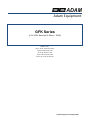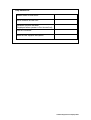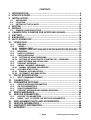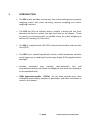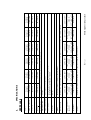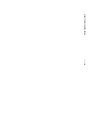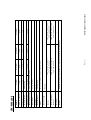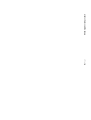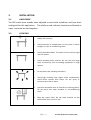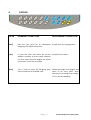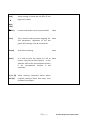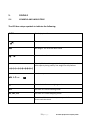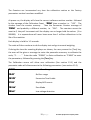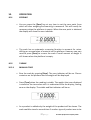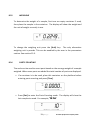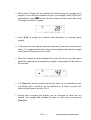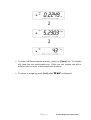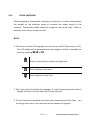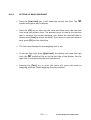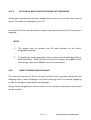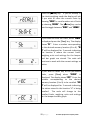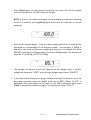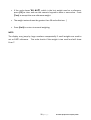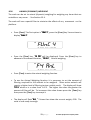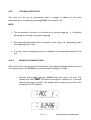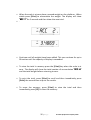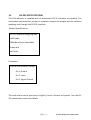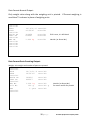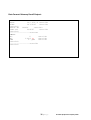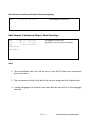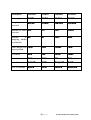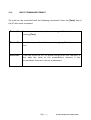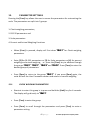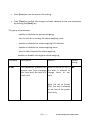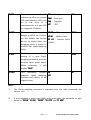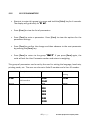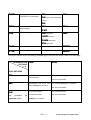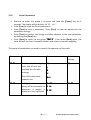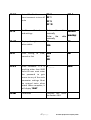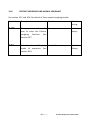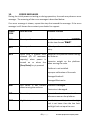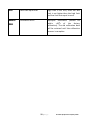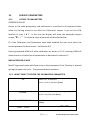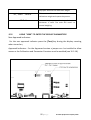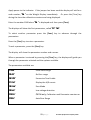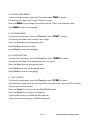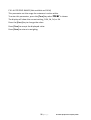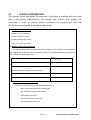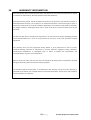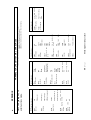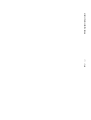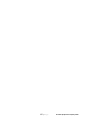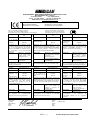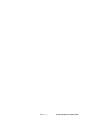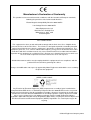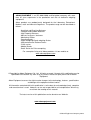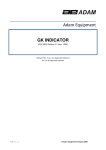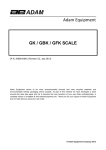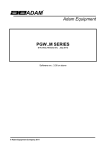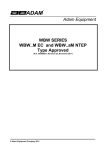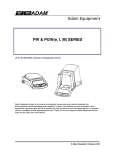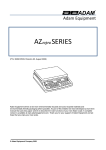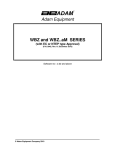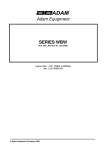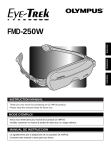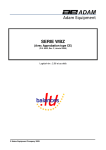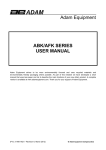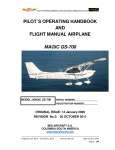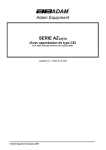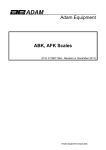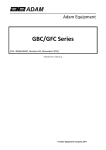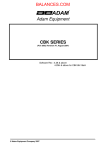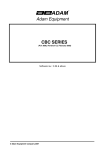Download User Manual - Weighing Scales
Transcript
Adam Equipment GFK Series (P.N. 9679, Revision B, March 2010) Software Rev. V1.17 GK-H scales for Europe V2.25 EC Approved scale V3.32 GK scale for USA V4.07 GK-H scale for USA V5.32 GK scales for Europe © Adam Equipment Company 2010 Easy Reference: Model name of the scale: Serial number of the unit: Software revision number (Displayed when power is first turned on): Date of Purchase: Name of the supplier and place: © Adam Equipment Company 2010 CONTENTS 1. INTRODUCTION......................................................................................3 2. SPECIFICATIONS ...................................................................................5 3. INSTALLATION .......................................................................................9 3.1. 3.2. 3.3 UNPACKING ........................................................................................................ 9 LOCATING ........................................................................................................... 9 SETTING UP THE SCALES............................................................................... 10 4. KEYPAD ................................................................................................11 5. DISPLAY................................................................................................13 5.1. 6. 7. 8. 9. 10. SYMBOLS AND INDICATORS .......................................................................... 13 CALIBRATION COUNTER FOR APPROVED SCALES.......................14 BATTERY ..............................................................................................16 BACKLIGHT ..........................................................................................16 AUTO POWER OFF...............................................................................16 OPERATION .......................................................................................17 10.1. ZEROING ........................................................................................................ 17 10.2. TARING........................................................................................................... 17 10.2.1 MANUAL TARE........................................................................................... 17 10.2.2 PRESET TARE (NOT AVAILABLE ON GFK-M APPROVED SCALES).... 18 10.3. WEIGHING...................................................................................................... 19 10.4. PARTS COUNTING ........................................................................................ 19 10.5. CHECK-WEIGHING ........................................................................................ 22 10.5.1 SETTING UP WHILE WEIGHING ............................................................... 23 10.5.2 SETTING UP WHILE PARTS COUNTING OR % WEIGHING.................... 24 10.6. LIMITS STORING AND RECALLING............................................................. 24 10.7. PERCENT WEIGHING.................................................................................... 26 10.8. ANIMAL (DYNAMIC) WEIGHING................................................................... 29 10.8.1 ANIMAL WEIGHING PROCEDURE............................................................ 30 10.9. ACCUMULATED TOTAL................................................................................ 31 10.9.1 MANUAL ACCUMULATION ....................................................................... 31 10.9.2 AUTOMATIC ACCUMULATION ................................................................. 33 11. RS-232 SPECIFICATION....................................................................34 11.1. 12. 13. CALIBRATION....................................................................................40 PARAMETER SETTINGS...................................................................41 13.1. 13.2. 13.3. 13.4. 14. 15. CHECK WEIGHING PARAMETERS .............................................................. 41 RS-232 PARAMETERS .................................................................................. 44 SCALE PARAMETERS .................................................................................. 46 PERCENT WEIGHING AND ANIMAL WEIGHING......................................... 48 ERROR MESSAGES ..........................................................................49 SERVICE PARAMETERS...................................................................51 15.1. 15.2. 16. 17. 18. 19. INPUT COMMANDS FORMAT....................................................................... 39 ACCESS TO PARAMETERS ......................................................................... 51 USING “1000” TO ENTER THE SERVICE PARAMETERS........................... 52 REPLACEMENT PARTS AND ACCESSORIES.................................57 SERVICE INFORMATION ..................................................................58 WARRANTY INFORMATION .............................................................59 APPENDIX..........................................................................................60 1 | page © Adam Equipment Company 2010 2 | page © Adam Equipment Company 2010 1. INTRODUCTION • The GFK scales provides an accurate, fast and versatile general purpose weighing scales with parts counting, percent weighing and checkweighing functions. • The GFK has LEDs to indicate when a weight is below the low limit, between the limits or above the high limit next to the display. These can work in conjunction with an audible alarm for check weighing as well as LCD showing LO, OK and HI. • The GFK is supplied with a RS-232 bi-directional interface and real time clock (RTC). • The GFK has a sealed keypad with colour coded membrane switches and a large easy to read liquid crystal type display (LCD) supplied with a backlight. • Includes automatic zero tracking, semi-automatic tare and accumulation facility that allows the weight to be stored and recalled as an accumulated total. • OIML Approved models, GFK-M, do not allow pounds units, have calibration controlled by jumpers or passcodes and other limitations as noted in the manual. 3 | page © Adam Equipment Company 2010 4 | page © Adam Equipment Company 2010 Weighing/Counting/Checkweighing with LED lights/Percentage/Hold function/RS232 Features Net Weight 5|P a g e 6g / 0.015lb 4g / 0.01lb 2g / 0.005lb 150kg / 330lb GFK 150H / GFK330aH © Adam Equipment Company 2010 400mm x 500mm 15.7” x 19.7” 400 mm x 675 mm x 950 mm 15.7” x 26.6” x 37.4” 15kg / 33 Lb Overal Dimensions (w x d x h) 400mm x 500mm 15.7” x 19.7” 400 mm x 675 mm x 950 mm 15.7” x 26.6” x 37.4” 15kg / 33 Lb 400mm x 500mm 15.7” x 19.7” 400 mm x 675 mm x 950 mm 15.7” x 26.6” x 37.4” 15kg / 33 Lb Pan Size 600mm x 800mm 23.6” x 31.5” 600 mm x 925 mm x 970 mm 23.6” x 36.4” x 37.4” 45 kg / 100 Lb Cast aluminum base, Pantone cool grey painted base, stainless steel grade 304 Top pan, ABS Cool grey indicator housing Balance Housing 400mm x 500mm 15.7” x 19.7” 400 mm x 675 mm x 950 mm 15.7” x 26.6” x 37.4” 15kg / 33 Lb Backlit Green display 25mm with capacity tracker Display 400mm x 500mm 15.7” x 19.7” 400 mm x 675 mm x 950 mm 15.7” x 26.6” x 37.4” 15kg / 33 Lb User Selectable Calibration Mass Calibration 230VAC 50/60Hz. in Europe, Asia and South Africa. 12vDC 800mA UL/CSA adapter for USA External 3g / 0.006lb Power Supply 100g / 0.2lb 2g / 0.004lb -10°C to +40°C / +14°F to +104°F 40g / 0.1lb 50g / 0.1lb 1g / 0.002lb Operating Temperature 20g / 0.04lb 20g / 0.05lb 50g / 0.1lb 75kg / 165lb GFK 75H / GFK165aH 2-3 Secs 10g / 0.02lb Linearity + 10g / 0.02lb 20g / 0.05lb 600kg / 1320lb GFK 600 / GFK 1320a Stabilization Time 5g / 0.01lb Repeatability (Std Dev) 10g / 0.02lb 300kg / 660lb GFK 300 / GFK 660a Grams & Kilograms, XXXa also to have Pounds, Ounces, & Pound/Ounces 5g / 0.01lb Readability 150kg / 330lb GFK 150 / GFK 330a Units of Measure 75kg / 165lb Maximum Capacity Model # GFK 75 / GFK 165a SPECIFICATIONS GFK Models 2. 6|P a g e © Adam Equipment Company 2010 User Selectable Backlit Green display 25mm with capacity tracker Calibration Mass Display Features Net Weight Overal Dimensions (w x d x h) Pan Size 2-3 Secs 0.1kg 300kg GFK 300M 2-3 Secs 0.2kg 600kg GFK 600M 7|P a g e Weighing/Counting/Checkweighing with LED lights/Percentage/Hold function/RS232 © Adam Equipment Company 2010 Cast Aluminum base, Pantone cool grey painted base, stainless steel grade 304 Top pan, ABS Cool grey indicator housing 400 mm x 675 mm x 950 mm 600 mm x 925 mm x 970 mm 15.7” x 26.6” x 37.4” 23.6” x 36.4” x 37.4” 400 mm x 675 mm x 950 mm 600 mm x 925 mm x 970 mm 15.7” x 26.6” x 37.4” 23.6” x 36.4” x 37.4” 15kg / 33 Lb 45 kg / 100 Lb External Calibration Balance Housing 230VAC 50/60Hz. Power Supply 2-3 Secs -10°C to +40°C / +14°F to +104°F 2-3 Secs 0.05kg 150kg GFK 150M Operating Temperature Stabilization Time Kilograms only 0.02kg Readability Units of Measure 60kg GFK 60M Maximum Capacity Model # GFK-M Models 8|P a g e © Adam Equipment Company 2010 3. INSTALLATION 3.1. UNPACKING The GFK scales have already been adjusted to work with a platform and have been configured for this application. The platform and indicator have been calibrated as a pair and must be used together . 3.2. LOCATING • The scales should not be placed in a location that will reduce the accuracy. • Avoid extremes of temperature. Do not place in direct sunlight or near air conditioning vents. • Avoid unsuitable tables. The table or floor must be rigid and not vibrate. • Avoid unstable power sources. Do not use near large users of electricity such as welding equipment or large motors. • Do not place near vibrating machinery. • Avoid high humidity that might cause condensation. Avoid direct contact with water. Do not spray or immerse the scales in water. • Avoid air movement such as from fans or opening doors. Do not place near open windows or air-conditioning vents. • Keep the scales clean. Do not stack material on the scales when they are not in use. 9|P a g e © Adam Equipment Company 2010 3.3 SETTING UP THE SCALES • The pillar is attached to the base using a bracket that must be attached to the base frame first using the 4 bolts supplied. The pillar is secured to the bracket using 2 sets of screws. The cable from the base to the indicator module is run through the tube and taken out through the plastic support at the top. Excess cable can be stored within the tube. • The GFK Series comes with a stainless steel platform packed separately. Place the platform in the base. • Level the scale by adjusting the four feet. If the scale rocks re-adjust the feet. • Attach the indicator module to the pillar by sliding it over the bracket with the flanges engaged in the groves on the base. Attach the cable from the base to the connector on the rear of the indicator. • Attach the power to the indicator. Press the [On/Off] key. The software revision number will be displayed followed by a self-test showing all digits before the zero is displayed along with the unit of weight that was selected last. • If the scale is an approved version, GFK..M, and the Calibration Counter has been enabled (see section 6) the current values will be displayed. These values should match the values marked on the scale at the time of verification, if it has been verified. 10 | P a g e © Adam Equipment Company 2010 4. KEYPAD KEYS PRIMARY FUNCTION SECONDARY FUNCTION [Zero] Sets the zero point for all subsequent Escape from any setting menus weighing. The display shows zero. [Tare] It tares the scale and stores the current Accept the set values weight in memory as a tare value, subtracts the tare value from the weight and shows the results. This is the net weight. [Unit] This is used to select the weighing units Allows the weight, unit weight, and from a preset list of available units. count to be seen when parts counting or to change from weight to % in percent weighing 11 | P a g e © Adam Equipment Company 2010 [Low Limit] & It sets the limits for check weighing and None allows setting of either the low limit or the high limit or both. [High Limit] [ Lim] It stores and recalls any of 10 preset limits [Func] This is used to select percent weighing, RS- None 232 parameters, Operation of the bar graph, RTC settings, User ID and Scale ID. [Count] Enter Parts Counting [Print] It is used to print the results to a PC or None printer using the RS-232 interface. It also adds the value to the accumulation memory if the accumulation function is not automatic. None None. [1] to [0] Allow entering numerical values where and [CE] required, setting of limits, tare value, time and date for example. 12 | P a g e © Adam Equipment Company 2010 5. DISPLAY 5.1. SYMBOLS AND INDICATORS The LCD has unique symbols to indicate the following: 0 The display is at Zero The scale is Stable Net Net weight- The scale has been tared kg / lb Symbols shown for the units Capacity Tracker- A bar graph indicating the proportion of the scale capacity being used by the weight on the platform Low battery bAt LO or % The scale is in Percent weighing mode pcs The scale is in Parts counting mode HI, OK, LO The scale is in Check weighing mode : The colons “:” are used to separate pounds from ounces and for the real time clock. 13 | P a g e © Adam Equipment Company 2010 Next to the LCD are a number of LED’s that show when the weight is below, within or over the limits during check weighing. Weight LED LCD below the low limit Amber LO Within the limits Green OK Red HI Above the high limit NOTE: The LED’s can be set by the user to off, bar, spot or segment mode. See “F3 LED” in section 13.1 The LED can be set to display as a bar, increasing from Low to OK to High, a single spot increasing from Low, OK to High, or as a single bar that changes colour as the weight progresses from Low to OK to High. 6. CALIBRATION COUNTER FOR APPROVED SCALES The approved (GFK-M Model) scales have the ability to control access to the calibration or metrology parameters using a passcode to limit access. The requirements for doing this stipulate the code should be apparent and recorded in a suitable location on the scale. In this way if the record of the Calibration or Parameter counters do not agree with recorded settings the responsible person inspecting the scale can take appropriate action. 14 | P a g e © Adam Equipment Company 2010 The Counters are incremented any time the calibration section or the Factory parameters section have been modified. At power on, the display will show the current software revision number followed by the message of the Calibration Count “[AL[nt” then a number i.e. “123”. The number from the counter memory. Then the Parameter Counter message of “PAr[nt” and probably a different number, i.e. “234”. The counters cannot be reset to 0, they will increment until the display can no longer hold the values. (1 to 999999). It is expected we will never have more than 1 million calibrations in the life of the machine. Each display is held for 1-2 seconds. The scale will then continue to do the display test and go to normal weighing. If during the time the counting displays are shown, the user presses the [Tare] key, the user will be given a message to enter the passcode necessary to calibrate the scale, “P - - - - “ Enter the code “P0000” to Enter calibration or “P1000” to enter the parameters, followed by pressing the [Tare] key. The Calibration access will allow user calibration (See section 15.1) and the parameter code will allow access to the following parameters. (see section 15.2). “F4 Int” Initial Zero Range “F5 rEZ” Re-Zero range “F6 SCS” Successive Tare Enable “F7 Cnt” Display ADC counts “F8 Zem” Zero Mode “F9 Lvd” Low voltage detection 15 | P a g e © Adam Equipment Company 2010 7. BATTERY • The scales can be operated from the rechargeable battery, if desired. The GFK scales have up to 70 hours battery life before needing to be recharged if the backlight is disabled and the battery is fully charged. • When the battery needs charging a symbol on the display will turn on. The battery should be charged when the symbol is on. The scale will still operate for a period of time after which it will automatically switch off to protect the battery. • To charge the battery, simply plug into the mains power supply. The scale does not need to be turned on. • The battery should be charged for 12 hours for full capacity. • To the right of the display is a LED to indicate the status of battery charging. When the scale is plugged into the mains power the internal battery will be charged. If the LED is green the battery is being charged. If it is red it is nearly discharged and yellow indicates the battery is increasing the charge level. Continue to charge overnight for a complete re-charge. 8. BACKLIGHT The backlight for the LCD can be set by the user to always off, always on or automatic (on only when the scale is in use or a key is pressed). See setting of the parameter “S2 bL” in section 13.3. 9. AUTO POWER OFF The auto power off can be set by the user to disable the feature or to a pre-set time interval. See setting of the parameter “S3 AoF “ in section 13.3. 16 | P a g e © Adam Equipment Company 2010 10. OPERATION 10.1. ZEROING • You can press the [Zero] key at any time to set the zero point from which all other weighing and counting is measured. This will usually be necessary when the platform is empty. When the zero point is obtained the display will show the zero indicator. • The scale has an automatic re-zeroing function to account for minor drifting or accumulation of material on the platform. However you may need to press [Zero] to re-zero the scale if small amount of weight is still shown when the platform is empty. 10.2. TARING 10.2.1 MANUAL TARE • Zero the scale by pressing [Zero]. The zero indicator will be on. Place a container on the platform and its weight will be displayed. • Press [Tare] when the reading is stable. The weight that was displayed is stored as the tare value and it is subtracted from the display, leaving zero on the display. The stable and Net indicator will be on. • As a product is added only the weight of the product will be shown. The scale could be tared a second time if another type of product was to be 17 | P a g e © Adam Equipment Company 2010 added to the first one. Again only the weight that is added after taring will be displayed. NOTE: When the container is removed a negative value will be shown. If the scale was tared just before removing the container, this value is the gross weight of the container plus all products which were removed. The zero indicator will also be on as the platform is back to the same condition it was when [Zero] was pressed last. Press [Tare] or [Zero] to remove the tare value and display zero. The Net indicator will disappear. 10.2.2 PRESET TARE (NOT AVAILABLE ON GFK-M APPROVED SCALES) When the scale is at zero with no weight on the platform it is possible to enter a preset tare. • Zero the scale by pressing [Zero]. The zero indicator will be on. • Enter a value using the numeric keys. • Press [Tare] to tare the scale. The value that was entered is stored as the tare value and it is subtracted from the display, leaving a negative number on the display. 18 | P a g e © Adam Equipment Company 2010 10.3. WEIGHING To determine the weight of a sample, first tare an empty container if used, then place the sample in the container. The display will show the weight and the unit of weight currently in use. To change the weighing unit press the [Unit] key. The only alternative weighing unit is pounds. This can be enabled by the user in the parameters section. See section 13.3. 10.4. PARTS COUNTING The scale can be used to count parts based on the average weight of a sample weighed. When more parts are added the total number of parts are displayed. • If a container is to be used, place this container on the platform before entering parts counting and press [Tare]. • Press [Cnt] to enter the Parts Counting mode. The display will show the last sample size used. For example, “10 Pcs”. 19 | P a g e © Adam Equipment Company 2010 • Either place 10 parts on the platform for determining the average piece weight or use a different number of parts. For example, place 20 parts on the platform, press [CE] to clear the last values and then enter the value 20 using the numeric keypad. • Press [Cnt] to weigh the samples and determine an average piece weight. • If the parts are too light to measure accurately, the count may become faulty. It is suggested that the samples to be weighed should each weigh more than the resolution of the scale. • After the sample has been weighed the scale will count any other parts added by applying the average piece weight to the weight of the parts to be counted. • The [Tare] key works normally during this time, so it is possible to tare the display with a container on the platform or to enter a preset tare value as described in section 10.2.2. • During parts counting the display can be changed to show the net weight, unit weight and number of parts by each time pressing the [Func] key. 20 | P a g e © Adam Equipment Company 2010 • To count a different sample quantity, press the [Count] key. The display will show the last used sample size. Either use this sample size with a different part or enter a new sample size as above. • To return to weighing, press [Unit] when “XX pcs” is displayed. 21 | P a g e © Adam Equipment Company 2010 10.5. CHECK-WEIGHING Check-weighing is a procedure to display an indicator or sound an alarm when the weight on the platform meets or exceeds the values stored in the memory. The memory holds values for a high limit and a low limit. Either or both the limits can be set by the user. NOTE: 1. The alarm and the LED bargraph can each be set to OFF (See section 13.1). The LCD display will indicate whenever the weight is within or exceeds the limits by showing ‘OK’, ‘HI’ or ‘LO’. Mass on the platform is above the high limit Mass is between the limits Mass is below the low limit 2. The limits can be locked by the manager. A Limit Password must be used to change the limits or recall other limits from memory. 3. If Limit Password is enabled then enter the password which will allow you to change the limits or the operation of the beeper or bargraph. 22 | P a g e © Adam Equipment Company 2010 10.5.1 SETTING UP WHILE WEIGHING • Press the [Low Limit] key. It will show the current low limit. The “LO” symbol will appear on the display. • Press the [CE] key to clear the old value and then enter the new low limit using the numeric keys. The decimal point is fixed at the position that is used for the current weighing unit. When the desired value is shown press [Tare] to accept the value. If you want to reset the value to zero, press [CE] to clear the value. • The limits are displayed in the weighing unit in use. • To set the high limit press [High Limit], the display will show the high limit, the “HI” symbol will be on to the left side of the display. Set the high limit in the same way the low limit was set. • Pressing the [Tare] key to enter the value will return the scale to weighing, with the Check-weighing function enabled. 23 | P a g e © Adam Equipment Company 2010 10.5.2 SETTING UP WHILE PARTS COUNTING OR % WEIGHING During parts counting and percent weighing the limits are set in the same way as above. The limits are displayed in pcs or %. See Section 10.4 for the description of parts counting and Section 10.7 for percent weighing. NOTE: 10.6. 1. The weight must be greater than 20 scale divisions for the checkweighing to operate. 2. To disable the check weighing function, enter zero into both the limits as described above. When the current limits are shown, press [CE] to clear the settings, then press [Tare] to store the zero values. LIMITS STORING AND RECALLING The scale can store up to 10 sets of high and low limits in memory along with the weighing units in use (including pcs for parts counting and % for percent weighing) as well as settings for the beeper and bar graph. During Check weighing the current limits can be stored or previously stored units can be recalled. 24 | P a g e © Adam Equipment Company 2010 Press the [ Lim] key. If you are already in the check weighing mode the display will ask if you wish to store the current limits by showing “StOrE” or recall another set of limits by showing “rECALL”. The [ Lim] key can be used to toggle between “StOrE” and “rECALL”. If you want to store the limits, when “StOrE” is displayed press the [Tare] key. The display shows “St ”. Enter a number corresponding to the desired memory location (0 to 9). “St X” will be displayed for 2 seconds indicating the location X where the current limits, weighing units and settings for the beeper and bar graph are stored. The scale will continue to work with the current settings as active. If you wish to recall any of the pre-stored limits, press [Tare] when “rECALL” is displayed. The display shows “rEC ”. Enter the number corresponding to the desired memory location (0 to 9) to be recalled. “rEC X” will be displayed for 2 seconds indicating the values stored in the location “X” is being recalled. The scale will change to the recalled limits, weighing units and settings for the beeper and bar graph. 25 | P a g e © Adam Equipment Company 2010 NOTE: 1. If the recalled limit is for parts counting, the display will show the last sample value used, ready for a new sample to be counted. 2. If the recalled unit is a percent weighing limit, the display will show the last sample value used, ready for a new sample to be weighed. 3. If the memory location was empty the scale will return to weighing. 10.7. PERCENT WEIGHING The scale can be set to perform percent weighing. See Section 13.1. The scale will use a mass on the platform as the 100% reference weight. If the platform is empty (or the scale is tared) then the user can input a reference weight using the keypad. • If using a reference weight (or object) as your 100% reference, add the weight to the to the platform. • Press [Func]. The first option is “FUnC 1”, press the [Func] key 3 more times to display “FUnC 4”. • Press the [Tare] key. “F4 PCt” will be displayed. 26 | P a g e © Adam Equipment Company 2010 • Press [Tare] again to enter percent weighing. The scale will set the sample mass on the platform as 100% reference weight. NOTE: If there is no reference weight on the platform and percent weighing function is entered, pressing [Tare] again will return the indicator to normal weighing. • Remove the sample weight. Then any other weight placed on the scale will be displayed as a percentage of the original sample. For example, if 3500g is placed on the scale and percent weighing is selected, the display will show 100.00%. Remove the 3500g weight and place a 3000g weight. The display will show 85.7% as 3000g is 85.7% of 3500g. • The number of decimal points will depend on the weight used. A smaller weight will show only “100%” while a larger weight might show “100.00%”. • If the scale was showing zero weight before entering this function, then the user must manually enter the weight to be set as 100%. When “F4 PCT” is displayed, enter the weight to be used for the 100% reference, then press [Tare] to accept the reference weight. The display will show “0.00 %”. 27 | P a g e © Adam Equipment Company 2010 • If the scale shows “x x . x x %”, which is the last weight used as a reference, press [CE] to clear and use the numeric keypad to enter a new value. Press [Tare] to accept the new reference weight. • The weight entered must be greater than 50 scale divisions. ] • Press [Unit] to return to normal weighing. NOTE: The display may jump by large numbers unexpectedly if small weights are used to set as 100% reference. The scale checks if the weight is too small and will show Error 7. 28 | P a g e © Adam Equipment Company 2010 10.8. ANIMAL (DYNAMIC) WEIGHING The scale can be set to animal (dynamic) weighing for weighing any items that are unstable or may move. . See Section 13.4. The scale will use a special filter to minimise the effects of any movement on the platform. • Press [Func]. The first option is “FUnC 1”, press the [Func] key 3 more times to display “Func 4”. • Press the [Tare] key. “F4 PCt” will be displayed. Press the [Func] key to advance to the second function, “F4 AnL”, Animal weighing. • Press [Tare] to enter the animal weighing function. • To use the Animal Weighing function it is necessary to set the amount of filtering required for the animals to be weighed. More active animals will require a higher level of filtering to give a stable result. The display will show “Filt x” where x is a value from 1 to 5. The higher the value the greater the amount of filter will be. To increment the value shown press the [Func] key then press the [Tare] key to accept it. • The display will flash “Ani “ 2 times then show the current weight, 0.00. The scale is now ready to weigh. 29 | P a g e © Adam Equipment Company 2010 10.8.1 ANIMAL WEIGHING PROCEDURE • With the platform empty the display will show zero weight.. Place containers or blankets onto the platform and press the [Tare] key to zero the display. The scale may go into the animal weighing procedure when the items are placed on the scale but will return to showing zero when the [Tare] key is pressed. • Place the animal to be weighed on the platform. The display will show “Ani” until a stable weight is determined. The time it takes for the stable value will depend upon the setting of the filter parameter in the first step. • When a stable reading is found, the display will show this value, and the display will be locked until the [Unit] key is pressed. The display will show the “Hold” symbol while the display is locked. Remove the animal, the display will hold the weight value. • To weigh a second animal press the [Tare] key if necessary to zero the display, and place the next animal on the scale. It is also possible to simply place the next animal on the scale without clearing the last value first. The scale will detect the new weight and hold it as before. • The scale will remain in the animal weighing mode until the [Zero] key is pressed. Then it will return to normal weighing. 30 | P a g e © Adam Equipment Company 2010 10.9. ACCUMULATED TOTAL The scale can be set to accumulate when a weight is added to the scale automatically or manually by pressing [Print]. See Section 13.2. NOTE: 1. The accumulation function is available only during weighing. It is disabled during parts counting or percent weighing. 2. The accumulated weights will be stored in either kg or lb, depending upon the weighing unit in use. 3. If at any time the weighing units are changed, the accumulated data will be lost. 10.9.1 MANUAL ACCUMULATION When the scale is set to manual accumulation, the weight displayed will be stored in the memory when the [Print] key is pressed and the weight is stable. • Remove the weight and press [Print] when the scale is at zero. The display will show "ACC 1" and then the weight in memory for 2 seconds before returning to normal. The weight can be output to a printer or PC using the RS-232 interface. 31 | P a g e © Adam Equipment Company 2010 • When the scale is at zero place a second weight on the platform. When stable press [Print] to accumulate the weight. The display will show "ACC 2" for 2 seconds and then show the new total. • . • Continue until all weights have been added. This can continue for up to 99 entries until the capacity of display is exceeded. • To view the total in memory press the [Print] key when the scale is at zero. The display will show the total number of accumulation "ACC xx" and the total weight before returning to zero. • To print the total, press [Print] to recall and then immediately press [Print] the second time to print the results. • To erase the memory, press [Print] to view the total and then immediately press [CE] to clear the memory. 32 | P a g e © Adam Equipment Company 2010 10.9.2 AUTOMATIC ACCUMULATION When the scale has been set to Automatic Accumulation the value is stored in memory automatically. • Place a weight on the platform. The beeper will sound when the scale is stable indicating the value is accepted. Remove the weight. • The display will show "ACC 1" and then the total in the memory before it returns to zero. Adding a 2nd weight will repeat the process. • While the weight is on the platform, press the [Print] key to view the values- first the accumulation number "ACC x" and then the total will be shown. NOTE: 1. The scale will not show the value when a weight is removed. 2. In all cases the display must return to zero or a negative number, before another sample can be added to the memory. 3. More products can be added and [Print] be pressed again for up to 99 entries until the capacity of display is exceeded. 33 | P a g e © Adam Equipment Company 2010 11. RS-232 SPECIFICATION The GFK indicator is supplied with bi-directional RS-232 interface as standard. The scale when connected to a printer or computer outputs the weight with the selected weighing unit through the RS-232 interface. Default Specifications: RS-232 output of weighing data ASCII code 9600 Baud (user selectable) 8 data bits No Parity Connector: 9 pin d-sub miniature socket Pin 3 Output Pin 2 Input Pin 5 Signal Ground The scale can be set to print text in English, French, German or Spanish. See the RS232 parameters section for details. 34 | P a g e © Adam Equipment Company 2010 Data Format-Normal Output: Only weight value along with the weighing unit is printed. If Percent weighing is used then % is shown in place of weighing units. <cr><lf> <cr><lf> Date Time <cr><lf> Scale ID User ID <cr><lf> Net Wt <cr><lf> <cr><lf> <cr><lf> <cr><lf> 12/09/2006 <cr><lf> 14:56:27 <cr><lf> 123456 234567 <cr><lf> <cr><lf> If ID is zero, it is left blank 1.234 kg <cr><lf> Net Wt. (or Gross Wt.) Data Format-Parts Counting Output: Weight, Unit weight and number of parts are printed. <cr><lf> <cr><lf> Date 12/09/2006 <cr><lf> Time 14:56:27 <cr><lf> <cr><lf> Scale ID 123456 <cr><lf> User ID 234567 <cr><lf> <cr><lf> Net Wt. 1.234 kg <cr><lf> Unit Wt. 123 g <cr><lf> g PCS 10 pcs <cr><lf> <cr><lf> <cr><lf> 35 | P a g e Net Wt. (or Gross Wt.) for metric and lb for pounds © Adam Equipment Company 2010 Data Format- Memory Recall Output: <cr><lf> Date 12/09/2006 <cr><lf> Time 14:56:27 <cr><lf> <cr><lf> Scale ID 123456 <cr><lf> User ID 234567 <cr><lf> <cr><lf> ------------------<cr><lf> TOTAL No. 5 <cr><lf> Wt. 1.234 kg <cr><lf> PCS 10 pcs <cr><lf> <cr><lf> ------------------<cr><lf> <cr><lf> 36 | P a g e © Adam Equipment Company 2010 Data Format- Continuous Output- Normal weighing: Net Net Weight (or Gross wt.) 1.234 kg <cr><lf> Data Format- Continuous Output- Parts Counting: Net U.W. PCS 1.234 kg <cr><lf> 123 g <cr><lf> 10 pcs <cr><lf> Net Weight (or Gross wt.) Kg and g for metric and Lb for pounds <cr><lf> <cr><lf> NOTE: 1. The accumulated total will not be sent to the RS-232 when the continuous print is turned on. 2. The continuous print will only be for the current weight and the display data. 3. In other languages the format is the same but the text will be in the language selected. 37 | P a g e © Adam Equipment Company 2010 Description ENGLISH FRENCH GERMAN SPANISH Net weight Net Wt. Pds Net Net-Gew Pso Net Weight per unit Unit Wt. counted Pds unit Gew/Einh Pso/Unid Number of items Pcs counted Pcs Stck. Piezas Number of No. weighing added to subtotals Nb. Anzhl Num. Total weight and Total count printed Total Gesamt Total Print date Date Date Datum Fecha Print time Time Heure Zeit Hora Scale ID number Scale ID Bal ID Waagen ID Bal ID User ID Number User ID Util ID Nutzer ID Usuario ID 38 | P a g e © Adam Equipment Company 2010 11.1. INPUT COMMANDS FORMAT The scale can be controlled with the following commands. Press the [Enter] key of the PC after each command. T<cr><lf> Tares the scale to display the net weight. This is the same as pressing [Tare]. Z<cr><lf> Sets the zero point for all subsequent weighing. The display shows zero. P<cr><lf> Prints the results to a PC or printer using the RS-232 interface. It also adds the value to the accumulation memory if the accumulation function is not set to automatic. 39 | P a g e © Adam Equipment Company 2010 12. CALIBRATION • The GFK scales can be calibrated using kilogram weights or using pounds weights, depending on the weighing unit selected at the time of calibration. • To start the calibration, either get into the calibration section through the Scale Settings (“FUnC 3”- see Section 13.3) or turn the scale off and switch on again then press [Tare] during the self-test. Enter code number 0000 and press [Tare]. This will take you directly to the calibration section. • The display will show "UnLoAd" • Remove all weight from the platform and then press the [Tare] key when the display is stable. After the Zero point is set, the display will show “Ld xx”. Place the suggested calibration mass on the platform. It is best to use a weight close to the full capacity of the scale. If the mass is different from the displayed value, enter the value of the mass in whole numbers. The kg or the lb symbol will be on to show the active unit. • Press the [Tare] key when the stable indicator is on. • The scale will calibrate to the mass. When complete, it will display “PASS” and then either display “S8 CAL” (if entered the calibration section through the Scale Settings as per section 13.3) or return to normal weighing (if entered directly). Remove the calibration mass. • If an error message “FAIL H” or “FAIL L” is shown, re-check the calibration and repeat. If the error cannot be corrected contact your supplier. 40 | P a g e © Adam Equipment Company 2010 13. PARAMETER SETTINGS Pressing the [Func] key allows the user to access the parameters for customising the scale. The parameters are split into 3 groups- 1. Check weighing parameters, 2. RS-232 parameters and 3. Scale parameters 4. Percent and Animal Weighing Functions • When [Func] is pressed, display will first show “FUnC 1” for Check weighing parameters. • Enter [2] for RS-232 parameters or [3] for Scale parameters or [4] for percent weighing and animal weighing, or press the [Func] key to advance through the groups “FUnC 1”, “FUnC 2” , “FUnC 3” and “FUnC 4”. Press [Tare] to enter the desired group of parameters. • Press [Zero] to return to the group “FUnC 1”. If you press [Zero] again, the scale will exit the User Parameter section and return to normal weighing. 13.1. CHECK WEIGHING PARAMETERS • Shortcut to enter this group is to press and hold the [Unit] key for 4 seconds. The display will go directly to “FUnC 1”. • Press [Tare] to enter the group. • Press [Func] to scroll through the parameters and press [Tare] to enter a parameter setting. 41 | P a g e © Adam Equipment Company 2010 • Press [Func] to view the options for setting. • Press [Tare] to confirm the change and then advance to the next parameter by pressing the [Func] key. This group of parameters- enables or disables the percent weighing - sets the lock for re-setting the check weighing limits - enables or disables the check weighing LED indicator - enables or disables the check weighing alarm - sets the User Password for check weighing enables or disables the negative check weighing Default setting Parameter Description Options F1 LLk This parameter prevents the normal user from changing the limits with the help of a Limit Lock. With LLK set to Off (oFF), oFF the user is allowed to change limits at any time. With LLK set to Preset (PSt), the user is allowed to use one of the preset limits only. 42 | P a g e © Adam Equipment Company 2010 F2 LEd F3 bEP This parameter sets the LED indicator to off or on and the LED type (whether LED’s are on in the form of a continuous bar or a spot LED or a segment of colour). This parameter sets the Beeper to off or on. If set to on, the beeper can further be set to sound when the weighing result is within or outside the check-weighing limits. bAr - Bar type bAr Spot - Spot type Seg oFF - Segment - Off bP oFF - Off bP inL bP inL - Within limits bP otL - Outside limits (>20d) F4 CPS This parameter allows To be entered manually. setting of a new Check weighing password, must be entered twice when asked. When complete, it will display “donE”. 0000 F5 nCK This parameter enables on negative check weighing oFF function with ability to do negative tare. on NOTE: 1. The Check weighing password is separate from the scale password, see section 13.3. 2. If the password is other than 0000, user must enter the password to gain access to “F3 LLk”, “F4 LEd”, “F5 bEP”, “F6 CPS” and “F7 nCK”. 43 | P a g e © Adam Equipment Company 2010 13.2. RS-232 PARAMETERS • Shortcut to enter this group is to press and hold the [Print] key for 4 seconds. The display will go directly to “C1 on”. • Press [Func] to view the list of parameters. • Press [Tare] to enter a parameter. Press [Func] to view the options for the parameter settings. • Press [Tare] to confirm the change and then advance to the next parameter by pressing the [Func] key. • Press [Zero] to return to the group “FUnC 2”. If you press [Zero] again, the scale will exit the User Parameter section and return to weighing. This group of parameters can be set by the user for setting the language, baud rate, printing mode, etc. The user can also set a Scale ID number and a User ID number. Parameter Description Options C1 on Enable or disable the RS- Prt on 232 interface Default Values or setting Prt on Prt oFF C2 bd Baud Rate 600 9600 1200 2400 4800 9600 19200 44 | P a g e © Adam Equipment Company 2010 C3 PrM Printing Mode- Manual, mAn, Continuous or Automatic mAn Cont (not on EC approved scales) AUto C4 Aon C5 Ln Enable or disable Accumulation the AC on Select Language AC on AC oFF EnGLi EnGLi (English) FrEnCH (French) GErmAn (German) SPAn (Spanish) C6 UId Set User ID To be entered manually 000000 C7 Sid Set Scale ID To be entered manually 000000 Scale will perform the following, depending on the Accumulation and Print Settings: ACCUMULATION AC on AC Off SETTINGS PRINT SETTINGS AUto Accumulate automatically and print Print automatically, Do not accumulate mAn Accumulate and Print only Print when [Print] key is pressed, when [Print] key pressed Do not accumulate. Cont Print continuously. Print continuously. Accumulate when Do not accumulate. Not available approved scales on [Print] key is pressed 45 | P a g e © Adam Equipment Company 2010 13.3. Scale Parameters • Shortcut to enter this group is to press and hold the [Count] Key for 4 seconds. The display will go directly to “S1 Un ”. • Press [Func] to view the list of parameters. • Press [Tare] to enter a parameter. Press [Func] to view the options for the parameter settings. • Press [Tare] to confirm the change and then advance to the next parameter by pressing the [Func] key. • Press [Zero] to return to the group “FUnC 3”. If you press [Zero] again, the scale will exit the User Parameter section and return to normal weighing. This group of parameters are used to control the operation of the scale. Options Default setting Parameter Description S1 Un Enable or disable weighing kg units, Not all units are g available for all scales lb settings. oz Only USA scales have lb:oz imperial unit. kg S2 bL Backlight set to always on, EL oFF always off or automatic on EL on whenever a weight is EL AU placed or a key is pressed EL AU 46 | P a g e © Adam Equipment Company 2010 S3 AoF SLP 0 Auto Off- Disable or set SLP 0 time increment to turn off SLP 1 scale SLP 5 SLP 10 S4 dt the Set Time and Date format Enter manually and settings Enter the manually time 00:00:00 date mm:dd:yy S5 diS Display all weights or only ALL when stable StAb ALL S6 Fi Filter setting to slow, SLow normal or fast nor nor FASt S7 SPS Scale Password- If it is PI _ _ _ _ anything other than 0000 then the user must enter the password to gain access to any of the scale parameter settings. Must be entered twice when asked. When complete, it will display “donE”. S8 CAL Calibration 0000 Calibrate the scale. See Section 10.0 47 | P a g e © Adam Equipment Company 2010 13.4. PERCENT WEIGHING AND ANIMAL WEIGHING See section 10.7 and 10.8 for details of these special weighing modes. Default setting Parameter Description Options F4 PCt This parameter allows the None user to enter the Percent weighing Function. See Section 10.7. Enabled always F4 AnL Enter the Animal Weighing Set the filter value. mode of operation, See section 10.8 Enabled Always 48 | P a g e © Adam Equipment Company 2010 14. ERROR MESSAGES During the initial power-on testing or during operation, the scale may show an error message. The meaning of the error messages is described below. If an error message is shown, repeat the step that caused the message. If the error message is still shown then contact your dealer for support. ERROR CODE DESCRIPTION POSSIBLE CAUSES Err 1 Time input Error Invalid time entry such as “268970” for the time format “H-m-S”. Err 2 Date input Error 34th day of a month is an invalid entry. Err 4 Initial Zero is greater than allowed (4% of maximum capacity) when power is turned on or when the [Zero/Enter] key is pressed. Weight on the platform when turning the scale on. Excessive weight on the platform when zeroing the scale. Platform is not installed. Improper calibration of the scale. Damaged load cell. Damaged Electronics. Err 6 A/D count is not correct Load cell is damaged. when turning the scale on. Electronics is damaged. Err 7 Percent input error Percent function is entered with no reference mass on the platform. Err 8 High limit input error Low limit is set first, then the high limit is set lower than the low limit and high limit not equal to zero. 49 | P a g e © Adam Equipment Company 2010 Err 9 Low limit input error High limit is set first, then the low limit is set higher than the high limit and low limit not equal to zero. FAIL H or Calibration error Improper calibration (should be within +10% of the factory calibration). The old calibration data will be retained until the calibration process is complete. FAIL L 50 | P a g e © Adam Equipment Company 2010 15. SERVICE PARAMETERS 15.1. ACCESS TO PARAMETERS APPROVED SCALES Access to the scale parameters and calibration is controlled in all approved scales either by limiting access to be after the Calibration Jumper is put on the PCB, location J1, pins 1 & 2. In this case the display will show the passcode request screen, “ P - - - - “ . To continue enter a passcode as described below. Or if the Calibration and Parameters have been enabled the user must enter the correct password to have access. See Section 6.0. Entering passcode 0000 will allow calibration as shown in 15.1, entering 1000 will allow access to a limited set of parameters as described in section 6.2. NON-APPROVED SCALES Non EC Approved scales will allow entry to the parameters if the Tare key is pressed during the power on cycle. The passwords work as above. 15.1 USING “0000” TO ENTER THE CALIBRATION PARAMETER “Pn” When “Pn” is displayed. Enter “0 0 0 0” and press [Tare] “UnLoAd ” Empty the platform by removing the load, if there is any and press [Tare] “LoAd” “6” “KiLoS” Load the requested calibration weight and press [Tare] “SPAn” “PASS” If Calibration is complete, “SPAn PASS” will be 51 | P a g e © Adam Equipment Company 2010 displayed. Remove the calibration weight. 15.2. Or, “SPAn” “FAiLEd ” This means calibration has failed. Remove the calibration weight and repeat the process. “JP On” Remove the jumper or shorting of the pins whichever is used. The scale will return to normal weighing. USING “1000” TO ENTER THE SERVICE PARAMETERS Non-Approved indicators: For the non approved indicator press the [Tare] key during the display counting when turned on, Approved Indicators: For the Approved version a jumper can be installed to allow access or the Calibration and Parameter Counters must be enabled (see 15.2.10). 52 | P a g e © Adam Equipment Company 2010 Apply power to the indicator. If the jumper has been used the display will ask for a code number, “Pn “ on the Weight Display immediately. Or press the [Tare] key during the time the calibration counters are being displayed. Enter the number 1000 when “Pn “ is displayed and then press [Tare]. The displays will show the first parameters, called “F4” “Int”. To select another parameter press the [Func] key to advance through the parameters. Press the [Tare] key to enter a parameter. To exit a parameter, press the [Zero] key. The display will show the parameter number and a name. When a parameter is entered by pressing the [Tare] key, the displays will guide you through the parameter selected and the options available. The parameters available are: “F4 Int” Initial Zero Range “F5 rEZ” Re-Zero range “F6 SCS” Successive Tare Enable “F7 Cnt” Display the A/D counts “F8 Zem” Zero Mode “F9 Lvd” Low voltage detection “F10 Cn” GK-M only, Calibration and Parameter counters or “F10 Az” Auto Zero Range 53 | P a g e © Adam Equipment Company 2010 F4 –INITIAL ZERO RANGE To enter this parameter, press the [Tare] key when “F4 int” is shown. The display will show the current initial zero range. Press the [Func] key to change the value and press [Tare] to accept the value. Press [Zero] to return to weighing. F5 -RE-ZERO RANGE To enter this parameter, press the [Tare] key when “F5 rEZ” is shown. The display will show the current re-zero range. Press the [Func] key to change the value. Press [Tare] to accept the value. Press [Zero] to return to weighing. F6 -SUCCESSIVE TARE To enter this parameter, press the [Tare] key when “F6 SCS” is shown. The display will show if the successive tare is on or off. Press the [Func] key to change the value. Press [Tare] to accept the displayed value. Press [Zero] to return to weighing. F7 –ADC COUNTS To enter this parameter, press the [Tare] key when “F7 Cnt” is shown. This parameter allows you to view the A/D counts from the internal A/D converter. This can be an aid to service. Press the [Tare] key to return to the PARAMETER menu. Press the [Zero] key to return to weighing. Typical value at zero is 30,000-90,000 (approx.) Typical value at full capacity is 500,000 (approx.) 54 | P a g e © Adam Equipment Company 2010 F8 –ZERO MODE To enter this parameter, press the [Tare] key when “F8 ZEm” is shown. Select the Zero mode desired. In all but special cases Zero Mode 1 is used. The other 2 zero modes are for unique locations in the world and effect the +/- range of the zero. Press the [Func] key to change the value. Press [Tare] to accept the displayed value. Press [Zero] to return to weighing. F9 –LOW VOLTAGE DETECTION This parameter allows detection of low voltage when the battery wears down. To enter this parameter, press the [Tare] key when “F9 LVd” is shown. The display will show if the LVD Mode is set to on or oFF. Press the [Func] key to change the value. Press [Tare] to accept the displayed value. Press [Zero] to return to weighing. F10 –CALIBRATION COUNT (GK-M Only) This parameter allows the calibration and parameter counting function to be active. To enter this parameter, press the [Tare] key when “F10 Cn” is shown. The display will show if the Calibration Counting Mode is set to on or oFF. If On the Calibration count and Parameter count will be seen at power on as described in section 6.0. If set to Off the only method that can be used for access to the calibration or parameters is to place the jumper on pins 1-2 of J1, See section 15.2. Press the [Func] key to change the value. Press [Tare] to accept the displayed value. Press [Zero] to return to weighing. 55 | P a g e © Adam Equipment Company 2010 F10 –AUTO ZERO RANGE (Not available on GK-M) This parameter set the range the autozero is active within. To enter this parameter, press the [Tare] key when “F10 Az” is shown. The display will show the current setting, 0.5d, 1d, 2d, or 5d. Press the [Func] key to change the value. Press [Tare] to accept the displayed value. Press [Zero] to return to weighing. 56 | P a g e © Adam Equipment Company 2010 16. REPLACEMENT PARTS AND ACCESSORIES If you need to order any spare parts and accessories, contact your supplier or Adam Equipment. A partial list of such items is as follows- • Main Power cord or adaptor for USA versions. • Replacement Battery 57 | P a g e • Stainless Steel Pan • In use cover • Printer, etc. © Adam Equipment Company 2010 17. SERVICE INFORMATION This manual covers the details of operation. If you have a problem with the scale that is not directly addressed by this manual then contact your supplier for assistance. In order to provide further assistance, the supplier will need the following information which should be kept ready: A. Details of your company -Name of your company: -Contact person’s name: -Contact telephone, e-mail, fax or any other methods: B. Details of the unit purchased (This part of information should always be available for any future correspondence. We suggest you to fill in this form as soon as the unit is received and keep a print-out in your record for ready reference.) GFK_____ Model name of the scale: Serial number of the unit: Software revision number (Displayed when power is first turned on): Date of Purchase: Name of the supplier and place: C. Brief description of the problem Include any recent history of the unit. For example: -Has it been working since it’s delivered -Has it been in contact with water -Damaged from a fire -Electrical Storms in the area -Dropped on the floor, etc. 58 | P a g e © Adam Equipment Company 2010 18. WARRANTY INFORMATION Adam Equipment offers Limited Warranty (Parts and Labour) for the components failed due to defects in materials or workmanship. Warranty starts from the date of delivery. During the warranty period, should any repairs be necessary, the purchaser must inform its supplier or Adam Equipment Company. The company or its authorised Technician reserves the right to repair or replace the components at any of its workshops depending on the severity of the problems. However, any freight involved in sending the faulty units or parts to the service centre should be borne by the purchaser. The warranty will cease to operate if the equipment is not returned in the original packaging and with correct documentation for a claim to be processed. All claims are at the sole discretion of Adam Equipment. This warranty does not cover equipment where defects or poor performance is due to misuse, accidental damage, exposure to radioactive or corrosive materials, negligence, faulty installation, unauthorised modifications or attempted repair or failure to observe the requirements and recommendations as given in this User Manual. Repairs carried out under the warranty does not extend the warranty period. Components removed during the warranty repairs become the company property. The statutory right of the purchaser is not affected by this warranty. The terms of this warranty is governed by the UK law. For complete details on Warranty Information, see the terms and conditions of sale available on our web-site. 59 | P a g e © Adam Equipment Company 2010 APPENDIX Off On F5 NCk Negative weighing Check Enter using method numeric bP otL (Outside Limits) bP Int (Inside Limits) bP oFF SPEA (whole segment) Spot (spot type) bAr (Bar type) F4 CPS Check weighing password F3 bEP Beeper Control F2 Led LED display PSt (pre-set) on oFF C4 Aon Enable Accumulation C7 Sid Scale ID C6 Uid User ID 60 | P a g e Enter using numeric keys Enter using numeric keys English French German Spanish mAn (Manual) Cont (continuous) AUto (Automatic) C3 Prm Printing Mode C5 Ln Language for printing 600 To 19200 C2 bd Baud Rate © Adam Equipment Company 2010 Perform calibration S8 CAL when Enter using numeric keys SLoW nor (normal) FASt All StAb (only stable) Set as described in manual S7 SPS Scale password S6 Fi Set Filter S5 dIS Display mode S4 dt Set time and date SLP 0 SLP 1 SLP 5 SLP 10 EL oFF EL on EL AU (Auto) kg lb F4 Ani Animal weighing F4 Pct Percent Weighing FUNC 4 Scale Parameters [Tare] enter a parameter or accept the changes [Func] move to next parameter or option [Zero] return to previous parameter or return to weighing S3 AoF Set Auto off time (min.) S2 bL Backlight S1 Un Units enable Prt on Prt oFF C1 on Enable RS-232 F1 LLk Limit Lock oFF FUNC 3 Scale Parameters FUNC 2 RS-232 Parameters Key functions while in this section PARAMETER LAYOUT for GK / GFK SCALES FUNC 1 Check weighing parameters Press the [Func] key to enter Functions mode. 19. FLt 1 Filter setting To FLt 5 Enter 100% reference weight 61 | P a g e © Adam Equipment Company 2010 62 | P a g e © Adam Equipment Company 2010 Adam Equipment ADAM EQUIPMENT, BOND AVENUE, DENBIGH EAST INDUSTRIAL ESTATE, MILTON KEYNES, MK1 1SW, U.K. Tel: (01908) 274545 Fax: (01908) 641339 Intl Tel: -44 1908 -274545 Intl Fax: -44 1908 641339 E-Mail Address: [email protected] Declaration of Conformity Konformitätserklärung Déclaration de Conformité Verklaring van overeenstemming Dichiarazione di Conformità Declaración de Conformidad The non-automatic weighing instrument Die nicht- automatischen Wägeapparate L’instrument de pesage à fonctionnement non automatique Manufacturer : Adam Equipment Co. Hersteller : Ltd. Type: No of the EC type-approval certificate: GK..M / GFK..M UK2860 GB1320 Corresponds to the production model described in the EC type-approval certificate and to the requirements of the Council Directive 90/384/EEC as amended and to the requirements of the following EC Directives: 2006/95/EC Electrical equipment for use within certain voltage limits (Low Voltage Directive) N˚ du certificate d’approbation CE de type: UK2860 GB1320 GK..M / GFK..M UK2860 GB1320 Elektrische Betriebsmittel zur Verwendung innerhalb bestimmter Spannungsgrenzen (Niederspannungsrichtlinie) 2004/108/EC Elektromagnetische Verträglichkeit Diese Erklärung gilt nur in Verbindung mit einer Konformitätsbescheinigung einer benannten Stelle 2006/95/EC Adam Equipment Co. Ltd. Produttore Adam Equipment Co. Ltd. Fabricante GK..M / GFK..M Modello: GK..M / GFK..M EMC richtlijn Deze verklaring is alleen geldig samen met een certificaat van overeenstemming afgegeven door een bevoegde instantie. Signature Unterschrift Signature Handtekening Firma Firma Nr. der EGBauartzulassung: Type: 2006/95/EC Nummer van de Verklarling van UK2860 EGGB1320 typegoedkeuring Conform met het model beschreven in de verklaring van EG-typegoedkeuring en met de voorschriften van EG richtlijn 90/384/EEC zoals gewijzigd en met de volgende EG richtlijnen: 2006/95/EC Laagspanning richtlijn 2004/108/EC GK..M / GFK..M Correspond au modèle décrit dans le certificat d’approbation CE de type, aux exigences de la directive 90/384/CEE modifiée et aux exigences des directives CE suivantes: Electromagnetic compatibility This declaration is only valid when accompanied by a Certificate of Conformity issued by a Notified Body. Type: Typ: Adam Equipment Co. Ltd. Entspricht dem in der Bescheinigung über die Bauartzulassung beschriebenen Baumuster, sowie den Anforderungen der EG-Richtlinie 90/384/EWG in der jeweils geltenden Fassung und den Anforderungen folgender EG-Richtlinien: 2004/108/EC Fabrikant : Het niet –automatische weegwerktuig Strumento per pesatura non automatico Imstrumento para pesaje non automatico Adam Equipment Co. Fabricant : Ltd. N. di certificato di approvazione di tipo CE Conforme al modello di produzione descritto nel certificato di approvazione de tipo CE e secondo le richieste CE direttivo 90/384/CEE come modificato e secondo le rechieste della seguente directive CE 2006/95/EC Strumenti elettrici per uso entro certi limiti di voltaggio ( Directivo di voltaggio basso) 2004/108/EC Compatibilita electromagnetico Questa dichiarazione e valida solamente se accompagniato da un certificato di conformita relaciato da un ente riconosciuto. Date Datum Date Datum Date Fache J.S. Cumbach 2004/108/EC Compatibilité électromagnétique Cette déclaration est seulement valide quand elle est accompagnée par une Attestation de Conformité délivrée par un Organisme Notifié. Tipo: UK2860 GB1320 Matériel électrique pour utilisation dans des limites de tension définies (Directive Basse Tension) Adam Equipment Co. Ltd. GK..M / GFK..M Numaro del certificado de UK2860 aprobacion de GB1320 tipo CE: Conforme al modello di producion descrito nel certificado di aprobacion del tipo CE e segun los requisitos del CE diretiva 90/384/CEE como modificato e segun los requisitos della siguiente diretive CE 2006/95/EC Instrumentos electricos para uso dentro cierti limites del voltaje ( Diretivo di voltaje bajo ) 2004/108/EC Compatibilidad electromagnetico Esta declaracion es valida solamente si accompagniato a un certificado da conformidad emitida par un organismo notificado. 18 March 2009 Technical Manager 63 | P a g e © Adam Equipment Company 2010 64 | P a g e © Adam Equipment Company 2010 Manufacturer’s Declaration of Conformity This product has been manufactured in accordance with the harmonised European standards, following the provisions of the below stated directives: Electro Magnetic Compatibility Directive 2004/108/EC Low Voltage Directive 2006/95/EC Adam Equipment Co. Ltd. Bond Avenue, Denbigh East Milton Keynes, MK1 1SW United Kingdom FCC COMPLIANCE This equipment has been tested and found to comply with the limits for a Class A digital device, pursuant to Part 15 of the FCC Rules. These limits are designed to provide reasonable protection against harmful interference when the equipment is operated in a commercial environment. The equipment generates, uses, and can radiate radio frequency energy and, if not installed and used in accordance with the instruction manual, may cause harmful interference to radio communications. Operation of this equipment in a residential area is likely to cause harmful interference in which case the user will be required to correct the interference at his own expense. Shielded interconnect cables must be employed with this equipment to insure compliance with the pertinent RF emission limits governing this device. Changes or modifications not expressly approved by Adam Equipment could void the user's authority to operate the equipment. WEEE COMPLIANCE Any Electrical or Electronic Equipment (EEE) component or assembly of parts intended to be incorporated into EEE devices as defined by European Directive 2002/95/EEC must be recycled or disposed using techniques that do not introduce hazardous substances harmful to our health or the environment as listed in Directive 2002/95/EC or amending legislation. Battery disposal in Landfill Sites is more regulated since July 2002 by regulation 9 of the Landfill (England and Wales) Regulations 2002 and Hazardous Waste Regulations 2005. Battery recycling has become topical and the Waste Electrical and Electronic Equipment (WEEE) Regulations are set to impose targets for recycling. © Adam Equipment Company 2010 ADAM EQUIPMENT is an ISO 9001:2000 certified global company with more than 35 years experience in the production and sale of electronic weighing equipment. Adam products are predominantly designed for the Laboratory, Educational, Medical, retail and Industrial Segments. The product range can be described as follows: -Analytical and Precision Balances -Compact and Portable Balances -High Capacity Balances -Moisture analysers / balances -Mechanical Scales -Counting Scales -Digital Weighing/Check-weighing Scales -High performance Platform Scales -Crane scales -Medical Scales -Retail Scales for Price computing For a complete listing of all Adam products visit our website at www.adamequipment.com © Copyright by Adam Equipment Co. Ltd. All rights reserved. No part of this publication may be reprinted or translated in any form or by any means without the prior permission of Adam Equipment. Adam Equipment reserves the right to make changes to the technology, features, specifications and design of the equipment without notice. All information contained within this publication is to the best of our knowledge timely, complete and accurate when issued. However, we are not responsible for misinterpretations which may result from the reading of this material. The latest version of this publication can be found on our Website. www.adamequipment.com © Adam Equipment Company 2010