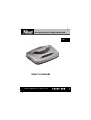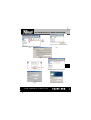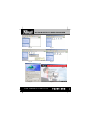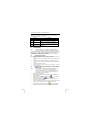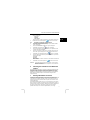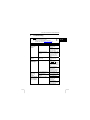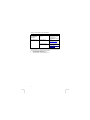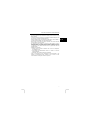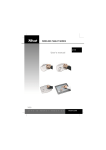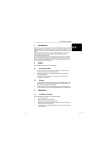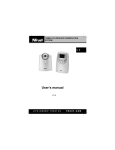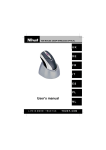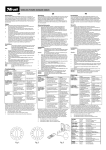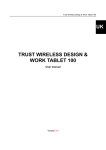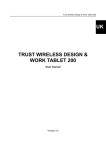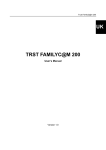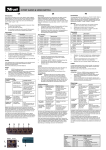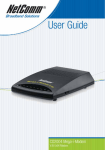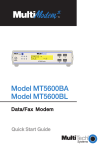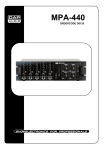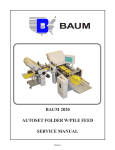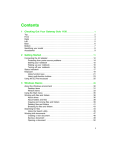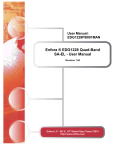Download 56K V92 BLUETOOTH WIRELESS MODEM
Transcript
56K V92 BLUETOOTH WIRELESS MODEM U K User’s manual LIFE IS MORE! TRUST US TRUST.COM 56K V92 BLUETOOTH WIRELESS MODEM Thank you for your purchase. Register your product via our Internet site at www.trust.com/register, so that you will be eligible for optimal guarantee and service support. You will also be automatically informed of the development of your and other Trust products. LIFE IS MORE! TRUST US U K TRUST.COM 56K V92 BLUETOOTH WIRELESS MODEM Fig. 1 Fig. 2 Fig. 3 Fig. 4 Fig. 5 LIFE IS MORE! TRUST US TRUST.COM 56K V92 BLUETOOTH WIRELESS MODEM U K D E Fig. 6 Fig. 7 F R I T Fig. 8 E S P L Fig. 9 Fig. 10 N L P T Fig. 11 LIFE IS MORE! TRUST US Fig. 12 TRUST.COM 56K V92 BLUETOOTH WIRELESS MODEM Fig. 13 Fig. 14 Fig. 15 Fig. 16 Fig. 17 Fig. 18 LIFE IS MORE! TRUST US TRUST.COM TRUST 56K V92 BLUETOOTH WIRELESS MODEM 1 Introduction This instruction manual is for users of the TRUST 56K V92 BLUETOOTH WIRELESS MODEM. The Bluetooth Class I technology allows the TRUST 56K V92 BLUETOOTH WIRELESS MODEM to be used as a wireless modem with a maximum range of 100 metres between the modem and your computer. This gives you greater freedom of movement whilst you are connected to the Internet. Note: 2 If you have installed a Bluetooth Adapter Class II in your computer, the maximum distance between the modem and your computer will be 10 metres. Safety Carefully read the following instructions before use: - The TRUST 56K V92 BLUETOOTH WIRELESS MODEM does not require any special maintenance. Use a slightly damp, soft cloth to clean the modem. - Do not use aggressive substances, such as white spirit, to clean the device. These may harm the material. - Do not use this device near water. - Do not repair this device yourself. - Nowadays, there are an increasing number of wireless products (video, audio, convenience, computer, etc.) which work in the same frequency range as this device. It may, therefore, be possible that the functionality of this device is limited by or is limiting for other wireless devices. This can only be avoided by paying attention to the distance between devices and, where possible, by changing channels. - Be careful when using wireless devices if you have a pacemaker or are dependent on other life-saving, sensitive electronic equipment, because this product transmits radio signals. 3 Approval 0560 - This device meets the essential requirements and other relevant conditions of the applicable European directives. The Declaration of Conformity (DoC) is available at www.trust.com/13854/ce. - This wireless device works at a frequency of 1 MHz. It meets the essential requirements and other relevant conditions of R&TTE Directive 1999/5/EC and can be used in all EU countries: United Kingdom, Germany, Belgium, France, Spain, Portugal, Italy, Switzerland, Austria, Denmark, Norway, Sweden, Finland, the Netherlands, Iceland, Ireland, Greece and Luxembourg. - There may be restrictions for the use of this device outside of the EU. If this device is used outside of the EU, check whether this device meets local regulations. Frequency: 2.400 GHz; 2.440~2.4835, Bandwidth: 1 MHz (Bluetooth Standard), Power: 25 mW. 1 U K TRUST 56K V92 BLUETOOTH WIRELESS MODEM 4 Functions The table below and figure 1 on the gatefold page can be used to give you an explanation of the indicators on the modem. Function Description This indicator is lit when the modem is turned on. A POWER This indicator is lit when the modem has a dial B OH (Off Hook) tone or is online. This indicator is lit when there is a Bluetooth C Link connection. This indicator is lit when transmitting or receiving D Rx data. Table 1 : Accompanying table for figure 1 5 Note: Connecting A Bluetooth adapter must be installed in your computer before the TRUST 56K V92 BLUETOOTH WIRELESS MODEM can be used. An example of a Bluetooth adapter is the TRUST BT180 CLASS1 USB BLUETOOTH ADAPTER (item no. 13853). You can also use a Bluetooth Class II Adapter, such as the TRUST BT120 USB BLUETOOTH ADAPTER (item no. 13428). A Bluetooth Class II Adapter has a maximum range of 10 metres. 5.1 Connecting the modem Follow the instructions given below and refer to figure 2 and figure 3. 1. Connect the telephone cable to the ‘LINE’ connection at the rear of the modem. 2. Connect the other end of the telephone cable to your analogue telephone socket. 3. If desired, connect your analogue telephone to the ‘PHONE’ connection. 4. Connect the power adapter to the ‘POWER’ connection at the rear of the modem. 5. Insert the plug into the plug socket. 6. Turn the modem on using the ‘SW’ switch (see figure 3). The power indicator (A) will be lit. 5.2 Note: 1. 2. 3. 4. 5. 6. 7. 2 Creating a connection in Windows 98 / Windows ME / Windows 2000 The TRUST 56K V92 BLUETOOTH WIRELESS MODEM does not require a driver. It uses the driver for your Bluetooth adapter. Therefore, make sure the driver for your Bluetooth adapter has been installed correctly. See the instruction manual provided with your Bluetooth adapter for more information. Make sure Windows is running. Double-click on the Bluetooth icon (see figure 4) in the Windows taskbar. Figure 5 will appear. Double-click on the ‘Find Bluetooth Devices’ icon . Figure 6 will appear. Double-click on the modem icon . Figure 7 will appear. Click on the text balloon (see figure 7) in which you are requested to enter your PIN code. Figure 8 will appear. Enter the PIN code found on the bottom of the modem (see figure 9) and click on 'OK'. Figure 10 will appear. The ‘LINK’ indicator C will now be lit. Double-click on the ‘Dial-up Networking’ icon . Figure 11 will appear in Windows 98 SE and Windows ME. Figure 12 will appear in Windows 2000. TRUST 56K V92 BLUETOOTH WIRELESS MODEM 8. Enter the following information which you have received from your Internet Service Provider (ISP). User name Password Phone number Click on ‘Connect’ to create a connection. The ‘OH’ indicator will now be lit. 9. Double-click on the Internet Explorer icon 5.3 1. 2. 3. 4. 5. 6. U K to connect to the Internet. Creating a connection in Windows XP Turn on your computer and start Windows. Double-click on the Bluetooth icon (see figure 4) in the Windows taskbar. Figure 13 will appear. Click on the ‘View devices in range’ icon. Figure 14 will appear. Double-click on the modem icon . Figure 15 will appear. Click on the text balloon (see figure 7) in which you are requested to enter your PIN code. Figure 8 will appear. Enter the PIN code found on the bottom of the modem (see figure 9) and click on 'OK'. Figure 16 will appear. The ‘LINK’ indicator C will now be lit. 7. 8. Double-click on the ‘Dial-up Networking’ icon . Figure 17 will appear. Enter the following information which you have received from your Internet Service Provider (ISP). User name Password Phone number Click on ‘Connect’ to create a connection. The ‘OH’ indicator B will now be lit. 9. Double-click on the Internet Explorer icon Comment: 6 to connect to the Internet. The modem supports the V92 protocol. However, as a result of the Bluetooth connection, a number of components, such as 'Modem On Hold’, will not be available. Checking the installation of the Bluetooth modem Since the Bluetooth modem makes a connection via a Bluetooth adapter which has already been installed, no modem components will be installed on your computer. The operation of the Trust Bluetooth modem is largely dependant on the correct installation of your Bluetooth adapter. The modem is ready for use if the Bluetooth adapter has been installed correctly and if the Bluetooth settings have been configured correctly. 7 Sharing a Bluetooth connection The Bluetooth modem’s Windows dial-up connection can be shared with other computers via your Bluetooth network. This can be useful if the modem is connected to the Internet via your desktop PC whilst you wish to access the Internet via your notebook. However, since it is a 56k modem, the speed of the connection on both computers will be slow. See the Quick Installation Guide, points 13 to 28, for instructions on how to share a dial-up connection in Windows XP. Windows XP has a simple Wizard for creating a network for sharing an Internet connection. Although other versions of Windows can be used as a central computer, these options are not as simple to configure (Windows 2000 server) or do not work as well (Windows 98). It is strongly 3 TRUST 56K V92 BLUETOOTH WIRELESS MODEM recommended to use Windows XP. For other Windows versions, see the Windows Help function. 8 Fax program The fax program BVRP Classic PhoneTools is provided with this modem. This program can be used to send a fax. This software does not have to be installed if you only wish to use the modem to access the Internet. 8.1 Installation Note: Make sure all other programs are closed during the installation. Note: 1. 2. 3. 4. 5. Note: In the example, ‘D:\’ is used to indicate the CD-ROM drive. This may be different for your computer. Insert the CD-ROM into your computer’s CD-ROM drive. The installation program will start automatically. If it does not start automatically, carry out the following: a) Select 'Run' from the Windows Start menu. b) Type [D:\SETUP.EXE] and click on 'OK' to start the Trust Installer. The Trust Installer will appear (see figure 18). Select the language you wish to have the Trust Installer displayed in. Click on ‘Install FAX software’ to start the installation of the fax program. Follow the on-screen instructions. If requested for your type of modem, select ‘Bluetooth modem’. Do not select ‘Bluetooth fax modem’. 8.2 Use Note: When you start the fax program for the first time, you will be asked whether you wish to register the program. You do not have to register the program. The program will work even if you do not register it. Click on ‘Start – Programs – Classic PhoneTools – Classic PhoneTools’. The program will start. See the instruction manual provided with the BVRP software or the program's Help function for more information. The instruction manual can be opened via the Trust Installer when the Trust installation CD-ROM is inserted into your CD-ROM drive (see figure 18). 4 TRUST 56K V92 BLUETOOTH WIRELESS MODEM 9 Troubleshooting Method 1. Read the solutions given below. 2. Check for up-to-date FAQs and instruction manuals on the Internet (www.trust.com/13854 ). Problem My Bluetooth modem is not detected. Cause The modem is turned off. The distance between the computer and the modem is too great. The PIN code does not work. The wrong PIN code has been entered. My dial-up connection gives an error message. The modem is being used by another computer. The error message “Error code 678 There was no answer ...” is displayed. The error message “Error code 680 There was no dial tone” is displayed. You have dialled the wrong number. The Internet Service Provider you have dialled is engaged. The telephone line has not been connected correctly. ! U K Possible solution Check whether the adapter has been connected. Check whether the modem has been turned on using the switch at the rear of the modem. A Bluetooth Adapter Class II has a maximum range of 10 metres. A Bluetooth Adapter Class I has a maximum range of 100 metres. Enter the PIN code found on the bottom of the modem. The modem can only be used directly by one computer at a time. Disconnect the connection between the modem and the other computer and try again. If you use a Bluetooth network, you share the modem’s dial-up connection on one of the computers (see chapter 7). Check the number you have dialled. Try to connect to your ISP again. Try at a different time. Check whether the modem has been connected to the telephone line. Check whether the telephone connection works by testing it with an analogue telephone. 5 TRUST 56K V92 BLUETOOTH WIRELESS MODEM It is not possible to access the Internet via the Bluetooth network PC. The computer with the dialup connection has not been turned on. The problem is not listed here. The latest FAQs are available on the Internet. It is a different modem problem. Make sure the PC with the dial-up connection has been turned on. It is not necessary for this computer to be connected to the Internet. Go to www.trust.com/13854 for FAQs and other product information. See the Troubleshooter: www.trust.com/customerc are/help/modem If you still have problems after trying these solutions, please contact one of the Trust Customer Care Centers. You can find more information at the back of this instruction manual. Please have the following information available: The article number. This is 13854. • A good description of what does not work. • A good description of when the problem occurs. • 6 TRUST 56K V92 BLUETOOTH WIRELESS MODEM 10 Warranty conditions - Our products have a two-year manufacturer's warranty which is effective from the date of purchase. - If there is a fault, return the product to your dealer and include a description of the fault, the proof of purchase and all the accessories. - During the warranty period, you will receive a similar product, if one is available. If no similar product is available, your product will be repaired. - Please contact our help desk for missing components, such as the instruction manual, software or other components. - The warranty becomes invalid if the product has been opened, if there is mechanical damage, if the product has been misused, if alterations have been made to the product, if the product has been repaired by a third party, in the case of negligence or if the product has been used for a purpose other than that originally intended. - Excluded from the warranty: • Damage caused by accidents or disasters, such as fire, flood, earthquakes, war, vandalism or theft. • Incompatibility with hardware/software which is not stated in the minimum system requirements. • Accessories, such as batteries and fuses (if applicable). - Under no circumstances will the manufacturer be held responsible for any incidental or consequential damage, including the loss of income or other commercial losses, resulting from the use of this product. 7 U K CUSTOMER CARE CENTERS 24 HOURS free service: www.trust.com Residents in the UK and Ireland should contact: UK Office Mon - Fri Phone +44-(0)845-6090036 From 8:00 - 16:00 Fax +31-(0)78-6543299 I residenti in Italia possono contattare: lun - ven Ufficio italiano 9:00 - 13:00 / Telefono +39-051-6635947 14:00 -18:00 Fax +39-051-6635843 Les habitants de la France et de l’Afrique du Nord peuvent contacter : Bureau français Lundi-vendredi Téléphone +33-(0)825-083080 De 9:00 à 17:00 Fax +31-(0)78-6543299 Kontaktadresse für Einwohner Deutschlands: Deutsche Geschäftsstelle Mo – Fr Telefon 0800-00TRUST (0800-0087878) 9:00 - 17:00 Fax +31-(0)78-6543299 Los habitantes de España pueden ponerse en contacto con: Oficina española lun – viernes De las 9:00 a las Teléfono +34-(0)902-160937 17:00 horas Fax +31-(0)78-6543299 Osoby mieszkające na terytorium Polski powinny skontaktować się: Biuro w Polska Od pon. do pt. Tel +48-(0)22-8739812 w godz 09:00-17:00 Fax +31-(0)78-6543299 Inwoners van Nederland kunnen contact opnemen met: Kantoor Nederland ma – vr Telefoon 0800-BELTRUST (0800-23587878) 9:00 - 17:00 uur Fax +31-(0)78-6543299 All other countries / Alle anderen Länder / Tous les autres pays Tutti gli altri paesi / Todos los demás países / Alle andere landen European Head Office Mon - Fri Phone +31-(0)78-6549999 From 9:00 - 17:00 Fax +31-(0)78-6543299 LIFE IS MORE! TRUST US TRUST.COM