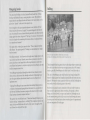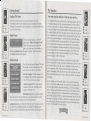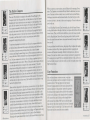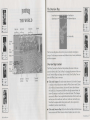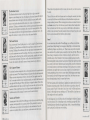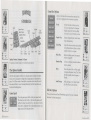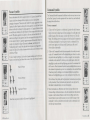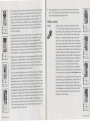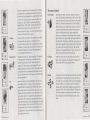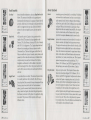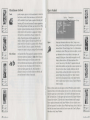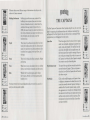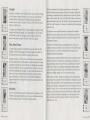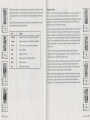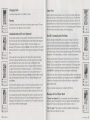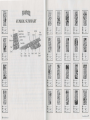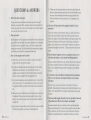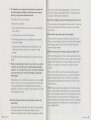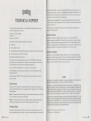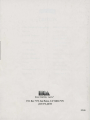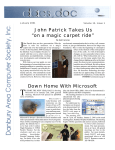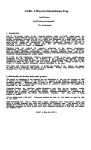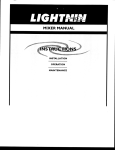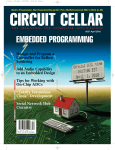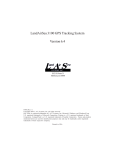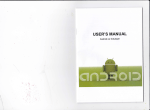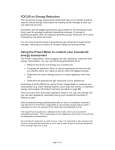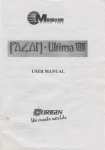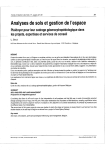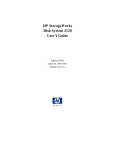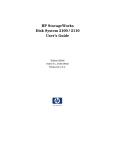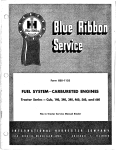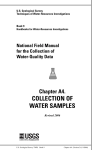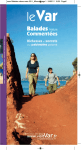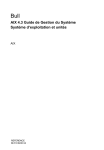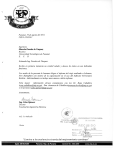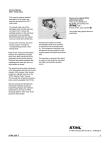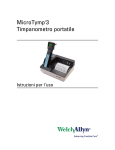Download powermonger-manual - Museum of Computer Adventure Game
Transcript
Mongering Justice
Bullfrog
The captain sat brooding in hi chair, braziers flaring be ide him. A frigid,
howling wind buffeted his tent, causing its poles to creak. The restless air
urged under the tent flap and made the flames in the braziers dance, as the
guilty have "danced" at the end of the captain's rope.
Every fortnight eve the captain passed judgment on any soldiers who had
broken his laws; this was such a night. Two guards dragged in the first prisoner, who averted his eye and stood hivering and sullen. An officer read the
charge against him from a long scroll. "My liege," he intoned, "this miserable
wretch is charged with committing the heinous offense of copying software
in an unauthorized manner. "
The captain fixed a wintry glare upon the felon. "This is indeed a reprehenible offen e," the captain growled. "Perhaps you could elaborate so I might
best levy justice."
The officer continued. "A is known by all upright men, illegal copies of software, even if made for one's friends, cause software producers to raise their
prices, since they are no longer able to sell enough software to cover their
costs. Before thou knowest it, everyone is paying more for oftware, and some
smaller companie cea e to be.
"PowerMonger was produced through the efforts of many honest yeomen
whose costs can be recovered only through retail ales. Duplicating this or
any other game without authorization raises the cost of software for all
legitimate users.
"Copying PowerMonger for any rea on other than making backup copies is
a violation of international copyright laws. Electronic Art , as a member of
the Software Publishers A sociation, supports the industty's effort to fight
illegal copying of personal computer software."
The captain's face was livid as he said, "I have heard enough! Hanging is too
kind for this dog. I sentence him to .. .tickling!" The condemned shrieked for
mercy, but he would find none after such a crime. Later, his giggling went
on till dawn. Few lept well that night.
From left to right· Simon Hunter. Glenn Corpe.1. Seem Cooper,
Les Edgar, Peter Molvneux, Kevrn Donkm, And)' Tidr and Garr Carr
The philosophy behind our games is that we only design what we want to play.
If we don't enjoy them then how can we expect anyone else to? We wanted
to play a game like PowerMonger and it didn't exi t. So we had to make it.
The idea for PowerMonger came while Populous was being developed. We
wanted to design a game that changed and played differently every time you
played it. We wanted to create a game in which you could feel as though you
were inside a world, and playing as part of that world.
But how do you actually create a simulation of the real world? It turns out
that you need to approximate almo t everything. For example, in PowerMonger, as in the real world, you go out and make food. Although you can
see the farmers plowing in the field, you can't see them blowing their no e .
In making a real world simulation almo t everything has to be approximated
and your .imagination fills in the gaps.
To make the game more real we wanted to give everyone their own personality; all the people have their own names, character , and profes ions .
We want players to build up relationships with the characters, so if there
is omeone you particularly like in the game you can follow his life.
PowerMonger is essentially a war game. But unlike the traditional board or
computer games of that genre, we've created something that exists in real
time, where you can do almost anything you want. Real time action is an
important feature in all our game . We think that if the game ever stop in
the middle of play, the magic is broken and any relationship built up between
you and the game i de troyed. In PowerMonger, the game stops for nothing.
Another problem in designing a "deep" game is keeping the operation as
imple a po sible. In PowerMonger, initiating an action is not complicated,
but the re ult or consequences of that action may be. For example, if you
click on the Attack icon and then attack a sheep being herded by a hepherd,
that won't necessarily be the only result. The shepherd, wanting to protect
his sheep, may attack you. The game may react to your simple instructions
in a complex way.
Another feature that is very important to us in all our games, is a multiplayer function. We feel that playing a computer game wi th someone el e
will give you maximum enjoyment.
Bullfrog has an idea of the ideal game they wa nt to write. Populous was the
first step to writing this game, and PowerMonger is further along that road.
But our ideal game is yet to be written.
CONTENTS
Getting Started ............................................................... 2
The Situation 3
The Path To Conquest 4
Copy Protection 5
The World ....................................................................... 6
The Overview Map 7
Overview Map Controls 7
Contour, Objects, Settlement , and Food 8
Captains 8
Settlements 8
Close-Up Map 9
Clo e-Up Map Controls 9
Changing the View 9
The Rotation Arrows 10
The Zoom Butrons 10
The Conquest Balance 10
Seasons and Weather 10
Sound 11
Symbols ........................................................................ 12
Option, Posture, Command, & Query 12
The Option Symbol 12
Game Speed 12
Game Box Options 13
File Box Options 13
Posture Symbols 14
Command Symbols 15
Military Symbols 17
Movement Symbols 19
Food Symbols 20
Invent Symbols 21
Mi cellaneous Symbols 22
Query Symbol 23
The Captains ................................................................ 25
Strength 26
More About Posture 26
Inventions 26
Equip Invention 29
Two Player Game ......................................................... 30
Symbol Su1nmary ......................................................... 36
Questions & Answers .................................................. 40
.
t
104 q
15
108
l8
Al
)i.
I
Getting Started
The Situation
Loading Th e Game
Your rule was fair and just. Your fate may not be .. .
Follow the instructions in your Command Summary Card to load
PowerMonger. After you have loaded the game, the introductory equence
will appear. You can either watch the sequence or click the left mouse button
to go to the Name Screen.
Name Screen
After the opening sequence, a creen will
appear asking "What Is Thy Name, 0 Lord ?"
Type in the name you want to use in the
game, either your own or one you make up,
and then press Return to begin the game. If you don't want to use a name,
press Return when this screen appears.
VhDt II Thy IDR! Dh Lard
Option Screen
I
q Jl
249
112
A l46 ~- s
... 81
t
Yelcaae ta the World
o~ Pouerllonger
Scott YIII
Please sele~t option.
Next, the Option Screen will appear. This lists
the options you have at the beginning of the
game. Click on the option of your chbice:
{srllRT IEY . CDllQUEST
Start New Conquest: Start the conquest from
the beginning. This will be the Standard game
with a 195 pre-set territories to conquer.
' CDllTillUE •:DllQUEST
t•PLAY
l
RAllDDll LflllD
LORD DflTfl DISK
Continue Conquest: When you are tarting
the game the first time, a Load Save Game
reque ter will prompt you.
Play Random Land: Enter a random computergenerated territory. Using this option let you go from territory to territory
without the linear development found in the Standard game.
•
11; q 1;
~ lO
f' 99
A'
~- so
Load Data Disk: Load a new Data Di k. Data disks will be released at a future
date. They will complement and add to the original PowerMonger world.
This option will not work with the original PowerMonger disk or copies of it.
Your kingdom of Miremer wa destroyed by a devastating ei mic upheaval.
Collapsing mountains and fiery, poisonous ash pared few of your ubject
and none of your lands. You have plied ambivalent ea for countle weeks
eeking a new home for your remaining handful of follower (and a new realm
for yourself). Finally, the fickle waves grew weary of toying with you and ea t
your frail craft onto the unfamiliar shore of a foreign land. This land i rich
and fertile, as you have dreamed it would be; but like all bountiful places, it
is populated. Petty warlord and captains reign over the larger ettlements
and send their armies sweeping across the countryside. You could deba e
yourself into vassalage to these backward nobles and submit your follower
to their mi rule. But you were a king not so long ago, and you have borne
enough indignity. It is they who will pay homage to you. You will gain a
crown once again ... or die in the attempt.
I
q
,f. 98
t
II
167
A
76
~. 67
1
... 107
Q
t
2 19
A
1x9 ~.
I~
92
As you venture across this new domain, you will have to win the fealty of
those you encounter by words of diplomacy or dint of arms. The native tribes
are laggards in the art of war, but are far from helple s. You are al o not the
only trangers here. Other invading tribes under ruddy or azure banners
mourn lost kingdom , and yearn after new ones. Like the native , they must
be persuaded to join your cause or be put to the sword. There is no other path
to kingship.
... 126
As you campaign, you will reap the fields' fair bounty and probe the deep
places of the world for hidden wealth. The powers of life and death, enrichment and impoverishment, plenty and starvation, can be yours in absolute
measure. But you must manage your power, like any other resource, wi ely.
Constant warfare will deprive you of present followers and future recruits,
and continual pillaging will fill your stores for the moment, but will leave the
land empty of anything to fill them in the future. You mu t learn to balance
force with re traint, and the requirements of the day with the needs of days
to come. Only then shall you be the ultima te ...
t
Q
6
94
29
A s6
~- 90
t
69
9
20
A
1H
~ .14
... 90
q
l'OllER M O!\C,ER
3
The Path to Conquest
.
109
239
A 2o9
t
.
95
5
107
~ 56
Q
Q
t
161
A 34
.
t
A
•
t
II
62
63
LlO Q
8
151
6
66
954
11 7 Q 12
140 /.;f. S9
A 2J
46
4 PowERMONGER
There are 195 territories to conquer in the world of PowerMonger in the
Conque t mode. After the game loads, the Map Selection Chart will appear
displaying the various territories you can conquer. At the beginning of the
game, the only territory you can conquer is the island in the top lef~ corner;
if you cannot immediately find this island, move the On-Screen Pomter
around in that corner of the Chart. The red Selection Rectangle will appear
when the pointer is over it. Click on this territory with the left mouse button
to invade it, and then enter the correct copy protection number when
prompted to begin playing the game.
To urvive and prosper in a territory you will need to conquer settlements,
get food and men, and invent both weapons and trading items . But keep in
mind there are enemy armies prowling about who are after the same
resources and doing the ame things you are. These armies are as strong a
yours, and some of their commanders are at least as aggres ive and clever as
you. You have conquered a territory when you bring a significant portion of
the population under your control. When all the gold in the Conquest Balance
is on the right side you have conquered the current territory. (You don't
always have to bring all the population of a territory under your control to
conquer that territory). When you have conquered a territory, click on the
Option Symbol, then on the Game box and then on the Retire box (explained
under Option Symbol in the Symbols section of this manual). The computer
will then tell you that you have won. Click with the left mouse button to go
back to the Option Screen.
After you have conquered the first territory, you can move on to any adjacent
territory. To enter a territory, place the On-Screen Pointer over its map; when
the red Selection Rectangle appears around the territory, click with the left
mou e button. (Note that you can only move into territories which are highlighted in red when the On-Screen Pointer is over them.) In the case of this
first territory, you can move to territories to the right and below; in more
centrally placed territories away from the comers, there will of course be
more directions in which you can move and more territories to choose from .
To help you keep track of where you've been, a dagger will appear in the map
of each territory after you conquer and leave it, and a yellow Selection
Rectangle will appear around them when the On-Screen Pointer i over them.
When you move to a new territory, you will effectively be starting all over
again. The Captains you recruited will stay behind to administer your conquest. You may not have as many men or as much food as you had before;
building up vast armies and enormou hoards of food may help you in the
territory you were in, but not in the one you're going to. You can't take your
pails with you.
To croll the Map Selection Chart downward, place the On-Screen Pointer
on the golden border at the edge of the chart, and press and hold down the left
mou e button. Then, with the button held down, move the mouse upwards
and the Map Selection Chart will croll up along with it. And if you hold
down the mouse button and move the mouse downward, the map will croll
down as well.
As you get farther from the first map, the going will get tougher and tougher;
the armies you face will get more aggressive and better equipped, and
resources will become increasingly difficult to find and secure, let alone
manage. (You can move back to easier territories you haven't conquered yet
if the going get too tough.) The most formidable territory of all, and the one
you must finally conquer to rule the world, is in the lower right corner of the
Map Selection Chart.
.
9R
t
11 3
Q
9
42
£ 56
•
'·
148
Q
t 1 17 ~45
A
1
98
Copy Protection
After you have chosen a territory to enter, a copy protection map will appear and your computer will ask you a
que tion about it. The map appears in your manual
between the pages specified on the screen, along with the
numerical answer to the question. Answer the question
by clicking on the triangle above and below the numbers
on the creen; clicking on the triangles above the numbers
will increase them, and clicking on the triangles below
will decrease them. (Make VERY ure you find the right
map and enter the correct number; refer to your Command
Summary Card if you need help). Click on one of the OK
boxe after you have entered the correct number.
Powrn Mo. GER 5
The Overview Map
Contour Map Icon _
THE WORLD
.+. 161
tm
Food Map Icon
Settlements Map Icon
3
Q
A 6
,..,.._."'"'l"!"'!""l__
...zt1......
Objects Map Icon
92
~- RH
Map Icons
Job Symbol
I
Status Bars
I
•
127 Q
t
A
115 ~ 4-1
S6 ~ 75
9
•
77
t
161
Overview Map
Overview
Map
•
t
!Oh
Q
70
A 66
5:-.
10
First
Captain
24
Medals
Wi
The Overview Map shows the territ01y you are currently attempting to
conquer. On this map you can see roads, bodies of water, forests, settlements,
and their occupants.
- -====""
A 6S
Q
14
63
~ 90
Overview Map Controls
.+. 11>
173
A 246
t
•
t
141
A
706
6
Q
4
69
Command
Symbols
Close· Up
Map
Command
Symbols
The White Cross on the Overview Map indicate the center of the area
currently hown in the Close-Up Map. By changing the position of the cross
on the Overview Map, you change the view in the Close-Up Map. You can
move the White Cross in two way :
•
t·. :;
108
';;. H7
PowERMO"GER
•
•
138 Q
4
Click on the Compass: Use either mouse button to click on the Compass
to indicate in which direction you want the White Cross to scroll. If you
click with the left mouse button, the cross will move a short di tance
with each click; if you press and hold down the right mouse button, the
cross will continue to scroll until you relea e the button. The Campas
can move the White Cross in eight different directions: North, south, east,
and west, as well as north-east, north-west, south-east, and south-west.
Note that the compass itself always points north; thi is important to
remember if you have rotated the map .
t
138 ~ S8
A
76
Click on the Overview Map: Click on the Overview Map with either mouse
button to move the White Cros to whatever location you want to view.
Ll
•
11 7 Q
16
t
168
69
A
345 ~- 60
POllERMo GER
7
Contour, Objects, Settlements, and Food
Directly above the Overview Map are four map icon . Clicking on each of
the e icons will show you different map information on the Overview Map:
Contour Mode Map
Object Mode Map
•
t
llO
24l
A 4 l5
•
t
100
178
A
76
Q
JS
1 0~
~- 54
Q
Hills, valleys, and plain . Dark green indicates the
lowest-lying areas, while higher elevations are
colored lighter green, then yellow, then brown,
and, at the highest elevations of all, white.
Tree , houses, work hops, men, and roads. Tree
appear as red dots, road appear as gray line ,
houses appear as light brown dots, your men as
white dots, and workshops appear as yellow dots in
settlements.
Settlements Mode Map
Settlement and road
men a white dot .
Food Mode Map
Same as the Settlements Mode Map, with
settlements color-coded according to how much
food is in each. Black settlement indicate no food
and white settlements indicate come tibles in
massive abundance. Dot in varying hade of gray
indicate food supplie omewhere in between the
two extremes; the lighter the shade of gray, the
more food i present. Click on the Food Map Icon
again to update thi map.
5
F•
hown in gray, and your
~- 9~
Captains
The currently elected Captain will be visible on the Overview Map as a man
in a red cloak. But if he i pying, he will wear a shirt of the ame color as the
army on which he is spying.
Settlements
.
t
l l l g l 'i
161
66
A6
S4
8 PowrnMo,.c..ER
Settlements are important sources of men, food, and invention . When you
conquer one, you may want to trip it of all of the above. But if you take all
the men there will be no one to gather food or create invention ; settlements
repopuldte !the stork brings them), but they do o slowly. And if you take all
the food, the men will stop whatever they were doing and put all their efforts
into agriculture.
-=-='.Y-~':;'l~=~~ Rotation Arrows
Compass
y
Zoom Buttons
•
149 Q
II
156
S9
A 459
~- >9
t
Close-Up Map
Close-Up Map Controls
The Close-Up Map show you detail of the area where the White Cro s i
positioned on the Overview Map.
Changing the View
•
112
Q
t
14 1
~ 'i4
18
There are several ways to change the Clo e-Up Map to view a different area:
A
61
•
110
Q
9
187
~
7l
~- 9.1
• Click on the Overview Map: Click on the a1ea on the Overview map that
you want to view on the Close-Up map with either mou e button. Or
pre s and hold down either mouse button on the Overview Map, and move
the On-Screen Pointer around the map. The White Cro s, and thus the
Close-Up Map view, will follow the pointer.
• Click on the Compass: U e either mouse button to click on the Compass
to indicate in which direction you want the Clo e-Up Map to scroll. 1f you
click with the left mouse button, the map will scroll a short distance with
each click; if you pres and hold down the right mouse button, the map
will continue to scroll until you relea e the button. The Compass can
scroll in eight different directions: The cardinal direction of north, south,
east, and west, as well as northeast, northwe t, southeast, and south west.
Note that the compass itself always points north; this i important to
remember if you have rotated the map.
• Click on any Captain: Click on the large figure of any Captain with the
right mouse button. !Careful not to click on hi medals, nor click with
the l eft.) The Close-Up Map will immediately jump to that Captain's
current location.
t
A
999 ~ 6.1
•
97
t
309 ~ ll4
6t.
• .i9
A
Q
12
The Rotation Arrows
•
5
11 0
t
The Rotation Arrow rotate the Close-Up Map left or right o you can
improve or just change your view. Clicking on a Rotation Arrow with the left
mouse button rotate the map to the next cardinal direction (north, outh,
east, or west) in the direction of the arrow, for a total of 4 different view
po itions. Clicking on a Rotation Arrow with the right mou e button rotates
the map by much smaller increments, for a total of 64 view positions. Al o,
if you press and hold down the right mouse button on a Rotation Arrow, the
map will continue to rotate until you release the mouse button .
4S
~- 9.l
A S5
The Zoom Buttons
;j
t
109
You can zoom the Close-Up Map view in or out by using the Zoom Buttons.
Clicking on a Zoom Button with the left mouse button zooms in or out by
one step. Clicking a Zoom Button with the right mouse button zooms in or
out to the maximum near and far settings. Note that as you zoom in closer
and closer on the Overview Map, mobile figures (people, animals, etc.) seem
to move faster and fa ter. They aren't, really; this is an illusion created by
the fact that smaller and smaller areas are being viewed as you Zoom in.
Q
167
66
Am
87
The Conquest Balan ce
•
t
126 Q
14
185
86
A s
~-
A territory has been conquered when a ubstantial portion of it population is
under your control. The Conquest Balance indicates when this has happened.
When you start conquering a territory, the scales will be tipped toward the
left. As you gain control of more and more people, your half of the balance on
the right will fill with gold. When the balance is tipped in favor of the whiteand-blue shield on the right, and all the gold is on your side, you've won that
territory. Click on the Retire box in the Option Symbol (explained in the
Symbols section of this manual) to move on to the next territory.
o
Seasons and Weather
•
t
143 Q
p
A 6
Sea ons pass in the world of PowerMonger as they do in any world. In spring,
summer, and e pecially in the autumn, food will be plentiful; in winter, it
will be carce, a no more will be produced in the settlements. You will
notice two weather effect , rain and snow, as the easons run their cycle.
14
~ 1
These forms of precipitation will, of course, slow an army as it moves aero
the land.
There i little even the Fir t Captain can do to change the weather, but there
is one way his follower and the follower of his subordinate captains can
change weather pattern . When town people or armies are ordered to Invent
(see Invent section), they will often u e wood to fashion their handicraft if
there is a forest near. But they can go too far, which leads to defore tation,
which in tum can disturb weather patterns. Forests will grow back, but until
they do, rain and nowfall will both be above normal.
;j
14S
t
11 8 ~ 51
Q
16
A 63
97
•
16
Soun d
As you move about the world of PowerMonger, you will hear a lot of background noise: Sheep baaing, birds singing or taking flight, work sounds from
neighboring villages, men cheering, etc. These noises can provide important
clues and can tell you what's going on nearby on the Close-Up Map. When you
hear a beep, it means one or more of them are clo e by, and tl1ey can be a
plentiful source of food. Sound of battle means combat is going on nearby.
Birds taking flight means someone has disturbed them; that might mean there
is an enemy in the forest. Hanunering and sawing from a nearby settlement or
wood means someone is inventing something; if this is going on in an enemy
settlement, you might want to go in and put a stop to it, or at least tart inventing something of your own to counter them. Birds singing mean pring
has returned, and wind blowing mean winter is here. And when your men
tart cheering during a battle, it means they've won.
The First Captain and hi subordinate Captains al o express their level of enthusiasm concerning order . If they like the order you give them, they will
say an excited "Yeah! " If they don't like it, their "yeah" will be much more
muted, or they might not say anything at all. This could be a clue that your
order might not be such a good idea.
149 Q
1' 99 ~ 33
A
67
•
141 Q
5
t
135
52
A s3
• 92
~- 84
In the background, you will always hear the breathing of whichever Captain
you have selected. If he i breathing evenly, everything is going well. If his
breathing becomes labored and ragged during a battle, it means that things
aren't going well, and he may even be dying.
~- 12
PowrnM 0>1GER
10 PowrnM o
GER
11
Game Box Options
Click on the Game Box to acce these options, then
click on the appropriate box to activate its option:
SYMBOLS
... 1'4 Q
I'
Retire
t
17l
71
A 6.!4 ~- 01
Spy
Equip
Invention
Replay Map
Re tart conquering the current map
from the beginning,
Select Map
Leave the current territory and go back
to the Map Selection Chart to choose
another territory to conquer.
Multi Play
Begin two-player game. See separate
ection on page 30.
Random Map
Call up a computer generated random
map to conquer.
Pause
Pause the game; click on Pause again
to unpause the game. Note: The CloseUp Map vani bes when the game i
Paused.
Send Message
Send a message in two player mode.
[See Two Player Game section.)
. y Transfer Men
Drop
Food
'i
11 2 ~"'
A l6
~. 8H
t
Drop
Invention
Get
Food
Attack
Invent
Send
Captain
Option, Posture, Command, etJ Quer y
To activate a ymbol, click on it with left mou e but ton.
The Option Symbol
U e this multi-purpose symbol
... 12H Q
t
.l
2:16
121
A W Si.
26
to set the game speed, initiate two player
mode, ave & load games to floppy disk, change maps, or retire fro m the
game. (Two Player mode is described in a separate section near the end of
thi manual. Refer to your Command Summary Card for instructions on
Saving and Loading games.)
... 117
t
Balance under the Overview Map)
you win; if you are behind, you lose.
Aggressive Posture
Go Home
... IS4 p
Retire from the territory you're in.
If you are ahead (see the Conquest
Option
s
Q
99
l2
69
A 48
I
... 11' Q
t
A
7
128 ~ 48
46 i;:_ I
File Box Options
Game Speed
... 13; p II
llH ~4 '
t
A 6
~- 4
12 PowrnMo"crn
To set the game speed, click on the game speed track.
The closer you click to the +, the fa ter the game speed
will be; the closer you click to the ·, the slower it will be.
(If you have a computer with an advanced processor, you
might want to low the game down).
The e options Save and Load PowerMonger games. See your Command
Summary Card for instructions.
... 120
l'il
A 12
Q
t
IS
60
5:.
97
Posture Symbols
.
t
114 Q
15
IU
14
5:. is
A2
•
134 Q
t
Po nue determines the relative aggressiveness of a Captain, from the First
Captain (you! down through all the Captains you recruit during your
campaign of conquest. These icons only modify the innate aggression of any
Captain; the Fir t Captain is alway the most aggressive, and the last Captain
farthest to the right is always the least aggressive. A Captain's Posture effects
not only his own behavior, but the behavior of his troops and of others nearby
as well. The more aggressive a Captain i , the more food and men he will
take from a village he has captured, and the more people his troops will kill
in the course of battle. A Captain's aggressiveness will also affect what the
people of a conquered village will invent ( ee Invent), and what sort of
Trading deals can be made. Note that the First Captain set on Aggressive
posture will take all the food and men and do his best to kill everyone when
14
129
A 84
50
• 73
attacking a village.
To et a Captain's posture, click on the Captain (making ure the Selection
Arrow is over his head!, and then click on one of the three Po ture Symbols:
Pas ive Posture
Normal Posture
Aggressive Posture
Note that one posture symbol will always be highlighted.
•
t
l
Q
II
195 ~ 79
A M t..
Command Symbols
The Command Symbols represent the different orders you can issue to yourself as First Captain, the other captains who have joined you, and indirectly
the people who follow them.
To i sue a command:
•
142 Q
t
177 ~ 69
17
1. Click on the First Captain or a subordinate Captain with the left mouse
button. (Click on the large figure of him tanding at the table not on the
maller images of him that appear on either the Overview or Clo e-Up
M.aps.) The bobbing arrow should appear over his head and his expression
will change, meaning he is ready to give or receive a command. If the
arrow doesn't appear, try clicking on the Captain again. Be careful!
Do not click on his medals.
A sy
2. Click on the Command Symbol that corresponds to the order you want
to give. (A Command Symbol will be highlighted green when it is active·
if a symbol doe not highlight, try to click on it again). Any incomplete '
command can be cancelled by clicking on its symbol again, which will
unhighlight it; make sure the highlighting goes out or the command will
still be active. Most Command Symbol become unl1ighlighted as soon a
the command it repre ems is given. Any command can be cancelled before
it has been given by clicking on its Command Symbol a second time.
Make sure the highlighting goes out or the command will till be active.
•
LB
Q
t
%
~ .!N
A
H2
The Go Home, Drop Food, and Drop Invention Commands are exceptions
to thi procedure. Those Commands are executed in one step (see the
individual Commands below, for more information).
3. Mo t Commands use a Direction Line when you issue them on the
Overview Map. A Direction Line is a line that extends from the selected
Captain to the On-Screen Pointer on the Overview Map. Use the OnScreen Pointer to point at the location you want to be the target of the
command. To view an area before you decide to give a command click
with the right mouse button.
'
•
t
5:. n
5:.
i
107
A
l'I
21
•
11'
Q
14
5
6
~ 66
61
!
t
A
Q
'H
57
12
ll
5:.
94
4-1
PowrnM L>NGER
14 PowrnM oNGER
15
•
102
259
A S6
t
*t
164
104
AF
a
4
11 3
70
5. Order can also be i sued on the Close-Up Map. You can choose targets
more precisely this way; that i , you can choose a single person as the
target for an Attack order on the Close-Up Map vs. choosing a whole
settlement on the Overview Map. When an appropriate target is visible on
the Close-Up Map, click on a Command Symbol and then on the target.
The Direction Line will appear red on the Overview Map when the OnScreen Pointer is over an appropriate target and the order will be issued.
a
3
35
!)}. 8.l
• 10s a 6
t
237 ~ IOS
A o9
*t
76
4. The location or object selected as the target of an order must be appropriate for that order. For example, an Attack command must have a settlement, a person, livestock, etc., as it target or it cannot be given. If the
Direction Line is pointed at an inappropriate location or object, it will
be black, you will hear a slow drumbeat, and no command can be issued.
If it is pointed at an appropriate location, the Direction Line will be red,
and the drnmbeat will be more rapid. Click with the lefr mouse button
to give the command.
.
a
ll-1
A 29 '>I.
61
6
47
74
16 PowrnM or-;crn
6. Bodies of water can prevent an order from being carried out; for example,
if the target is on an island, and the selected Captain is on the mainland
and does not have access to boats, an order to Get Food on the island
cannot be carried out by that Captain, and he will just pace up and down
once he has reached the interpo ing body of water.
7. If you have successfully given an order to the First Captain, it will begin
to be carried out immediately. A Job Icon will appear beside the Status
Bars above b..is head and he will respond "Yeah". If an order is given to a
subordinate Captain, the First Captain mu t dispatch it to him by carrier
pigeon o it may take a while for him to react, depending on how far away
he is from the First Captain. A little white pigeon fluttering beside the
Status Bars above the targeted subordinate Captain's head means the order
is still on its way. When a Job Icon appear over the subordinate Captain's
head and he says "Yeah", the order has been succe sfully given. Note that
in every territory you will have a limited number of carrier pigeons to
carry your orders, and you can get no more in that territory . So be careful
of what orders you give and what your posture is when you give them.
You need to make every order count.
8. Some commands do not operate in keeping with these general instrnctions. You'll find specific instructions about bow they work under the
Command Symbol descriptions given below.
Military Symbols
Attack
the person, place, or thing at the end of the Direction
Lme. Possible targets include settlements, farm , towers,
individual men, sheep, and trees; click with the left mouse
button to attack a selected target. If you attack a sheep
and kill it, it automatically becomes part of your food
stock. If you attack a tree and chop it down, you can prevent enemies from using it to make their own inventions.
If you attack a settlement or army and win, the people left
alive will become your followers, and you will have access
to all their resources; watch for souls going up to heaven
during such combats, because it means that casualties are
occurring. Keep in mind that if your target is ambulatory,
it may very well have trndged, marched, or scampered
away by the time you get to where it was when you
targeted it. You will then track it down, but it might be
faster than you. Note also that your active Captain is free
to move around during a combat (see Send Captain below).
If you click with the right mouse button after a target has
been chosen using the Attack Symbol, and the rank is on
its way to the chosen target, the Captain will scan the
immediate area for men from that target. If he detects any,
he will change direction and attack them. This could be
used to take out people from the target area who are out
inventing, or a lone wanderer.
*t
a
A
58
'>I.
74
•
11
76
48
a
7
122
166
t
A
*t
A
148
103
74
11
69
~ 40
59
PowERM ONGER 17
... Il l Q
You lose a combat when your Captain dies. If a subordinate Captain dies, he disappears from the screen, and he
drops his stock and equipped items, which will be visible
on the screen. Another Captain can be recruited to take
his place later. (Men killed in combat also drop their
equipped items, which will be visible). But if the First
Captain die , the game i over and a You Have Been
Defeated screen will appear. Click the left mouse button
to return to the Game Option Screen.
;
tm
11 7
~- 44
A ss
Get Men
... 96 Q ,\
167 ~ 69
A 7; ~- 2
t
•
t
14;
170
A 29
•
t
161
67
~- s2
Q
Ll
4
.l l
A 26
~ 48
18 PowtRMONGER
Tran sfer Men
Spy
Mo vement Symbols
Send Captain
from one of your settlements. The number of men taken
is determined by the aggres ion rating of the active
Captain; a Pa sive Captain will attract only a few men to
his banner, a Neutral Captain will be able to recruit a few
more, and an Aggressive Captain will impres almost
every available able-bodied man.
rea signs men from one Captain to another. The number
of men transferred will depend on the Posture of the
Captain being transferred from : Passive po ture will
transfer 25 %, Neutral posture will transfer 50%, and
Aggressive po ture will transfer 100%. Click with the left
mouse button on the transferring from Captain, click on
the icon, and then click on the Captain to whom the men
are being transferred.
send any Captain to gather intelligence. To enter into
thi intrigue, elect the Captain to whom you want to
as ign the ta k by clicking on him with the left mouse
button, then click on the Spy symbol. Now click on the
neutral or enemy settlement you want him to spy on. He
will go there, and if he is accepted into the community,
the location of the settlement's population will how up
on the Overview Map as dots of the appropriate color (red
or blue for enemies, yellow for neutral). If he is recruited
into an enemy army, then dots of the appropriate color
will appear on the Overview Map hawing the locations of
the soldiers in that army.
anywhere you choo e. Select the Captain you want to
send, and then elect a destination on the Overview Map
using the Directional Line and click with the left mouse
button, or click on the location on the Close-Up Map.
Note that you can use Send Captain to get a Captain out
of harm's way during combat without breaking off the
battle by clicking on the Send Captain symbol and
clicking on a destination a short distance away on either
map; however, the Captain might get dragged right back
into the battle. Note that an individual cannot get out of a
battle while engaged in hand-to-hand combat. If you click
on a location far away on the Overview Map, and the
Captain i not dragged back into the battle, his men will
follow him and the battle will be broken off.
Go Home
sends the Captain and hi army back to the Captain's
home. This command is a handy way of getting out of a
lo ing battle while keeping an army intact.
Derank
is similar to Go Home but will send a fraction of an army
home while the Captain involved will stay with the portion of his forces that remain in the field. If the Captain'
Posture is Passive, 25 % of his troop will leave; if it is
Neutral, 50 % will find their enlistment i up; and if it is
Aggressive, 100% will re-enter civilian life. People with
the worst weapons or no weapons, or no boats, will go
first, leaving the most u eful oldiers to remain in the
army.
... 171 Q
t
11
110
A 66
.
46
%8
... 166 Q
t
17
85 ~ 12
A s.i
•
t
122
80
A n
~ 49
Q
,6;S,
14
2S
~ 834
PowERMo~GER
19
Invent Symbols
Food Symbols
Get Food
... 167 Q
t
13
274 ~ 11 4
A SS
~ 99
Drop Food
... 132 Q
17
t 51
~ 14
An
~ 45
Supply Food
.t. 16! Q
II
t
235 ~ 105
A
76
... 78
t
~ 788
Q
4
22 1 ~ 102
A 6S
~ 55
20 PowrnMo GER
from a friendly settlement or cache (see Drop Food symbol
below). The amount of available food a captain gets is
determined by his Posture; if his posture is Passive he will
get only a little food, if it is Neutral he will get more food,
and if it is Aggressive he may take all the food there is
present. So, the more gruff he grows, the more grub he
grabs.
will cause the active Captain to drop a portion of his
supply of food. The amount he drops depends on his
Posture: 25% if his Posture is Passive, 50% if it is Neutral,
and 100% if it is Aggressive. The Captain drops this food
wherever he is standing and does not have to use the
Directional Line. This food will appear on the Close Up
Map as a small sack of grain. Animals, enemy armies, and
passers by will not take this food since it is hidden from
everyone except you and your followers. But if food is
dropped in a settlement, it will be added to that settlement's food supply. Note: Don't drop your food into the
sea! It will be unrecoverable, and would taste horrible in
any case.
to anywhere that is an object. The selected Captain looks
for a nearby settlement that is friendly. He will then go
there, drop food (the amount he drops is determined by his
Posture, just as described in the Get Food command
above), go to the nearest friendly location that has food,
and get more food (again, the amount he gets depends on
his Posture), and return to the place to be supplied to drop
more food. This process will be repeated until he gets
different orders.
Invent
Equip Invention
Drop In vention
something new and wonderful in a workshop. Workshops
are found only in settlements, but they are nevertheless
easily spotted on the Overview Map in Object Mode as
yellow dots, and on the Close-Up Map as strnctures with
red signs. What can be invented in a particular village
depends on what raw materials are available, the occupation of certain locals, and the Posture of the Captain
involved. See separate Invent section for more details.
equips either inventions you have ordered to be made or
objects carelessly left behind by their previous owners.
To equip an Invention you have ordered to be made, click
the Equip Invention symbol and then on the settlement
where the invention was created; to equip fow1d objects,
click on the object itself. Found objects and inventions
are identical, i.e., boats, swords, bows, etc. The Captain's
posture determines how much is picked up: 25% if
Passive, 50 % if Neutral, and 100% if Aggressive. Note
that picking up too much will slow down a Captain.
drops any smplus stock. The Captain's Posture determines how much gets dropped: 25 % if Passive, 50% if
Neutral, and 100% if Aggressive. Surplus stock is shown
as what the Captain is carrying when you click on his
Medals, and is defined as unequipped weapons or pots,
but never equipped weapons or boats. These may later
be picked up by the Captain who dropped them, or by
another Captain using the Equip Invention command (as
long as you don't drop them in the sea, since they're gone
forever if you do). They will not be picked up by passers
by or enemy armies. If you drop them in a settlement they
will be added to that settlement's stock.
... 79
t
A
Q
14
!07 ~ 34
n 5.\. 88
... 124 Q
t
164
A
22
JO
~ 62
5.\.
6
:
.;f.11 7 Q
t
5
A
168 ~ 62
n ~- 2
;f.
15 1
Q
IJ
170
~
71
5.\.
900
t
A s6
PowrnMor--GER 21
Miscellaneous Symbols
Trade
.+ 10<i
19]
A 906
t
14
80
~ S4
Q
.+ 1c,1 "" 11
79
ll
A M ~ 71
t
•
t
•
J70 Q
141
An
Make Alliance
goods (weapon , pot , etc.) with a settlement in return for
food, items or tock. Every item ha a et food value that
will be modified if your Captain i good at bartering, and
bartering kill is in nun determined by innate aggression.
The trading ettlement will trade you items for food. The
Captain's po ture determines what he will trade for and
which items he will want first . An Aggressive Captain
will trade for a cannon before a Pas ive Captain will,
while a Neutral Captain will fall somewhere in the
middle; a Passive Captain will trade for a plow (for example) before he will trade for a cannon, while a Neutral
Captain will prefer a boat to a cannon. Note that the
weapons your army is using or carrying will not be traded.
Query Symbol
I
t
91
15
A 44
~- 67
22 PowrnMO'iGER
t
Query
with another tribe. This requires the payment of tribute
from your excess stock (similar to Trade above). Once an
alliance has been made, you will have access to that
tribe's settlements and resources, and they will likewise
have access to yours. An alliance will be broken by a
violent act taken against that ally. And if an offer of
alliance i rejected, you lo e the tribute you offered, and
you may become the object of an attack.
9
57
4
6.l
... 170
A
~- 492
Q
Rectangle Icon
\
l
l
.
Eye Icon
brings up information about any object, living or nonliving, on the Close-Up Map by clicking on it with the left
mouse button. Thi can bring up from 1 to 4 information
windows at a time. When you click on an object, you will
get information about every object in that square; for
example, clicking on a hou e with two people in it will
bring up three windows. All these windows will be
stacked, one on top of the other. To separate them and
make them readable, just place the on- creen pointer over
the top bar of any Que1y window, hold down the left
mouse button, and drag the window to any part of the
screen. Repeat this process with every Query window
until they're all separated. Click on the Query Symbol
with the right mouse button to clear all Query Windows
from the screen.
There are three mall icons that appear in Query Windows; some windows
include all three, while others contain only one or two, but the icons alway
work the same way in eve1y window. Click with the left mouse button on
the Tick Mark Icon (\i) in the upper right hand corner of all Query Windows
to cancel the window. Click with the left mouse button on the Rectangle
Icon to update information in the Query Window; this is a valuable icon to
click on frequently if you have a Query Window up during a battle. And click
with the left mouse button on the Eye Icon to cemer the Clo e-Up Map on
the subject of the Query Window.
93
246
Q
~
... J30 Q
t
A
ll
l.l
s
4
4S ~II
66
... 109
i;;. .w
Q
10
117
t
269
A
6.09 ~- 4>6
PowrnMO'iGER
23
~
Different objects reveal different ranges of information when they are the
subject of a Query command:
Buildi ngs/Settlements
... 157
t
Q
12
16
A 6s
6
~
ss
People
... 146
126
Q
t
A ss
16
48
s2
Building type; settlement name; name of the
building's two occupants (there are never more
than two, husband and wife); to which ruler the
settlement belongs, Harold II, Ja yne Ill, or Jos
XVIII; the nearest forest; how much food there is in
the entire settlement; how many men there are in
the settlement and what stock (if any) the
settlement has.
Their name, the settlement where they live, their
health, the building where they live, their spouse's
name, how hard they work, their profession, what
item they have equipped, who they follow, and
their age.
Sheep
Those woolly thing that bleat incessantly. Mighty
good eating.
Trees
What forest it is in, what kind of tree it is, whether
there are any birds in its branches, and the sea on.
Birds
Whether they're carrier pigeons and to whom
they're going. (Watch out for birds carrying little
bundles of joy.)
The Query Symbol will remain highlighted and active until you cancel it or
until you click on another symbol.
... 144 Q
4
106
39
t
A 44
~
902
24 PowrnMo CER
THE CAPTAINS
The First Captain will encounter other Captains along the way; he can recruit
them by conquering the settlements they rule. As they are recruited, they
will appear by the First Captain's side, and they are his to command. When
a Captain dies, he will disappear from the screen.
Status Bars
Three bars appear above the head of every Captain
under your command, displaying his current food
supply, men, and strength. The top blue line indicates food, the middle red line signifies men, and
the bottom green line stands for strength. Keep an
eye on the green strength line; when it is gone, so's
the Captain. And when the First Captain's strength
line comes to an end, so does the game.
The Selection Arrow
This arrow bobs up and down over the head of the
currently selected Captain. Click on a Captain to
select him; he will be the Captain who will receive
the orders you give.
The Medals
Click on the medals hanging on a Captain's chest
to display an information box about hin1 even if he
is not the currently selected Captain. Clicking on
medals will tell you the Captain's name, current
job, aggression level, loyalty level, Strength, Speed,
the amount of food he has, how many men he has,
and how much stock (if any) he is carrying. This
information box fonctions just like a Query Box
(see Query Symbol).
... 152 Q 3
180 ~ 73
A 44 ~ 688
t
.
~
'--
... 140 Q 7
137 ~ 59
A 3 ~ 79
t
... 143 Q
14
t
129
45
A
93
~ 67
PowrnMoNCER
25
Strength
..t. 161
14 7
A H2
Q
t
7
Strength is the indication of how healthy people in the world of PowerMonger
are. For Captains, strength is di played in two ways. First, as the green line
in the Status Bars. And econd, in the following terms, from strongest to
weakest, when you click on a Captain's medals: Fit, Well, Weak, Ve1y Weak,
Sickly, Very Sickly, Dead .
58
• 75
A Captain's normal Strength level is Fit. Being wow1ded in combat is the only
thing that will reduce his Strength. If he is reduced below Fit, he will eventually heal back in camp. If his Strength is reduced to Dead, his stay on this
planet is over (unless you Replay The Map or Start New Conquest).
The Invent command tells a Captain to have his men or the citizens of a
friendly settlement invent something. You can only invent in a village with
a workshop; as mentioned previously, these show up as yellow dots in settlements in the Overview Map when it is in Object Mode. What the settlement
produces depends on four factors: The Posture of the Captain carrying out .the
order, the available resources, the presence of a merchant and the occupat10ns
of certain locals.
An aggressive po ture generally produces heavy weapons like cannons or
pikes. Passive posture produces items like plows. Inventing any of these, of
course, is dependent on having the correct raw materials at hand as well as
the appropriate posture.
•
t
158 Q
7
110
-14
A ss
~-
;
s2
.
'
More About Posture
.... 141
Q
18
t
149 ~ 58
A
59
~- 66
A Captain's innate aggression is indicated by his position at the table. The
Captains to the left are more aggressive than the Captains on the right, but
any Captain's posture can be modified by using the Posture icons.
A Captain's actions, or even the actions of his troops, are not always predictable when his posture is set at the aggressive or passive extremes. If a Captain
is camped near a battle, even a battle that does not immediately concern him,
he may join in the fray if he is in an aggressive frame of mind, or he may run
away if he is feeling passive. An aggressive Captain might kill someone who
does no more than cross his path when that Captain is moving from place
to place. Obviously, any of these actions can be avoided by changing the
Captain's posture. But you might be too late unless you are paying close and
careful attention.
Inventions
You won't find everything you need just lying around on the gro und or in the
settlements you conquer. Sometimes it pays to use your head instead of your
sword to get what you need. This is where inventions come in.
•
152 Q
t
11 9 ~ 48
A HS
26
~
15
83
Po w rn M oNGER
The results of the inventive urge are also dependent on the location. For
example, inventing near a fore ton low land near water will usually produce
boats. Inventing in a town that i on high ground away from any forest
usually produces swords or cannon .
Necessary resources include wood and steel. Forests are a good place to find
wood; that's why they call them forests . But keep an eye on people if they
take up lumbering; they can strip a forest clean, and forests take a long tune
to grow back. So don't leave the Invent command active without keepmg
track of what people are doing off in the woods. Wood can be used to make
pikes, bows, ploughs, catapults, and, if you 're near water, boats.
Steel is harder to come by. You have to construct a mine to extract the raw
ore to forge into steel, and the mine will usually have to be situated at a high
altitude. Mine construction is a time-consuming process, and any settlement
that has a mine will be an inviting target; they're easy to spot since they're all
marked by a tower. If you are not near any useful raw materials when you try
to Invent 1 you'll produce pots from the local mud. Pots are valuable mainly
for trade. They won't help you during battles, of course, but at least you'll
have a handsome and sturdy receptacle to bleed into after you've had the
stuff beaten out of you.
.
.. 128 Q
t
167
A
2
I
9
~ 71
~- 77
.-~
. •. .,.,:.:..,;-.
-
.... 156 Q
t 149 ~
AH ~
9
58
5
PO\\ER M ONGER
27
Note: When people in a settlement are inventing, they can't get food or other
supplies. And if they run out of food, they'll gradually stop inventing and take
up producing food; i.e., they can still invent if enough people are producing
food.
•
144
t
2'0 ~ 11 2
62 ~ 89
A
•
t
A
•
Q
7
142 Q 4
135 ~ 55
83 ~ 33
138
Q
18
t
91 ~ 26
A
55
~ 61
•
157
Q
The table below lists what posture is needed to invent particular items plus
other conditions that might be necessary:
Equip Invention
Once you've invented something, you probably want to pick it up and use it.
Or, you might want a loyal Captain and his men to pick up the item. In
either case, use the Equip Invention symbol and modify the Captain's po ture
appropriately to pick up your invention by clicking on the building in the
settlement where the invention was made.
Item
Catapult
Posture
Cannon
Aggressive posture&. merchant in settlement
Sword
Near a mine &. no merchant in settlement
You can also equip inventions you find. Often after a battle, weapons will be
left on the battlefield. You can equip these the same way you equip things
made in workshops, by clicking on the Equip Invention symbol and then on
the weapons. You can also equip boats you find or that belong to your settlements. But since settlements on bodies of water or rivers depend on fishing
for part of their food, if you take away their boats their production of food
will go down.
Pikes
Neutral posture
If the invention you equip is a hand weapon, empty-handed troops are
Aggressive posture &. merchant in settlement
Bows
Aggressive posture
Boats
Passive posture &. fisherman present
Plows
Passive posture
Pots
Can be made any time
equipped first. The Captain is equipped firs t of all, next the First Captain's
original followers, and finally the other troops.
•
t
A
151
Q
202
82
,.
... 146
t
159
•
137
Q
A n
9
72
92
If troops have more than one kind of hand weapon to select from when they
equip, they will choose weapons in the following order: Bow first, then
sword, then pike. In camp, holders of different weapons will sit in different
concentric circles around the Captain and the campfire.
Anything other than equipped weapons or boats is considered to be carried
as stock by the Captain and to be used as trade or for making alliances. The
more stock a Captain has, the slower he will travel, so be careful not to
overload him. (The only excess items tha t won't weigh him down are pots.)
·~
4
85
t
201
A
455 ~ 1
28 P OWERM ONGER
t
A
Q
18
1 50 ~ 60
89
~
1
P owrn M oNGER
29
~
TWO PLAYER GAME
.... 129
t
9S
A 76
Q
17
H
~ 11
There are two ways to play against a human opponent: using a modem to
connect to a remote player, or by using a null modem cable to connect the
serial ports of two computers (this is datalink mode).
To play in two player mode, both players will need original copies of
PowerMonger.
Connecting in Datalink Mode
.... 162
t
A
Q
s
JOY
42
46S ~ 76
1. Get a null modem cable. You can probably find one from your local
computer tore.
2. Make sure power to both machines is off.
3. Connect the cable between the serial ports of the two computers.
4. Turn both machines on.
4' 111
t
Q
8
190 ~ 78
A 66
~ 290
S. Boot the game on both machine and start the game anyway you like (i.e.
Start New Conquest, Continue Conque t, Play Random Land or Load
Data Disk). If you want to choo e Load Data Disk, first ensure that both
players have a copy of the ame Data Disk.
6. Once the game screen appears, click on the Game Setup icon then click on
the GAME button and then click on the MULTI PLAY button to bring up
the Multiplayer Login window.
7. Next choose who is going to play which color tribe. See Starting the Two
Player Game, below.
.... 110
181
A 4S
t
Q
JO
81
79
30 PowrnMor>GER
8. Choo ea baud rate by clicking in the box next to one of the 6 choice ;
300, 1200, 2400, 4800, 9600 or 19200. The box you clicked in will light
up green. The baud rate mu t be the same for each computer.
9. Now go to Starting the Two Player Game.
Connecting Modems in Voice Mode
lf you and your opponent can plug phones into your modem, then you can
connect in voice mode.
1. Disconnect both machines from their power upply.
2. Connect the modem's serial cable to the computer. Then connect the
modem to the phone line; your phone should be connected to the modem.
4'
151
A
ISO
60
S6 lj)_ 87
t
Q
10
3. Reconnect the power supply to both machines.
4. Call your friend on the phone and boot the game on both machines. Both
player now tart the game anyway they like (i.e. Start New Conque t,
Continue Conque t, Play Random Land, or Load Data Disk). If you want
to choose Load Data Disk, first ensure that both players have a copy of the
same Data Di k.
5. Once the game screen appears, click on the Option Symbol then click on
the Game button and then click on the Multi Play button to bring up the
Multiplayer Login window.
•
12
Q
'
t
208
A
13
~- so9
IS2
Q
99
6s
39
~- 303
s
6. Next choose who is going to play which color tribe. See Starting the Two
Player Game below.
7. Choose a baud rate by clicking in the box next to one of the 6 choices;
300, 1200, 2400, 4800, 9600 or 19200. The box you clicked in will light
up green. The baud rate must be the ame for both modems. For identical
modem , u e the fastest baud rate possible. For two different modem ,
determine the highest baud rate for both modems; then choose the lower
value of the two. The typical baud rates are 300, 1200, and 2400. See your
modem manual for details on baud rates.
8. E tabli ha data connection between the two computers (if you're in normal talk mode on the telephone), by clicking in the Modem Message text
input box which you will see above Baud Rate labeled Modem Me sage.
•
t
A
)7
PowrnMOr>GER
31
•
t
A
99
q
174
SS6
6
7l
5i.
9. One player hould type ATD and pre s Return. The other player should
then type ATA in his Modem Message box and pre Return. This will
cau e the modem to send a carrier. (The carrier i a high pitched whine
that will block out your voices.) Once the CD light on the modem (if it
exists) lights up, the connection is established and both players hould
wait a couple of second and put their phones down. Now go to Starting
the Two Player Game.
8
Connecting in Non-Voice Modem Mode
166 q
18
t
170
114
A
S44
•
5i.
76
If you or your opponent can't plug a phone into the modem, then you will
have to type in the dialing or answer command using the Modem Me age
box. See your modem manual for details on the commands it will accept.
Normally, one player would set his modem to auto-answer by clicking on
their Modem Message box and typing ATSO=l and pressing Return . The other
player would then originate the call by clicking on the Modem Message box
and typing ATD[phone number] or ATDP[phone number] for pulse dialing.
The modems have connected when the CD light on the modem (if it exists)
lights up.
Starting th e Two Player Game
First decide who will play which color tribe. Click in one of the boxe beside
the four colors (White, Blue, Red, or Yellow) in the You Are: section and a
green light will appear beside your choice. You can only play one side, so if
you change your mind then click on another color choice and the first green
light will extinguish and the new one light up. All players will start on the
land cape which the player with the highest priority color is using. The
priorities are White first, Blue, Red, and finally Yellow.
Using a Saved Game
If you play from a saved game, both players will start from the begi.Jming of
the territory that the saved game wa being played on and not from the po ition that the game was aved at. (This is the same effect as loading i.J1 a game
and then pressing the Replay Map button. ) The main use of using a aved
game would be to play a specific random world or to give access to later
32 PowERMo"GER
territories in the conquest series. Only the highest priority player needs to
load in a saved game. Put the disk containing the saved game you want to use
into the boot drive, click on the options symbol and then on the File button.
Then select which saved game you want to load in IA through HJ and click
on the Load button.
Connecting
To connect, both players should click on the Connect button on both computers. A window titled Trying For Connect, Looking For Player will appear
and the Try Number section of the window will count up showing that the
computer is trying to connect. When the machines are connected, the try
number will freeze for a second and then a second window reading Sending
Game Info will replace the first and the Try Number section indicates that
the data transfer is proceedmg correctly. Once the information has been sent,
the window will disappear and the game will start. You can abort the connect
sequence at any time by clicking on a cancel button.
•
IS5 q
t
143
A
9'
S7
Si.
... 182 q
t
A
9
9.1
IS
92 ~ 42
6
~ S9
Disabled Features
Two features are disabled ill the two player game once you have connected:
Loading a game and Savillg a game.
Computer Opponents
If you want more of a challenge then you may wi h to turn on computer
operated tribes. To do this, bring up the Multi Player window and select one
or two Computer opponents by clicking ill one or two of the unu ed (by a
human player) boxe beside each of the four colors under the Computer Is:
ection. The computer player cannot play alongside a human player, o if
you had chosen to play the white tribe and your friend was playing the Blues
then you could only have Red and/or Yellow computer controlled tribe .
Also, there has to be a tribe of the desired color on the map for the computer
to take control of. If there is not uch a tribe, then this command will be
ignored.
•
108 q
A
~ S7
79 ~- S7
t
17
140
PowERMo,;cER
33
Changing Sides
Game Over
You cannot change ides in the middle of a game.
After somebody leaves the game in any way (e.g. Retire, Replay Map, Select
Map, Random Map, or by winning), you'll see the Game Lost or Game Won
picture depending on your tanding in the game. At this point, the line will
be automatically cut. If your friend got taken out by a computer player, then
you may continue the fight on your own. To start another game, both players
hould restart the two player sequence from the beginning.
Pausing
... 129
Q
10
t
226 ~ 101
A -ll
~ S8
Clicking the Pause buttan will cause both players' games to pause. Thi can
be annoying for your opponent so be considerate!
Communicating with your Opponent
... 137 Q
R
t
87
203
A ss
You can send a message to your opponent by clicking on the Option Symbol,
then the Game box, then Send Message button at any point during the game.
This brings up the Send a Message window. Type your message up to a
maximum of 120 characters and press Return to close the window. If you find
that the keyboard is too unresponsive when typing a message, pause the game
first .
You can also talk to your opponent on the phone after a game has begun.
Click on the Options Symbol and then click on the Game buttan and then
select the Multi Play buttan. This will bring up the Multiplayer Login
window on both players' machines. Note: we uggest that before doing this
you alert the other player by sending a message of+++ ATH. Both player
hould put their modem into command mode at this point by typing +++
into the Modem Me sage Box and pre sing Return . Pick up the phone at this
point and both players should type ATH in the Modem Me sage box and
press Return .
9o
... 14 1 Q
12
t rn
90
A 21
This turns off the modem' carrier so if you have a phone connected to your
modem you can talk freely with your opponent. (Note: If your opponent
hasn't picked up the phone at this point, the phone connection will be lost.)
To re-establi h. the link after bringing up this window, one player must type
ATD first and the other must type AT A into hi Modem Message box. Now
both players should press Cancel to continue. Note: If you press Connect, the
game will start from the beginning again.
... 117 Q
t
100
A
78
'i:\.
9
.l.l
34 PowrnM o
GER
t
A
Q
174
s9
13
7.J
.,_ s99
Possible Communication Problem s
If you're playing in Modem Mode and you get the me age You are both
<color>even after you have tried selecting different color options several
time , th.i means your modem has not established a connection to the
remote modem and is merely echoing back tO the computer whatever election you have made. You can stop the echoing by typing ATEO in the Modem
Me age box. To fix the problem, you will have to redial your opponent.
During communication, the program checks the data to see if it has been
corrupted. If it is corrupted, the computer will re end the data until it gets
thro ugh. Th.is can cause the game to pause momentarily. If the game pauses
for more than 10 seconds for no apparent reason then both players should
press Shift ESC to break out and continue their games independently.
If the line is lost, there is a seriou communication problem or your opponent
quits from the game by cutting hi line, the game may freeze. Press Shift ESC
tO break out of two player mode and allow the players to continue their
games independently.
... 14
Q
15
t
6J,,
Si.
66
165
~p
•
t
A
688
101 Q
II
196 ~ 7
M l Si. 67
If you have trouble connecting, try lowering the BAUD rate.
Messages in Two Player Mode
"Me age From Opponent": As your opponent type in their message you
will see it appear in this window. Once your opponent has finished typing,
click on the Tick Icon at the top right of the window tO close it.
"Error Try Again": The computer i unable to establi h. corrununication .
Click on the Cancel button tO try again.
96
... 133
... 140 Q
10
97
37
t
A o
PowrnM oi-;crn
35
~
SYMBOL SUMMARY
.
.
~ 'I
•
t
1-1 Q
180
A BO
8
7'i
Option
~- 77
Spy
4' 161
t 116
Passive Posture
Neutral Posture
A HO
QN
... Ii6 Q
1-1
~ 97
t
19
5:.
-17
91
A 86
I'
.... 137 Q
'i..·.. 9:;
.t 1-1>
tm
A m
Q
16
Ii:.
... l'i4 Q
H
t
•m
Q4
t
-l'i
21J ~ 97
);.. 12
A 4l
A l2
l
... 1-1 7 Q
.
148 Q
,l
t
127
51
~9.l
96
~ 27
.. 5.t
"
Trade
Query
· I~
Q
t
17
1-11 ~ 52
65
A 22
Drop
Food
Drop
Invention
Get
Food
Attack
Invent
Send
Captain
... 1-11 Q
f'
A
Iii ~-ll
s
. 9s-1
9
... 174 Q
61
68
t
'6
A
lil
b-1
A
;i
4'
157 Q
J.l
112
t
10
t
205
A
l
•
8
51
t
166 Q
.l.l
t
208 ~ 97
• 72
A
90
41
76
A
76
34
21
9
~- -11
A 6
~
·~
J
~
.t 130
t
Q
11
226
96
A 679
~- 43
•
t
1-12 Q
98
A 7
";i.
~
16
l.l
7:):)
._,,.
t
A 73
,.
... 17-1 Q
8
~ s1
~
. .·
... 162 Q
l '2
t
A H
36
I.l
7:;
~- 97
PowrnM0'1GER
... 1-17 Q
t
128
£
8S
s;,.
-I
... li6 Q
:;1
t
68
A 5
101
-I
lS
";i. 76
157 q 9
91
110
A 12 ~ 7
•
t
•
t
IS-IQ 9
6R
160
& 2-16
"ii. s
... IS6 q
t
1-17
A 9
60
23
PowrnMONGER
37
~
4' 142 Q4
11 3
271
t
A 4-1
5:-.
7
4' 162
t
Q
146
A 12
10
4' 174 Q
60
22
t in
AH
17
4' 1so
57
t
11 2
63
A 13
Q
13
71
5:\ 43
17
... IS4 Q
10
65
t 111
A s7
45
17
A 91
18
... 16S Q
68
81
11 6
A 54
II
H
9
t 202 ~ 8l
A 54
~- 81
-R s
... 130 Q
~4
t
220
3
9S
A
88
H
... 157 Q
t
157
A
32
~- II
... 162 Q
166
A 32
t
18
Q
6
59
~- 4,
• in
Q
A 96
5:\ 62
t 23'i
13
102
...
tl• I
I· .
~
4' 149
Q
AU
JI
i;:.. 54
4' 165
Q
t 83
~
f
II
t 89
QI
.l7
... 175 Q
t
93
Al, 36
~ 17
A
64
... 14
7
~ 33
~ 32
4' 1N Q
t
76
A 11
17
20
2
~-
t
87
... 164 Q
••
4' 159
t 184
Q
JO
~ 79
~ 43
A 54
~
4' 155 -R 1s
t 165
A s
6;f. 60
5:\9
t
IJ
15
... 162 Q
t
53
70
An
65
13
A
... 152 Q
9
t
132 ~ 56
83
~ 61
A
144
67
9
~ 6.l
5:.
5
... 149 Q
t
188
A 12
4
4' m
t 1!4
72
~ 42
18
Q
7
6;f.
56
A 146
I
.
4' 16
110
A 42
t
Q
44
~- 21
38 PowrnMoNGER
5:-.
12
34
... 155 Q
51
A 73
t 127
17
... 165 Q
51
22J
A 54
5:\ 18
t
5:-.
9
96
... 152 Q
84
A
t
11 6 ~4 5
54 5:. 32
... 172 Q 7
164
69
A 7J 5:\ :i-t
t
... 140 Q
t
A
9
84
204
76 ~ J2
4' 159
t 96
A H
... 154 Q
Q
B
92
t
6
56
146
A 65 ~- 167
4' 154
t
'I.
~
Q
12
1!3 ~ 52
A 54
~- 20 1
PowrnMo. GER 39
QUESTIONS & ANSWERS
1. What is the object of this game?
To gain control of the ettlements and armies in a territory through
diplomacy or conquest. When a significant portion of the population of a
territory are under your control, and all the gold in the Conquest Balance
is on your side, the territory is yours.
2. What do I do first?
Become familiar with the command symbols and how they function in the
game and how the maps work. Pay particular attention to the commands
that move your forces around the maps, as well as the commands that
manage your resources. You should probably play several practice games
to familiarize yourself with the commands and the maps.
3. How can I best prepare myself for a battle?
A. Make sure the size of your army matches or exceeds the number of
people in the town you intend to capture.
B. If you have a subordinate captain who has an army, send them into
battle before your main army. This will reduce the number of
casualties your main army will suffer, divide the enemy forces, and
give you a chance to gauge the enemy's aggression level.
C. Do not go in and decimate an entire settlement even if you know they
will be an easy victory. You will usually want to leave at least part of
the popula tion behind to produce food, inventions, and conscripts for
you.
D. Make sure you have a sufficient amount of food and your Captain is in
Fit condition. When your food Status bar is shorter than your men
status bar, you need to go forage some more eats. Hungry soldiers do
not fight well.
E. Equip your First Captain and his army wi th the best weapons available.
Thi will greatly enhance your chances of winning battles.
40 PowrnM oNGER
F. Taking over the closest settlement is not always the best thing to do.
Survey the other settlements and choose one that will benefit you and
your army. Some settlements have better strategic positions than
others, and some are richer in resources, i.e. food, population, and
weapons.
4. How can I tell if an invention I have equipped or traded for is in my
possession?
Check the inventory of the settlement, shop, etc., where the invention
was located; then check the Captain who tried to equip the invention
(select his medal ), or the individual soldiers in the Captain's army. If the
invention still appears in the inventory of that location, and does not
appear in the Captain's or any of the soldiers' inventories, you have not
successfully equipped the invention. Change your posture level and try
again.
5. Once the Balance is tipped in my favor in a particular territory, must I
retire from that territory, or can I continue PowerMongering there?
You can continue to adventure in any territory after you have conquered
it as long as your First Captain is not killed. In fact, doing so is a good
way to try out different strategies before moving on to a more difficult
territory.
6. I sometimes see an enemy hiding or walking around in my settlements,
Once I even saw an enemy carrier pigeon flying into my town square,
what gives?
You have a spy, or even worse a traitor in your midst. He or she is
probably communicating vital economic and military information to your
enemy. Don't take kindly to these people; simple execution is too good
for them.
7. I'm having trouble keeping the morale of my army up, and have had a rash
of desertions lately. What can I do to improve mycommand?
As mentioned earlier, keep your soldiers well fed, and battle hardened.
Keep a good food upply, or your men will say good-bye, adios, and adieu.
War is tough and you will often have to take all the food you find in a
friendly or conquered settlement. Remember it's either you or them.
PowrnM oNGER
41
8. My Captain has excess weapons and stock, and I have new recruits fresh
out of boot camp that are drooling to get their hands on some weapons.
How do I get my Captain to distribute these items?
The best place to do this i in a ettlement.
11. Can I take a catapault or cannon on a boat and transport it across the sea?
a. Make camp in a settlement
b. Choose the Drop Invention Icon, make sure you have the appropriate
posture level set.
c. Now these items aJe part of the Settlement'
tock
d. Choose the Equip Invention Icon, again making sure you have your
posture set accordingly.
e. The captain will now redistribute all the stock he picks up to the
soldiers that need them, and keep what is in excess for trading
purpo es .
This procedure can also be performed outside of a settlement, but not as
quickly.
9. When I am crossing through a terrain that is near a body of water, or there
is a body of water in my direct path, my soldiers sometimes lag behind
and get lost. Thi is not good when I am on my way to glorious battle and
my own men show up late. Should I send them back to marching and
fitness training?
Unfortun ately, not all of your soldiers are as smart as you or your original
followers . If you do not want to get caught in battle short-handed, make
sure you carefully plan you moves through the terrain. In this game, a
straight line is not always the best path to victory, especially if you are the
only one equipped with a boat.
10.My army takes quite a while to move from one place to another, can I
speed them up?
Click on the Captain's medals and check the Speed. If yo u aJe loaded up
with a huge weapons cache or trading items, simply u e the Drop
Invention Icon, update the window, and check the speed again . It sho uld
42 PowrnMoNGER
have gone up. Speeds of above 30 are generally o.k. for most territories.
You can also speed up the entire game. Refer to the Game Speed section
on page 12 of this manual for that information.
Yes, any weapon you have equipped can be taken on a boat. You can even
fire on enemy settlements from offshore, who says you need a modern
navy anyway.
12. Can I divide my army and do complex attack formations?
No, the only way you can send in multiple arn1ies into battle is if you
have one or more Subordinate Captains. The soldier with hand weapons
will engage the enemy face to face, while the soldier with projectile
weapon will fight from afar.
13. What are the pros and con of forming an alliance with another tribe?
The Pros: Forming an alliance will give your army ome stability in the
form of being able to trade for better weapon , as well as having an ample
supply of food. In some territorie , having a safe place to retreat to and
gather your wits about you will determine your outcome in hostile
territory.
The Cons: If the tribe you have formed an alliance with takes over, or
already control a large part of the territory, you will eventually have to
break the alliance and take the tribe on in battle. If he has been busy
conquering the land and gathering hi re ource , you will have a tough
fight ahead of you.
NOTE: This game requires lots of exploration, and it will take you some
time to become familiar with and effectively use every option this game
has to offer-Rome wa not built in a day. Thi manual will give you the
basic foundations in your quest to rnle the world. Manage your army,
your settlements, and your resources as well as you can. Your leadership
and management skills will determine if you truly have the right stuff to
be a POWERMONGER.
PowrnMo,;crn 43
ddect. OR send the d1sk(sl to us at the ahove addre within 90 days of purchase. Include a copy of
che dated purchase receipt, your name, your return addre s, and a statement of the defect. EA or it
,1uthorized dealer will, at our opti on, repair or replace the product and return it to you (postage prep;1idl or issue you with a credit equal to the purchase price.
TECHNICAL SUPPORT
To repl;1ce defective media aft er the 90-day warranty penod ha expired, end the original di kl I
to the above address. Enclose a tatement of the defect, your name, your return address, and a check
or money order for 7.SO.
If you have questions about the program, our Technical Support Department can help. If your
que tion i n't urgent, please write to us at:
The foregoing sta tes the purchaser' sole and exclu ive remedy for any breach of warranty with
respect to the software prod uct.
Electronic Ans Technical Support
P.O. Box 7578
San Mateo, CA 94403-757
Warranty Exclusions
Plea e be ure to include the following information in your letter:
• Product name
• Type of computer you own
EA expressly disclai ms any implied warranties with respect to the media and the oftware,
warranties of merchantability or firness for a particular purpose. Any warranties implied
by law are limited in duration to the warranty period. Some states do not allow limitations on the
duration of an implied warranty, so the above limitation may not apply tO you. This warranty give
you pecific legal rights. You may al o have other rights which vary from state to state.
111 cluding
• Any additi onal system information (like type and make of monitor, video card, printer, modem )
Limitation on Damages
• Type of operating system or DO ver ion number
EA shall not in any ea e be liable for incidental , con equential, or other indirect damage arising
from any claim under this agreement, even if EA or its agents have been advised of the possibility of
uch damage . Some rates do not allow the excl u ion or limitation of incidental or consequential
damages, o the above limitation or exclu ion may not apply to you.
• Description of the problem you're having
If you need to talk to someone immediately, call us at (4 15) 572-ARTS Monday though Friday
between 8:30 am and 4:30 pm, Pacific Time. Please have the above information ready when you
call . This will help us answer your question in the shortest po ible time.
If you live out ide of the United State , you can contact one of our other offices.
In the United Kingdom, contact: Electronic Art Limited, P.O. Box 35, Slough W 8YN, UK.
Phone (0441 753 46465.
In Australia, contact: EAE IECP), 4/52 Lawrence Drive,
Phone: (75) 963-4 8.
erang 4211, Queensland, Australia.
Limited Warranty
Electronic Arts ("EA") provides to the original purchaser of the computer oftware product, for a
period of nin ety (90) day from the date of original purchase (the "Warranty Period"), the following
limited warranties:
Media - EA warrants that, under normal use, the magnetic media and the packaging provided with
it are free from defect in materials and workman hip.
Software - EA warrant that the oftware, a originally purchased, will perform substantial ly in
conformance with the specifica ti on et forth in the packaging and in the user manual.
Warranty Claims
To make a warranty claim under this limited warranty, please return the product to the point of
purchase, accompanied by proof of purcha e, your name, your return address, and a statement of the
44 PowrnMoNGER
NOTICE
ELECTRONIC ARTS RESERVES THE RIGHT TO MAKE LMPROVEMENTS I
DESCRIBED IN THIS MANUAL AT A Y TIME AND WITHOUT OTICE.
THE PRODUCT
THI MANUAL, AND THE SOFTWARE DESCRIBED IN THIS MANUAL, IS COPYRIGHTED. ALL
RIGHTS ARE RESERVED. NOPARTOFTHISMANUALOR THE DE CRLBEDSOFTWAREMA YBE
COPIED, REPRODUCED, TRANSLATED OR REDUCED TO ANY ELECTRONIC MEDIUM OR
MACHINE-READABLE FORM WITHOUT THE PRIOR WRITTEN CONSENT OF ELECTRONIC
ART , P. 0. BOX 7578, SAN MATEO, CA LIFORNIA 94403-7578, ATTN: CUSTOMER SERVJCE.
ELECTRONIC ARTS MAKES NO WARRANTIES, EXPRESS OR IMPLIED, WITH RESPECT TO THIS
MANUAL, ITS QUALITY, MERCHANTABILITY ORFITNES FOR ANY PARTICU LAR PURPOSE.
THIS MANUAL IS PROVlDED "AS I ." ELECTRONIC ARTS MAKES CERTAIN LIMITED
WARRANTIES WITH REGARD TO THE SOFTWARE AND THE MEDIA FOR THE SOFTWARE.
PLEASE SEE THE ELECTRONIC ARTS LIMITED WARRANTY.
Unless 111d1catcd otherwise, all so£rwarc an<l documentation
i~
1990 Elcctroruc Ans. All Rights Reserved.
PowrnMoNGER
45
~
CREDITS
Game Design eY Programming
Bullfrog Production
Producer
Jocelyn Ellis
Assistant Producers
Scott Probin and
Rupert Easterbrook
Product Managem ent
Chris Thompson and
Lesley Mansford
Art Direction
ancy Fong
Package Design
Spiegelman & As ociates
Package Illustration
Pete Scanlan
Testing
Jeff Haas and
Kevin Shrapnell
Documentation
Michael Humes
Production
Corinne Mah & Co.
ELECTRONIC ARTS ®
P.O. Box 7578, San Mateo, CA 94403-7578
(415) 572-ARTS
399505