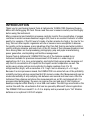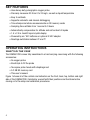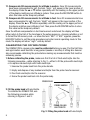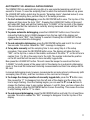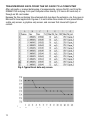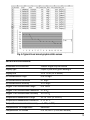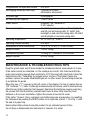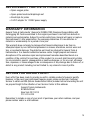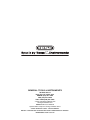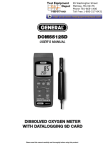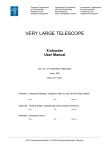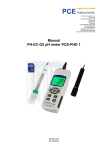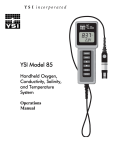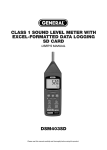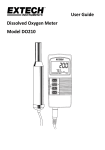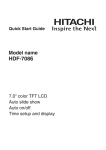Download DOM5512SD - General Tools And Instruments
Transcript
DOM5512SD USER’S MANUAL DISSOLVED OXYGEN METER WITH DATALOGGING SD CARD Please read this manual carefully and thoroughly before using this product. TABLE OF CONTENTS Introduction . . . . . . . . . . . . . . . . . . . . . . . . . . . . . . . . . 3 Key Features . . . . . . . . . . . . . . . . . . . . . . . . . . . . . . . . 4 Operating Instructions . . . . . . . . . . . . . . . . . . . . . 4 – 13 What’s in the case . . . . . . . . . . . . . . . . . . . . 4 – 5 Setup . . . . . . . . . . . . . . . . . . . . . . . . . . . . . . . 6 – 8 Calibrating the Oxygen Probe. . . . . . . . . . . . 8 – 9 Normal Operation . . . . . . . . . . . . . . . . . . . . 9 – 10 Holding and Storing Measurements. . . . . . . . . 10 Automatic vs. Manual Datalogging . . . . . . . . . 11 Transferring Data from the SD Card to a Computer . . . . . . . . . . . . . . . . . . . . . . 12 – 13 Specifications . . . . . . . . . . . . . . . . . . . . . . . . . . 13 – 14 Maintenance & Troubleshooting Tips . . . . . . . . . . . . 14 Replacement Parts & Optional Accessories . . . . . . . 15 Warranty Information . . . . . . . . . . . . . . . . . . . . . . . . 15 Return for Repair Policy . . . . . . . . . . . . . . . . . . . . . . 15 2 INTRODUCTION Thank you for purchasing General Tools & Instruments’ DOM5512SD Dissolved Oxygen Meter with Datalogging SD Card. Please read this user’s manual carefully and thoroughly before using the instrument. Many commercial and industrial processes carefully monitor the concentration of oxygen contained in water because dissolved oxygen (DO) level is an excellent indicator of water quality. For example, if the DO level of a body of water remains too high or too low for too long, fish and other aquatic organisms will die or become more susceptible to disease. For quality control purposes, many industries other than fish farming and water pollution control routinely measure and keep track of the DO levels of their process streams in real time. Among them are food processing, photography, pulp and paper manufacturing, power generation, electroplating and facilities management. General Tools & Instruments’ DOM5512SD has all of the features needed by an instrument suitable for precision measurement of DO levels in a wide range of applications. Its 7.5 in. long, polarographic, electrolyte-filled oxygen probe measures not only the DO concentration of a liquid, but the liquid’s water temperature as well. The meter uses a single custom microcontroller to display readings from 0 to 20 milligrams/liter (mg/L) with a resolution of 0.1 mg/L and an accuracy of ± 0.4 mg/L. Because it is microprocessor-based, the DOM5512SD can make full use of the portability, reliability and large storage capacities that SD memory cards offer. Measurements can be made automatically at any sampling rate between one second and nine hours. After the instrument time-stamps and stores the measurements on an SD card plugged into it (a process called datalogging), the user can remove the card and plug it into a laptop or desktop computer either directly or via a USB card reader. The data logs are stored on the card as files with the .xls extension that can be opened by Microsoft’s Excel application. The DOM5512SD has a backlit 1.5 x 2.0 in. display and is powered by six “AA” Alkaline batteries or an optional 9-VDC AC adapter. 3 KEY FEATURES • Uses heavy-duty polargraphic oxygen probe • Precisely measures DO from 0 to 20 mg/L, as well as liquid temperature • Easy to calibrate • Supports automatic and manual datalogging • Time-stamps and stores measurements on SD memory cards • Sampling time settable from 1 second to 9 hours • Automatically compensates for altitude and salt content of liquids • 1.5 x 2.0 in. backlit liquid-crystal display • Powered by six “AA” batteries or optional 9-VDC adapter • Readings switchable between ºF and ºC OPERATING INSTRUCTIONS WHAT’S IN THE CASE The DOM5512SD comes fully assembled in a hard carrying case along with the following accessories: • An oxygen probe • Electrolyte to fill the probe • Two spare probe heads with diaphragm set • A 2 GB SD memory card • This user’s manual Figure 1 shows all of the controls and indicators on the front, back, top, bottom and right side of the DOM5512SD. Familiarize yourself with their positions and functions before moving on to the setup and calibration procedures. 4 TOP FRONT BOTTOM RIGHT SIDE BACK Fig. 1. The controls and indicators and other physical features of the DOM5512SD 1-10 Battery compartment cover 1-1 Liquid-crystal display 1-11 Battery compartment cover 1-2 POWER button screws (also controls backlight) 1-12 Tripod attachment nut 1-3 HOLD/ESC button 1-13 Socket for DO probe 1-4 REC/ENTER button 1-14 Socket for 9V AC/DC adapter 1-5 ▲ button 1-15 RESET button 1-6 ▼ button 1-16 RS-232 output jack 1-7 TIME button 1-17 SD card socket 1-8 LOGGER SET button 1-9 Kickstand 5 SETUP 1. Choose the power source. Before using the DOM5512SD, be sure it is powered by fresh batteries or an optional 9VDC AC adapter plugged into the bottom jack on its right side (callout 1-14). To remove the battery compartment cover, remove the two screws holding it in place (callout 1-11). Then install six “AA” batteries in the correct orientation, using the polarity marks on the inside of the compartment as a guide. Replace the cover by replacing the two screws. 2. Install an SD card. To prepare for setup, also install the supplied 2 GB SD memory card or another card with a capacity from 1 GB to 16 GB in the socket on the bottom of the DOM5512SD (callout 1-17). When installing the card, make sure its gold contacts are facing front and push the card into the socket until you hear a click. To remove the card, push it in until you hear a click and the card pops out. Now power on the instrument by pressing the POWER button (callout 1-2) to generate a short beep. (To power off the DOM5512SD, press the POWER button and hold it until the instrument responds with a long beep.) When the meter powers on, a series of transient startup screens will briefly appear. Once the display has stabilized, perform the following ten setup steps in the order presented. 3. Format the SD card. Press the LOGGER SET button (callout 1-8) and hold it for at least five seconds, until “Sd-F” appears in the lower half of the display. Quickly (within three seconds) press the REC/ENTER button. (If you press buttons too slowly in setup mode, the screen will revert to the normal display. To return to the setup sequence, press and hold the LOGGER SET button again. To move ahead to the next field in the sequence or to the next parameter, press the HOLD/ESC button.) Pressing the REC/ENTER button causes the word “no” or “yES” to appear over the term “Sd-F”. Press the ▼ button to make a selection. Choose “yES” whenever a new SD card is being used, or when a used card is being repurposed (from use with another SD card instrument or a camera, for example) and all data on it is to be erased. Choose “no” to preserve any data on a card previously used with this instrument. If you choose “yES”, after you press the REC/ENTER button the instrument will prompt you to confirm that decision by displaying the term “Ent” below “yES” and sounding three beeps. To confirm that you want to begin the erasure/formatting procedure, press the REC/ENTER. “Ent” will then flash several times and the instrument will sound another three beeps to confirm that the SD card has been erased and formatted. 4. Set the date and time. Once the SD card has been set up, the word “dAtE” will appear in the center of the display, along with the flashing value “00.00.00” at the lower left, above “yy.mm.dd”. Set the current year by pressing the ▼ or ▲ button repeatedly until the correct value appears above “yy”. Press the REC/ENTER button to store the setting. The next screen that appears will have the value above “mm” flashing. Use the ▼ or 6 ▲ button to navigate to the current month and press the REC/ENTER button to store the setting. When the next screen flashes the value above “dd”, again use the ▼ or ▲ button to navigate to the current day and press the REC/ENTER button to store the setting. Once you have set the date, the display will prompt you to set the hour, minute and second of the current time. Again use the ▼ or ▲ buttons to navigate to the correct values, and the REC/ENTER button to store the settings. 5. Set the datalogging sampling time. Once the date and time have been set and stored, the display will show a value below the letters “SP-t”. Press the ▼ or ▲ button to decrease or increase the flashing hour value until the desired number appears below “SP-t”. Press the REC/ENTER button to store that setting. The minutes value will then flash. Press the ▼ or ▲ button to decrease or increase the value and then press the REC/ENTER button to store that setting. Finally, press the ▼ or ▲ button to decrease or increase the flashing seconds value and then press the REC/ENTER button to store that setting. 6. Enable or disable auto power off. Once the sampling time has been set and stored, the display will show the word “yES’ over the term “PoFF”. Press the ▼ button until the desired automatic power off management scheme (“yES” for enable; “no” for disable) is displayed. Press the REC/ENTER button to store the selection. If enabled, the power off function shuts off the DOM5512SD after a period of inactivity of ten minutes. 7. Enable or disable the beeper. Once the auto power off function has been enabled or disabled, the display will show the word “yES” over the word “bEEP”. Press the ▼ button until the desired setting (“yES” or “no”) is displayed, and then press the REC/ENTER button to store the selection. 8. Choose a decimal point or comma to represent the decimal division between integers and fractions (for example, American-style 20.88 vs. European-style 20,88). Once the beeper has been enabled or disabled, the display will show the word “bASIC” above the phrase “dEC”. Press the ▼ button to make “bASIC” (American style) or “Euro” appear in the upper display, as desired. Press the REC/ENTER button to store the selection. 9. Select the temperature unit. Once the format of decimal divisions has been set and stored, the display will show the term “t-CF”. Press the ▲ or ▼ button until your preferred unit—degrees Fahrenheit (ºF) or degrees Celsius (ºF)—is displayed. Then press the REC/ENTER button to store the setting as the default. 10. Compensate DO measurements for the presence of salt in the liquid. Once the temperature unit has been selected and stored, the term “SaLt” will appear in the lower portion of the display. Press the ▲ or ▼ button repeatedly until the reading in the upper portion of the display matches the known percentage of salt in a liquid sample. Then press the REC/ENTER button to store this value as the temporary default (until the instrument is powered off). 7 11. Compensate DO measurements for altitude in meters. Once DO measurements have been compensated for salt, the term “High-” will appear in the lower portion of the display. Press the ▲ or ▼ button repeatedly until the reading on the upper portion of the display matches your altitude in meters. Then press the REC/ENTER button to store this value as the temporary default. 12. Compensate DO measurements for altitude in feet. Once DO measurements have been compensated for salt, the term “Highf” will appear in the lower portion of the display. Press the ▲ or ▼ button repeatedly until the reading on the upper portion of the display matches your altitude in feet. Then press the REC/ENTER button to store this value as the temporary default. Once the altitude compensation in feet has been set and stored, the display will then either return to the first of the ten steps in the setup sequence--choosing whether or not to format the SD memory card—or show the term “ESC”. If “ESC” appears, press the HOLD/ESC button to exit the setup procedure and enter normal operating mode. In this mode, the display will show “mg/L” units by default. CALIBRATING THE OXYGEN PROBE The DOM5512SD’s oxygen probe must be calibrated before you use it for the first time, and again before each use after a long period (weeks or months) of sitting idle. General also recommends calibrating the probe before making any measurements that must be extremely precise. 1. Before calibrating the probe, make sure that it is full of fresh electrolyte. Use the following procedure—while referring to Fig. 2—either to fill the probe with electrolyte or to replace old electrolyte with fresh electrolyte. 1. Unscrew the probe head from the probe handle. 2. Empty and dispose of any residual electrolyte from the probe head’s reservoir. 3. Pour fresh electrolyte into the reservoir. 4. Screw the probe head back into the probe body. PROBE PLUG PROBE HANDLE 2. Fill the probe head with electrolyte. To calibrate the DOM5512SD, use the following procedure while referring to Figures 1 and 3: PROBE-FILLING ELECTROLYTE Fig. 2. Filling the probe head with electrolyte 8 Fig. 3. The oxygen probe’s main components 3-1 – Probe plug 3-2 – Probe handle 3-3 – Temperature-sensing metal 3-4 – Probe head 3-5 – Probe head protective cover 3. Plug the probe plug into the DO probe socket at the top of the DOM5512SD. 4. Power on the instrument by pressing the POWER button on the front panel once. (Powering the unit through a 9V AC/DC adapter—an optional accessory—disables the POWER button.) 5. Press the ▼ button (which has the word “Function” stenciled above it) once; the display will then show “%O2” instead of “mg/L”. 6. Wait at least five minutes until the display readings stabilize. 7. Use two fingers to press the REC/ENTER and HOLD/ESC buttons at the same time. Release your fingers once the display shows the following (indicating that air typically has an oxygen content of 20.9%): 20.9 CAL 8. Press the REC/ENTER button. The display will then count down from 30 seconds to 0. When the countdown is complete, press the ▼ button once to return to the normal display of “mg/L”. NORMAL OPERATION 1. To measure the percentage of oxygen dissolved in a liquid: • Make sure that the probe is full fresh electrolyte and has been calibrated recently. • Remove the protective cover from the probe head. • Plug the probe plug into the DO probe socket at the top of the instrument. • Power on the DOM5512SD by pressing the POWER button on the front panel once. • Insert the probe at least 4 in. (10cm) into the liquid to be measured. 9 • Wait a few minutes for the instrument to automatically compensate for any difference in temperature between the probe and the liquid. • Read the DO content of the liquid in mg/L on the upper display and its temperature on the lower display. • Rinse the probe head with tap water after each measurement. • Replace the probe head protective cover. A DO measurement tip Agitating the liquid reduces the effect and measurement errors caused by oxygen diffusing into the liquid from ambient air. At a minimum, this can be done by shaking the probe while it is immersed. To minimize measurement errors of this type, General recommends using a magnetic agitator, especially in laboratory settings. 2. To measure the oxygen content of a volume of air, first make sure that the oxygen probe is full of fresh electrolyte, calibrated and correctly inserted, and that the meter is powered on. Then press the ▼ button (which has the word “Function” stenciled above it) to make the display show “%O2” instead of “mg/L”. Wait at least five minutes until the readings stabilize. To return to “mg/L” readings, press the ▼ button again. Whenever the DOM5512SD is in measurement mode, you can turn off the backlight (which is on by default) by briefly pressing (but not holding) the POWER/ESC button. To reactivate the backlight, briefly press the button again. Whenever the instrument is in measurement mode, you also can check the current date and time by briefly pressing the TIME button. Doing so causes both values to appear briefly at the lower left of the display. HOLDING AND STORING MEASUREMENTS 1. To hold a measured value, press the HOLD/ESC button during the measurement. Doing so will cause the word “HOLD” to appear at the top of the display. Pressing the HOLD/ESC button again releases the hold. 2. To record and recall readings, press the REC/ENTER button while making measurements. This will make the term “REC” appear at the top of the display. Pressing the REC/ENTER button again, briefly, will make the term “MAX” appear to the right of “REC” and switch the display to the maximum value stored in memory during the last recording session. Pressing the REC/ENTER button again, briefly, will make the term “MIN” appear to the right of “REC” and switch the display to the minimum value stored during the last session. 3. To exit recording mode, press and hold the REC/ENTER button for at least three seconds, until the term “REC” disappears from the top line of the display. The display will then revert to showing the current reading. 10 AUTOMATIC VS. MANUAL DATALOGGING The DOM5512SD can automatically log data at a user-selected sampling period from 1 second to 9 hours. To view the sampling time for which the instrument was set up, press the LOGGER SET button (which has the words “Sampling check” stenciled below it) once. To change the sampling time, perform Step 5 of the setup procedure. 1. To start automatic datalogging, press the REC/ENTER button once. The top line of the display will then show the term “REC”. Pressing the LOGGER SET button at this point will make REC flash and add the flashing term “LOGGER” at the top right of the display. This indicates that the instrument is currently storing measured values and their time stamps in memory. 2. To pause automatic datalogging, press the LOGGER SET button once; this action makes the flashing term LOGGER disappear from the top right of the display and changes the term “REC” from flashing to constant. Pressing the LOGGER SET button again resumes automatic datalogging. 3. To end automatic datalogging, press the REC/ENTER button and hold it for at least two seconds. This action causes the “REC” message to disappear. 4. To log data manually, set the sampling time to zero using Step 5 of the setup procedure. Then press the REC/ENTER button once. The display will show the term “REC” on the top line, a value in the middle, and below it the letter “P” on the left and a number from 1 to 99 on the same line to the right. The number indicates the position on the SD card that will be used to store manually logged data. Now press the LOGGER SET button. This will cause the beeper to sound and the term “LOGGER” to briefly appear at the upper right of the display. As in automatic datalogging mode, in this mode the instrument is storing measurements and their time stamps on the SD card. In manual datalogging mode, however, measurements are being stored continuously (with a sampling time of zero), and their locations on the card can be changed. 5. To change the storage location of manually logged data, press the ▼ button once; this causes the “P” to disappear from the left side of the display and the value on its line to begin flashing. Once the flashing begins, you can use the ▼ and ▲ buttons to change the flashing value to any number between 1 and 99. Once you have chosen the storage location, press the REC/ENTER button to save the setting. This causes the value to stop flashing and the “P” to return. 6. To end manual datalogging, press the REC/ENTER button and hold it for at least three seconds. This action causes the “REC” message to disappear from the top line of the display. 11 TRANSFERRING DATA FROM THE SD CARD TO A COMPUTER After automatic or manual datalogging of measurements, remove the SD card from the DOM5512SD and plug it into your computer either directly (if it has an SD card slot) or through an SD card reader. Because the files containing time-stamped data logs have the extension .xls, they open in Microsoft’s Excel application. Figures 4, 5 and 6 show three kinds of Excel presentations: a data-only screen, a graphics-only screen, and a screen that mixes both types of content. Fig. 4. Typical Excel data-only screen Fig. 5. Typical Excel graphics-only screen 12 Fig. 6. Typical Excel mixed graphics/data screen SPECIFICATIONS Embedded microcontroller Custom single-chip LSI device Display type Liquid-crystal with green backlight Display size 2.0 x 1.5 in. (52 x 38mm) DO measurement range 0 to 20 mg/L DO measurement resolution 0.1 mg/L DO measurement accuracy ± 0.4 mg/L Oxygen in air measurement range 0 to 100% Oxygen in air measurement resolution 0.1% O2 Oxygen in air measurement accuracy ±0.7% O2 Temperature measurement range 32º to 122ºF (0º to 50ºC) Temperature measurement resolution 0.1ºF or ºC Temperature measurement accuracy ±1.5ºF (±0.8ºC) Compensation for temperature Automatic Compensation for altitude 0 to 29,200 ft. (0 to 8,900 meters) 13 Compensation for liquid salt content 0 to 50% Datalogging sampling time range 1 second to 8 hours, 59 minutes, 59 seconds DO probe type Polarographic SD memory card capacity 1 GB to 16 GB Power source 6 Alkaline “AA” batteries or 9-VDC adapter Power consumption 14 mADC (normal operation, with backlight off and SD card not saving data); 37 mADC with backlight on and card not saving data; 49 mADC with backlight on and card saving data Operating temperature 32° to 122ºF (0° to 50ºC) Operating relative humidity 0 to 85% Dimensions of meter dimensions 7.0 x 2.7 x 1.9 in. (177 x 68 x 45mm) Weight of meter 1.08 lb. (489g) Dimensions of probe 7.5 (long) x 1.1 (across) in. (190 x 28mm) Weight of probe 0.74 lb. (335g) MAINTENANCE & TROUBLESHOOTING TIPS Keep the probe clean and its head inside the included protective cover when not in use. If the meter cannot be calibrated, or if its readings are erratic, first make sure that the probe head contains enough fresh electrolyte. To fill the head with electrolyte, follow the instructions in the “Calibrating the oxygen probe” section. If that doesn’t solve the problem, replace the probe head/diaphragm set. In either event, the next step should be to recalibrate the probe. When the icon appears in the left corner of the display, it’s time to replace the six “AA” batteries that power it (although measurements will remain valid for several hours after the low-battery indicator first appears). Replacing the batteries requires removing the screws that hold the battery compartment cover in place. After inserting fresh batteries in the correct orientation, tighten the screws to secure the cover. If the meter “freezes” (like a computer) and buttons become unresponsive, try resetting the instrument by pushing the RESET button on its right side (callout 1-15 of Fig. 1) with the end of a paper clip. Remove the battery when storing this product for an extended period of time. Do not drop or disassemble the instrument or immerse it in water. 14 REPLACEMENT PARTS & OPTIONAL ACCESSORIES • Spare oxygen probe • Spare probe head and diaphragm set • Electrolyte for probe • 9-VDC adapter for 110VAC power supply WARRANTY INFORMATION General Tools & Instruments’ (General’s) DOM5512SD Dissolved Oxygen Meter with Datalogging SD Card is warranted to the original purchaser to be free from defects in material and workmanship. Subject to certain restrictions, General will repair or replace this instrument if, after examination, the company determines it to be defective in material or workmanship for a period of one year. This warranty does not apply to damages that General determines to be from an attempted repair by non-authorized personnel or misuse, alterations, normal wear and tear, or accidental damage. The defective unit must be returned to General Tools & Instruments or to a General-authorized service center, freight prepaid and insured. Acceptance of the exclusive repair and replacement remedies described herein is a condition of the contract for purchase of this product. In no event shall General be liable for any incidental, special, consequential or punitive damages, or for any cost, attorneys’ fees, expenses, or losses alleged to be a consequence of any damage due to failure of, or defect in any product including, but not limited to, any claims for loss of profits. RETURN FOR REPAIR POLICY Every effort has been made to provide you with a reliable product of superior quality. However, in the event your instrument requires repair, please contact our Customer Service to obtain an RGA (Return Goods Authorization) number before forwarding the unit via prepaid freight to the attention of our Service Center at this address: General Tools & Instruments 80 White Street New York, NY 10013 212-431-6100 Remember to include a copy of your proof of purchase, your return address, and your phone number and/or e-mail address. 15 GENERAL TOOLS & INSTRUMENTS 80 White Street New York, NY 10013-3567 PHONE (212) 431-6100 FAX (212) 431-6499 TOLL FREE (800) 697-8665 e-mail: [email protected] www.generaltools.com DOM5512SD User’s Manual Specifications subject to change without notice ©2010 GENERAL TOOLS & INSTRUMENTS NOTICE - WE ARE NOT RESPONSIBLE FOR TYPOGRAPHICAL ERRORS. MAN#DOM5512SD 12/08/10