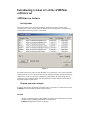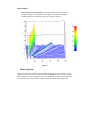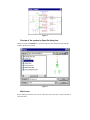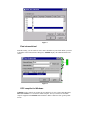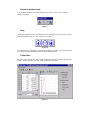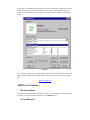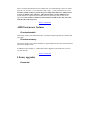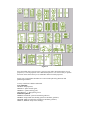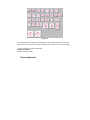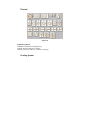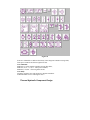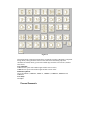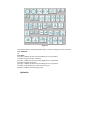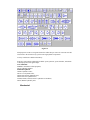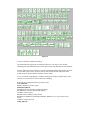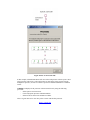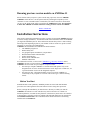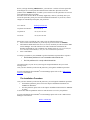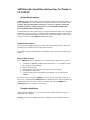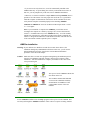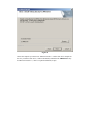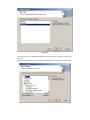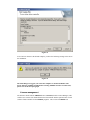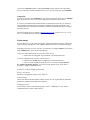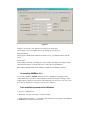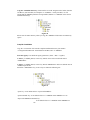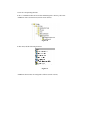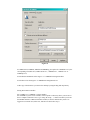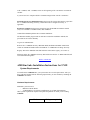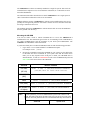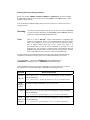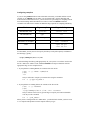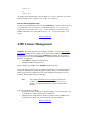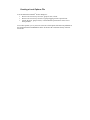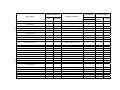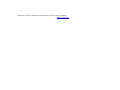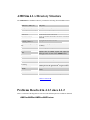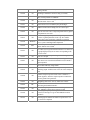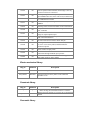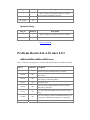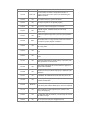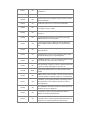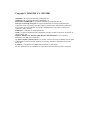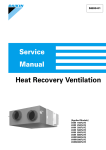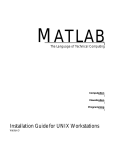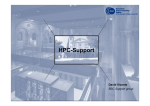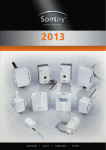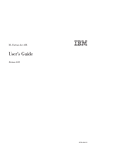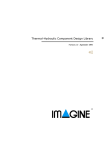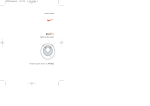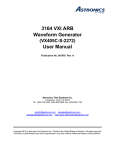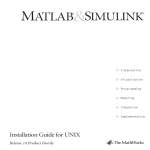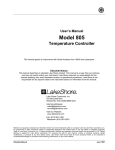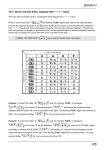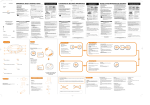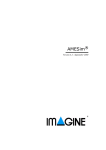Download AMESim/AMESet/AMERun/AMECustom Release Notes
Transcript
AMESim/AMESet/AMERun/AMECustom Release Notes Version 4.1.3 Windows / UNIX - December 2003 These notes describe new features in the 4.1.3 version of the AMESim software set. They also contain information necessary to prepare for and install AMESim 4.1.3 and information on bug fixes since the October 2003 AMESim Version 4.1.2 release, as well as information on bug fixes since previous AMESim versions. Contents • • • • • • • • Introducing version 4.1 of the AMESim software set o AMESim new features o AMESet new features o AMECustom new features o Library upgrades o New Libraries o Running previous version models on AMESim 4.1 Installation Instructions o AMESim Suite Installation Instructions for Windows NT, 2000 & XP § System Requirements § Compiler installation § AMESim installation § License management § Uninstalling AMESim 4.1.x § Fast installation procedure for Windows § Manual installation procedure (without InstallShield) o AMESim Suite Installation Instructions for UNIX § System Requirements § Installing AMESim 4.1.x § Running the software AME License Management AMESim 4.1.x Directory Structure Problems Resolved in 4.1.3 since 4.1.2 Problems Resolved in 4.1.2 since 4.1.1 Problems Resolved in 4.1.1 since 4.1.0 Problems Resolved in 4.1.0 since 4.0.3 • • Known Bugs in 4.1.3 How to Reach Us Introducing version 4.1 of the AMESim software set AMESim new features Activity index The activity index facility is a powerful analysis tool based on energy transfer in the submodels of a system. Activity index can identify the most energy-active components of a system and the most energy-passive components. Figure 1 The study of the activity index in each submodel of a system allows you to reduce the model complexity down to a level which remains accurate enough to simulate the phenomena being studied. This is done by removing or simplifying, when possible, the most energy-passive components. The resulting model is able to reproduce the essential behavior and to analyze the global dynamics of the system. 3D plots and order analysis In order to increase post processing tools and to allow you to analyze in detail the run results, AMESim provides 3D plots and order tracking facilities. 3D plots 3D plots are useful to display a huge number of similar curves. Batch plots are a good example of plots containing a big number of similar curves. AMESim distinguishes two types of 3D plots: Surface plots These are created from 2D plots where a large number of related curves are displayed. The 2D curves are displayed as 'slices' stacked one behind the other.This 3D representation gives an additional method of comparing the plots. Here is an example of surface plot: Figure 2 XYZ plots This is a natural extension of the XY plot. The result can be described as a 'twisted wire' in 3D space: Figure 3 Order analysis Order analysis and spectral maps are post-processing tools used extensively in automotive industry. Order analysis allows engineers to analyze and diagnose vibrations and noise in variable-speed systems, usually car engines. Figure 4 Bird's eye view This facility produces a reduced size sketch which enables you to view the whole of a large sketch. If you click on an object in the reduced sketch, AMESim tries to centralize the main sketch on this object. The rectangle shown in the reduced sketch represents the visible part in the main sketch. You can move this rectangle and the main sketch will respond to this. Figure 5 Preview of the system in Open file dialog box When you select an AMESim file, you can now preview the sketch associated with the model in the browser window: Figure 6 Batch runs Before starting a batch run, you can now select only some of the runs if you do not want to start all of them. Figure 7 Find submodel tool With this facility you can search for one or more submodels in your sketch. When you select a submodel in the Find Submodel dialog box, AMESim displays the submodel label in the sketch. Figure 8 GCC compiler for Windows AMESim needs a compiler to produce the executable file of your system.Under Windows, Microsoft Visual C++ is used as the default compiler. Now you can also use the GCC compiler supplied with AMESim under Windows. GCC is under the GNU general public license. Sketch annotation tools You can add annotations to your sketch such as text, objects (arrows, lines, rectangles, ellipses) and images. Figure 9 Drop The drop has disappeared from the parameter toolbar. Fluid properties are now only defined from the hydraulic properties icons of the Hydraulic library. Figure 10 To ensure backward compatibility a special 'drop hydraulic properties' icon is provided. This uses exactly the same parameters and model as the old toolbar drop. Table editor The Table editor allows you to create, modify and preview data stored in the following data formats: 1D table, 2D table, 3D table, Table of 1D tables, XYs table. Figure 11 Last opened systems A list of last opened systems is available in the File menu. If you click on one of these systems, it will be reopened. The number of systems recorded in the list can be adjusted in the AMESim preferences dialog box. Figure 12 Save auxiliary files When you switch to Parameter or Run mode, AMESim updates automatically the auxiliary files. If you work in Parameter mode or in Run mode and you want to update the auxiliary files, you can now do this by yourself, in the current mode, by selecting the menu File u Write aux. files. This is useful when you use interfaces between AMESim and other software. Improved run log There are now twin windows in the Simulation run dialog box. Warnings and errors are separated from other log messages. By double clicking on a line of a message containing a submodel name and instance number, the Find submodel facility immediately identifies this submodel in the sketch. Improved Variable List dialog box If you click on a submodel in Run mode, the Variable List dialog box is displayed. At the top of this dialog box, now you can find the name of the results file currently dealt with. If a Batch run is processed, you can select any other results file that is available for the current model. Figure 13 If a run is still ongoing, you can use the Update button or the Automatic update check box to display the latest values of the variables without having to reopen the Variable List dialog box. Back to contents ▲ AMESet new features Activity variables Use this kind of variable when you want the activity of your submodel to be calculated, this will allow you to know its index of activity in an AMESim model. Is it a difference? This is a boolean field which becomes available only for variable having a unit set to either a pressure ( bar, Pa, barA...) or a temperature (degC, degF, ...). This field must be set to True when the variable is either a pressure drop or a temperature difference. It must be left to False, its default value, otherwise. This characteristics is used in AMESim when preferred units are requested so that absolute units are replaced by relative ones (or the opposite). If the variable is a difference and an offset is needed for the unit conversion, then this offset will be ignored. Back to contents ▲ AMECustom new features Check submodels This facility checks if the submodels used in a customized supercomponent are available and up-to-date. Check consistency This facility checks if the generic submodels or supercomponents associated with customized object have changed or not. In addition to these changes, 4.1 distribution features upgrades to most libraries as well as two new libraries. Back to contents ▲ Library upgrades Powertrain Figure 14 Since the toolbar drop is removed in 4.1 version (it was used in Powertrain library for oil properties), a new oil properties icon is added and replaces it. It is now necessary to put this fluid icon on the sketch when you use submodels which need such properties. Single ring, sun and planet submodels are removed and replaced by planet/sun and planet/ring assemblies. Activity variables are added in submodels. New submodels: TROP0A: fluid properties, TRPS0A..L: planet and sun gears, TRPR0A..C: planet and ring gears, TRSCRA0A..F_C: Ravigneaux gear set. Submodels updated: TRBB2A: band brake system for automatic gearboxes, TRDB2A: simple multi-discs braking system for automatic gearboxes, TRDC0B, TRDC2A: multi-discs clutches for automatic gearboxes, TRBE1A, TRBE1B: torque losses bearings, TRIG2A, TRIG2B: idle gears, TRIN0A, TRIN1A: sleeve/ring and sleeve/idle gear engagements New utility: getoilvisc, setoilvisc, getoildensity, setoildensity Utility updated: chamf2cham2 Hydraulic Component Design The node added in 4.0.2 version is removed. It is not useful anymore since hydraulic nodes and sensors convey volumes if needed. Activity variables are added in submodels. Some minor bugs are corrected (cf. bug list). Pneumatic Figure 15 Pneumatic library is entirely redesigned, see the note on new Pneumatic library following. Hydraulic Resistance Figure 16 Full compatibility with Hydraulic and Hydraulic Component Design libraries. The fluid properties are now taken at the current working pressure instead of a zero pressure gauge. Activity variables are added in submodels. Submodels updated: HR0222: hydraulic orifice. Thermal Hydraulic Figure 17 The Thermal Hydraulic library has gained some submodels derived from the Hydraulic library. Fluid submodels are improved, you have now the choice for a specific cavitation model for low pressure applications. A new data file is supplied (15W30.data) and two data files are updated (15W40.data and diesel.data). These give a better description of the specific heat, thermal conductivity and viscosity variations according to the pressure and the temperature. This also means that you will find different (more accurate) results using these files. Half heat exchangers are added and permit more possibilities, you can now have liquid/liquid exchanger or gas/liquid exchanger (in combination with the Thermal Pneumatic library). Effectiveness and NTU methods are also available. New submodels: TFEX01, TFEX02: half heat exchangers, TFPHI01, TFPHI02: heat flow rate calculation, TFVOR00: variable orifice with transition at a specified flow number, TFOR000: fixed orifice with transition at a specified flow number, TFSV00: servovalve, TFPV022/033: 2/3 ports and position control valves, TFHA000/001: accumulators with and without orifices, TFRV00: simple relief valve. Submodels updated: TFFD2: fluid properties. Thermal Figure 18 Submodels updated: THSPR01: calculation of solid properties, THCD0: thermal conductive exchange, THCV05, THCV06, THCV07: convective exchange. Cooling System Figure 19 Engine submodels with external heat flux calculation are added. You will also find a heat flux calculation submodel. There are new mission profile submodels with fewer parameters. 3 ports thermostats are available. New submodels: CSOP00, CSOP01, CSOP02: engine operating points, CSTHT10/11/20/21: 3 thermal hydraulic port thermostats, CSTHF01/02: 3 thermal hydraulic port + 1 signal port controlled thermostat, CSEN30/31/32/33: engines, CSFLUX01/02/03: flux calculation, CSPMP0: controlled pump. Submodels updated: CSDATA00: characteristic data with a new parameter which is the mean effective pressure. Electro Magnetic Figure 20 Some new submodels are added to this library: linear magnetic transducers using tables, linear piezo-actuators and electrical global circuits. New submodels: EMLT40, 41: linear magnetic transducers using flux tables, EMPA01, 02, 03, 11, 12, 13 : linear piezo actuators, EMCD011, 012,021 : electrical global circuits. New utility: magtrphi: computes force and current in a magnetic transducer from FEM tables of force and magnetic flux. Thermal Hydraulic Component Design Figure 21 Thermal Hydraulic Component Design library is updated according to Hydraulic Component Design library. Many parameters have now the same name and missing equivalent submodels are added, namely spools with rounded edges and hole section orifice (absolute and relative). New submodels: THBAO43/44: spools with rounded edges and hole section orifice, THBRO43/44: spools with rounded edges and hole section orifice. Submodels updated: all except THBAI11, THBAI22, THBHC11, THBHO11, THBRI022, THBRI023 and THBHC12. New utility: Thcdqhole Thermal Pneumatic Figure 22 As Pneumatic library, Thermal Pneumatic library is entirely redesigned, see the note below. New submodels: All New utility: tp2rcqfix: computes the mass flow and enthalpy flow in a pneumatic restriction using a fixed flow coefficient. tp2rcqnor: computes the mass flow and enthalpy flow in a pneumatic restriction using ISO 6358 norm. tp2rcqper: computes the mass flow and enthalpy flow in a pneumatic restriction using variable flow coefficient (perry's law). tp2pipefr: computes frictional drag in pipes. Hydraulic Figure 23 Fluid properties icons are reorganized since the toolbar drop is removed. You must now add a fluid icon to the sketch for any system involving hydraulic components. Activity variables are added in this library. Some new convenience submodels are added: 4 ports junction, 4 ports chamber, calculation of fluid properties with signal output. New submodels: FPROP2: calculation of fluid properties, HC01: hydraulic chamber Submodels updated: OR001: hydraulic orifice, HL10/11/12: hydraulic lines, HL020/021/022/02I: hydraulic lines, HL030/031/032: hydraulic lines, HA000, HA001, HA010, HA011: hydraulic accumulators, HJ010, HJ020: hydraulic jacks. Mechanical Figure 24 Activity variables are added in this library. All submodels involving springs are redesigned: the force is no more a state variable, stabilizing runs and continuation runs are now more robust. Old submodels are still available. Friction models have been completely reorganized, Karnopp models which include an inertia are now under explicit icons, you have now two more friction models at disposal: Dahl model and LuGre model which are dynamic friction models. A new viscoelastic spring damper is available, knowing the frequency characteristics of the material you can now have a better model for the damping. Rope ports are redesigned and now specific for ropes. New submodels: RSPR1: infinitely stiff rotary spring Submodels updated: MCLSPL00AA: linear endstop with preload spring, MCSPRL00A: clearance with preloaded spring, LSTP00A: elastic contact, RSTP00: elastic endstop in rotary motion, REND001/2, RSHE001/2, WINCH01, ROP0001, ROP0011/12/13: ropes, sheaves and winch, VRR001: variable gear ratio. Utility updated: resetstrib2 Signal, Control and Observers Figure 25 Some submodels are added: 4 ports splitter, a pulse frequency modulation, discrete time integrators, zero order hold, time increment selection which permits the communication step to vary along the simulation. It is now possible to use global parameters in expressions so that batch runs are possible with text parameters. New submodels: SPLT1: signal duplication, PFM10: pulse frequency modulation, TI001: time increment selection, DTI00, DTI01: discrete time integrators, ZOH01: zero order hold. Submodels updated: DD001: discrete delay Back to contents ▲ New Libraries Pneumatic Component Design Figure 26 The PCD library enables to construct a model of a pneumatic component from a collection of very basic blocks. PCD greatly increases the power of the AMESim Pneumatic library. PCD uses a subdivision that enables you to build the greatest number of engineering system models from the smallest number of icons and submodels. Considering the case of the pneumatic jack, we can easily see that all possible jacks can be built up from various combinations of the following elements: - pneumatic gas under pressure annular variable volume chamber mechanical spring piston generating force due to differential pressures and areas This suggests that this is a good subdivision to use. Comparing this with subdivision based on standard ISO symbols it is clear that the basic blocks are much smaller. We could describe them as technological units since each element is a tangible object for an engineer. With most PCD icons, you could almost go to the engineering store, collect the corresponding physical objects and use them to make a component. Electric Motors and Drives Figure 27 Today the modeling of a full mechatronic system is required by the automotive industry. In particular, with the hybrid vehicles a new generation of cars is born. Hybrid vehicles are vehicles that use more than one power source. The aim of these vehicles is to use cutting edge technology combined with current mass-produced components to achieve much higher fuel economy combined with lower emissions without raising consumer costs appreciably. The modern car manufacturers are increasingly replacing mechanical and hydraulic actuation with electric devices such as: - robotized gearbox electric power steering and braking systems EGR valve and throttle position control using electric motors 42 V electrical network… Electric devices are also used in a wide range of applications such as: - hybrid press coupling electric and hydraulic elevators electro hydraulic actuator subway, electric trolley bus, electric train… The Electric Motors and Drives Library (EM&D) is used to model the electric parts of these systems. The Electric Motors & Drives library is a set of component submodels ready to use with the other AMESim component libraries. It can be used in most engineering applications where conversion between electrical and mechanical domains take place. Note for users of the previous version of the pneumatic and thermal-pneumatic libraries The version 4.1 of the Pneumatic library is a major release of the library. The main changes are the multi-gas facility and the gas properties (perfect and semi-perfect). The variables which are exchanged at ports have also changed. Users of the previous version of the Pneumatic library should know the following points in order to use this new library easily. Using models created with previous version of the library Old submodels are still provided, but they can not be selected. It means that models which have been created with the previous version of the library can be used with AMESim 4.1, but they can not be modified. It is highly recommended to reconstruct all your models using the new submodels. Tips for the reconstruction of a model A model created with a previous version of the library can be easily reconstructed using the new submodel by following the procedure below: - save the model into a new file in Sketch mode, select all the submodels (ctrl-a) select Edit ►Copy to shadow: it will remove all the submodels associated with the icons, in Submodel mode, select the new submodels stepwise. If this procedure is followed the majority of the parameters will be saved, and only a few ones will have to be set again. The results of the new models may be slightly different from the old ones, since some improvements have been introduced in the modeling of the orifices. Conversion node In this new version of the Pneumatic library, four variables are exchanged at pneumatic ports: Temperature Enthalpy flow rate Pressure Mass flow rate T dmh p dm [K] [J/s] [Pa] [g/s] Notice that the pressure is a gauge pressure in Pa, whereas in the previous version, the pressure at ports was an absolute pressure in barA. It is therefore impossible to connect an old submodel to any new submodel directly. If some specific submodels have been developed, it is suggested to modify their variables at ports or, alternatively, to use the conversion node as shown in Figure 28. Figure 28: use of conversion node In this example, submodel PNCN003 will convert the total pressure in barA at port 2 into a gauge pressure in Pa at port 1 (the total pressure is equal to the gauge pressure plus the atmospheric pressure), in order to connect a specific accumulator submodel to a standard orifice. AMESim can display all the pressures in barA instead of Pa by using the following procedure: - Select Option / Preferred Units. - Click on hyd/pneu pressures and bulk modulus. - Select Pa and set barA in the translation column. This is of great interest for users who prefer to work with absolute pressures. Back to contents ▲ Running previous version models on AMESim 4.1 Please note that when you open a system created using a previous version of AMESim, AMESim 4.1 will detect it is an old system and lead you through a compulsory Check submodels. A new executable will be created when you switch to Parameter mode and as you save it, the whole model will be converted to the AMESim 4.1 format. It is important to know that AMESim 4.1 models cannot be read by previous versions of AMESim. Back to contents ▲ Installation Instructions This section contains the information necessary to prepare for and install AMESim 4.1.x and its license manager (FLEXlm®). You should read all of the information in this section before you begin the installation process. These instructions assume that you have a basic working knowledge of the Operating System of your machine. If this is not the case, please seek the assistance of your local system administrator. AMESim 4.1.x is distributed on CD-ROM. The media contains: • The AMESim program set • Related utility files • Any program options and libraries you purchased • Demonstration models and submodels • Online documentation • Release notes in HTML form • Manuals in PDF form For a detailed list of files, see the section "AMESim 4.1.x Directory Structure" below. AMESim 4.1.x uses a license manager called FLEXlm® v8.4a to manage software access. AMESim 4.1.x is licensed on a per computer or a per user basis. • If licensed per computer AMESim 4.1 is node-locked and operates only on the designated CPU or CPUs. Node-locked licenses can be single user or multi-user, for a specified number of users on the designated computer. • If licensed per user, a designated number of users can execute AMESim 4.1 concurrently on any computer in a network. This license type is called a floating license. Before You Start PLEASE NOTE: On PC platforms, AMESim products are tested with Intel Pentium processors. We cannot guarantee the same behavior for PCs using other processors. Before you begin the installation, you must choose a directory in which you want the AMESim 4.1.x software to reside. This directory will be referred to as %AME% on Windows platforms, or $AME on Unix platforms . This directory must exist or be created in a partition that is accessible to all users and has sufficient hard disk storage as described in the Installation Instructions. We recommend a name which reflects the version being installed such as AMESim41x. Before you begin installing AMESim 4.1.x, you must have a valid set of license passcodes from Imagine SA. License passcodes include feature and archive passcodes for all the products in the AMESim family for which you are licensed. License passcodes are stored in a file called license.dat on your disk. Passcodes for the license.dat file are usually supplied by e-mail. If you already have your license.dat passcodes, please proceed to the installation instructions. If you do not, contact Imagine SA immediately and request your passcodes: Via e-mail at: [email protected] Via phone from France: 04 77 23 60 30 Via phone at: +33 (0) 477 236 037 Via fax at: +33 (0) 477 236 031 Please have ready, or include in your e-mail or fax, the following three items: 1. Your License Contract Number if you already use previous version of AMESim. 2. The hostname and hostid for the server (or servers) on which you will execute the AME License Manager. For Node-locked license and/or stand-alone workstation, the hostname and hostid for your workstation. For floating license be sure to provide your server hostid(s) and hostname(s), not your client workstation information. 3. Your e-mail address. An utility is provided on your CD-ROM to get the information requested above in point 2: • On Windows platforms it is an executable called lmtools.exe. • On Unix paltforms it is a script called lmhostid.sh. Just run this utility on your server(s) and copy the output information into your e-mail message or fax. Once you have obtained your license.dat passcodes, you begin the installation procedure. For more information about FLEXlm® License Manager please refer to the "AME License Manager" section below. The Installation Procedure Once you have obtained your license.dat passcodes, you can begin the installation procedure: • On Windows platforms, please refer to the chapter "Installation instructions for AMESim on Windows". • On Unix platforms, please refer to the chapter "Installation instructions for AMESim on Unix". You will also find an explanation on how to start the license server for your platform. For more information about FLEXlm® License Manager please refer to the "AME License Manager" section below. Back to contents ▲ AMESim Suite Installation Instructions for Windows NT/2000/XP System Requirements AMESim is an advanced scientific software performing complex tasks and calculations. To do this, AMESim needs a well defined PC environment and several external utilities. It is extremely important that all these elements are correctly set up before starting the AMESim installation. A faulty configuration or a non-standard installation may prevent AMESim from working properly. You should therefore allow some time to review the installation procedure before starting the installation. If you are in a hurry or you hate reading installation instructions, read at least section "Fast installation procedure for Windows" at the end of this chapter. There you will find a brief overview of the AMESim installation procedure. Hardware Requirements On PC platforms, AMESim products are tested with Intel Pentium processors. We cannot guarantee the same behavior for PCs using other processors. Pentium III or IV with 256 Mo RAM is recommended, 110 to 380 Mo of hard disk space is required. Software Requirements To run AMESim 4.1.x suite on Windows NT / Windows 2000 / Windows XP, you need 1. 2. 3. 4. 5. A compiler for AMESim /AMESet: Microsoft Visual C++ v5 (or higher) or GNU GCC (supplied with AMESim) Adobe® Acrobat Reader. Floating licenses require properly functioning TCP/IP networking. The AMESim software suite A license manager: Flexlm (Flexible License Manager) v8.4a (supplied with AMESim) If you have an earlier version of AMESim on your PC and you still want to be able to use this version, you should install AMESim 4.1.x in a different directory and use the BAT files supplied in the "misc" directory to run the old version. Note that for AMERun and AMECustom only, the compiler is not necessary. Compiler installation Under Windows, AMESim 4.1.x can use two different compilers: Microsoft Visual C++ and/or GNU GCC compiler. Warning: In order to use Simulink interface, it is obligatory to use Microsoft Visual C++. - If you want to use only GNU GCC, it will be automatically installed in the AMESim directory. A special dialog box will ask you about this choice later. In this case, you can jump directly to the next section "AMESim installation". - Otherwise, it is better to install the compiler before installing AMESim, but it is possible to do it afterwards. If several people will use the PC it is a good idea to install the compiler as Administrator since then it will be available for all users. Verify that the compiler is installed properly before installing AMESim. AMESim and AMESet 4.1.x need to use Microsoft Developer Studio - Visual C++ v5 or higher. Note: if you reinstall the C compiler after AMESim, you will also need to reconfigure the compiler. It is made by copying a file (vcvars32.bat) from the Visual C++ installation directory to the AMESim directory. You can normally find this file in the directory where Microsoft Developer Studio is installed (for instance C:\Program Files\Microsoft Visual Studio\Vc98\bin). This will take care of the environment variables required by the C compiler. AMESim installation Warning: If your machine uses Windows NT with Service Pack lower than 6.0, the installation managed by InstallShield could abort. In this case, you can use the manual installation procedure described in section "Manual installation procedure" at the end of this chapter. Caution: Make sure there is no anti-virus program running during the installation process since this, for AMESim (and other software), has proven to result in a faulty installation. After the installation is complete you should of course turn on the virus protection again. The top level on the CDROM contains the files shown to the left. The CD-Rom contains Html and PDF versions of the submodels and utility documentation for AMESim. It also contains PDF versions of the User manuals. For the AMESim installation start the Setup program on the top level on the CDROM. This will lead you through the AMESim installation. There will be a sequence of dialog windows displayed; we will show some of them in this document with some comments on what to choose in each of them. The default options have been carefully selected so that they suit the majority of installations. The first "Welcome" dialog box is simply a welcome window where you need to press the "Next" button (or "Cancel" if you so wish). The following "Software License Agreement" window is a reminder of the license agreement under which AMESim and its supporting software is distributed. Read it carefully and press "Yes" if you accept the agreement. Next ("Information") follows some release information. The full release information is available on the CD in HTML and PDF format. With the following dialog box you select where you want AMESim to be installed. This will thus be your %AME% directory. Figure 29 During the installation you will be asked for a default working directory for AMESim, the only thing this will influence is where AMESim will start when you use the items in the Start menu for starting AMESim. As you probably know it is simple to modify this later, it is also possible to create your own shortcuts and using them to define where you want to start AMESim. Remember not to use folder names with blanks. Figure 30 Choose the compiler you want to use: Microsoft Visual C++ and/or GNU GCC compiler. In the case you choose GNU GCC, it will be automatically installed in the AMESim directory. For Microsoft Visual C++, there is a separate installation (see ¶ 2) Figure 31 Please note that if you want to use the AMESim/Simulink interface you must select Microsoft Visual C++. You have the choice between 3 installation types: Evaluation, Standard or AMERun. If you have an evaluation license, obviously select Evaluation which gives a full installation. If you have only an AMERun license, select this option. For other licenses, select Standard: by default you will get a full installation but you can customize as you want. Figure 32 If you choose to use the Standard installation you will get the extra dialog box shown in the next page. With the following dialog box you can select which parts of the product you want to install. Figure 33 Not all parts can be installed independently. For instance, the documentation files for libraries (HTML format) will always be installed if the library is installed (except if only AMERun is installed). To install an extra library afterwards it is simplest to first remove all checkmarks and then mark the libraries you want to install. If you have chosen to install AMERun and AMESim we need to know what software to be started by default by double-clicking on AMESim system files. You have the choice between AMESim and AMERun. You will have access to the other software by using the mouse right button on an AMESim file and choosing the appropriate one. If you plan to use both AMESim and AMERun we recommend that you set AMESim as the default program to launch. Figure 34 This is the LAST popup before the installation starts. Look at the settings and make sure that they suit what you want. The installation will start when pressing the "Next" button. Figure 35 If Gcc has been chosen as the default compiler, you have the following message at the end of the installation. Figure 36 The final dialog box suggests you restart the computer to end the installation. The license manager should be installed before starting AMESim. In order to achieve this, please refer to the next paragraph. License management The Software which controls AMESim licenses is Flexlm (Flexible License Manager). This software uses a license file which identifies the host machine and the expiration date of each software feature available for the AMESim programs. This version of AMESim uses version 8.4a of Flexlm or higher. Using older Flexlm versions will not work. This means that you will need to read the following section even if you previously have used AMESim. License file If you previously have used AMESim 3.5, you cannot use the same license file for AMESim 4.1.x. If you are a new user, or if you have changed your machine, please read on. If you have not determined the machine identity to establish the license file, you need to go in the %AME%\licensing directory and run the command file named "hostids.bat". This command will create a file named "hostids.txt" which will contain the data used to establish the license key file. Send this "hostids.txt" file to Imagine at [email protected] or send a fax to +33 4 77 23 60 31. You should also have sent the signed license agreement. Flexlm settings You will then receive a file called "license.dat", which contains the license keys. Put this file in the "licensing" sub-directory of the AMESim installation directory (%AME%\licensing). Depending of the type of license you have, you may have to configure Flexlm (or not) before using AMESim 4.1.x. There are three possibilities: You have a node-locked license (no access to a license server) 1- Flexlm must be configured on your machine (see instructions below) You have a floating license (access to a license server) 2- On the server: Flexlm must be configured (see instructions below) 3- On every client machine accessing the server: No need to configure Flexlm To configure the license manager, you need to run the "Flexlm Tool" (in the "Start -> Programs -> Imagine AMESim" menu). In this tool, you must configure different tabs: Service / License file Select the "Configuration using services" radio box System settings Check if the data on this tab matches with the "license.dat" file (in particular the Hostname, the Ethernet Address and the Disk Serial Number) Configures services Set the fields as shown on the following figure (where C:\AMESim4.1.x is the chosen installation directory in the example below): Figure 37 Tick the "Use Services" and "Start Server at Power Up" check boxes. Do not forget to save your AMED service by clicking on "Save Service". Start/Stop/Reread When you have filled out the fields and saved the service, you should be able to start the server. Server status After waiting one minute you should go to "Server Status" tab and press the button named "Perform status inquiry" to check if the server is UP in the corresponding list. RESTART THE MACHINE AS A NORMAL USER. The installation is finished. Uninstalling AMESim 4.1.x If you want to uninstall AMESim 4.1.x you must use "Add/Remove Programs" in the Control Panel. You can find the "Control Panel" in the Start menu under "Settings". There might be files or directories you need to remove manually, but do this only if necessary and do it after the "Add/Remove Programs" task has been completed. Fast installation procedure for Windows 1- Log in as "Administrator". 2- Deactivate your anti-virus if any is currently running. 3- Install Microsoft Visual C++ v5 or higher (only required if you only plan to use AMESim or AMESet and you don't want to use GCC). 4- From the AMESim installation CD, run "Setup.exe" and use the default options. At the end of this setup, AMESim and Flexlm are installed on your PC. 5- If it is not done already, copy the "vcvars32.bat" file from the Microsoft Visual C++ directory to the AMESim directory. Typical paths are: C:\Program Files\Microsoft Visual Studio\VC98\Bin for MicrosoftVisual C++, and: C:\AMESim for AMESim. 6- Copy the "license.dat" file supplied by IMAGINE, to the AMESim licensing directory. Typical path is: C:\AMESim\licensing. 7- If you do not have to configure Flexlm (see section "Flexlm settings"), restart your PC and log in as a normal user. DO THE FOLLOWING ONLY IF YOU NEED TO CONFIGURE Flexlm: 8- Start Flexlm Tool from the "Start/Programs/Imagine AMESim" menu. In the "Service/License file" tab, select the "Configuration using services" radio box. In the "Configure Services" tab, type in or browse to the correct "%AME%\licensing" path for the "lmgrd.exe", "license.dat" and "Debug.log" files (as the "Debug.log" file does not exist yet, do not use the "Browse" button; copy the "license.dat" line, and replace "license.dat" by "Debug.log" by hand). Typical path is: C:\AMESim\licensing. Then tick the check box "Use Services" and "Start Server at Power Up". Start the server from the "Start/Stop/Reread" tab of the dialog box. 9- Restart your PC, log in as a normal user and reactivate your anti-virus if applicable. Manual installation procedure (without InstallShield) Using Windows AMESim® 4.1.x platform Warning: This procedure is only intended to computer administrators or advanced users in Windows operating system. This procedure is intended to install the AMESim 4.1.x platform manually, if the automatic installation with the CD-Rom fails (InstallShield error messages). Login as an administrator and perform the following operations to install the AMESim 4.1.x platform manually: Copy the "AMESim" directory (located on the CD in the "Program Files" folder) from the CD-Rom to your hard disk (for example in "C:\AMESim" - in this procedure, we will assume that the AMESim platform is being installed, and that "C:\AMESim" is the chosen installation directory) Figure 38 Please note: the name directory where you copy the "AMESim" folder must not contain any spaces Compiler installation Copy the "vcvars32.bat" file from the compiler installation directory (for instance "C:\Program Files\Microsoft Visual Studio\VC98\Bin") into "C:\AMESim" Start the registry to set different registry parameters ("Start -> Run -> regedit") In HKEY_CLASSES_ROOT, create a key named ".ame" and set its default value to "AMESimFile" In HKEY_CLASSES_ROOT, create a key named "AMESimFile" and set its default value to "AMESim system file" Inside this "AMESimFile" key, create 5 keys to obtain the following tree: Figure 39 "open" key: set its default value to "Open with AMESim" "open\command" key: set its default value to "C:\AMESim\win32\AMESim.exe %1" "Open with AMERun\command" key: set its default value to "C:\AMESim\win32\AMERun.exe %1" Create the corresponding shortcuts In the "C:\WINNT\Profiles\All Users\Start Menu\Programs" directory, add a new "AMESim" item as shown below (French version shown): Figure 40 In this menu, add the following shortcuts: Figure 41 "AMESim" shortcut must be configured as follows (French version): Figure 42 For AMECustom, AMERun, AMESet and AMEHelp, just replace the "AMESim.exe" by the corresponding executable file ("AMECustom.exe", "AMERun.exe", "AMESet.exe" or AMEHelp.exe") For Flexlm documentation set the target to "C:\AMESim\licensing\index.htm" For Flexlm tool set the target to "C:\AMESim\licensing\lmtools.exe" Add a copy of the shortcuts you want to the desktop by using the drag and drop facility. Setting Environment variables Set %AME% to "C:\AMESim" (system variable) Set %HOME% (system or user variable): it has to point to a directory where you are sure to have a complete read/write access (eg C:\Temp, D:\Temp, …). Please note that if you create the HOME variable as a user environment variable, it must be defined after you have relogged in as a normal user (in this case, this has to be done after step 7). Add "%AME%" and "%AME%\win32" at the beginning of the "%PATH%" environment variable. If you will use GCC compiler add also "%AME%\mingw32\bin" into the "%PATH%". Flexlm license file (see Installation Notes): the license file (license.dat) must be copied into the "C:\AMESim\licensing" directory, and Flexlm must be configured correctly, if applicable. Restart the computer and login as a normal user. Set the HOME environment variable (only if it is defined as a USER variable). Run AMESim. Uninstall the AMESim platform after a manual installation: The Window Installer program will not take into account this installation. Indeed, this procedure has to be done manually. Log in as an Administrator. Remove the C:\AMESim directory. BEFORE THIS, BE SURE TO KEEP A BACKUP COPY OF YOUR LICENSE FILE LOCATED IN "C:\AMESim4.x\licensing" directory. Registry: Delete the AMESim items that had been created in the registry (see section 3). Shortcuts: Delete the "AMESim" directory that had been created in "C:\WINNT\Profiles\All Users\Start Menu\Programs". Back to contents ▲ AMESim Suite Installation Instructions for UNIX System Requirements To install and use AMESim 4.1.x your system must meet several requirements. After you have read and complied with the following requirements, you can continue by installing the AMESim 4.1.x release. Hardware Requirements Minimum system resources: - Minimum 128 Mo RAM - A CD-ROM drive for software installation or use of PDF documentation. Other system requirements depend on the particular platform on which you are running AMESim: Platform Disk space required HP 9000 175-320 Mbytes IBM RS/6000 205-345 Mbytes Linux x86 140-280 MBytes Silicon Graphics 160-310 Mbytes Sun SPARCstation 170-310 Mbytes PLEASE NOTE: On PC platforms (Linux), AMESim products are tested with Intel Pentium processors (III or VI recommended). We cannot guarantee the same behavior for PCs using other processors. Software Requirements The following requirements apply to UNIX systems running AMESim 4.1.x: - The AMESim 4.1.x Product Family software requires a supported version of UNIX as described in table below. - Floating licenses require properly functioning TCP/IP networking. - FLEXLm v8.4a for license servers (supplied with AMESim). - Adobe® Acrobat Reader. The applicable X11 version is R5 or later for all supported UNIX platforms. Platform OS & version (or compatible) Window Manager HP 9000 HP-UX 10.20 HP Common Desktop Environment (CDE) IBM RS/6000 AIX 4.3.3 AIX Common Desktop Environment (CDE) Linux x86 2.2 (RedHat 6.0) Contact us for more information about Linux. Silicon Graphics IRIX 6.5.3 4D Window Manager (4Dwm) Sun Solaris 2.6 or higher SPARCstation Open Windows 3.X or Common Desktop Environment (CDE) Other platforms and/or operating system versions may be compatible with AMESim 4.1.x, please check the Platforms page at the web site http://www.amesim.com or contact Technical Support at [email protected]. This is especially true for Linux where there are many different possible configurations. Installing AMESim 4.1.x The AMESim 4.1.x software is ordinarily installed on a single file system. This can be an individual user's computer in case of a stand-alone workstation, or a central file server for networked installations. The instructions that follow describe how to install AMESim 4.1.x on a single system in either a stand-alone workstation or file server environment. Multiple different versions of AMESim 4.1.x software can be installed on the same server, possibly for heterogeneous platforms. All of these versions can access the same license.dat file using a common license server. All machines that will use AMESim 4.1.x software must be able to access the installation directory ($AME root directory). Mounting the CD-ROM You can use either a local or remote CD-ROM drive to access the AMESim 4.1.x installation file sets. The instructions given below are for mounting a local CD-ROM drive, for remote CD-ROM please seek the assistance of your local system administrator. The AMESim 4.1.x CD-ROM is in ISO 9660 format. If you do not already have a mounted CD-ROM, mount one with the following procedure: 1. Log in to the "root" account and make a CD-ROM mount point. For example: mkdir /cdrom 2. Execute the command to mount the CD-ROM on your system. Use the table below to determine the correct command for your system. Note that the actual device name you use may depend on the SCSI port to which your CD-ROM drive is attached. Below, we will use CDROMDIR to refer to the CD-ROM mount point and DEVNAME to the device name of the CD-ROM. Platform Mount Command HP 9000 mount -F cdfs -r /dev/dsk/c201d2s0 CDROMDIR (HP-UX) (/dev/dsk/cdrom for latest HP-UX versions) IBM RS/6000 (AIX) mount -v cdrfs -r /dev/cd0 CDROMDIR Linux mount -t iso9660 -r /dev/cdrom CDROMDIR SGI (IRIX) mount -t iso9660 -r /dev/scsi/sc0dn10 CDROMDIR Sun (Solaris 2.6 or higher) mount -F hsfs -r /dev/dsk/c0t6d0s0CDROMDIR Note: On some platforms, you can use administration system tools to mount a CDROM. The table below shows the name of the tool you can use for some of the platforms: On some platforms the CD is mounted automatically when inserted. Platform System Tool HP 9000 (HP-UX) sam IBM RS/6000 (AIX) smit SGI (IRIX) objectserver Sun (Solaris 2.6 or higher) Volume Manager The Installation Procedure To install AMESim 4.1.x on your UNIX workstation from CD-ROM: 1. Log in as super user to your file server. You can also use any other account with sufficient privileges for creating directories where you want to install AMESim. 2. Choose a location for AMESim 4.1.x home directory on your file system. This may for instance be "/opt/ame_v41". If this directory does not exist yet, you can create it. Please note that all existing files in the directory you select will be automatically removed before the installation. Subsequent instructions refer to this directory as AMEHOME. 3. Place AMESim 4.1.x CD-ROM into the drive. 4. Mount the CD-ROM on your system as described above. 5. Move to the CDROMDIR, use the command: cd CDROMDIR 6. Run the CD-ROM install script. Use either the upper-case or lower-case version as appropriate for your platform (do an "ls" to see what the file is called on your system): ./install.sh AMEHOME or ./INSTALL.SH AMEHOME or ./INSTALL.SH\;1 AMEHOME The AMEHOME argument is the chosen installation directory. The installation script is self-explanatory and will ask for which platforms and optional libraries to install. Install optional libraries only if you purchased licenses to use it. If you want to add additional libraries after the initial installation, re-run the "./install.sh" command using the "-lib" option. You will then be able to install extra libraries for the platforms already installed. 7. Install now your license passcodes in the AMEHOME/licensing/license.dat file. Please edit that file and copy the license passcodes from your e-mail or fax into that file. The content of your license file must match exactly the information provided on the passcodes printout, fax, or e-mail that you received from Imagine. The specific items you must match for each FEATURE line are: Expiration date, Number of keys, Passcodes, Hostid (if a feature is CPU locked). A complete description of the license.dat file appears in the "AME License Manager" section if you need additional information. You may need then to edit the (optional) daemon path on the Vendor line (2nd arg). 8. Unmount the CD-ROM, use the command: umount CDROMDIR 9. Log out (if you were logged in as root). Running the software In general, you should never use the root account to run non-system administration programs. Therefore, you should log in as normal user in order to run AMESim. Setting environment variables In order to run AMESim, AMESet, AMERun or AMECustom, you need to set an environment variable AME to the newly installed release of the AMESim family. You also need to add $AME in your command search path. The followings are how to set up your user area automatically when you log in your platform: 1- If you use the shell "csh" You may put the following two lines in your ".cshrc" file which is in your home directory: setenv AME AMEHOME set path=($AME $path) Replace AMEHOME by the name of the AME home directory and the two lines should be placed after any other set path command lines in the file. 2- If you use the shell "sh" You may put the following lines in your ".profile" file which is in your home directory: AME=AMEHOME export AME PATH=$AME:$PATH export PATH Replace AMEHOME by the name of the AME home directory and the four lines should be placed after any other set path command lines in the file. Once you have modified your .cshrc or .profile file, you have to log out and log in again in order to have the changes effective. You can run the following command if you use csh: source ~/.cshrc When the environment variable and command search path are set, the simulation environment and the submodel editing tool can be started by typing "AMESim", "AMESet", "AMERun" or "AMECustom" as appropriate. Running the license manager daemon Before you can start AMESim, AMESet, AMERun or AMECustom, the license manager daemon must be running. You can start it by executing lmstart. The lmstart script is in the $AME/licensing directory. You can check the $AME/licensing/amelm_hostname.log file to see if the license server is running correctly. Warning: Any time you make changes to the license.dat file, you must run lmreread or restart the license daemons by running lmstop and then lmstart. All these utilities are available in $AME/licensing directory. Note: There is no part of FLEXlm®, lmgrd, vendor daemon or application that requires root permissions. In fact, it is recommended that you do not run the license server (lmgrd) as root, since root processes can introduce security risks. If lmgrd is started from root, as in a system boot script, it is recommended that you use the /bin/su command to run lmgrd as a non privileged user. You will have to ensure that the vendor daemons listed in $AME/licensing/license.dat have execute permissions for username. The path to the vendor daemon in the license file is listed on DAEMON line. To ensure that the license manager daemons start at boot time, add the following startup command to a UNIX boot script on your system as described hereafter (as one line): /bin/su username -c "umask 022; AMEHOME/licensing/systype/lmgrd -c AMEHOME/licensing/license.dat -l AMEHOME/licensing/amelm.log" where username is a non privileged user and systype is one of hp, ibm, sun or sgi. Please note that previous releases had the lmgrd command in the licensing directory. Platform Boot File Instruction HP 9000 Create /sbin/init.d/amelmgrd containing the startup command. (HP-UX) Enter the following: ln -s /sbin/init.d/amelmgrd/sbin/rc2.d/S900amelmgrd IBM Append the startup command to /etc/inittab RS/6000 (AIX) SGI (IRIX) Create /etc/init.d/amelmgrd containing the startup command. Enter the following: ln -s /etc/init.d/amelmgrd /etc/rc2.d/S91amelmgrd Sun Create /etc/init.d/amelmgrd containing the startup command. (Solaris 2.6 Enter the following: or higher) ln -s /etc/init.d/amelmgrd /etc/rc3.d/S26amelmgrd Configuring compilers If you are using AMESet and will write submodels in Fortran, you should read this section carefully. In an AMESim system model, you can include both C written submodels and Fortran written submodels. However, you will need to set special flags for compiling Fortran files and for linking with Fortran libraries in order to create an AMESim simulation executable. The table below contains the additional flags required for compiling and linking: Platform Flag to compile Flags for linking IBM RS/6000 (AIX) -qextname -lxlf90 -lxlf HP 9000 (HP-UX) +ppu -lcl SGI (IRIX 6.X) -n32 -mips3 -n32 -mips3 -lftn Sun (Solaris 2.6 or higher) -lF77 -lsunmath Linux -lg2c for g77 -lf2c for f77 For SOLARIS, you may also need to specify the library search path explicitly in addition to the link flags, typically: -L/opt/SUNWspro/SC3.0.1/lib You should change the library path appropriately for your system. You will also need to edit the file "AME.make" which is in the standard AMESim area and put a third line with the appropriate flags, see the examples below: 1- If your platform is running HPUX, the contents of the file will be: $(CC) -c -g -DHPUX -I$AME/lib $(CC) -lcl and you will need to compile your Fortran files using the command: f77 -c -g +ppu MY_PROG.f 2- If your platform are running Solaris, the contents of the file will be: $(CC) -c -g -DSOLARIS $(CC) -L/opt/SUNWspro/SC3.0.1/lib -lF77 -lsunmath and you will not need to use any special flags to compile your Fortran submodels. You may use the command: f77 -c -g MY_PROG.f When you have configured the file "AME.make", you should check whether you have access to a C compiler and optional a Fortran compiler. When you type: which cc or which gcc you should see the full path name of the executable "cc" (or "gcc"). Otherwise, you need to include the path for the C compiler in your ".cshrc" or ".profile" file. Note for Silicon Graphics Users If you have created submodels or libraries using AMESim 2.1 or earlier, it will be necessary to recompile the source. Previously for C or Fortran the options -o32 -mips2 were required. Now it is necessary to use -n32 -mips3. Similarly, if you have any local or $AME2 "AME.make" files ensure that any use of -o32 -mips2 is replaced by -n32 mips3. Back to contents ▲ AME License Management AMESim 4.1.x uses the Flexible License Manager (FLEXlm® v8.4a) from Macrovision Corporation to manage the per computer or per user licensing. FLEXlm® daemons must be running on a server node in order to run an AMESim 4.1.x product. The server node is usually the file server on which AMESim 4.1.x is installed. All software required to run FLEXlm® are supplied in: • For Windows: %AME%/licensing directory • For Unix: $AME/licensing directory where %AME% (resp. $AME) is the AMESim installation directory This includes the FLEXlm® license file template (license.dat), a license daemon program (lmgrd), the AME application daemon program (AMED), and a set of useful FLEXlm® utilities. This section is intended to give the system administrator a general overview of FLEXlm® and how AME licenses are managed. Note: The complete FLEXlm® End User manual is provided in the '%AME%/licensing' (resp. '$AME/licensing') directory. You should read this file if you have questions about FLEXlm. Two types of licenses are available: • Node locked licenses, which allow a specified number (1 or more) of people to use an AMESim 4.1 product concurrently on a single host. • Floating licenses, which define the number of concurrent users of AMESim 4.1.x products allowed. These users are not restricted to any particular host. Back to contents ▲ License Servers and Hostids Before running any FLEXlm® licensed program using node locked or floating licenses, you will need to set up your license server node (or nodes). You must select which node or nodes to run your license servers on, and provide the hostname and hostid of those machines to Imagine SA. Determining Your Hostname(s) and Hostid(s) • • Under Windows: On the AMESim 4.1.x CD-ROM there is a directory "Licensing tools" that contains a command file named "hostids.bat" and an executable called "lmhostid.exe". Copy these files to a temporary directory and execute the command "hostids.bat". This command will create a file named "hostids.txt" which will contain the data used for establishing the license key file. The same information can be obtained using the "lmtools" program, using this you will not have the possibility to save the information. Under Unix: On the AMESim 4.1.x CD-ROM there is a directory "Licensing tools" that contains a script file named "lmhostid.sh". Copy this files to a temporary directory and execute it: this command will display the data used for establishing the license key file. Understanding the license.dat file The file license.dat contains configuration information, including the number of license keys and the hostids of the licensed machines. The file includes: • A SERVER line which describes the license manager daemon. • A DAEMON line which describes the vendor daemon. • A series of FEATURE lines, which define your license for AMESim 4.1.x products, and any optional library or tool you purchased. For a more detailed description of the license file please refer to the FLEXlm® End User manual Chapter 2. Back to contents ▲ License Administration Tools • • Under Windows: in the %AME%/licensing directory, the "lmtools" program is available. With this you can check the hostid, verify the connection with the license manager and other administrative tasks. Under Unix: in the $AME/licensing/ directory, various utilities are available (such as lmutil, lmreread, lmstat… ). With these you can check the hostid, verify the connection with the license manager and other administrative tasks. AMESim 4.1.x uses version 8.4a of Flexlm. For a more detailed description of the license administration tools please refer to the FLEXlm® End User manual Chapter 6. Creating a Local Options File You can instruct the FLEXlm® license manager to: • Reserve one or more keys for a user, group of users, or host. • Reserve one or more keys for users or groups logging in from a specific host. • Specify the users, groups of users, or hosts that have permission to access one or more products. To use these options, you or your users can create a local options file and list its pathname as the fourth field on the DAEMON line in the file license.dat or add lines directly in the file license.dat. AMESim installation Type of license Passcodes installation UX Windows UX compiler Windows compiler cc compiler or gcc compiler Microsoft gcc compiler Visual C++ CPU locked license UX machine X Windows machine Floating license on UX server X X X X X X 1st configuration (1) on the UX server from a UX client (rlogin) X X X licensing directory only (2) on the UX server from a UX client (local use) X USE_SERVER X 2nd configuration (1) on the UX server from a Windows client (telnet) X X X (2) on the UX server from a Windows client (local use) Floating license on Windows server X licensing directory only USE_SERVER X X X licensing directory only USE_SERVER X X 1st configuration on the Windows server from a Windows client (local use) 2nd configuration on the Windows server from a UX client (local use) X licensing directory only USE_SERVER X In this table you can see the different possibilities for licensing and using AMESim. Back to contents ▲ AMESim 4.1.x Directory Structure The AMESim 4.1.x installation directory contains the following files and subdirectories: AME*.bat / AME*.sh etemplate.c, itemplate.c AME.import , AME.export AME.make AME.units submodels.index Utility files C code generation template files Specification of import/export facilities available Platform dependent Makefile template Specification of unit conversion Details of default submodels and their association with icons Copyright_IMAGINE.txt, Copyright and License text files Copying_GNU.txt win32, sun, sgi, ibm, hp, The AMESim program set, related utilities and the lnx QT library AMEIcons Default category icons specification Icons Default icons used in AMESim Template files for HTML reports and scripts for misc running previous versions of the AMESim suite demo Demonstration models doc HTML and PDF online documentation lib Standard AMESim library lib* Optional libraries All files associated with the license manager, licensing including license.dat and FlexLM® end user utilities Optional MATLAB®, SIMULINK® interface matlab utilities submodels All files associated with default submodels tutorial Files used in the manual tutorial examples Back to contents ▲ Problems Resolved in 4.1.3 since 4.1.2 This is a selection of the bugs that are corrected. The full description is available on demand. AMESim/AMESet/AMERun/AMECustom Bug Nr Platform Description - - Below are bug fixes introduced in the 4.1.3 Release. 105517 All 107313 All 107388 All 107412 Unix 107483 All 404588 All Problem with texts containing blank lines in an AMESim sketch. In AMESet, the calculation initialization user code was not kept if spaces were manually added at the end of 'Extra' code tag lines. In certain conditions, at then end of a run, the simulation time was different from the final time. In AMESet, when an error occurred during a submodel compilation, the compilation window disappeared. When the 'Check submodels' detected an encrypted submodel or supercomponent, it asked the password to update it. After the license server had stopped, the time allowed for server maintenance was too short (about 4 minutes). Thermal-Pneumatic Library Bug Nr Platform Description - - Below are bug fixes introduced in the 4.1.1 Release. THPN-501961 All User-defined TPN properties did not work anymore with AMESim4.1.0. Back to contents ▲ Problems Resolved in 4.1.2 since 4.1.1 This is a selection of the bugs that are corrected. The full description is available on demand. AMESim/AMESet/AMERun/AMECustom Bug Nr Platform Description - - Below are bug fixes introduced in the 4.1.2 Release. 104989 All 105708 All 106014 All In AMECustom 4.0.x, there was no check on formula size in parameter or variable values, and this could cause a crash in AMECustom AMESet could get blocked when a high number of real stores was required When a parameter was defined by a customized global parameter, the 'Check submodels' removed its 'hidden' flag 106025 All A 'Checkout failed' for a library caused a crash when opening a model 106388 All Switching to 'Parameter' mode was long (3 seconds) 106537 All 106546 All 106551 All 106582 All 106646 All 106675 All 106704 Windows 106739 Unix 106751 All 106767 All 106815 All 106822 Windows 106874 All 106904 All 106925 All 106954 HP 107083 All 107094 All 404193 All It was possible to make title or text parameter values empty and it created problems in AMESim AMESim crashed when adding or inserting a row in a table when the cursor was in a cell The 'data2ame.m' did not work properly, it saved data in a format which was not readable by the plot manager AMESim crashed when adding titles to a surface plot In AMESim 4.1.0 or 4.1.1 under certain circumstances, the '.gp2' file was read even if a supercomponent with no global local parameters was used When creating a supercomponent with global parameters, the order of global parameters in the '.spe' file could be wrong. Then some expressions could not be evaluated In 4.1.1 on Windows, it was impossible to compile with GCC a system containing THH components The 'Global parameters' dialog box could crash when 'OK' or 'Cancel' buttons were clicked When opening a 2D table in the table editor, if the number of X values (n) was greater than the number of Y values (m) the graph displayed only the Z values corresponding to the first m X values AMESim crashed when performing an 'Interchange axes' action on a 3D plot The 'Check submodels' did not keep hidden flags in the right status when a user customized submodel was used inside a supercomponent We could not open an '.amen' file from Windows 2000 or XP on a disk shared by using Samba AMESim 4.1.1 crashed when clicking on a component containing output variables with vectors in 'Linear Analysis' mode In AMESim, the simulation failed if it included a customized supercomponent whose name contained a '-' symbol (hyphen), and if this supercomponent contained at least one global 'local' parameter If already on the sketch, line labels disappeared after highlighting them in the 'Activity Index List' window libAME.a' did not work on HP machines for AMESim 4.1.1 when using the Simulink interface When the complete path to the circuit was longer than 128 chars, AMESim crashed when opening a model When trying to open a plot configuration file that was read protected, no message was given and AMESim crashed sometimes The existing warning message when AMESim system containing special characters cannot be opened in 4.1.0 or 4.1.1 has been completed 404212 All We now show the original version of a circuit or submodel when a 'Check submodels' is processed Electro-mechanical Library Bug Nr Platform Description - - Below are bug fixes introduced in the 4.1.1 Release. EM_201049 Windows Several EMAG41 on the sketch used the same data file. Hydraulic Component Design library Bug Nr Platform Description - - Below are bug fixes introduced in the 4.1.1 Release. THCD_200999 Windows The area in THBAO04* submodels did not consider the number of orifices Back to contents ▲ Problems Resolved in 4.1.1 since 4.1.0 This is a selection of the bugs that are corrected. The full description is available on demand. AMESim/AMESet/AMERun/AMECustom Bug Nr Platform Description - - Below are bug fixes introduced in the 4.1.1 Release. 102798 All Expressions ending with an operator were accepted 103526 All Maximum was wrong in replay arrows 104105 All 104572 All 105647 All There is no 'Find submodel' item in AMERun menus 105771 All Crash when removing or adding port under some circumstances The '=' and '&' symbols should not be accepted in an AMESim system name When we drag and drop curves with computed items from a plot window to a blank plot, we do not copy all needed items When a text parameter used as either expression or filename is not an expression but a filename, the message is not very clear and it seems to be a bad error When importing a linear state space system with ONE output AMESim does not set the value of D (it remains at 0) When we drag and drop a curve into the table editor plot area, AMESim often crashes. We cannot read systems using cosimulation interface with AMERun. Linearization produces the wrong answer for systems containing masses with friction under certain circumstances. Batch parameter list is lost when containing a state variable / fixed / constraint Check submodels fails when the number of variables changes on supercomponent port Error in code generation when input with default are used under certain circumstances. 105854 All 105912 All 105962 All 105973 All 106092 All 106106 All 106119 All 106161 All 106276 All Unit conversion does not work in linear analysis. 106308 All A new argument has been added in the .sim file (second line) in 4.1.0 (for activity index) and this makes the amerun.m script fail 106348 All Various crashes in replay mode 106402 All 106464 All Error in calculation of the void content for Robert Bosch fluids below the high saturated vapor pressure. AMESim crashes when a 'Check submodels' is applied to a model which needs too many updates Electro-mechanical library Bug Nr Platform Description - - Below are bug fixes introduced in the 4.1.1 Release. EM_200885 Windows Missing functions in library makes some submodels impossible to use. Powertrain library Bug Nr Platform Description - - Below are bug fixes introduced in the 4.1.1 Release. TR_200903 All TRSU1G does not calculate T3 correctly due to uninitialised variable Pneumatic library Bug Nr Platform Description - - Below are bug fixes introduced in the 4.1.1 Release. PN_200799 All PN_200896 All ISO 6358 orifices calculated wrong flow Computations are missing in some 4 port nodes. Hydraulic library Bug Nr Platform Description - - Below are bug fixes introduced in the 4.1.1 Release. THH_200861 All Torque calculation error in the TFPU3 submodel Back to contents ▲ Problems Resolved in 4.1.0 since 4.0.3 AMESim/AMESet/AMERun/AMECustom This is a selection of the bugs that are corrected. The full description is available on demand. Bug Nr Platform Description - - 100298 All 100355 All 100516 All 100714 All No error message is displayed when the disk is full and result files are generated 101331 All Errors with information displayed in the 'License Viewer' facility 101486 All Some error messages, related to submodels parameters, are missing in the simulation run window after a simulation 102123 All Problems (simulation stopped) with 'linert' and 'rinert' Below are bug fixes introduced in the 4.1 Release. Linear analysis problems when a control variable is also a fixed variable The colour of a component on the sketch sometimes depends on the category order in the path list Initialisation of state variable vectors with 'ameputp' is not taken into account functions It is not possible to delete a component selected in a category and not put on the sketch, after minimizing the AMESim window 102170 2000, NT 102293 All Text cannot always be typed in the sketch 102593 All Line styles in plots are not printed properly 102658 All The port list in the icon designer is too narrow 102719 All In HTML reports, submodel names are not sorted alphabetically 102767 All Problems (implicit loops) with 3-port and 4-port hydraulic nodes 102789 Unix Unix default font is too big and some numerical fields are too small for a proper display of numbers 102852 All AMESim cannot sort the system if it contains a submodel with a long name 102925 All Multi-line macros cannot be used in submodels with no ports 102991 All The place of some submodel HTML documentation is not found 103114 All In function submodels like FX00, FXY0, expressions with global parameters are not allowed 103159 All Block inputs and outputs are reversed when a '.spp' file is imported into AMESim 103204 All Volumes not always transferred properly in hydraulic node submodels 103571 All In AMESim, the submodel alias list slider does not work 103580 All The 'Load plot configuration' facility does not work with customized submodels 103666 Windows 103776 All When exploring a supercomponent, the window is not always sized properly 104245 All In compilation and run windows, error messages are mixed with other messages 104255 All FFT are not saved into plot configuration files In the 'AMESet -> Options -> Preferences' menu item, if the 'Code editor' path contains blank spaces, then it is truncated 104337 All Computed items in plots can be out of date under certain circumstances 104398 All Variable names such as 'R' and 'C' make AMESet fail 104409 All 'At' unit is used a lot in magnetic library but it has not been added to AME.units 104603 All Possible bad conversion of '/a*b' form in AME.units 104666 All Entering an expression with x^y can cause problems (NaN) if x is negative and y is a float 104683 All When loading a system parameter set, hidden variables are not loaded 104696 All The Karnopp friction model gives different results with standard and cautious solver options 104741 All A wrong error message is displayed when compiling an implicit AMESim model containing a Simulink interface block 104765 All The 'Common parameters' facility does not work inside supercomponents. 104787 All Global parameters are not always replaced by their values when submodels are put in a supercomponent 105062 All In AMESim, the 'File -> Save As' menu item does not work if the new name is the same as the current one 105081 All After performing a frequency response without jacobian file, we get the message "Impossible to open file %s" 105100 2000 105114 All AMESet crashes when a number is entered as a unit value in an external variable, an internal variable or a real parameter 105123 All In AMESim, system global parameters depending on other global parameters are not replaced by their real value in supercomponents 105269 All When AMESim reads infinite numbers or NaN values from a result file, no error is displayed 105287 All It is possible to type in a password with more than 30 characters in the password input field 105391 All In AMECustom, when PI is used in an expression which is the default value of a supercomponent global parameter, the parameter is not visible in parameter mode preview Plotting about 400000 points can crash a Windows 2000 machine 105535 All When a too long argument list is used with multi-line macro, AMESim cannot generate code Powertrain library Bug Nr Platform Description - - Below are bug fixes introduced in the 4.1.0 Release. TR_008 All The torque converter takes into account ratio greater than 1. TR_009 All In the jaw clutching an error in the sign of penetration and penetration velocity has been corrected. Cooling System library Bug Nr Platform Description - - Below are bug fixes introduced in the 4.1.0 Release. CS_200037 CS_200049 CS_200053 All All All Gas index added to CSAC1, CSA01, TFAC1, TFAC01 and new function calls. Some bad memory access corrected in CSEN21, CSHC0 and TFFD1. One variable name modified in CSVT0, this was used twice. Hydraulic library Bug Nr Platform Description - - Below are bug fixes introduced in the 4.1.0 Release. HYD_003 All Description of line submodels improved by adding more details on structure. HYD_014 All Flow conversions (at zero pressure gauge) corrected in HA000, HJ010 and HJ020. HYD_036 All Correction of options 2 and 3 for PU001C. Hydraulic Resistance library Bug Nr Platform Description - - Below are bug fixes introduced in the 4.1.0 Release. HR_002 All HR library uses dynamic fluid properties. HR_005 All HRL00 and HRL03 have specific description. HR_009 All Fluid velocity added for all dissipative elements. Reynolds added for HR0223, HR221. Some internal variables reordered for consistency. Documentations Updated. Thermal-Hydraulic library Bug Nr Platform Description - - Below are bug fixes introduced in the 4.1.0 Release. THH_000 All The description of pump submodels TFPU0, TFPU1, TFPU2, TFPU3 and TFPU4 has been updated. In addition, the enthalpy flow rate is computed so that the fluid temperature at the pump outlet can not be lower than the fluid temperature at the pump inlet (ideal pump with isentropic transformation). THH_001 All In line submodel TFL03, a temperature and a pressure variable were used to compute fluid properties without being initialized. THH_002 All There was a problem with stepdn calls when cavitation occurred is THH submodels, leading to simulation failures. Mechanical library Bug Nr Platform Description - - Below are bug fixes introduced in the 4.1 Release. MEC_004 All Ropes can now work in compression. MEC_005 All New icon for double elastic end stop. MEC_006 All Implicit loop generated by VRR01 is removed. MEC_008 All Consistent sign convention between MCLSPL0A and LSTP0, and between MCSPRL0A and RSTP00. MEC_009 All In reset integrator friction model, there was a problem when the static dry friction was zero and the dynamic friction different from zero. This has been corrected in the resetstrib2 utility. MEC_011 All New infinitely stiff rotary spring. MEC_014 All MCLSPL0A corrected for low stiffness. MEC_015 All New variable stiffness spring with signal port Control, Signal & Observers library Bug Nr Platform Description - - Below are bug fixes introduced in the 4.1 Release. SIG_002 All There was an error in HYS00 submodel SIG_005 All The minimum value for CD001 was not a valid value. Hydraulic Component Design library Bug Nr Platform Description - - Below are bug fixes introduced in the 4.1 Release. HCD_000 All New parameter name for piston diameter in BAF… submodels HCD_025 All New default values in BAO/BRO submodels so that the parameter 'chamber length at zero displacement' is now visible. HCD_026 All Code optimization of BHO14 (particularly the discontinuity handling). Electro-mechanical library Bug Nr Platform Description - - Below are bug fixes introduced in the 4.1 Release. EM_014 All Thermal library Dummy state minimum and maximum values in EMME33 submodel are updated. Bug Nr Platform Description - - Below are bug fixes introduced in the 4.1 Release. TH_002 All New signal port added to the material properties icon. TH_003 All New submodels to compute flux from the exchanger efficiency. TH_004 All Null conductance in the thermal contact conductance is allowed to simulate isothermal or adiabatic conditions with the same system. TH_006 All Some submodel names are changed to be compatible with the naming submodel rules (first digit lower than 5). Back to contents ▲ Known Bugs in 4.1.3 Bug Nr Platform Description 100697 All Cannot drag and drop a FFT plot into a new plot window correctly 102556 All Plotting or using replay with a system which has been run on another OS may crash 105686 All The 'Check submodels' facility does not check minimum, maximum and default values 105691 Windows When text is moved in a plot, it may be invisible on some Windows machines during the drag operation 107113 All In the plot manager, the 'integ' and 'differ' functions applied to computed items do not work 107125 All AMESim crashes if the auto-update is active and the plot manager is opened 107135 All If the combination 'complete path + system name without extension' is more than 255 character long, AMESim crashes when trying to open a system. The best is to limit the complete size to a maximum of 240 characters to avoid any possible side-effects 107147 All If the size of a system name is longer than 96 characters, AMESim may fail to open the system with the following error message: 'The .ame file does contain a .cir file.' Back to contents ▲ How to Reach Us Email Addresses: You can use our main e-mail address, [email protected], for any type of correspondence. If you would like to send e-mail directly to a certain department, please refer to the last page for a list of contact information. Technical support: Technical support is available to purchasers of AMESim Annual Technical Support Service. When contacting us about a new problem or question, always provide the following information: • • • Platform information AMESim/AMESet/AMERun/AMECustom and libraries version information License numbers For problems, please provide a test case and test procedure, if possible and please purge (using AMEpurge) the affected system if result data is not needed, then compress the files using the gzip provided in your installation directory. We must also know on which platform the problem occurs. If you are following up on a previously reported problem, please include the Imagine problem tracking number in your correspondence. Finally, tell us how we can contact you. Please give us your e-mail address, telephone and fax numbers. Please refer to the last page for a list of contact information. Web Site http://www.amesim.com FRANCE - ITALY - SWITZERLAND SPAIN - PORTUGAL - BENELUX SCANDINAVIA S.A. 5, rue Brison 42300 ROANNE FRANCE Tel. : 04 77 23 60 30 Tel. : +33 4 77 23 60 37 Fax : +33 4 77 23 60 31 E.Mail : [email protected] Tel. : +81 3 3351 9691 Fax : +81 3 3351 9692 E.Mail : mailto:[email protected] CHINA Room 109 Jinyan Building (Business) N-2800, Chunsen Road Shangai 201100 CHINA (PRC) Tel: +86 138 18 75 09 86 E.Mail: [email protected] SOUTH KOREA SHINHO Systems Co., Ltd. USA - CANADA - MEXICO Software, Inc. 44191 Plymouth Oak Blvd Suite 900 Plymouth, MI 48170 USA Tel. : +1 734 207 5557 Fax : +1 734 207 0117 E.Mail : [email protected] #702 Ssyongyong IT Twin Tower 442-5, Sangdaewon-dong Jungwon-gu Seongnam-si Gyeonggi KOREA 462-723 Tel. : +82 31 608 0434 Fax : +82 31 608 0439 E.Mail : [email protected] BRAZIL KEOHPS UK Park Farm Technology Centre Kirtlington, Oxfordshire OX5 3JQ ENGLAND Tel. : +44 1 869 351 994 Fax : +44 1 869 351 302 E.Mail : [email protected] CELTA - Parc Tec ALFA Rod. SC 401-km 01 - CEP 88030-000 Florianopolis – SC BRAZIL Tel. : +55 48 239 2281 Fax : +55 48 239 2282 E.Mail : [email protected] HUNGARY GERMANY - AUSTRIA Software GmbH Elsenheimerstr. 15 D-80687 München DEUTSCHLAND Tel: +49 89 548 495 59 Fax: +49 89 548 495 11 E.Mail : [email protected] JAPAN Japan KK Satokura Akebonobashi Building 2F Shinjuku Ku Sumiyoshi Machi, 1-19 162-0065 Tokyo JAPAN Budapest University of Technology & Economics Department of Fluid Mechanics H-1111 BUDAPEST, Bertalan L. U. 4-6 HUNGARY Tel. : +36 1 463 4072 / 463 2464 Fax : +36 1 463 3464 E.Mail : [email protected] Copyright © IMAGINE S.A. 1995-2003 AMESim® is the registered trademark of IMAGINE S.A. AMESet® is the registered trademark of IMAGINE S.A. MATLAB and SIMULINK are registered trademarks of the Math Works, Inc. Netscape and Netscape Navigator are registered trademarks of Netscape Communications Corporation in the United States and other countries. Netscape logos and Netscape product and service names are also trademarks of Netscape Communications Corporation, which may be registered in other countries. PostScript is a trademark of Adobe Systems Inc. UNIX is a registered trademark in the United States and other countries exclusively licensed by X / Open Company Ltd. Windows, Windows NT, Windows 2000, Windows XP and Visual C++ are registered trademarks of the Microsoft Corporation. The GNU Compiler Collection (GCC) is a product of the Free Software Foundation. See the GNU General Public License terms and conditions for copying, distribution and modification in the license file. X windows is a trademark of the Massachusetts Institute of Technology. All other product names are trademarks or registered trademarks of their respective companies.