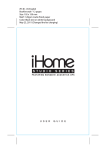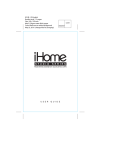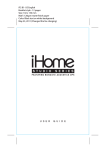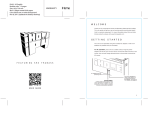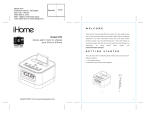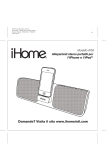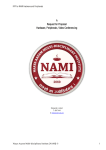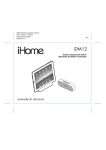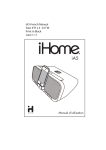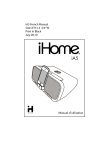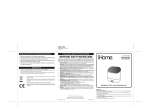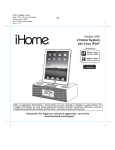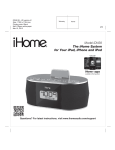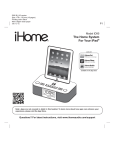Download iD3﹣UK IB-3
Transcript
iD3 IB - UK Booklet style - 12 pages Size: 102 x 150 mm Mat’l: 128gsm matte finish paper Color: Black text on white background Mar 28, 2011 U S E R COVER WARRANTY G U I D E W E L C O M E Thank you for choosing the iHome Studio Series featuring Bongiovi Acoustics DPS. This user guide will get you up and running quickly and provide helpful hints to maximize enjoyment. For more information about this and other iHome products, please visit www.ihomeaudio.com removable rubber dock collar for iPad/iPhone/iPad not in case iPod/iPhone/iPad Bumper Dock Power Adaptor 1 G E T T I N G S T A R T E D Place unit on a stable surface. Plug the power adaptor into the adaptor jack on back of the unit and the other end into a wall socket. Aux line-in for plugging in other audio devices. For details, see page 5. Component video jacks for displaying videos on your iPod/iPhone/iPad to TV (cord not included) For details, see page 6. Adaptor jack for powering unit. 2 10 M A I N C O N T R O L S Power Button: Turn unit on/off Increase volume Bongiovi DPS: Turn DPS audio enhancement on/off B O N G I O V I Decrease volume D P S The iHome Studio Series featuring Bongiovi Acoustics DPS (Digital Power Station) represents a genuine breakthrough in audio processing. This unique and powerful processor, years in the making, was developed by a team of audio engineers who have over 40 years of experience in the music and motion picture recording industries. Audio is digitally restored in real time, adding missing harmonics, improving clarity, presence, and bass resonance. Your music comes alive in ways never before possible. 3 i P A D , i P H O N E & i P O D Docking & Charging your iPad, iPhone or iPod Make sure your iPad/iPhone/iPod’s firmware is up to date via iTunes before use. If your iPod/iPhone/iPad is in a thick case or skin, remove the rubber dock collar before docking. If you do not use a case or skin on your iPod/iPhone/iPad, you can adhere the rubber dock collar to the unit with the included adhesive tape for added stability when docking. Carefully dock your iPad/iPhone/iPod onto the dock. Your iPad, iPhone or iPod will charge while docked. Remove rubber collar to dock an iPad, iPhone or iPod in a thick case Leave rubber collar to dock an iPad, iPhone or iPod with no case Listening to iPad, iPhone or iPod Press the Power Button (or any button) to turn the unit on. Press Play on iPad/iPhone/iPod to listen to music. Adjust levels with - or + Buttons. Press the DPS Button to activate Bongiovi audio. When you are done listening, press the Power Button to turn the unit off. When unit is off, docking an already playing iPad/iPhone/iPod will turn it on. 4 U S I N G A U X L I N E - I N AUX LINE-IN JACK Connect one end of a standard stereo 3.5mm audio cable (not included) into the aux line-in jack on the back of your iHome and the other into the headphone or output jack of your audio device. Turn the device on and press play. Press the Power Button on the unit to turn it on. Adjust volume on your audio device and the unit as needed. Do not play a line-in audio device and a docked iPad/iPhone/iPod at the same time or you will hear both sources. 5 V I D E O - O U T Your iHome is capable of outputting video stored on your iPad/iPhone/iPod to your television via the jacks on the rear. Depending on your model of iPad/iPhone/iPod, the supported video-out characteristics vary. See below. For component video, use the three jacks on rear PR PB Y For composite video, use only the center jack PR PB Y iPod classic, iPod nano 1st-6th gen, iPod touch 1st-4th gen, iPhone 3GS, iPhone 4G, iPad: These iPod models can output progressive scan component video. 1G iPod touch, iPhone, iPhone 3G, iPhone 4G, iPad: These models can output interlaced component video. All iPad/iPhone/iPod models also output composite video. To switch to composite video, turn your iHome on, hold Bongiovi DPS button (on front) and press the volume down (-) button. To switch back to component video, hold the Bongiovi DPS button and press the volume up (+) button. These steps will be necessary each time you dock your iPad/iPhone/iPod. 5G iPod: Only composite video is supported. 6 T R O U B L E S H O O T I N G Symptom Possible reason Solution Unit won’t turn on AC adaptor isn't plugged into a working wall socket or not plugged into the power jack on back of the unit Plug the AC adaptor into a working wall socket and plug the connector into the supply jack on the unit Unit won’t respond Unit may require a reset If unit is plugged in and doesn't respond, try resetting the unit by following these steps: a) remove iPad/iPhone/iPod from dock b) unplug unit from power source c) wait 3 minutes, then resume use iPad/iPhone/iPod is not docked properly/dock is obstructed Remove your iPad/iPhone/iPod from the dock and check for obstruction on the connectors in the dock and on your iPhone/iPod/iPad. Then reseat it in the dock. iPad/iPhone/iPod does not respond to the unit and/or iPad/iPhone/iPod is playing but no sound comes out iPad/iPhone/iPod is not docked properly Your iPad/iPhone/iPod software is too old Upgrade software on your iPad/iPhone/iPod via iTunes on your computer iPad/iPhone/iPod is locked up or plays but no sound comes out Check the volume setting. Make sure your iPad/iPhone/iPod is working properly before docking into the unit. Please refer to your iPad/iPhone/iPod manual for details. See above for software upgrade information. You may need to reset your iPad/iPhone/iPod. Refer to your iPad, iPhone or iPod user guide for details on how to perform a reset. 7 T R O U B L E S H O O T I N G Symptom Possible reason Solution Erratic performance External interference Move unit away from potential sources of external interference such as computers, modems, wireless devices (routers) or fluorescent light. No sound Volume is too low Turn volume up Sound distorted Volume is too high Turn volume down Sound source is distorted If the iPhone/iPod original sound file (MP3) is old or of poor quality, distortion and noise are easily noticed with high-power speakers. Try upgrading file from a trusted source such as iTunes. Bongiovi DPS and/or eq settings are set too high Turn Bongiovi DPS off if necessary. iPad/iPhone/iPod is locked up/ frozen Please make sure your iPad/iPhone/iPod is working properly before docking into the unit. Please refer to your iPad/iPhone/iPod manual for details. iPad/iPhone/iPod doesn’t charge up iPad/iPhone/iPod battery has problem iPad/iPhone/iPod is not docked properly Remove your iPad/iPhone/iPod from the dock and check for obstruction on the connectors in the dock and on your iPad/iPhone/iPod. 8 I M P O R T A N T S A F E T Y T I P S When used in the directed manner, this unit has been designed and manufactured to ensure your personal safety. However, improper use can result in potential electrical shock or fire hazards. Please read all safety and operating instructions carefully before installation and use, and keep these instructions handy for future reference. Take special note of all warnings listed in these instructions and on the unit. 1. Water and Moisture – The unit should not be used near water. For example: near a bathtub, washbowl, kitchen sink, laundry tub, swimming pool or in a wet basement. 2. Ventilation – The unit should be situated so that its location or position does not interfere with its proper ventilation. For example, it should not be situated on a bed, sofa, rug or similar surface that may block ventilation openings. Also, it should not be placed in a built-in installation, such as a bookcase or cabinet, which may impede the flow of air through the ventilation openings. 3. Heat – The unit should be situated away from heat sources such as radiators, heat registers, stoves or other appliances (including amplifiers) that produce heat. 4. Power Sources – The unit should be connected to a power supply only of the type described in the operating instructions or as marked on the appliance. 5. Power-Cable Protection – Power supply cables should be routed so that they are not likely to be walked on or pinched by items placed upon or against them. It is always best to have a clear area from where the cable exits the unit to where it is plugged into an AC socket. 6. Cleaning – The unit should be cleaned only as recommended. See the Maintenance section of this manual for cleaning instructions. 7. Objects and Liquid Entry – Care should be taken so that objects do not fall and liquids are not spilled into any openings or vents located on the product. 8. Attachments – Do not use attachments not recommended by the product manufacturer. 9. Lightning and Power Surge Protection – Unplug the unit from the wall socket and disconnect the antenna or cable system during a lightning storm or when it is left unattended and unused for long periods of time. This will prevent damage to the product due to lightning and power-line surges. 10. Overloading – Do not overload wall sockets, extension cords, or integral convenience receptacles as this can result in a risk of fire or electric shock. 11. Damage Requiring Service – The unit should be serviced by qualified service personnel when: A. the power supply cable or plug has been damaged. B. objects have fallen into or liquid has been spilled into the enclosure. C. the unit has been exposed to rain. D. the unit has been dropped or the enclosure damaged. E. the unit exhibits a marked change in performance or does not operate normally. 12. Periods of Non use – If the unit is to be left unused for an extended period of time, such as a month or longer, the power cable should be unplugged from the unit to prevent damage or corrosion. 13. Servicing – The user should not attempt to service the unit beyond those methods described in the user’s operating instructions. Service methods not covered in the operating instructions should be referred to qualified service personnel. 14. Magnetic Interference: This product’s speakers contain powerful magnets which could cause interference or damage to sensitive equipment such as hard drives, CRT televisions and monitors, as well as medical, scientific, and navigational devices. Keep this unit away from these products at all times. Questions? Visit www.ihomeaudio.com 9 A GU IDE TO PRODUCT SAFE T Y This product bears the selective sorting symbol for waste electrical and electronic equipment (WEEE). This means that this product must be handled pursuant to European Directive 2002/96/EC in order to be recycled or dismantled to minimize its impact on the environment. For further information, please contact your local or regional authorities. Electronic products not included in the selective sorting process are potentially dangerous for the environment and human health due to the presence of hazardous substances. Maintenance • Place the unit on a level surface away from sources of direct sunlight or excessive heat. • Protect your furniture when placing your unit on a natural wood and lacquered finish. A cloth or other protective material should be placed between it and the furniture. • Clean your unit with a soft cloth moistened only with mild soap and water. Stronger cleaning agents, such as Benzene, thinner or similar materials can damage the surface of the unit. 10 Questions? Visit www.ihomeintl.com ©SDI Technologies 2011 All rights Reserved iD3-03282011-A(UK) Printed in China