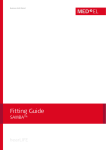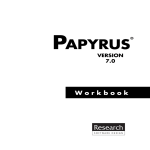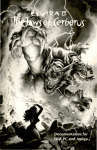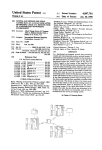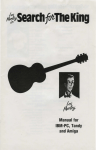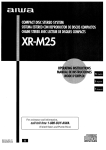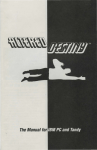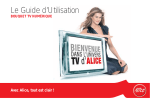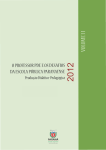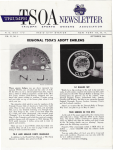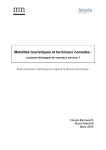Download lostinla-manual - Museum of Computer Adventure Game History
Transcript
.A~FS~,,.,,~;'J,~"4 ~ Manual for IBM PC TM , CELEBRITY DISAPPEARANCES CONTINUE I TO HAUNT L.A. Foul Play or PR Hoax? Hollywood Hills, site of serial kidnappings. Security tightens, real estate plummets, and locals wonder: "What about the party scene?" As the recent rash of celebrity disappearances continues into its sixth month, denizens ofTinseltown have begun to wonder: Who's next? Need Help? Call Accolade Customer Service ~ ( 081) 877-0880 10 a.m. - 5:30 p.m. There seems to be no rhyme or reason to the string of incidents that has haunted the Hollywood community in recent months. One by one, stars are vanishing ... seemingly into thin air. The case has baffled L.A. police, who continue to refuse comment. The apparent lack of physical evidence has led some industry insiders to suggest that the incidents are possibly an intricately conceived hoax. "Movie stars have done weirder thingsforpublicitypurposes," said one veteran Hollywood flack, citing the Reagan presidency. But authorities continue to treat the case as a serial kidnapping. Getting Started ............. ....................... ....... 2 System Requirements ........... ......... ...... .. 2 Memory Requirements ........ ......... ......... 2 Hard Drive Installation .................. .. ...... 2 Setup ......... ..... ......... ......... ...................... 3 Starting the Game .......... ... .... ........ ......... 3 Copy Protection ........ ... ..... .... .. .... ....... .... 3 Ho-w to Play .......................................... : ..... 4~ A Note About the Game ........................ 4 Controlling Les .............. ...... ... ...... ... ...... 4 Sleuthing Around ......... .......................... 5 Talking to People .. ......... ..................... ... 6 Information Bar .................... ...... ............. ... 7 System Menu .............. ... ... ......... ......... ... 7 Load a Game .. ............ ......... ... ........... 7 Save a Game ........... ............ ... ............ 8 Restart a Game ........ .. ........ ............. ... 8 Quit the Game .. ......... .................. ...... 8 Sound Control ........... ............... ...... ... 8 Copy Your Game Disks! ·We recommend you immediately create backup disks using normal DOS copy commands (see your DOS manual). Lost in L.A. has no on-disk copy INSIDE: protection. Once you've copied the program, place youroriginal disks in a safe, dry location, then use the backup disks to install the game on your hard drive. Speed Control ........ .................. ...... .... 8 Help ............................. ............. .. .. .. ... 9 Version Number ................................ 9 Cancel ....... .......... ............................... 9 The Manley Inventory .............. ... ...... .... 9 Troubleshooting .............. ........ ....... ....... ..... 10 Appendix : How to Boot A System "Clean" .......................................... 11 - 2 Getting Started I GETTING STARTED System Requirements To play Lost in L.A., you'll need the following: • 10 MHz or faster AT Class system • 640KofRAM • VGA or MCGA video card • Hard drive Memory Requirements Lost in L.A. requires a lot of attention from your computer system. If your computer does not have approximately 570K free RAM (check your README file for the exact amount by typing TYPE README at the prompt for the drive/directory where you installed the game), you will get the error message "INSUFFICIENT MEMORY" on your display when trying to run the game. Here's why: Most computer games for IBM and compatible systems, including Lost in L.A., reside in the base 640K of RAM. DOS and related memory resident or "startup" programs, such as menu systems, screen savers, virus checkers, keyboard utilities, Microsoft Windows, PC Tools, Norton Utilities, etc., also reside in the same 640K of base RAM. Device drivers (such as mouse drivers), by and large, are also located here. These startup programs and device drivers boot from the AUTOEXEC.BAT or the CONFIG.SYS files of DOS automatically when the computer is powered up. Note: The AUTO-EXEC and CONFIG files are usually located in the root directory of your hard drive Free RAM is the area of the 640K base memory left over after DOS, startup programs, and device drivers have loaded. What's left is where your game will run. If there is not enough free RAM left for the game, there will be problems. Even if you have extended memory above and beyond 640K, the game and DOS still reside in the 640K base memory of your system, and you can still have loading problems due to lack of free RAM. If You Get the "Insufficient Memory" Error Message: The CHKDSK command of DOS will ?ive you information about the memory m your system, including free RAM. If you type CHKDSK (and press Enter) at the C: prompt, the last line of information will tell you how many bytes your computer has free after DOS loads (see your DOS manual for details). If you have fewer than 570K bytes free, you'll need to boot your computer "clean" I (without the startup programs) to load Lost in L.A. successfully. There are many ways to boot your computer clean to maximize free RAM. See Appendix: How to Boot a System "Clean" for some of the most common techniques. Note: Digitized audio samples will play in some areas of the game if sufficient memory is available. Hard Drive Installation - Follow the instructions below to- install Lost in L.A. onto your hard drive: 1 Boot your computer as normal, then insert Disk 1 into your floppy disk drive. 2 At the drive prompt for that floppy drive, type install and press Enter. 3 Follow the on-screen instructions. You will be prompted to designate the drive and directory where you wish to install Lost in L.A.. (Default is drive C: under the directory Les2.) 4 Switch disks when prompted. • Dining • Dancing • Babe Watching •• The Most Edible Clams in Venice Beach" Getting Started 3 Setup them, then return you to the drive prompt for loading. The Setup program configures Lost in L.A. to run on your hardware. Setup must be run the first time you play the game, during each installation and after any hardware changes. Note: These instructions assume you used the default drive (C:) and directory (\Les2) when you installed the game. If you didn't use the default selections during installation, replace "C:" and "\Les2" listed in the directions below with the drive and directory you used. 1 Type cd Ies2 then press Enter. 2 At the drive/directory prompt, type setup (e.g., C:\LES2>setup). Now press Enter. 3 The Setup program will ask you JQ_ make a series of choices regarding your hardware configuration. Press the letter that represents the right choice for your hardware. 4 Once you've made your choices, the Setup program will ask you to confirm Note: After you've installed the game onto your hard drive and answered the Setup questions, you might need to make changes in your hardware configuration at a later date. To reflect those changes in the game software, use the Setup procedure again. The Installation procedure (install.exe) is only needed for copying the game from diskettes onto your hard drive. Starting the Game Once you've installed Lost in L.A. on your hard drive, here's how you start the gam~ - - -- 1 Tum on your computer. 2 Gotothedrive(C:, D:, etc.) where you installed the game, then type cd Ies2 (or whatever directory you installed the game onto) and press Enter. 3 Type Ies2 and press Enter. Les Boutique™ We're on Rodeo Drive. Are you? Designer Fashions & Accessories Beverly Hills Major credit cards only • J [ Copy Protection Lost in L.A. uses a codewheel as copy protection. When the copy protection screen appears, your screen will show four elements (two FACES, a LOCATION, and a CHARACTER name) and a box to type in. Now follow these instructions. Please read them carefully: 1 First, line up the TOP HALF OF THE FACE ON THE LEFT with the BOTTOM HALF OF THE FACE ON THE RIGHT. Do this by rotating the outer ring of the codewheel until the top half of the left face lines up with the bottom half of the right face, which is found on the middle ring of ~ the codewheel. 2 Now rotate the inner ring so the LOCATION name is lined up under the two aligned FACE halves. OK, here's where a lot of people mess up. Pay attention now! 3 Now, withoutmovinganyoftherings, find the CHARACTER name on the . . mnernng. VerylmportantNote: ThisCHARACTER name will not necessarily be found under the items you previously lined up on the codewheel. Look all around the inner ring! 4 There is a cut-out window immediately above the CHARACTER name. In that window is a 4-digit NUMBER. 5 Type in that NUMBER. The game will now load. You'll get three chances to type a correct number. If you miss three times; Lost in L.A. will kick you back to DOS. How To Play 4 I A Note About the Game The basic premise of Lost in L.A. is this: Les Manley is the central character. You direct Les to do and say things. When the game responds, it is responding to Les. Information comes to you through Les - through his eyes, ears, etc. If you want to look around, talk to people, or manipulate objects, you have to direct Les to do it for you. I HOW TO PLAY Controlling Les Mouse control is highly recommended in Lost in L.A. , and will be referred to throughout this manual. However, if you are using the keyboard, follow the directions below: Activate Information Bar, System Menu, and Inventory Items Moves cursor to bottom of screen until Information Bar appears. On the Game Screen ._t•-+ Moves cursor over an inventory icon or the System Menu icon. Moves cursor around the current scene. Selects an inventory icon or activates System Menu icon. Selects item selected by cursor in current scene. Hollywood Wax Museum In System f~enu, Inventory Items, and Dialog/Options Boxes Grand Re-Opening! Scrolls up or down a list of options. Selects an option, "drops" a selected inventory item, or speeds up dialog exchanges. All-New Attractions Include: • • • "Missing Celebrities Exhibit" updated weekly! "Works-in-Progress" Exhibit features up-to-the-minute cosmetic surgery changes of your favorite stars! Try our delicious new salad bar! And don't forget our famous "Hollywood Horror Chamber." Grisly, gut-wrenching fun for the whole family! +-t•-+ Moves a selected inventory item. l. Esc J Exits an options box. Les Manley , LaFonda Turner, Maladonna, Helmut Bean, WILL, Les Manley in Lost in L.A., Luther Blue Studios, Tinsel town Tidbits, Les Boutique, Sam's Cafe, The Daily Variety, Bella Bella, Stop That Noize Boyz, Chuck D Flav, Public Nemesis, Nikopoulas, Paramound, Mike Ditka Ultimate Football and The Jaws of Cerberus are trademarks of Accolade, Inc. Elvira image © 1991 Queen "B " Productions. Elvira is the registered trademark of Queen "B" Productions. All other products and corporate names are registered trademarks and trademarks of their resoective owners. How To Play Sleuthing Around As you move the mouse, the on-screen cursor will move too. As the cursor scans across objects or people in a scene, it will change shapes, depending on what Les can do at that spot beneath the cursor on the screen. There are four types of cursor shapes: Indicates a location that Les can walk to. ?• Indicates an object or person Les can interact with. + Indicates nothing can be done here. • Indicates something is happening. You can do nothing but wait until it disappears. 5 ? Cursor As you move the cursor through the scene, it will sometimes change to a question mark. This means you have located a person or thing that Les can interact with in some way. 1 When the ? cursor appears, click the left mouse button to see what Les can do with that object/person. Depending on where you clicked, you will either get a description or statement about that object, or else a box listing Les ' options - e. g., Talk to, About.. ., Use with ... , Open, etc. (See Fig 1.) Press the right mouse button (or Esc on the keyboard) to exit this options box without making any selections. • Take: This will motivate Les to take possession of the item .. . or try, anyway. Ifhe' s successful, the object will go into his inventory. • Talk to: This will bring up a selection of conversational openers for Les to try. (See Talking to People section.) • Mulch: This is the only possible action option not currently available in Lost in L.A. 2 If the options box appears, a small "scroll arrow" appears to the left of the box, pointing to Les' choices. If there -.- arefuore opfionsavaliable ffian can_oe _ ~-------------displayed in the window at one time, another arrow will point up or down, where further possibilities are listed. Move the mouse forward and back to scroll through all the available options. "Footprint" Cursor If the cursor is in the shape of two footprints (see diagram above), it means Les can walk to that spot in the scene. Simply click the left mouse button to move Les to the spot where the cursor is currently positioned. Note: In some scenes, you won't see Les at all. That's because you get to see these directly through his eyes - from a "fust-person" point-of-view. You can' t move Les in these scenes, which is why you won't get the "footprint" cursor. To exit these areas, you must engage in conversation with the character(s) in the scene. 3 Move the mouse forward/back until the scroll arrow points to the action you would like Les to take. Press the left mouse button and Les will obey your command. Les' choices of action will vary from item to item. Here are a few of the more common options: • About... : This will tell Les (and you) more about the object. Lester P. Manley, the charismatic formerownerofNew York television station WILL™, has been trolling the streets of Tinsel town in recent days. Asked if he was visiting for business or pleasure, Manley said , 'Tm looking for my friend, Helmut Bean™. Have you seen him?" Sadly, no, but we wish you luck, Lester! *** Scroll arrow Options box Fig 1. "? cursor" options How To Play 6 Talking to People When Les meets another person in the game, he often has the option to speak to them. By saying the right things to the right people, Les can trigger new events, discover clues and figure out who kidnapped his friend, Helmut Bean. But be forewarned. The wrong word to the wrong person can mean failure for Les .. . and disaster for Helmut! To have Les talk to another character: 1 When the cursor is over a person and changes to a question mark, click the left mouse button to bring up a box listing Les' options. 2 Move the mouse forward/back to position the scroll arrow next to the Talk To option. Click the left mouse button. A new box will appear on the screen listing conversational options. 3 Now move the scroll arrow next to the statement you want Les to make, then click the left mouse button again. 4 The conversation will now begin. The person will respond to Les' comment, and sometimes Les will automatically reply to their statements. When the exchange is over, another selection of statements may appear. Treat them in the same way, choosing the line that you want Les to say. Note: Les Manley's speech is always printed in white letters. NOW PLAYING! Directed by Steve Cartwright• Produced by Sam Nelson• Story by Rick Barba, Steve Cartwright, Justin Chin, Jeff Hoff, Sam Nelson • Written by Rick Barba, Steve Cartwright, Cyndi Kirkpatrick, Sam Nelson, Keith Orr, Jerry Pape • Art Direction - Justin Chin • Lead Animator Bonnie Borucki • Animation Matt Davison, Becke t t Gladney, Taunya Gren, Jeff Sturgeon• Lead Background Artist - Janet S t ron g • Backgrounds Be c k e t t Gladney, Caitlin . M i t c he 11 Dayton, Peter M i t c he 11 Dayton, Mike Nowak, Judy Sakai, Scott Sava Make-Up Justin Chin, Matt D a v is on , Taunya Gren • Video Steve Cartwright, Justin Chin, Matt Davison, Taunya Gren, Jeff Sturgeon •Music Allen Kennedy, Russell Lieblich, Russell Shiffer • Technology - Michael Berlyn, Steve Cartwright, Bob Smith • Testing - Cyndi Kirkpatrick, Sam Nelson, Keith Orr • Manual - Rick Barba, Cyndi Kirkpatrick• Special Thanks - Frank Laney The Cast (all character names listed below are trademarks of Accolade, Inc.) To Speed up Dia log: If you finish reading a line of dialog before it disappears, you can click the left mouse button (or press Enter on the keyboard) to cause the next line to appear right away. If you don't click the button, the conversation will automatically proceed at a set pace. Les Manley Helmut Bean LaFonda T umer Cristy Misty Lance Rainbow Lou Murry Dominique Monique Johnny Orason Jeff Rianda Tracy Kibort Dena Brautovich Karen Kuomas Danny Pisano Dina Marie Valentone Richard Booroojian Mike Mathisen Krista Sleadd Caitlin Lavitsky Studio Guard Video Director Video Assistant T ony Leoni Luther Blue Abe Goldstein Or. Nick Maladonna Zombie # l Zombie #2 Mad Wax David King Rick Barba Jeff Hoff Russell Lieblich Jeff Wagner Mark Kibort Rob Bonham Allyson Beaulieu Lynne Parmley Laurrah Burns Justin Chin Information Bar 7 I INFORMATI I ~ System Menu The System Menu contains handy options such as Saving, Loading, Restarting, and Quitting a game. You can also adjust the speed and the sound of the game, or display a Help menu. To access the System Menu: System Menu Icon Inventory Items Fig 2. The Information Bar - The Information Bar is the brain center of Lost in L.A. Les' invento ao···or-pears on it, and the System ·Menu is located in it. To access the Information Bar, move the cursor to the very bottom of the screen. When you do, a bar running the length of the bottom of the screen will magically appear. t -:.-.- • Chuck Norris was seen power \... lunching at Spago's yesterday with Paramound' s ™ mega-mogulAbeGoldstein. Rumoris they have finally closed a deal on the latest Norris action feature! Title and storyline are as yet undisclosed, but Tidbits in side sources report a "Kafkaesque romp" based on a series of Harvard lectures and essays by French deconstructionist Roland Barthes. Look for the steamy potboiler to begin filming in March. -, I I I 1 Move the cursor to the very bottom of the screen to display the Information Bar. The System icon is the computer icon at the far left of the bar. (See Fig 2.) To look in another drive or directory for games to be loaded: 1 Move the cursor over the DIR button on the screen. Press the left mouse button. A window will appear that shows the current drive and directory. 2 Use the [Backspace] key to erase whatever you want to replace, then type in the new information, like this: (new drive letter):\(new directory name) 3 Press Enter. A new window will appear that displays the games for loading fhat were stored in the newly selected drive and directory . 2 Click on the icon with the left mouse button. The System Menu will appear. A scroll arrow appears to the left H you d,ecide you don't want to load of the opt10ns on the System MeOU.--· a game: Move the cursor over the Cancel but3 Move the mouse forward/back to ton on the screen. Press the left mouse position the scroll arrow next to the option you want, then click the left button. You will be returned to the game. mouse button to select the option. I The following options are available in the System Menu: Load a Game Bella Benefit Loading a game will return Les to the exact location and conditions that existed when you saved that game. After selecting Load a game from the system menu, a window will appear that displays the saved games available for loading. benefit was held on Friday in the name of Bella Bella™, music video star and one of the first victims of the L.A. kidnappings. Top agent Tony Leoni organized the gala event. "We're sending the proceeds to Whale Awareness," said Leoni. "Bella was a sensitive, socially concerned performer. She would have wanted it this way." Bella' s latest MTV offering, "You' re My ATM, Baby," was knocking bitter rival Maladonna off the charts when Bella vanished from her Hollywood home. To load a game: 1 Move the cursor to the desired saved game. Press the left mouse button. That selection will now be highlighted. 2 To load that game, click on Load with the left mouse button. A Information Bar 8 Save a Game 3 When you are done typing, move the cursor over SAVE and click the left mouse button. The game will be saved and you will be returned to play. You can save a game while it is in progress. Loading that saved game later To save a game in.another drive or will return Les to the exact location and conditions that existed when you saved. directory: IT'S A GOOD IDEA TO SAVE BE- 1 Move the cursor over the DIR button FORE YOU HA VE LES DO ANYon the screen. Press the left mouse THING THAT SEEMS CHANCY! button. A window will appear that You can also save a game in progress if shows the current drive and directory. you need to quit for a while. When you 2 Use the [Backspace] key to erase return, loading that saved game will alwhatever you want to replace, then low you to pick up again just where you type in the new information, like this: left off. (new drive):\(new directory name) After you select SA VE A GAME from the system menu, a window will 3 Press Enter. A window will appear for saving games in the new drive and appear that displays the saved games. directory. To Save a Game: If you decide you don't want to save 1 The default slot for saving the game game: a will be highlighted. If you wish to Move the cursor over the Cancel butch~nge this, move the cursor over the ton on the sGreen. Fress the-left mouse slot you want to use-and-click the left button. You will be returned to the mouse button. game. 2 Type in a name for your saved game. (You can use the [Backspace] key, if you want to replace an existing saved game). This option will put Les right back at Restart the Game lidbits recently spotted Kevin Costner in Les Boutique on Rodeo Drive, shopping for the big Nikopoulas™ bash up on Mulholland Drive this weekend. The corpulent hunk says he's expecting mayhem! "I'vealwaysfoundDoctorNick's parties to be a metaphor for the decline of Western civilization," he said. "They're really neat!" *** square one next to The Pit in Venice Beach. If you select this, a window will appear that asks if you' re sure. Click on Restart with the left mouse button if you're positive you want to start from scratch. Click on Cancel with the left mouse button if you decide to keep on playing. Quit the Game Select this if you want to quit on the spot. An option window will appear. Click on Now with the left mouse button if you're sure you want to quit the game. You will be returned to DOS. Click on Not Yet with the left mouse button if you'd rather keep on playing. Coming Soon! EJ-VrR~lt 16eJawsof ~rberJ_f • 5 Times as large as Elvira ®I • Outstanding graphics & sound To order: visit your favorite software retailer Sound _Control __ This lets you tum the music on or off. With some sound cards, this option will also allow you to adjust the volume of the music. Move the cursor over the button that represents your musical preference and press the left mouse button. Your choices are: off, medium or loud. The buttons with asterisks (*) allow smaller adjustments of the volume. You can also toggle sounds on or off by pressing Alt-S on the keyboard. Speed Control This panel allows you to adjust the speed of animation in the game. Most importantly, it affects how quickly Les walks across the screen. Each time you click on Faster, the bar at the top will increase by one, and Les will walk that much faster. Slower has the opposite effect. Selecting Done will return you to the game with the chosen speed in effect. On the keyboard, press the + (plus) key to speed Les up, and the - (minus) key to slow him down. "f.. Information Bar Help This option gives you some tips on playing. You're reading the manual, so you probably won't need to use it, but it's there if you want a little advice during play. To see more Help information, click on Next, or you can click on Back to go back a page. To return to the game, click on Cancel. Version Number This displays a number indicating which version of Lost in L.A. you are playing. If you happen to call our Customer Service Department with questions, they can help you better if you can tell them this number. 9 • Drop: Causes Les to drop the item on the ground. It will stay where he dropped it and you can have him pick it up later, if you like. The Manley Inventory Les Manley's inventory is located on the Information Bar (see Fig 2, pg. 7). To see what Les is carrying: 1 Move the cursor to the bottom of the screen until the Information Bar appears. If Les is carrying anything with him, a picture of it (an icon) will appear on the bar. 2 To see what Les can do with a particu- • Use with ... : Changes the cursor to a picture of the item. Now you can use the mouse to move this item over another object. This can be: • a person • another object in Les' inventory • an object in the scene Click the left mouse button. You will receive information that tells you what happened when Les put those two things together. lar inventory item, move the cursor over the icon and click the left mouse To put the item back in inventory, button. A box will appear giving Les' click the right mouse button. (You some options, similar to those when can also position the item on a blank Les interacts with objects in a scene. area of the Inventory Bar and click the Some of the more common options left mouse button.) are: Select this-toJetu~~r . ---,,=---4~-=~-:-c=-=,.,..,---=c:~-~~-,--.--~~~~t-~......-~'"'" - ,-_ -=~--,-.~ - .,.,. ~-~-= -- ~ - -~-~.-,. ; Aliotit.~.-: --'reiis .Leii (and. yolii .ffiore. about the object. can ceI ,/"' / Rapper Wraps Record, Raps Rip-Off ''Artists" Public Nemesis™ put the wrap on a new album yesterday ... and used the occasion to launch a bitter attack on rap proliferation. At a combative press conference announcing the group's new release, Stop That Noize, Boyl", Nemesis spokesman Chuck D Flav"' charged that the wide acceptance of rap has diluted the art form and spawned an infestation of parasites interested only in slumming, scamming babes and bottom-line profit. "Nuke the streets of Hollywood, man," said the flamboyant rap prince. "Rich little bleepheads crawling out of the Hills, hanging on the Boulevard. It's a disease, man." Explicit lyrics and a playful, romantic sense of misogyny are expected to make Stop That Noize, Boyz a controversial best seller. · lather Blue Studios™ "Just say cheese, babe." Affordahle Portfolio Photography • Discreet, Professional Work • Fa"orahle Rates • Camera, Film & lens Prwided • Flashing Hollywood's Finest Since 1968 • Sunset & Vine Information Bar 10 I If you have any questions about Lost in L.A. and can't find the answers in the manual, our Customer Support folks can help. You can call us at (081) 877-0880 between 10 a.m. and 5:30 p.m, Monday to Thursday. Or write to us at Accolade Europe Ltd. Attn: Customer Service Bowling House Point Pleasant Wandsworth London SW18 lPE England Please be sitting in front of your computer when you call, and have the following information handy: your computer's brand and model (AT, PS/2, etc.), the amount of memoi:y (RAM), what peripherals are attached, the type of graphics card and monitor, the contents of your CONFIG.SYS and AUTOEXEC.BAT files . Please read the following section before calling us. It might solve any problems you may have. If Your Game Doesn't Load Properly: First, please re-read the manual and try the instructions again step by step. One misstep can blow the whole thing. If it still doesn't load, check your Autoexec.bat file for memory resident utility programs (menu programs such as 1 Dir+ and PC Shell; utilities such as Sidekick and PCTools; disk caching programs such as PC Cache and Lightning) and remove them. Also: Check your Config.sys file for device drivers which could cause prob- I • I I I lems - such as an expanded memory driver for RAM disks. To find these DOS files, type CD C:\atthe C> prompt. Then type either TYPE AUTOEXEC.BAT or TYPE CONFIG.SYS - if the files are there, the info will scroll onto the screen. If you suspect that a program listed there is causing problems, try the following : • Reboot your system with a "clean" DOS disk from the A> prompt. A clean DOS disk is a disk bootable with no Autoexec.bat and Config.sys file. (See .Appendix) Then proceed with normal game instructions. I of these but get no sound from it: • Make sure you've chosen the correct option when you installed the program. • Check to make sure the sound board is properly seated in its slot. If Your Mouse Doesn't Work with Lost in L.A.: If You Get Garbled Graphics (or None at Lost in L.A. will utilize a mouse for input control if it sees one. If you have a mouse connected, but it doesn't work: • . Make sure the _mouse drive~ (gi<?.~se software) has been loaded before startmg our program. All): • Double-check to make sure it's plugged into your computer. If you load the program and nothing appears on your screen (or what does appear, seems garbled), you may not have specified the proper graphics type for your system. • Check your hardware manual to make sure your computer can run this game. • Re-read the Getting Started section, and make sure you've specified the correct graphics option for your computer. If You Have a Supported Sound Board, but Get No Sound: Lost in L.A. supports the popular sound devices (AdLib, Sound Blaster, and Roland) for the music. If you have one To ORDER MoRE ACCOLADE GAMES VISIT YOUR FAVORITE SOFTWARE RETAILER. Appendix 11 I APPENDIX How to Boot a System"Clean" you are indeed in that subdirectory. The explanation below will show you how to add the prompt statement to your clean DOS system disk. If you get an "Insufficient Memory" error message when trying to load Lost in L.A. , you probably need to boot your computer "clean" - that is, without any memory-resident startup programs. To Add the Prompt Statement to your Clean DOS System Disk: To Format and Load a Clean DOS System Disk: I First try renaming the AUTOEXEC.BAT file (this file is where most startup, or memory resident programs are located). If you still come up short of the needed 550K free RAM, then rename the CONFIG.SYS file as well. To RENAME the AUTOEXEC.BAT file: 1 Boot your computer as you would normally. At the C: prompt, type RENAME AUTOEXEC.BA T AUTOEXEC.TMPandpressEnter. Pleasenotethespacesinthecommand / / At the C: prompt of your hard drive, that you type. -.-. ~:~~An"T'"ll'T,Jil'T~~-=---~--i-?~oo yourcompufer:- Your -system type F0RMAT-A~S, then pi=,--n,"'"4~-..,...-;y~p~e-.-~T-i Enter key. press Enter. will now be ready to load Lost in L.A. 2 Follow the on-screen prompts (insert 4 Press the F6 key on your keyboard Follow page 2 of the Lost in L.A. a blank disk into your A: drive, etc.). (this copies the information you typed manual for details. If you attempt to in steps 2 and 3 to the new loadthegameandstillgetan "INSUF3 Label your new formatted disk AUTOEXEC.BAT file). Your disFICIENT MEMORY" message, re"CLEAN DOS SYSTEM DISK." Inname the CONFIG.SYS file as outsert this new DOS system disk into play should say "1 file copied". lined below. your A: drive and reboot your corn- 5 With your clean DOS disk still in puter. drive A:, reboot your computer. The prompt statement is now loaded. 4 Press the Enter key twice to bypass • More features the date and time prompts, and you will be at an A: prompt. You have now • More options maximized free RAM, and have booted your computer clean. • More action 5 Follow page 2 of the manual to install or load Lost in L.A .. •Morefun Note that the prompt statement will The following steps will allow you to not load with your system when you boot boot your computer clean without bootclean. The prompt statement tells you ing from a clean DOS system disk as where you are in your hard drive - i.e., above. This technique will involve rethe name of the subdirectory you are in. naming the AUTOEXEC.BAT and posWhen you change directories in your sibly the CONFIG.SYS files of DOS on hard drive, the name of the subdirectory your hard drive. The RENAME comNow available at your will not appear next to the prompt (you mand of DOS is quite handy because it favorite software retailer. will see just a C: prompt) even though does not delete or rearrange any of the contents of the file(s) renamed. 1 InsertthecleanDOSdiskintoyourA: drive and type A: then press Enter. 2 Type COPY CON AUTOEXEC.BAT and press Enter. To Boot a Computer Clean from the Hard Drive: 12 To RENAME the CONFIG.SYS file: 1 Boot your computer as you would normally. At the C: prompt, type RENAME CONFIG.SYS CONFIG. TMP and press Enter. Please note the spaces in the command that you type. 2 Reboot your computer. Your system will now be ready to load Lost in L.A. Follow page 2 of the Lost in L.A. manual for details. Note that the display probably looks different now on startup than usual. Don't be alarmed. Your "normal" startup programs still exist within your newly renamed files; they did not load because of the name change of .the AUTOEXEC and CONFIG.SYS. To Put a System Back the Way it Was: 1 Change to the root directory of your hard drive. (To get to the root or main directory of your hard drive if you are anywhere in your C: drive, type CD\ then press Enter). 2 TypeRENAMEAUTOEXEC.TMP AUTOEXEC.BAT and press Enter. 3 Type RENAME CONFIG.TMP CONFIG.SYS and press Enter. 4 Reboot your computer. Voila! Your computer will now be back to normal! If you attempt any of the above and still have difficulty, please contact Accolade's Customer Support team at (081) 877-0880 10 a.m. to 5:30 p.m., Monday through Thursday. Information Bar/Customer Service I CUSTOMER SERVICE I Customer Service: (081) 877-0880 If you need help with this - or any ofher-Accolade product, please give tJB a call between the hours of 10 a.m. and 5 :30 p.m. Be sure you are at your computer when you call. We'll try to solve your problem or answer your question. Or write to us at: Accolade Europe Ltd., Attn: Customer Service, Bowling House, Point Pleasant, Wandsworth, London SW18 lPE, England. 90-Day Warranty Accolade, Inc__warrants for a period of 90 days from the date of purchase by the original purchaser of the Software that the recording medium on which it is recorded will be free from defects in materials and workmanship. Defective media which has not been subjected to misuse, excessive wear or damage due to carelessness may be returned during the 90-day period without charge. To speed up processing, return only the disk. not other materials). Please retain your receipt as proof of purchase and include it when returning faulty disks for replacement. Back-Up Disk & Copy Protection We know you're concerned about disk damage or failure. Se feel free to make a back up of the game. See your computer manual for details about saving disks. If your off-disk copy protection becomes damaged or destroyed, send us the remains, and we'll give you a replacement. License Agreement and Legal Mumbo Jumbo This computer software product (the "Software") and the user manual are provided to the Customer under license from Accolade, Inc. and are subject to the following terms and conditions, to which the Customer agrees by opening the package of the Software and user manual and/or using the Software. Granting of this license does not tra sfer any right, title or interest in the Software or the user manual to the Customer except as expressly set forth in this License Agreement. The software and the user manual are copyrighted 1991 by Accolade, Inc. All rights are reserved. Neither the Software nor the user manual may be duplicated or copied for any reason. The customer may not transfer or resell the Software or user manual. All registered trademarks and names are properties of their respective owners. The remedies provided above are the Customer's sole and exclusive remedies. In no event shall Accolade, Inc. be liable for any direct, indirect, special, incidental or consequential damages with respect to the Software or the user manual. Except as provided above, Accolade, Inc. makes no warranties, either express or implied, with respect to the Software or the user manual, and expressly disclaims all implied warranties, including, without limitation, the warranty of merchantability and of fitness for a particular purpose.