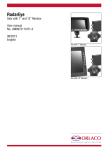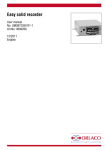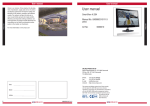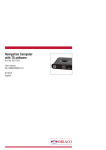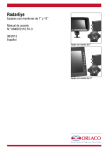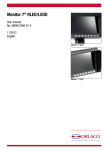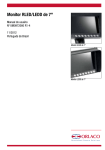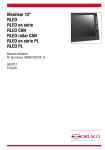Download UM0972130
Transcript
Camera AMOS Communicator User manual No. UM0972130 R1-3 10/2013 English User manual Camera AMOS Communicator Manual No. UM0972130, R1-2 User manual 1. Introduction ContentsPage 1. Introduction 3 2. Zoom function of the communicator camera 4 3. Settings of the communicator camera 4 4. Use the zoom function via the monitor wires 5 5. System over view 6 6. Overview of menus 7 Check with Orlaco which language versions are available. This manual contains user instructions. Used photographs and illustrations give general information and may differ from the products you use. Contact your Orlaco dealer if you have questions, additional information, or want to make changes that are not described in this manual. The camera/display systems from Orlaco comply with the latest CE, ADR, EMC and mirror-directive regulations. All products are manufactured in accordance with the ISO 9001 quality management system, ISO/TS16949 quality automotive and ISO 14001 environmental management systems. Art. No. 0146810; Camera AMOS 118° IR LED Communicator Art. No. 0146800; Camera AMOS 69° IR LED Communicator Art. No. 0135860; Camera AMOS 16° Communicator Art. No. 0135850; Camera AMOS 24° Communicator Art. No. 0135840; Camera AMOS 58° Communicator Art. No. 0135830; Camera AMOS 69° Communicator Art. No. 0135810; Camera AMOS 118° Communicator Art. No. 0135800; Camera AMOS 129° Communicator 2 With the option button on the Serial Monitor you can adjust the zoom level of the camera AMOS communicator. Also many settings are available in the OSD menu of the camera AMOS Communicator. Camera AMOS Communicator Version details R1-0. First issue, October 2013 R1-1. Chapter 3.5.4 text supplemented, November 2013 R1-2. 3 Camera types added, April 2014 R1-3. Barcode added, sept. 2014 UM0972130 R1-3 Camera AMOS Communicator IR LED Monitor 7” RLED Serial 3 User manual Button 4 User manual menu of the monitor, (see also User Manual Monitor 7” RLED/LEDD No. UM0972080), Go to system settings → Ext. device config → ok. See figure 3. 2. Zoom function of the communicator camera In the default setting of the serial monitor, camera 1 (C1) is standard set to camera type AFZ. Do not change this. When set to this camera type and “Communicator” connected there is the possibility to use the digital zoom of the communicator. The zoom is activated by pressing the option button (5) on the keyboard (indicated by the illuminated button), see figure 1. “Zoom” is also displayed in the screen, see figure 2. The zoom factor can be changed using the plus and minus buttons. Figure 1 Button 6 Figure 2 With the ”communicator” there are two steps of digital zoom available, both zoom 2x. Button 7 3. Settings of the communicator camera See Chapter 6, page 11 for an overview of the menus and settings. To enter the settings of the communicator camera enter the service 4 Now you have entered the menu of the “serial compact camera” (Communicator Camera). In this menu there are several choices and settings, see figure 4, 4a. Button 5 Figure 3 UM0972130 R1-3 Figure 4 To exit the “serial compact camera” menu, please hold the option button (5) until the system settings menu appears. To exit the OSD press the option button (5) twice and the camera image is shown again. Figure 4a 3.1. Default Settings, see figure 4. In this menu the default settings of the camera can be restored. There is only one default active: 1. 3.2 Camera settings, see figure 5, 5a In the camera settings menu there are 7 options. 3.2.1 Camera mode In this menu the color setting of Figure 5 the camera can be changed; COL, (Color) Button 8 5 User manual B/W (black and white) or ILED (for IR camera). 3.2.2.Dewarp angle The deviation (fisheye correction) of the camera can be changed. There are different kinds of correction. Fisheye correction can be done with by correction the image with same center size (Constant Center) or correction optimized for maximum angle (Maxview). For the available communicator cameras the following deviation can be applied: Art. No. 0135800: Lens 129°; Constant Center correction C130; Maxview correction M130. Art. No. 0135810: Lens 118°; Constant Center correction C115; Maxview correction M115. Art. No. 0135820: Lens 69°; Constant Center correction C74; Maxview correction M74. Art. No. 0146800: Lens 118°; Constant Center correction C115; Maxview correction M115. Art. No. 0146810: Lens 69°; Constant Center correction C74; Maxview correction M74. 6 User manual 3.2.3 Mirror Change to camera to mirror mode (safety ticker remains on same position). 3.2.4 Flip Flip the image 180°. 3.2.5 Tag settings In this section of the menu you will find the camera tag settings. With “label type” the appearance of the label can be switched on, the label is shown in the image. Via “tag text” the label name can be changed. Other settings are to mirror the text and adjustment of the horizontal and vertical position of the text. Also the foreground color and transparency and the background color and transparency can be adjusted. 3.2.6 Auto Exp. Window With this option, the region of interest of the sensor can be changed, This can avoid that the gain control is disturbed by “hot spots”. 3.2.7 Video standard Select the video standard: PAL or NTSC. Figure 5a 3.3 Sensor settings, see figure 4. With this option, the generated image by the sensor can be adjusted horizontally (pan) and vertically (tilt). Figure 6 3.4 LED Light settings, see figure 4. These settings are only active when a AMOS IR LED camera is used. In this menu the IR LED can be switched: OFF, AUT (automatic) or (always) ON. 3.5 Advanced settings, See figure 6, 6a In the advanced settings menu there are 6 options, see figure 6; 3.5.1 Startup settings In this menu the logo can be selected and the startup version (no other options available for now). Figure 6a UM0972130 R1-3 7 User manual 3.5.2 Spinner settings The safety ticker (spinner) can be switched On (standard) or Off and the position of the safety ticker can be changed. 3.5.3.Marker settings The markers (horizontal or vertical) can be activated and the position can be changed. Also color and transparency of the markers can be adjusted. Maximum two markers can be set. 3.5.4. Graticule settings See figure 7. A graticule can be set in the menu. There are different types of (predetermined) graticules that can be selected. Also color and transparency of the graticule can be changed. The graticules are designed to match with a vehicle with a width of 2.75m and corresponding mounting height of the camera (L = 2.75m; M = 3.25m; H = 3.75m). The length that is covered by the graticule is 10m. There are graticule available for lens openings: 129°, 118° and 102°. Example: GRATICULE TYPE :L118 is a 10m graticule for lens 118° and mounting height of the camera of 2750mm. User manual 3.5.5. Indicator Settings In this menu showing camera info on the screen (temperature, LED activation or both) can be activated. Other settings are to mirror the info and adjustment of the horizontal and vertical position of the info. Also the foreground color and transparency and the background color and transparency can be adjusted. 3.5.6.OSD setting Change the position and transparency of the OSD(On screen Display). 3.6 info Shows info about software version of the camera. 4. Use the zoom function via the monitor wires. The grey and yellow wires at the Monitor power cable can be used to use the zoom function. When the grey wire is activated (7-30V/DC), 1 x Zoom In is activated (max 2 x zoom). To zoom out, the yellow wire needs to be is activated (7-30V/DC). To zoom in 2x, the grey wire needs to be activated 2 times. Zoom out to original image, activate yellow wire 2 times. Figure 7 8 UM0972130 R1-3 9 User manual User manual 5. System overview 6. Overview of menus Serial compact camera menu Default settings Select 1 Serial compact Camera 1 RLED Serial AMOS Communicator Default settings Camera settings Sensor setings LED Light settings Advanced settings Info power Sensor settings 1 Sensor hor. adjust Sensor hor. adjust LED Light settings 1 LED Light mode Avanced settings Startup settings Spinner settings Marker settings Graticule settings Indicator settings OSD settings Select defaults Restore defaults 1-3 Camera settings TEST, ILED, B/W, COL Camera mode OFF, C130, C115 C78, C74, C54, C32, C175, C133, C114, C118, C98, M130, Dewarp angle M115, M78, M74, M54, M32, M175, M133, M114, M118, M98 Mirror ON/OFF ON/OFF Flip Tag settings Tag settings ON/OFF Label type Auto Exp. window Tag text Video standard PAL/NTSC ON/OFF Mirrored text 0-100 Horizontal pos. Vertical position 0-100 0-15 Foreground color White, Yellow, Magenta, Red, Cyan, Green, Blue, Black 0-11 F. transparency 6, 13, 20, 26, 33, 40, 46, 53, 60, 73, 80, 86,93, 100 Background color Black, Blue, Green, Cyan, Red, Magenta, Yellow, White B. transparency 6, 13, 20, 26, 33, 40, 46, 53, 60, 73, 80, 86,93, 100 AUT, ON, OFF Auto Exp. window Startup settings 1 Startup logo Startup message Invert AE window AE window x size AE window y size AE window x pos AE window y pos ON/OFF 1/5, 2/5, 1/5, 2/5, 0/5, 1/5, 0/5, 1/5, 3/5, 3/5, 2/5, 2/5, 4/5, 4/5, 3/5, 3/5, 5/5 5/5 4/5 4/5 OFF, 1, 2 OFF, 1 Spinner settings 1 Display spinner Spinner hor. pos Spinner ver. pos Marker settings 1 Marker Marker Marker Marker type position color transp. OFF, 1 0-100 0-100 HOR, VER, OFF 0-100 Black, Blue, Green, Cyan, Red, Magenta, Yellow, White 6, 13, 20, 26, 33, 40, 46, 53, 60, 73, 80, 86,93, 100 Graticule settings 1 Graticule type Graticule color Graticule transp. OFF, L102, M102, H102, L118, M118 H118 L130 M130 H130 KEEP, White, Yellow, Magenta, Red, Cyan, Green, Blue, Black 6, 13, 20, 26, 33, 40, 46, 53, 60, 73, 80, 86,93, 100 Indicator settings 1 Statistics type Mirrored text Horizontal pos. Vertical position Foreground color F. transparency Background color B. transparency OFF/TEMP/LED ON/OFF 0-100 0-100 White, Yellow, Magenta, Red, Cyan, Green, Blue, Black 6, 13, 20, 26, 33, 40, 46, 53, 60, 73, 80, 86,93, 100 Black, Blue, Green, Cyan, Red, Magenta, Yellow, White 6, 13, 20, 26, 33, 40, 46, 53, 60, 73, 80, 86,93, 100 OSD settings 1 OSD horizontal pos. OSD vertical pos. OSD opacity 10 UM0972130 R1-3 0-100 0-100 6, 13, 20, 26, 33, 40, 46, 53, 60, 73, 80, 86,93, 100 11 ORLACO Orlaco is a Manufacturing company that specializes in making cameras and monitor systems for commercial vehicles, fork-lift trucks, cranes, off shore and maritime. Our objective is to design and produce camera systems for the professional market that improve the drivers’ view and increase operating efficiency. At our facility in Barneveld we locate our design, manufacturing, warehousing and service department. Vision is our mission. Orlaco therefore deploys the development, manufacture, supply and service of camera and display systems that will improve safety and efficiency of all vehicles, machinery and vessels. Our systems give the end user a view on each blind spot and will create comfort and improved working conditions. Our active approach will support market demands and innovations and will lead to enthusiastic ambassadors in the market; our customers. For more information: www.orlaco.com ORLACO PRODUCTS BV Albert Plesmanstraat 42, 3772 MN Barneveld PO Box 193, 3770 AD Barneveld The Netherlands Phone: +31 (0) 342 404555 Fax: +31 (0) 342 404556 E-mail:[email protected] Internet:http://www.orlaco.com