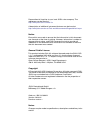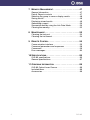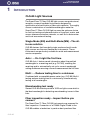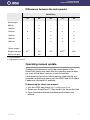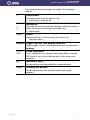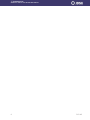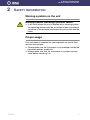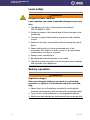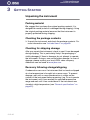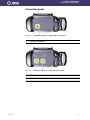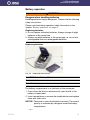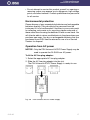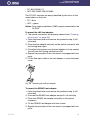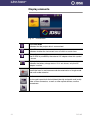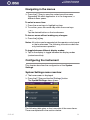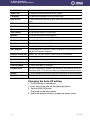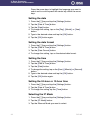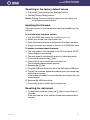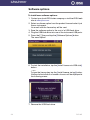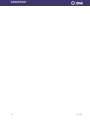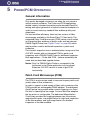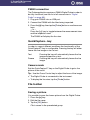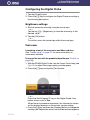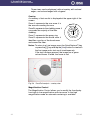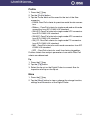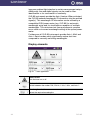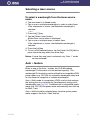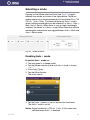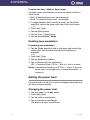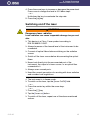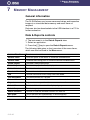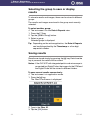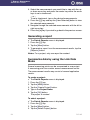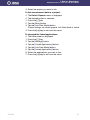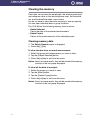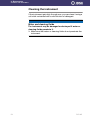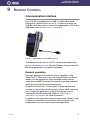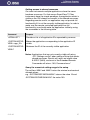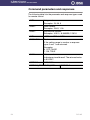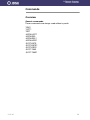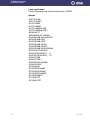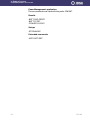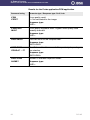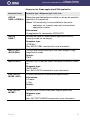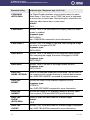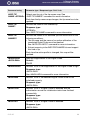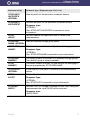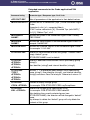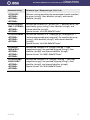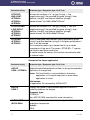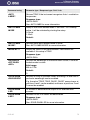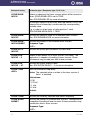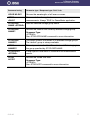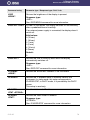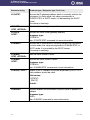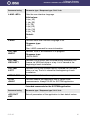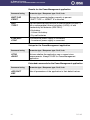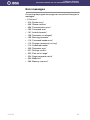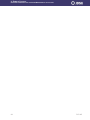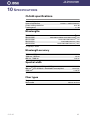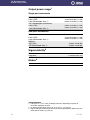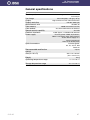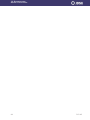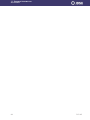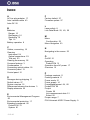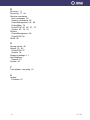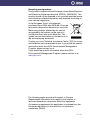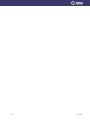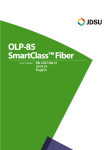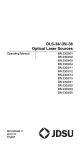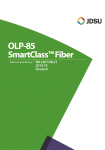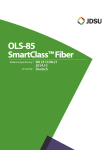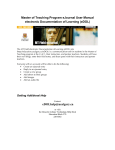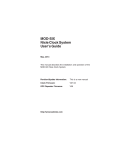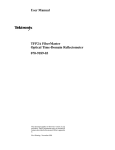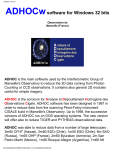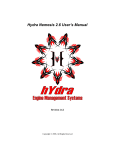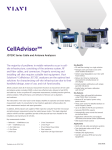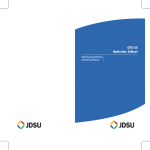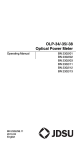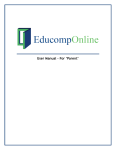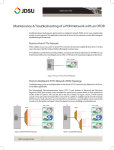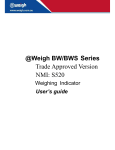Download User`s Guide OLS-85 - ISATEL Electronic AG
Transcript
Please direct all inquiries to your local JDSU sales company. The addresses can be found at: http://www.jdsu.com/Contact-Us A description of additional instrument features can be found at: http://www.jdsu.com/en-us/Test-and-Measurement/Pages/default.aspx Notice Every effort was made to ensure that the information in this document was accurate at the time of printing. However, information is subject to change without notice, and JDSU reserves the right to provide an addendum to this document with information not available at the time that this document was created. General Public License This product includes Qt 4.8.3 software licensed under the GNU LGPL v. 2.1, and barebox 2012.02.0 and linux 3.1.0-rc8 software licensed under the GNU GPL v. 3. To request a copy of the source code for this software, please write to: Open Source Request • JDSU Legal Department • 430 N. McCarthy Blvd. • Milpitas, CA 95035 USA Copyright © Copyright 2013 JDS Uniphase Corporation. All rights reserved. JDSU, “You know us because you depend on our technology every day” and the JDSU logo are trademarks of JDS Uniphase Corporation. All other trademarks and registered trademarks are the properties of their respective owners. JDSU Deutschland GmbH Mühleweg 5, D-72800 Eningen u. A. Order no.: BN 2313/98.21 Version: 2014.01 Previous version: – Notes: Changes may be made to specifications, descriptions and delivery information. CONTENTS 1 INTRODUCTION . . . . . . . . . . . . . . . . . . . . . . . . . . . . . 1 OLS-85 Light Sources . . . . . . . . . . . . . . . . . . . . . . . . . . . . 1 Operating manual update . . . . . . . . . . . . . . . . . . . . . . . . . 3 Symbols used in this operating manual. . . . . . . . . . . . . . . 4 2 SAFETY INFORMATION . . . . . . . . . . . . . . . . . . . . . . . . 7 Warning symbols on the unit . . . . . . . . . . . . . . . . . . . . . . . Proper usage. . . . . . . . . . . . . . . . . . . . . . . . . . . . . . . . . . . Laser safety. . . . . . . . . . . . . . . . . . . . . . . . . . . . . . . . . . . . Battery operation. . . . . . . . . . . . . . . . . . . . . . . . . . . . . . . . Ventilation . . . . . . . . . . . . . . . . . . . . . . . . . . . . . . . . . . . . . PS4 Universal AC/DC Power Supply. . . . . . . . . . . . . . . . . 7 7 8 8 9 9 3 GETTING STARTED . . . . . . . . . . . . . . . . . . . . . . . . . 11 Unpacking the instrument . . . . . . . . . . . . . . . . . . . . . . . . 11 Connecting optical cables . . . . . . . . . . . . . . . . . . . . . . . . 18 4 BASIC OPERATION . . . . . . . . . . . . . . . . . . . . . . . . . 21 Switching the instrument on/off . . . . . . . . . . . . . . . . . . . . Operator control panel. . . . . . . . . . . . . . . . . . . . . . . . . . . Display elements . . . . . . . . . . . . . . . . . . . . . . . . . . . . . . . Navigating in the menus . . . . . . . . . . . . . . . . . . . . . . . . . Configuring the instrument . . . . . . . . . . . . . . . . . . . . . . . Software options . . . . . . . . . . . . . . . . . . . . . . . . . . . . . . . 21 21 22 23 23 28 5 PROBE/PCM OPERATION . . . . . . . . . . . . . . . . . . . . 31 General information. . . . . . . . . . . . . . . . . . . . . . . . . . . . . Patch Cord Microscope (PCM) . . . . . . . . . . . . . . . . . . . . FMAE series adapters for the PCM. . . . . . . . . . . . . . . . . Features available with the P5000i Digital Probe . . . . . . QuickCapture™ key . . . . . . . . . . . . . . . . . . . . . . . . . . . . File toolbar . . . . . . . . . . . . . . . . . . . . . . . . . . . . . . . . . . . Configuring the Digital Probe . . . . . . . . . . . . . . . . . . . . . 31 31 32 32 34 34 35 6 LASER OPERATION . . . . . . . . . . . . . . . . . . . . . . . . . 39 General information. . . . . . . . . . . . . . . . . . . . . . . . . . . . . Selecting a laser source . . . . . . . . . . . . . . . . . . . . . . . . . Auto feature . . . . . . . . . . . . . . . . . . . . . . . . . . . . . . . . . Selecting a mode . . . . . . . . . . . . . . . . . . . . . . . . . . . . . . Setting the power level . . . . . . . . . . . . . . . . . . . . . . . . . . Switching on/off the laser . . . . . . . . . . . . . . . . . . . . . . . . OLS-85 39 41 41 43 44 45 1 7 MEMORY MANAGEMENT . . . . . . . . . . . . . . . . . . . . . . 47 General information . . . . . . . . . . . . . . . . . . . . . . . . . . . . . 47 Data & Reports controls . . . . . . . . . . . . . . . . . . . . . . . . . 47 Selecting the group to save or display results . . . . . . . . . 48 Saving results . . . . . . . . . . . . . . . . . . . . . . . . . . . . . . . . . 48 Displaying stored results . . . . . . . . . . . . . . . . . . . . . . . . . 49 Generating a report . . . . . . . . . . . . . . . . . . . . . . . . . . . . . 50 Summarize data by using the Link Data Mode . . . . . . . . 50 Clearing the memory . . . . . . . . . . . . . . . . . . . . . . . . . . . . 52 8 MAINTENANCE . . . . . . . . . . . . . . . . . . . . . . . . . . . . . 53 Cleaning the test port . . . . . . . . . . . . . . . . . . . . . . . . . . . 53 Cleaning the instrument. . . . . . . . . . . . . . . . . . . . . . . . . . 54 9 REMOTE CONTROL . . . . . . . . . . . . . . . . . . . . . . . . . . 55 Communication interface . . . . . . . . . . . . . . . . . . . . . . . . . 55 Command parameters and responses . . . . . . . . . . . . . . 58 Commands . . . . . . . . . . . . . . . . . . . . . . . . . . . . . . . . . . . 59 Error messages . . . . . . . . . . . . . . . . . . . . . . . . . . . . . . . . 83 10 SPECIFICATIONS . . . . . . . . . . . . . . . . . . . . . . . . . . . . 85 OLS-85 specifications . . . . . . . . . . . . . . . . . . . . . . . . . . . 85 General specifications . . . . . . . . . . . . . . . . . . . . . . . . . . . 87 11 ORDERING INFORMATION . . . . . . . . . . . . . . . . . . . . . 89 OLS-85 Optical Laser Source . . . . . . . . . . . . . . . . . . . . . 89 Included items . . . . . . . . . . . . . . . . . . . . . . . . . . . . . . . . . 89 Accessories . . . . . . . . . . . . . . . . . . . . . . . . . . . . . . . . . . . 89 2 OLS-85 1 INTRODUCTION OLS-85 LIGHT SOURCES 1 INTRODUCTION OLS-85 Light Sources The SmartClass™ Fiber OLS-85 light sources are professional, versatile, compact handheld instruments designed for qualification and certification of fiber optic networks. Thoroughly chosen combinations of available wavelengths make the SmartClass™ Fiber OLS-85 light sources the optimum choice for link loss testing and characterization of long-haul, metro, and access telecommunication networks, as well as for data center and local area network testing. Single-Mode (SM) and Multi-Mode (MM) – The allin-one solution OLS-85 devices that have both single mode and multi-mode light sources are the most flexible test instruments. These instruments are particularly suitable for rental and measurement service companies. Auto – Do it right the first time OLS-85 Auto feature sends information about the emitted wavelengths to a receiving-end (e.g. OLP-85), enabling the receiving-end to automatically set up for correct wavelength setting and hence ensuring a correct measurement the first time. Multi – Reduce testing time to a minimum Combined with a compatible power meter (e.g. OLP-85) Multi- testing reduces testing time to a minimum by simultaneously testing at all wavelengths. Macrobending test ready Several OLS-85 variants provide a 1625 nm light source which is the ideal wavelength for detecting macrobending issues in fiber links. Fiber inspection ready – Inspect before you connect The SmartClass™ Fiber OLS-85 instruments are prepared for fiber inspection. Connection of a P5000i Digital Probe to the OLS-85 enables a technician to perform best practices fiber OLS-85 1 1 INTRODUCTION OLS-85 LIGHT SOURCES inspection and automated Pass/Fail testing of optical connectors/adapters in order to ensure industry standard fiber endface quality and cleanliness. You don't need an additional fiber microscope set – simply plug in a P5000i Digital Probe. Report generation – Do it the easy way Of course, it is possible to make measurement reports with a PC tool. But it's even easier with SmartClass™ Fiber – generate your report on the instrument directly and you're done. FTTx/PON aware OLS-85 instruments allow for passive optical network (PON) testing at the ITU-T G.983.3, and IEEE 802.3ah specified wavelengths 1310 nm, 1490 nm, and 1550 nm. This is the ideal source for PON network loss testing. Rugged and portable Battery operation from AA dry batteries, or from a rechargeable Li-Ion Battery Pack ensure a long operating time in the field and a robust, shock-proof design makes the SmartClass™ Fiber instruments the perfect choice for optical network field testing, even under tough conditions. Remote controllable Operation from an AC/DC power supply and remote control capabilities via USB 2.0 and Ethernet make the SmartClass™ Fiber instruments even a perfect solution for fixed installations in central offices, in production environments, and on the laboratory workbench. 2 OLS-85 1 INTRODUCTION OPERATING MANUAL UPDATE Differences between the instruments BN 2313/xy 01 05 06 22 26 850 nm – – – – 1300 nm – – – – 1310 nm 1490 nm – – – 1550 nm 1625 nm – – PC1) PC PC APC2) APC – PC – – – Wavelengths Optical outputs Single-mode port Multi-mode port 1) physical contact 2) angled physical contact Operating manual update Continuing enhancement and further development of the SmartClass family may mean that this operating manual does not cover all the latest functions of your instrument. If the operating instructions about features supported by your instrument are missing, please visit the JDSU web site to check if additional information is available. To download the latest user manual: 1. Visit the JDSU web site at http://updatemyunit.net. 2. Select your SmartClass™ Fiber model from the product line. 3. Open the download area and download the latest user manual. OLS-85 3 1 INTRODUCTION SYMBOLS USED IN THIS OPERATING MANUAL Symbols used in this operating manual Various elements are used in this operating manual to draw attention to special meanings or important points in the text. Symbols and terms used in warnings The following warnings, symbols and terms are used in this document in compliance with the American National Standard ANSI Z535.6-2011: NOTICE Follow the instructions carefully to avoid damage to or destruction of the instrument. CAUTION Follow the instructions carefully to avoid a low or medium risk of injury to persons. WARNING Follow the instructions carefully to avoid severe injury to persons. DANGER Follow the instructions carefully to avoid death or severe injury to persons. High voltage Follow the instructions carefully to avoid damage to the instrument or severe injury to persons. This safety instruction is given if the danger is due to high voltage. Laser Follow the instructions carefully to avoid damage to the instrument or severe injury to persons. This safety instruction is given if the danger is due to laser radiation. Information specifying the laser class is also given. Warning format All warnings have the following format: WARNING Type and source of danger Consequences of ignoring the warning. Action needed to avoid danger. 4 OLS-85 1 INTRODUCTION SYMBOLS USED IN THIS OPERATING MANUAL The following character formats are used in this operating manual: Requirement This requirement must be met first; e.g. The system is switched on. 1. 2. Instruction Italics Result Follow the instructions given (the numbers indicate the order in which the instructions should be followed); e.g. Select mode. Indicates the result of following an instruction; e.g. The page opens. Boldface Pages, controls, and display elements Screen pages, controls, and display elements are indicated in boldface. Text in blue Cross references [G] Instrument keys Cross references are indicated in blue type. When using the PDF version, just click on the blue text to skip to the cross reference. Instrument keys are indicated within square brackets. [More] Touchscreen buttons Touchscreen buttons are indicated within blue square brackets. OLS-85 5 1 INTRODUCTION SYMBOLS USED IN THIS OPERATING MANUAL 6 OLS-85 2 SAFETY INFORMATION WARNING SYMBOLS ON THE UNIT 2 SAFETY INFORMATION Warning symbols on the unit Warning symbols indicating a potential hazard In all cases where the unit is labeled with a warning symbol, the operating manual must be consulted to learn more about the nature of the potential hazard and any action that must be taken. Proper usage This instrument is intended for measurements on optical fiber devices and systems. Please make sure the instrument is not operated outside the permitted ambient conditions. Always make sure that the instrument is in proper working order before switching it on. OLS-85 7 2 SAFETY INFORMATION LASER SAFETY Laser safety WARNING Dangerous laser radiation Laser radiation can cause irreparable damage to eyes and skin. This device is a Class 1 laser product according to DIN EN 60825-1:2007. Always be aware of the hazard level of the instrument to be connected. Connect all optical fibers before switching on the radiation source. Switch off the laser source before disconnecting the optical fibers. Never look directly into the unconnected port of the instrument, the output of a laser source, or an optical fiber connected to a source or a system. Always cover unused ports. Be aware that the emitted light is not visible. Heed the normal precautions for working with laser radiation and consider local regulations. Battery operation WARNING Explosion danger Short-circuiting the batteries can result in overheating, explosion, or ignition of the batteries and their surroundings. Never short-circuit the battery contacts by touching both contacts simultaneously with an electrical conducting object. Only use AA size dry batteries or rechargeable batteries. Make sure the batteries are inserted with the correct polarity. 8 OLS-85 2 SAFETY INFORMATION VENTILATION Ventilation NOTICE Insufficient ventilation Insufficient ventilation can damage the instrument or adversely affect its function and safety. Ensure adequate ventilation when operating the instrument. PS4 Universal AC/DC Power Supply Safety class The PS4 Universal AC/DC Power Supply unit has a protective isolation that conforms with IEC 60950. Environmental conditions NOTICE Ambient temperature too high/low Temperatures outside the operating range of 0 to +40 °C can damage the PS4 Universal AC/DC Power Supply or adversely affect its function and safety. Only operate the PS4 Universal AC/DC Power Supply indoors. The PS4 Universal AC/DC Power Supply must only be operated at ambient temperatures between 0 and +40 °C. NOTICE Insufficient ventilation Insufficient ventilation can damage the PS4 Universal AC/ DC Power Supply or adversely affect its function and safety. Ensure adequate ventilation when operating the PS4 Universal AC/DC Power Supply. OLS-85 9 2 SAFETY INFORMATION PS4 UNIVERSAL AC/DC POWER SUPPLY NOTICE Condensation Operation in the presence of condensation can damage the PS4 Universal AC/DC Power Supply or adversely affect its function and safety. Do not operate the PS4 Universal AC/DC Power Supply if condensation has formed. If condensation cannot be avoided, such as when the PS4 Universal AC/DC Power Supply is cold and is moved to a warm room, wait until the PS4 Universal AC/DC Power Supply Unit is dry before plugging it into the AC power line. 10 OLS-85 3 GETTING STARTED UNPACKING THE INSTRUMENT 3 GETTING STARTED Unpacking the instrument Packing material We suggest that you keep the original packing material. It is designed for reuse (unless it is damaged during shipping). Using the original packing material ensures that the instrument is properly protected during shipping. Checking the package contents Unpack the instrument and check the package contents. For more information see “Included items” on page 89. Checking for shipping damage After you unpack the instrument, check to see if it was damaged during shipping. This is particularly likely if the packaging is visibly damaged. If there is damage, do not attempt to operate the instrument. Doing so can cause further damage. In case of damage, please contact your local JDSU sales company. Addresses can be found at www.jdsu.com. Recovery following storage/shipping Condensation can occur if a instrument that is stored or shipped at a low temperature is brought into a warm room. To prevent damage, wait until no more condensation is visible on the surface of the instrument before powering it up. Do not operate the instrument until it has reached its specified temperature range and wait until it has cooled down if the instrument was stored at a high temperature (see “General specifications” on page 87). OLS-85 11 3 GETTING STARTED UNPACKING THE INSTRUMENT Instrument overview Fig. 3.1 Front view OLS-85 12 1 Connector interface 2 Test head cover (green for APC- and gray for PC connectors) 3 3.5 inch touchscreen 4 Key pad (operator control panel) 5 Battery compartment and stand (on rear of instrument) 6 USB 2.0 device port (Type Micro-B) 7 USB 2.0 host port (Type A) and external power supply connector 8 Ethernet port (RJ-45) OLS-85 3 GETTING STARTED UNPACKING THE INSTRUMENT Connector panel Fig. 3.2 Connector panel of a single port instrument 1 Optical connector Fig. 3.3 Connector panel of a dual port instrument OLS-85 1 Optical connector 1 for single mode 2 Optical connector 2 for multi mode 13 3 GETTING STARTED UNPACKING THE INSTRUMENT Fig. 3.4 External power supply connector and communication interfaces 1 Ethernet port (RJ-45) 2 External power supply connector 3 USB 2.0 host port (Type A) 4 USB 2.0 device port (Type Micro-B) Power supply The following power sources can be used to operate the OLS-85: • Eight 1.5 V dry batteries (Mignon AA size, alkaline type recommended) • Eight 1.2 V NiMH rechargeable batteries (Mignon AA size, no internal charge) • PS4 Universal AC/DC Power Supply (optional) • RBP2 Li-Ion Battery Pack (optional) 14 OLS-85 3 GETTING STARTED UNPACKING THE INSTRUMENT Battery operation WARNING Dangers when handling batteries Handling batteries may be dangerous. Please note the following safety instructions. Please note the battery operation safety information in the chapter “Battery operation” on page 8. Replacing batteries Do not replace individual batteries. Always change all eight batteries at the same time. Always use eight batteries of the same type; i.e. do not mix rechargeable and non-rechargeable batteries. Replacing batteries Fig. 3.5 Replacing the batteries 1 RBP2 Li-Ion Battery Pack 2 Latch lock 3 AA battery tray The battery compartment is on the back of the instrument. 1. Press down the latch to release and to open the lid of the battery compartment. 2. Insert new batteries or remove the used batteries and replace them with fresh ones. NOTICE: Take care to insert the batteries correctly. The correct polarity is indicated by a diagram inside the battery compartment. – or – OLS-85 15 3 GETTING STARTED UNPACKING THE INSTRUMENT 1. 2. 3. 4. Press down the latch lock to release the battery tray. Insert the RBP2 Li-Ion Battery Pack. Close the battery compartment. Press the [E] key to switch on. Recharging the batteries The rechargeable RBP2 Li-Ion Battery Pack is recharged when the PS4 Universal AC/DC Power Supply is being used to power the instrument. The instrument switches to trickle charging automatically as soon as the RBP2 Li-Ion Battery Pack is fully charged. Notes: Rechargeable AA batteries will not be recharged in the instrument. For AA-type rechargeable batteries please use an external charger. It is not possible to charge the rechargeable AA batteries or the RBP2 Li-Ion Battery Pack via the USB interface. The instrument is powered by the PS4 Universal AC/DC Power Supply if the PS4 Universal AC/DC Power Supply and the USB interface are both connected. General tips on using batteries • Always handle batteries with care. • Do not drop or damage the batteries or expose them to excessively high temperatures. • Do not store the batteries for more than one or two days at very high temperatures (e.g. in a vehicle), either separately or inserted in the instrument. • Do not leave discharged batteries in the instrument for a long time if it is not being used. Other basic safety precautions are as follows: • Do not use PS4 Universal AC/DC Power Supply outdoors or in wet or damp locations. • Connect the PS4 Universal AC/DC Power Supply to the correct mains voltage, as indicated on the rating label. • Do not allow anything to rest on the power cord, and do not place the product where people can walk on the power cord. • Avoid using this product during electrical storms. There may be a remote risk of electric shock from lightning. • Do not use this product in the vicinity of a gas leak or in any explosive environment. 16 OLS-85 3 GETTING STARTED UNPACKING THE INSTRUMENT • Do not attempt to service this product yourself, as opening or removing covers may expose you to dangerous, high voltage points, and other hazards. Contact qualified service personnel for all service. Environmental protection Please dispose of any unwanted dry batteries and rechargeable batteries carefully. They should also be removed from the instrument if it is to be discarded. If facilities in your country exist for collecting such waste or for recycling, please make use of these rather than throwing the batteries in with normal trash. You will often be able to return used batteries to the place where you purchase new ones. Any dry or rechargeable batteries that you purchased from JDSU can be returned to one of our Service Centers for disposal. Operation from AC power NOTICE: Only the PS4 Universal AC/DC Power Supply may be used to operate the OLS-85 from AC power. To fit the AC line plug adapter: 1. Select the appropriate AC line plug adapter. 2. Slide the AC line plug adapter into the slot. The PS4 Universal AC/DC Power Supply is ready for use. Fig. 3.6 PS4 Universal AC/DC Power Supply OLS-85 17 3 GETTING STARTED CONNECTING OPTICAL CABLES To change the AC line plug adapter: 1. Squeeze both sides of the PS4 latch lock (see Fig. 3.6). 2. Push the AC line plug adapter upwards. 3. Slide a different AC line plug adapter into the slot (see Fig. 3.7). Fig. 3.7 PS4: Changing the AC line plug adapter To operate the OLS-85 from AC power: 1. Connect the PS4 DC power cord to the OLS-85 external power supply connector. (The connector is under the cover on the right side.) 2. Plug the PS4 into the AC line socket. The OLS-85 switches on automatically when powered from the PS4. Notes: The PS4 provides power even if dry or rechargeable batteries are inserted in the instrument. The OLS-85 cannot be powered via the USB interface. Connecting optical cables Mounting test adapters JDSU provides a number of test adapters for connecting the OLS-85 to the interface to be tested. You can connect all standard optical connector types to the instrument using these adapters. The test adapters are suitable for connectors with planar (PC) and angled end surfaces (APC). Contact your local JDSU sales company for available adapter types. The OLS-85 connector type must match the cable connector type: 18 OLS-85 3 GETTING STARTED CONNECTING OPTICAL CABLES • PC: BN 2305/01/11 • APC: BN 2305/21/26/31/36/66 The PC/APC versions are easily identified by the colors of the name labels on the front: • PC = blue • APC = green Notes: Only single mode fibers (SMF) may be connected to the OLS-85. To mount the JAE test adapter: The optical connectors are properly cleaned (see “Cleaning the test port” on page 53). 1. Open the head cover and remove the protective cap (if still mounted). 2. Place the test adapter vertically on the optical connector with the locking lever open. 3. Close the locking lever once the test adapter is firmly seated. You will hear the locking mechanism click. 4. Repeat the procedure if the instrument is equipped with two ports. 5. Fit the fiber optic cable to the test adapter or close the head cover. 3 2 Fig. 3.8 Mounting the JAE test adapter To mount the SENKO test adapter: 1. Open the head cover and remove the protective cap (if still mounted). 2. Unscrew the SENKO test adapter and pull it off vertically. 3. Place the SENKO test adapter vertically on the optical connector. 4. Fix the SENKO test adapter with two screws. 5. Repeat the procedure if the instrument is equipped with two ports. OLS-85 19 3 GETTING STARTED CONNECTING OPTICAL CABLES 6. Fit the fiber optic cable to the test adapter or close the head cover. Fig. 3.9 Mounting the SENKO test adapter 20 OLS-85 4 BASIC OPERATION SWITCHING THE INSTRUMENT ON/OFF 4 BASIC OPERATION Switching the instrument on/off To switch the instrument on: Press the [E] key to switch on the instrument. To switch the instrument off: Press the [E] key to shift the instrument in hibernate mode. – or – 1. Hold the [E] key to open the power off menu. 2. Tap the [Power Off] button to switch off the instrument. Operator control panel Press to go to the homescreen. Press to open menu. Press to go back within an application or cancel input. Press to toggle between the inspect view and the test view. Press to switch the instrument on and off. LED glows green when the instrument is on. Press an arrow key to: • Navigate through the menus • Change values in the menus Press the centered key to: • Confirm the selection Press to save results. Glows red when battery is low. Glows red when a measurement is running in the background. Glows orange when battery is charged; flashes orange when battery is charging. Turned off when dry batteries are used or battery bay is empty. OLS-85 21 4 BASIC OPERATION DISPLAY ELEMENTS Display elements Fig. 4.1 Homescreen Link Data Mode Indicates that the project data is summarized. Auto-Off Indicates whether the instrument turns off within a certain time. External power supply The OLS-85 is powered by the external AC adapter when this symbol is shown. Battery status Indicates the battery charge status. If it is not shown, only the AC adapter is active. Laser To edit the laser for maintanance and characterization of single-mode and multi-mode networks. Probe To view and inspect both the bulkhead (female) and patch cord (male) sides of fiber connectors, as well as other optical devices, such as transceivers. 22 OLS-85 4 BASIC OPERATION NAVIGATING IN THE MENUS Navigating in the menus Press the [A] key to open the context-sensitive menu. Depending on which application is in the foreground, a different menu opens. To select a menu item: 1. Press the arrow keys to highlight an item. 2. To confirm, press the center key within the arrow keys. – or – Tap the desired button on the touchscreen. To leave a menu without making any changes: Press the [F] key. Notes: All actions can be operated via the operator control panel or the touchscreen. The following instructions describe only touchscreen operation. To toggle between different display modes: Tap on the display to toggle between the display modes (context-sensitive). Configuring the instrument This chapter describes the configuration of the System Settings. System Settings menu overview The homescreen is displayed. Press the [A] key and tap the [Settings] button. The System Settings menu opens: The following table gives a short overview of the menu items. These are explained in the sections below. OLS-85 23 4 BASIC OPERATION CONFIGURING THE INSTRUMENT Auto-Off To adjust the switch-off period of the instrument. Screen-Off To adjust the switch-off period of the screen. Language To select the language of the instrument texts. Date & Time To adjust the date, date format, time, and to set 24-hour time or 12-hour time. Date To adjust the date. Date Format To adjust the date format. Time To adjust the time. Time Format To set 24-hour time or 12-hour time. Network To set the communications protocols. IP Mode To select either static or DHCP Ethernet mode. IP Address To set the IP-address in static Ethernet mode. Gateway To set the Gateway in static Ethernet mode. Netmask To set the Netmask in static Ethernet mode. MAC Address Unique identifier assigned to network interfaces for communication on the physical network segment. Remote Control Port Shows the TCP port used for remote control via Ethernet. Measurement Data To manage projects. Create Project To create a new project group. Delete Project To delete the project currently displayed. Link Data Mode To summarize data for a project. Factory Reset Set the instrument parameters and settings to their default values as defined by JDSU. This does not affect any stored measurement results. Manual To show reference information and user assistance for the instrument. Info To show information about calibration, software, and hardware. Changing the Auto-Off setting The instrument is switched on. 1. Press the [A] key and tap the [Settings] button. 2. Tap the [Auto-Off] button. The power mode menu opens. 3. Select the desired setting to change the power mode. 24 OLS-85 4 BASIC OPERATION CONFIGURING THE INSTRUMENT Changing the Screen-Off setting 1. Press the [A] key and tap the [Settings] button. 2. Tap the [Screen-Off] button. 3. Select the desired setting to change the screen off time. Notes: Auto-Off and Screen-Off settings are only active when no external power supply is connected. Adjusting the display brightness 1. Press the [A] key. The menu opens: 2. Tap the [Brightness] button. 3. Type in the desired brightness value. 4. Tap the [OK] button. Selecting a language 1. Press the [A] key and tap the [Settings] button. 2. Tap the [Language] button. The language menu opens: 3. Tap the language you want to select. – or – OLS-85 25 4 BASIC OPERATION CONFIGURING THE INSTRUMENT Press the arrow keys to highlight the language you want to select and to confirm press the center key within the arrow keys. Setting the date 1. 2. 3. 4. Press the [A] key and tap the [Settings] button. Tap the [Date & Time] button. Tap the [Date] button. To change the setting, tap on the [Day], [Month], or [Year] button. 5. Type in the desired value and tap the [OK] button. 6. Tap the [OK] button again. Setting the date format 1. 2. 3. 4. Press the [A] key and tap the [Settings] button. Tap the [Date & Time] button. Tap the [Date Format] button. To change the setting, tap on the desired date format. Setting the time 1. 2. 3. 4. Press the [A] key and tap the [Settings] button. Tap the [Date & Time] button. Tap the [Date] button. To change the setting, tap on the [Hour], [Minute], or [Second] button. 5. Type in the desired value and tap the [OK] button. 6. Tap the [OK] button again. Setting the 24-hour or 12-hour time 1. Press the [A] key and tap the [Settings] button. 2. Tap the [Date & Time] button. 3. To change the setting tap the [Time] button. Selecting the IP Mode 1. Press the [A] key and tap the [Settings] button. 2. Tap the [IP Mode] button. 3. Tap the Ethernet Mode you want to select. 26 OLS-85 4 BASIC OPERATION CONFIGURING THE INSTRUMENT Resetting to the factory default values 1. Press the [A] key and tap the [Settings] button. 2. Tap the [Factory Reset] button. Notes: Setting the factory default values does not affect your stored measurement results. Updating the firmware The latest version of the firmware can be downloaded from the Internet. To find the latest firmware version: 1. 2. 3. 4. Visit the JDSU web site at http://updatemyunit.net. Select your model from the product line. Open the download area and download the latest firmware. Unzip and save the firmware to the root of a USB flash drive. To update the downloaded firmware: The instrument is fully charged or the PS4 Universal AC/DC Power Supply is connected. The instrument is switched off and not in hibernate mode. 1. Press and hold down the [A] key. 2. Press the [E] key to switch the instrument on. The firmware update screen appears. 3. Release the [A] key. 4. Plug the USB flash drive into one of the instrument USB ports. 5. To start the firmware update procedure, press the center key within the arrow keys. If the update procedure is terminated the instrument turns off automatically. 6. Remove the USB flash drive. 7. Press the [E] key to switch the instrument on. Resetting the instrument To reset the instrument, press the [E] key for more than 10 seconds. Date and time are reset and the stored measurement data remains. OLS-85 27 4 BASIC OPERATION SOFTWARE OPTIONS Software options To install new software options: 1. Contact your local JDSU sales company or visit the JDSU web site at www.jdsu.com. 2. Select a software option from the product line and order it just like an instrument. An e-mail with the license key will be sent. 3. Save the software option to the root of a USB flash drive. 4. Plug the USB flash drive into one of the instrument USB ports. 5. Press the [A] key and tap the [Software Options] button. The menu opens: 6. To start the installation, tap the [Install license via USB stick] button. – or – To type the license key, tap the [Install license via key] button. Successful installation or number of errors will be displayed in the following menu: 7. Remove the USB flash drive. 28 OLS-85 4 BASIC OPERATION SOFTWARE OPTIONS To display the installed software options: The software options are installed and the confirmation menu is displayed. To show the installed software options, tap the [Installed Licenses] button. – or – The homescreen is displayed. 1. Press the [A] key and tap the [Software Options] button. 2. To show the installed software options, tap the [View installed licenses] button. OLS-85 29 4 BASIC OPERATION SOFTWARE OPTIONS 30 OLS-85 5 PROBE/PCM OPERATION GENERAL INFORMATION 5 PROBE/PCM OPERATION General information Dirty and/or damaged connectors are often the root cause of optical network problems. The Probe and PCM applications enable industry standard inspection and automated Pass/Fail testing with report generation of optical connectors/adapters in order to ensure industry standard fiber endface quality and cleanliness. For best workflow efficiency, there are two variants of fiber microscopes available in the SmartClass™ Fiber family. The integrated Patch Cord Microscope (PCM) which is best suited for inspecting fiber endfaces of patch cords and the external P5000i Digital Probe (see “Digital Probe” on page 89) which may be either used for bulkhead inspection or patch cord inspection. The shortest inspection time is achieved when using one of the OLP-87P models with an integrated PCM for patch cord inspection and a P5000i Digital Probe for bulkhead inspection. Both applications – Probe and PCM – behave essentially the same and are described together below. Notes: Only if a P5000i Digital Probe is connected to the instrument is the Probe application fully functional. Select an OLP-87P version in order to get PCM functionality. Patch Cord Microscope (PCM) The PCM is a microscope used to view and inspect patch cord (male) sides of fiber connectors. In order to support a wide variety of fiber optic connectors the PCM provides an exchangable FMAE adapter. The dedicated QuickCapture key provides either instant triggering of a Pass/ Fail test or freezing the live image. For best workflow adaption the key action is configurable. The dedicated Magnification Control key provides fast toggling between two microscope magnification levels, low magnification for high level inspection of the fiber endface, and high magnification for detailed inspection of the fiber endface. OLS-85 31 5 PROBE/PCM OPERATION FMAE SERIES ADAPTERS FOR THE PCM Fig. 5.1 Patch cord microscope components 1 FMAE adapter 2 QuickCapture™ key 3 Focus Control 4 Magnification Control key FMAE series adapters for the PCM SmartClass™ Fiber devices with the PCM use FMAE series adapters to ensure consistent and accurate inspection for a wide variety connectors and applications. All PCM configurations ship with an included 2.5 mm interface. Kitted configurations may include additional FMAE adapters. Features available with the P5000i Digital Probe The P5000i Digital Probe is a portable handheld microscope used to view and inspect both the bulkhead (female) and patch cord (male) sides of fiber connectors, as well as other optical devices, such as transceivers. The Digital Probe is specially designed to fit and operate comfortably and easily in-hand, allowing the user to inspect hard-to-reach connectors that are installed on the back side of patch panels or inside hardware devices. In order to support a wide variety of fiber optic connectors the P5000i provides an exchangable FBPT inspection tip. The dedicated QuickCapture key provides either instant triggering of a pass/fail test or of freezing the live image. For best workflow adaption the key action is configurable. The dedicated Magnification Control key 32 OLS-85 5 PROBE/PCM OPERATION FEATURES AVAILABLE WITH THE P5000I DIGITAL PROBE provides fast toggling between two microscope magnification levels - low magnification for high level inspection of the fiber endface and high magnification for detailed inspection of the fiber endface. The P5000i Digital Probe kit sold with the OLS-85 contains the standard barrel assembly (FBPP-BAP1), standard patch cord tips, and standard bulkhead tips. Fig. 5.2 P5000i Digital Probe components 1 Inspection tip 2 Barrel assembly 3 QuickCapture™ key 4 Focus Control 5 Magnification Control key 6 USB 2.0 connector 7 1.83 m (6 ft) coil cable FBPT series tips for the P5000i The P5000i Digital Probe uses FBPT series inspection tips to ensure consistent and accurate inspection for a wide variety connectors and applications. These connector-specific and universal inspection tips are interchangeable, which allows the P5000i Digital Probe to interface with different types of fiber connectors. Fig. 5.3 OLS-85 FBPT series tips for the P5000i 1 Inspection tip 2 Barrel assembly 33 5 PROBE/PCM OPERATION QUICKCAPTURE™ KEY P5000i connection The Probe application requires a P5000i Digital Probe in order to be fully functional (see the list of all accessories in “Digital Probe” on page 89). 1. Plug your P5000i into an USB port. 2. Connect the P5000i with the fiber being inspected. 3. Press the [C] key, then tap the [Probe] button or use the arrows keys. – or – Press the [H] key, to toggle between the measurement view and the inspection view. The P5000i will display the live view. QuickCapture™ key In order to support different workflows the functionality of the QuickCapture™ key is configurable. Pressing the key will either freeze the live image or start a test: Test Freeze Pressing the key will automatically freeze the live image and perform a test. Pressing the key will automatically freeze the live image. Camera mode Set the QuickCapture™ key on the Digital Probe to get a live picture of the result. Tip: Use the Focus Control key to adjust the focus of the image. The Digital Probe is connected to the instrument. To display the live view, tap the [Probe] button. File toolbar Saving a picture It is possible to save the frozen picture from the Digital Probe. 1. Press the [G] key. 2. Edit the file name. 3. Tap the [OK] button. File is saved in the preselected group. 34 OLS-85 5 PROBE/PCM OPERATION CONFIGURING THE DIGITAL PROBE Configuring the Digital Probe 1. Tap the [Probe] button. 2. Press the [A] key to configure the Digital Probe according to the following description. Brightness settings 1. Set the luminosity manually using the arrow keys. – or – Tap the key [A] > [Brightness] to tune the luminosity to the desired value. 2. Tap the [OK] button. – or – To confirm, press the center key within the arrow keys. Test mode Launching a test of the connector and fiber end-face See “Freeze mode” on page 37 for more information on commands available. To launch the test with the predefined profile (see “Profile” on page 38): 1. With the P5000i Digital Probe, use the Focus Control key (see Fig. 5.2) to adjust the image quality and sharpness. 2. Press the [A] key and tap the [Test] button. – or – Press the QuickCapture™ key on the Digital Probe if the button action is set to Test. When the test procedure terminates, the information shown on the display depends on the current overlay setting: Press the [A] key, and then the [Overlay] button to change the overlay view. Repeat the action until the desired view appears. OLS-85 35 5 PROBE/PCM OPERATION CONFIGURING THE DIGITAL PROBE Three views can be displayed: without overlay, with colored edges, and colored edges with a legend. Overlay A summary of test results is displayed at the upper right of the screen. Zone A: represents the core zone: it is Zone D the area surrounding the core Zone C Zone B: represents the cladding zone. It Zone B surrounds the majority of the fiber Zone A cladding. Zone C: represents the epoxy ring. Zone D: represents the ferrule zone: it identifies a portion of the ferrule near and around the fiber. Notes: To return to a Live image, press the QuickCapture™ key or press the [A] key and tap the [Live] button to view both the live image and a test result simultaneously. If the test has been passed, the image has a green colored frame. If failed, the frame is red. Fig. 5.4 Pass/Fail analysis – overlay view Magnification Control The Magnification Control allows you to modify the live display from high to low magnification and vice-versa. In the high magnification mode an automatic centering is available. 36 OLS-85 5 PROBE/PCM OPERATION CONFIGURING THE DIGITAL PROBE Picture selected: Live Test Allows you to launch a (new) test of the connector (see “Launching a test of the connector and fiber end-face” on page 35) Freeze Allows you to freeze the live image and to save it later on the disk. Once this key is pressed, the freeze image is automatically set to position 2. Picture selected: Test Save allows you to save the selected picture in the current selected group in the disk of the instrument. Press the [G] key, enter a name for the JPG file, and validate. Overlay allows you to display or hide the limits of each zone and the defaults on image from a test result. Magnification Control allows you to switch all the images from Digital Probe test results from high to low magnification and vice-versa. Saving the test result in a JPG file Once the test has been performed and the result is displayed on the OLS-85 screen: 1. Click on the [G] key to save a JPG file of the test result in the currently active group on the OLS-85. 2. On the edition keypad, enter the name of the JPG file. 3. Press Enter to validate and save the document. The file is saved in the current active group directory on the OLS-85. Freeze mode Once the image is acceptable (sharpness, luminosity are tuned correctly), you may freeze the picture. This feature allows you to store the resulting picture in order to compare it later to others or save it in a file. In Freeze Mode the picture has a blue colored frame. Tip: Freezing a result does not store the picture in a file (see “Saving a picture” on page 34). The result will be lost if the instrument is shut off. Depending on the QuickCapture™ key setting, this key allows you to freeze the picture or to start a test. OLS-85 37 5 PROBE/PCM OPERATION CONFIGURING THE DIGITAL PROBE Profile 1. Press the [A] key. 2. Tap the [Profile] button. 3. Tap the Profile which will be used for the test of the fiber connector: – E2000: Pass/Fail criteria for precision metal ferrule connectors. – Ribbon_: Pass/Fail criteria for single-mode and multi-mode connectors from IEC 61300-3-35 standard. – SM-UPC: Pass/Fail criteria for single-mode UPC connectors from IEC 61300-3-35 standard. – SM-APC: Pass/Fail criteria for single-mode APC connectors from IEC 61300-3-35 standard. – SM_PC: Pass/Fail criteria for single-mode PC connectors from IEC 61300-3-35 standard. – MM_: Pass/Fail criteria for multi-mode connectors from IEC 61300-3-35 standard. – SFP_: Pass/Fail criteria for small form-factor pluggables. Profiles contain the analysis parameters from which Pass/Fail criteria are determined. Tip 1. Press the [A] key. 2. Tap the [Tip] button. 3. Select the tip set on the Digital Probe to connect fiber for inspection and tap on the tip set. More 1. Press the [A] key. 2. Tap the [More] button to view or change the storage location, settings and information of the Digital Probe. 38 OLS-85 6 LASER OPERATION GENERAL INFORMATION 6 LASER OPERATION WARNING Dangerous laser radiation Laser radiation can cause irreparable damage to eyes and skin. This device is a Class 1 laser product according to DIN EN 60825-1:2007. Always be aware of the hazard level of the instrument to be connected. Connect all optical fibers before switching on the radiation source. Switch off the laser source before disconnecting the optical fibers. Never look directly into the unconnected port of the instrument, the output of a laser source, or an optical fiber connected to it. Always cover unused ports. Heed the normal precautions for working with laser radiation and consider local regulations. General information Various fiber optic tests (e.g. loss test, fiber identification) require a reliable and stable optical source. OLS-85 devices are high-quality optical sources, which in addition to a stable optical signal have other useful properties, which simplify and shorten the work processes and exclude potential sources of error in measurement setups. OLS-85 devices include several light sources – i.e. lasers and/or LEDs – which are stabilized using an automatic gain control mechanism. LEDs are typically used for multi-mode fiber measurements. On the other hand, lasers are used for singlemode fiber measurements. Notes: In this manual, the word laser is used synonymously for laser and LED sources. The output signals of the light sources may be either continuous wave (CW) or modulated at certain frequencies, i.e. 270 Hz, 1 kHz, or 2 kHz. JDSU power meters (e.g. OLP-3x, OLP-8x) are capable of detecting these modulation frequencies. This method OLS-85 39 6 LASER OPERATION GENERAL INFORMATION improves ambient light rejection in certain measurement setups. Additionally, the modulated signals can be used for fiber identification or for confirmation of continuity. OLS-85 instruments provide the Auto feature. When activated, the OLS-85 embeds wavelength ID information into the emitted signal(s). This wavelength ID information can be utilized by a compatible JDSU power meter (e.g. OLP-85) for automatic wavelength setup and for simultaneous reception of multiple wavelengths. This minimizes test time and prevents common errors such as incorrect wavelength setting at the optical power meter. Furthermore all OLS-85 instruments provide Auto--Multi and Auto--Serial modes which significantly reduce test time compared to manually switching wavelengths. Display elements Fig. 6.1 Laser application Laser On/Off Turn the laser on or off. Mode selection Switch between the modes CW, 270 Hz, 1 kHz, 2 kHz, and Auto . Wavelength selection Select the required wavelengths. 40 OLS-85 6 LASER OPERATION SELECTING A LASER SOURCE Selecting a laser source To select a wavelength from the laser source menu The instrument is in Laser mode. Tap on one or multiple wavelengths in order to select them. If the checkmark is shown, the dedicated wavelength is selected. – or – 1. Press the [A] key. 2. Tap the [Select Laser] button. Select laser source menu is displayed. 3. Tap on one or multiple lasers to select them. If the checkmark is shown, the dedicated wavelength is selected. 4. Press the [F] key. 5. To turn on the selected lasers, tap the [Laser On/Off] field or press the center key within the arrow keys. Notes: If more than one laser is selected, only “Auto ” mode can be activated! Auto feature When in one of the Auto modes, the OLS-85 embeds wavelength ID information into the emitted signal(s). This wavelength ID information can be utilized by a compatible JDSU power meter (e.g. OLP-85) for automatic wavelength setup and for simultaneous reception of multiple wavelengths. Auto--Multi mode is a proprietary JDSU solution that reduces the testing time to a minimum by simultaneously testing at all wavelengths (see Fig. 6.2). Combined with a compatible power meter (e.g. OLP-85) the power meter automatically sets itself up for Multi test. Auto--Multi should be selected every time the optical power meter supports the Auto--Multi feature. OLS-85 41 6 LASER OPERATION AUTO FEATURE Fig. 6.2 Auto--Multi Auto--Serial automatically toggles between all selected wavelengths (see Fig. 6.3), and combined with a compatible power meter (e.g. OLP-3x, OLP-85) the power meter automatically sets up with correct wavelength settings. This mode should be selected when low levels are expected on the optical power meter or when the power meter doesn't support Auto--Multi. Auto--Serial should only be used in special cases, for instance when there is very low optical level on the optical power meter or when the optical power meter only supports Auto--Serial. Fig. 6.3 Auto--Serial Notes: Wavelengths cannot be reliably detected by a power meter, • if the receive level is too low, • the wavelength encoding cannot be detected due to interference, • or if you are measuring the absolute level of a system that does not have wavelength encoding matching JDSU power sources. 42 OLS-85 6 LASER OPERATION SELECTING A MODE Selecting a mode Tapping on the [Mode selection] field (see Fig. 6.1) toggles between the modes as shown in the figure below. There are modes where only a single wavelength can be selected (i.e. CW, 270 Hz, 1 kHz, 2 kHz). Furthermore there are Auto modes where multiple wavelengths can be selected (i.e. Auto , Auto-Multi, Auto--Serial). When there is only a single wavelength selected, the device is in Auto mode. When there are multiple wavelengths selected one can toggle between Auto--Multi and Auto--Serial mode. Fig. 6.4 Mode selection Enabling Auto mode To switch Auto mode on: The instrument is in Laser mode. Tap the [Mode selection] field until Auto mode is shown. – or – 1. Press the [A] key. 2. Tap the [More] button. The menu opens: 3. Tap the [Auto ] button to set or remove the checkmark. The Auto mode is on/off. Notes: Signal modulation (270 Hz, 1 kHz, 2 kHz) cannot be selected when Auto is enabled. OLS-85 43 6 LASER OPERATION SETTING THE POWER LEVEL To select the Auto--Multi or Serial mode: If multiple lasers are selected, you have the choice of Multi or Serial mode: • Multi: All selected lasers emit simultaneously. • Serial: The selected lasers emit successively. To toggle between Multi and Serial mode, tap the [Mode selection] field on the upper right side of the touchscreen. – or – 1. Press the [A] key. 2. Tap the [More] button. 3. Tap the [Auto Mode] button. 4. Tap the desired Auto Mode. Enabling tone modulation To enabling tone modulation: Tap the [Mode selection] field on the upper right side of the touchscreen until the desired modulation frequency is displayed. – or – 1. Press the [A] key. 2. Tap the [Modulation] button. 3. Tap on the desired laser modulation. CW – Continous Wave, 270 Hz, 1 kHz or 2 kHz is marked. Notes: A modulation frequency of 270 Hz, 1 kHz or 2 kHz can be set only if one single laser is selected and Auto is turned off. Setting the power level The power level can be set for each wavelength separately and will be stored permanently. Changing the power level 1. 2. 3. 44 The instrument is in Laser mode. Press the [A] key. Tap the [Adjust Level] button. Tap on the desired wavelength. The display changes to edit mode. OLS-85 6 LASER OPERATION SWITCHING ON/OFF THE LASER 4. Press the arrow keys to increase or decrease the power level. Press once to change the level in 0.01 dBm steps. – or – Hold down the key to accelerate the step rate. 5. Press the [F] key. Switching on/off the laser WARNING Dangerous laser radiation Laser radiation can cause irreparable damage to eyes and skin. This device is a Class 1 laser product according to DIN EN 60825-1:2007. Always be aware of the hazard level of the instrument to be connected. Connect all optical fibers before switching on the radiation source. Switch off the laser source before disconnecting the optical fibers. Never look directly into the unconnected port of the instrument, the output of a laser source, or an optical fiber connected to it. Always cover unused ports. Heed the normal precautions for working with laser radiation and consider local regulations. The instrument is in Laser mode. To switch on the laser, tap the [Laser On/Off] field. – or – Press the center key within the arrow keys. – or – 1. Press the [A] key. 2. Tap the [Laser on] button. To switch off the laser, repeat one of the above mentioned actions. OLS-85 45 6 LASER OPERATION SWITCHING ON/OFF THE LASER 46 OLS-85 7 MEMORY MANAGEMENT GENERAL INFORMATION 7 MEMORY MANAGEMENT General information The OLS-85 allows you to save measured values and inspection images in a structured data memory and recall them as required. Data can also be downloaded via the USB interface to a PC for further evaluation. Data & Reports controls The instrument is in the Data & Reports view. 1. Select an application. 2. Press the [A] key to open the Data & Reports menu. The following table gives a short overview of the menu items, which can also be found in the More menu. AutoInc FiberID To activate automatic incrementation. AutoInc Prefix To set the prefix of the results in automatic incrementation. AutoInc Index To define the starting point of numeric automatic incrementation. Create Project To create a new project group. Delete Project To delete the project currently displayed. Delete Selected To delete the selected data sets. Deselect All To reset the selection. Info To show information how to setup Link Data Mode. Link Data Mode To summarize data for a project. Onboard Manual To show reference information and user assistance for the instrument. Reports To generate one report from the measurement results. Select All To select all the data sets of the displayed group. Select Group To select a group. Shown Columns To show or hide the available columns of a data set. Sort Order To sort the data sets alphabetically or chronologically. View Selected To view the images of an inspection measurement. OLS-85 47 7 MEMORY MANAGEMENT SELECTING THE GROUP TO SAVE OR DISPLAY RESULTS Selecting the group to save or display results To relocate results and images, these can be stored in different groups. The results and images are stored in the group most recently selected. To select another group: 1. 2. 3. The instrument is in the Data & Reports view. Press the [A] key. Tap the [Select Group] button. Select a group. Selected group is displayed. Tip: Depending on the active application, the Data & Reports can be distinguished by the Timestamp or a five-digit sequential number. Saving results Results are stored simply by pressing the [G] key. Each time the key is pressed, the results will be stored. Notes: If the OLP-87P with integrated patch cord microscope is connected to a Digital Probe, the images for the PCM and the Digital Probe will be stored in different folders. To save current results successively: The instrument is in application mode. 1. Press the [G] key. The Fiber ID edit menu is displayed: 2. Type in the Fiber ID. 3. Tap the [OK] button. 48 OLS-85 7 MEMORY MANAGEMENT DISPLAYING STORED RESULTS The measurement is stored. 4. Press the [G] key again every time you want to save a an additional result value. The display briefly shows the Fiber ID used. Notes: If the Fiber ID is not changed, the data set will be saved under the same title. Depending on the active application, the Data & Reports can be distinguished by the Timestamp or a five-digit sequential number. The Fiber ID can be sorted using the timestamp. Displaying stored results To display the last results stored: The homescreen is displayed. 1. Press the [A] key. 2. Tap the [Data & Reports] button. A selection of the available applications is displayed. 3. Tap the desired application button. 1. 2. 3. – or – The instrument is in application mode. Press the [A] key. Tap the [More] button. Tap the [Data & Reports] button. The measurement data of the currently selected group is displayed: To display the last results stored in Probe mode: The homescreen is displayed. 1. Tap the [Data & Reports] button. 2. Tap the [Probe] button. Measurement data of the currently selected group is displayed. OLS-85 49 7 MEMORY MANAGEMENT GENERATING A REPORT 3. Select the measurements you would like to view with the up or down arrow key and press the center key within the arrow keys to set a checkmark. – or – To set a checkmark, tap on the desired measurements. 4. Press the [A] key and tap the [View Selected] button to view the selected measurements. 5. Navigate through the selected measurements with the left or right arrow key. 6. Press the [F] key if you wish to go back to the previous screen. Generating a report 1. 2. 3. The Data & Reports menu is displayed. Press the [A] key. Tap the [More] button. To generate a report from the measurement results, tap the [Reports] button. Notes: For a project, only one report be created. Summarize data by using the Link Data Mode Several measuring points can be summarized in one project. A measuring point can contain several measurement results. The measurement results may consist of several application results. To create a project: 1. 2. 3. 4. 5. The Data & Reports menu is displayed. Press the [A] key. Tap the [More] button. Tap the [Create Project] button. Type in the Project Name. Tap the [OK] button. The project is created. To select a project: 1. 2. 3. 50 The Data & Reports menu is displayed. Press the [A] key. Tap the [More] button. Tap the [Select Project] button. OLS-85 7 MEMORY MANAGEMENT SUMMARIZE DATA BY USING THE LINK DATA MODE 4. Select the project you want to link. To link measurement data to a project: 1. 2. 3. The Data & Reports menu is displayed. The desired project is selected. Press the [A] key. Tap the [More] button. Tap the [Link Data Mode] button. Project settings are shown grayed. Link Data Mode is active. 4. Press the [F] key to exit from the menu. To changed the linked applications: 1. 2. 3. 4. 5. 6. 7. OLS-85 The homescreen is displayed. Press the [A] key. Tap the [Settings] button. Tap the [Linked Applications] button. Tap the [Link Data Mode] button. Tap the [Linked Applications] button. Select the applications you want to link. Press the [F] key to exit from the menu. 51 7 MEMORY MANAGEMENT CLEARING THE MEMORY Clearing the memory Each data set contains the wavelength, the relative power level and reference value or the absolute power level, the threshold set, and the date/time when it was stored. You do not have to clear the entire memory to free up capacity. You can clear individual data or group locations. The OLS-85 has the following memory clear functions: • Delete Selected Clears the data of the selected measurement • Delete Project Clears all the measurements of the selected project Clearing memory data The Data & Reports menu is displayed. Press the [A] key. To clear the data from a current measurement: 1. Select the group and measurement you want to clear. 2. Tap the [Delete Selected] button. 3. Press the [F] key to exit from the menu. Notes: Now if you save results, they will be stored at the memory location of the last group displayed. To clear all the data of a project: 1. 2. 3. 4. Select the project you want to clear. Tap the [More] button. Tap the [Delete Project] button. Press the [F] key to exit from the menu. Notes: Now if you save results, they will be stored at the memory location of the last group displayed. 52 OLS-85 8 MAINTENANCE CLEANING THE TEST PORT 8 MAINTENANCE WARNING Dangerous voltage and invisible laser radiation Maintenance or cleaning of the instrument while it is connected or operating may damage the instrument or injure you. Make sure that the instrument is switched off and disconnected from all power sources and optical radiation sources before maintenance or cleaning. Cleaning the test port It is a good idea to check that the optical connections are clean and clean them if necessary before starting measurements. Even very small dust particles on the end surfaces of the plugs or in the test adapters can adversely affect the accuracy of the measurement. 1. Switch off the instrument. 2. Remove the test adapter from the optical connection. The surface of the photodiode is now accessible. 3. Using as little pressure as possible, gently wipe the surface of the photodiode using a cotton bud soaked in isopropanol. The surface of the photodiode is clean and does not leave residue. 4. Blow out the test adapter with clean compressed air (available in spray cans, e.g. anti-dust spray). Notes: Cover the optical connections with the dust cap whenever they are not in use. This prevents them from getting dirty. OLS-85 53 8 MAINTENANCE CLEANING THE INSTRUMENT Cleaning the instrument If the instrument gets dirty through use, you can clean it using a soft cloth moistened with a mild solution of detergent. NOTICE Water and cleaning fluids The instrument may be damaged or destroyed if water or cleaning fluids penetrate it. Make sure that water or cleaning fluids do not penetrate the instrument. 54 OLS-85 9 REMOTE CONTROL COMMUNICATION INTERFACE 9 REMOTE CONTROL Communication interface The OLS-85 is equipped with a USB 2.0 (Micro-B) device interface for remote control via a PC. In order to operate the OLS-85 via remote control it has to be connected to a PC with a USB cable (see “Accessories” on page 89). Fig. 9.1 USB cable for connection to a PC The required driver files for the PC can be downloaded from http://scf.updatemyunit.net. See the Readme file provided with the driver package for installation guidance. General operation The main purpose of the remote control capability of the SmartClass™ Fiber family is to set and get Setup and Result values from an application. More complex remote control commands (called Extended Commands) providing extended application functionality are also available. In general SmartClass™ Fiber allows multiple applications running on the system simultaneously. Hence there must be a way to select an application to which the remote control commands should be directed. Refer to “Selecting an application” on page 56 for more information. In addition to the application-specific commands, there is a set of Generic Commands which control the instrument itself, independent from the currently selected application. OLS-85 55 9 REMOTE CONTROL COMMUNICATION INTERFACE Fig. 9.2 Remote control block diagram Selecting an application In order to get to all available applications, to change the currently selected application, and to get to the currently selected application there is a set of application management commands. The application management commands are a subset of the Generic Commands and start with :APPM. The application management acts as a switch routing the remote control commands to the selected application. In order to identify an application each application has a unique application ID (<app_ID>) which will be used to set the switch. For example send :APPM:SEL SYSTEM in order to select the system application. In addition to selection via the application management commands, one can use a colon followed by the <app_ID> as a prefix to the remote command. For example, add the prefix :SYSTEM to any system application command in order to communicate with the system application. Notes: Adding a prefix to a command has the same effect as selecting an application via an application management command. Hence, after using a prefix, the application corresponding to that prefix is the selected application. 56 OLS-85 9 REMOTE CONTROL COMMUNICATION INTERFACE Getting access to shared resources On some instruments multiple applications share the same hardware resources. For that reason SmartClass™ Fiber instruments have the simple paradigm: the application which is visible on the GUI always has access to the shared resources. Regarding remote control, an application may not provide full functionality if it is not the currently visible application. In order to make sure the remote controlled application has full functionality, one should make the application visible by using the commands in the following table. Command Purpose :APPM:LIST? Provides a list of all application IDs separated by commas :SYSTEM:APP:ID: VSBL <app_ID> Makes the application corresponding to the application ID visible :SYSTEM:APP:ID: VSBL? Retrieves the ID of the currently visible application Notes: Applications that are not currently visible will return -221,“Settings conflict” when setting a Setup that affects shared resources, Results will return an invalid value 9.91E37 (NAN), and most of the Extended Remote Commands will return -100,“Command error”. Query the numerical setting range in the setup The suffixes :MINV and :MAXV return the minimal and maximal allowed values: e.g. :SYSTEM:DISP:BRGH:MINV? returns the value 10 and :SYSTEM:DISP:BRGH:MAXV? the value 100. OLS-85 57 9 REMOTE CONTROL COMMAND PARAMETERS AND RESPONSES Command parameters and responses The following table lists the parameter and response types used for remote control. <NR1> Integer value. Examples: 23, 90, 0 <NR2> Real number. Examples: 23.45, 1.30 <NR3> Exponential number. Examples: 4.3E-3, -8.9456E8, 123E-5 <NRf> <NR1> | <NR2> | <NR3> <BOOLEAN> Boolean value. If the setting range is used as a response type, 0 and 1 are returned. Examples: 0, OFF, FALSE 1, ON, TRUE <NAN> Not a number. Indicates an invalid result. The returned value is 9.91E37. <STRING> IEEE488.2 <STRING_RESPONSE_DATA> 58 IEEE488.2 OLS-85 9 REMOTE CONTROL GENERIC COMMANDS Commands Overview Generic commands These commands are always used without a prefix. *IDN? *OPT? *RST :APPM:LIST? :APPM:SEL :APPM:SEL? :APPM:VER? :SYST:DATE :SYST:DATE? :SYST:ERR? :SYST:TIME :SYST:TIME? OLS-85 59 9 REMOTE CONTROL PROBE APPLICATION/PCM APPLICATION Probe application/PCM application These commands are used with the prefix :MSCOPE (for Probe application, external microscope) or with the prefix :PCM (for PCM application, built-in microscope). Results :FQM:PERC? :FQM:PERC:MAX? :INSP:PASS? :INSP:PASS:ZONE:A? ... F? :INSP:ZONE:NUMB? Setups :APP:ID:VSBL :APP:ID:VSBL? :AUTO:CNTR :AUTO:CNTR? :CAPT:BTTN:MODE :CAPT:BTTN:MODE? :FQM:ENAB :FQM:ENAB? :FRZE:BUSY? :INSP:BUSY? :INSP:ERR? :INSP:PRF:NAME :INSP:PRF:NAME? :INSP:PRF:NAMES? :INSP:TBL:SHOW :INSP:TBL:SHOW? :INSP:TIP:NAME :INSP:TIP:NAME? :INSP:TIP:NAMES? :MAGN:HIGH :MAGN:HIGH? :MICR:BAD? :MICR:CON? :MICR:DET? :MICR:OPER:MODE :MICR:OPER:MODE? :OVRL:SHOW :OVRL:SHOW? :STOR:AUTO:INCR:ENAB :STOR:AUTO:INCR:ENAB? :STOR:AUTO:INCR:IDX :STOR:AUTO:INCR:IDX? 60 OLS-85 9 REMOTE CONTROL PROBE APPLICATION/PCM APPLICATION :STOR:AUTO:INCR:PRFX :STOR:AUTO:INCR:PRFX? :STOR:AVLB? :STOR:GRP:NAME :STOR:GRP:NAME? :STOR:GRP:NAMES? :STOR:NAMES? :STOR:NOTE :STOR:NOTE? :STOR:WR:BUSY? Extended commands :APP:FACT:DEF :MICR:CAL:INFO? :MICR:MODL:NAME? :MICR:SER:NUMB? :MICR:SW:VER? :STOR:ALL:DEL :STOR:DEL :STOR:GRP:CREA :STOR:GRP:DEL :STOR:EVAL:TYPE? :STOR:RD? :STOR:RD:EVAL:XML? :STOR:RD:FMAP? :STOR:RD:IMG:HIGH? :STOR:RD:IMG:HIGH:OVRL? :STOR:RD:IMG:LOW? :STOR:RD:IMG:LOW:OVRL? :STOR:WR OLS-85 61 9 REMOTE CONTROL LASER APPLICATION Laser application These commands are used with the prefix :LASER. Setups :APP:ID:VSBL :APP:ID:VSBL? :AUTO:LMBD :AUTO:LMBD? :AUTO:LMBD:MODE :AUTO:LMBD:MODE? :MEAS:ACT? :SER:MODE:ACT:WLEN :SOUR:ENAB:AVLB:WLEN? :SOUR:ENAB:LSR :SOUR:ENAB:LSR? :SOUR:ENAB:WLEN :SOUR:ENAB:WLEN? :SOUR:ENAB:WLEN:NUMB :SOUR:OUTP:WLEN? :SOUR:POW:WLEN1 ... 4 :SOUR:POW:WLEN1 ... 4? :SOUR:TONE :SOUR:TONE? :SOUR:WLEN:NUMB? :SOUR:WLEN? :STOR:AVLB :STOR:GRP:NAME :STOR:GRP:NAME? :STOR:GRP:NAMES :STOR:NAMES? :STOR:NOTE :STOR:NOTE? 62 OLS-85 9 REMOTE CONTROL SYSTEM APPLICATION SYSTEM application These commands are used with the prefix :SYSTEM. Setups :APP:ID:VSBL :APP:ID:VSBL? :AUTO:OFF :AUTO:OFF? :DISP:BRGH :DISP:BRGH? :DISP:OFF :DISP:OFF? :ETH:MAC:ADDR? :IP:ADDR? :IP:ADDR:STAT :IP:ADDR:STAT? :IP:GATE :IP:GATE:STAT :IP:GATE:STAT? :IP:MASK :IP:MASK:STAT :IP:MASK:STAT? :IP:MODE :IP:MODE? :LANG :LANG? :OPT:INST:BUSY? :OPT:INST:ERR:LIST? :OPT:INST:LIST? :OPT:ULCK? :STOR:AVLB? Extended commands :APP:FACT:DEF OLS-85 63 9 REMOTE CONTROL POWERMANAGEMENT APPLICATION PowerManagement application These commands are used with the prefix :PMGNT. Results :BATT:CAP:PERC? :BATT:TYPE? :POW:SPLY:CON? Setups :STOR:AVLB? Extended commands :APP:FACT:DEF 64 OLS-85 9 REMOTE CONTROL GENERIC COMMANDS Detailed description of the commands Generic commands Command string Parameter type / Response type / Unit / Info *IDN? Returns the unique identification of the instrument. Response type: <STRING_RESPONSE_DATA> e.g. JDSU Germany GmbH, OLS-85/01,A-0106,V03.30 *OPT? Returns the installed software options. *RST Sets the parameters of all running applications to their default values. Calls :APP:FACT:DEF of all applications. :APPM:LIST? Provides a list of application IDs separated by commas. Response type: <STRING_RESPONSE_DATA> :APPM:SEL <STRING> Selects the application specified by the application ID provided. Valid values: All application IDs returned from :APPM:LIST? :APPM:SEL? Returns the application ID of the currently selected application. :APPM:VER? Returns the version of the remote control application. :SYST :DATE Sets the system date (yyyy,mm,dd). e.g. :SYST:DATE 2013,03,30 :SYST :DATE? Returns the system date (yyyy,mm,dd). e.g. 2013,03,30 :SYST:ERR? Returns content of error queue. :SYST :TIME Sets the system time (hh,mm,ss). e.g. :SYST:TIME 23,59,59 :SYST :TIME? Returns the system time (hh,mm,ss). e.g. 23,59,59 OLS-85 65 9 REMOTE CONTROL RESULTS FOR THE PROBE APPLICATION/PCM APPLICATION Results for the Probe application/PCM application Command string Parameter type / Response type / Unit / Info :FQM :PERC? Focus quality result. 0 = Not calculated for the image. Response type: <NR1> :FQM:PERC :MAX? Focus quality highwater mark. Highest focus quality value recently observed. Response type: <NR1> :INSP:PASS? Pass/Fail result for the complete fiber. Response type: <BOOLEAN> :INSP:PASS :ZONE:A? ... F? Pass/Fail result for fiber zones A–F respectively, depending on the selection. Response type: <BOOLEAN> :INSP:ZONE :NUMB? 66 Number of available inspection zones. Response type: <NR1> OLS-85 9 REMOTE CONTROL SETUPS FOR THE PROBE APPLICATION/PCM APPLICATION Setups for the Probe application/PCM application Command string Parameter type / Response type / Unit / Info :APP:ID :VSBL <STRING> Makes the specified application visible (i.e. brings the specified application to foreground). Notes: Full functionality is only available for the active application, so it may be important to know which application is active. Valid values: All application IDs returned by :APPM:LIST?. :APP:ID :VSBL? Returns the name of measurement application which is currently visible on the display. Response type: <STRING> See :APP:ID:VSBL command for more information. :AUTO:CNTR <BOOLEAN> Controls fiber center tracking for live video images in highmagnification mode. Default: TRUE :AUTO:CNTR? Returns TRUE if the fiber center tracking in live video is turned on. Response type: <BOOLEAN> See :AUTO:CNTR command for more information. :CAPT:BTTN :MODE <NR1> Controls the function of the probes capture button. Valid values: 0: Freeze 1: Test Default: 1 :CAPT:BTTN :MODE? OLS-85 Returns which function the probes capture button has. Response type: <NR1> See :CAPT:BTTN:MODE command for more information. 67 9 REMOTE CONTROL SETUPS FOR THE PROBE APPLICATION/PCM APPLICATION Command string Parameter type / Response type / Unit / Info :FQM:ENAB <BOOLEAN> The Digital Probe calculates a focus quality metric for each video frame. If this flag is set to TRUE, the result is displayed as a focus bar on the screen. Deactivating this calculation can speed up video frame rate in some cases. Default: TRUE :FQM:ENAB? Returns TRUE if the calculated focus quality metric for video frames is enabled. Response type: <BOOLEAN> See :FQM:ENAB command for more information. :FRZE:BUSY? Returns TRUE if an image is captured. After saving the image, the value is changed to FALSE. Response type: <BOOLEAN> :INSP:BUSY? Returns TRUE if the analysis of an image has been started. After analyzing the image, the value is changed to FALSE. Response type: <BOOLEAN> :INSP:ERR? Returns TRUE if the test of an image causes an error. Response type: <BOOLEAN> :INSP:PRF Name of the selected inspection profile name. The first entry in :NAME <STRING> the common profile names directory is used as default name. See :INSP:PRF:NAMES? command for more information. :INSP:PRF :NAME? Returns the name of the selected inspection profile. :INSP:PRF :NAMES? Returns the names of all available inspection profiles (read from common (PCM and MSCOPE) profile directory). :INSP:TBL :SHOW <BOOLEAN> Shows or hides the result table for a tested image. Default: TRUE :INSP:TBL :SHOW? Returns TRUE if the result table for a tested image is displayed. See :INSP:TBL:SHOW command for more information. 68 Response type: <STRING> See :INSP:PRF:NAME command for more information. OLS-85 9 REMOTE CONTROL SETUPS FOR THE PROBE APPLICATION/PCM APPLICATION Command string Parameter type / Response type / Unit / Info :INSP:TIP Selects one tip out of the tip names map. See :NAME <STRING> :INSP:TIP:NAMES? command for more information. Each time the tip names map changes, the tip name has to be updated. :INSP:TIP :NAME? Returns the name of the selected tip. :INSP:TIP :NAMES? Returns the names of all available tips that match both of the following conditions: • The tip name and the name of an active calibration of the connected Digital Probe must be identical. See :MICR:CAL:INFO? command for more information. • At least one entry in the INSP:PRF:NAMES list must support this kind of tip. Each time the active profile is changed, this map will be updated. :MAGN:HIGH <BOOLEAN> Sets the magnification of the Digital Probe. :MAGN:HIGH? Returns TRUE if the magnification of the Digital Probe is high. Response type: <STRING> See :INSP:TIP:NAME command for more information. Default: FALSE Response type: <BOOLEAN> See :MAGN:HIGH command for more information. :MICR:BAD Returns TRUE if the detected Digital Probe could not be initialized properly. Response type: <BOOLEAN> :MICR:CON Returns TRUE if a Digital Probe is detected and the authorization as well as initialization tasks have finished successfully. Response type: <BOOLEAN> :MICR:DET Returns TRUE if a Digital Probe is detected. Response type: <BOOLEAN> OLS-85 69 9 REMOTE CONTROL SETUPS FOR THE PROBE APPLICATION/PCM APPLICATION Command string :MICR:OPER :MODE <NR1> Parameter type / Response type / Unit / Info Selects the operation mode of the Digital Probe. Valid values: 0 (Live image) 2 (Snapshot) 3 (Test) Default: 0 :MICR:OPER :MODE? Returns the actual operation mode of the Digital Probe. :OVRL:SHOW <BOOLEAN> Displays or hides the overlay for a tested image. :OVRL:SHOW? Response type: <NR1> See :MICR:OPER:MODE command for more information. Default: TRUE Returns TRUE if the overlay for a tested image is displayed. Response type: <BOOLEAN> See :OVERL:SHOW command for more information. :STOR:AUTO :INCR:ENAB <BOOLEAN> Enables the automatic increment feature. Default: TRUE :STOR:AUTO :INCR:ENAB? Returns TRUE if the automatic increment feature is enabled. :STOR:AUTO :INCR:IDX <NR1> Sets the start index for the automatic increment feature. Response type: <BOOLEAN> See :STOR:AUTO:INCR:ENAB command for more information. Valid range: 1 to maximum integer Default: 1 :STOR:AUTO :INCR:IDX? 70 Returns the current index for the automatic increment feature. Response type: <NR1> See :STOR:AUTO:INCR:IDX command for more information. OLS-85 9 REMOTE CONTROL SETUPS FOR THE PROBE APPLICATION/PCM APPLICATION Command string Parameter type / Response type / Unit / Info :STOR:AUTO :INCR:PRFX <STRING> Sets the prefix for the automatic increment feature. :STOR:AUTO :INCR:PRFX? Returns the prefix for the automatic increment feature. :STOR :AVLB? Returns whether the application can or cannot store measurements. Response type: <STRING> See :STOR:AUTO:INCR:PRFX command for more information. :STOR:GRP Sets the selected storage group name. :NAME <STRING> :STOR:GRP :NAME? Returns the name of the currently selected storage group. :STOR:GRP :NAMES? This setup contains the names of all available storage groups. The “default” group is always available. :STOR :NAMES? This setup contains the fiber IDs and internal IDs belonging to the group specified by :STOR:GRP:NAME. :STOR:NOTE <STRING> A user specific note which is stored with the measurement results. :STOR :NOTE? Returns the stored user note. :STOR:WR :BUSY? Returns TRUE if a storage command is active. After saving the measurement the value FALSE will be returned. Response Type: <STRING> See :STOR:GPR:NAME command for more information. Response Type: <STRING> See :STOR:NOTE command for more information. Response type: <BOOLEAN> OLS-85 71 9 REMOTE CONTROL EXTENDED COMMANDS FOR THE PROBE APPLICATION/PCM APPLICATION Extended commands for the Probe application/PCM application Command string Parameter type / Response type / Unit / Info :APP:FACT:DEF Sets all parameters of the application to their default values. :MICR:CAL:INFO? Returns the list of calibrations (“tips”) of the connected Digital Probe. Example of a list: (sf = supported fibers) PCM: 2 active calibrations: [0], “Standard Tips (with BAP1)”, sf=1;[1], “Ribbon Tips”, sf=2 :MICR:MODL :NAME? Returns the model of the connected Digital Probe. Usually: “FBP-P5000i” :MICR:SER :NUMB? Returns the serial number of the connected Digital Probe. For example “0x699C002”. :MICR:SW:VER? Returns the firmware version of the connected Digital Probe. For example “1.2.41.903”. :STOR:ALL:DEL Deletes all measurement entries and groups. Creates a new empty “default” group. :STOR:GRP:NAME is set to default. :STOR:DEL <STRING>, <STRING>, <STRING> Deletes a dedicated measurement result specified by group (string1), fiber identifier (string2) and internal identifier (string3). :STOR:EVAL :TYPE? <STRING>, <STRING>, <STRING> Returns “1” if a dedicated measurement result specified by group (string1), fiber identifier (string2), and internal identifier (string3) contains a Pass/Fail analysis. Otherwise it returns “0”. :STOR:GRP :CREA <STRING> Creates an empty storage group. For example :PCM:STOR:GRP:CREA myGroupName :STOR:GRP :DEL <STRING> Deletes the storage group specified by string. For example :PCM:STOR:GRP:CREA default2. After deleting the currently selected group (see :STOR:GRP:NAME), the selection will be changed to “default” group. Any attempt to delete the “default” group will only delete the contents of this group. 72 OLS-85 9 REMOTE CONTROL EXTENDED COMMANDS FOR THE PROBE APPLICATION/PCM APPLICATION Command string Parameter type / Response type / Unit / Info :STOR:RD? <STRING>, <STRING>, <STRING> Returns a string describing the measurement result specified by group (string1), fiber identifier (string2), and internal identifier (string3). :STOR:RD:EVAL :XML? <STRING>, <STRING>, <STRING> Returns the contents of a *.pfr.xml (“pfr” = “pass/fail result”) file specified by group (string1), fiber identifier (string2), and internal identifier (string3). Special format: “#h:3104,696e7072cdcc” :STOR:RD:FMAP? <STRING>, <STRING>, <STRING> Returns the contents of a *.fmap.pgm.gz (“fmap.pgm.gz” = “feature map.portable gray map.gzip”) file specified by group (string1), fiber identifier (string2), and internal identifier (string3). Special format: “#h:3104,696e7072cdcc” :STOR:RD :IMG:HIGH? <STRING>, <STRING>, <STRING> Returns the contents of a *.hm.jpg (“hm.jpg” = “high magnification.jpg”) file specified by group (string1), fiber identifier (string2), and internal identifier (string3). Special format: “#h:10091,696e7072cdcc” :STOR:RD:IMG :HIGH:OVRL? <STRING>, <STRING>, <STRING> Returns the contents of a *.thm.jpg (“thm.jpg” = “test high magnification.jpg”) file specified by group (string1), fiber identifier (string2), and internal identifier (string3). Special format: “#h:16100,696e7072cdcc” OLS-85 73 9 REMOTE CONTROL SETUPS FOR THE LASER APPLICATION Command string Parameter type / Response type / Unit / Info :STOR:RD :IMG:LOW? <STRING>, <STRING>, <STRING> Returns the contents of a *.lm.jpg (“lm.jpg” = “low magnification.jpg”) file specified by group (string1), fiber identifier (string2), and internal identifier (string3). Special format: “#h:14823,696e7072cdcc” :STOR:RD:IMG :LOW:OVRL? <STRING>, <STRING>, <STRING> Returns the contents of a *.tlm.jpg (“tlm.jpg” = “test low magnification.jpg”) file specified by group (string1), fiber identifier (string2), and internal identifier (string3). Special format: “#h:16100,696e7072cdcc” :STOR:WR <STRING>, <STRING> Writes a dedicated measurement result specified by group (string1) and fiber identifier (string2). If the given group doesn’t exist, it will be created. This command creates up to seven files for up to seven components of the result. The seven “:STOR:RD...?” queries are used to read these result files. To create unique file names, this function automatically adds an internal index. Setups for the Laser application Command string Parameter type / Response type / Unit / Info :APP:ID :VSBL <STRING> Makes the specified application visible (i.e. brings the specified application to foreground). Notes: Full functionality is only available for the active application, so it may be important to know which application is active. Valid values: All application IDs returned by :APPM:LIST?. :APP:ID :VSBL? Displays the name of measurement application which is currently visible on the display. Response type: <STRING> See :APP:ID:VSBL command for more information. :AUTO:LMBD <BOOLEAN> Determines whether the instrument recognizes Auto modulation frequencies. Default: TRUE 74 OLS-85 9 REMOTE CONTROL SETUPS FOR THE LASER APPLICATION Command string Parameter type / Response type / Unit / Info :AUTO :LMBD? Returns TRUE if the instrument recognizes Auto modulation frequencies. Response type: <BOOLEAN> See :AUTO:LMBD for more information. :AUTO:LMBD :MODE Setup to start auto lambda mode. If the Auto isn’t already active, it will be activated by starting the setup. 0: Serial 1: Multi Default: 1 :AUTO:LMBD :MODE? Returns which auto lambda mode is active. See :AUTO:LMBD:MODE for more information. :MEAS:ACT? Shows the status of the measurement. Valid results are available if this setup is TRUE. Response type: <BOOLEAN> :SER:MODE :ACT:WLEN <NR1> Returns the wavelength of the active laser source, if the auto lambda mode is active. Valid range: 800 to 1700 Default: 0 :SOUR:ENAB :AVLB:WLEN? Returns an array of boolean values indicating if a laser with a particular wavelength can be enabled. E.g. the value “TRUE, TRUE, FALSE, FALSE” means lasers at positions 0 and 1 can be enabled, and lasers at positions 2 and 3 cannot be enabled. :SOUR:ENAB :LSR To activate or deactivate the output for all selected laser sources. :SOUR:ENAB :LSR? Returns FALSE if all lasers are deactivated. OLS-85 Response type: <BOOLEAN> See :SOUR:ENAB:LSR for more information. 75 9 REMOTE CONTROL SETUPS FOR THE LASER APPLICATION Command string Parameter type / Response type / Unit / Info :SOUR:ENAB :WLEN Selects or deselects the laser sources which will be turned on when :SOUR:ENAB:LSR is set to TRUE. See :SOUR:ENAB:LSR for more information. To change a selection in the array, enter the addition :DATA, the index position followed by a comma and the corresponding boolean value. E.g. in order to select laser at index position 1 send :SOUR:ENAB:WLEN:DATA 1,TRUE :SOUR:ENAB :WLEN? Returns the selection state for all available laser sources. See :SOUR:ENAB:WLEN for more information. :SOUR:ENAB :WLEN:NUMB? Returns the number of the selected laser sources. :SOUR:OUTP :WLEN? Returns the optical port/connector for each laser. :SOUR:POW :WLEN1 ... 4 Selects output power for all laser sources (unit dBm). The application is capable of handling 4 laser sources. Some instruments may provide less than 4 laser sources. :SOUR:POW :WLEN1 ... 4? Returns the output power in dBm. See :SOUR:POW:WLEN1 ... 4 for more information. :SOUR:TONE <NR1> Sets the modulation frequency. Response Type: <NR1> Notes: The selected value is written to the laser sources if Auto is disabled. Valid values: 0: CW 1: 270 Hz 2: 1 kHz 3: 2 kHz Default: 0 :SOUR:TONE? Returns the currently selected modulation frequency. :SOUR:WLEN :NUMB? Returns the number of available laser sources. The application is capable of handling 4 laser sources. Some instruments may provide less than 4 laser sources. Response Type: <NR1> 76 OLS-85 9 REMOTE CONTROL SETUPS FOR THE LASER APPLICATION Command string Parameter type / Response type / Unit / Info :SOUR:WLEN? Returns the wavelengths of all lasers sources. :STOR :AVLB? Returns whether the application can or cannot store measurements. Always TRUE for PowerMeter application. :STOR:GRP Sets the selected storage group name. :NAME <STRING> :STOR:GRP :NAME? Returns the name of the currently selected storage group. :STOR:GRP :NAMES? This setup contains the names of all available storage groups. The “default” group is always available. :STOR :NAMES? This setup contains the fiber IDs and internal IDs belonging to the group specified by :STOR:GRP:NAME. :STOR:NOTE <STRING> A user specific note which is stored with the measurement results. :STOR :NOTE? Returns the stored user note. OLS-85 Response Type: <STRING> See :STOR:GPR:NAME command for more information. Response Type: <STRING> See :STOR:NOTE command for more information. 77 9 REMOTE CONTROL SETUPS FOR THE SYSTEM APPLICATION Setups for the SYSTEM application Command string Parameter type / Response type / Unit / Info :APP:ID :VSBL <STRING> Makes the specified application visible (i.e. brings the specified application to foreground). Notes: Full functionality is only available for the active application, so it may be important to know which application is active. Valid values: All application IDs returned by :APPM:LIST?. :APP:ID :VSBL? Returns the application ID of the currently visible application. :AUTO:OFF <NR1> Sets the time of inactivity after which the instrument automatically goes into standby mode. If an external power supply is connected, the instrument doesn’t enter standby mode. Response type: <STRING> See :APP:ID:VSBL command for more information. Valid values: 0 (5 min) 1 (10 min) 2 (20 min) 3 (30 min) 4 (Never) Default: 2 :AUTO:OFF? Returns the time of inactivity after which the instrument automatically goes into standby mode. Response type: <NR1> See :AUTO:OFF command for more information. :DISP:BRGH <NR1> Sets the brightness of the display in percent. Valid range: 10 to 100 Default: 50 78 OLS-85 9 REMOTE CONTROL SETUPS FOR THE SYSTEM APPLICATION Command string Parameter type / Response type / Unit / Info :DISP :BRGH? Returns the brightness of the display in percent. :DISP:OFF <NR1> In order to save power, the display switches off automatically after a predefined time of inactivity. If an external power supply is connected, the display doesn’t switch off. Response type: <NR1> See :DISP:BRGH command for more information. Valid values: 0 (15 sec) 1 (30 sec) 2 (1 min) 3 (2 min) 4 (10 min) 5 (Never) Default: 5 :DISP:OFF? Returns the time of inactivity after which the display automatically switches off. Response type: <NR1> See :DISP:OFF command for more information. :ETH:MAC :ADDR? Returns the actual MAC address of the instrument. :IP:ADDR? Returns the IP address which is currently valid for the instrument. In static mode, this setup corresponds to IP:ADDR:STAT; in DHCP mode, it is provided by the DHCP server. This setup is read-only. :IP:ADDR :STAT <STRING> Sets the static mode IP address. :IP:ADDR :STAT? Returns the static mode IP address. OLS-85 Response type: <STRING> See :IP:ADDR:STAT command for more information. 79 9 REMOTE CONTROL SETUPS FOR THE SYSTEM APPLICATION Command string Parameter type / Response type / Unit / Info :IP:GATE? Returns the IP gateway address which is currently valid for the instrument. In static mode, this setup corresponds to IP:GATE:STAT; in DHCP mode, it is delivered by the DHCP server. This setup is read-only. :IP:GATE :STAT <STRING> Sets the static mode gateway address. :IP:GATE :STAT? Returns the static mode gateway address. :IP:MASK? Returns the IP mask which is currently valid for the instrument. In static mode, this setup corresponds to IP:MASK:STAT; in DHCP mode, it is provided by the DHCP server. This setup is read-only. :IP:MASK :STAT <STRING> Sets the static mode IP mask. :IP:MASK :STAT? Returns the static mode IP mask. :IP:MODE <NR1> Selects if the IP address should be requested by DHCP or a static address should be used. Response type: <STRING> See :IP:GATE:STAT command for more information. Response type: <STRING> See :IP:MASK:STAT command for more information. Valid values: 0 (STATIC) 1 (DHCP) Default: 1 :IP:MODE? Returns whether the instrument is set to a static or dynamic IP address. Response type: <NR1> See :IP:MODE command for more information. 80 OLS-85 9 REMOTE CONTROL EXTENDED COMMANDS FOR THE SYSTEM APPLICATION Command string :LANG <NR1> Parameter type / Response type / Unit / Info Sets the user interface language. Valid values: 0 (en_US) 1 (de_DE) 2 (fr_FR) 3 (es_ES) 4 (zh_CN) 5 (zh_TW) Default: 0 :LANG? Returns which user interface language is set. Response type: <NR1> See :LANG command for more information. :OPT:INST :BUSY? Returns TRUE if an installation is in progress. :OPT:INST :ERR:LIST? Returns a list of errors that occurred during installation of a license via USB flash drive or a key. List is cleared at the beginning of each installation. :OPT:INST :LIST? Returns a list of the software options installed via USB flash drive or a key. The list is cleared at the beginning of each installation. :OPT:ULCK? Returns all installed software options. :STOR :AVLB? Returns whether the application can or cannot store measurements. Always FALSE for SYSTEM application. Response type: <BOOLEAN> Extended commands for the SYSTEM application Command string Parameter type / Response type / Unit / Info :APP:FACT :DEF Sets all parameters of the application to their default values. OLS-85 81 9 REMOTE CONTROL RESULTS FOR THE POWERMANAGEMENT APPLICATION Results for the PowerManagement application Command string Parameter type / Response type / Unit / Info :BATT:CAP :PERC? Returns the remaining battery capacity in percent. If :BATT:TYPE == NOBATT 0 is returned. :BATT :TYPE? The instrument can work without an internal battery (NOBATT), with a rechargeable Lithium Ion battery (LIION), or with standard dry-cell batteries (DRYCELL). 0: No battery 1: Lithium Ion battery 2: Dry-cell batteries :POW:SPLY :CON? 0: No external power supply is connected. 1: An external power supply is connected. Setups for the PowerManagement application Command string Parameter type / Response type / Unit / Info :STOR :AVLB? Returns whether the application can or cannot store measurements. Always FALSE for PowerManagement application. Extended commands for the PowerManagement application Command string Parameter type / Response type / Unit / Info :APP:FACT :DEF Sets all parameters of the application to their default values. 82 OLS-85 9 REMOTE CONTROL EXTENDED COMMANDS FOR THE POWERMANAGEMENT APPLICATION Error messages Processing the program messages can cause the following error messages: • 0,“No error” • -310,“System error” • -350,“Queue overflow” • -360,“Communication error” • -100,“Command error” • -101,“Invalid character” • -108,“Parameter not allowed” • -109,“Missing parameter” • -110,“Command header error” • -112,“Program mnemonic too long” • -113,“Undefined header” • -220,“Parameter error” • -221,“Settings conflict” • -222,“Data out of range” • -224,“Illegal parameter value” • -254,“Media full” • -290,“Memory use error” OLS-85 83 9 REMOTE CONTROL EXTENDED COMMANDS FOR THE POWERMANAGEMENT APPLICATION 84 OLS-85 10 SPECIFICATIONS OLS-85 SPECIFICATIONS 10 SPECIFICATIONS OLS-85 specifications Laser safety Laser classification Power setting resolution Tracking error IEC 60825-1:2007 CLASS 1 LASER PRODUCT 0.01 dB ± 1 dB Wavelengths BN 2313/01 BN 2313/05 BN 2313/06 BN 2313/22 BN 2313/26 1310/1550 nm1), PC 850/1300 nm MM & 1310/1550 nm SM1), PC 1310/1490/1550/1625 nm1), PC 1310/1550/1625 nm1), APC 1310/1490/1550/1625 nm1), APC 1) Typically ± 20 nm Wavelength accuracy 1310 nm, 1550 nm 1490 nm, 1625 nm 850 nm, 1300 nm ± 20 nm ± 3 nm ± 20 nm Spectral width 1310 nm, 1550 nm, 1490 nm, 1625 nm 850 nm1), IEC 61280-4-1 Encircled-Flux compliant 1300 nm1) < 5 nm 50 nm typ. < 170 nm 1) LED source Fiber types Single-mode Multi-mode OLS-85 9/125 50/125, 62.5/125 85 10 SPECIFICATIONS OLS-85 SPECIFICATIONS Output power range1 Single port instruments 2 wavelengths instruments Laser (CW) Laser (Modulated, Auto ) 3 & 4 wavelengths instruments Laser (CW) Laser (Modulated, Auto ) -3.00 to 0.00 dBm (± 1 dB) -6.00 to -3.00 dBm (± 1 dB) -6.00 to -3.00 dBm (± 1 dB) -9.00 to -6.00 dBm (± 1 dB) Dual port instruments SM port Laser (CW) Laser (Modulated, Auto ) MM port LED (CW) LED (Modulated, Auto ) -3.00 to 0.00 dBm (± 1 dB) -6.00 to -3.00 dBm (± 1 dB) -23.00 to -20.00 dBm -26.00 to -23.00 dBm Signal stability2 Short term Long term ± 0.02 dB (within 15 min.) ± 0.20 dB (within 8 h) Modes3 Continuous wave (CW), Modulated (270 Hz,1 kHz, 2 kHz), Auto 1 CW signal, T = 23 °C ±3 K, including connector, depending on quality of connector applied to the OLS 2 At ambient temperature range -10 °C to +55 °C, T = ±0.3 K 3 Signal coding for automatic power meter wavelength detection. Works only with JDSU power meters e.g. OLP-85 86 OLS-85 10 SPECIFICATIONS GENERAL SPECIFICATIONS General specifications Fiber inspection Live image Display Display resolution Measurement units Data memory Data readout Remote control capability Electrical interfaces Power supply Optical connectors Recommended recalibration interval Size (H x W x D) Weight Operating temperature range Storage temperature range OLS-85 Via P5000i Digital Probe with auto Pass/ Fail analysis 320 x 240 pixels, 8 bit gray, 10 fps High contrast 3.5" TFT color touchscreen 0.01 dB / 0.001 µW dB, dBm, W 10000 measurement results Via client USB interface or Ethernet Via USB 2 USB Type A, 1 USB Micro-B, Ethernet Four-way power: NiMH, dry batteries, RBP2 Li-Ion Battery Pack, PS4 Universal AC/DC Power Supply 12 V Internal charging for RBP2 Li-Ion Battery Pack Interchangeable: SC, FC, ST, LC, DIN Fixed: SC 3 years 208 x 112 x 64 mm (8.2 x 4.4 x 2.5 in) 750 g -5 °C to +45 °C -25 °C to +55 °C 87 10 SPECIFICATIONS GENERAL SPECIFICATIONS 88 OLS-85 11 ORDERING INFORMATION OLS-85 OPTICAL LASER SOURCE 11 ORDERING INFORMATION OLS-85 Optical Laser Source 1310/1550 nm, PC universal adapter 1310/1550/1625 nm, APC universal adapter 1310/1490/1550/1625 nm, PC universal adapter 1310/1490/1550/1625 nm, APC universal adapter 850/1300 nm MM, 1310/1550 nm SM, PC universal adapter BN 2313/01 BN 2313/22 BN 2313/06 BN 2313/26 BN 2313/05 Included items Stand-alone units • SmartClass™ Fiber instrument • Soft shoulder case for SmartClass™ Fiber + accessories • Electronic tool kit with Operating Manual, datasheet and Smart-Reporter SW on USB flash drive • Two optical adapters: SC type, or selectable SC, FC, DIN, ST, LC in universal version • Quick Start Manual and Safety Instructions • Eight dry batteries AA size Accessories BN 2305/90.01 PS4 Universal AC/DC Power Supply for SmartClass™ Fiber BN 2305/90.02 RBP2 Li-Ion Battery Pack for SmartClass™ Fiber BN 2307/90.03 Calibration report BN 2128/01 UC4 hands free carrier for SmartClass™ Fiber UC4P hands free carrier for SmartClass™ Fiber with PCM BN 2128/02 BN 2128/03 SCASE2 soft shoulder case for SmartClass™ Fiber K 807 USB cable USB-A to Micro USB Digital Probe P5000i Digital Probe Microscope with FiberChekPRO software OLS-85 FBP-P5000I 89 11 ORDERING INFORMATION ACCESSORIES 90 OLS-85 INDEX A F AC line plug adapter 17 Auto Lambda mode 43 Auto-Off 22 Factory default 27 Firmware update 27 B Batteries Danger 15 Recharging 16 Replacing 15 Tips 16 Battery operation 8 C Cables, connecting 18 Cleaning Instrument 54 Optical connections 53 Test port 53 Clearing the memory 52 Common features 3 Condensation 11 Connecting optical cables 18 Connector panel 13 Control panel 21 D Damages during shipping 11 Default values 27 Device overview 12 Differences between the devices 3 Display elements 22 E Environmental Management Program 93 Environmental protection 17 Extended commands 82 Probe/PCM 72 System 81 OLS-85 L Laser safety 8 Link Data Mode 22, 40, 50 M Menu Configuration 23 Menu navigation 23 N Navigating in the menus 23 O On/Off 21 Operation Probe/PCM 31 Operation from AC power 17 Overview 12 P Package contents 11 Packing material 11 Power mode 21 Power supply 14 PowerManagement 64, 82 Probe/PCM 60 Project Create 50 Link measurement data 51 Select 50 Proper usage 7 PS4 Universal AC/DC Power Supply 9 91 R Recovery 11 Recycling 17, 94 Remote commands Error messages 83 Generic commands 65 PowerManagement 64, 82 PowerMeter 74 Probe/PCM 60, 66, 67, 72 System 63, 78, 81 Results PowerManagement 82 Probe/PCM 66 RoHS 95 S Saving results 48 Setups 74, 82 Probe/PCM 67 System 78 Shipping damage 11 Specifications General 87 System 63 T Test adapter, mounting 18 U Update Firmware 27 92 OLS-85 JDSU Environmental Management Program Superb performance and high quality have always characterized JDSU datacom and telecom measurement technology products. In this same world-class tradition, JDSU has an established, proactive program of environmental management. Environmental management is an integral part of JDSU’s business philosophy and strategy requiring the development of long-term, productive solutions to problems in the key areas of economics, technology, and ecology. A systematic environmental management program at JDSU is essential in regard to environmental policy and enhances cooperation between ourselves and our business partners. The JDSU Environmental Management Program considers: Product design and manufacture Environmental restrictions and requirements are taken into account during planning and manufacture of JDSU products. This attention ranges from the raw materials and finished components selected for use and the manufacturing processes employed, through to the use of energy in the factory, and right on up to the final stages in the life of a product, including dismantling. Hazardous materials JDSU avoids or uses with care any hazardous or dangerous material in the manufacturing process or the end product. If the use of a dangerous material cannot be avoided, it is identified in product documentation and clearly labeled on the product itself. Packaging materials Preference is given to reusable or biodegradable singlesubstance packaging materials whenever possible. Environmental management partnerships JDSU encourages our customers and suppliers who take this responsibility seriously to join JDSU in establishing their own environmental management programs. OLS-85 93 Recycling used products This product complies with the European Union Waste Electrical and Electronic Equipment directive (WEEE), 2002/96/EC. This product should not be disposed of as unsorted municipal waste and should be collected separately and disposed according to your national regulations. In the European Union, all equipment purchased from JDSU after 2005-08-13 can be returned for disposal at the end of its useful life. Measuring systems affected by this can be recognized by the symbol on the right of a crossed-out trash can and a black bar. This symbol can be found either on the device or in the accompanying documents. Contact your local Technical Assistance Center (TAC) for return and collection services available to you. If you would like specific information about the JDSU Environmental Management Program, please contact us at: If you would like specific information about the JDSU Environmental Management Program, please contact us at www.jdsu.com. The following pages provide with respect to Chinese Requirements information with regard to the location of restricted hazardous substances within this equipment. As measuring equipment this equipment is excluded from the European regulations for the restriction of hazardous substances (RoHS). 94 OLS-85 ₼⦌RoHS ᇵ䟄≰㋾ℶ❐㻰㩢㘶Ⓟ丰䚕┭㽤ᇶ᧤≰㋾ℶ₩捷᧨䶻⚆᧥ 棓 (Additional Information required for the Chinese Market only) 㦻棓㖘䏶 ₼⦌RoHS 䤓尐㻑広㢝ℕ㦘␂䟄≰㋾ℶ❐䘾≬∎䞷㦮棟䤓㍔⑄᧨ㄅ⒦⒉ℕℶ❐₼⚺㦘䤓㦘㹡ᇬ 㦘⹂䓸德䤓䱜伊✛㓏⦷捷ↅᇭ㦻棓抑䞷ℝℶ❐⇢✛㓏㦘揜ↅᇭ 䘾≬∎䞷㦮棟᧶ 㦻㪖幕㪖㽷ℝℶ❐⇢⃚ₙ᧨嫷㢝年ℶ❐㒥␅揜ↅ⚺㦘㦘㹡ᇬ㦘⹂䓸德᧤幵㍔屐ₚ嫷᧥ᇭ ␅₼䤓㟿ⷦⅲ嫷⦷㷲デ㝜⇫㧰ↅₚ咂⺠⦷ℶ❐䞮ℶ㡴㦮⃚⚝㟿␔年ℶ❐㒥␅揜ↅ␔⚺㦘䤓㦘㹡ᇬ 㦘⹂䓸德ₜ↩♧㆑㒥㽓䆞ᇭ年㦮棟ₜ抑䞷ℝ庇Ⱁ䟄㻯䷘㢢劦❐ᇭ 㦘␂㷲デ㝜⇫㧰ↅ᧨庆♑屐ℶ❐䞷㓆㓚␛ᇭ ℶ❐䞮ℶ㡴㦮庆♑屐ℶ❐䤓☮ⱚ㪰幐ᇭ 㦘㹡ᇬ㦘⹂䓸德䤓伊⨚✛㓏⦷捷ↅ ⏒⣷ↅ (Component) 杔 (Pb) 㻭 (Hg) 柘 (Cd) 㦘㹡ᇬ㦘⹂䓸德✛⏒侯 ⏼ↆ杻 (CR6+) ⮩䅃勣啾 (PBB) ⮩䅃ℛ啾搩 (PBDE) ℶ❐⇢ (Main Product) ◿Ⓠ䟄恾㨎兓ↅ O O O O X (PCB Assemblies) ␔捷揜兎 O O O O O (Internal wiring) 㣍䯉⣷ O O O O O (Display) 枽䥧 O O O O O (Keyboard) ⫠㠨⮥⮂榅ↅ O O O O O (Plastic case parts) 揜ↅ O O O O O (Accessories) O᧶ⅲ嫷年捷⒕₼㓏㦘⧖德㧟㠨⚺㦘䤓年㦘㹡ᇬ㦘⹂䓸德⚺摞⇝ℝSJ/T11363-2006㪖䤓棟⋋ᇭ X᧶ⅲ嫷年捷⒕₼㓏㦘⧖德㧟㠨⚺㦘䤓年㦘㹡ᇬ㦘⹂䓸德⚺摞浧ℝSJ/T11363-2006㪖䤓棟⋋ᇭ OLS-85 O O O O O O 95 96 OLS-85