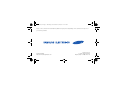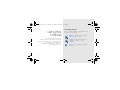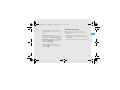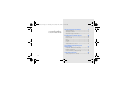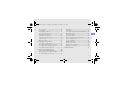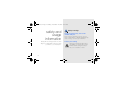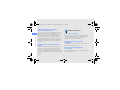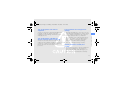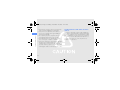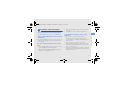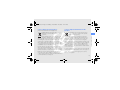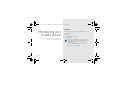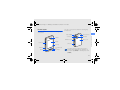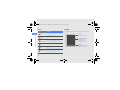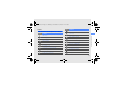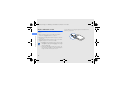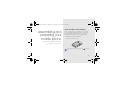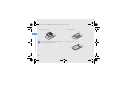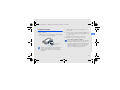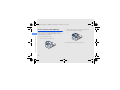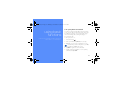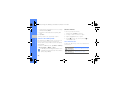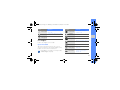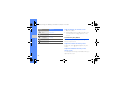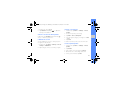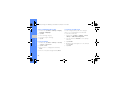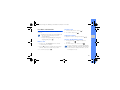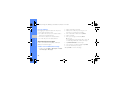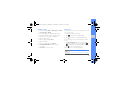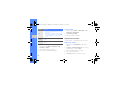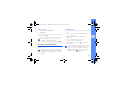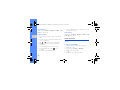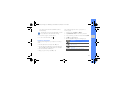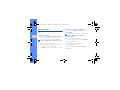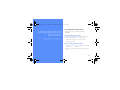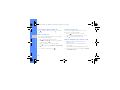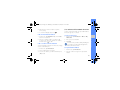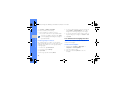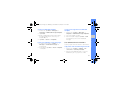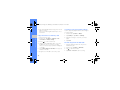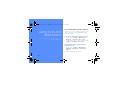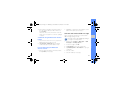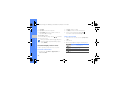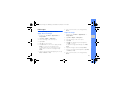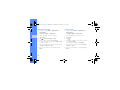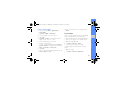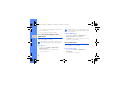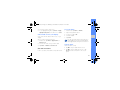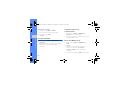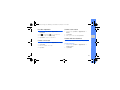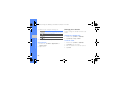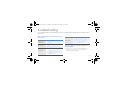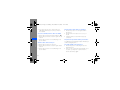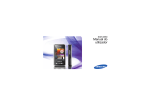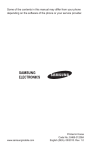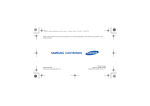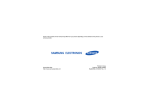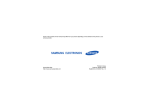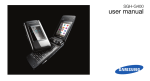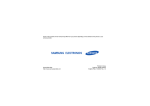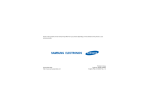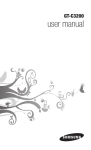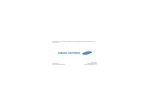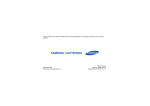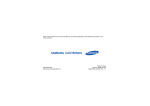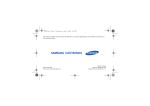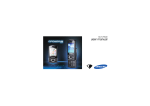Download Some of the contents in this manual may differ from your phone
Transcript
D980.book Page i Monday, November 24, 2008 11:21 AM Some of the contents in this manual may differ from your phone depending on the software of the phone or your service provider. World Wide Web http://www.samsungmobile.com Printed in Korea Code No.:GH68-20767A English (SEA). 11/2008. Rev. 1.0 D980.book Page ii Monday, November 24, 2008 11:21 AM SGH-D980 user manual D980.book Page ii Monday, November 24, 2008 11:21 AM Instructional icons using this manual This user manual has been specially designed to guide you through the functions and features of your mobile phone. To get started quickly, refer to “introducing your mobile phone,” “assembling and preparing your mobile phone,” and “using basic functions.” ii Before you start, familiarise yourself with the icons you will see in this manual: Warning—situations that could cause injury to yourself or others Caution—situations that could cause damage to your phone or other equipment Note—notes, usage tips, or additional information D980.book Page iii Monday, November 24, 2008 11:21 AM Copyright information Refer to—pages with related information; for example: X p.12 (represents “see page 12”) → Followed by—the order of options or menus you must select to perform a step; for example: Tap Menu → Messages → Create new message (represents Menu, followed by Messages, followed by Create new message) [ ] Rights to all technologies and products that comprise this device are the property of their respective owners: • Bluetooth® is a registered trademark of the Bluetooth SIG, Inc. worldwide—Bluetooth QD ID: B013960. • Java™ is a trademark of Sun Microsystems, Inc. Square brackets—phone keys; for example: [ ] (represents the Power/ Menu exit key) iii using this manual X D980.book Page iv Monday, November 24, 2008 11:21 AM safety and usage information contents 2 Safety warnings .............................................2 Safety precautions .........................................4 Important usage information ..........................7 introducing your mobile phone 10 Unpack ........................................................10 Phone layout ................................................11 Keys ............................................................12 Display .........................................................12 Icons ............................................................13 Stylus and touch screen ..............................14 assembling and preparing your mobile phone 15 Install the SIM card and battery ....................15 Charge the battery .......................................17 Insert a memory card (optional) ....................18 using basic functions 19 Turn your phone on and off ..........................19 iv D980.book Page v Monday, November 24, 2008 11:21 AM using advanced functions 33 Use advanced call functions ........................33 Use advanced Phonebook functions ............35 Use advanced messaging functions .............36 Use advanced music functions ....................37 using tools and applications Edit images ..................................................43 Print images .................................................45 Use Java-powered games and applications .46 View world clocks ........................................46 Set and use alarms ......................................47 Use the calculator ........................................48 Convert currencies or measurements ..........48 Set a countdown timer ................................48 Use the stopwatch .......................................49 Create a new task ........................................49 Create a text memo .....................................49 Create and view sketches ............................49 Manage your calendar .................................50 troubleshooting a 40 Use the Bluetooth wireless feature ...............40 Activate and send an SOS message ............41 Record and play voice memos .....................42 v contents Access menus .............................................20 Use widgets .................................................21 Customise your phone .................................22 Use basic call functions ...............................25 Send and view messages ............................26 Add and find contacts ..................................28 Use basic camera functions .........................29 Listen to music ............................................30 Browse the web ...........................................32 D980.book Page 2 Monday, November 24, 2008 11:21 AM safety and usage information Comply with the following precautions to avoid dangerous or illegal situations and ensure peak performance of your mobile phone. 2 Safety warnings Keep your phone away from small children and pets Keep your phone and all accessories out of the reach of small children or animals. Small parts may cause choking or serious injury if swallowed. Protect your hearing Listening to a headset at high volumes can damage your hearing. Use only the minimum volume setting necessary to hear your conversation or music. D980.book Page 3 Monday, November 24, 2008 11:21 AM Install mobile phones and equipment with caution Handle and dispose of batteries and chargers with care • Use only Samsung-approved batteries and chargers specifically designed for your phone. Incompatible batteries and chargers can cause serious injuries or damage to your phone. • Never dispose of batteries or phone in a fire. Follow all local regulations when disposing used batteries or phone. Avoid interference with pacemakers Maintain a minimum of 15 cm (6 inches) between mobile phones and pacemakers to avoid potential interference, as recommended by manufacturers and the independent research group, Wireless Technology Research. If you have any reason to suspect that your phone is interfering with a pacemaker or other medical device, turn off the phone immediately and contact the manufacturer of the pacemaker or medical device for guidance. 3 safety and usage information Ensure that any mobile phones or related equipment installed in your vehicle are securely mounted. Avoid placing your phone and accessories near or in an air bag deployment area. Improperly installed wireless equipment can cause serious injury when air bags inflate rapidly. • Never place batteries or phones on or in heating devices, such as microwave ovens, stoves, or radiators. Batteries may explode when overheated. • Never crush or puncture the battery. Avoid exposing the battery to high external pressure, which can lead to an internal short circuit and overheating. D980.book Page 4 Monday, November 24, 2008 11:21 AM Turn off the phone in potentially explosive environments safety and usage information Do not use your phone at refuelling points (service stations) or near fuels or chemicals. Turn off your phone whenever directed by warning signs or instructions. Your phone could cause explosions or fire in and around fuel or chemical storage and transfer areas or blasting areas. Do not store or carry flammable liquids, gases, or explosive materials in the same compartment as the phone, its parts, or accessories. Safety precautions Drive safely at all times Avoid using your phone while driving and obey all regulations that restrict the use of mobile phones while driving. Use hands-free accessories to increase your safety when possible. Follow all safety warnings and regulations Reduce the risk of repetitive motion injuries Comply with any regulations that restrict the use of a mobile phone in a certain area. When sending text messages or playing games on your phone, hold the phone with a relaxed grip, press the keys lightly, use special features that reduce the number of keys you have to press (such as templates and predictive text), and take frequent breaks. Use only Samsung-approved accessories 4 Using incompatible accessories may damage your phone or cause injury. D980.book Page 5 Monday, November 24, 2008 11:21 AM Protect batteries and chargers from damage Your phone can interfere with medical equipment in hospitals or health care facilities. Follow all regulations, posted warnings, and directions from medical personnel. • Avoid exposing batteries to very cold or very hot temperatures (below 0° C/32° F or above 45° C/ 113° F). Extreme temperatures can reduce the charging capacity and life of your batteries. • Prevent batteries from contacting metal objects, as this can create a connection between the + and - terminals of your batteries and lead to temporary or permanent battery damage. • Never use a damaged charger or battery. Turn off the phone or disable the wireless functions when in an aircraft Your phone can cause interference with aircraft equipment. Follow all airline regulations and turn off your phone or switch to a mode that disables the wireless functions when directed by airline personnel. Handle your phone carefully and sensibly • Do not allow your phone to get wet—liquids can cause serious damage. Do not handle your phone with wet hands. Water damage to your phone can void your manufacturer’s warranty. 5 safety and usage information Turn off the phone near medical equipment D980.book Page 6 Monday, November 24, 2008 11:21 AM safety and usage information • Avoid using or storing your phone in dusty, dirty areas to prevent damage to moving parts. • Your phone is a complex electronic device— protect it from impacts and rough handling to avoid serious damage. • Do not paint your phone, as paint can clog moving parts and prevent proper operation. • Avoid using the phone’s camera flash or light close to the eyes of children or animals. • Your phone and memory cards may be damaged by exposure to magnetic fields. Do not use carrying cases or accessories with magnetic closures or allow your phone to come in contact with magnetic fields for extended periods of time. 6 Avoid interference with other electronic devices Your phone emits radio frequency (RF) signals that may interfere with unshielded or improperly shielded electronic equipment, such as pacemakers, hearing aids, medical devices, and other electronic devices in homes or vehicles. Consult the manufacturers of your electronic devices to solve any interference problems you experience. D980.book Page 7 Monday, November 24, 2008 11:21 AM Important usage information • Disconnect chargers from power sources when not in use. • Use batteries only for their intended purpose. Use your phone in the normal position Avoid contact with your phone’s internal antenna. Allowing unqualified personnel to service your phone may result in damage to your phone and will void your warranty. Ensure maximum battery and charger life • Avoid charging batteries for more than a week, as overcharging may shorten battery life. • Over time, unused batteries will discharge and must be recharged before use. • Do not remove a card while the phone is transferring or accessing information, as this could result in loss of data and/or damage to the card or phone. • Protect cards from strong shocks, static electricity, and electrical noise from other devices. • Frequent writing and erasing will shorten the life span of memory cards. • Do not touch gold-coloured contacts or terminals with your fingers or metal objects. If dirty, wipe the card with a soft cloth. 7 safety and usage information Allow only qualified personnel to service your phone Handle SIM cards and memory cards with care D980.book Page 8 Monday, November 24, 2008 11:21 AM Ensure access to emergency services safety and usage information Emergency calls from your phone may not be possible in some areas or circumstances. Before travelling in remote or undeveloped areas, plan an alternate method of contacting emergency services personnel. Specific Absorption Rate (SAR) certification information Your phone conforms to European Union (EU) standards that limit human exposure to radio frequency (RF) energy emitted by radio and telecommunications equipment. These standards prevent the sale of mobile phones that exceed a maximum exposure level (known as the Specific Absorption Rate, or SAR) of 2.0 watts per kilogram of body tissue. 8 During testing, the maximum SAR recorded for this model was 0.454 watts per kilogram. In normal use, the actual SAR is likely to be much lower, as the phone has been designed to emit only the RF energy necessary to transmit a signal to the nearest base station. By automatically emitting lower levels when possible, your phone reduces your overall exposure to RF energy. For more information about the SAR and related EU standards, visit the Samsung mobile phone website. D980.book Page 9 Monday, November 24, 2008 11:21 AM Correct disposal of this product Correct disposal of batteries in this product (Applicable in the European Union and other European countries with separate battery return systems) This marking on the battery, manual or packaging indicates that the batteries in this product should not be disposed of with other household waste at the end of their working life. Where marked, the chemical symbols Hg, Cd or Pb indicate that the battery contains mercury, cadmium or lead above the reference levels in EC Directive 2006/66. If batteries are not properly disposed of, these substances can cause harm to human health or the environment. To protect natural resources and to promote material reuse, please separate batteries from other types of waste and recycle them through your local, free battery return system. 9 safety and usage information (Waste Electrical & Electronic Equipment) (Applicable in the European Union and other European countries with separate collection systems) This marking shown on the product or its literature, indicates that it should not be disposed with other household wastes at the end of its working life. To prevent possible harm to the environment or human health from uncontrolled waste disposal, please separate this from other types of wastes and recycle it responsibly to promote the sustainable reuse of material resources. Household users should contact either the retailer where they purchased this product, or their local government office, for details of where and how they can take this item for environmentally safe recycling. Business users should contact their supplier and check the terms and conditions of the purchase contract. This product should not be mixed with other commercial wastes for disposal. D980.book Page 10 Monday, November 24, 2008 11:21 AM Unpack introducing your mobile phone In this section, learn about your mobile phone’s layout, keys, display, and icons. 10 Check your product box for the following items: • • • • Mobile phone Battery Travel adapter (charger) User manual The items supplied with your phone may vary depending on the software and accessories available in your region or offered by your service provider. You can obtain additional accessories from your local Samsung dealer. D980.book Page 11 Monday, November 24, 2008 11:21 AM Phone layout The front of your phone includes the following keys and features: The rear of your phone includes the following keys and features: Camera lens Internal antenna Flashbulb Earpiece Multifunction jack Battery cover Display Volume key Camera key Back key HOLD key Dial key Power/Menu exit key Mouthpiece You can lock the keys and touch screen to prevent any unwanted phone operations. To lock, press up [HOLD]. To unlock, press down [HOLD]. 11 introducing your mobile phone Stylus slot and pen D980.book Page 12 Monday, November 24, 2008 11:21 AM Keys Display Key Dial introducing your mobile phone Back Function Make or answer a call; In Idle mode, retrieve recently dialled, missed, or received numbers Your phone’s display consists of the following areas: Icon line Displays various icons In Menu mode, return to the previous level Text and graphic area Displays messages, instructions, and information you enter Turn the phone on and off (press and Power/ hold); End a call; In Menu mode, Menu exit cancel input and return to Idle mode 12 Volume Adjust the phone’s volume HOLD Lock or unlock the keys and touch screen Camera In Idle mode, turn on the camera (press and hold); In Camera mode, take a photo or record a video Keypad Phonebook Menu Softkey line Displays the current actions assigned to each area D980.book Page 13 Monday, November 24, 2008 11:21 AM Icons Icon Learn about the icons that appear on your display. Icon Call in progress SOS message feature activated Alarm activated GPRS network connected EDGE network connected Browsing the web Connected to secured web page Call diverting activated In Home Zone service area In Office Zone service area Bluetooth hands-free car kit or headset connected Music playback in progress introducing your mobile phone Definition Signal strength (for the network on the primary SIM card) Definition Bluetooth activated Music playback paused New text message (SMS) New multimedia message (MMS) New email message New voice mail message Memory card inserted FM radio on Normal profile activated Silent profile activated Battery power level 13 D980.book Page 14 Monday, November 24, 2008 11:21 AM Stylus and touch screen Learn basic actions to use the stylus and touch screen. introducing your mobile phone • Tap: Touch the screen once with the stylus to select the highlighted menu or option. • Tap-and-hold: Tap and hold the stylus on an item to perform. • Drag: Tap and hold the stylus on the screen and drag the stylus to move the scroll bar. • Dragging on the left side of the screen scrolls through lists quickly and dragging on the right side scrolls slowly. • To avoid scratching your phone’s screen, do not use pens, pencils, or other sharp objects to tap or write on the touch screen. 14 A special slot for storing the stylus is included on the back of your phone. D980.book Page 15 Monday, November 24, 2008 11:21 AM Install the SIM card and battery assembling and preparing your mobile phone When you subscribe to a cellular service, you will receive a Subscriber Identity Module, or SIM card, with subscription details, such as your personal identification number (PIN) and optional services. To install the SIM cards and battery, 1. Remove the battery cover. Get started by assembling and setting up your mobile phone for its first use. If the phone is on, press and hold [ off. ] to turn it 15 D980.book Page 16 Monday, November 24, 2008 11:21 AM 2. Insert the SIM cards. assembling and preparing your mobile phone Place the SIM cards in the phone with the goldcoloured contacts facing down. 16 3. Insert the battery. 4. Replace the battery cover. D980.book Page 17 Monday, November 24, 2008 11:21 AM Charge the battery Before using the phone for the first time, you must charge the battery. 3. When the battery is fully charged (the icon is no longer moving), unplug the travel adapter from the power outlet. 4. Unplug the travel adapter from the phone. 5. Close the cover to the multifunction jack. With the triangle facing up Improperly connecting the travel adapter can cause serious damage to the phone. Any damages by misuse are not covered by the warranty. About the low battery indicator When your battery is low, the phone will emit a warning tone and a low battery message. The battery icon will also be empty and blinking. If the battery level becomes too low, the phone will automatically power off. Recharge your battery to continue using your phone. 17 assembling and preparing your mobile phone 1. Open the cover to the multifunction jack and plug the small end of the travel adapter. 2. Plug the large end of the travel adapter into a power outlet. D980.book Page 18 Monday, November 24, 2008 11:21 AM Insert a memory card (optional) assembling and preparing your mobile phone To store additional multimedia files, you must insert a memory card. Your phone accepts microSD™ memory cards up to 2 GB (depending on memory card manufacturer and type). 3. Lift the memory card cover and insert a memory card with the label side facing up. 1. Remove the battery cover. 2. Unlock the memory card cover. 4. Close and lock the memory card cover. 18 D980.book Page 19 Monday, November 24, 2008 11:21 AM Turn your phone on and off using basic functions Learn how to perform basic operations and use the main features of your mobile phone. Your phone supports Dual SIM mode which allows you to use two different SIM cards at the same time. You will be prompted to select which SIM card to use when making calls, sending messages, or accessing the web. To turn your phone on, 1. Press and hold [ ]. 2. Enter your PIN and tap Done (if necessary). 3. Calibrate your screen by following the screen. The first time you turn on the phone, you will be prompted to calibrate the screen. 4. Tap OK to register the new SIM cards. 5. Assign a name and signal icon to the primary SIM card and tap Next. 19 D980.book Page 20 Monday, November 24, 2008 11:21 AM 6. Assign a name and signal icon to the secondary SIM card and tap Next. Access menus 7. Activate the SIM cards and set a primary SIM card. 1. In Idle mode, tap Menu → a menu. 8. Tap Save. To turn your phone off, repeat step 1 above. using basic functions Switch to the Offline profile By switching to the Offline profile, you can use your phone’s non-network services in areas where wireless devices are prohibited, such as aeroplanes and hospitals. To switch to the Offline profile, tap Menu → Settings → Phone profiles → Offline → Save. Follow all posted warnings and directions from official personnel when in areas where wireless devices are prohibited. 20 To access your phone’s menus, 2. Scroll up or down to a menu or option. 3. Tap the highlighted menu or option. 4. Press [ ] to move up one level; Press [ return to Idle mode. ] to Use shortcut icons In Idle mode, tap the top of the screen and select a shortcut icon. Icon Function Messages View text or multimedia messages Browser Open the Browser menu if supported by your region D980.book Page 21 Monday, November 24, 2008 11:21 AM Icon Function Open the music player to play Music player music files Widget Function Analogue clock View the current time Digital clock View the current time Today’s date View today’s date Photo album Browse your photos and set a photo as the wallpaper Open the toolbar FM radio Listen to the FM radio Tap the arrow at the bottom left of the screen to open the toolbar. You can rearrange widgets on the toolbar or move them to the idle screen. Music player Open the music player to play music files Event alerts View upcoming calendar events, new messages, or missed calls Bluetooth Search for the Bluetooth-enabled devices SIM cards management Customise the SIM cards Use widgets Learn to use widgets on the toolbar. Depending on your region or service provider, available widgets may vary. 21 using basic functions World clock View the time in another country or city D980.book Page 22 Monday, November 24, 2008 11:21 AM Widget Games and more Function Add the widgets to the idle screen Access your games or applications 1. Open the toolbar. using basic functions Sound profile Change the sound profile Message composer Create a text or multimedia message Alarms Access your alarms Calculator Open the calculator 2. Drag a widget from the toolbar to the idle screen. You can position the widget anywhere on the screen. Customise your phone Get more from your phone by customising it to match your preferences. Adjust the volume of the key tones In Idle mode, press [ / ] and adjust the key tone volume. Adjust the vibration intensity on the touch screen You can adjust the intensity of the vibration when you tap the phone screen. 22 D980.book Page 23 Monday, November 24, 2008 11:21 AM 1. In Idle mode, press [ / ]. Change your ringtone 2. Tap Vibration and press [ / ] to adjust the intensity of the vibration. 1. In Idle mode, tap Menu → Settings → Phone profiles. 2. Scroll to the profile you are using. Switch to or from the Silent profile to Calibrate the screen You can calibrate the screen so that your phone recognises the input better. 1. In Idle mode, tap Menu → Settings → Phone settings → Calibration. 2. Tap the target on the screen with your stylus. 3. Tap Edit → Voice call ringtone. 4. Select a ringtone category → a ringtone → Save or Set. 5. Tap Save. To switch to another profile, select it from the list. Create a phone profile 1. In Idle mode, tap Menu → Settings → Phone profiles. 2. Tap Create. 3. Enter a name for the profile and tap Done. 4. Customise the sound settings as desired. 5. When you are finished, tap Save. 23 using basic functions In Idle mode, tap Keypad and tap and hold silence or unsilence your phone. D980.book Page 24 Monday, November 24, 2008 11:21 AM Select a wallpaper (Idle mode) Customise the SIM cards 1. In Idle mode, tap Menu → Settings → Display and light → Wallpaper. You can change a primary SIM card or assign a name or icon to distinguish the two SIM cards. 2. Tap Edit. To customise a SIM card, 3. Select an image category. 1. In Idle mode, tap Menu → Settings → Phone settings → SIM cards management. 4. Scroll left or right to an image. using basic functions 5. Tap Set. 2. Select a SIM card → Default to set the primary SIM card. Lock your phone 3. Tap Set SIM. 1. In Idle mode, tap Menu → Settings → Security → Phone → Phone lock. 4. Change a name and signal icon for the SIM card and tap Save. 2. Tap On → Save. 5. Tap Save. 3. Enter a new 4- to 8-digit password and tap Done. 4. Enter the new password again and tap Done. 24 D980.book Page 25 Monday, November 24, 2008 11:21 AM Use basic call functions Answer a call Learn to make or answer calls and use basic call functions. 1. When a call comes in, press [ ]. ]. Adjust the volume To adjust the volume during a call, press [ / ]. Use the speakerphone feature → Yes to activate the Make a call 1. During a call, tap speaker. 1. In Idle mode, tap Keypad and enter an area code and a phone number. 2. To switch back to the earpiece, tap 2. Press [ ] to dial the number with the primary SIM card. Or, select a SIM card you want. 3. To end the call, press [ ]. . In noisy environments, you may have difficulty hearing the calls while using the speakerphone mode. For better audio performance, use the normal phone mode. 25 using basic functions • During a call, your phone automatically locks the touch screen and keys to prevent accidental inputs. • To open the keypad during incoming and outgoing calls, press [ ]. 2. To end the call, press [ D980.book Page 26 Monday, November 24, 2008 11:21 AM using basic functions Use the headset 2. Tap the destination input field. By plugging the supplied headset into the phone, you can make and answer calls: 3. Add a phone number by selecting one from Phonebook or entering a new number. • To redial the last call, press the headset button, and then press again and hold. • To answer a call, press the headset button. • To end a call, press the headset button. 4. Enter a destination number and tap Done. Send and view messages Learn to send and view text (SMS), multimedia (MMS), and email messages. Send a text or multimedia message 1. In Idle mode, tap Menu → Messages → Create new message → Message. 26 5. Tap the text field. 6. Enter your message text and tap Done. X Enter text For sending as a text message, skip to step 10. For attaching multimedia, continue with step 7. 7. Tap Add multimedia → an item type. 8. Select the item you want to add and tap Add. 9. Select a SIM card (if necessary). 10. Tap Send to send the message. D980.book Page 27 Monday, November 24, 2008 11:21 AM Enter text 1. In Idle mode, tap Menu → Messages → Create new message → Email. With your phone’s touch screen and stylus, you can enter or write text. 2. Scroll up and tap the destination input field. To change the text input method, 3. Add an email address by selecting one from Phonebook or entering a new address. • Tap • Tap 4. Tap the subject field. 5. Enter a subject and tap Done. 6. Tap the text field. 7. Enter your email text and tap Done. 8. Tap Add multimedia and attach a file (if necessary). 9. Tap Send to send the email. to switch to the virtual keypad. to switch to the handwriting method. When entering text, you can change the text input mode: • Tap Input method and select T9 mode, ABC mode, or Number mode. You can also tap or to switch between T9 and ABC modes. • Tap to switch to Symbol mode. Enter text in one of the following modes: Mode Function ABC Tap the appropriate virtual key until the character you want appears on the display. 27 using basic functions Send an email D980.book Page 28 Monday, November 24, 2008 11:21 AM Mode Function View an email 1. In Idle mode, tap Menu → Messages → My messages → Email inbox. T9 1. Tap the appropriate virtual key to enter an entire word. 2. When the word displays correctly, tap to insert a space. If the correct word does not display, tap 0 to select an alternate word. using basic functions Number Tap the appropriate virtual key to enter a number. Symbol Tap the appropriate virtual key to select a symbol. View text or multimedia messages 1. In Idle mode, tap Menu → Messages → My messages → Inbox. 2. Select a SIM card (if necessary). 3. Select a text or multimedia message. 2. Tap Check new email. 3. Select an email or a header. Add and find contacts Learn the basics of using the Phonebook feature. Add a new contact 1. In Idle mode, tap Keypad and enter a phone number. 2. Tap More → Add to Phonebook → a memory location (phone or SIM) → New. 3. Select a number type (if necessary). 4. Enter contact information. 5. Tap Save to add the contact to memory. 28 D980.book Page 29 Monday, November 24, 2008 11:21 AM Capture photos 1. In Idle mode, tap Phonebook. 2. Tap Search. 1. Rotate the phone anti-clockwise to landscape view. 3. Enter the first few letters of the name you want to find and tap Done. 2. In Idle mode, press and hold the Camera key to turn on the camera. 4. Select the contact’s name from the search list. 3. Aim the lens at the subject and make any adjustments. Once you have found a contact, you can: • call the contact by pressing [ ] • edit the contact information by tapping Edit Use basic camera functions Learn the basics to capture and view photos and videos. When you turn on the camera, the display may appear blank due to temporary electrostatic discharge. Try restarting the phone to solve the problem. 4. Press the Camera key to take a photo. The photo is saved automatically. 5. Press the Camera key or tap photo (step 3). to take another You can capture photos with automatic scene modes. The camera will determine the correct exposure, focusing, or lighting according to lighting conditions, subjects, or scenes. From the viewfinder, tap → → a mode. 29 using basic functions Find a contact D980.book Page 30 Monday, November 24, 2008 11:21 AM View photos In Idle mode, tap Menu → My files → Images → My photos → a photo file. Capture videos using basic functions 1. Rotate the phone anti-clockwise to landscape view. 2. In Idle mode, press and hold the Camera key to turn on the camera. 3. Tap → to switch to Recording mode. 7. Press the Camera key or the Back key to record another video (step 4). View videos In Idle mode, tap Menu → My files → Videos → My video clips → a video file. Listen to music Learn how to listen to music via the music player or FM radio. 4. Aim the lens at the subject and make any adjustments. Listen to the FM radio 5. Press the Camera key to start recording. 1. Plug the supplied headset into the phone’s multifunction jack. 6. Press the Camera key or tap to stop recording. The video is saved automatically. 2. In Idle mode, tap Menu → FM radio. 3. Tap to start the FM radio. 4. Tap Yes to start automatic tuning. 30 D980.book Page 31 Monday, November 24, 2008 11:21 AM The radio scans and saves available stations automatically. The first time you access the FM radio, you will be prompted to start automatic tuning. 5. Scroll left or right to a radio station. . 1. In Idle mode, tap Menu → Music. 2. Tap Add music from → a memory location. 3. Select the files you want to include and tap Add. 4. Tap to begin playback. using basic functions 6. To turn off the FM radio, tap After transferring music files to your phone or memory card, 5. Control playback using the following keys: Listen to music files Start by transferring files to your phone or memory card: • Download from the wireless web. X p. 32 • Download from a PC with the optional Samsung PC Studio. X Samsung PC Studio user manual • Receive via Bluetooth. X p. 41 • Copy to your memory card. X p. 38 key / Function Pause or resume playback Skip backward; Scan backward in a file (tap and hold) Skip forward; Scan forward in a file (tap and hold) Adjust the volume up or down 31 D980.book Page 32 Monday, November 24, 2008 11:21 AM Browse the web Bookmark your favourite web pages Learn to access and bookmark your favourite web pages. 1. In Idle mode, tap Menu → Browser → Bookmarks. Browse web pages using basic functions 1. In Idle mode, tap Menu → Browser → Home to launch your service provider’s homepage. If the Google search service is available, tap Menu → Applications → Browser → Home. If the Google search service is available, tap Menu → Applications → Browser → Bookmarks. 2. Select a SIM card (if necessary). 3. Scroll to an empty location and tap Add new. 4. Tap the title input field. 2. Select a SIM card (if necessary). 5. Enter a page title and tap Done. 3. Navigate web pages using the following actions: • Scroll up or down on a web page. • Tap More to access a list of browser options. 6. Tap the URL input field. 32 7. Enter a web address (URL) and tap Done. 8. Tap Save. D980.book Page 33 Monday, November 24, 2008 11:21 AM Use advanced call functions using advanced functions Learn how to perform advanced operations and use additional features of your mobile phone. Learn about your phone’s additional calling capabilities. View and dial missed calls Your phone will display calls you have missed on the display. To dial the number of a missed call, 1. Tap a missed call on the pop-up window. 2. Press [ ] to dial. Call a recently dialled number 1. In Idle mode, press [ numbers. ] to display a list of recent 2. Scroll to the number you want and press [ dial. ] to 33 D980.book Page 34 Monday, November 24, 2008 11:21 AM Hold a call or retrieve a held call Answer a second call Tap to place a call on hold or tap held call. If your network supports this function, you can answer a second incoming call: to retrieve a using advanced functions Dial a second call 1. Press [ ] to answer the second call. The first call is automatically placed on hold. If your network supports this function, you can dial another number during a call: 2. Tap 1. Tap Make a multiparty call (conference call) to place the first call on hold. to switch between the calls. 2. Tap More → New call, enter the second number to dial, and press [ ]. 1. Call the first party you want to add to the multiparty call. 3. Tap 2. While connected to the first party, call the second party. The first party is automatically placed on hold. to switch between the two calls. 4. To end the call on hold, tap More → End → Held call. 5. To end the current call, press [ 34 ]. 3. When connected to the second party, tap More → Conference call. D980.book Page 35 Monday, November 24, 2008 11:21 AM 4. Repeat steps 2 and 3 to add more parties (if necessary). 5. To end the multiparty call, press [ ]. Use advanced Phonebook functions Learn to create namecards, set speed dial numbers, and create groups of contacts. Create a namecard 1. In Idle mode, tap Keypad and tap and hold 0 to insert the + character. 1. In Idle mode, tap Phonebook → More → My namecard. 2. Enter the complete number you want to dial (country code, area code, and phone number), and then press [ ] to dial. 2. Enter your personal details. Call a contact from Phonebook You can call numbers directly from Phonebook using stored contacts. X p. 28 1. In Idle mode, tap Phonebook. 2. Select a SIM card (if necessary). 3. Scroll to the number you want to dial and press [ ] to dial. 3. Tap Save. You can send your namecard by attaching it to a message or email or transferring it via the Bluetooth wireless feature. Set speed dial numbers 1. In Idle mode, tap Phonebook. 2. Select a contact to assign to the speed dial number. 35 using advanced functions Call an international number D980.book Page 36 Monday, November 24, 2008 11:21 AM 3. Tap More → Add to speed dial. 4. Select a number (if necessary). 5. Select a number you want to set (2-9). The contact is saved to the speed dial number. using advanced functions You can now call this contact from the dialling screen by tapping and holding the assigned speed dial number. Create a group of contacts By creating groups of contacts, you can assign ringtones and caller ID photos to each group or send messages and emails to an entire group. Start by creating a group: 5. To set the caller ID image, scroll to the new group and tap More → Group settings → the caller image field → an image category → an image. 6. To set a group ringtone, tap the ringtone field → a ringtone category → a ringtone → Select or Set. 7. Tap Save. Use advanced messaging functions Learn to create templates and use templates to create new messages. Create a text template 1. In Idle mode, tap Phonebook. 1. In Idle mode, tap Menu → Messages → Templates → Text templates. 2. Scroll left or right to Group. 2. Select an empty location. 3. Tap Create. 3. Enter your text and tap Done to save the template. 4. Enter a group name and tap Done. 36 D980.book Page 37 Monday, November 24, 2008 11:21 AM Create a multimedia template 1. In Idle mode, tap Menu → Messages → Templates → Multimedia message templates. 2. Tap Create. 1. In Idle mode, tap Menu → Messages → Templates → Multimedia message templates. 2. Select the template you want. 4. Tap More → Save to → Templates. 3. After the template is played, tap More → Edit. Your template opens as a new multimedia message. Insert text templates in new messages Use advanced music functions 1. To start a new message, tap Menu → Messages → Create new message → a message type. 2. In the text field, tap More → Insert → Template → a template. Learn to prepare music files and store radio stations. Copy music files via Samsung PC Studio 1. In Idle mode, tap Menu → Settings → PC connections → Samsung PC studio. 2. Using an optional PC data cable, connect the multifunction jack on your phone to a PC. 37 using advanced functions 3. Create a multimedia message, with a subject and desired attachments, to use as your template. X p. 26 Create a message from a multimedia template D980.book Page 38 Monday, November 24, 2008 11:21 AM using advanced functions 3. Run Samsung PC Studio and copy files from the PC to the phone. Refer to the Samsung PC Studio help for more information. Customise your music player settings Copy music files to a memory card 2. Tap Settings or tap More → Settings. 1. Insert a memory card. 3. Adjust the settings to customise your music player. 2. In Idle mode, tap Menu → Settings → PC connections → Mass storage. 3. Press [ ] to return to Idle mode. 4. Using an optional PC data cable, connect the multifunction jack on your phone to a PC. When connected, a pop-up window will appear on the PC. 5. Select Open folder to view files in the pop-up window on the PC. 6. Copy files from the PC to the memory card. 38 Learn to adjust the playback and sound settings for your music player. 1. In Idle mode, tap Menu → Music. 4. Tap Save. Record songs from the FM radio 1. Plug the supplied headset into the phone’s multifunction jack. 2. In Idle mode, tap Menu → FM radio. 3. Tap to start the FM radio. 4. Tap More → Record to start recording. D980.book Page 39 Monday, November 24, 2008 11:21 AM 5. When you are finished recording, tap Stop. The music file will be saved in FM radio clips (tap Menu → My files → Music). Store radio stations automatically 1. Plug the supplied headset into the phone’s multifunction jack. using advanced functions 2. In Idle mode, tap Menu → FM radio. 3. Tap to start the FM radio. 4. Tap More → Self-tuning. 5. Tap Yes to confirm (if necessary). The radio scans and saves available stations automatically. 39 D980.book Page 40 Monday, November 24, 2008 11:21 AM Use the Bluetooth wireless feature using tools and applications Learn how to work with your mobile phone’s tools and additional applications. Learn about your phone’s ability to connect to other wireless devices for exchanging data and using hands-free features. Turn on the Bluetooth wireless feature 1. In Idle mode, tap Menu → Applications → Bluetooth → Activation → On → Save. 2. To allow other devices to locate your phone, tap My phone’s visibility → On → Save. Find and pair with other Bluetoothenabled devices 1. In Idle mode, tap Menu → Applications → Bluetooth → My devices → Search new device. 2. Tap the device name on the list. 40 D980.book Page 41 Monday, November 24, 2008 11:21 AM 3. Enter a PIN for the Bluetooth wireless feature or the other device’s Bluetooth PIN, if it has one, and tap Done. When the owner of the other device enters the same code or accepts the connection, pairing is complete. 1. Select the file or item from one of your phone’s applications that you want to send. 2. Tap Send via → Bluetooth (when sending contact data, specify which data to send). Activate and send an SOS message When you have an emergency, you can send an SOS message asking for help. The feature may not be available depending on your region or service provider. 1. In Idle mode, tap Menu → Messages → SOS messages → Sending options. 2. Scroll left or right to turn On. 3. Tap Recipients to open the recipient list. Receive data using the Bluetooth wireless feature 4. Tap Add recipients → Phonebook to open your contact list. 1. Enter the PIN for the Bluetooth wireless feature and tap Done (if necessary). 5. Select a contact. 6. Select a number (if necessary). 41 using tools and applications Send data using the Bluetooth wireless feature 2. Tap Yes to confirm that you are willing to receive data from the device (if necessary). D980.book Page 42 Monday, November 24, 2008 11:21 AM using tools and applications 7. Tap Add. 2. Tap 8. Tap Save to save the recipients. 3. Speak your memo into the microphone. 9. Tap Repeat and set the number of times to repeat the SOS message. 4. When you are finished speaking, tap Your memo is saved automatically. 10. Tap Save → Yes. To send an SOS message, press [ / ] four times with the keys locked. Play a voice memo Once you send an SOS message, all phone functions will be suspended until you press down [HOLD]. Record and play voice memos to start recording. 1. From the voice recorder screen, tap My voice clips. 2. Select a file. 3. Control the playback using the following keys: key / Function Pause or resume playback Learn to operate your phone’s voice recorder. Scan backward in a file Record a voice memo Scan forward in a file 1. In Idle mode, tap Menu → Applications → Voice recorder. 42 . Adjust the volume up or down D980.book Page 43 Monday, November 24, 2008 11:21 AM Edit images Learn to edit images and apply fun effects. Apply effects to images 1. In Idle mode, tap Menu → Applications → Image editor. 3. Select an image or take a new photo. 4. Tap Load. 5. Tap → an effect option. 6. Select a variation of the effect to apply and tap Done. For some effects, adjust the level. To apply a blur effect to a specific area of an image, move or resize the rectangle and tap Done. 7. When you are finished with applying effects, tap Files → Save as → Yes. Adjust an image 1. In Idle mode, tap Menu → Applications → Image editor. 2. Tap Files → Open or Take photo. using tools and applications 2. Tap Files → Open or Take photo. 8. Enter a new file name for the image and tap Done. 3. Select an image or take a new photo. 4. Tap Load. 5. Tap → an adjustment option (brightness, contrast, or colour). To adjust the image automatically, select Auto level. 6. Adjust the image as desired and tap Done. 7. When you are finished with adjustment, tap Files → Save as → Yes. 8. Enter a new file name for the image and tap Done. 43 D980.book Page 44 Monday, November 24, 2008 11:21 AM Transform an image Crop an image 1. In Idle mode, tap Menu → Applications → Image editor. 1. In Idle mode, tap Menu → Applications → Image editor. 2. Tap Files → Open or Take photo. 2. Tap Files → Open or Take photo. 3. Select an image or take a new photo. 3. Select an image or take a new photo. 4. Tap Load. 4. Tap Load. using tools and applications 5. Tap → Resize, Rotate, or Flip. 5. Tap . 6. Rotate or flip the image and tap Done. To resize the image, select a size → Save → Yes and skip to step 7. 6. Move the rectangle over the area you want to crop and tap Done. To reshape the rectangle, tap Shape. 7. When you are finished with transforming options, tap Files → Save as → Yes. 7. When you are finished cropping, tap Files → Save as → Yes. 8. Enter a new file name for the image and tap Done. 8. Enter a new file name for the image and tap Done. 44 D980.book Page 45 Monday, November 24, 2008 11:21 AM Insert a visual feature 1. In Idle mode, tap Menu → Applications → Image editor. 2. Tap Files → Open or Take photo. 3. Select an image or take a new photo. 4. Tap Load. Print images Learn to print your image with an optional PC data cable or using the Bluetooth wireless feature. To print an image using an optional PC data cable, 1. Connect your phone to a compatible printer. 6. Select a visual feature or enter text. 2. Open an image. X p. 30 7. Move the added image. To resize or rotate the added image, tap More → Resize or Rotate. To change the font format, tap More → Font style or Font colour. 3. Tap More → Print via → USB. 8. Tap Done. 9. When you are finished adding visual features, tap Files → Save as → Yes. 4. Set print options and print the image. To print an image using the Bluetooth wireless feature, 1. Open an image. 2. Tap More → Print via → Bluetooth. 45 using tools and applications 5. Tap More → Insert → a visual feature (frame, image, clip art, emoticon, or text). 10. Enter a new file name for the image and tap Done. D980.book Page 46 Monday, November 24, 2008 11:21 AM 3. Select a Bluetooth-enabled printer and pair with the printer. X p. 40 4. Set print options and print the image. Use Java-powered games and applications using tools and applications Learn to use games and applications powered by award-winning Java technology. Depending on the software of the phone, the download of java files may not be supported. Available games may vary, depending on your service provider or region. Game controls and options may vary. Launch applications 1. In Idle mode, tap Menu → Applications → Games and more → an application. 2. Tap More to access a list of various options and settings for your application. View world clocks Play games Learn to view the time in another city and set world clocks to appear on your display. 1. In Idle mode, tap Menu → Applications → Games and more. View a world clock 2. Select a game from the list and follow the onscreen instructions. 1. In Idle mode, tap Menu → Applications → World clock. 2. Scroll down to a world clock. 46 D980.book Page 47 Monday, November 24, 2008 11:21 AM 3. Scroll left or right to a time zone. Set a new alarm 4. To set daylight saving time, tap More → Apply daylight saving time → the time zone → Save. 1. In Idle mode, tap Menu → Alarms. Add a world clock to your display 3. Scroll left or right to On. View clocks with two different time zones on your display. 4. Set alarm details. 1. In Idle mode, tap Menu → Applications → World clock. 2. Scroll to the world clock you want to add. 3. Tap More → Mark as second clock. Set and use alarms Learn to set and control alarms for important events. 5. Tap Save. The auto power-up feature sets the phone to automatically turn on and sound the alarm at the designated time if the phone is turned off. Stop an alarm When the alarm sounds, • Tap OK to stop an alarm without snooze. • Tap OK to stop an alarm with snooze or tap Snooze to silence the alarm for the snooze period. 47 using tools and applications After you have created world clocks, 2. Tap an empty alarm location. D980.book Page 48 Monday, November 24, 2008 11:21 AM Deactivate an alarm 1. In Idle mode, tap Menu → Alarms. 2. Select the alarm you want to deactivate. 3. Scroll left or right to Off. 4. Tap Save. Convert currencies or measurements 1. In Idle mode, tap Menu → Applications → Convertor → a conversion type. using tools and applications 2. Enter the currencies or measurements and units in the appropriate fields. Use the calculator 1. In Idle mode, tap Menu → Applications → Calculator. 2. Use the keys that correspond to the calculator display to perform basic mathematical operations. Set a countdown timer 1. In Idle mode, tap Menu → Applications → Timer. 2. Tap Set. 3. Select the unit you want and enter hours or minutes to count down and tap Done. 4. Tap Play or Pause to begin or pause the countdown. 5. When the timer expires, tap OK to stop the alert. 48 D980.book Page 49 Monday, November 24, 2008 11:21 AM Use the stopwatch Create a text memo 1. In Idle mode, tap Menu → Applications → Stopwatch. 1. In Idle mode, tap Menu → Applications → Memo. 2. Tap 2. Tap Create. to begin and to record lap times. 3. When you are finished, tap Stop. Create a new task 1. In Idle mode, tap Menu → Applications → Task. 2. Tap Create. 3. Enter your memo text and tap Done. Create and view sketches Learn to create and view sketches with your stylus. Create a sketch 3. Enter the details of the task. 1. In Idle mode, tap Menu → Applications → Sketch memo. 4. Tap Save. 2. Tap Create. 49 using tools and applications 4. Tap Reset to clear recorded times. D980.book Page 50 Monday, November 24, 2008 11:21 AM 3. Make a sketch using the following tools: Tool / / Function Select a pen or brush; Erase the sketch Cancel the last action Select thickness for the pen lines using tools and applications Select a line colour 4. When you are finished, tap Save → Yes. Manage your calendar Learn to change the calendar view and create events. Change the calendar view 1. In Idle mode, tap Menu → Calendar. 2. Tap View by → Day or Week. Create an event View a sketch 1. In Idle mode, tap Menu → Calendar. 1. In Idle mode, tap Menu → Applications → Sketch memo. 2. Tap Create → an event type. 2. Tap a sketch. 50 3. Enter the details of the event as required. 4. Tap Save. D980.book Page a Monday, November 24, 2008 11:21 AM troubleshooting If you are having trouble with your mobile phone, try these troubleshooting procedures before contacting a service professional. While using your phone, the following messages may appear: Message Please insert SIM card Try this to solve the problem: Ensure that a SIM card is installed correctly. Phone lock When the phone lock feature is enabled, you must enter the password you set for the phone. Enter PIN When using the phone for the first time or when the PIN requirement is enabled, you must enter the PIN supplied with a SIM card. You can disable this feature by using the PIN lock menu. Message Enter PUK Try this to solve the problem: One of your SIM cards is blocked, usually as a result of entering your PIN incorrectly several times. You must enter the PUK supplied by your service provider. Your phone displays “Network unavailable” or “Network failure.” • When you are in areas with weak signals or poor reception, you may lose reception. Move to another area and try again. a D980.book Page b Monday, November 24, 2008 11:21 AM • You cannot access some options without a subscription. Contact your service provider for more details. You enter a number, but the call is not dialled. troubleshooting • Ensure that you have pressed the Dial key: [ ]. • Ensure that you have accessed the right cellular network. • Ensure that you have not set call barring for the phone number. Another caller cannot reach you. • Ensure that your phone is turned on. • Ensure that you have accessed the right cellular network. • Ensure that you have not set call barring for the phone number. b Another caller cannot hear you speaking. • Ensure that you are not covering the built-in microphone. • Ensure that the microphone is close to your mouth. • If using a headset, ensure that it is properly connected. The phone beeps and the battery icon flashes. Your battery is low. Recharge or replace the battery to continue using the phone. The audio quality of the call is poor. • Ensure that you are not blocking the phone’s internal antenna. • When you are in areas with weak signals or poor reception, you may lose reception. Move to another area and try again. D980.book Page c Monday, November 24, 2008 11:21 AM You select a contact to call, but the call is not dialled. • Ensure that the correct number is stored in the contact list. • Re-enter and save the number, if necessary. The battery does not charge properly or sometimes the phone turns itself off. troubleshooting • The battery terminals may be dirty. Wipe both gold-coloured contacts with a clean, soft cloth and try charging the battery again. • If the battery will no longer charge completely, dispose of the old battery properly and replace it with a new battery. Your phone is hot to the touch. When you use several applications at once, your phone requires more power and may heat up. This is normal and should not affect your phone’s lifespan or performance. c