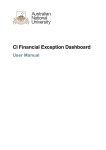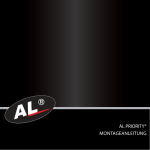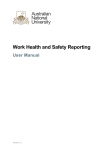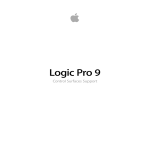Download ALP R/G pluginTM for connecting radar and GPS
Transcript
ALP SYSTEM UPGRADE DO NOT power off, start car ignition, disconnect power cables, etc. when upgrading is in progress and until it is not complete! Power on your AL Priority in the vehicle. Connect the USB drive to the USB socket on your AL Priority Control Box (or to USB extension cable if installed) WAIT: AL will automatically upload the firmware upgrade file U1234567.bin from the USB flash drive and upgrade to new firmware version. Upgrading process is 1 minute long. System will restart when firmware upgrading is completed. ALP R/G pluginTM for connecting radar and GPS antenna to AL Priority® This optional module enables radar connection to your AL Priority® After the system restarts, turn it off by pressing the POWER button on the Control set. Again POWER ON the system. WAIT: Now UCSET.bin Control Set update FW will transfer. System will restart when upgraded, and automatically update to your preferred settings from the Setup.alp file on the USB drive. You may now unplug the USB drive from the system. Firmware upgrade is complete. Radikal d.o.o. Croatia © November 2013 Visit us at www.alpriority.com Contact us at [email protected] www.alpriority.com HARDWARE INSTALLATION INSTRUCTION 1. ALP R/G Plugin comes with a cable exiting the housing of the Plugin where it is marked as „ADD ON Connection“. 2. Connect this cable to Add-on socket on your AL Priority Control Box. FIRMWARE UPGRADE If your firmware version does not support radar function go to www.alpupdate.com 1. Connect USB drive to your computer and format it to FAT32 or FAT16. Detailed instruction for formatting a USB drive can be found at this link: http://www.alpriority.com/faqs/type-usb-flash-drive-can-use-al-priority/ 2. Download and copy these three files to the USB drive: a) Firmware upgrade file, b) Control Set upgrade file, and c) Setup file (Go to Setup, activate radar antenna and select radar bands) USB socket Add On socket for R/G plugin 3. Connect your radar antenna to appropriate socket on the ALP R/G plugin. - 975 antenna should be connected to 975 socket - StiR antenna should be connected to STIR/V1 socket * - GPS antenna should be connected to GPS socket * * V1 and GPS will be functional after releasing a special firmware upgrade that is currently under development. 3. Open USB drive in your Explorer and check if files are named correctly: a) firmware upgrade must be named „U1234567.bin“ where instead of number 1234567 must be your Control Box serial number* b) Control Set upgrade must be named „UCSET.bin“ * c) Setup file must be named „Setup.alp“ * 4. Connect Control Box with the remaining parts of your AL Priority system, in accordance to it's User Manual * If files are not named correctly AL Priority might not recognize them. Eject the USB drive from the computer and take it to your vehicle